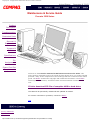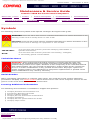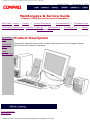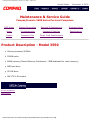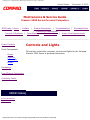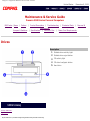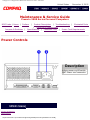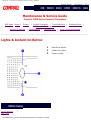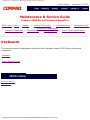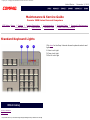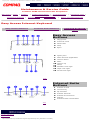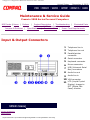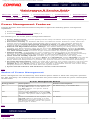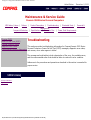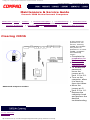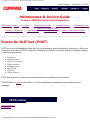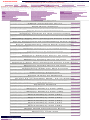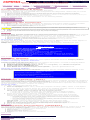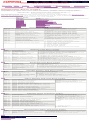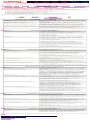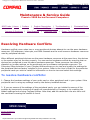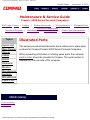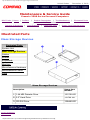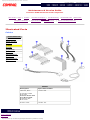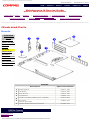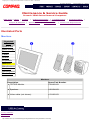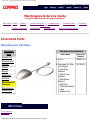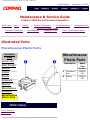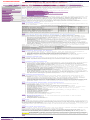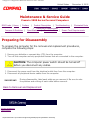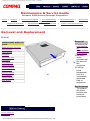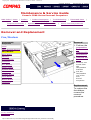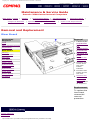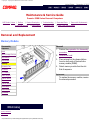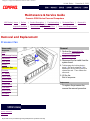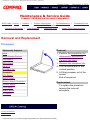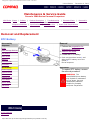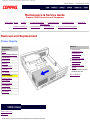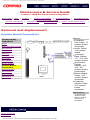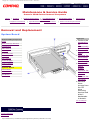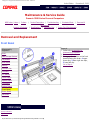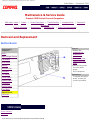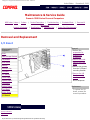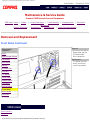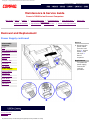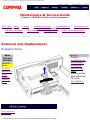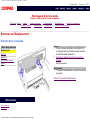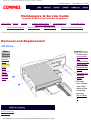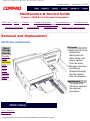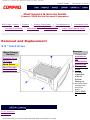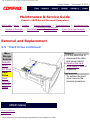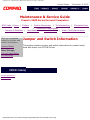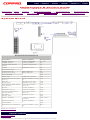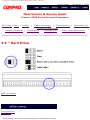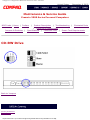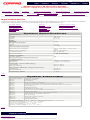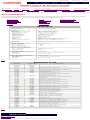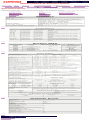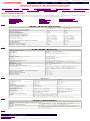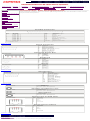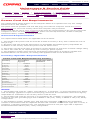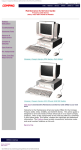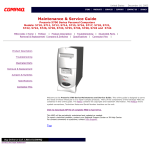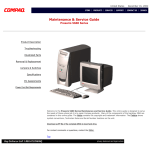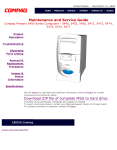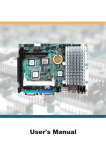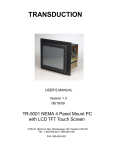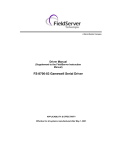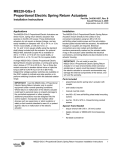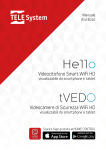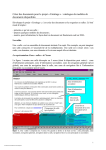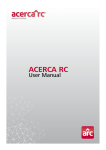Download Compaq Mega-Post Specifications
Transcript
Compaq.com - Compaq Presario Maintenance and Service Guide - 3500 Series United States December 9, 2002 Maintenance & Service Guide Presario 3500 Series Product Description Troubleshooting Illustrated Parts Removal & Replacement Jumpers & Switches Specifications Pin Assignments Power Cord Set Requirements Welcome to the Presario 3500 Series Maintenance and Service Guide. This online guide is designed to serve the needs of those whose job it is to repair Compaq products. Many of the components of the hardcopy MSG are contained in this online guide. The Notice contains the copyright and trademark information. The Preface shows symbol conventions, Technician Notes and Serial Number locations on the unit. Click to download ZIP file of complete MSG to hard drive. This MSG will be periodically maintained and updated as needed. For content comments or questions, contact the Editor. Top privacy statement legal notices http://h18000.www1.hp.com/athome/support/msgs/3550/index.html [12/9/2002 4:31:19 PM] Compaq.com - Compaq Presario Maintenance and Service Guide - 3500 Series United States December 9, 2002 Notice The information in this guide is subject to change without notice. COMPAQ COMPUTER CORPORATION SHALL NOT BE LIABLE FOR TECHNICAL OR EDITORIAL ERRORS OR OMISSIONS CONTAINED HEREIN, NOR FOR INCIDENTAL OR CONSEQUENTIAL DAMAGES RESULTING FROM THE FURNISHING, PERFORMANCE, OR USE OF THIS MATERIAL. This guide contains information protected by copyright. No part of this guide may be photocopied or reproduced in any form without prior written consent from Compaq Computer Corporation. 1999 Compaq Computer Corporation. All rights reserved. Printed in the U.S.A. Compaq, Presario Registered U. S. Patent and Trademark Office. Microsoft, MS-DOS, and Windows are registered trademarks of Microsoft Corporation. Windows 95 is a trademark of Microsoft Corporation. Windows 98 is a trademark of Microsoft Corporation. The software described in this guide is furnished under a license agreement or nondisclosure agreement. The software may be used or copied only in accordance with the terms of the agreement. Product names mentioned herein may be trademarks and/or registered trademarks of their respective companies. Maintenance and Service Guide Compaq Presario 3500 Series Personal Computers 1999 Compaq Computer Corporation privacy statement legal notices http://h18000.www1.hp.com/athome/support/msgs/3550/notice.html [12/9/2002 4:31:30 PM] Compaq.com - Compaq Presario Maintenance and Service Guide - 3500 Series United States December 9, 2002 Maintenance & Service Guide Presario 3500 Series Personal Computers MSG Index | Home | Preface Jumpers & Switches | | Product Description | Troubleshooting | Illustrated Parts | Removal & Replacement Specifications | Connector Pins | Power Cord Requirements Symbols The following words and symbols mark special messages throughout this guide. WARNING: Text set off in this manner indicates that failure to follow directions in the warning could result in bodily harm or loss of life. CAUTION: Text set off in this manner indicates that failure to follow directions in the caution could result in damage to equipment or loss of data. IMPORTANT: Text set off in this manner presents clarifying information or specific instructions. NOTE: Text set off in this manner presents commentary, sidelights, or interesting points of information. Technician Notes WARNING: Only authorized technicians trained by Compaq should repair this equipment. All troubleshooting and repair procedures are detailed to allow only subassembly/module level repair. Because of the complexity of the individual boards and subassemblies, the user should not attempt to make repairs at the component level or to make modifications to any printed circuit board. Improper repairs can create a safety hazard. Any indications of component replacement or printed circuit board modifications may void any warranty. Serial Number When requesting information or ordering spare parts, the computer serial number should be provided to Compaq. The serial number can be found on the rear of the computer next to the fan grill or on the front bezel behind the CD access door. Locating Additional Information The following documentation is available to support this product: ● ● ● ● ● ● ● Compaq Presario documentation set Introducing Windows 98 Guide Service Training Guides Compaq Service Advisories and Bulletins Compaq QuickFind Compaq Service Quick Reference Guide Compaq Help Center privacy statement legal notices http://h18000.www1.hp.com/athome/support/msgs/3550/preface.html [12/9/2002 4:31:35 PM] Compaq.com - Compaq Presario Maintenance and Service Guide - 3500 Series United States December 9, 2002 Maintenance & Service Guide Presario 3500 Series Personal Computers MSG Index | Home | Preface Jumpers & Switches | | Product Description | Troubleshooting | Illustrated Parts | Removal & Replacement Specifications | Connector Pins | Power Cord Requirements Serial Number The computer serial number should be provided to Compaq whenever requesting information or ordering spare parts. The serial number is located on the rear side of the computer. privacy statement legal notices http://h18000.www1.hp.com/athome/support/msgs/3550/sernum.html [12/9/2002 4:31:38 PM] Compaq.com - Compaq Presario Maintenance and Service Guide - 3500 Series United States December 9, 2002 Maintenance & Service Guide Presario 3500 Series Personal Computers MSG Index | Home | Product Description | Troubleshooting | Illustrated Parts | Removal & Replacement | Jumpers & Switches | Specifications | Connector Pins | Power Cord Requirements For models 3550 Controls & Lights Preface | Product Description This section describes the model numbers and features of the Compaq Presario 3500 Series of Personal Computers. Power Management privacy statement legal notices http://h18000.www1.hp.com/athome/support/msgs/3550/pd.html [12/9/2002 4:32:47 PM] Compaq Presario Maintenance and Service Guide - 3500 Series United States December 9, 2002 Maintenance & Service Guide Compaq Presario 3500 Series Personal Computers MSG Index Product Description Removal & Replacement Illustrated Parts Home Troubleshooting Jumpers & Switches Specifications Preface Connector Pins Power Cord Requirements Product Description - Model 3550 ● Celeron processor 500MHz ● 128KB cache ● 64MB memory (Shared Memory Architecture - 8MB dedicated for video memory) ● 8GB hard drive ● CD-RW drive ● 56K ITU V.90 modem privacy statement legal notices http://h18000.www1.hp.com/athome/support/msgs/3550/models.html [12/9/2002 4:32:51 PM] Compaq.com - Compaq Presario Maintenance and Service Guide - 3500 Series United States December 9, 2002 Maintenance & Service Guide Presario 3500 Series Personal Computers MSG Index | Home | Preface Jumpers & Switches Power Controls Front Components Drives Lights & Instant-On Button | | Product Description | Troubleshooting | Illustrated Parts | Removal & Replacement Specifications | Connector Pins | Power Cord Requirements Controls and Lights This section covers the computer controls and lights for the Compaq Presario 3500 Series of personal computers. Keyboards Input/Output Connectors Creativity Center privacy statement legal notices http://h18000.www1.hp.com/athome/support/msgs/3550/contrls.html [12/9/2002 4:32:56 PM] Compaq.com - Compaq Presario Maintenance and Service Guide - 3500 Series United States December 9, 2002 Maintenance & Service Guide Presario 3500 Series Personal Computers MSG Index | Home | Preface Jumpers & Switches | Product Description | Troubleshooting | Illustrated Parts | Removal & Replacement | Specifications | Connector Pins | Power Cord Requirements Drives Description 1 2 3 4 5 privacy statement legal notices http://h18000.www1.hp.com/athome/support/msgs/3550/front.html [12/9/2002 4:32:58 PM] Diskette drive activity light Diskette drive eject button CD activity light CD drive load/eject button Hard drive Compaq.com - Compaq Presario Maintenance and Service Guide - 3500 Series United States December 9, 2002 Maintenance & Service Guide Presario 3500 Series Personal Computers MSG Index | Home | Preface Jumpers & Switches | | Product Description | Troubleshooting | Illustrated Parts | Removal & Replacement Specifications | Connector Pins | Power Cord Requirements Power Controls Description 1 Main power on/off switch 2 AC Power cord connector privacy statement legal notices http://h18000.www1.hp.com/athome/support/msgs/3550/power.html [12/9/2002 4:33:04 PM] Compaq.com - Compaq Presario Maintenance and Service Guide - 3500 Series United States December 9, 2002 Maintenance & Service Guide Presario 3500 Series Personal Computers MSG Index | Home | Preface Jumpers & Switches | | Product Description | Troubleshooting | Illustrated Parts Removal & Replacement Specifications | Connector Pins | Power Cord Requirements Lights & Instant-On Button 1 2 3 privacy statement legal notices http://h18000.www1.hp.com/athome/support/msgs/3550/front1.html [12/9/2002 4:33:09 PM] Hard Drive activity Instant-on button Power-on light | Compaq.com - Compaq Presario Maintenance and Service Guide - 3500 Series United States December 9, 2002 Maintenance & Service Guide Presario 3500 Series Personal Computers MSG Index | Home | Preface Jumpers & Switches | | Product Description | Troubleshooting | Illustrated Parts | Removal & Replacement Specifications | Connector Pins | Power Cord Requirements Keyboards This section covers the keyboard controls for the Compaq Presario 3500 Series of personal computers. Standard Easy Internet Access privacy statement legal notices http://h18000.www1.hp.com/athome/support/msgs/3550/keybrds.html [12/9/2002 4:33:21 PM] Compaq.com - Compaq Presario Maintenance and Service Guide - 3500 Series United States December 9, 2002 Maintenance & Service Guide Presario 3500 Series Personal Computers MSG Index | Home | Preface | Product Description | Troubleshooting | Illustrated Parts | Removal & Replacement Jumpers & Switches | Specifications | Connector Pins | Power Cord Requirements Standard Keyboard Lights Click here for the Easy Internet Access keyboard controls and lights. 1 Num Lock Light 2 Caps Lock Light 3 Scroll Lock Light privacy statement legal notices http://h18000.www1.hp.com/athome/support/msgs/3550/klights.html [12/9/2002 4:33:24 PM] Compaq.com - Compaq Presario Maintenance and Service Guide - 3500 Series United States December 9, 2002 Maintenance & Service Guide Presario 3500 Series Personal Computers MSG Index | Home | Preface Jumpers & Switches | | Product Description | Troubleshooting | Illustrated Parts Removal & Replacement Specifications | Connector Pins | Power Cord Requirements Easy Access Internet Keyboard Easy Access Buttons Internet Suite Buttons Standard Keyboard Lights Easy Access Buttons 1 2 3 4 5 Play/pause 6 7 8 9 10 11 12 13 14 Quick print Previous track Next track Stop Eject Start favorite application Volume down Mute Volume up Sleep Number Lock light Caps Lock light Scroll Lock light Top Internet Suite Buttons 1 2 3 4 5 6 7 Top privacy statement legal notices http://h18000.www1.hp.com/athome/support/msgs/3550/easy.html [12/9/2002 4:33:28 PM] Instant E-mail Community My Presario Instant Internet Instant E-Commerce Answer Presario basic information | Compaq.com - Compaq Presario Maintenance and Service Guide - 3500 Series United States December 9, 2002 Maintenance & Service Guide Presario 3500 Series Personal Computers MSG Index | Home | Preface Jumpers & Switches | | Product Description | Troubleshooting | Illustrated Parts | Removal & Replacement Specifications | Connector Pins | Power Cord Requirements Input & Output Connectors 1 2 3 Telephone line in 4 5 6 7 Serial connector 8 9 10 11 privacy statement legal notices http://h18000.www1.hp.com/athome/support/msgs/3550/i-n-o.html [12/9/2002 4:33:41 PM] Telephone line out Parallel/printer connector Keyboard connector Mouse connector USB (Universal Serial Bus) connectors Audio line out Audio line in VGA connector LCD (Liquid Crystal Display) change to DFT (Digital FlatPanel) monitor Compaq.com - Compaq Presario Maintenance and Service Guide - 3500 Series United States December 9, 2002 Maintenance & Service Guide Presario 3500 Series Personal Computers MSG Index | Home | Preface Jumpers & Switches | | Product Description | Troubleshooting | Illustrated Parts | Removal & Replacement Specifications | Connector Pins | Power Cord Requirements Creativity Center Description 1 USB (Universal Serial Bus) connector 2 Speaker out 3 Microphone in privacy statement legal notices http://h18000.www1.hp.com/athome/support/msgs/3550/digital.html [12/9/2002 4:33:51 PM] Compaq.com - Compaq Presario Maintenance and Service Guide - 3500 Series United States December 9, 2002 Maintenance & Service Guide Presario 3500 Series Personal Computers MSG Index | Home | Preface Jumpers & Switches | | Product Description | Troubleshooting | Illustrated Parts | Removal & Replacement Specifications | Connector Pins | Power Cord Requirements Power Management Features Compaq Presario 3500 Series Personal Computers support the following power management capabilities. ● ● Sleep (standby) Advanced Power Management (APM) 1.2 The following is a list of the power management features: ● ● ● ● ● ● ● Power Status Lights. You can quickly tell the sleep condition of the system by glancing at the Power Status Lights. Automatic standby. In Windows 98 there are different Power Schemes under which the system goes into Sleep mode automatically when it times out. The optional settings for Windows 98 are Home/Office Desk, Portable/Laptop and Always On. The system supports different levels of power management for varying patterns of computer usage. Default and Adjustable timeout settings. The default setting for Sleep timeout is 30 minutes. The Sleep timeout value can be set in the Control Panel by clicking the Power Management icon. At the Properties screen, click System Standby, Turn off Monitor, and Turn off Hard Disk to set the length of time before the system goes to sleep. Manual standby. To manually put your computer into sleep mode in the Windows 98 desktop, press the Instant On button (on the CPU) or the Sleep button (on the keyboard). The power status light on the CPU will light to show that Sleep mode is activated. Other manual standby options. Another way to put your computer into sleep mode manually under Windows 98 is to select Start, then Shutdown. Select Standby from the list of choices to put the system into Sleep mode. The system can then be turned off or left in Sleep. When the Sleep button is pressed, the system reboots to the Windows 98 Desktop. No audio CD interruption. When an audio CD is playing, the system will time out and enter Sleep after 30 minutes or the set time, but audio play will not be interrupted. If either the Instant On or the Sleep button is pressed, CD play is suspended and the unit enters Sleep. CD play resumes on the next track when the system wakes. Synchronized software and hardware volume control buttons. Top States of Power Management Power management can be defined by three distinct power states in which the computer operates: On, Off, and Sleep. The following table describes the power states and lists the power consumption of each state: Power Management States Energy State Description Power Consumption On Power is available to the system and the On/Off switch in the back is in the ON position. The power status light is green. 64 Watts Avg., 110 Watts Max Off Power is not available to the system and the On/Off switch is in the OFF position. The power status light is not lit. 0 Watts Sleep Power is available to the system, the On/Off switch in the back is in the ON position and the computer is in a low power/standby mode. The power status light is amber. 23 Watts Top privacy statement legal notices http://h18000.www1.hp.com/athome/support/msgs/3550/pwrmgt.html [12/9/2002 4:33:54 PM] Compaq.com - Compaq Presario Maintenance and Service Guide - 3500 Series United States December 9, 2002 Maintenance & Service Guide Presario 3500 Series Personal Computers MSG Index | Home | Preface Jumpers & Switches | Product Description | Troubleshooting | Illustrated Parts | Removal & Replacement | Specifications | Connector Pins | Power Cord Requirements Troubleshooting Clearing CMOS Power-On Self-Test (POST) Compaq Utilities & Setup This section provides troubleshooting information for Compaq Presario 3500 Series Diagnostic Error Codes Troubleshooting Without Diagnostics Personal Computers. Power-On Self-Test (POST) messages, diagnostic error codes, and memory error codes appear in tables. The message and code tables include a description of the error, the probable cause, and the recommended action that should be taken to resolve the error condition. Adherence to the procedures and precautions described in this section is essential for proper service. privacy statement legal notices http://h18000.www1.hp.com/athome/support/msgs/3550/troubles1.html [12/9/2002 4:34:00 PM] Compaq.com - Compaq Presario Maintenance and Service Guide - 3500 Series United States December 9, 2002 Maintenance & Service Guide Presario 3500 Series Personal Computers MSG Index | Home | Preface Jumpers & Switches | | Product Description | Troubleshooting | Illustrated Parts | Removal & Replacement Specifications | Connector Pins | Power Cord Requirements Clearing CMOS If the power-on password is not known, clearing CMOS will disable the power-on password. To clear CMOS, complete the following steps: 1.Complete the Password Jumper Location privacy statement legal notices http://h18000.www1.hp.com/athome/support/msgs/3550/clearng.html [12/9/2002 4:34:03 PM] preparation for disassembly. 2.Remove the computer hood. 3.To disable the password, move the jumper at J3 from 1-2 to 2-3. 4.Turn on the computer, allow it to boot up, then shut down. 5.Move the jumper at J3 from 2-3 to 1-2. 6.Replace the computer hood and perform the desired troubleshooting. Compaq.com - Compaq Presario Maintenance and Service Guide - 3500 Series United States December 9, 2002 Maintenance & Service Guide Presario 3500 Series Personal Computers MSG Index | Home | Preface Jumpers & Switches | | Product Description | Troubleshooting | Illustrated Parts | Removal & Replacement Specifications | Connector Pins | Power Cord Requirements Power-On Self Test (POST) POST is a series of diagnostic tests that run automatically when the system is turned on. After the computer is turned on, POST checks the following assemblies to ensure that the computer system is functioning properly: ● ● ● ● ● ● ● ● Keyboard System board Memory modules Video memory Diskette drive Hard drive CD drive Power supply POST also detects the type of mass storage devices installed in the computer. If POST finds an error in the system, an error condition is indicated by an audible or visual message. privacy statement legal notices http://h18000.www1.hp.com/athome/support/msgs/3550/post.html [12/9/2002 4:34:07 PM] Compaq.com - Compaq Presario Maintenance and Service Guide - 3500 Series United States December 9, 2002 Maintenance & Service Guide Presario 3500 Series Personal Computers MSG Index | Home | Preface | Product Description | Troubleshooting | Illustrated Parts | Removal & Replacement | Specifications | Connector Pins | Power Cord Requirements Jumpers & Switches POST (Power On Self Test) Error Messages An error message displays if the POST encounters a problem. This self-test will run automatically each time the system is powered on. The self-test will check all assemblies within the computer and report any errors found. Click on the desired error code for the probable cause of the error and a recommended course of action. CMOS Battery Has Failed CMOS Checksum Error Disk Boot Failure Diskette Drives or Types Mismatch Error Display Switch Is Set Incorrectly Display Type Has Changed Since Last Boot Error Encountered Initializing Hard Drive Error Initializing Hard Disk Controller Floppy Disk CNTRLR Error or No CNTRLR Present Keyboard Error or No Keyboard Present Memory Address Error at nnn Memory Parity Error at nnn Memory Size Has Changed Since Last Boot Memory Verify Error at nnn Offending Address Not Found Offending Segment: Press A Key to Reboot Press F1 to Disable NM1, F2 to Reboot RAM Parity Error System Halted Floppy Disk(s) Fail (80) Floppy Disk(s) Fail (40) Hard Disk(s) Fail (80) Hard Disk(s) Fail (40) Hard Disk(s) Fail (20) Hard Disk(s) Fail (10) Hard Disk(s) Fail (08) BIOS ROM Checksum Error Memory Test Fail CMOS Battery Has Failed Probable Cause / Solution CMOS battery is no longer functional. It should be replaced. Back to Top CMOS Checksum Error Probable Cause / Solution Checksum of CMOS is incorrect. This can indicate that CMOS has become corrupt. This error may have been caused by a weak battery. Check the battery and replace if necessary. Back to Top Disk Boot Failure Probable Cause / Solution No boot device was found. This could mean that either a boot drive was not detected or the drive does not contain proper system boot files. Insert a system disk into Drive A: and press Enter. If you assumed the system would boot from the hard drive, make sure the controller is inserted correctly and all cables are properly attached. Also be sure the disk is formatted as a boot device. Then reboot the system. Back to Top Diskette Drives or Types Mismatch Error Probable Cause / Solution Type of diskette drive installed in the system is different from the CMOS definition. Run SETUP to reconfigure the drive type correctly. Back to Top Display Switch Is Set Incorrectly Probable Cause / Solution Display switch on the motherboard can be set to either monochrome or color. This indicates the switch is set to a different setting than indicated in SETUP. Determine which setting is correct, and then either turn off the system and change the jumper, or enter SETUP and change the Video selection. Back to Top Display Type Has Changed Since Last Boot Probable Cause / Solution Since last powering off the system, the display adapter has been changed. You must configure the system for the new display type. Back to Top Error Encountered Initializing Hard Drive Probable Cause / Solution Hard drive cannot be initialized. Be sure the adapter is installed correctly and all cables are correctly and firmly attached. Also be sure the correct hard drive type is selected in SETUP. Back to Top Error Initializing Hard Disk Controller Probable Cause / Solution Cannot initialize controller. Make sure the cord is correctly and firmly installed in the bus. Be sure the correct hard drive type is selected in SETUP. Also check to see if any jumper needs to be set correctly on the hard drive. Back to Top Floppy Disk CNTRLR Error or No CNTRLR Present Probable Cause / Solution Cannot find or initialize the floppy drive controller. Make sure the controller is installed correctly and firmly. If there are no floppy drives installed, be sure the Diskette Drive selection in SETUP is set to None. Back to Top Keyboard Error or No Keyboard Present Probable Cause / Solution Cannot initialize the keyboard. Make sure the keyboard is attached correctly and no keys are being pressed during the boot. If you are purposely configuring the system without a keyboard, set the error halt condition in SETUP to All, But Keyboard. This will cause the BIOS to ignore the missing keyboard and continue the boot. Back to Top Memory Address Error at nnn Probable Cause / Solution Indicates a memory address error at a specific location. You can use this location along with the memory map for your system to find and replace the bad memory chips. Back to Top Memory Parity Error at nnn Probable Cause / Solution Indicates a memory address error at a specific location. You can use this location along with the memory map for your system to find and replace the bad memory chips. Back to Top Memory Size Has Changed Since Last Boot Probable Cause / Solution Press F1 to reconfigure. Back to Top Memory Verify Error at nnn Probable Cause / Solution Indicates an error verifying a value already written to memory. Use the location along with your system's memory map to locate the bad chip. Back to Top Offending Address Not Found Probable Cause / Solution This message is used in conjunction with the I/O channel check and RAM parity error messages when the segment that has caused the problem cannot be isolated. Back to Top Offending Segment: Probable Cause / Solution This message is used in conjunction with the I/O channel check and RAM parity error messages when the segment that has caused the problem cannot be isolated. Back to Top Press A Key to Reboot Probable Cause / Solution This will be displayed at the bottom screen when an error occurs that requires you to reboot. Press any key and the system will reboot. Back to Top Press F1 to Disable NM1, F2 to Reboot Probable Cause / Solution When BIOS detects a non-maskable interrupt condition during boot, this will allow you to disable the NMI and continue to boot, or you can reboot the system with the NMI enabled. Back to Top RAM Parity Error Probable Cause / Solution Indicates a parity error in random access memory. Back to Top System Halted Probable Cause / Solution Indicates the present boot attempt has been aborted and the system must be rebooted. Press and hold down the Ctrl and Alt keys and press Del. Back to Top Floppy Disk(s) Fail (80) Probable Cause / Solution Unable to reset floppy subsystem. Back to Top Floppy Disk(s) Fail (40) Probable Cause / Solution Floppy type mismatch. Back to Top Hard Disk(s) Fail (80) Probable Cause / Solution HDD reset failed. Back to Top Hard Disk(s) Fail (40) Probable Cause / Solution HDD controller diagnostics failed. Back to Top Hard Disk(s) Fail (20) Probable Cause / Solution HDD initialization error. Back to Top Hard Disk(s) Fail (10) Probable Cause / Solution Unable to recalibrate fixed disk. Back to Top Hard Disk(s) Fail (08) Probable Cause / Solution Sector verify failed. Back to Top BIOS ROM Checksum Error Probable Cause / Solution The checksum of ROM address F0000H-FFFFFH is bad. Back to Top Memory Test Fail Probable Cause / Solution BIOS detects an on-board memory error. Back to Top privacy statement legal notices http://h18000.www1.hp.com/athome/support/msgs/3550/pstem.html [12/9/2002 4:34:10 PM] Compaq.com - Compaq Presario Maintenance and Service Guide - 3500 Series United States December 9, 2002 Maintenance & Service Guide Presario 3500 Series Personal Computers MSG Index | Home | Preface Jumpers & Switches | | Product Description | Troubleshooting | Illustrated Parts | Removal & Replacement Specifications | Connector Pins | Power Cord Requirements Compaq Utilities & Setup This section explains how to use Compaq Utilities and Setup. Windows 95, Windows 98, and MS-DOS have configuration and diagnostics utilities that you should access in the following instances: ● ● ● ● When a system configuration error is detected during the Power-On Self-Test (POST). When you need to change factory default settings for some of the computer features. When you need to change the system configuration, which is sometimes necessary when you add or remove optional hardware. When you need to set system configuration features. Click on a selection below for more information on the following utilities: Preparing the Computer Computer Setup Compaq Utilities Computer Checkup (TEST) View System (INSPECT) Preparing the Computer If you encounter an error condition, complete the following steps before starting problem isolation procedures: 1. 2. Ensure proper ventilation. The computer should have a 3-inch (7.6 cm) clearance at the back of the system unit. Turn off the computer and peripheral devices. CAUTION: Always ensure that the power is off before disconnecting or reconnecting the mouse, keyboard, or any other peripheral devices. Disconnecting or connecting the keyboard or mouse while the unit power is on can damage the system board. 3. 4. Disconnect any peripheral devices other than the monitor and keyboard. Do not disconnect the printer if you want to test it or use it to log error messages. Install loop-back and terminating plugs for complete testing. Back to List Setup The Setup utility provides a snapshot of the computer's hardware configuration, aids in troubleshooting, and sets custom features. Setup recognizes a new internal component or an external device and automatically updates the configuration screens. You should use the Setup utility in the following instances: ● ● ● ● When you need to modify the settings for audio, storage, power management, communications, and input devices. When you need to get an overall picture of the computer's hardware configuration. When you need to verify configuration parameters for determining problems. When you need to set the time and date for the computer. Running Setup To access the Setup utility, turn on the computer and press the F10 key when the cursor appears in the upper right corner of the screen. The following menu will appear: NOTE: The actual menu displayed on your computer may vary slightly, depending on your configuration. System Communications Storage Input Devices Video Exit >Item Specific Help PCI Bus Master [Enabled] <Tab>, <Shift-Tab>, or System POST [Fast] <Enter> selects field. Power Management [Enabled] Power On Password Setup Password Memory Speed [Fast] Alternative Memory Reporting [Disabled] System Inactivity Timeout [30 min] F1 Help ^ Select Item -/+ Change Values F9 Setup Defaults Esc Exit Select Menu Enter Select > Sub-Menu F10 Previous Values Back to List Compaq Utilities This section provides information about the menu options accessible from the Compaq Utilities menu. Create a Compaq Utilities Diskette A Compaq Utilities diskette must be created to configure the system. To create a Compaq Utilities diskette, complete the following steps: 1. 2. 3. 4. 5. 6. 7. 8. Insert the QuickRestore CD into the CD drive. From the Windows desktop, click on Start, then Programs, then Windows Explorer. Click on the CD drive icon. Double-click on the PCdiags folder. Insert a diskette in the diskette drive. Double-click on the QRST5.exe icon. Press Enter when the QuickRestore label appears. After the CD has completed copying to the diskette, eject the QuickRestore CD. Running Compaq Utilities To run Compaq Utilities, turn on or reboot the computer with the Compaq Utilities diskette in the diskette drive. The following menu will appear: Compaq Utilities> Computer Checkup (TEST) ---------------------------------------------------------------------View System Information (INSPECT) ----------------------------------------------------------------------Exit from this Utility Press F1 for Help Back to List Computer Checkup (TEST) Computer Checkup (TEST) is a utility that determines if the various computer components installed in the system are recognized by the system and functioning properly. Running TEST after connecting a new device is optional, but we recommend that you do it. TEST helps analyze the system. This information allows the technician to reproduce the configuration of your computer on another computer for testing. Running TEST To run TEST, complete the following steps: 1. From the Compaq Utilities menu, select the Computer Checkup (TEST) option. A Test Option menu is displayed. 2. Select the option to view the device list. A list of the installed hardware devices is displayed. 3. Verify that the TEST utility correctly detected the devices installed. NOTE: This utility may not detect all non-Compaq devices. 4. ● If the list is correct, select OK. The Test Option menu is displayed again. ● If the list is incorrect, be sure that any new devices are installed properly. Select one of the following from the Test Option menu: Quick Check Diagnostics runs a quick, general test on each device with a minimal number of prompts. If errors occur, they are displayed when the testing is complete. ● ● Automatic Diagnostics runs unattended, maximum testing of each device with minimal prompts. You can choose how many times to run the tests, to stop on errors, or to print or file a log of errors. Prompted Diagnostics allows maximum control over the device testing process. You can choose attended or unattended testing, decide to stop on errors, or choose to print or file a log of errors. IMPORTANT: Choosing attended testing allows data-destructive tests. NOTE: When you run the TEST utility, record the error message numbers. 5. 6. Follow the instructions on the screen as the diagnostic tests are run on the devices. When the testing is complete, the Test Option menu is displayed again. Exit to the Compaq Utilities menu. Back to List View System Information (INSPECT) The View System Information (INSPECT) utility provides information about the system once it has been configured. INSPECT operates with MS-DOS and provides information about the system operating environment including: ● ● ● ● ● ● ● Contents of the operating system startup files Current memory configuration ROM version Type of processor and coprocessor Diskette and hard drives Active printer and communications interfaces Modem Back to List privacy statement legal notices http://h18000.www1.hp.com/athome/support/msgs/3550/config.html [12/9/2002 4:34:22 PM] Compaq.com - Compaq Presario Maintenance and Service Guide - 3500 Series United States December 9, 2002 Maintenance & Service Guide Presario 3500 Series Personal Computers MSG Index | Home | Preface Jumpers & Switches Product Description | Troubleshooting | Illustrated Parts | Removal & Replacement Specifications | Connector Pins | Power Cord Requirements | | Diagnostic Error Codes Diagnostic error codes occur if the system recognizes a problem while running the Compaq Utilities TEST program. These error codes help identify possible defective subassemblies. Retest the system after completing each step. IMPORTANT: If the problem has been resolved, do not proceed with the remaining steps. For assistance in the removal and replacement of a particular subassembly, see Removal and Replacement Procedures. Click on the desired error code range or corresponding test for a list of descriptions of each error condition and actions required to resolve the error condition. Error Code Range Test 101-199 200-210 301-304 401-498 501-516 600-699 802-824 1101-1109 1201-1210 1700-1799 2402-2480 3206 3301-3305 66xx 8601 Processor Test Memory Test Keyboard Test Parallel Printer Test Video Display Unit Test Diskette Drive Test Monochrome Video Test Serial Test Modem Communications Test Hard Drive Test Video Test Audio Test CD Drive Test Pointing Interface Device Test Processor Test Error Codes Error Code Description Recommended Action 101-xx CPU test failed Replace the system board and retest. 102-xx Processor error 1. Run Computer Checkup or Setup and retest. 2. Replace the processor and retest. 103-xx DMA controller failed Replace the system board and retest. 104-xx Interrupt controller failed Replace the system board and retest. 105-xx Port error Replace the system board and retest. 106-xx Keyboard controller self-test failed Replace the system board and retest. 107-xx CMOS RAM test failed The following steps apply to error codes 107xx through 109-xx: 108-xx CMOS interrupt test failed 1. Replace the battery/clock module and retest. 109-xx CMOS clock test failed 2. Replace the system board and retest. 110-xx Programmable timer test failed The following step applies to error codes 110xx through 113-01: 111-xx Refresh detect test failed 112-xx Speed test failed 113-01 Protected mode test failed 114-xx Speaker test failed Replace the system board and retest. 1. Verify the speaker connection. 2. Replace the system board and retest. 199-xx Installed devices test failed 1. Check system configuration. 2. Verify cable connections. 3. Check switch settings. 4. Run Compaq Utilities. 5. Replace the system board and retest. Top Memory Test Error Codes Error Code 200-xx Description Recommended Action Invalid memory configuration 1. Verify memory module value compatibility. 2. Reinsert memory in the correct location. 201-xx Memory machine ID test failed The following steps apply to error codes 201-xx and 202-xx: 202-xx Memory system ROM checksum failed 1. Flash the ROM and retest. 2. Replace the memory and retest. 3. Replace the system board and retest. 203-xx Memory write/read test failed The following steps apply to error codes 203-xx through 210-xx: 204-xx Memory address test failed 1. Remove one memory module at a time until the error message stops. 206-xx Increment pattern test failed 2. Replace other removed modules one at a time, testing each to ensure the error does not return. 210-xx Random pattern test failed 3. Replace the system board and retest. Top Keyboard Test Error Codes Error Code Description Recommended Action 301-xx Keyboard short test, 8042 self-test failed The following steps apply to error codes 301-xx through 304-xx: 302-xx Keyboard long test failed 1. Check the keyboard connection. If disconnected, turn the computer off and connect the keyboard. 303-xx Keyboard LED test, 8042 self-test failed 2. Replace the keyboard and retest. 304-xx Keyboard typematic test failed 3. Replace the system board and retest. Top Parallel Printer Test Error Codes Error Code Description Recommended Action 401-xx Printer failed or not connected The following steps apply to error codes 401-xx through 498-xx: 1. Connect the printer. 402-xx Printer data register failed 2. Check power to the printer. 403-xx Printer pattern test failed 3. Install the loop-back connector and retest. 498-xx Printer failed or not connected 4. Replace system board and retest. Top Video Display Unit Test Error Codes Error Code Description Recommended Action 501-xx Video controller test failed The following step applies to error codes 501-xx through 516-xx: 502-xx Video memory test failed 503-xx Video attribute test failed Replace the system board and retest. 504-xx Video character set test failed 505-xx Video 80x25 mode 9x14 character cell test failed 506-xx Video 80x25 mode 9x14 character cell test failed 507-xx Video 40x25 mode test failed 508-xx Video 320x200 mode color set 0 test failed 509-xx Video 320x200 mode color set 1 test failed 510-xx Video 640x200 mode test failed 511-xx Video screen memory page test failed 512-xx Video gray scale test failed 514-xx Video white screen test failed 516-xx Video noise pattern test failed Top Diskette Drive Test Error Codes Error Code Description Recommended Action 600-xx Diskette ID drive types test failed The following steps apply to error codes 600-xx through 698-xx: 601-xx Diskette format failed 1. Replace the diskette and retest. 602-xx Diskette read test failed 2. Check and/or replace the diskette power and signal cables and retest. 603-xx Diskette write, read, compare test failed 3. Replace the diskette drive and retest. 604-xx Diskette random seek test failed 605-xx Diskette ID media test failed 606-xx Diskette speed test failed 607-xx Diskette wrap test failed 608-xx Diskette write-protect test failed 609-xx Diskette reset controller test failed 610-xx Diskette change line test failed 694-xx Pin 34 is not cut on 360KB diskette drive 697-xx Diskette type error 698-xx Diskette drive speed not within limits 699-xx Diskette drive/media ID error 4. Replace the system board and retest. 1. Replace media. 2. Run Setup. Top Monochrome Video Test Error Codes Error Code Description Recommended Action 802-xx Video memory test failed The following step applies to error codes 802xx through 824-xx: 824-xx Monochrome video text mode test failed Replace the system board and retest. Top privacy statement legal notices http://h18000.www1.hp.com/athome/support/msgs/3550/diag_ec.html [12/9/2002 4:34:28 PM] Compaq.com - Compaq Presario Maintenance and Service Guide - 3500 Series United States December 9, 2002 Maintenance & Service Guide Presario 3500 Series Personal Computers MSG Index | Home | Preface Jumpers & Switches Product Description | Troubleshooting | Illustrated Parts | Removal & Replacement Specifications | Connector Pins | Power Cord Requirements | | Troubleshooting without Diagnostics If you encounter some minor problem with the computer or software application, go through the following checklist for possible solutions before running any of the Diagnostic utilities: ● ● ● ● ● ● ● ● Is the computer connected to a working power outlet? Is the computer turned on and the power light illuminated? Are all cables connected properly and seated? Are all of the necessary device drivers installed? Is the CONFIG.SYS file correct? Is the AUTOEXEC.BAT file (MS-DOS) or DOSSTART.BAT file correct? Was a non-bootable diskette loaded in the diskette drive at power-up? Are all CMOS settings correct? Click on a selection below identify some quick checks for common problems. Power Monitor CD Drive Diskette Drive Hard Drive Resolving Hardware conflicts USB Solutions for Power Problems Problem Possible Solution Computer will not turn on Ensure that the computer is connected to a working power source. Computer does not automatically display the date and time The real-time clock (RTC) battery may need to be replaced. See Removal and Replacement Procedures. Computer does not beep during POST The speaker volume may have been turned down. Push the volume control buttons on the computer and adjust the volume or select the Volume option from the Control Panel. Computer powered off automatically 1. The unit may be in Sleep. If the amber light on the front bezel is on, then the unit is in Sleep. 2. The unit temperature may have been exceeded. Check the fan for function and blockage. Top Diskette Drive Problems Problem Possible Solution Diskette drive light stays on 1. Diskette may be damaged. From the Windows desktop, click on the Start button. Choose Programs=>Accessories=> System Tools=>Scandisk to check for problems. 2. Diskette may be installed incorrectly. Remove the diskette and reinsert. 3. Software program may be damaged. Check the program diskettes. Diskette drive cannot write to a diskette 1. Diskette is not formatted. Format the diskette. 2. Diskette is write-protected. Either use another diskette that is not write-protected, or disable the write protection on the diskette. 3. Writing to the wrong drive. Check the drive letter in your path statement. 4. Not enough space is left on the diskette. Use another diskette to write the information. Diskette drive cannot read a diskette 1. Diskette is not formatted. Format the diskette. 2. Using the wrong diskette type for the drive type. Use a diskette that is compatible with the drive. 3. Reading the wrong drive. Check the drive letter in your path statement. 4. Diskette drive has been disabled by Setup. Run Setup and enable the diskette drive. Top Solutions for Monitor Problems Problem Possible Solution Characters are dim The brightness control is not set properly. Adjust the brightness control. Screen is blank 1. A screen-blanking (energy-saving) utility could be installed. Press any key. If the display reappears, you have a screen-blanking utility installed. 2. The brightness needs adjusting. Adjust the brightness control. 3. Screen saver has been initiated. Press any key or move the mouse to light the screen. 4. System is in Sleep mode. Press the Sleep button to wake up. Garbled characters on the screen are mixed with text The ANSI.SYS driver is not in the CONFIG.SYS file. Add the ANSI.SYS driver to the CONFIG.SYS file by inserting the following line: DEVICE = C:\path\ANSI.SYS Monitor overheats There is not enough ventilation space for proper airflow. Leave at least 3 inches (7.6 cm) of ventilation space. Also, be sure there is nothing on top of the monitor to obstruct airflow. Cursor will not move using the arrow keys on the numeric keypad 1. The Num Lock key is on. Press the Num Lock key. The Num Lock light should not be on when you want to use the arrow keys. 2. Possible application error. Restart the computer. Top Solutions for Hard Drive Problems Problem Possible Solution Hard drive error occurs Hard disk has bad sectors or has failed. Run Setup. Reformat the hard disk. Disk transaction problem The directory structure is bad or there is a problem with a file. From the Windows desktop, click on the Start button. Choose Programs=>Accessories => System Tools=>Scandisk to check for problems. If problems exist, run Scandisk and click on the "Automatically fix errors" checkbox at the bottom to correct the problems. If a large number of lost allocation units is found, click on the Start button. Choose Programs=> Accessories=>System Tools=>Disk Defragmenter. Drive not found Cable could be loose. Check cable connections. Nonsystem disk message 1. The system is trying to start from a diskette that is not bootable. Remove the diskette from the diskette drive. 2. The system is trying to start from the hard drive but the hard disk has been damaged. Insert a bootable diskette into the diskette drive and restart the computer with Ctrl+Alt+Del. 3. Diskette boot has been disabled in Setup. Run Setup and enable diskette boot. Hard drive operation seems slow The hard disk files may be fragmented. From the Windows desktop, click on the Start button. Choose Programs =>Accessories =>System Tools =>Scandisk to check for problems. If problems exist, run Scandisk and checkmark the "Automatically fix errors" box at the bottom to correct the problems. If a large number of lost allocation units is found, click on the Start button. Choose Programs => Accessories=>System Tools=> Disk Defragmenter. Hard drive activity light is not on, or stays on without blinking The hard disk files may be fragmented. From the Windows desktop, click on the Start button. Choose Programs=> Accessories => System Tools=>Scandisk to check for problems. If problems exist, run Scandisk and checkmark the "Automatically fix errors" box at the bottom to correct the problems. If a large number of lost allocation units is found, click on the Start button. Choose Programs=> Accessories => System Tools=>Disk Defragmenter. Top Solutions for CD Drive Problems Problem Possible Solution Cannot read compact disc 1. CD is not properly seated in the drive. Eject the CD, press down on the CD firmly to correctly seat it in the drive, then reload. 2. CD has been loaded upside down. Eject the CD, turn it over, then reload. 3. CD may be dirty or scratched. Load another CD. Cannot eject compact disc CD is not properly seated in the drive. Turn off the computer, insert a thin metal rod into the emergency eject hole, then push firmly (a straightened paper clip can be used). Slowly pull the tray out from the drive until the tray is fully extended, then remove the CD. CD drive devices are not detected; driver is not loaded 1. CD drive is not connected properly. Open the computer and check to see that the drive cable is connected properly. 2. Ensure the correct driver is installed in CONFIG.SYS. 3. If drive has been changed, make sure the jumper setting is set for "Slave." Top Solutions for USB Problems Problem Possible Solution USB device does not work with the system. The USB device and the system may use different USB architectures. Ensure that the USB device and the system share the same USB architecture. (UHCIcompliant devices will only work with a UHCIcompliant system, and OHCI-compliant devices will only work with a OHCI-compliant system). Top privacy statement legal notices http://h18000.www1.hp.com/athome/support/msgs/3550/trbwod.html [12/9/2002 4:34:33 PM] Compaq.com - Compaq Presario Maintenance and Service Guide - 3500 Series United States December 9, 2002 Maintenance & Service Guide Presario 3500 Series Personal Computers MSG Index | Home | Preface Jumpers & Switches | | Product Description | Troubleshooting | Illustrated Parts | Removal & Replacement Specifications | Connector Pins | Power Cord Requirements Resolving Hardware Conflicts Hardware conflicts occur when two or more peripheral devices attempt to use the same hardware resources. I/O addresses, interrupts, and DMA channels are the most common hardware resources used by peripheral devices. When different peripheral devices use the same hardware resources at the same time, the devices or the system may not function properly. You can resolve hardware conflicts by ensuring that no devices are configured to use the same hardware resources. These resources can either be dipswitch or jumper settings on the peripheral card or software configurable resources. The Computer Setup selection of your Compaq Utilities allows you to view and modify the settings for the peripheral devices factory installed in your system. Refer to the User's Guide for the particular peripheral cards you wish to install for information on how to view and select their settings. To resolve hardware conflicts: 1. Change the hardware settings of your audio card or other peripheral card in your system if the peripheral card is using any settings used by the factory-installed devices. 2. If you are unsure of the settings of the peripheral cards, you can isolate the source of the problem by temporarily removing all cards not manufactured by Compaq, or by resetting the default settings and running Compaq Utilities. After that, add the cards back one at a time until the card that is causing the conflict is found. privacy statement legal notices http://h18000.www1.hp.com/athome/support/msgs/3550/cnflict.html [12/9/2002 4:34:37 PM] Compaq Presario Maintenance and Service Guide - 3500 Series United States December 9, 2002 Maintenance & Service Guide Presario 3500 Series Personal Computers MSG Index | Home | Preface Jumpers & Switches Topics System Unit Mass Storage Devices Cables Boards | | Product Description | Troubleshooting | Illustrated Parts | Removal & Replacement Specifications | Connector Pins | Power Cord Requirements Illustrated Parts This section provides illustrated parts and a reference for spare parts numbers for Compaq Presario 3500 Series Personal Computers. When requesting information or ordering spare parts, the computer serial number should be provided to Compaq. The serial number is displayed on the rear side of the computer. Keyboards Monitors Miscellaneous Hardware Miscellaneous Plastic Parts privacy statement legal notices http://h18000.www1.hp.com/athome/support/msgs/3550/ipm.html [12/9/2002 4:34:51 PM] Compaq Presario Maintenance and Service Guide - 3500 Series United States December 9, 2002 Maintenance & Service Guide Presario 3500 Series Personal Computers MSG Index | Home | Preface | Jumpers & Switches Product Description | Troubleshooting | Illustrated Parts | Removal & Replacement | Specifications | Connector Pins | Power Cord Requirements Illustrated Parts System Unit Illustrated Parts System Unit Mass Storage Devices Cables Boards Keyboards Monitors Miscellaneous Hardware Miscellaneous Plastic Parts System Unit Description Spare Part Number 1 Cabinet Assembly 161558-001 2 Diskette Drive Bracket 152121-291 3 CD Drive Bracket 152120-291 4 I/O Panel 5 Chassis 152116-291 6 I/O Board Bracket Assy 166048-001 7 Front Bezel 161559-001 8 Slot Cover In misc. hardware kit 9 Power Supply Revised: 19 Nov. 1999 http://h18000.www1.hp.com/athome/support/msgs/3550/sysunit.html [12/9/2002 4:35:18 PM] In misc. hardware kit 152110-291 http://h18000.www1.hp.com/athome/support/msgs/3550/mass.html United States December 9, 2002 Maintenance & Service Guide Presario 3500 Series Personal Computers MSG Index | Home | Preface Jumpers & Switches | | Product Description | Troubleshooting | Illustrated Parts | Removal & Replacement Specifications | Connector Pins | Power Cord Requirements Illustrated Parts Mass Storage Devices Illustrated Parts System Unit Mass Storage Devices Cables Boards Keyboards Monitors Miscellaneous Hardware Miscellaneous Plastic Parts Mass Storage Devices Description Spare Part Number 1 1.44 MB Diskette Drive 161785-001 2 3.5" Hard Drive 161786-001 3 CD-RW Drive 159480-001 privacy statement legal notices http://h18000.www1.hp.com/athome/support/msgs/3550/mass.html [12/9/2002 4:35:21 PM] Compaq Presario Maintenance and Service Guide - 3500 Series United States December 9, 2002 Maintenance & Service Guide Presario 3500 Series Personal Computers MSG Index | Home | Preface Jumpers & Switches | Product Description | Troubleshooting | Illustrated Parts | Removal & Replacement | Specifications | Connector Pins | Power Cord Requirements Illustrated Parts Cables Illustrated Parts System Unit Mass Storage Devices Cables Boards Keyboards Monitors Miscellaneous Hardware Miscellaneous Plastic Parts Cables Description Spare Part Number Cable Kit, Misc.: 152123-291 1 Hard Drive data 2 CD data 3 Button Board data 4 I/O Board data 5 Diskette data 6 CD audio 7 Power Cord: 161561-001 privacy statement legal notices http://h18000.www1.hp.com/athome/support/msgs/3550/cables.html [12/9/2002 4:35:23 PM] Compaq Presario Maintenance and Service Guide - 3500 Series United States December 9, 2002 Maintenance & Service Guide Presario 3500 Series Personal Computers MSG Index | Home | Preface Jumpers & Switches | | Product Description | Troubleshooting | Illustrated Parts Removal & Replacement Specifications | Connector Pins | Power Cord Requirements Illustrated Parts Boards Illustrated Parts System Unit Mass Storage Devices Cables Boards Keyboards Monitors Miscellaneous Hardware Miscellaneous Plastic Parts Boards Description Spare Part Number 1 Button Board 152111-291 2 I/O Board 152112-291 3 Riser Board 152114-291 4 Fax/Modem 128384-001 5 64-MB 100 MHz DIMM (60ns, SDRAM) 152109-291 6 Processor 163440-001 7 System Board without processor 161783-001 Celeron 500-MHz privacy statement legal notices http://h18000.www1.hp.com/athome/support/msgs/3550/boards.html [12/9/2002 4:35:26 PM] | Compaq Presario Maintenance and Service Guide - 3500 Series United States December 9, 2002 Maintenance & Service Guide Presario 3500 Series Personal Computers MSG Index | Home | Preface Jumpers & Switches | Product Description | Troubleshooting | Illustrated Parts | Removal & Replacement | Specifications | Connector Pins | Power Cord Requirements Illustrated Parts Keyboards Illustrated Parts Keyboards System Unit Description Spare Part Number Mass Storage Devices Internet Keyboard Cables Boards Keyboards Monitors Miscellaneous Hardware Miscellaneous Plastic Parts privacy statement legal notices http://h18000.www1.hp.com/athome/support/msgs/3550/keybd.html [12/9/2002 4:35:28 PM] 159482-001 Compaq.com - Compaq Presario Maintenance and Service Guide - 3500 Series United States December 9, 2002 Maintenance & Service Guide Presario 3500 Series Personal Computers MSG Index | Home | Preface Jumpers & Switches | | Product Description | Troubleshooting | Illustrated Parts Removal & Replacement Specifications | Connector Pins | Power Cord Requirements Illustrated Parts Monitors Illustrated Parts System Unit Mass Storage Devices Cables Boards Keyboards Monitors Miscellaneous Hardware Miscellaneous Plastic Parts Monitors Description Spare Part Number 1 FP725D Monitor 159166-001 2 Speakers 160154-001 3 Video cable (not shown) 163166-001 privacy statement legal notices http://h18000.www1.hp.com/athome/support/msgs/3550/montrs.html [12/9/2002 4:35:30 PM] | Compaq.com - Compaq Presario Maintenance and Service Guide - 3500 Series United States December 9, 2002 Maintenance & Service Guide Presario 3500 Series Personal Computers MSG Index | Home | Preface Jumpers & Switches | Product Description | Troubleshooting | Illustrated Parts | Removal & Replacement | Specifications | Connector Pins | Power Cord Requirements Illustrated Parts Miscellaneous Hardware Illustrated Parts System Unit Mass Storage Devices Cables Boards Keyboards Monitors Miscellaneous Hardware Miscellaneous Plastic Parts privacy statement legal notices http://h18000.www1.hp.com/athome/support/msgs/3550/mishw.html [12/9/2002 4:35:32 PM] Miscellaneous Hardware Description 1 Mouse Spare Part Number 159481-001 2 Hardware Kit, Misc. 152122-291 (not shown): - Hard Drive Bracket - Option Card Bracket - Riser Board Bracket - EMI Clips - I/O Board Bracket - Label - Rubber Feet Compaq Presario Maintenance and Service Guide - 3500 Series United States December 9, 2002 Maintenance & Service Guide Presario 3500 Series Personal Computers MSG Index | Home | Preface Jumpers & Switches | | Product Description | Troubleshooting | Illustrated Parts | Removal & Replacement Specifications | Connector Pins | Power Cord Requirements Illustrated Parts Miscellaneous Plastic Parts Illustrated Parts System Unit Miscellaneous Plastic Parts Description Spare Part Number 1 Processor Fan 168595001 2 Stand 161560001 Mass Storage Devices Cables Boards Keyboards Monitors Miscellaneous Hardware Miscellaneous Plastic Parts privacy statement legal notices http://h18000.www1.hp.com/athome/support/msgs/3550/mscplps.html [12/9/2002 4:35:34 PM] Compaq.com - Compaq Presario Maintenance and Service Guide - 3500 Series United States December 9, 2002 Maintenance & Service Guide Presario 3500 Series Personal Computers MSG Index | Home | Preface Jumpers & Switches Disassembly Sequence Preparation for Disassembly | The topics discussed in this section include the following: ● ● ● Fax/Modem Riser Board Memory ● ● ● ● Processor Fan Processor RTC Battery Power Supply System Board Connectors System Board Front Bezel Button Board I/O Board | This chapter provides general service information for Compaq Presario 3500 Series Personal Computers. Adherence to the procedures and precautions described in this chapter is essential for proper service. ● Mass Storage Devices Product Description | Troubleshooting | Illustrated Parts Removal & Replacement Specifications | Connector Pins | Power Cord Requirements Removal and Replacement Serial Number Location Hood | ● ● ● Electrostatic Discharge Generating Static Preventing Electrostatic Damage to Equipment Preventing Damage to Drives Grounding Methods Grounding Workstations Grounding Equipment Recommended Materials and Equipment Tool Requirements Screws Cables and Connectors Electrostatic Discharge A sudden discharge of static electricity from a finger or other conductor can destroy static-sensitive devices or microcircuitry. Often the spark is neither felt nor heard, but damage occurs. An electronic device exposed to electrostatic discharge (ESD) may not be affected at all and will work perfectly throughout a normal cycle. Or it may function normally for a while, then degrade in the internal layers, reducing its life expectancy. Networks built into many integrated circuits provide some protection, but in many cases, the discharge contains enough power to alter device parameters or melt silicon junctions. Top Generating Static The accompanying table shows typical electrostatic voltages generated by different activities. Typical Electrostatic Voltages Relative Humidity Event 10% 40% 55% Walking across carpet 35,000 V 15,000 V 7,500 V Walking across vinyl floor 12,000 V 5,000 V 3,000 V Motions of bench worker 6,000 V 800 V 400 V Removing DIPS from plastic tubes 2,000 V 700 V 400 V Removing DIPS from vinyl trays 11,500 V 4,000 V 2,000 V Removing DIPS from Styrofoam 14,500 V 5,000 V 3,500 V Removing bubble pack from PCBs 26,000 V 20,000 V 7,000 V Packing PCBs in foam-lined box 21,000 V 11,000 V 5,000 V NOTE: 700 volts can degrade a product. Top Preventing Electrostatic Damage to Equipment Many electronic components are sensitive to ESD. Circuitry design and structure determine the degree of sensitivity. The following proper packaging and grounding precautions are necessary to prevent damage: ● ● ● ● ● ● Protect all electrostatic parts and assemblies with conductive or approved containers or packaging. Keep electrostatic sensitive parts in their containers until they arrive at static-free stations. Place items on a grounded surface before removing them from their container. Always be properly grounded when touching a sensitive component or assembly. Place reusable electronic-sensitive parts from assemblies in protective packaging or conductive foam. Use transporters and conveyors made of antistatic belts and metal roller bushings. Mechanized equipment used for moving materials must be wired to ground and proper materials selected to avoid static charging. When grounding is not possible, use an ionizer to dissipate electric charges. The accompanying table shows typical static-shielding protection levels afforded by different protective packaging materials. Static-Shielding Protection Levels Method Voltages Antistatic Plastic 1,500 Carbon-Loaded Plastic 7,500 Metallized Laminate 15,000 Top Preventing Damage to Drives To prevent static damage to hard drives, use the following precautions: ● ● ● ● ● Handle drives gently, using static-guarding techniques. Store drives in the original shipping containers. Avoid dropping drives from any height onto any surface. Handle drives on surfaces that have at least one inch of shock-proof foam. Always place drives PCB assembly side down on the foam. Top Grounding Methods The method for grounding must include a wrist strap or a foot strap at a grounded workstation. When seated, wear a wrist strap connected to a grounded system. When standing, use footstraps and a grounded floor mat. Top Grounding Workstations To prevent static damage at the workstation, use the following precautions: ● ● ● ● ● ● ● ● ● ● Cover the workstation with approved static-dissipative material. Provide a wrist strap connected to the work surface and properly grounded tools and equipment. Use static-dissipative mats, heel straps, or air ionizers to give added protection. Handle electrostatic sensitive components, parts, and assemblies by the case or PCB laminate. Handle them only at static-free workstations. Avoid contact with pins, leads, or circuitry. Turn off power and input signals before inserting and removing connectors or test equipment. Use fixtures made of static-safe materials when fixtures must directly contact dissipative surfaces. Keep work area free of nonconductive materials such as ordinary plastic assembly aids and Styrofoam. Use field service tools, such as cutters, screwdrivers, vacuums, that are conductive. Use a portable field service kit with a static dissipative vinyl pouch that folds out of a work mat. Also use a wrist strap and a ground cord for the work surface. Ground the cord to the chassis of the equipment undergoing test or repair. Top Grounding Equipment Use the following equipment to prevent static electricity damage to the equipment: ● Wrist Straps are flexible straps with a minimum of 1 mega ohm +/10% resistance to the ground cords. To provide proper ground, a strap must be worn snug against the skin. On grounded mats without bananaplug connectors, connect a wrist strap with alligator clips. ● Heelstraps/Toestraps/Bootstraps can be used at standing workstations and are compatible with most types of boots and shoes. On conductive floors or dissipative floor mats, use them on both feet with a minimum of 1 mega ohm resistance between operator and ground. To be effective, the conductive strips must be worn in contact with the skin. Top Recommended Materials and Equipment Other materials and equipment that are recommended for use in preventing static electricity include: ● ● ● ● ● Antistatic tape Antistatic smocks, aprons, or sleeve protectors Conductive bins, and other assembly or soldering aids Conductive foam Conductive tabletop workstations with ground cord of 1 mega ohm of resistance ● ● ● ● Static dissipative table or floor mats with hard tie to ground Field service kits Static awareness labels Wrist straps and footwear straps providing 1 mega ohm (+/- 10%) resistance ● ● ● ● ● ● ● ● Material handling packages Conductive plastic bags Conductive plastic tubes Conductive tote boxes Metal tote boxes Opaque shielding bags Transparent metallized shielding bags Transparent shielding tubes Top Tool Requirements ● ● ● ● Torx T-8, T-10, and T-15 screwdrivers (included in kit number 130619-001) Needle-nose pliers Flat-bladed screwdriver Diagnostics software Top Screws The screws used in these products are not interchangeable. If an incorrect screw is used during the reassembly process, it could cause damage to the unit. Compaq strongly recommends that all screws removed during the disassembly process be kept with the part that was removed, then returned to their proper locations. IMPORTANT: As each subassembly is removed from the computer, it should be placed away from the work area to prevent damage ● Top Cables and Connectors Most cables used throughout the unit are ribbon cables. These cables must be handled with extreme care to avoid damage. Apply only the tension required to seat or unseat the cables during insertion or removal from the connector. Handle cables by the connector whenever possible. In all cases, avoid bending, twisting, or tearing the cables, and ensure that cables are placed in such a way that they cannot be caught or snagged by parts being removed or replaced. CAUTION: When servicing these computers, ensure that cables are placed in their proper location during the reassembly process. Improper cable placement can cause severe damage to the unit. Top privacy statement legal notices http://h18000.www1.hp.com/athome/support/msgs/3550/rr.html [12/9/2002 4:35:39 PM] Compaq.com - Compaq Presario Maintenance and Service Guide - 3500 Series United States December 9, 2002 Maintenance & Service Guide Presario 3500 Series Personal Computers MSG Index | Home | Preface Jumpers & Switches | | Product Description | Troubleshooting | Illustrated Parts | Removal & Replacement Specifications | Connector Pins | Power Cord Requirements Preparing for Disassembly To prepare the computer for the removal and replacement procedures, complete the following steps: 1. Remove any diskette or compact disc (CD) from the computer. 2. Turn off the computer and any peripheral devices that are connected to the computer. CAUTION: The computer power switch should be turned off before you disconnect any cables. 3. Disconnect the power cord from the electrical outlet then from the computer. 4. Disconnect all peripheral device cables from the computer. IMPORTANT: During disassembly, label each cable as you remove it. Be sure to note the position and routing of each cable before removal. Back to Removal and Replacement privacy statement legal notices http://h18000.www1.hp.com/athome/support/msgs/3550/prep.html [12/9/2002 4:35:42 PM] Compaq.com - Compaq Presario Maintenance and Service Guide - 3500 Series United States December 9, 2002 Maintenance & Service Guide Presario 3500 Series Personal Computers Home | Preface | Product Description Jumpers & Switches | | Troubleshooting | Illustrated Parts | Removal & Replacement Specifications | Connector Pins | Power Cord Requirements Removal and Replacement Hood Disassembly Sequence Hood Mass Storage Devices Fax/Modem Riser Board Memory Processor Fan Processor RTC Battery Power Supply System Board Connectors System Board Front Bezel Button Board I/O Board Removal 1.Perform the preparation for disassembly procedures. 2.Remove three screws from the back of the computer. 3.Pull the hood backwards until it is completely detached. End of sequence. Replacement To replace the hood, reverse the removal procedure. privacy statement legal notices http://h18000.www1.hp.com/athome/support/msgs/3550/remhood.html [12/9/2002 4:35:51 PM] Compaq.com - Compaq Presario Maintenance and Service Guide - 3500 Series United States December 9, 2002 Maintenance & Service Guide Presario 3500 Series Personal Computers MSG Index | Home | Preface | Product Description | Troubleshooting | Illustrated Parts | Removal & Replacement Jumpers & Switches | Specifications | Connector Pins | Power Cord Requirements Removal and Replacement Mass Storage Devices Index Disassembly Sequence Hood Mass Storage Devices Fax/Modem Riser Board Memory Processor Fan Processor RTC Battery Power Supply System Board Connectors System Board Front Bezel Button Board I/O Board privacy statement legal notices http://h18000.www1.hp.com/athome/support/msgs/3550/drvpos.html [12/9/2002 4:35:54 PM] Drive 1 Diskette Drive 2 CD Drive 3 Hard Drive Compaq.com - Compaq Presario Maintenance and Service Guide - 3500 Series United States December 9, 2002 Maintenance & Service Guide Presario 3500 Series Personal Computers MSG Index | Home | Preface Jumpers & Switches | | Product Description | Troubleshooting | Illustrated Parts Removal & Replacement Specifications | Connector Pins | Power Cord Requirements | Removal and Replacement Fax/Modem Disassembly Sequence Hood Mass Storage Devices Fax/Modem Riser Board Memory Processor Fan Processor RTC Battery Removal 1. Perform the preparation for disassembly procedures. 2. Remove the hood. 3. Remove one screw from the fax/modem bracket. 4. Pull the fax/modem out of the slot. End of sequence. Power Supply System Board Connectors System Board Front Bezel Button Board I/O Board Replacement To replace the fax/modem, reverse the removal procedure. privacy statement legal notices http://h18000.www1.hp.com/athome/support/msgs/3550/fxmdm.html [12/9/2002 4:35:56 PM] Compaq.com - Compaq Presario Maintenance and Service Guide - 3500 Series United States December 9, 2002 Maintenance & Service Guide Presario 3500 Series Personal Computers MSG Index | Home | Preface Jumpers & Switches | | Product Description | Troubleshooting | Illustrated Parts Removal & Replacement Specifications | Connector Pins | Power Cord Requirements | Removal and Replacement Riser Board Disassembly Sequence Hood Mass Storage Devices Fax/Modem Riser Board Memory Processor Fan Processor RTC Battery Power Supply Removal 1. Perform the preparation for disassembly procedures. 2. Remove the hood. 3. Remove the fax/modem. 4. Remove one screw from the riser board bracket. 5. Pull the riser board out of the slot. 6. Remove the riser board mounting bracket. End of sequence. System Board Connectors System Board Front Bezel Button Board I/O Board Replacement To replace the riser board, reverse the removal procedure. privacy statement legal notices http://h18000.www1.hp.com/athome/support/msgs/3550/riser.html [12/9/2002 4:35:59 PM] Compaq.com - Compaq Presario Maintenance and Service Guide - 3500 Series United States December 9, 2002 Maintenance & Service Guide Presario 3500 Series Personal Computers MSG Index | Home | Preface | Product Description | Troubleshooting | Illustrated Parts | Removal & Replacement Jumpers & Switches | Specifications | Connector Pins | Power Cord Requirements Removal and Replacement Memory Module Disassembly Sequence Hood Mass Storage Devices Fax/Modem Riser Board Removal 1. Perform the preparation for disassembly procedure. 2. Remove the hood. 3. Press outward on the release latches found on both ends of the dual inline memory module (DIMM). Detach memory module from the slot. End of sequence. Memory Processor Fan Processor 4. RTC Battery Power Supply System Board Connectors System Board Front Bezel Button Board I/O Board privacy statement legal notices http://h18000.www1.hp.com/athome/support/msgs/3550/memory.html [12/9/2002 4:36:01 PM] Replacement To replace the memory module, reverse the removal procedure. Compaq.com - Compaq Presario Maintenance and Service Guide - 3500 Series United States December 9, 2002 Maintenance & Service Guide Presario 3500 Series Personal Computers MSG Index | Home | Preface Jumpers & Switches | Product Description | Troubleshooting | Illustrated Parts | Removal & Replacement | Specifications | Connector Pins | Power Cord Requirements Removal and Replacement Processor Fan Disassembly Sequence Hood Mass Storage Devices Fax/Modem Riser Board Memory Processor Fan Processor RTC Battery Power Supply System Board Connectors System Board Front Bezel Button Board I/O Board privacy statement legal notices http://h18000.www1.hp.com/athome/support/msgs/3550/profan.html [12/9/2002 4:36:03 PM] Removal 1. Perform the preparation for disassembly procedure. 2. Remove the hood. 3. Disconnect the fan cable from the system board. 4. To disengage the locking device, press 1 and push outwards 2 the handle part of the locking device to release the end. Then release the other end. 5. Lift the fan. End of sequence. Replacement To replace the processor fan, reverse the removal procedure. Compaq.com - Compaq Presario Maintenance and Service Guide - 3500 Series United States December 9, 2002 Maintenance & Service Guide Presario 3500 Series Personal Computers MSG Index | Home | Preface Jumpers & Switches | | Product Description | Troubleshooting | Illustrated Parts | Removal & Replacement Specifications | Connector Pins | Power Cord Requirements Removal and Replacement Processor Mass Storage Devices Removal 1. Perform the preparation for disassembly procedures. Fax/Modem 2. Remove the hood. Riser Board 3. Remove the processor fan. Memory 4. Pull the socket arm to the vertical position. 5. Lift the processor out of the socket. End of sequence. Disassembly Sequence Hood Processor Fan Processor RTC Battery Power Supply System Board Connectors System Board Front Bezel Button Board I/O Board privacy statement legal notices http://h18000.www1.hp.com/athome/support/msgs/3550/procssr.html [12/9/2002 4:36:05 PM] Replacement To replace the processor, reverse the removal procedure. Compaq.com - Compaq Presario Maintenance and Service Guide - 3500 Series United States December 9, 2002 Maintenance & Service Guide Presario 3500 Series Personal Computers MSG Index | Home | Preface Jumpers & Switches | Product Description | Troubleshooting | Illustrated Parts | Removal & Replacement | Specifications | Connector Pins | Power Cord Requirements Removal and Replacement RTC Battery Disassembly Sequence Hood Mass Storage Devices Fax/Modem Riser Board Memory Processor Fan Removal 1. Perform the preparation for disassembly procedure. 2. Remove the hood. 3. Locate the RTC battery. 4. Push out the socket levers 1 and slide the RTC battery out of the socket 2. End of sequence Processor RTC Battery Power Supply System Board Connectors System Board Front Bezel Button Board I/O Board privacy statement legal notices http://h18000.www1.hp.com/athome/support/msgs/3550/battery.html [12/9/2002 4:36:07 PM] Replacement To replace RTC battery, reverse the removal procedure. WARNING: The clock/CMOS lithium battery may explode if mistreated. Do not abuse. Use only replacement batteries supplied by Compaq Computer Corporation. Compaq.com - Compaq Presario Maintenance and Service Guide - 3500 Series United States December 9, 2002 Maintenance & Service Guide Presario 3500 Series Personal Computers MSG Index | Home | Preface Jumpers & Switches | Product Description | Troubleshooting | Illustrated Parts | Removal & Replacement | Specifications | Connector Pins | Power Cord Requirements Removal and Replacement Power Supply Disassembly Sequence Removal Mass Storage Devices 1. Perform the preparation for disassembly procedures. Fax/Modem 2. Remove the hood. Riser Board 3. Remove the fax/modem. Hood Memory Processor Fan Processor RTC Battery Power Supply System Board Connectors System Board Front Bezel Button Board I/O Board privacy statement legal notices http://h18000.www1.hp.com/athome/support/msgs/3550/pwrsply.html [12/9/2002 4:36:09 PM] 4. Remove the riser board. 5. Slide the power supply towards the left. Go to Step 6. Compaq.com - Compaq Presario Maintenance and Service Guide - 3500 Series United States December 9, 2002 Maintenance & Service Guide Presario 3500 Series Personal Computers MSG Index | Home | Preface Jumpers & Switches | | Product Description | Troubleshooting | Illustrated Parts | Removal & Replacement Specifications | Connector Pins | Power Cord Requirements Removal and Replacement System Board Connectors Disassembly Sequence Hood Mass Storage Devices Fax/Modem Riser Board Memory Processor Fan Processor RTC Battery Power Supply System Board Connectors System Board Front Bezel Button Board I/O Board Removal 1.Processor Fan Cable, J7 system board connector. 2.Audio Cable, J13 system board connector. 3.Data Cables, J17, J19, J20 system board connectors. 4.Power Cables, J23, J24, J25 system board connectors. 5.Button Board Cable, J26 system board connector. 6.Creativity Center Cable, J27 system board connector. Replacement To replace the system board cables, reverse the removal procedure. privacy statement legal notices http://h18000.www1.hp.com/athome/support/msgs/3550/sbdcbls.html [12/9/2002 4:36:12 PM] Compaq.com - Compaq Presario Maintenance and Service Guide - 3500 Series United States December 9, 2002 Maintenance & Service Guide Presario 3500 Series Personal Computers Home | Preface | Product Description Jumpers & Switches | | Troubleshooting | Illustrated Parts | Removal & Replacement Specifications | Connector Pins | Power Cord Requirements Removal and Replacement System Board Dissasembly Sequence Hood Mass Storage Devices Fax/Modem Riser Board Memory Processor Fan Processor RTC Battery Power Supply System Board Connectors System Board Front Bezel Button Board I/O Board Removal 1.Perform the preparation for disassembly procedures. 2.Remove the hood. 3.Remove the fax/modem. 4.Remove the riser board. 5.Remove the power supply. 6.Remove the diskette drive. 7.Remove the CD drive. 8.Remove three screws from the CD drive mounting bracket and slide it backwards to detach. Go to Step 9. privacy statement legal notices http://h18000.www1.hp.com/athome/support/msgs/3550/rmsysbd.html [12/9/2002 4:36:15 PM] Compaq.com - Compaq Presario Maintenance and Service Guide - 3500 Series United States December 9, 2002 Maintenance & Service Guide Presario 3500 Series Personal Computers MSG Index | Home | Preface Jumpers & Switches | Product Description | Troubleshooting | Illustrated Parts | Removal & Replacement | Specifications | Connector Pins | Power Cord Requirements Removal and Replacement Front Bezel Disassembly Sequence Hood Mass Storage Devices Fax/Modem Riser Board Memory Processor Fan Processor RTC Battery Power Supply System Board Connectors System Board Front Bezel Button Board I/O Board privacy statement legal notices http://h18000.www1.hp.com/athome/support/msgs/3550/frntbzl.html [12/9/2002 4:36:17 PM] Removal 1. Perform the preparation for disassembly procedures. 2. Remove the hood. 3. Disengage the six clips on the front bezel following this order: 1 upper three clips, 2 lower right two clips, 3 lower left clip. Go to Step 4. Compaq.com - Compaq Presario Maintenance and Service Guide - 3500 Series United States December 9, 2002 Maintenance & Service Guide Presario 3500 Series Personal Computers MSG Index | Home | Preface Jumpers & Switches | Product Description | Troubleshooting | Illustrated Parts | Removal & Replacement | Specifications | Connector Pins | Power Cord Requirements Removal and Replacement Button Board Disassembly Sequence Hood Mass Storage Devices Fax/Modem Riser Board Memory Processor Fan Processor RTC Battery Power Supply System Board Connectors System Board Front Bezel Button Board I/O Board privacy statement legal notices http://h18000.www1.hp.com/athome/support/msgs/3550/button.html [12/9/2002 4:36:20 PM] Removal 1.Perform the preparation for disassembly procedures. 2.Remove the hood. 3.Remove the front bezel. 4.Remove two screws from the button board. End of sequence. Replacement To replace the button board, reverse the removal procedure. Compaq.com - Compaq Presario Maintenance and Service Guide - 3500 Series United States December 9, 2002 Maintenance & Service Guide Presario 3500 Series Personal Computers MSG Index | Home | Preface Jumpers & Switches | Product Description | Troubleshooting | Illustrated Parts | Removal & Replacement | Specifications | Connector Pins | Power Cord Requirements Removal and Replacement I/O Board Disassembly Sequence Hood Mass Storage Devices Fax/Modem Riser Board Memory Processor Fan Processor RTC Battery Power Supply System Board Connectors System Board Front Bezel Button Board I/O Board privacy statement legal notices http://h18000.www1.hp.com/athome/support/msgs/3550/creatctr.html [12/9/2002 4:36:22 PM] Removal 1.Perform the preparation for disassembly procedures. 2.Remove the hood. 3.Remove the front bezel. 4.Remove two screws from the I/O Board mounting bracket. 5.Remove the I/O Board mounting bracket. End of sequence. Replacement To replace the I/O board, reverse the removal procedure. Compaq.com - Compaq Presario Maintenance and Service Guide - 3500 Series United States December 9, 2002 Maintenance & Service Guide Presario 3500 Series Personal Computers MSG Index | Home | Preface Jumpers & Switches | Product Description | Troubleshooting | Illustrated Parts | Removal & Replacement | Specifications | Connector Pins | Power Cord Requirements Removal and Replacement Front Bezel Continued Disassembly Sequence Hood Mass Storage Devices Fax/Modem Riser Board Memory Processor Fan Processor RTC Battery Power Supply System Board Connectors System Board Front Bezel Button Board I/O Board privacy statement legal notices http://h18000.www1.hp.com/athome/support/msgs/3550/frntbzl2.html [12/9/2002 4:36:29 PM] Removal 4.Disconnect the Button Board cable and the I/O Board cable. End of sequence. Replacement To replace the front bezel, reverse the removal procedure. Compaq.com - Compaq Presario Maintenance and Service Guide - 3500 Series United States December 9, 2002 Maintenance & Service Guide Presario 3500 Series Personal Computers Home | Preface | Product Description | Troubleshooting | Illustrated Parts | Removal & Replacement Jumpers & Switches | Specifications | Connector Pins | Power Cord Requirements Removal and Replacement System Board continued Disassembly Sequence Hood Mass Storage Devices Fax/Modem Riser Board Memory Processor Fan Processor RTC Battery Power Supply System Board Connectors System Board Front Bezel Button Board I/O Board Removal 9. Remove the hard drive. 10.Remove the processor. 11.Disconnect the system board cables. 12.Remove two screws from the back of the computer on both sides of the LCD connector. 13.Remove seven screws from the system board. 14.Slide the system board forwards and lift the system board out of the computer. End of sequence. Replacement To replace the system board, reverse the removal procedure. NOTE: Be sure to remove components such as DIMMs, processor, and video memory before replacing the System Board. privacy statement legal notices http://h18000.www1.hp.com/athome/support/msgs/3550/sys2.html [12/9/2002 4:36:34 PM] Compaq.com - Compaq Presario Maintenance and Service Guide - 3500 Series United States December 9, 2002 Maintenance & Service Guide Presario 3500 Series Personal Computers MSG Index | Home | Preface | Jumpers & Switches Product Description | Troubleshooting | Illustrated Parts | Removal & Replacement | Specifications | Connector Pins | Power Cord Requirements Removal and Replacement Power Supply continued Disassembly Sequence Hood Mass Storage Devices Fax/Modem Riser Board Memory Processor Fan Processor RTC Battery Power Supply System Board Connectors System Board Front Bezel Button Board I/O Board privacy statement legal notices http://h18000.www1.hp.com/athome/support/msgs/3550/pwr2.html [12/9/2002 4:36:43 PM] Removal 6. Disconnect the power cables from the hard drive 1, system board 2, and CD drive 3. End of sequence. Replacement To replace the power supply, reverse the removal procedure. Compaq.com - Compaq Presario Maintenance and Service Guide - 3500 Series United States December 9, 2002 Maintenance & Service Guide Presario 3500 Series Personal Computers MSG Index | Home | Preface Jumpers & Switches | | Product Description | Troubleshooting | Illustrated Parts | Removal & Replacement Specifications | Connector Pins | Power Cord Requirements Removal and Replacement Diskette Drive Mass Storage Devices Diskette Drive CD Drive Hard Drive Mass Storage Devices Index privacy statement legal notices http://h18000.www1.hp.com/athome/support/msgs/3550/dskcbls.html [12/9/2002 4:37:00 PM] Removal 1.Perform preparation for disassembly procedures. 2.Remove the hood. 3.Disconnect the data cable from the drive. Go to Step 4. Compaq.com - Compaq Presario Maintenance and Service Guide - 3500 Series United States December 9, 2002 Maintenance & Service Guide Presario 3500 Series Personal Computers MSG Index | Home | Preface | Product Description | Troubleshooting | Illustrated Parts | Removal & Replacement Jumpers & Switches | Specifications | Connector Pins | Power Cord Requirements Removal and Replacement Diskette Drive continued Mass Storage Devices Diskette Drive Removal 4. Press CD Drive Hard Drive Mass Storage Devices Index 5. in the two spring tabs on both side of the mounting bracket and, holding the tabs, slide the bracket backwards to detach it. Remove the diskette drive from the mounting bracket. End of sequence. Replacement 1. To replace the diskette drive, reverse the removal procedure. Return to Removal and Replacement. privacy statement legal notices http://h18000.www1.hp.com/athome/support/msgs/3550/disk.html [12/9/2002 4:37:03 PM] Compaq.com - Compaq Presario Maintenance and Service Guide - 3500 Series United States December 9, 2002 Maintenance & Service Guide Presario 3500 Series Personal Computers MSG Index | Home | Preface Jumpers & Switches | | Product Description | Troubleshooting | Illustrated Parts Removal & Replacement Specifications | Connector Pins | Power Cord Requirements | Removal and Replacement CD Drive Mass Storage Devices Removal 1. Perform the preparation for disassembly procedures. Hard Drive 2. Remove the hood. Mass Storage Devices Index 3. Remove the diskette drive. 4. Remove four screws from both sides of the mounting bracket. Go to Step 5. Diskette Drive CD Drive privacy statement legal notices http://h18000.www1.hp.com/athome/support/msgs/3550/dvdcbls.html [12/9/2002 4:37:07 PM] Compaq.com - Compaq Presario Maintenance and Service Guide - 3500 Series United States December 9, 2002 Maintenance & Service Guide Presario 3500 Series Personal Computers MSG Index | Home | Preface Jumpers & Switches | | Product Description | Troubleshooting | Illustrated Parts | Removal & Replacement Specifications | Connector Pins | Power Cord Requirements Removal and Replacement CD Drive continued Mass Storage Devices Diskette Drive CD Drive Hard Drive Mass Storage Devices Index Removal 5.Slide the CD drive forwards to disconnect the data, audio, and power cables from the drive. 6.Remove the drive by sliding it forwards through the front bezel. End of sequence. Replacement To replace the CD drive, reverse the removal procedure. privacy statement legal notices http://h18000.www1.hp.com/athome/support/msgs/3550/dvd.html [12/9/2002 4:37:09 PM] Compaq.com - Compaq Presario Maintenance and Service Guide - 3500 Series United States December 9, 2002 Maintenance & Service Guide Presario 3500 Series Personal Computers MSG Index | Home | Preface Jumpers & Switches | | Product Description | Troubleshooting | Illustrated Parts | Removal & Replacement Specifications | Connector Pins | Power Cord Requirements Removal and Replacement 3.5 " Hard Drive Mass Storage Devices Diskette Drive CD Drive Hard Drive Mass Storage Devices Index Removal 1. Perform the preparation for disassembly procedures. 2. Remove the hood. 3. Put the computer with its bottom facing up. 4. Remove three screws from the hard drive. Go to Step 5. privacy statement legal notices http://h18000.www1.hp.com/athome/support/msgs/3550/cable3.html [12/9/2002 4:37:13 PM] http://h18000.www1.hp.com/athome/support/msgs/3550/hd3.5.html United States December 9, 2002 Maintenance & Service Guide Presario 3500 Series Personal Computers MSG Index | Home | Preface Jumpers & Switches | | Product Description | Troubleshooting | Illustrated Parts | Removal & Replacement Specifications | Connector Pins | Power Cord Requirements Removal and Replacement 3.5 " Hard Drive continued Mass Storage Devices Diskette Drive CD Drive Hard Drive Mass Storage Devices Index privacy statement legal notices http://h18000.www1.hp.com/athome/support/msgs/3550/hd3.5.html [12/9/2002 4:37:15 PM] Removal 5. Lift the hard drive to disconnect the data and power cables. 6. Remove the hard drive bracket. End of sequence. Replacement To replace the hard drive, reverse the removal procedure. Compaq.com - Compaq Presario Maintenance and Service Guide - 3500 Series United States December 9, 2002 Maintenance & Service Guide Presario 3500 Series Personal Computers MSG Index | Home | Preface Jumpers & Switches Click on a selection below for jumper and switch information. System Board | | Product Description | Troubleshooting | Illustrated Parts | Removal & Replacement Specifications | Connector Pins | Power Cord Requirements Jumper and Switch Information This section contains jumper and switch information for system board, hard disk drives, and CD-RW Drives. Mass Storage 3.5-inch Hard Drive CD-RW Drive privacy statement legal notices http://h18000.www1.hp.com/athome/support/msgs/3550/jumper.html [12/9/2002 4:37:31 PM] Compaq.com - Compaq Presario Maintenance and Service Guide - 3500 Series United States December 9, 2002 Maintenance & Service Guide Presario 3500 Series Personal Computers MSG Index | Home | Preface Jumpers & Switches | | Product Description | Troubleshooting | Illustrated Parts | Removal & Replacement Specifications | Connector Pins | Power Cord Requirements System Board External Connectors Function Description Designator DIMM Socket 168-Pin DIMM J1, J4 CMOS Clear 2-Pin Header J3 Digital Flat Panel (DFP) 1394 Connector J5 Video DSUB 15-Pin J6 Processor Fan J7 Audio Line In Mini Stereo J9 Audio Line Out Mini Stereo J10 Riser Board J11 USB Port USB Connector Internal Line In (CD Drive) 4-Pin Header, Key J13 2 Mouse Miniature 6-Pin J15 Keyboard Miniature 6-Pin J16 Secondary IDE Drive (CD Drive) 40-Pin Header, Key 20 J17 Serial 9-Pin Header J18 Diskette Drive 34-Pin Header J19 Primary IDE Drive (Hard Drive) 40-Pin Header, Key 20 J20 Parallel DSUB 25-Pin J21 Power Fan J12 J23 Power Supply 12-Pin ATPWR Header J24, J25 Button Board 4-Pin Header J26 I/O Board Replacement Battery J27 4-Pin Header, Key BT1 2 Back to Jumpers privacy statement legal notices http://h18000.www1.hp.com/athome/support/msgs/3550/sbwdfp.html [12/9/2002 4:37:33 PM] Compaq.com - Compaq Presario Maintenance and Service Guide - 3500 Series United States December 9, 2002 Maintenance & Service Guide Presario 3500 Series Personal Computers MSG Index | Home | Preface Jumpers & Switches | | Product Description | Troubleshooting | Illustrated Parts | Removal & Replacement Specifications | Connector Pins | Power Cord Requirements 3.5 " Hard Drive Back to Jumpers privacy statement legal notices http://h18000.www1.hp.com/athome/support/msgs/3550/j_hdriv.html [12/9/2002 4:37:39 PM] Compaq.com - Compaq Presario Maintenance and Service Guide - 3500 Series United States December 9, 2002 Maintenance & Service Guide Presario 3500 Series Personal Computers MSG Index | Home | Preface Jumpers & Switches | | Product Description | Troubleshooting | Illustrated Parts | Removal & Replacement Specifications | Connector Pins | Power Cord Requirements CD-RW Drive Back to Jumpers privacy statement legal notices http://h18000.www1.hp.com/athome/support/msgs/3550/cddrive.html [12/9/2002 4:37:42 PM] Compaq.com - Compaq Presario Maintenance and Service Guide - 3500 Series United States December 9, 2002 Maintenance & Service Guide Presario 3500 Series Personal Computers MSG Index | Home | Preface Jumpers & Switches | | Product Description | Troubleshooting | Illustrated Parts | Removal & Replacement Specifications | Connector Pins | Power Cord Requirements Specifications Compaq Presario 3500 Series Personal Computer specifications are listed in the following tables. Select the specification you are interested in from the alphabetical list. CD-RW Drive Mouse System Interrupts Diskette Drive Power Supply System Memory IDE Hard Drives Speakers System Specifications Fax/Modem System DMA Monitor System I/O System Specifications Dimensions Height 30 cm Depth 32 cm Width 8.6 cm BTUs Weight 6 kg Shipping Weight Gross 11 kg Net 7.4 kg Input Requirements Nominal Line Voltage 100~120 VAC / 220~240 VAC Range Line Voltage 90 to 264 VAC Line Frequency 47 to 63 Hz Input Current 2.8A at 115VAC / 1.4A at 230VAC Power (watts) Steady State 85 Environmental Requirements Temperature Operating 10¢X C to 35¢X C Shipping -20¢X C to 60¢X C Humidity (noncondensing) Operating 8% to 90% Non-operating 5% to 95% Maximum Altitude (unpressurized) Operating 3048 m Nonoperating 9144 m Expansion Slots 3 PCI Top System Interrupts Hardware IRQ System Function IRQ 0 Refresh Timer IRQ 1 Keyboard IRQ 2 Internal 8259 Cascade IRQ 3 Modem (COM 2) shared with modem audio* IRQ 4 Serial Port (COM 1) shared with Serial Port 2 (COM 3) IRQ 5 PCI Reserve IRQ 6 Diskette Drive IRQ 7 Parallel Port (LPT 1)* IRQ 8 Real-Time Clock (Not on ISA Bus) IRQ 9 ISA Expansion IRQ 10 USB Host Controller, PCI Audio Drive IRQ 11 810 Chipset Graphics Driver IRQ 12 PS/2 Mouse IRQ 13 Numeric Coprocessor IRQ 14 Primary IDE IRQ 15 Secondary IDE *Default Configuration; Other Configurations are the following: Modem¡XIRQ 3, 4, 5, 7, 10, 11, 12, 14, 15, none Parallel Port¡XIRQ 1, 3-12, 14, 15 none System Audio¡XIRQ 5, 7, 9, 10, none Serial Port¡XIRQ 1, 3-12, none Modem Audio¡XIRQ 4, 10, 11, none Top privacy statement legal notices http://h18000.www1.hp.com/athome/support/msgs/3550/spcific.html [12/9/2002 4:37:47 PM] Compaq.com - Compaq Presario Maintenance and Service Guide - 3500 Series United States December 9, 2002 Maintenance & Service Guide Presario 3500 Series Personal Computers MSG Index | Home | Preface Jumpers & Switches | | Product Description | Troubleshooting | Illustrated Parts | Removal & Replacement Specifications | Connector Pins | Power Cord Requirements Specifications Compaq Presario 3500 Series Personal Computer specifications are listed in the following tables. Select the specification you are interested in from the alphabetical list. CD-RW Drive Mouse System Interrupts Diskette Drive Power Supply System Memory IDE Hard Drives Speakers System Specifications Fax/Modem System DMA Monitor System I/O Monitor LCD Panel 15¡¨ TFT LCD module Monitor - Effective display size - Resolution - Displayable colors - Brightness - Contrast ratio - Response time - User controls - Plug & play - Interface - Cable - USB ports - Pivot portrait display 15¡¨ (38.1cm diagonal) XGA 1024x768 (max.) 262K colors (typical) >=200 Cd/m2 (typical) >=200:1 (typical) <=60ms Power, brightness DDC1/DDC2B PanelLink SCSI PanelLink signal cable Option; 1 upstream, 1 downstream Option; CD, installation guide VGA Card Option; refer to the installation guides Power Supply - Imbedded universal power system - Max. (ON mode) - Power saving mode 100~240V AC < 35W < 5W Dimension & Weight - Size (WxDxH) - Weight (net) 385x203x373mm 6.0Kg Operating Environment - Temperature - Humidity - Altitude 5oC~35oC 10%~80% (non-condensing) up to 10,000ft Storage Environment - Temperature - Humidity - Altitude -20oC~55oC < 90% (non-condensing) up to 30,000ft Top System I/O Low I/O High I/O Function Address Address 0000 000F Direct memory access controller 0010 001F Motherboard resources 0020 0021 Programmable interrupt controller 0022 003F Motherboard resources 0040 0043 System timer 0044 005F Motherboard resources 0060 Keyboard Controller Data Register 0061 System speaker 0062 0063 0064 Motherboard resources Keyboard Controller Command/Status Register 0065 006F Motherboard resources 0070 0073 System CMOS/real time clock 0074 007F Motherboard resources 0080 0090 Direct memory access controller 0091 0093 Motherboard resources 0094 009F Direct memory access controller 00A0 00A1 Programmable interrupt controller 00A2 00BF Motherboard resources 00C0 00DF Direct memory access controller 00E0 00EF Motherboard resources 00F0 00FF Numeric data processor 0170 0177 Secondary IDE Controller 01F0 01F7 Primary IDE Controller 0200 0203 Gameport Joystick 0220 022F ESS solo-1 DOS emulation 0330 0331 ESS solo-1 DOS emulation 0376 Secondary IDE controller 0378 037F Parallel Port 0388 038B ESS solo-1 DOS emulation 03B0 03BB Intel 810 chipset graphics driver 03C0 03DF Intel 810 chipset graphics driver 03F0 03F1 Motherboard resources 03F2 03F5 Standard floppy disk controller 03F6 Primary IDE controller 03F7 Standard floppy disk controller 03F8 03FF Communications port 04D0 04D1 Motherboard resources Top privacy statement legal notices http://h18000.www1.hp.com/athome/support/msgs/3550/spcifc2.html [12/9/2002 4:37:50 PM] Compaq.com - Compaq Presario Maintenance and Service Guide - 3500 Series United States December 9, 2002 Maintenance & Service Guide Presario 3500 Series Personal Computers MSG Index | Home | Preface Jumpers & Switches Product Description | Troubleshooting | Illustrated Parts | Removal & Replacement Specifications | Connector Pins | Power Cord Requirements | | Specifications Compaq Presario 3500 Series Personal Computer specifications are listed in the following tables. Select the specification you are interested in from the alphabetical list. CD-RW Drive Mouse System Interrupts Diskette Drive Power Supply System Memory IDE Hard Drives Speakers System Specifications Fax/Modem System DMA Monitor System I/O Speakers System response 50Hz-20kHz Max SPL 97dB @ 0.5 meters Amp and EQ specs. Subwoofer (50 Hz - 200 Hz), Active cross-over Subsonic filter (High Pass) : 40 Hz 18 dB/octave Low-pass filter: 200 Hz 18 dB/octave Mid-range (200 Hz - 1500 Hz) , Active cross-over High-pass: 200 Hz , 18 dB/octave Low-pass: 1500 Hz , 18 dB/octave Tweeter (1500 Hz - 20 kHz), Active cross-over High-pass: 1500 Hz , 18 dB/octave Power rating Subwoofer ( 17 Watts), Mid-range (2 x 8.5 Watts), Tweeter (2x 8.5 Watts) Power ratings are at < 10% THD. S/N ratio @ 1kHz 90dB Cross-talk measured @ 1kHz -48dB Top System Memory Size Low Address High Address System Function 640 KB 00000000 0009FFFF System board extension for ACPI BIOS 128 KB 000A0000 000BFFFF Video RAM 32 KB 000C0000 000C7FFF Video ROM 4 KB 000C8000 000C8FFF unused 24 KB 000CA000 000CFFFF System board extension for ACPI BIOS 16 KB 000E8000 000EBFFF unused 64 KB 000F0000 000FFFFF System board extension for ACPI BIOS 62 MB 00100000 03EFFFFF System board extension for ACPI BIOS 64.5 MB E0000000 E407FFFF Intel 810 chipset graphics driver 512 KB FFB80000 FFBFFFFF Intel 82802 Firmware Hub Device 1 MB FFF00000 FFFFFFFF System board extension for ACPI BIOS Top System DMA Default DMA Function Alternative Mapping Device DMA0 PCI Audio Emulation DMA1 Audio 0, 1, 3, Disabled PCI Audio Emulation DMA2 Floppy Controller N/A Super I/O DMA3 ECP DMA4 Internal Cascade DMA5 Available DMA6 Available 0, 3, 7, Disabled ICHO Bridge DMA7 Available 0, 3, 6, Disabled ICHO Bridge Super I/O N/A ICHO ICHO Top Power Supply Model Name MPU-85R DC Characteristics +5V +12V -12V +5Vsb 1.5A 0.24A 0.0A 0.0A Continuous current (max.) 11.5A 1.7A 0.12A 1.0A Peak Load 13.5A 2.5A -- -- Ripple & Noise max. 50mv 150mv 150mv 80mv *** +/-5% +/-8% +/-10% +/-5% *** Over Voltage Protection 7V 15.5V -- -- Short Circuit Protection Yes Yes Yes Yes Continuous current (min.) Regulation DC Power on Rise Time <100ms <100ms -- Note *, ** <100ms full load Hold-up Time (min.) 16ms 16ms -- 16ms Overshoot 5.5V 13.2V -13.2V 5.5V 115Vac/full load * +12V output tolerance is allowed +/-10% between Ipeak. ** +5V/13.5V, +12V/1.7A -- 2 sec duration. +5V/11.5A, +12V/2.5A -- 2 sec duration. *** The ripple and regulation shall be maintained for all combinations of min. and max. current on both DC voltages at min. and max. AC input voltage and min. and max. DC voltage. AC Characteristics Input Voltage Input Line Frequency Inrush Current Min. Max. Note 90 VAC 264 VAC Universal 47 HZ 63 HZ N/A * Efficiency N/A ** * The power supply inrush current must be limited to 80A when operated at 220Vac under ambient temperature 25 degree C, with the tested unit temperature stabilized in the power-off condition until at ambient temperature. ** 64% (min.) at full load, 115 Vac 60Hz Model Name UM08514010 Input AC Voltage Minimun Nominal Maximun 90 V 115V/230V 264V Input AC Frequency 47 HZ ~ 63 HZ Input AC Current 2.8A (max.) at 115V DC Load Requirements Output Voltage Tolerance Output Current Minimum Maximun Peak +5V +5%/-5% 1.5A 11.5A 15A +12V +8%/-8% 0.3A 1.7A 2.5A -12V +10%/-10% 0A 0.12A ---- +5V (stand by) +5%/-5% 0A 1.0A ---- Ripple Voltage and Noise Differential ripple and noise at the power supply output shall be as shown below when measured under constant load of at least 85 watts with an oscilloscope with a bandwidth of 20 MHz. Output Voltage Maximum Peak to Peak Ripple and Noise +5V 50mV +12V 150mV -12V 150mV +5V (stand by) 80mV Overvoltage Trip Point Windows Output Level Minimum Maximum +5V ---- +7V +12V ---- +15.5V Top Diskette Drive Diskettes Size (in) 3.5 (8.89 cm) High Density (MB) 1.44 Low Density (KB) 720 Light Green Height One-third Bytes per Sector 512 Sectors per Track High Density 18 Low Density 9 Tracks per Side High Density 80 Low Density 80 Read/Write Heads 2 Average Seek Time (ms) Track-to-Track 3 Average 94 Settling Time 15 Latency Average 100 Top privacy statement legal notices http://h18000.www1.hp.com/athome/support/msgs/3550/spcifc3.html [12/9/2002 4:37:58 PM] Compaq.com - Compaq Presario Maintenance and Service Guide - 3500 Series United States December 9, 2002 Maintenance & Service Guide Presario 3500 Series Personal Computers MSG Index | Home | Preface Jumpers & Switches | | Product Description | Troubleshooting | Illustrated Parts | Removal & Replacement Specifications | Connector Pins | Power Cord Requirements Specifications Compaq Presario 3500 Series Personal Computer specifications are listed in the following tables. Select the specification you are interested in from the alphabetical list. CD-RW Drive Mouse System Interrupts Diskette Drive Power Supply System Memory IDE Hard Drives Speakers System Specifications Fax/Modem System DMA Monitor System I/O Top IDE Hard Drives 6.0-GB 8.0-GB Formatted Capacity 6448 8440 Drive Type 65 65 Transfer Rate Head (Mbits/sec) Interface (Mbytes/sec) 206 66.6 206 66.6 2.0 (read) 2.75 (write) 10.5 (read) 11.5 (write) 24.0 (read) 26.0 (write) 2.0 (read) 2.75 (write) 10.5 (read) 11.5 (write) 24.0 (read) 26.0 (write) Disk Rotational Speed (RPM) 5400 5400 Cylinders 13330 16368 Data Heads 3 4 Sectors per Track 63 63 Buffer Size (KB) 256 256 Compaq Part Number Typical Seek Time (including settling) Single Track (ms) Average (ms) Full Stroke (ms) Top CD-RW Drive Applicable Disc CD-ROM CD-DA CD-XA Photo CD CD-I CD-RW Mode 1 and Mode 2 Audio Mode 2, Form 1 and 2 Single and Multiple Session Block Size Mode 1 & Mode 2 Form 1 Mode 2 Mode 2 Form 2 CD-DA 2048 bytes 2340, 2336 bytes 2332 bytes 2352 bytes Rotational Speed Approx. 7000 rpm Dimensions W146mm x H41.5mm x D201mm Mass Net Approx. 1.0kg Access Time Random 75 ms (typical) Cache Buffer 128 KB Data Transfer Rate Sustained Burst (ATAPI) 14X (inner side) 2100 Kbytes/sec 32X (Outer side) 4800 Kbytes/sec 16.67 Mbytes/sec (PIO mode 4) 16.67 Mbytes/sec (MULTI-DMA mode 2) Interface Cable Length (Max) 18 in Spin up Time 2.7 sec Spin down Time 3.1 sec Eject Time 4.94 sec Load Time 6.21 sec Top Mouse U. S. Metric Dimensions Height Length Width 1.22 in 3.94 in 2.21 in 3.1 cm 10 cm 5.6 cm Weight 2.9 oz 85 g Base Resolution 400 DPI Tracking Speed (maximum) 10 in/sec 25 cm/sec 32¢X F to 104¢X F -4¢X F to 140¢X F 0¢X C to 40¢X C -20¢X C to 60¢X C Exceeds 300 miles Exceeds 1 million operations Exceeds 483 km Exceeds 1 million operations Temperature Operating Storage Lifetime Mechanical Switch Relative Humidity 10% to 90%, noncondensing ESD No soft errors through 6 kV; No hard errors through 6 kV; specific performance depends on host system Top Fax/Modem Maximum Data Speed (kbps) 56 Data V.90, K56Flex, V.34, V.32terbo, V.32bis, V.32, V.22bis, V.22, V.21, Bell 212A, Bell 103 Error Correction V.42bis, V.42, LAPM, and MNP 2-5 Fax V.17 (14.4 kbps transmission speed) V.29, V.27ter, V.21 Channel 2, Class 1 command set, Group III FAX Top privacy statement legal notices http://h18000.www1.hp.com/athome/support/msgs/3550/spcifc4.html [12/9/2002 4:38:07 PM] Compaq.com - Compaq Presario Maintenance and Service Guide - 3500 Series United States December 9, 2002 Maintenance & Service Guide Presario 3500 Series Personal Computers MSG Index | Home | Preface Jumpers & Switches | | Product Description | Troubleshooting | Illustrated Parts Removal & Replacement Specifications | Connector Pins | Power Cord Requirements | Parallel Connector Pin Assignments Serial This section contains the connector pin assignments for the Presario 3500 series of personal computers. Universal Serial Bus (USB) Keyboard Mouse VGA Monitor Line-in Speaker/Headphone Out Microphone Phone Line to Wall Phone Line to Phone Parallel Connector Pin Signal Pin Signal 1 Strobe* 10 Acknowledge* 2 Data Bit 0 11 Busy 3 Data Bit 1 12 Paper Out 4 Data Bit 2 13 Select 5 Data Bit 3 14 Auto Linefeed* 6 Data Bit 4 15 Error* 7 Data Bit 5 16 Initialize Printer* 8 Data Bit 6 17 Select In* 9 Data Bit 7 18-25 Signal Ground * = Active low Back to Top Serial Connector Connector Pin Signal 1 2 3 4 5 6 7 8 9 Carrier Detect Receive Data Transmit Data Data Terminal Ready Signal Ground Data Set Ready Ready to Send Clear to Send Ring Indicator Universal Serial Bus Connector Pin Signal 1 2 3 4 - Data +Data Ground +5 VDC Keyboard Connector Pin Signal 1 2 3 4 5 6 Data Unused Ground +5 VDC Clock Unused Mouse Connector Pin Signal 1 2 3 4 5 6 Data Unused Ground +5 VDC Clock Unused Back to Top VGA Monitor Connector Pin Signal 1 2 3 4 5 6 7 8 9 10 11 12 13 14 15 Red Analog Green Analog Blue Analog Volume Up Ground Ground Analog Ground Analog Ground Analog +5 VDC Ground Volume Down DDC Data Horizontal Sync Vertical Sync DDC Clock Back to Top Line In Connector Connector Stereo 1/8" Miniphone Speaker/Headphone Out Connector Connector Stereo 1/8" Miniphone Microphone Connector Connector Stereo 1/8" Miniphone Phone Line to Wall Jack Connector Pin Signal 1 Unused 2 Tip 3 Ring 4 Unused Phone Line to Phone Connector Pin Signal 1 2 3 4 Unused Tip Ring Unused Back to Top privacy statement legal notices http://h18000.www1.hp.com/athome/support/msgs/3550/pins.html [12/9/2002 4:38:24 PM] Compaq.com - Compaq Presario Maintenance and Service Guide - 3500 Series United States December 9, 2002 Maintenance & Service Guide Presario 3500 Series Personal Computers MSG Index | Home | Preface Jumpers & Switches | | Product Description | Troubleshooting | Illustrated Parts | Removal & Replacement Specifications | Connector Pins | Power Cord Requirements Power Cord Set Requirements The voltage select switch feature on the computer allows it to operate from any line voltage between 120 or 240 volts AC. The power cord set (flexible cord and wall plug) sent with the computer meets the general requirements for use in the country where the computer was purchased. Power cord sets for use in other countries must meet the requirements of the country where the computer is used. For more information on power cord set requirements, contact a Compaq authorized dealer, reseller, or service provider. General Requirements The requirements listed below are applicable to all countries. 1. The length of the power cord set must be at least 6.00 feet (1.8 m) and a maximum of 9.75 feet (3.0 m). 2. All power cord sets must be approved by an acceptable accredited agency responsible for evaluation in the country where the power cord set will be used. 3. The power cord set must have a minimum current capacity of 10A and a nominal voltage rating of 125 or 250 volts AC, as required by each country¡¦s power system. 4. The appliance coupler must meet the mechanical configuration of an EN 60 320/IEC 320 Standard Sheet C13 connector, for mating with appliance inlet on the Switch Box. Country-Specific Requirements Power Cord Set Requirements by Country Country Australia Accredited Agency Applicable Note Numbers EANSW 1 Austria OVE 1 Belgium CEBC 1 Canada CSA 2 DEMKO 1 Finland SETI 1 France UTE 1 Germany VDE 1 Italy IMQ 1 Japan JIS 3 Norway NEMKO 1 Sweden SEMKO 1 Switzerland SEV 1 United Kingdom BSI 1 United States UL 2 Denmark NOTES: 1. The flexible cord must be <HAR> Type HO3VV-F, 3-conductor, 1.0 mm2 conductor size. Power cord set fittings (appliance coupler and wall plug) must bear the certification mark of the agency responsible for evaluation in the country where it will be used. 2. The flexible cord must be Type SJT-2 or equivalent, No. 18 AWG, 3-conductor. The wall plug must be a two-pole grounding type with a NEMA 5-15P (15A, 125V) or NEMA 6-15P (15A, 250V) configuration. 3. The appliance coupler, flexible cord, and wall plug must bear a mark and registration number in accordance with the Japanese Dentori Law. Flexible cord must be Type VCT or VCTF, 3conductor, 0.75mm2 conductor size. The wall plug must be a two-pole type with a Japanese Industrial Standard C8303 (15A, 125V) configuration. privacy statement legal notices http://h18000.www1.hp.com/athome/support/msgs/3550/pwrcord.html [12/9/2002 4:38:45 PM]