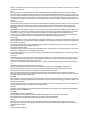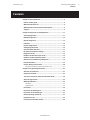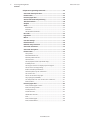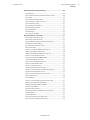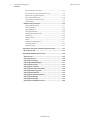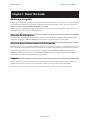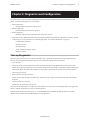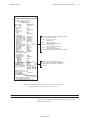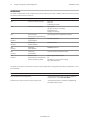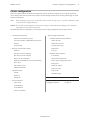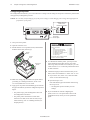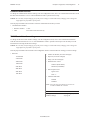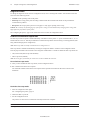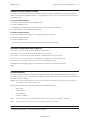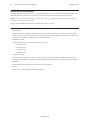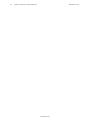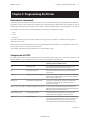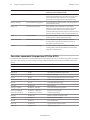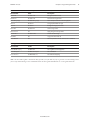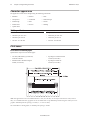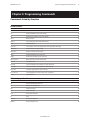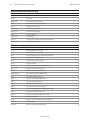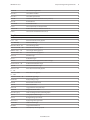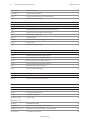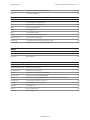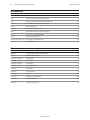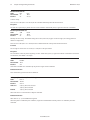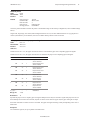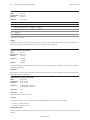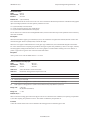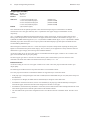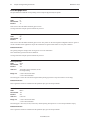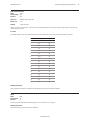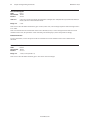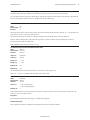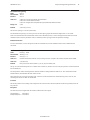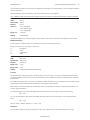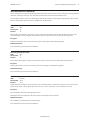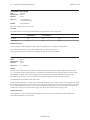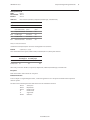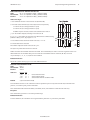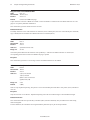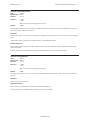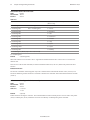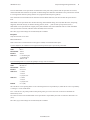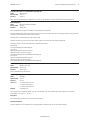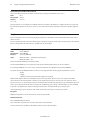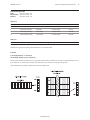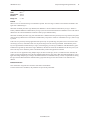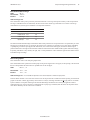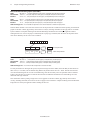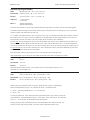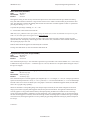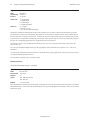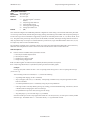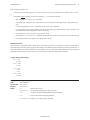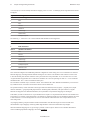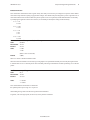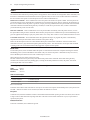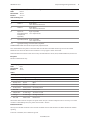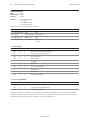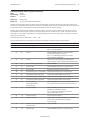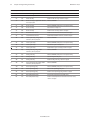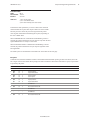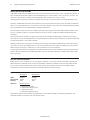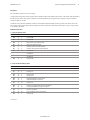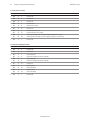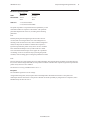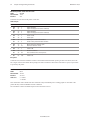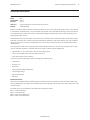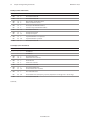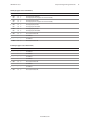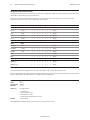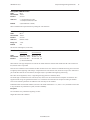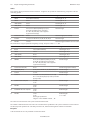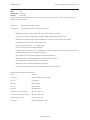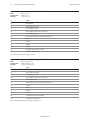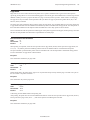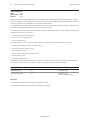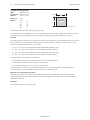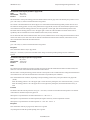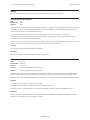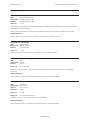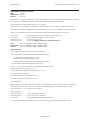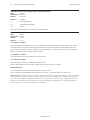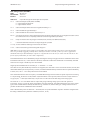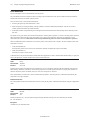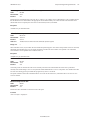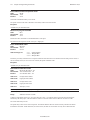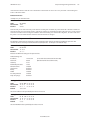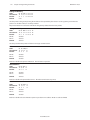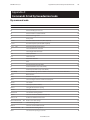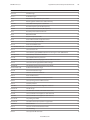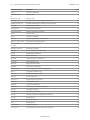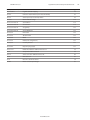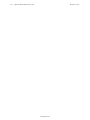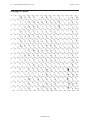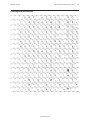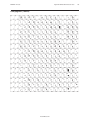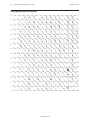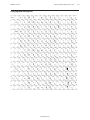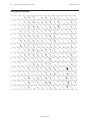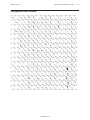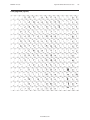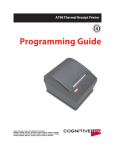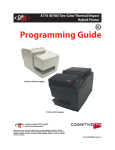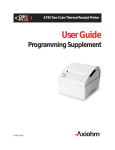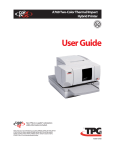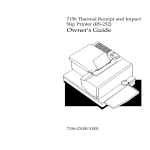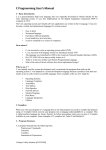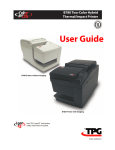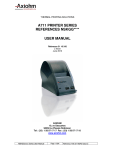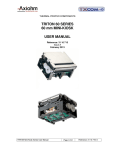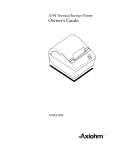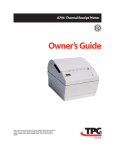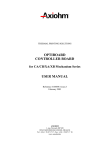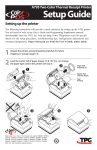Download CognitiveTPG A799 Instruction manual
Transcript
A799 Two-Color Thermal Receipt Printer Programming Guide Includes TPG LogoEZ® colorization information Made under one or more of the following U.S. patents: 4886381, 5579043, 5613787, 5651624, 5713678, 5752779, 5789916, 5800080, 5879090, 5887999, 5975776, 6027266, 6085973, 6089450, 6129465, 6155483, 6404452, 6486902, 6504331, 5749277, 6722754, 6739773, 6784909. Changes or modifications to this unit not expressly approved by the party responsible for compliance could void the user’s authority to operate the equipment. Note This equipment has been tested and found to comply with the limits for a Class A digital device, pursuant to Part 15 of the FCC Rules. These limits are designed to provide reasonable protection against harmful interference when the equipment is operated in a commercial environment. This equipment generates, uses, and can radiate radio frequency energy and, if not installed and used in accordance with the instruction manual, may cause harmful interference to radio communications. Operation of this equipment in a residential area is likely to cause harmful interference in which case the user will be required to correct the interference at his own expense. Information to the User This equipment must be installed and used in strict accordance with the manufacturer’s instructions. However, there is no guarantee that interference to radio communications will not occur in a particular commercial installation. If this equipment does cause interference, which can be determined by turning the equipment off and on, the user is encouraged to contact CognitiveTPG immediately. CognitiveTPG is not responsible for any radio or television interference caused by unauthorized modification of this equipment or the substitution or attachment of connecting cables and equipment other than those specified by CognitiveTPG. The correction of interferences caused by such unauthorized modification, substitution or attachment will be the responsibility of the user. In order to ensure compliance with the Product Safety, FCC and CE marking requirements, you must use the power supply, power cord, and interface cable which are sold for use with this product or which meet the following parameters: Power Supply UL Listed (QQGQ), Class 2 power supply with SELV (Secondary Extra Low Voltage), non-energy hazard output, limited energy source, input rated 100-240 Vac, 1.5/0.8 A, 50/60 Hz, output rated 24 Vdc, 2.3 A for 55 watt unit; 100-240 Vac, 2.0A, 50/60 Hz, output rate 24 Vdc, 3.125 A for 75 watt unit. Use of this product with a power supply other than the CognitiveTPG power supply will require you to test the power supply and CognitiveTPG printer for FCC and CE mark certification. Communication Interface Cable A shielded (360 degree) interface cable must be used with this product. The shield must be connected to the frame or earth ground connection or earth ground reference at EACH end of the cable. Use of a cable other than described here will require that you test the cable with the CognitiveTPG printer and your system for FCC and CE mark certification. Power Cord A UL listed, detachable power cord must be used. For applications where the power supply module may be mounted on the floor, a power cord with Type SJT marking must be used. For applications outside the US, power cords which meet the particular country’s certification and application requirements should be used. Use of a power cord other than described here may result in a violation of safety certifications which are in force in the country of use. Industry Canada (IC) Radio Frequency Interference Statement This Class A digital apparatus meets all requirements of the Canadian Interference-Causing Equipment Regulations. Cet appareil numérique de la classe A respecte toutes les exigences du Règlement sur le matériel brouilleur du Canada. Voluntary Control Council for Interference (VCCI) Radio Frequency Interference Statement This is a Class A product based on the standard of the Voluntary Control Council for Interference by Information Technology Equipment (VCCI). If this equipment is used in a domestic environment, radio disturbance may arise. When such trouble occurs, the user may be required to take corrective actions. Disclaimer Information in this document is subject to change without notice. Consult your CognitiveTPG sales representative for information that is applicable and current. CognitiveTPG reserves the right to improve products as new technology, components, software, and firmware become available. No part of this document may be reproduced, transmitted, or translated in any form or by any means, electronic or mechanical, for any purpose without the express written permission of CognitiveTPG. Copyright Copyright © 2009 by TPG IPB, Inc., 950 Danby Road, Ithaca, New York 14850, USA. All rights reserved. Printed in USA. Confidential, Unpublished. Property of TPG IPB, Inc. Trademarks CogntiveTPG™ is a trademark of TPG IPB, Inc. Microsoft, Windows NT are registered Trademarks of Microsoft Corporation in the U.S.A. and/or other countries. Inside Out Networks, Inside Out, EPIC, and Edgeport are trademarks of Inside Out Networks. All other trademarks and registered trademarks are the property of their respective holders. Patents Made under one or more of the following U.S. patents: 4886381, 5579043, 5613787, 5651624, 5713678, 5752779, 5789916, 5800080, 5879090, 5887999, 5975776, 6027266, 6085973, 6089450, 6129465, 6155483, 6404452, 6486902, 6504331, 5749277, 6722754, 6739773, 6784909. Web Site http://www.CognitiveTPG.com A799 Programming Guide Revision D 12/09 Contents Contents Chapter 1: About this Guide..................................................................9 How to use this guide..........................................................................9 Where to find the basics......................................................................9 Where to find advanced technical information.................................9 Support.................................................................................................9 Chapter 2: Diagnostics and Configuration.........................................11 Start-up Diagnostics..........................................................................11 Runtime diagnostics..........................................................................12 Remote diagnostics...........................................................................12 Indicators............................................................................................14 Printer configuration.........................................................................15 Configuring the printer.....................................................................16 Communication interface..................................................................17 RS-232C serial interface settings......................................................17 Diagnostic modes..............................................................................18 Enable or disable data scope mode..................................................18 Enable or disable receipt test mode.................................................19 Electronic Journal Datascope Diagnostic . ......................................19 Printer emulations.............................................................................19 Printer settings and functions..........................................................20 Select the hardware options sub-menu to set: ...................................... 21 Chapter 3: Programming the Printer..................................................23 Overview of commands.....................................................................23 Comparison to A793..........................................................................23 Two-color commands (comparison A794 to A799).........................24 Character appearance.......................................................................26 Width specifications...........................................................................26 Standard................................................................................................................ 26 Compressed.......................................................................................................... 26 Print zones..........................................................................................26 Print zones for 80mm paper..............................................................26 Print zones for 82.5mm paper...........................................................27 Rotated printing commands.............................................................27 Emulation modes...............................................................................28 Print setup in emulation modes........................................................28 A799-PG00001D 3 4 A799 Programming Guide Revision D 12/09 Contents Chapter 4: Programming Commands.................................................29 Commands listed by function...........................................................29 Printer actions....................................................................................29 Print and paper feed .........................................................................29 Vertical and horizontal positioning .................................................30 Text characteristics............................................................................30 Graphics .............................................................................................31 Status..................................................................................................32 Batch mode.......................................................................................................... 32 Real time................................................................................................................ 32 Unsolicited status mode.................................................................................. 32 Bar codes.............................................................................................32 Page mode .........................................................................................33 Macros.................................................................................................33 User data storage...............................................................................33 Flash download..................................................................................34 Ethernet setup commands................................................................34 Command conventions......................................................................35 Command descriptions......................................................................35 Printer actions....................................................................................35 Clear printer.......................................................................................................... 35 Perform full knife cut......................................................................................... 36 Perform partial knife cut.................................................................................. 36 Generate tone...................................................................................................... 36 Select peripheral device (for multi-drop).................................................. 36 Initialize printer................................................................................................... 37 Select paper sensors to output paper-end signals................................ 37 Select sensors to stop printing...................................................................... 38 Enable or disable panel button..................................................................... 38 Generate pulse to open cash drawer.......................................................... 38 Set current color................................................................................................. 39 Select cut mode and cut paper..................................................................... 39 Set paper type (ColorPOS®)............................................................................. 40 Set interpretation of “Set current color” command.............................. 41 Print test form...................................................................................................... 41 Print and paper feed..........................................................................42 Print and feed paper one line........................................................................ 42 Print and carriage return.................................................................................. 42 Feed n print lines................................................................................................ 42 Feed n dot rows.................................................................................................. 42 Add n extra dot rows......................................................................................... 43 Print......................................................................................................................... 43 Print and feed paper.......................................................................................... 44 Print and feed n lines........................................................................................ 44 A799-PG00001D A799 Programming Guide Revision D 12/09 Contents Vertical and horizontal positioning..................................................45 Horizontal tab...................................................................................................... 45 Set horizontal and vertical minimum motion units............................... 45 Set column............................................................................................................ 45 Set absolute starting position........................................................................ 46 Set vertical line spacing to 1/6 inch............................................................. 46 Set vertical line spacing................................................................................... 47 Set horizontal tab positions............................................................................ 47 Set relative print position................................................................................ 48 Select justification.............................................................................................. 49 Set left margin..................................................................................................... 49 Set printing area width..................................................................................... 50 Text characteristics commands.........................................................51 Select double-wide characters...................................................................... 51 Select single-wide characters........................................................................ 51 Select 90 degree counter-clockwise rotated print................................. 51 Select pitch (column width)........................................................................... 52 Set right-side character spacing................................................................... 52 Select print mode............................................................................................... 53 Select or cancel user-defined character set.............................................. 54 Define user-defined character set................................................................ 54 Define extended user-defined character set............................................ 55 Select or cancel underline mode.................................................................. 55 Copy character set from ROM to RAM........................................................ 56 Cancel user-defined character....................................................................... 56 Select or cancel emphasized mode............................................................. 56 Select or cancel double-strike....................................................................... 57 Select or cancel italic print.............................................................................. 57 Select international character code ........................................................... 58 Select or cancel 90 degree clockwise rotated print............................... 58 Select international character set ............................................................... 59 Select or cancel upside-down print mode................................................ 59 Select character size.......................................................................................... 60 Set smoothing..................................................................................................... 60 Select or cancel white/black reverse print mode................................... 61 Reverse color text mode (ColorPOS®).......................................................... 61 Text strike-through mode (ColorPOS®)....................................................... 62 Select font ID number....................................................................................... 62 Select font style number.................................................................................. 62 Save font ID number as default font at power up.................................. 63 Download font.................................................................................................... 63 Download font list.............................................................................................. 63 Select superscript or subscript modes....................................................... 63 Select active user-defined character set.................................................... 64 A799-PG00001D 5 6 A799 Programming Guide Revision D 12/09 Contents Graphics..............................................................................................64 Download BMP logo......................................................................................... 64 Select bit image mode..................................................................................... 65 Print advanced raster graphics...................................................................... 66 Select single-density graphics....................................................................... 66 Select double-density graphics.................................................................... 66 Select the current logo..................................................................................... 67 Define downloaded bit image....................................................................... 68 Print downloaded bit image.......................................................................... 69 Print raster graphics ......................................................................................... 69 Print raster monochrome graphics (ColorPOS®)...................................... 70 Print raster color graphics (ColorPOS®)....................................................... 70 Download logo image (ColorPOS®).............................................................. 71 Print Flash Logo................................................................................................... 71 Define Flash Logos............................................................................................. 71 Apply shading to logo (ColorPOS®)............................................................. 72 Merge watermark mode (ColorPOS®).......................................................... 72 Monochrome shade mode (ColorPOS®)..................................................... 72 Color shade mode (ColorPOS®)...................................................................... 73 Logo print with color plane swap (ColorPOS®)......................................... 73 Form and merge real time surround graphic (ColorPOS®)................... 73 Save graphics buffer as logo (ColorPOS®).................................................. 74 Background logo print mode (ColorPOS®)................................................. 74 Apply margin message mode (ColorPOS®)................................................ 75 Shade and store logo (ColorPOS®)................................................................ 75 Logo print with knife cut................................................................................ 76 Set temporary max target speed.................................................................. 76 Set LogoEZ® colorization.................................................................................. 77 Set LogoEZ® attribute mapping..................................................................... 79 Convert 6-dots/mm bitmap to 8-dots/mm bitmap............................... 81 Enable constant speed logos......................................................................... 81 Status..................................................................................................82 Status command introduction...................................................................... 82 Batch mode.......................................................................................................... 82 Transmit peripheral device status (RS-232C printers only)................. 82 Request alternate status (A793 emulation only)..................................... 83 Transmit paper sensor status......................................................................... 83 Transmit printer ID............................................................................................. 84 Transmit printer ID, remote diagnostics extension................................ 85 Transmit status.................................................................................................... 87 Send printer software version....................................................................... 88 Real time commands..........................................................................89 Preferred implementation............................................................................... 89 Alternate implementation.............................................................................. 89 Rules for using real time commands........................................................... 89 Moving data through the buffer................................................................... 90 Busy line and fault conditions........................................................................ 90 Real time status transmission........................................................................ 90 A799-PG00001D A799 Programming Guide Revision D 12/09 Contents Real time request to printer............................................................................ 93 Real time printer status transmission.......................................................... 94 Real time commands disabled...................................................................... 94 Unsolicited status mode....................................................................95 Select or cancel unsolicited status mode (USM)..................................... 95 Recognizing data from the printer............................................................... 98 Bar codes.............................................................................................98 Select printing position of HRI characters................................................. 98 Select pitch of HRI characters........................................................................ 99 Select bar code height...................................................................................... 99 Print bar code....................................................................................................... 99 Print multiple barcodes..................................................................................101 Print GS1 DataBar (formerly RSS), null terminated...............................102 Print GS1 DataBar (formerly RSS), data length specified....................102 Set GS1 DataBar (formerly RSS) parameters...........................................103 Select PDF 417 parameters...........................................................................103 Select bar code width.....................................................................................104 Page mode........................................................................................105 Print and return to standard mode............................................................105 Cancel print data in page mode.................................................................105 Print data in page mode................................................................................105 Select page mode............................................................................................106 Select standard mode.....................................................................................107 Select print direction in page mode..........................................................107 Set print area in page mode.........................................................................108 Set absolute vertical print position in page mode...............................109 Set relative vertical print position in page mode.................................109 Macros...............................................................................................110 Select or cancel macro definition...............................................................110 Execute macro...................................................................................................110 User data storage.............................................................................111 Write to user data storage.............................................................................111 Read from user data storage........................................................................111 Read from non-volatile memory.................................................................111 Write to non-volatile memory (NVRAM)..................................................111 Select memory type (SRAM/flash) where to save logos or user-defined fonts...........................................112 Flash memory user sectors allocation......................................................112 Expanded flash memory allocation...........................................................113 Select flash area for storing logos and user-defined characters.....114 Erase user flash sector.....................................................................................114 User storage status (ColorPOS®)..................................................................115 Flash download................................................................................116 Switch to flash download mode.................................................................116 Return boot sector firmware part number..............................................116 Return segment number status of flash memory................................117 Select flash memory sector to download................................................117 Get firmware CRC.............................................................................................117 A799-PG00001D 7 8 A799 Programming Guide Revision D 12/09 Contents Return microprocessor CRC..........................................................................117 Erase all flash contents except boot sector.............................................118 Return main program flash CRC..................................................................118 Erase selected flash sector............................................................................118 Download to active flash sector..................................................................118 Reset firmware...................................................................................................119 Ethernet setup commands..............................................................119 Restore default settings.................................................................................119 Setting IP address.............................................................................................119 Setting Net Mask..............................................................................................120 Setting the Gateway........................................................................................120 Setting raw TCPIP port 9001.........................................................................120 LP Daemon.........................................................................................................120 Telnet Daemon..................................................................................................120 BootP.....................................................................................................................121 DHCP (auto-configuration)...........................................................................121 Inactivity timeout.............................................................................................121 Keep-alive pings...............................................................................................121 Appendix A: Commands listed by hexadecimal code.....................123 By command code............................................................................123 Appendix B: Resident Character Sets...............................................129 Character sets...................................................................................129 Code page 437 (US)..........................................................................129 Code page 737 (Greek)....................................................................130 Code page 850 (Multilingual)..........................................................131 Code page 852 (Slavic).....................................................................132 Code page 857 (Turkish)..................................................................133 Code page 858 (with Eurosymbol)..................................................134 Code page 860 (Portuguese)...........................................................135 Code page 862 (Hebrew).................................................................136 Code page 863 (French Canadian)..................................................137 Code page 865 (Nordic)...................................................................138 Code page 866 (Cyrillic)...................................................................139 Code page 1252 (Windows Latin 1)................................................140 A799-PG00001D Chapter 1: About this Guide Revision D 12/09 9 Chapter 1: About this Guide How to use this guide This is a supplemental guide providing programming information on CognitiveTPG’s A799 printer. It is written for techsavvy users who are interested in customizing or adjusting printer functionality and is meant to be used in conjunction with the A799 Two-Color Thermal Receipt Printer: User Guide. If you experience any difficulties during the programming process or feel unsure of adjustments you have made, contact your CognitiveTPG representative for further assistance. Where to find the basics If you are looking for information on setup or basic operation, refer to the A799 User Guide. The programming guide assumes that you have the A799 User Guide handy for reference or are already familiar with the printer. Where to find advanced technical information This guide contains the most complete information available on programming the printer. If you cannot find what you need here or would like further guidance on how to program the printer, contact an CognitiveTPG representative for assistance. If you are having problems with the physical operation of the printer, the A799 Service Guide, provides in-depth information on diagnostics and service. The A799 Service Guide is available to qualified service technicians who have been certified by CognitiveTPG to perform advanced procedures. Support For more advanced procedures and troubleshooting, you may need to refer to the printer’s service guide or speak to an CognitiveTPG technical professional. Your representative is able to provide you with necessary information. For on-line service, refer to the Web site at www.CognitiveTPG.com or e-mail to: [email protected]. A799-PG00001D 10 A799 Programming Guide Revision D 12/09 Chapter 1: About this Guide A799-PG00001D Revision D 12/09 Chapter 2: Diagnostics and Configuration 11 Chapter 2: Diagnostics and Configuration The A799 printer performs a number of diagnostics that provide useful information about the operating status of the printer. The following diagnostic tests are available. • Start-up diagnostics Performed during the printer’s start-up cycle. • Runtime diagnostics Performed during normal printer operation. • Remote diagnostics Maintained during normal operation and reported in the print test. • The printer can be configured with the following settings and functions through the configuration menu that is printed on the receipt. For more information on configuring the printer, see “Printer configuration” on page 16. Communication interfaces Diagnostic modes RS-232C settings Printer emulations/software options Hardware options Start-up Diagnostics When the printer receives power or performs a hardware reset, it automatically performs the startup diagnostics (also known as level 0 diagnostics) during the start-up cycle. The following diagnostics are performed: • Turn off motors • Perform boot CRC check of the firmware ROM, test external SRAM, test EEPROM, and test main program CRC Failure causes Start-up Diagnostics to stop; the printer beeps and the LED flashes a set number of times, indicating the nature of the failure. The table in the “Indicators” section (page 14) describes the specific tone and LED sequences. • Check if paper is present • Return the knife to the home position Failure causes a fault condition. The table in the “Indicators” section (page 14) describes the specific tone and LED sequences. • Check if receipt cover is closed Failure does not interrupt the start-up cycle. When the start-up diagnostics are complete, the printer makes a two-tone beep (low then high frequency), the paper feed button is enabled, and the printer is ready for normal operation. If the printer has not been turned on before, or a new EEPROM has been installed, the default values for the printer functions will be loaded into the EEPROM during start-up diagnostics. A799-PG00001D 12 Revision D 12/09 Chapter 2: Diagnostics and Configuration Runtime diagnostics Runtime diagnostics (sometimes called level 2 diagnostics) run during normal printer operation. When the following conditions occur, the printer automatically turns off the appropriate motors and disables printing to prevent damage to the printer: • Paper out • Receipt cover open • Knife unable to home • Printhead too hot • Voltages out of range The LED on the operator panel will signal when these conditions occur as well as indicate what state or mode the printer is in. Remote diagnostics Remote diagnostics (sometimes called level 3 diagnostics) keeps track of the following tallies and prints them on the receipt during the print test. See the sample test printout on the next page. These tallies can be used to determine the printer’s state of health. • Model number • Number of hours the printer has been on • Serial number • Number of flash cycles • CRC number • Number of cutter jams • Number of lines printed • Number of times the cover is opened • Number of knife cuts • Maximum temperature reached (See tallies note on the following page.) A799-PG00001D Revision D 12/09 Chapter 2: Diagnostics and Configuration Paper type can be changed in the configuration menu. Paper types and grades available: Type 0 - Monochrome grades Kanzaki P-310 Type 1 - Two-color grades Kanzaki P-310 RB (Red/Black) Type 4 - Two-color grades Kanzaki P-320 BB (Blue/Black) Type 5 - Two-color grades Kanzaki P-320 RB (Red/Black) See “printer configuration” section for more information. When the printer is configured for USB, this location will show either: “USB Driver Type: Native” , “USB Driver Type: Printer Class”, or “USB Driver: Comm Class”. Print test and configuration menu samples will vary per model or printer configuration. (Shown approximately 60% of size.) For more information about See this section Accessing the remote diagnostic tallies “Command descriptions” in Chapter 4: Programming commands (Status commands: Transmit printer ID, remote diagnostics extension, Hexadecimal 1D 49 40 n) A799-PG00001D 13 14 Revision D 12/09 Chapter 2: Diagnostics and Configuration Indicators The printer communicates various conditions both visually, with the green LED or audibly, with a series of tones or beeps. The following table lists these indicators. Indicator Sequence Condition LED Continuous, flashing quickly Paper out Cover off Knife unable to home LED Continuous, flashing slowly Paper is low (if paper low sensor is installed) Printhead too hot Voltages out of range Tone Two-tone beep (low frequency, high frequency) Start-up diagnostics completed successfully LED and Tone Single beep Single LED flash Boot CRC test failure LED and Tone Double beep Double LED flash SRAM test failure LED and Tone Triple beep Triple LED flash EEPROM test failure LED and Tone Four beeps Four LED flash Dynamic memory initialization failure LED Two-Tone beep and Tone (high frequency, low frequency) Continuous flashing of LED Main program CRC test failure Or DIP switch is in on position indicating flash download mode The printer is also able to communicate its status to the host application if the application has been programmed to receive this information For more information about See this section Error conditions and correcting them “ Troubleshooting the printer” on page 30, Chapter 4: Using the Printer, in the A799 User Guide Communication of printer status to the host application “Command descriptions” in Chapter 4: Programming commands, Status sections. A799-PG00001D Revision D 12/09 Chapter 2: Diagnostics and Configuration 15 Printer configuration Printers are shipped with all the functions and parameters preset at the factory. Settings for various printer parameters can be changed. This menu is printed on the receipt and scrolls through instructions for selecting and changing any of the functions or parameters. Note: When changing the paper type you will either need to send the “Set paper type” (1D 81 mn) command or make a selection in the configuration menu. Caution: Be extremely careful changing any of the printer settings to avoid inadvertently changing other settings that might affect the performance of the printer. The following functions and parameters can be changed in the scrolling configuration menu (except as noted): • Communication Interfaces • Printer settings and functions RS-232C serial interface (25-pin) Universal serial bus (USB)/RS232 Serial (9-pin) Printer ID mode Ethernet Default lines per inch Powered USB Carriage return usage Default font Font size • RS-232C serial interface settings Emulation/Software options submenu Baud rate Data bits (can not be changed) Stop bits (can not be changed) Color density Parity (can not be changed) Monochrome print density Hardware (DTR/DSR) or software (XON/XOFF) flow control Power supply wattage (max power) Knife option Data reception errors Partial cut distance Alternate DTR/DSR Paper low sensor Paper width Printhead setting • Diagnostic Modes Normal Datascope Receipt test • Printer Emulations Native mode A794 emulation A793 emulation LEGACY emulation Hardware options submenu For more information about See this section Using the configuration menu “Configuring the printer” to configure the printer on page 16. A799-PG00001D 16 Revision D 12/09 Chapter 2: Diagnostics and Configuration Configuring the printer The configuration menu allows you to select functions or change various settings for the printer. Instructions printed on the receipt guide you through the processes. Caution: Be extremely careful changing any of the printer settings to avoid changing other settings that might affect the performance of the printer. ���������������� ������������ ������������������� ��� �� � � ������������ ��������� ���������� 1 Turn power off to printer. �������������������������������� ������������������������������� ������������������������������� 2 Open the connector cover.������������ ������������� � ��������� � ���������� 3 Set DIP Switch 1 to ON position (down). DIP Switch 2 ������������� should be in the OFF position (up). �������� � ����� ��� ��� � ���� � ������������ ��� ��� � ����� � ���� � ������������ ������� �������������� ����� �������� ������������������� ������ ����������������������������� ����������������������������� ����������������������� �������������������������������� ���������������������� ���������������� 4 ��������������� �������������� � ���� �������������� � ��������� ���������� ��������� � ������ ��������� � � �������� � � before Make sure receipt paper is loaded in the printer ������ � ���� ������������ � A799 ������� proceeding. (For loading instructions, see the ���������������� � ������ ����������������� � �������� User Guide) Make sure cover is closed. ������������������� ������� �������� �������� �������� �������� �������� �������� ��������������������������������� ����������������������������� ������� �������������� ����� ����������������� � ������� ����������������� � ����������� ������������������ � �������� ��������� � ���������� ������������ � � �� ��������������� ���������� � ����������������� ����������������� � ����� ������ �������������������� � ����� ��������� � ���������� ����������� � ����� ��������� � ���� ����� � ������� ����������� � ��������� ���������������� � �������� �� �� �� �� �� �� �� 6 To communicate with the printer, you will press the paper feed button using either short or long clicks. Use a long click (more than one second) for “yes” and a short click for a “no.” Follow the printed instructions to make selections. 7 Continue through your menu selections until you are asked, “Save New Parameters?”. Select “Yes” or “No.” a If you wish to save, select “Yes,” then return DIP switch 1 to the OFF Postion (up). b. Open the receipt cover. � ������������������ Press and hold the paper feed button while closing the receipt cover. 5 Apply power to printer and immediately press ������������������ and hold • The diagnostic printout verifies your new ����� �������� the paper feed button (4) until the configuration printout settings. ��������������������� � ������������������� begins. ������������������� 8 If you would like to continue configuring the ���������������� � ���and • The printer beeps, prints the diagnostics form ��������������������������� �������������������� � �� printer, select “No.” The printer then returns to the ���������������������������� the configuration main menu. configuration menu, where you can set parameters ������������������������� • The printer pauses and������������������������������� waits for a main menu ���������������� again. �������������������������� ����������������������������������� selection to be made; short clicks are used, except �������������������������� when answering “Yes” or validating selection (see sample printout). � � A799-PG00001D Revision D 12/09 Chapter 2: Diagnostics and Configuration 17 Communication interface To change the communication interface settings, enter the configuration menu, select “Set Communication Interface” from the main menu and answer “Yes” to “SET INTERFACE TYPE?” printed on the receipt. Caution: Be extremely careful changing any of the printer settings to avoid inadvertently changing other settings that might affect the performance of the printer. Press the paper feed button as instructed to select the communication interface you want. • Communication interface • RS-232C interface: 1 click • USB: Auto when no RS-232C activity RS-232C serial interface settings To change the RS-232C serial interface settings, enter the configuration menu, select “Set Communication Interface” from the main menu and answer “No” to “SET INTERFACE TYPE?” printed on the receipt. This will take you to the instructions for selecting the RS-232C settings. Caution: Be extremely careful changing any of the printer settings to avoid inadvertently changing other settings that might affect the performance of the printer. Press the paper feed button as instructed on the configuration menu to select the RS-232C settings you want to change. • Baud rate • Number of data bits (can not be changed) 115200 baud • Stop bits (can not be changed) 57600 baud • Parity (can not be changed) 38400 baud • Hardware flow control 19200 baud Software (XON/XOFF) 9600 baud Hardware (DTR/DSR) 4800 baud 2400 baud Ignore errors 1200 baud Print “?” • Data reception errors • Alternate DTR/DSR Enabled Disabled Note: Press the paper feed button for at least one second to validate the selection. For more information about See this section Setting the RS-232C Serial interface settings A799-PG00001D “Configuring the printer” on page 16 18 Revision D 12/09 Chapter 2: Diagnostics and Configuration Diagnostic modes To change the diagnostic modes enter the configuration menu, select “Set Diagnostic Modes” from the main menu and select one of the following modes: • Normal: normal operating mode of the printer. • Datascope: the receipt printer prints incoming commands and data in hexadecimal format to help troubleshoot communication problems. • Receipt test: the receipt printer prints two code pages to verify proper printing of the receipt. Caution: Be extremely careful changing any of the printer settings to avoid inadvertently changing other settings that might affect the performance of the printer. See Configuring the printer,” page 16 for instructions on how to enter the configuration menu. Enable or disable data scope mode The data scope mode test prints a hexadecimal dump of all data sent to the printer: “1” prints as hexadecimal 31, “A” as hexadecimal 41 and so on. This helps troubleshoot communication problems and runs during a normal application (after being enabled through printer configuration). Note: Data scope mode is usually considered a level 1 diagnostic test. Data scope mode is enabled and disabled by selecting the “Diagnostic Modes” sub-menu of the configuration menu. Press the paper feed button as instructed on the “Diagnostic Modes Menu” to enable or disable the data scope mode test. • Off, normal mode (Data scope mode disabled) • Data scope mode (enabled) Note: Press the paper feed button for at least one second to validate the selection. To run the data scope mode: 1 After you have enabled the data scope mode, exit the configuration menu. 2 Run a transaction from the host computer. All commands and data sent from the host computer will be printed as hexadecimal characters as shown in the illustration. To exit the data scope mode: 1 Enter the configuration menu again. See “Configuring the printer,” page 16. 2 Disable the data scope mode. 3 Exit the configuration menu. The printer is on-line and can communicate normally with the host computer. For more information about See this section Enabling the data scope mode “Configuring the printer” on page 16 A799-PG00001D Revision D 12/09 Chapter 2: Diagnostics and Configuration 19 Enable or disable receipt test mode The receipt test mode verifies proper receipt printing. Receipt test is enabled and disabled by selecting the “Diagnostic Modes” sub-menu of the configuration menu. See “Configuring the printer”, page 16 for instructions on how to enter the configuration menu. To run the receipt test mode: 1 Enable the receipt test mode in the configuration menu. 2 Exit the configuration menu. 3 Push the paper feed button. The receipt station prints two code pages and cuts the receipt. 4 To repeat this test, push the paper feed button again. To exit the receipt test mode: 1 Enter the configuration menu again. (See “Configuring the printer”, page 16.) 2 Disable the receipt test mode. 3 Exit the configuration menu. The printer is on-line and can again communicate normally with the host computer. Electronic Journal Datascope Diagnostic 1F 03 18 02 n=1, turn on electronic journal datascope, run time only 1F 03 18 02 n=0, n>1, turn off electronic journal datascope, run time only 1F 03 18 03 n=1, turn on electronic journal datascope, configuration saved over power cycle 1F 03 18 03 n=0, n>1, turn off electronic journal datascope, configuration saved over power cycle When enabled, “Auto Journal : Datascope” prints on the second diagnostic page. This diagnostic is for debugging purposes, and should be used only under the direction of customer support. Printer emulations To change the printer emulations settings, enter the configuration menu, select “Emulation/Software Options” from the main menu and answer “Yes” to “Set the printer emulations?” printed on the receipt. This will take you to the instructions for setting the printer emulation. Caution: Be extremely careful changing any of the printer settings to avoid inadvertently changing other settings that might affect the performance of the printer. Press the paper feed button as instructed to select the printer emulation you want. • Native mode • A794 emulation • A793 emulation • LEGACY emulation Note: The A793, A794 and Legacy Command emulations do not recognize the ColorPOS ® commands. Note: Press the paper feed button for at least one second to validate the selection. For more information about See this section Setting the printer emulation “Configuring the Printer”, page 16 A799-PG00001D 20 Revision D 12/09 Chapter 2: Diagnostics and Configuration Printer settings and functions To change the printer settings and functions, enter the configuration menu, select the sub-menu from the main menu and answer the questions printed on the receipt until you come to the instructions for selecting the printer settings. Caution: Be extremely careful changing any of the printer settings to avoid inadvertently changing other settings that might affect the performance of the printer. Press the paper feed button as instructed to select the printer settings you want. Select the emulation/software options sub-menu to set: • Printer ID mode This function is used to determine what printer ID value is returned in response to a Transmit printer ID command (1D 49 n) when the printer is in A794 emulation mode. The printer can be configured to send back the ID of the A799, A794, A793 or Application Compatible Escape Command systems. • Default lines per inch This function allows you to set the default for lines per inch to: • 8.13 lines per inch • 7.52 lines per inch • 6.77 lines per inch • 6.00 lines per inch • Carriage return usage This function allows the printer to ignore or use the carriage return (hexadecimal 0D) command depending on the application. Some applications expect the command to be ignored while others use the command as a print command. • Default font Sets the default for monochrome, two-color, and LEGACY emulations. • Font size Allows user to set font size for the emulation being used. A799-PG00001D Revision D 12/09 Chapter 2: Diagnostics and Configuration 21 Select the hardware options sub-menu to set: • Printhead setting This setting is the printhead energy rating and must match the rating marked on the front right of the thermal mechanism in the printer. Whenever a new thermal mechanism is installed, this setting must match the indicated energy rating on the mechanism. (See A799 Service manual for replacing the thermal mechanism.) • Paper Type Name Sets the printer to optimum performance for paper being used. This can also be done through the command 1D81 m n. See the following chapter for command usage. Available paper types may vary. Currently there are 4 types: 0 = monochrome, Kanzaki P310 1 = two-color, Kanzaki P310RB 4 = two-color, Kanzaki P320BB 5 = two-color, Kanzaki P320RB (See page 30 in User Guide for available paper manufacturers.) • Color density Adjusts printhead energy level to darken color printing or adjust for paper variations. When printer prints highdensity color print lines (text or graphics), it automatically slows down. Factory setting is 100%. WARNING: Choose a color density setting no higher than necessary to achieve acceptable color print density. Failure to observe this rule may result in a printer service call and may void the printer warranty. Running at a higher energy level will reduce the printhead life. Consult your CognitiveTPG technical support specialist if you have questions. • Print density (monochrome papers only) Adjusts printhead energy level to darken printout or adjust for paper variations. When printer prints high-density print lines (text or graphics), it automatically slows down. Factory setting is 100%. WARNING: Choose a print density setting no higher than necessary to achieve acceptable print density. Failure to observe this rule may result in a printer service call and may void the printer warranty. Running at a higher energy level will reduce the printhead life. Consult your CognitiveTPG technical support specialist if you have questions. • Power supply wattage (Max power) You can choose between a 55-watt or 75-watt power supply. This matches the wattage of the printer to the power supply. 55-watt power supply (standard) 75-watt power supply (Enables printer to optimize speed at higher dot coverage.) • Knife option This should only be changed if the knife is removed or you do not want to cut the paper. • Partial cut distance Allows the user to set the distance that the knife will cut across a receipt in 5 step increments between 110-160. • Paper low sensor Senses when the paper roll is getting low on paper. See troubleshooting section: “Receipt paper is low” in the A799 User Guide. • Paper width Allows the user to set the printer for 58mm, 60mm, 80mm, or 82.5mm paper width. For more information about See this section Setting the printer functions and settings “Configuring the printer” (See page 16) A799-PG00001D 22 Revision D 12/09 Chapter 2: Diagnostics and Configuration A799-PG00001D Revision D 12/09 Chapter 3: Programming the Printer 23 Chapter 3: Programming the Printer Overview of commands Commands control all operations and functions of the printer. This includes selecting the size and placement of characters and graphics on the receipt to feeding and cutting the paper. The programming commands have been organized, in order of hexadecimal code within functional groups. For this reason, “related” commands may not be listed adjacent to one another. The operation of various printers may be emulated by the commands, including the following: • A793 • A794 • LEGACY Any of the commands may be used in any combination to program a host computer to communicate with the printer (unless otherwise noted). Some commands listed and described here may not be implemented and are identified as “not implemented.” If received, they are ignored and not sent to the print buffer as data. Any nonlegal commands have their parameter sent to the print buffer as data. Comparison to A793 The following table details the list of commands whose behavior differs between the A793, A794, and A799 because of the physical differences of a 6 dots/mm head (A793) versus an 8 dots/mm head (A794 and A799). Command Description Difference between previous product and new product emulation mode. 15 n Feed n dot rows This command will move the paper on the receipt in n/203 inch steps instead of n/152 inch steps. 16 n Add n extra dot rows The dot rows will be measured in n/203 inches versus n/152 inches. 1B 20 n Set right-side character spacing This command sets the right side spacing to “n” horizontal motion units. By default, these units are in terms of 1/203 inches versus 1/152 inches. 1B 24 n1 n2 Set absolute starting position For graphics commands, the position is scaled to best match A793. In text mode, the equivalent character position is calculated. 1B 26 s c1 c2 n1 d1...nn dn] Define user-defined character set Since the dots on the A799 printhead are smaller, user defined characters that were used on the previous printers will appear smaller on the A799 printer. 1B 2A m n1 n2 d1...dn Select bit image mode In A793 emulation mode, graphics are scaled to best match the size of the graphic in the A793 printer. 1B 33 n Set line spacing This command uses n in terms of n/360 inches. Since the A793 had a fundamental step of 1/152 inch and the A799 has a fundamental step of 1/203 inch, the actual line spacing will not exactly match the requested spacing. Continued... A799-PG00001D 24 Chapter 3: Programming the Printer Revision D 12/09 Command Description Difference between previous product and new product emulation mode. 1B 4A n Print and feed paper This command uses n in terms of n/360 inches. Since the A793 had a fundamental step of 1/152 inch and the A799 has a fundamental step of 1/203 inch, the actual line spacing will not exactly match the requested spacing. 1B 59 n1 n2 d1...dn Select double-density graphics In A793 emulation mode, the printer scales the graphics to provide the best match. 1B 5C n1 n2 Set relative print position The parameter to this command is in units of dots. However, the command moves and aligns to character positions. In A793 emulation mode, this command calculates how many character positions to move based on the A793 character width in dots (10) versus the A799 (13). 1B 61 n Select justification This command does true dot resolution alignment for centering versus character-aligned centering. 1D 2A n1 n2 d1...dn] Define downloaded bit image In A793 emulation mode, this command scales the incoming data to provide a best match to the size of the image as it printed on A793. 1D 2F m Print downloaded bit image In A793 emulation mode, this command scales the incoming data to provide a best match to the size of the image as it printed on A793. Two-color commands (comparison A794 to A799) The following table details the list of commands that have been added for two-color ColorPOS® functionality (ColorPOS® commands, 1D 81 through 1D 97 are in bold) or existing commands that have been altered by the addition of two-color capacity. TPG ColorPOS® two-color and color interpreted commands Hexadecimal ASCII Description 1B 72 m ESC r m Set current color 1D A0 nl nh 1D GS Set temporary maximum target speed 1D 23 n GS # n Select current logo 1D 42 n GS B n Select or cancel white/black reverse print mode 1D 2A n1 n2 d1 – dm GS * n1 n2 d1 – dm Define downloaded bit image 1D 2F m GS / m Print downloaded bit image 1D 81 m n GS 0x81 m n Set paper type 1D 82 n1– n72/n80 GS 0x82 n1– n72/n80 Print raster monochrome graphics 1D 83 n1– n144/n160 GS 0x83 n1– n144/n160 Print raster color graphics 1D 84 n m n1 n2 d1 dx GS 0x84 n m n1 n2 d1 dx Download logo image 1D 85 m n GS 0x85 m n Reverse color text mode (two-color) 1D 86 m GS 0x86 m Monochrome shade mode 1D 87 m GS 0x87 m Color shade mode 1D 89 n m GS 0x89 n m Logo print with color plane swap 1D 8B n m o GS 0x8B n m o Apply shading to logo A799-PG00001D Revision D 12/09 Chapter 3: Programming the Printer 25 TPG ColorPOS® two-color and color interpreted commands (continued) Hexadecimal ASCII Description 1D 8C n m GS 0x8C n m Merge watermark mode 1D 8D n m GS 0x8D n m Text strike through mode 1D 90 m x y o p q GS 0x8A m x y o p q Form and print real time surround graphic 1D 91 n GS 0x91 n Save graphics buffer as logo 1D 92 n GS 0x92 n Background logo print mode 1D 97 m n GS 0x87 m n User storage status 1D 99 l m n o US Apply margin message mode 1D 9A n m o GS 0x9A n m o Shade and store logo 1D 9B m n GS Logo print with knife cut 1F 03 16 05 n US Set interpretation of “Set current color” command TPG LogoEZ® colorization commands Hexadecimal ASCII Description 1F 03 16 f m n o p q US ETX SYN Set LogoEZ® surround graphics 1F 03 16 f s p/r t US ETX SYN f s p/r t Set colorization 1F 03 17 a m s US ETX ETB a m s Set attribute mapping Note: The new TPG LogoEZ ® colorization utility provides you a fast and easy way to get basic two-color and logos onto your receipt without having to enter commands. Check out the CognitiveTPG Website at: www.CognitiveTPG.com. A799-PG00001D 26 Chapter 3: Programming the Printer Revision D 12/09 Character appearance The appearance of text can be changed using the following print modes: • Standard • Rotated • Italic • Compressed • Underlined • Strike-through • Double-high • Bold • Scaled • Double-wide • Reverse • Shading • Upside-down Width specifications Standard Compressed • Characters per inch: 15.6 • Characters per inch: 20.3 • Characters per line: 44 • Characters per line: 56 • Cell size: 13 X 24 dots • Cell size: 10 X 24 dots Print zones Print zones for 80mm paper Specifications of print zone for 80mm paper: • 576 dots (addressable) @ 8 dots/mm, centered on 80mm • Top margin to manual tear-off: 17.8mm (0.70 inches) • Standard mode: minimum margins: 2.0mm (.079 inches) • Top margin to knife cut: 19.0mm (0.75 inches) Note: The application centers 44 standard character cells (13 X 24 dots), or 56 compressed character cells (10 X 24 dots), or 576 addressable bits of graphics across an 80mm wide receipt. Minimum print line height is 24 dots for text or graphics. Standard print line spacing is 27 dots (i.e., 3 extra row dots). The A799 adds a 27 dot high font, so standard print spacing is 30 dots. A799-PG00001D Revision D 12/09 Chapter 3: Programming the Printer 27 Print zones for 82.5mm paper Specifications of print zone for 82.5 mm paper: • 640 dots (addressable) @ 8 dots/mm, centered on 82.5mm • Standard mode: minimum margins: 1.0mm (0.040 inches) • Top margin to manual tear-off: 17.8mm (0.70 inches) • Top margin to knife cut: 19.0mm (0.75 inches) Rotated printing commands Three commands control the rotation of printing. The table shows the combinations of set/cancel upside down print, set/ cancel rotated print (clockwise), and rotated print (counterclockwise). Rotated clockwise and rotated counterclockwise print commands are mutually exclusive: the setting of the last received command is effective. Unintended consequences may result when rotated clockwise is mixed with other commands. The samples of the print show only the normal-size characters. Double-wide and double-high characters are printed in the same orientation. They may also be mixed on the same line. Rotated CW (1B 56 n) Rotated CCW (1B 12) Resulting output Canceled Canceled Cleared ABC Canceled Set X Set Canceled X Set Set X X X Set C B A Upside down (1B 7B n) A B C C B A A B C Note: The following print modes cannot be mixed on the same line: • Right-side up and upside-down • Single-high (normal) and double-high A799-PG00001D 28 Chapter 3: Programming the Printer Revision D 12/09 Emulation modes The CognitiveTPG A799 printer may be operated in a number of different emulation modes. However, printing characteristics and defaults may differ, depending on the desired mode. For instance, two-color paper and ColorPOS® commands and features are available only in A799 native mode. Print setup in emulation modes Refer to the chart below for defaults and allowed printing options in each emulation mode. Emulation mode LPI options Font(s) options Native 6.00, 6.77, 7.52, 8.13 Standard Font size Default LPI Default EDR Comments 13X24 7.52 3 Default setup for monochrome paper Tall 13X27 6.77 3 ColorPOS® 13X27 6.77 3 A794, A793 6.00, 7.52, 8.13 emulations Standard 13X24 7.52 3 Default setup for two-color paper LEGACY 6.00 Tall 13X27 6.00 7 Default setup for LEGACY emulation emulation Standard 13X24 6.00 10 The following list clarifies how the A799 printer will behave in each emulation mode: Two-color paper and ColorPOS® commands and features are supported only in A799 native mode. • If the paper type is changed using the 0x1D 0x81 command, the font and default lines per inch (LPI) will be setup as in the table above. • If only the font is changed, the default LPI will automatically be changed as in the table above. • If emulation is switched to LEGACY, A794 or A793 emulation(s), the paper type will automatically be changed to monochrome paper, and the font and LPI will be changed as in the table above. • If emulation is switched from any emulation to A799 native, the font and LPI will remain unchanged because the A799 native mode supports all font and LPI options offered in the emulation modes. • The “Set Default LPI” option in the configuration menu is not offered in LEGACY emulation made. The LPI is set at 6.00. A799-PG00001D Revision D 12/09 Chapter 4: Programming Commands 29 Chapter 4: Programming Commands Commands listed by function Printer actions Code (hexadecimal) Command Page 10 Clear printer 35 19 Perform full knife cut (or code 1B 69) 36 1A Perform partial knife cut (or code 1B 6D) 36 1B 07 Generate tone 36 1B 3D n Select peripheral device (for multi-drop) 36 1B 40 Initialize printer 37 1B 63 33 n Select paper sensors to output paper end signals (parallel only) 37 1B 63 34 n Select sensors to stop printing 38 1B 63 35 n Enable or disable panel button 38 1B 69 Perform full knife cut (or code 19) 36 1B 6D Perform partial knife cut (or code 1A) 36 1B 70 n p1 p2 Generate pulse to open cash drawer 38 1B 72 m Set current color 39 1D 56 m Select cut mode and cut paper (or code 1D 56 m n) 39 1D 56 m n Select cut mode and cut paper (or code 1D 56 m) 39 1D 81 m n Set paper type (for two-color printing) 40 1F 03 16 05 n Set interpretation of “Set current color” command 41 1F 74 Print test form 41 Print and paper feed Code (hexadecimal) Command Page 0A Print and feed paper one line 42 0D Print and carriage return 42 14n Feed n print lines 42 15 n Feed n dot rows 42 16 n Add n extra dot rows 43 17 Print 43 1B 4A n Print and feed paper 44 1B 64 n Print and feed n lines 44 A799-PG00001D 30 Chapter 4: Programming Commands Revision D 12/09 Vertical and horizontal positioning Code (hexadecimal) Command Page 09 Horizontal tab 45 1B 14 n Set column 45 1B 24 nL nH Set absolute starting position 46 1B 32 Set vertical line spacing to 1/6 inch 46 1B 33 n Set vertical line spacing 47 1B 44 [n] k 00 Set horizontal tab positions 47 1B 5C n1 n2 Set relative print position 48 1B 61 n Select justification 49 1D 4C nL nH Set left margin 49 1D 50 x y Set horizontal and vertical minimum motion units 45 1D 57 nL nH Set printing area width 50 Text characteristics Code (hexadecimal) Command Page 12 Select double-wide characters 51 13 Select single-wide characters 51 1B 12 Select 90 degree counter-clockwise rotated print 51 1B 16 n Select pitch (column width) 52 1B 20 n Set right-side character spacing 52 1B 21 n Select print mode 53 1B 25 n Select or cancel user-defined character set 54 1B 26 s c1 c2 Define user-defined character set 54 1B 2D n Select or cancel underline mode 55 1B 3A 30 30 30 Copy character set from ROM to RAM 56 1B 3F n Cancel user-defined character 56 1B 45 n Select or cancel emphasized mode 56 1B 47 n Select or cancel double-strike 57 1B 49 n Select or cancel italic print 57 1B 52 n Select international character code 58 1B 56 n Select or cancel 90 degree clockwise rotated print 58 1B 74 n Select international character set 59 1B 7B n Select or cancel upside-down print mode 59 1D 21 n Select character size 60 1D 42 n Select or cancel white/black reverse print mode 60 1D 62 n Set smoothing 61 1D 85 m n Reverse color text mode (two-color) 61 A799-PG00001D Revision D 12/09 Chapter 4: Programming Commands 31 1D 8D n m Text strike-through mode 62 1D F0 01 n Select font ID number 62 1D F0 02 n Select font style number 62 1D F0 03 Save font ID number as default font at power up 63 1D F0 80 Download font 63 1D F0 C0 02 Download font list 63 1F 05 n Select supersctipt or subscript modes 63 1F 26 s c1 c2 Define extended user-defined character set 55 1F 69 n Select active user-defined character set 64 Graphics Code (hexadecimal) Command Page 11 n1 . . . n72 Print monochrome raster graphics 69 1B (+*.BMP file) Download BMP logo 64 1B 2A m n1 n2 d1…dn Select bit image mode 65 1B 2E m n rL rH d1 … dn Print advanced raster graphics 66 1B 4B n1 n2 d1 … dn Select single-density graphics 66 1B 59 n1 n2 d1 … dn Select double-density graphics 66 1C 70 n m Print flash logo 71 1C 71 n . . . . Define flash logos 71 1D 23 n Select the current logo (downloaded bit image) 67 1D 2A n1 n2 d1 … dn Define downloaded bit image 68 1D 2F m Print downloaded bit image 69 1D 82 n1…n72 or …n80 Print raster monochrome graphics 70 1D 83 n1…n144 or …n160 Print raster color graphics 70 1D 84 m n1 n2 d1 … dx Download logo image 71 1D 8B n m o Apply shading to logo 72 1D 86 m Monochrome shade mode 72 1D 87 m Color shade mode 73 1D 89 n m Logo print with color plane swap 73 1D 8C n m Merge watermark mode 72 1D 90 m x y o p q Form and merge real time surround graphic 73 1D 91 n Save graphics buffer as logo 74 1D 92 n Background logo print mode 74 1D 99 l m n o Apply margin message mode 75 1D 9A n m o Shade and store logo 75 1D 9B m n Logo print with knife cut 76 1D A0 nl nh Set temporary max target speed 76 A799-PG00001D 32 Chapter 4: Programming Commands Revision D 12/09 1F 03 16 f s p/r t LogoEZ® colorization 77 1F 03 17 a m s LogoEZ® attribute mapping 79 1F 04 n Convert 6-dots/mm bitmap to 8 dots/mm bitmap 81 1F 7B n Enable constant speed logos 81 Status Batch mode Code (hexadecimal) Command Page 1B 75 0 Transmit peripheral device status (RS-232C printers only) 82 1B 75 n Request alternate status (A793 emulation only) 83 1B 76 Transmit paper sensor status 83 1D 49 n Transmit printer ID 84 1D 49 40 n Transmit printer ID, remote diagnostics extension 85 1D 72 n Transmit status 87 1F 56 Send printer software version 88 Real time Code (hexadecimal) Command Page 10 04 n Real time status transmission (DLE sequence) 90 10 05 n Real time request to printer (DLE sequence) 93 1D 03 n Real time request to printer (GS sequence) 93 1D 04 n Real time status transmission (GS sequence) 90 1D 05 Real time printer status transmission 94 1F 7A Real time commands disabled 94 Unsolicited status mode Code (hexadecimal) Command Page 1D 61 n Select or cancel unsolicited status mode 95 Bar codes Code (hexadecimal) Command Page 1D 48 n Select printing position for HRI characters 98 1D 66 n Select pitch for HRI characters 99 1D 68 n Select bar code height 99 1D 6B m d1…dk 00 or 1D 6B m n d1…dn Print bar code 99 1D 6B FF n Print Multiple Barcodes 101 1D 6B n d1... 00 Print GSI Databar (formerly RSS), null terminated 102 1D 6B m n L n H d1... dn Print GSI Databar (formerly RSS), data length specified 102 1D 70 a b c d e f Select PDF 417 parameters 103 A799-PG00001D Revision D 12/09 Chapter 4: Programming Commands 33 1D 71 a b c d e f L f H Set GSI Databar (formerly RSS) parameters 103 1D 77 n Select bar code width 104 Page mode Code (hexadecimal) Command Page 0C Print and return to standard mode 105 18 Cancel print data in page mode 105 1B 0C Print data in page mode 105 1B 4C Select page mode 106 1B 53 Select standard mode 107 1B 54 n Select print direction in page mode 107 1B 57 n1, n2…n8 Set print area in page mode 108 1D 24 nL nH Set absolute vertical print position in page mode 109 1D 5C nL nH Set relative vertical print position in page mode 109 Macros Code (hexadecimal) Command Page 1D 3A Select or cancel macro definition 110 1D 5E r t m Execute macro 110 User data storage Code (hexadecimal) Command Page 1B 27 m a0 a1 a2 d1…dm Write to user data storage 111 1B 34 m a0 a1 a2 Read from user data storage 111 1B 6A k Read from non-volatile memory (NVRAM) 111 1B 73 n1 n2 k Write to non-volatile memory (NVRAM) 111 1D 22 n Select memory type (SRAM/flash) where to save logos or user-defined fonts 112 1D 22 55 n1 n2 Flash memory user sectors allocation 113 1D 22 80 Expanded flash memory allocation 114 1D 22 81 n Select flash area 114 1D 40 n Erase user flash sector 114 1D 97 m n User storage status 114 A799-PG00001D 34 Chapter 4: Programming Commands Revision D 12/09 Flash download Code (hexadecimal) Command Page 1B 5B 7D Switch to flash download mode 116 1D 00 Return boot sector firmware part number 116 1D 01 Return segment number status of flash memory 117 1D 02 nn Select flash memory sector to download 117 1D 06 Get firmware CRC 117 1D 07 Return microprocessor CRC 117 1D 0E Erase all flash contents except boot sector 118 1D 0F Return main program flash CRC 118 1D 10 n Erase selected flash sector 118 1D 11 aL aH cL cH d1…dn Download to active flash sector 118 1D FF Reset firmware 119 Ethernet setup commands Code (hexadecimal) Command Page 1B 5B 7D Switch to flash download (boot mode) 116 1F 08 00 Restore default settings 119 1F 08 01 n1 n2 n3 n4 Set IP address 119 1F 08 02 n1 n2 n3 n4 Set net mask 119 1F 08 03 n1 n2 n3 n4 Set gateway 120 1F 08 04 n1 n2 n3 n4 Set raw TCPIP port 120 1F 08 05 n1 LP Daemon 120 1F 08 06 n1 Telnet Daemon 120 1F 08 07 n1 BootP 120 1F 08 08 n1 DHCP (auto-configuration) 121 1F 08 09 n1 Inactivity timeout 121 1F 08 0A n1 Keep-alive pings (arps) 121 A799-PG00001D Revision D 12/09 Chapter 4: Programming Commands Command conventions The following information describes how each command is organized: Name: Name of command. ASCII: The ASCII control code. Hexadecimal: The hexadecimal control code. Decimal: The decimal control code. Value: A description of the command operands. Range: The upper and lower limits of the command operand. Default: The command operand default after printer reset. Description: Brief description and summary of the command. Formulas: Any formulas used for this command. Exceptions: Describes any exceptions to this command; for example, incompatible commands. Related information: Describes related information for this command; for example, bit information. Command descriptions Printer actions The printer function commands control the following basic printer functions and are described in order of their hexadecimal codes: • Resetting the printer • Cutting the paper • Opening the cash drawers Clear printer ASCII Hexadecimal Decimal DLE 10 16 Clears the print line buffer without printing and sets the printer to the following condition: • Double-wide command (0x12) is canceled • Line spacing, pitch, and user-defined character sets are maintained at current selections (RAM is not affected) • Single-wide, single-high, non-rotated, and left-aligned characters are set • Printing position is set to column one Related Information This command is recognized in A793 emulation and A799 native mode, ignored in LEGACY emulation. A799-PG00001D 35 36 Chapter 4: Programming Commands Revision D 12/09 Perform full knife cut ASCII Hexadecimal Decimal EM 19 25 ESC i 1B 69 27 105 Cuts the receipt. There are two codes (Hex 19 or 1B 69) for this command and both perform the same function. Exceptions The full cut is replaced by a partial cut in the A793 emulation. ASCII EM, (0x19) is ignored in LEGACY emulation. Perform partial knife cut ASCII Hexadecimal Decimal SUB 1A 26 ESC m 1B 6D 27 109 Partially cuts the receipt. The default setting leaves 5mm (0.20 inch) of paper on the left edge. (See setting partial cut distance in diagnostics.) There are two codes (Hex 1A or 1B 6D) for this command and both codes perform the same function. Formulas The cut edge is 144 dot rows or 18 mm (0.71 inch) above the print station. Exceptions The command is valid only at the beginning of a line. ASCII SUB, (0x1A), is ignored in LEGACY emulation. Line feed is executed first, if the buffer is not empty. Generate tone ASCII Hexadecimal Decimal ESC BEL 1B 07 27 7 Generates an audible tone. Performed by the printer to signal certain conditions. Related information This command is ignored in LEGACY emulation. Select peripheral device (for multi-drop) ASCII Hexadecimal Decimal ESC = n 1B 3D n 27 61 n Value of n: 0 (bit 0), device not selected 1 (bit 0), device selected Default: 1 (bit 0), device selected Selects the device to which the host computer sends data. Related information Other bits of n (1–7) are undefined and ignored. When the printer is disabled by this command, it ignores transmitted data until the printer is re-enabled by the same command. A799-PG00001D Revision D 12/09 Chapter 4: Programming Commands 37 Initialize printer ASCII Hexadecimal Decimal ESC @ 1B 40 27 64 Default: Character pitch: Column width: Extra dot rows: Character set: Printing position: 15.6 CPI 44 characters 3 Code Page 437 Column One Clears the print line buffer and resets the printer to the default settings for the start-up configuration (refer to Default settings above). Single-wide, single-high, non-rotated, and left-aligned characters are set, and user-defined characters or logo graphics are cleared. (Flash memory is not affected.) Tabs reset to default. Receipt selection state is selected. Select paper sensors to output paper-end signals ASCII Hexadecimal Decimal ESC c 3 n 1B 63 33 n 27 99 51 n Value of n: If either bit 0 or bit 1 is on, the paper roll near-end sensor is selected as the paper sensor outputting paper-end signals. If either bit 2 or bit 3 is on, the paper roll-end sensor is selected as the paper sensor outputting paper-end signals. Bit Position Hex Decimal Function 0 Off 00 0 On 01 1 Paper roll near-end sensor disabled Paper roll near-end sensor enabled 1 Off 00 0 On 02 2 Paper roll near-end sensor disabled Paper roll near-end sensor enabled 2 Off 00 0 On 04 4 Paper roll-end sensor disabled Paper roll-end sensor enabled 3 Off 00 0 On 08 8 Paper roll-end sensor disabled Paper roll-end sensor enabled 4, 5, 6, 7 – Undefined – Range of n: 1–255 Default of n: 12 – Specifies the paper sensor to output a paper-end signal. Multiple sensors may be selected to signal when paper has run out. When multiple sensors have been selected, anytime one of the sensors detects a paper-end, the paper end signal is output. When this command is executed a sensor is switched. The paper-end signal switching is delayed depending on the receive buffer state. Exceptions The command is ignored, except in parallel communications. A799-PG00001D 38 Chapter 4: Programming Commands Revision D 12/09 Select sensors to stop printing ASCII Hexadecimal Decimal ESC c 4 n 1B 63 34 n 27 99 52 n Value of n: Sensor status Sensor Status Bit Sensor 0 1 0 Receipt paper near-end Disabled Enabled 1 Receipt paper near-end Disabled Enabled 2–4 Undefined 6 Undefined Bits 5 and 7 are not used. Default: 0 Determines which sensor stops printing on the respective station. The command does not affect the paper out status on the receipt station, which will automatically stop the printer when the paper is depleted. Enable or disable panel button ASCII Hexadecimal Decimal ESC c 5 n 1B 63 35 n 27 99 53 n Value of n: 0 = Enable 1 = Disable Default: 0 (Enable) Enables or disables the paper feed button. If the last bit is 0, the paper feed button is enabled. If the last bit is 1, the paper feed button is disabled. Exceptions Functions that require the paper feed button (except for the execute macro [1D 5E] command) cannot be used when it has been disabled with this command. Generate pulse to open cash drawer ASCII Hexadecimal Decimal ESC p n p1 p2 1B 70 n p1 p2 27 112 n p1 p2 Value of n: 00, 48 (Decimal) = Drawer 1; 01, 49 (Decimal) = Drawer 2 Value of p1: 0–255 Value of p2: 0–255 Sends a pulse to open the cash drawer. Formulas The value for either p1 or p2 is the hexadecimal number multiplied by 2 msec to equal the total time. • On-time = p1 (Hex) x 2 msec • Off-time = p2 (Hex) x 2 msec Related information Off-time is the delay before the printer performs the next operation. Refer to cash drawer specifications for required on and off-time. A799-PG00001D Revision D 12/09 Chapter 4: Programming Commands 39 Set current color ASCII Hexadecimal Decimal ESC r m 1B 72 m 27 114 m Default of m: 0 (monochrome) This command will set the current color to the color m for all character data that may follow this command and all graphic objects (bit images) that have not been explicitly loaded as two-color. m = 0 (monochrome) is the initial value m = 1 (two-color paper “primary color”, usually black) m = 2 (second color available from two-color paper) The m values 0 and 1 will not have a distinguishable effect; 0 is the initial value and provides parameter value consistency with other commands. Description When the monochrome paper type command (0 0) is set, this command is recognized and retained, but has no effect. The monochrome paper selection (usually black) controls the output. When two-color paper is loaded and the two-colors paper type command set, this command will designate which of the two colors will be used for everything not specified as having an explicit color parameter(s), such as color logos, side bars, surround graphics, background watermarks or color raster graphics. The effect mimics shifting a two-color ribbon in a printer or typewriter to type the color of the lower half of the ribbon. Exceptions After a power loss or reset the default value m = 0 is reset. Select cut mode and cut paper ASCII Hexadecimal Decimal GS V m 1D 56 m 29 86 m Value of m: Selects the mode as shown in the table. Value of n: Determines cutting position only if m is 65 or 66. m GS V m n 1D 56 m n 29 86 m n Feed and cut mode 0, 48 Full cut (no extra feed) 1, 49 Partial cut (no extra feed) 65 Feeds paper to cutting position + (n times vertical motion unit), and cuts the paper completely 66 Feeds paper to cutting position + (n times vertical motion unit), and performs a partial cut Range of m: 0, 48; 1, 49 65, 66 (when used with n) Range of n: 0 – 255 Default of m, n:0 Selects a mode for cutting paper and cuts the paper. There are two formats for this command, one requiring one parameter m, the other requiring two parameters m and n. The format is indicated by the parameter m. Formulas n times the vertical motion unit is used to determine the cutting position to which the paper is fed. A799-PG00001D 40 Chapter 4: Programming Commands Revision D 12/09 Set paper type (ColorPOS®) ASCII Hexadecimal Decimal GS 0x81 m n 1D 81 m n 29 129 m n Value of m: 0 = monochrome (black) paper 1 = two-color (red/black) papers 4 = two-color (blue/black) papers 5 = two-color (red/black) papers Default: 0 (monochrome paper) (Kanzaki P310) (Kanzaki P310RB) (Kanzaki P320BB) (Kanzaki P320RB) This command will set the optimum parameter values in the thermal print engine control hardware for defined monochrome or two-color paper chemistry. The m n parameters select paper category and formulation version, respectively. (m n = 0 0) defines the default monochrome (black category, initial version) paper, out-of-box printers will also have factory preset descriptions for customer selected color types; initial release consists of two defined color types: (m n = 1 0) Kanzaki P-310RB red/black paper and (m n = 5 0) Kanzaki P-320RB red/black paper, or (m n= 4 0) Kanzaki P-320BB blue/black paper. Other valid values of m n may be present if the download paper type description command has been executed defining additional types. When issuing this command a value of n = OxFF can always be used; that is interpreted as requesting the setting of the highest version defined in the printer of that category. This is a safe way for an application to always select the latest of a manufacturer’s paper category, thus choosing “latest standard red/black”. An incorrect setting of m n for a two-color paper or non-standard monochrome paper, or failure to set m n when a color paper is inserted will result in poor print quality. The last set paper type choice is stored in non-volatile memory and is retained after a power loss and across reset commands. The initial value at first boot after firmware load (or reload) is m n = 0 0. Related information An incorrect setting of n for a two-color paper or failure to set n when a two-color paper is loaded will result in poor output quality. The following list clarifies how the A799 printer will behave in each emulation mode: Two-color paper and ColorPOS® commands and features are supported only in A799 native mode. • If the paper type is changed using the 0x1D 0x81 command, the font and default lines per inch (LPI) will be setup as in the table below. • If only the font is changed, the default LPI will automatically be changed as in the table below. • If emulation is switched to LEGACY, A794 or A793 emulation(s), the paper type will automatically be changed to monochrome paper, and the font and LPI will be changed as in the table on next page. • If emulation is switched from any emulation to A799 native, the font and LPI will remain unchanged because the A799 native mode supports all font and LPI options offered in the emulation modes. • The “Set Default LPI” option in the configuration menu is not offered in LEGACY emulation mode. The LPI is set at 6.00. Continued... A799-PG00001D Revision D 12/09 Chapter 4: Programming Commands Font and lines per inch (LPI) setup for different emulations Emulation Mode LPI Options Font(s) Options A799 native 6.00, 6.77, 7.52, 8.13 Standard Font Size Default Default LPI EDR Comments 13x24 7.52 3 Default setup for monochrome paper Tall 13x27 6.77 3 ColorPOS 13x27 6.77 3 A794, A793 emulation 6.00, 7.52, 8.13 Standard 13x24 7.52 3 LEGACY emulation 6.00 Tall 13x27 6.00 7 Standard 13x24 6.00 10 ® Default setup for two-color paper Default setup for LEGACY emulation Set interpretation of “Set current color” command ASCII Hexadecimal Decimal US ETX SYN ENQ n 1F 03 16 05 n 31 03 22 05 n Value of n: 0-FF (Hex) n = 01 will cause 1B 72 01 to print red. Any other value for 1B 72 will print black. n = 00 will cause 1B 72 00 to print red and all other values to print black. This command defines how to interpret the 1B 72 command for legacy environments. It provides a method to resolve any differences in the definition of command 1B72 between the A799 native mode and earlier implementations in other printers. In A799 native mode, the standard “Set current color” command should be used. Related information The 1F 03 16 00 command disables this and all other LogoEZ® features. To disable one LogoEZ® feature when multiple LogoEZ® features are set, first disable all LogoEZ® features and then reenable only those you desire. Print test form ASCII Hexadecimal Decimal US t 1F 74 31 116 Prints the current printer configuration settings on the receipt. Disabled in page mode. A799-PG00001D 41 42 Chapter 4: Programming Commands Revision D 12/09 Print and paper feed The print and feed commands control printing on the receipt and paper feed by the printer. Print and feed paper one line ASCII Hexadecimal Decimal LF 0A 10 Prints one line from the buffer and feeds paper one line. Carriage return/line feed pair prints and feeds only one line. Print and carriage return ASCII Hexadecimal Decimal CR 0D 13 Prints one line from the buffer and feeds paper one line. The printer can be set through the configuration menu to ignore or use this command. Some applications expect the command to be ignored while others use it as print command. Related information See ignoring/using the carriage return in Diagnostics for more information. This command is ignored in LEGACY emulation. Carriage return/line feed pair prints and feeds only one line. Feed n print lines ASCII Hexadecimal Decimal DC4 n 14 n 20 n Value of n: The number of lines to feed at current line height setting. Range of n: 0–255 in A799 native mode 0–127 in A793 emulation Feeds the paper n lines at the current line height without printing. Ignored on receipt if current line is not empty. Related information This is ignored in LEGACY emulation and the parameter byte goes into the print buffer. Feed n dot rows ASCII Hexadecimal Decimal NAK n 15 n 21 n Value of n: n/203 inch Range of n: 0–255 in A799 native mode 0–127 in A793 emulation Feeds the paper n dot rows (n/8 mm, n/203 inch), without printing. Receipt moves n rows if the print buffer is empty. Related information This is ignored in LEGACY emulation and the parameter byte goes into the print buffer. A799-PG00001D Revision D 12/09 Chapter 4: Programming Commands Add n extra dot rows ASCII Hexadecimal Decimal SYN n 16 n 22 n Value of n: Number of extra dot rows Range of n: 0–16 Default: 3 extra dot rows Adds n extra dot rows (n/8 mm, n/203 inch) to the character height to increase space between print lines or decrease the number of lines per inch. Formulas The following table shows the relationship between the number of lines per inch and each extra dot row added: Extra rows Lines per inch Dot rows 0 8.5 24 1 8.1 25 2 7.8 26 3 7.5 27 4 7.2 28 5 7.0 29 6 6.77 30 7 6.5 31 8 6.3 32 9 6.1 33 10 6.0 34 11 5.8 35 12 5.6 36 13 5.5 37 14 5.3 38 15 5.2 39 16 5.1 40 Related information This is ignored in LEGACY emulation and the parameter byte goes into the print buffer. Print ASCII Hexadecimal Decimal ETB 17 23 Prints one line from the buffer and feeds paper one line. Executes LF on receipt. Related information This command is ignored in LEGACY emulation. A799-PG00001D 43 44 Chapter 4: Programming Commands Revision D 12/09 Print and feed paper ASCII Hexadecimal Decimal ESC J n 1B 4A n 27 74 n Value of n: n/203 inch in A799 native mode, A794 emulation and Application Compatible Escape Commands emulation mode; n/360 inch in A793 emulation mode Range of n: 0–255 Prints one line from the buffer and feeds the paper n/8 mm (n/203 inch). The line height equals the character height when n is too small. If the set horizontal and vertical minimum motion units command (1D 50) is used to change the horizontal and vertical minimum motion units, the parameters of this command (print and feed paper) will be interpreted accordingly. Related information For more information, see the description of the set horizontal and vertical minimum motion units command in this document. Print and feed n lines ASCII Hexadecimal Decimal ESC d n 1B 64 n 27 100 n Range of n: 1–255 (0 is interpreted as 1) Prints one line from the buffer and feeds paper n lines at the current line height. A799-PG00001D Revision D 12/09 Chapter 4: Programming Commands 45 Vertical and horizontal positioning The horizontal positioning commands control the horizontal print positions of characters on the receipt. The commands describe operation for 80mm paper. If the printer supports 82.5mm paper, the dot spacing is the same but there are 640 printable dots rather than 576 printable dots on the 80mm paper. Horizontal tab ASCII Hexadecimal Decimal HT 09 9 Moves the print position to the next tab position set by the set horizontal tab positions (1B 44 n1 n2 ... 00) command. The print position is reset to column one after each line. Tab treats the left margin as column one, therefore changes to the left margin will move the tab positions. When no tabs are defined to the right of the current position, or if the next tab is past the right margin, line feed is executed. HT has no effect in page mode. Print initialization sets 32 tabs at column 9, 17, 25… Set horizontal and vertical minimum motion units ASCII Hexadecimal Decimal GS P x y 1D 50 x y 29 80 x y Value of x: Horizontal Value of y: Vertical Range of x: 0 – 255 Range of y: 0 – 255 Default of x: 203 Default of y: 203 Sets the horizontal and vertical motion units to 1/x inch and 1/y inch respectively. When x or y is set to 0, the default setting for that motion unit is used. Set column ASCII Hexadecimal Decimal ESC DC4 n 1B 14 n 27 20 n Value of n: 1 – 44 = Standard pitch 1 – 56 = Compressed pitch Default of n: 1 Prints the first character of the next print line in column n. It must be sent for each line not printed at column one. The value of n is set to one after each line. Exceptions This command cannot be used with single- or double-density graphics. Related information This is ignored in LEGACY emulation and the parameter byte goes into the print buffer. A799-PG00001D 46 Chapter 4: Programming Commands Revision D 12/09 Set absolute starting position ASCII Hexadecimal Decimal ESC $ nL nH 1B 24 nL nH 27 36 nL nH Value of n: n = Number of dots to be moved from the beginning of the line. nL = Remainder after dividing n by 256. nH = Integer after dividing n by 256. The values for nL and nH are two bytes in low byte, high byte word orientation. Sets the print starting position to the specified number of dots (up to the right margin) from the beginning of the line. The print starting position is reset to the first column after each line. Formulas The example shows how to calculate 280 dots as the absolute starting position. 28 x 10 = 280/256 = nL = 24 nH = 280 dots (beginning of column 29) 1, remainder of 24 1 Related information If the set horizontal and vertical motion units command (1D 50) is used to change the horizontal and vertical minimum motion unit, the parameters of the set relative print position command will be interpreted accordingly. For more information, see the description of the command set horizontal and vertical minimum motion units command (1D 50) in this document. Compatibility information (A799 receipt vs. A793 receipt) There is a difference in the normal behavior of this command in A793 emulation mode as compared to the original A793. The difference exists when the command is used to move to the left. The A793 processes the whole print string prior to putting it in the buffer for the print head. This method of processing allows the A793 to backup in the print string and replace characters and their associated attributes when a “Set relative print position” command instructs the printer to move the print position to the left. In order to improve the speed of printing, the A799 moves the data into a buffer for the printhead when it receives it. When the “Set relative print position” command contains a move to the left, this causes the new data to overstrike the previous data. This behavior can be used to an application’s advantage to provide the ability to create compound characters on the receipt station. This command also functions differently in the A793 emulation when used in graphics: n x 2 = Number of dots to be moved from the beginning of the line when this command is followed by a graphics command. Set vertical line spacing to 1/6 inch ASCII Hexadecimal Decimal ESC 2 1B 32 27 50 Default: 3.33 mm (0.13 inch) Sets the default line spacing to 4.25 mm (1/6 of an inch). A799-PG00001D Revision D 12/09 Chapter 4: Programming Commands 47 Set vertical line spacing ASCII Hexadecimal Decimal ESC 3 n 1B 33 n 27 51 n Value of n: n/406 inch in A799 native mode, A794 emulation n/360 inch in A793 emulation mode n/203 inch in Application Compatible Escape Commands emulation mode Range of n: 0-255 Default: 3.37 mm (0.13 inch) Sets the line spacing to n/16 mm (n/406 inch). The minimum line spacing is 8.5 lines per inch. The line spacing equals the character height when n is too small. If the set horizontal and vertical minimum motion units command (1D 50) is used to change the horizontal and vertical minimum motion unit, the parameters of this command (set line spacing) will be interpreted accordingly. Related information For more information, see the description of the set horizontal and vertical minimum motion units command in this document. Set horizontal tab positions ASCII Hexadecimal Decimal ESC D [n]…k NUL 1B 44 [n]…k 00 27 68 [n]…k 0 Value of n: Column number for tab minus one (n is always less than or equal to the current selected column width) Value of k: 0-32 (decimal) Default: Every 8 characters from column 1 (9, 17, 25, etc.) for normal print. Sets up to 32 horizontal tab positions n columns from column one, but does not move the print position. See the horizontal tab command (09). The tab positions remain unchanged if the character widths are changed after the tabs are set. The command ends with hexadecimal 00; hexadecimal 1B 44 00 clears all tabs. Tabs assumed to be in strictly ascending order. A tab out of order terminates the command string as if it were 00, and remaining tab values are taken as normal data. Formulas Set the tab positions in ascending order and put Hex 00 at the end. Hex 1B 44 00 (number of tabs not specified) clears all tab positions. Exceptions The tabs cannot be set higher than the column width of the current pitch: Standard pitch = 44 columns Compressed pitch = 56 columns A799-PG00001D 48 Chapter 4: Programming Commands Revision D 12/09 Set relative print position ASCII Hexadecimal Decimal ESC \ n1 n2 1B 5C n1 n2 27 92 n1 n2 Value of n: To move the relative starting position right of the current position: n = Number of dots to be moved right of the current position n1 = Remainder after dividing n by 256 n2 = Integer after dividing n by 256 The values for n1 and n2 are two bytes in low byte, high byte word orientation. To move the relative starting position left of the current position: n = Number of dots to be moved left of the current position n1 = Remainder after dividing (65,536-n) by 256 n2 = Integer after dividing (65,536-n) by 256 The values for n1 and n2 are two bytes in low byte, high byte word orientation. Moves the print starting position the specified number of dots either right (up to the right margin) or left (up to the left margin) of the current position. The print starting position is reset to the first column after each line. Formulas To move to the left: Determine the value of n by multiplying the number of columns to move left of the current position by 10 (standard) or 8 (compressed) pitch. The example shows how to set the relative position two columns in standard pitch (10 dots per column) to the left of the current position. 2 x 10 = 20 dots (two columns to be moved left of the current position) 65,536–20 = 65516 65,516/256 = 255, remainder of 236 n1 = 236, n2 = 255 To move to the right: Determine the value of n by multiplying the number of columns to move right of the current position by 10 (standard) or 8 (compressed) pitch. The example shows how to set the relative position two columns in standard pitch (10 dots per column) to the right of the current position. 2 x 10 = 20 dots (two columns to be moved left of the current position) 20/256 = 0, remainder of 20 n1 = 20, n2 = 0 Related information If the set horizontal and vertical minimum motion units command (1D 50) is used to change the horizontal and vertical minimum motion unit, the parameters of this command (set relative print position) will be interpreted accordingly. For more information, see the description of the set horizontal and vertical minimum motion units command (1D 50) in this document. Compatibility information (A799 receipt vs. A793 receipt) There is a difference in the normal behavior of this command in A793 emulation mode as compared to the original A793. The difference exists when the command is used to move to the left. The A793 processes the whole print string prior to putting it in the buffer for the print head. This method of processing allows the A793 to backup in the print string and replace characters and their associated attributes when a “Set relative print position” command instructs the printer to move the print position to the left. In order to improve the speed of printing, the A799 moves the data into a buffer for the printhead when it receives it. When the “Set relative print position” command contains a move to the left, this causes the new data to overstrike the Continued... A799-PG00001D Revision D 12/09 Chapter 4: Programming Commands 49 previous data. This behavior can be used to an application’s advantage to provide the ability to create compound characters on the receipt station. This command also functions differently in the A793 emulation when used in graphics: n x 2 = Number of dots to be moved from the beginning of the line when this command is followed by a graphic command. Select justification ASCII Hexadecimal Decimal ESC a n 1B 61 n 27 97 n Value of n: 0, 48 = Left aligned 1, 49 = Center aligned 2, 50 = Right aligned Range of n: 0–2, 48–50 Default: 0 (Left aligned) Specifies the alignment of characters, graphics, logos, and bar codes on the receipt station according to the above table. Related information On the LEGACY emulation printer, this command is valid only at the beginning of a line. Range of n on A793 is 0–255 using low 2 bits only: 00 01 10 11 left aligned center right aligned center Set left margin ASCII Hexadecimal Decimal GS L nL nH 1D 4C nL nH 29 76 nL nH Range of nL: 0–255 Range of nH: 0–255 Default: 576 dots (the maximum printable area) Formulas Sets the left margin of the printing area. The left margin is set to ((nH X 256) + nL) times horizontal motion unit) inches. The horizontal motion units are set by the set horizontal and vertical minimum motion units command (1D 50), described in this manual. The width of the printing area is set by the set printing area width command (1D 57), which follows this command. See the set printing area width command in this document for a description of that command. If the setting exceeds the printable area, the maximum value of the printable area is used. The maximum printable area is 576 dots. See the illustration. To set the left margin to one inch at the default horizontal motion unit of 1/203 inches, send the four-byte string: GS L 203 0 Or, to set the left margin to two inches at the default horizontal motion unit of 1/203 units per inch, send the four-byte string: GS L 150 1 Where 2 inches = 406/203, and 406 = (1 X 256) + 150. Exceptions: The command is effective only at the beginning of a line. This command is ignored if the line buffer is not empty. A799-PG00001D 50 Chapter 4: Programming Commands Revision D 12/09 Set printing area width ASCII Hexadecimal Decimal GS W nL nH 1D 57 nL nH 29 87 nL nH Range of nL: 0–255 Range of nH: 0–255 Default: 576 dots (the maximum printable area) ����������������������� ���� ������ ������������� ����� Sets the width of the printing area. If the setting exceeds the printable area, the maximum value of the printable area is used. The width of the printing area is set to ((nH X 256) + nL) times horizontal motion unit) inches. The horizontal motion units are set by the set horizontal and vertical minimum motion units command (1D 50). The width of the printing area follows the set left margin command (1D 4C). See the set left margin command (10 4C …) earlier in this document for a description. Formulas To set the width of the printing area to one inch at the default horizontal motion unit of 1/203 inches, send the four-byte string: GS W 203 0 Or, to set the width of the printing area to two inches at the default horizontal motion unit of 1/203 units per inch, send the four-byte string: GS W 150 1 Where 2 inches = 406/203, and 406 = (1 X 256) + 150. Exceptions This command is effective only at the beginning of a line. If the setting exceeds the printable area, the maximum value of the printable area is used. The maximum printable area is 576 dots. See the illustration. A799-PG00001D Revision D 12/09 Chapter 4: Programming Commands 51 Text characteristics commands These commands control what the printed information looks like, selection of character sets, definition of custom-defined characters, and setting of margins. The commands are described in order of their hexadecimal codes. The commands describe operation for 80mm paper. If the printer supports 82.5mm paper, the dot spacing is the same but there are 640 printable dots rather than 576 printable dots on 80mm paper. Select double-wide characters ASCII Hexadecimal Decimal DC2 12 18 Prints double-wide characters. The printer is reset to single-wide mode after a line has been printed or the clear printer (0x10) command is received. Double-wide characters may be used in the same line with single-wide characters. Exceptions Double-wide characters may not be used in the same line with single or double-density graphics. Related information This command is ignored in LEGACY emulation. Select single-wide characters ASCII Hexadecimal Decimal DC3 13 19 Prints single-wide characters. Single-wide characters may be used in the same line with double-wide characters. Exceptions Single-wide characters may not be used in the same line with single or double-density graphics. Related information This command is ignored in LEGACY emulation. Select 90 degree counter-clockwise rotated print ASCII Hexadecimal Decimal ESC DC2 1B 12 27 18 Rotates characters 90 degrees counter-clockwise. The command remains in effect until the printer is reset or until a clear printer (0x10), select or cancel upside down print (1b 7b) or cancel rotated print (1b 56) command is received. Exceptions This command is valid only at the beginning of a line. Rotated print and non-rotated print characters cannot be used together in the same line. Related information See “Summary of rotated printing” in this document. This command is ignored in LEGACY emulation. A799-PG00001D 52 Chapter 4: Programming Commands Revision D 12/09 Select pitch (column width) ASCII Hexadecimal Decimal ESC SYN n 1B 16 n 27 22 n Value of n: 0 = Standard pitch 1 = Compressed pitch Default: 0 (Standard pitch) Selects the character pitch for a print line. Formulas The following table provides the print characteristics for both pitches on the receipt station. Pitch Columns, 80mm Paper Columns, 82.5mm Paper CPI Standard 44 49 15.6 Compressed 56 64 20.3 Related information Look in Chapter 3: Programming the Printer, “Character appearance” for a description of both pitches. This command and the select print modes command (1B 21 n) affect pitch selection. This is ignored in LEGACY emulation and the parameter byte goes into the print buffer. Set right-side character spacing ASCII Hexadecimal Decimal ESC SP n 1B 20 n 27 32 n Range of n: 0 – 32 (decimal) Default: 0 The units of horizontal and vertical motion are specified by the set horizontal and vertical minimum motion units (1D 50 …) command. Changes in the horizontal or vertical units do not affect the current right side character spacing. When the horizontal or vertical motion unit is changed by the set horizontal and vertical minimum motion units (1D 50 …) command the value must be in even units and not less than the minimum amount of horizontal movement. In standard mode the horizontal motion unit is used. In page mode the horizontal or vertical motion unit differs and depends on the starting position of the printable area. When the starting printing position is the upper left or lower right of the printable area (set by select print direction in page mode, 1B 54 n) the horizontal motion unit (x) is used. When the starting printing position is the upper right or lower left of the printable area (set by select print direction in page mode, 1B 54 n) the vertical motion unit (y) is used. Related information This is ignored in LEGACY emulation and the parameter byte goes into the print buffer. In the A793 emulation, the command and parameter byte are ignored. A799-PG00001D Revision D 12/09 Chapter 4: Programming Commands Select print mode ASCII Hexadecimal Decimal ESC ! n 1B 21 n 27 33 n Value of n: Pitch selection (standard, compressed, double high, or double wide.) Value of n Bit1 Function 0 1 Bit 0 Pitch2 (See chart below) Standard pitch Compressed pitch Bit 3 Emphasized mode Canceled Set Bit 4 Double-high Canceled Set Bit 5 Double-wide Canceled Set Bit 7 Underlined mode Canceled Set Bits 1, 2 and 6 are not used. 1 Standard and compressed pitch cannot be used together in the same line. 2 Default: 0 (for bits 0, 3, 4, 5, 7) This command and select pitch (column width) command (1B 16 n) affect pitch selection. Pitch Columns, Columns, 80 mm paper 82.5 mm paper CPI Standard 44 49 15.6 Compressed 56 64 20.3 Selects the print mode: standard, compressed, emphasized, underlined, double-high, or double-wide. Exceptions Refer to the table in other column for exceptions. Related information Look in Chapter 3: Programming the Printer, “Character appearance” for a description of standard and compressed character pitches. The bits in this command perform the same function as the stand-alone functions: 1B 16 n 1B 45 n 1B 47 n 12 13 1B 2D n Select pitch Emphasized Double-strike Double-wide Single-wide Underline A799-PG00001D 53 54 Chapter 4: Programming Commands Revision D 12/09 Select or cancel user-defined character set ASCII Hexadecimal Decimal ESC % n 1B 25 n 27 37 n Value of n: 0 = Code Page 437 1 = User Defined (RAM) 2 = Code Page 850 Range of n: 0–2 Default: 0 (Code Page 437) Selects the character set. When an undefined RAM character is selected, the current active ROM code page character is used. Look in Chapter 3: Programming the Printer, “Character appearance” for the character sets. Exception: The character sets cannot be used together on the same line. Related information In LEGACY emulation, the low order bit of n is used to select the user-defined character set and the current active ROM code page is not affected. Define user-defined character set ASCII Hexadecimal Decimal ESC & s c1 c2 [character 1 data] ... [character k data] 1B 26 s c1 c2 [character 1 data] ... [character k data] 27 38 s c1 c2 [character 1 data] ... [character k data] Values and ranges: s = 3, the number of bytes (vertically) in the character cell c = the ASCII codes of the first (c1) and last (c2) characters respectively c1 = Hex 20–FF (20 is always printed as a space) c2 = Hex 20–FF (20 is always printed as a space) To define only one character, use the same code for both c1 and c2 k = c2 – c1 + 1 = the number of characters to be defined in this command string [character i data] = [ni d1 ... d(3 x ni)] for 1 ≤ i ≤ k ni = the number of dot columns for the ith character, 1 ≤ ni ≤ 16 d = the dot data for the characters The number of bytes for the ith character cell is 3 x ni. The bytes are printed down and across each cell. Defines and enters downloaded characters into RAM. The command may be used to overwrite single characters. Userdefined characters are available until power is turned off or the initialize printer command (1B 40) is received. Any invalid byte (s, c1, c2, n1) aborts the command. Related information See 1D 22 n (select memory type) to save user-defined characters. A799-PG00001D Revision D 12/09 Chapter 4: Programming Commands Define extended user-defined character set ASCII Hexadecimal Decimal US & s c1 c2 [character 1 data] ... [character k data] 1F 26 s c1 c2 [character 1 data] ... [character k data] 31 38 s c1 c2 [character 1 data] ... [character k data] Values and ranges: s = the number of dot rows in the character cell (maximum 64) c = the ASCII codes of the first (c1) and last (c2) characters respectively c1 = Hex 20–FF (20 is always printed as a space) c2 = Hex 20–FF (20 is always printed as a space) To define only one character, use the same code for both c1 and c2 j = s/8 = the number of bytes (vertically) in the character cell k = c2 – c1 + 1 = the number of characters to be defined in this command string [character i data] = [ni d1 ... d(j x ni)] for 1 ≤ i ≤ k ni = the number of dot columns for the ith character, 1 ≤ ni ≤ 16 d = the dot data for the characters The number of bytes for the ith character cell is j x ni. The bytes are printed down and across each cell. Defines and enters downloaded characters into RAM. The command may be used to overwrite single characters. Userdefined characters are available until power is turned off or the Initialize Printer command (1B 40) is received. Any invalid byte (s, c1, c2, n1, n2) aborts the command. Related information See ID 22 n (select memory type) to save user-defined characters. Select or cancel underline mode ASCII Hexadecimal Decimal ESC - n 1B 2D n 27 45 n Value of n: Decimal Hex 0, 48 1, 49 2, 50 Default: 0 (Cancel underline mode) 30 31 32 = = = Cancel underline mode Select underline mode Select double thickness underline mode Turns underline mode on or off. Underlines cannot be printed for spaces set by the horizontal tab, set absolute start position, or set relative print position commands. This command and the Select Print Mode(s) command (1B 21) turn underline on and off in the same way. Exceptions This command is ignored if n is out of the specified range. Related information In A793 emulation, this command is unrecognized and the parameter n is put into the print buffer. A799-PG00001D 55 56 Chapter 4: Programming Commands Revision D 12/09 Copy character set from ROM to RAM ASCII Hexadecimal Decimal ESC : 0 0 0 1B 3A 30 30 30 27 58 0 0 0 Default: Current active ROM code page Copies characters in the active ROM set to RAM. Use this command to re-initialize the user-defined character set. Code page 437 is copied by default at initialization. This command is ignored if current font is the user font. Related information To modify characters in one of the character set variations, such as rotated print, select one of the rotated print commands, copy to RAM, then use the define user-defined character set command (1B 26). Cancel user-defined character ASCII Hexadecimal Decimal ESC ? n 1B 3F n 27 63 n Value of n: Specified character code. Range of n: 32–255 Cancels the pattern defined for the character code specified by n. After the user-defined character is canceled, the corresponding pattern from current active ROM code page is printed. Exceptions This command is ignored if n is out of range or if the user-defined character is not defined. Select or cancel emphasized mode ASCII Hexadecimal Decimal ESC E n 1B 45 n 27 69 n Value of n: 0 (bit 0) not selected 1 (bit 0) selected (When 0 and 1 are the least significant bit, LSB) Range of n: 0-255 Default: 0 (Off ) Starts or stops emphasized printing. The printer is reset to the standard print mode after a clear printer (0x10) command is received. Exceptions Only the lowest bit of n is effective. Emphasized printing cannot be used with bit-images or downloaded bit-images. Related information This command and the select print mode(s) command (1B 21) function identically. They should have the same setting when used together. In A793 emulation, this command is unrecognized and the parameter byte is put into the print buffer. A799-PG00001D Revision D 12/09 Chapter 4: Programming Commands Select or cancel double-strike ASCII Hexadecimal Decimal ESC G n 1B 47 n 27 71 n Value of n: 0 = Off 1 = On (When 0 and 1 are the least significant bit, LSB) Default: 0 (Off ) Turns double-strike mode on or off. Identical to emphasized mode. The printer is reset to the standard print mode after a clear printer (0x10) command is received. Exceptions Only the lowest bit of n is effective. The settings do not apply in page mode. However they can be set or cleared in page mode. Double-strike printing cannot be used with bit-images or downloaded bit-images. Related information This command and the select print mode(s) command (1B 21) function identically. They should have the same setting when used together. In A793 emulation, this command is unrecognized and the parameter byte is put into the print buffer. Select or cancel italic print ASCII Hexadecimal Decimal ESC I n 1B 49 n 27 73 n Value of n: 0 = Off 1 = On (When 0 and 1 are the least significant bit, LSB) Default: 0 (Off ) Turns italic print mode on or off. The printer is reset to the standard print mode after a clear printer (0x10) command is received. Exceptions Only the lowest bit of n is valid. Related information This command is recognized in A799 native mode and A794 emulation. In A793 and LEGACY emulations, the parameter byte is put into the buffer. A799-PG00001D 57 58 Chapter 4: Programming Commands Revision D 12/09 Select international character code ASCII Hexadecimal Decimal ESC R n 1B 52 n 27 82 n Value of n: A799 native mode A793 emulation Application Compatible Escape Command emulation (1B 52 n only) 0 = Code Page 437 0 = Code Page 437 0 = U.S.A. 1 = Code Page 850 Not 0 = Code Page 850 1 = France 2 = Code Page 852 2 = Germany 3 = Code Page 860 3 =-U.K. 4 = Code Page 863 4 = Denmark I 5 = Code Page 865 5 = Sweden 6 = Code Page 858 6 = Italy 7 = Code Page 866 7 = Spain 8 = Code Page 1252 8 = Japan 9 = Code Page 862 9 = Norway 10 = Code Page 737, Greek (only in A799 native mode) 12 = Code Page 857 Default: 0 (Code Page 437) Selects the character set to be used. Look in “Appendix B: Resident Character Sets” in the A799 User Guide for the character sets. There are two codes for this command (see select international character set, 1B 74 n). Both codes perform the same function. Related information The LEGACY emulation selection applies only to the command “Select international character code” (1B 52 n). The LEGACY emulation generates the same as A799 native mode for the command “Select international character set table” (1B 74 n). Select or cancel 90 degree clockwise rotated print ASCII Hexadecimal Decimal ESC V n 1B 56 n 27 86 n Value of n: 0 = Cancel 1 = Set Default: 0 (Cancel) Rotates characters 90 degrees clockwise. The command remains in effect until the printer is reset or until a clear printer (0x10) or rotated print (1B 12) command is received. See summary of rotated printing in this document. A799-PG00001D Revision D 12/09 Chapter 4: Programming Commands 59 Select international character set ASCII: ESC t n Hexadecimal: 1B 74 n Decimal: 27 116 n Value of n: A799 native mode A793 emulation emulation 0 = Code Page 437 0 = Code Page 437. 1 = Code Page 850 Not 0 = Code Page 850 2 = Code Page 852 3 = Code Page 860 4 = Code Page 863 5 = Code Page 865 6 = Code Page 858 7 = Code Page 866 8 = Code Page 1252 9 = Code Page 862 10 = Code Page 737, Greek (in A799 native mode and A794 emulation) 12 = Code 857 Default: 0 (Code Page 437) Selects the character set to be used. Look in “Appendix B: Resident Character Sets” in the A799 User Guide Programming Supplement for the character sets. There are two codes for this command (See “Select international character code, 1B 52 n.) Both codes perform the same function. Related information The LEGACY emulation selection applies only to the command “Select international character code” (1B 52 n). The LEGACY emulation generates the same as A799 native mode for the command “Select international character set” (1B 74 n). Select or cancel upside-down print mode ASCII Hexadecimal Decimal ESC { n 1B 7B n 27 123 n Value of n: 0 = Cancel 1 = Set Default: 0 (Cancel) Prints upside-down characters. The command may be combined with clockwise rotated print (1B 56) or counter-clockwise rotated print (1B 12). The character order is inverted in the buffer so text is readable. Only bit 0 is used. Bits 1-7 are not used. See summary of rotated printing in this document for more information. Exceptions The command is valid only at the beginning of a line. It cannot be used with right side up characters on the same line. A799-PG00001D 60 Chapter 4: Programming Commands Revision D 12/09 Select character size ASCII Hexadecimal Decimal GS ! n 1D 21 n 29 33 n Value of n: 1–8 = vertical number of times active font 1–8 = horizontal number of times active font Range of n: 00–07, 10–17, ...70–77 Default of n: 11 hexadecimal Selects the character height using bits 0 to 2 and selects the character width using bits 4 to 6, as follows: With smoothing enabled, maximum value of 0 + n is 66. Character width selection Hex Decimal Width 00 0 1 (normal) 10 16 2 (two times width) 20 32 3 (three times width) 30 48 4 (four times width) 40 64 5 (five times width) 50 80 6 (six times width) 60 96 7 (seven times width) 70 112 8 (eight times width) Character height selection Hex Decimal Height 00 0 1 (normal) 01 1 2 (two times height) 02 2 3 (three times height 03 3 4 (four times height) 04 4 5 (five times height) 05 5 6 (six times height) 06 6 7 (seven times height) 07 7 8 (eight times height) This command is effective for all characters (except for HRI characters). In standard mode, the vertical direction is the paper feed direction, and the horizontal direction is perpendicular to the paper feed direction. However, when character orientation changes in 90 degree clockwise-rotation mode, the relationship between vertical and horizontal directions is reversed. In page mode, vertical and horizontal directions are based on the character orientation. When characters are enlarged with different sizes on one line, all the characters on the line are aligned at the baseline. The select print mode (1B 21 n) command can also select or cancel double-width and double-height modes. However, the setting of the last received command is effective. Exceptions If n is out of the defined range, this command is ignored. In native mode, the vertical direction is limited to 7 (seven times height) when Tall or ColorPOS® font is selected. If 8 (eight times height) is selected, the results are unspecified. Related information In A793 emulation, this command is discarded and not put into print buffer. Select or cancel white/black reverse print mode ASCII Hexadecimal Decimal GS B n 1D 42 n 29 66 n Value of n: 0 = Off 1 = On (When 0 and 1 are the least significant bit, LSB) Range of n: 0–255 Default: 0 (Off ) A799-PG00001D Revision D 12/09 Chapter 4: Programming Commands 61 Turns on white/black reverse print mode. In white/black reverse print mode, print dots and non-print dots are reversed, which means that white characters are printed on a black background. When the white/black reverse print mode is selected it is also applied to character spacing which is set by right-side character spacing (1B 20). This command can be used with built-in characters and user-defined characters, but does not affect the space between lines. White/black reverse print mode does not affect bit image, downloaded bit image, bar code, HRI characters, and spacing skipped by horizontal tab (09), set absolute starting position (1B 24 …), and set relative print position (1B 5C). White/black reverse print mode has a higher priority than underline mode. When underline mode is on and white/black reverse print mode is selected, underline mode is disabled, but not canceled. Bar codes, logos, and bit images are not affected by this command. Exceptions Only the lowest bit of n is valid. Related information If the current color is not black and two-color paper is loaded, no visible effect takes place. In A793 emulation, the command is unrecognized and the parameter byte is put into the print buffer. Set smoothing ASCII Hexadecimal Decimal GS b n 1D 62 n 29 98 n Value of n: 0 = smoothing off, 1 = smooting on, default = off Turns smoothing mode on or off for the quadruple or larger sizes of characters. Reverse color text mode (ColorPOS®) ASCII Hexadecimal Decimal GS 0x85 m n 1D 85 m n 29 133 m n Value of m: 0 = white 1 = black 2 = paper color Value of n: 0 = white 1 = black 2 = paper color Default: m = 0 (off ) Sets a mode for reverse printing effects on text. The background color is specified by m, while the text color is specified by n. Setting m = 0 turns off the mode. If m = n but not zero, the printer produces solid printing in the given color. This tactic can be used to minimize the firmware busy work. The value of current color and white/black reserve print mode is superceded by the value of n whenever this mode is on (m>0). Bar codes, logos, and bit images are not affected by this command. A799-PG00001D 62 Chapter 4: Programming Commands Revision D 12/09 Text strike-through mode (ColorPOS®) ASCII Hexadecimal Decimal GS 0x85 m n 1D 8D n m 29 141 n m Value of m: 0 = retain same color as the character itself 1 = black 2 = paper color Value of n: standard cell height Default: n = 0 (off ) Prints a strike-through over characters. If the strike-through is as wide as the cell height, this will produce a cell that will be printed as a solid current color. When characters are greater than normal size, such as double-high, the number of character rows claimed by n also increases proportionally, such as doubling for double-high cells. Location of the strike-through on a cell is on a cell-by-cell basis, so mixing cell sizes on the same print row will give uneven results. Select font ID number ASCII Hexadecimal Decimal GS 0xF0 0x01 n 1D F0 01 n 29 240 1 n Value of n: 128 - 255 Select font ID number for downloaded font. This command is sent before downloading the map file for a specific font. Each font ID has one map file to download. This command is also sent to select a downloaded font at run time. Three Asian Fonts are available for use on the A799 printer: Traditional Chinese, Kanji, and Korean. Only one of these character sets can be downloaded to the printer at one time. Font ID Font C3 (hex) Traditional Chinese CB (hex) Kanji CE (hex) Korean Note: Before downloading one of the Asian Fonts, the expanded flash memory allocation must be set up to expand the size of the permanent font space. (See Expanded Flash Memory Allocation below). For Traditional Chinese, 1.3 Meg of space is required. Kanji requires 1 Meg, and Korean requires of 1 Meg of space in the permanent font area. Select font style number ASCII Hexadecimal Decimal GS 0xF0 0x02 n 1D F0 02 n 29 240 2 n Value of n: 0 - 255 Select font style number for downloaded font. After selecting font style number, set the horizontal and vertical character spacing for the characters. This command is sent before downloading the map file for a specific font. Each font ID can have multiple styles. For example, two different styles could be 16 x 16 Gothic and 24 x 24 Gothic, or three different styles could be 16 x 16 Gothic, 16 x 16 Ariel, and 16 x 16 Courier. Each style number within a font has one character definition file. This command is also sent to select a downloaded font style at run time. A799-PG00001D Revision D 12/09 Chapter 4: Programming Commands 63 Save font ID number as default font at power up ASCII Hexadecimal Decimal GS 0xF0 0x03 1D F0 03 29 240 3 Save current font ID number as default font at power up. All characters will be printed from the downloaded font. Download font ASCII Hexadecimal Decimal GS 0xF0 0x80 followed by file 1D F0 80 29 240 128 This command is the sequence introducer for downloading existing files. The downloaded font is always stored in the permanent font area of flash. If there is not enough memory in the permanent font area to store the file the printer returns NACK. When the file is downloaded the printer returns ACK. If the file contents are incorrect the printer returns NACK. File format to be described in appendix. So the full sequence for downloading files as font ID 90 would be: 1D F0 01 CB 1D F0 80 followed by map file shftjis.chr 1D F0 02 01 1B 20 n for horizontal character spacing 1B 33 n for vertical character spacing 1D F0 80 followed by character definition file shftj16.chr 1D F0 02 02 1B 20 n for horizontal character spacing 1B 33 n for vertical character spacing 1D F0 80 followed by character definition file shftj24.chr Download font list ASCII Hexadecimal Decimal GS 0xF0 0xC0 0x02 1D F0 C0 02 29 240 192 2 Print downloaded font information. Select superscript or subscript modes ASCII Hexadecimal Decimal US ENQ n 1F 05 n 31 05 n Value of n: 0 = Normal character size 1 = Select subscript size 2 = Select superscript size Default: 0 (normal size) Turns superscript or subscript modes on or off. This attribute may be combined with other characters size settings commands (12, 13, 1B 21 n, 1D 21 n,…) Exceptions This command is ignored if n is out of the specified range. Related information In A793 emulation, this command is unrecognized and the parameter byte is put into the print buffer. A799-PG00001D 64 Chapter 4: Programming Commands Revision D 12/09 Select active user-defined character set Selects user-defined character set number for download or printing. The default at power on is 0. ASCII Hexadecimal Decimal US i n 1F 69 n 31 105 n n = 0 - 127 Set high order bit of n to configure user-defined character set number as the default. To configure the printer to print from the user-defined character set at power, send 1F 3 0F 01 and reset the printer. Information will print on the first diagnostic page. Graphics These commands are used to enter and print graphics data and are described in order of their hexadecimal codes, unless otherwise noted. These commands describe operation for 80mm paper. If the printer supports 82.5mm paper, the dot spacing is the same but there are 640 printable dots rather than 576 printable dots on 80 mm paper. Download BMP logo ASCII: ESC (+*.BMP file) Hexadecimal: 1B (+*.BMP file) Decimal: 27 66 77(+*.BMP file) Value: Maximum width = 576 (640 for 82.5mm paper) Maximum height =512 Enters a downloaded BMP logo into RAM or flash. The downloaded BMP logo can be printed by using the print downloaded bit image (1D 2F m) command. To downloaded BMP file to save it as a logo, send the hexadecimal code 1B followed by the whole BMP file. The printer decodes the BMP file header and will save the image data after checking important parameters, such as: - Width, - Height, - Number of colors (only monochrome images are accepted) BMPs and bit images continue to be definable only for the receipt station. However, there is no longer an automatic erasure whenever the user downloads a character set (as happened previously) as well as in the case where the current logo was never set > 0, (the automatic erasure if user flash memory had filled up with inactive logo 0 definitions upon next power cycle). Warnings about the effect of running out of defined logo space during a download apply (i.e. the command is ignored). The application is required to manage user data space, downloaded font space, and logo space. After downloading a logo to the printer, wait 100ms to allow the printer time to write the logo to flash. Exceptions BMP file images that are not monochrome are put into the print buffer. Related information Microsoft BMP bitmap file format. This command is recognized in A799 native mode and in A794 emulation. In A793 and LEGACY emulations, the BMP file bytes are put into the print buffer. A799-PG00001D Revision D 12/09 Chapter 4: Programming Commands 65 Select bit image mode ASCII Hexadecimal Decimal ESC * m n1 n2 d1 ... dn 1B 2A m n1 n2 d1 ... dn 27 42 m n1 n2 d1 ... dn Value of m: Value of m Mode No. of dots (vertical) No. of dots (horizontal) No. of dots/line 0 8-dot single-density 8 (68 DPI) 0–288 (101 DPI) 8 x 288 1 8-dot double-density 8 (68 DPI) 0–576 (203 DPI) 8 x 576 32 24-dot single-density 24 (203 DPI) 0–288 (101 DPI) 24 x 288 33 24-dot double-density 24 (203 DPI) 0–576 (203 DPI) 24 x 576 Value of n: Value of n (8-dot single-density mode) Value of n (24-dot single-density mode) Value of d n1 + (256 x n2) 3 x [n1 + (256 x n2)] Number of bytes of data* *Printed left to right (8-dot mode); printed down then across (24-dot mode) Formulas 8-dot single-density= n1 + (256 X n2) 24-dot single-density= 3 X [n1+ (256 X n2)] Sets the print resolution and enters one line of graphics data into the print buffer. Excess data is accepted but ignored. Any print command is required to print the data, after which the printer returns to normal processing mode. See the illustration for graphic representations of the bit image below. A799-PG00001D 66 Chapter 4: Programming Commands Revision D 12/09 Print advanced raster graphics ASCII Hexadecimal Decimal ESC . m n rL rH d1 … dn 1B 2E m n rL rH d1 … dn 27 46 m n rL rH d1 … dn Value of m: horizontal offset from left margin = 8 x m dots Value of n: number of data bytes that compose the raster Value of r: number of times the raster has to be printed =256 x rH + rL d1 … dn: data bytes Range: 0<= m <= 72 0<= n <= 72 0<= r <= 65535 0<= d1 … dn <= 255 Prints a horizontal raster of graphics data one or multiple times. Horizontal offset and number of data bytes are variable and specified by parameters. Exceptions Advanced raster graphics is not available in page mode. Select single-density graphics ASCII Hexadecimal Decimal ESC K n1 n2 d1 ... dn 1B 4B n1 n2 d1 ... dn 27 75 n1 n2 d1 ... dn Value of n: Value of n (8-dot single-density mode) Value of d n1 + (256 x n2) Number of bytes of data (printed down, then across) Enters one line of 8-dot single-density graphics into the print buffer. Any print command is required to print the line, after which the printer returns to normal processing mode. Single-density mode allows 0–288 dot columns. The number of bytes sent is represented by the formulas in the table. Each bit corresponds to two horizontal dots. Compare to set bit image mode (1B 2A, m = 0) earlier in this document. Related information In LEGACY emulation, this command is unrecognized and the parameters are put into the print buffer. Select double-density graphics ASCII Hexadecimal Decimal ESC Y n1 n2 d1 ... dn 1B 59 n1 n2 d1 ... dn 27 89 n1 n2 d1 ... dn Value of n: Value of n (8-dot single-density mode) Value of d n1 + (256 x n2) Number of bytes of data (printed down, then across) Enters one line of 8-dot double-density graphics into the print buffer. Any print command is required to print the line, after which the printer returns to normal processing mode. Double-density mode allows 0–576 dot columns. The number of bytes sent is represented by the formulas in the table. Each bit corresponds to one horizontal dot. Compare to set bit image mode (1B 2A, m=1) earlier in this document. Related information In LEGACY emulation, this command is unrecognized and the parameters are put into the print buffer. A799-PG00001D Revision D 12/09 Chapter 4: Programming Commands 67 Select the current logo ASCII Hexadecimal Decimal GS # n 1D 23 n 29 35 n Range of n: 0 – 255 Default: 0 Selects a color or monochrome logo to be defined or printed. The active logo n remains in use until this command is sent again with a different logo n. When this command precedes a logo definition, that definition is stored in flash or RAM memory as logo n. If there is already a different definition in flash memory for logo n, the first is inactivated and the new definition is used. The inactive definition is not erased from flash and continues to take up space in flash memory. When this command precedes a logo print command and n is different from the previously active logo selected, the printer retrieves the logo definition for n from flash or RAM memory and prints it. If there is no definition for logo n, then no logo is printed. In the case of a previously existing application that expects only one possible logo, the printer will not receive the select current logo (1D 23 n) command. In this case, the printer assigns 0 as the active logo identifier. It automatically stores any new logo definition in flash memory as logo 0, inactivating any previous logo 0 definition. If the flash memory space available for logos fills up with inactive logo 0 definitions, the firmware erases the old definitions at the next power cycle. This is the only case in which the printer erases flash memory without an application command. In the case of a new application using multiple logos, the select current logo (1D 23 n) command is used. After that, the printer no longer automatically erases the logo definition flash memory page when it fills with multiple definitions. A new application using multiple logos, writing a user-defined character set into flash memory, or both, is responsible for erasing the logo and user-defined character set flash memory page when the logo area is full or before a new character set is defined. Related information This command is recognized in A799 native mode and A794 emulation. In A793 and LEGACY emulations, the parameters are put into the print buffer. A799-PG00001D 68 Chapter 4: Programming Commands Revision D 12/09 Define downloaded bit image ASCII Hexadecimal Decimal GS * n1 n2 d1 ... dn] 1D 2A n1 n2 d1 ... dn] 29 42 n1 n2 d1 ... dn] Value of n: Value of n1 Value of n2 Value of d 1–72 (8 x n1 = number of horizontal dot columns) 1–64 (number of vertical bytes) Bytes of data (printed down, then across) The number of bytes sent is represented by the following formula: n = 8 x n1 x n2 (n1 x n2 must be less than or equal to 4608). 1 Enters a downloaded bit image (such as a logo) into RAM or flash with the number of dots specified by n1 and n2. If in RAM, the downloaded bit image is available until power is turned off, another bit image is defined, or initialize printer (1B 40) command is received. This bit image will be saved as a monochrome logo indexed by current value that was last set by the select current logo command or 0 is a select current logo command had not yet been given. See the illustration below for a graphic representation of the downloaded bit image. A799-PG00001D Revision D 12/09 Chapter 4: Programming Commands 69 Print downloaded bit image ASCII Hexadecimal Decimal GS / m 1D 2F m 29 47 m Value and range of m: This command is used to print a previously stored monochrome or color logo from printer memory on the receipt station. The logo is identified as the one indicated by the most recent select current logo command or 0 if a select current logo command has not yet been given. Parameter m is interpreted as follows: Value of m Print mode Vertical DPI Horizontal DPI 0 Normal 203 203 1 Double wide 203 101 2 Double high 101 203 3 Quadruple 101 101 The indexed downloaded bit image from RAM or flash will be printed on the receipt station at a size specified by m. If the bit image is a monochrome one, it is printed in the current color; otherwise it is printed as a two-color image. If doubling or quadrupling exceeds the print paper width maximums (576 or 640 with 82.5mm paper) the left side of the image is printed and the bits to the right of the maximum column are discarded. If the available width is greater than the bit image, its printing will adhere to any currently set right, left, or center justification. This command is ignored if the index refers to an undefined logo/ bit image. Print raster graphics This command is used to enter and print graphics data. This command describes operation for 80 mm paper. If the printer supports 82.5 mm paper, the dot spacing is the same but there are 640 printable dots rather than 576 printable dots on 80 mm paper. . ASCII DC1 n1 . . . n1 Hexadecimal 11 n1 . . . n72 Decimal 17 n1 . . . n1r Value and range of n: n1 to n72/n80 corresponds to one dot row data for a thermal receipt printer. Each bit defines whether or not a dot of the current color will be printed. This command is used for printing a monochrome graphic in real-time. Offsets, page and any other modes or overlays, including watermark do not apply and are overridden by this command. A complete rendering of the intended final image should have been done by the application before sending the dot rows. If two-color paper is indicated by the set paper type command, then the raster will be printed in the color that is defined by the set current color command. A799-PG00001D 70 Chapter 4: Programming Commands Revision D 12/09 Print raster monochrome graphics (ColorPOS®) ASCII Hexadecimal Decimal GS 0x82 n1…..n72 (576 dots) for 80 mm paper, or n80 (640 dots) for 82.5 mm paper 1D 82 n1…..n72 (576 dots) for 80 mm paper, or n80 (640 dots) for 82.5 mm paper 29 130 n1…..n72 (576 dots) for 80 mm paper, or n80 (640 dots) for 82.5 mm paper ASCII Hexadecimal Decimal DC1 n1…..n72 (576 dots) for 80 mm paper, or n80 (640 dots) for 82.5 mm paper 11 n1…..n72 (576 dots) for 80 mm paper, or n80 (640 dots) for 82.5 mm paper 17 n1…..n72 (576 dots) for 80 mm paper, or n80 (640 dots) for 82.5 mm paper Value and range of n: n1 to n72/n80 corresponds to one dot row data for a thermal receipt printer. Each bit defines whether or not a dot of the current color will be printed. This command is used for printing a monochrome graphic in real-time. Offsets, page and any other modes or overlays, including watermark do not apply and are overridden by this command. A complete rendering of the intended final image should have been done by the application before sending the dot rows. If two-color paper is indicated by the set paper type command, then the raster will be printed in the color that is defined by the set current color command. ��� � ��� �� �� �� ��� ������ ������������������ ��� ��� ��� ��� ������� �������������������� Print raster color graphics (ColorPOS®) ASCII Hexadecimal Decimal GS 0x83 n1…..n144 (576 dots 80mm paper) / n160 (640 dots, 82.5mm paper) 1D 83 n1…..n144 (576 dots 80mm paper) / n160 (640 dots, 82.5mm paper) 29 13 n1…..n144 (576 dots 80mm paper) / n160 (640 dots, 82.5mm paper) Value and range of n: n1 to n144 / n160 corresponds to one dot row data. For each printed dot row starting at the top left, two-part bit strings are used to define (in the first half), all dots that are of either color (i.e. not white). The second half string defines only the dots where the color = black. Thus all dots which are on in the first half string but not on in the second half string, select the secondary color. The parameter of this command is thus a string of bytes for one dot row with the same structure as defined for the thermal color format file given in the download color logo command. This command is used for printing a single raster of color graphics in real-time. Offsets, page and any other modes or overlays, including watermark, and current color do not apply to this command. A complete rendering of the intended final image has to be done by the application before sending the dot rows. A799-PG00001D Revision D 12/09 Chapter 4: Programming Commands 71 Download logo image (ColorPOS®) ASCII GS 0x84 m n1 n2 d1…..dx , x = (n1 * n2*8 ) * m Hexadecimal 1D 84 m n1 n2 d1…..dx , x = (n1 * n2*8 ) * m Decimal 29 132 m n1 n2 d1…..dx , x = (n1 * n2*8 ) * m Value of m: 1 = monochrome 2 = two-color Max n1 = 576/8 for 80mm paper 640/8 for 82.5mm paper The latest value from the set current logo command will be the logo index to be used to store the downloaded graphic. m identifies whether the image is monochrome (which requires one parameter bit row description) or two-color, which requires a pairing of bit descriptions for each row. n1 * n2 define a rectangular image n1 bytes wide and n2 bytes long. n1*8 specifies the number of dot columns, and n2*8 the number of dot rows. That is, each row is defined by an integral number of bytes and the number of rows is also an integral number of bytes. Note that n2 can be any length, subject to memory space availability. For each color dot row starting at the top left, a two part parameter byte string is used to define first, all dots that are not white, and the second half defines all dots where the color = black. Thus all dots that are on (=1) in the first half but not on in the second half select the paper-color. A sequence of these raster row strings is used to specify the complete logo. In the monochrome case, only one bit is needed per row. This is the same structure as used for the definitions of print raster monochrome graphics and print raster color graphics. This command is used for storing a logo of n1 by n2 size indexed by the current logo value. After downloading a logo to the printer, wait 100ms to allow the printer time to write the logo to flash. Print Flash Logo ASCII FS p n m Hexadecimal 1C 70 n m Decimal 28 112 n m Print flash logo ID n using mode m. See command 1D 2F m for description of mode m. See command 1C 71 for description of n. Define Flash Logos ASCII FS q n [xL xH yL yH d1 …dk]1…[xL xH yL yH d1 …dk]n Hexadecimal 1C 71 n [xL xH yL yH d1 …dk]1…[xL xH yL yH d1 …dk]n Decimal 28 113 n [xL xH yL yH d1 …dk]1…[xL xH yL yH d1 …dk]n Define n flash logos specified by IDs 1 through n. Maximum size of logos is determined by amount of flash allocated to logos. See command 1D 22 80… for flash allocation. 0 < xH:xL < 1024 max printable xH:xL = 72 = 576 dots wide 0 < yH:yL < 256 For each logo definition: xH:xL times 8 dots in the horizontal direction, yH:yL times 8 dots in the vertical direction. Total data definition bytes k = xH:xL times yH:yL times 8 bytes. See command 1D 2A x y … for description of data definition bytes arrangement. During execution of this command printer turns off USM and Real Time status processing. The printer goes busy when writing to flash. At the end of this command the printer resets. A799-PG00001D 72 Chapter 4: Programming Commands Revision D 12/09 Apply shading to logo (ColorPOS®) ASCII Hexadecimal Decimal GS Ox8B n m o 1D 8B n m o 29 139 n m o This command will apply shading effect m to logo n and store it at index o, also extending width to full horizontal size if logo n is not at full paper width. n must be the index value of an existing logo 0 <= m <= 100, possibly resulting in a logo suitable for background watermark mode use o can be any value, and the logo will be placed according to the current setting of user storage into RAM or flash memory. An application might use a high value of m to shade out the logo if the original image has a significant number of “on” dots to allow for future foreground print readability. Note: The old logo size and current justification mode are used to create a new logo image at full paper width size by filling in white space at either or both sides if needed. This new logo will provide for minimal performance impacts when it is selected for use in watermark mode. After sending the shading command, wait 5 seconds to allow the printer to apply the shading and write the results to flash. Merge watermark mode (ColorPOS®) ASCII Hexadecimal Decimal GS Ox8C n m 1D 8C n m 29 140 n m Default 0 (off ) This command will insert the logo m as a repeated background image, similar to printing a visible watermark, into the print stream. The space between repetitions of this usually shaded logo will be every n*8 dot rows. n >0 = number of dot rows x8 to skip before repeating the merge action m specifies the index value of the logo. If no logo has been defined with this index then the command is ignored. Note: Horizontal placement of a watermark logo was fixed at the time the logo was Shaded or when it was downloaded as a full width logo for watermark use. This command will be ignored if the current logo is not at full paper width size (see the apply shading to logo command for preparing logos for watermark use). The merge process is performed after all other image formation and takes whatever print raster data is ready to be put on paper. It “adds” (computer logic OR) the mono or color bits to the print row. Generally, if the print dot was to be white or same color as the watermark dot, the print dot will be the color of the watermark; otherwise it will be black. Monochrome shade mode (ColorPOS®) ASCII Hexadecimal Decimal GS 0x86 m 1D 86 m 29 134 m This applies a selected shade density to all monochrome objects such as text and monochrome logos. The parameter m specifies the shading effect and has an initial value of 0 which signifies no effect. m specifies the percentage of shading, 0 <= m <= 100. m = 0 is the initial value and turns this mode off. Note: Only a few gradations will be perceptible, so large increments of m, such as 20, should be used. If a reverse print mode is on, the shade effect will be applied to the background only. When the current color mode is set to black, increasing values of m relate to the relative amount of (white) paper that replaces black dots. Analogously, when the paper-color is the current color, m defines the relative amount of color dots being “erased” by white originals of the paper. Both text and monochrome graphics are affected by this command. Turning monochrome shade mode on, turns color shade mode off. A799-PG00001D Revision D 12/09 Chapter 4: Programming Commands 73 Color shade mode (ColorPOS®) ASCII Hexadecimal Decimal GS 0x87 m 1D 87 m 29 135 m This applies a mixing of color into any monochrome objects such as text and monochrome logos. Rather than fading away, this mode transitions a character or logo from the current color in which it would normally be printed to the other color. The parameter m specifies the shading effect and has an initial value of 0 which signifies no effect. m specifies the percentage of shading, 0 <= m <= 100. m specifies the percentage of shading, 0 <= m <= 100. m = 0 is the initial value and turns this mode off. Note: Only a few gradations will be perceptible, so large increments of m, such as 20, should be used. If a reverse print mode is on, the shade effect will be applied to the background only. When the current color mode is set to black, increasing values of m relate to the relative amount of paper-color that replaces black dots. Analogously, when the paper-color is the current color, m defines the relative amount of black color dots replacing the paper-color ones. Both text and monochrome graphics are affected by this command. Turning color shade mode on, turns monochrome shade mode off. Logo print with color plane swap (ColorPOS®) ASCII Hexadecimal Decimal GS 0x89 n m 1D 89 n m 29 137 n m This command will print logo n. The command is ignored if a logo with index n has not been defined. If m = 0 the color(s) as defined in the logo are used; if m = 1 and if the logo is a color one, then the two color planes (black and paper-color) in the logo are swapped. Form and merge real time surround graphic (ColorPOS®) ASCII GS 0x90 m x y o p q Hexadecimal 1D 90 m x y o p q Decimal 29 144 m x y o p q This command will print a real-time graphic style designated by m. m = 0 rectangle, m =1 oval, m =2 ellipse (if printed in a square area the ellipse becomes a circle), m = 3 is a 5 point star, m = 4 is a free hand underline, m = 5 is a free hand ellipse and other values of m reserved for future styles. This graphic is formed into a RAM based graphics buffer, and the buffer state is set to “graphic merge pending”. Whenever the buffer is in the pending merge state and print output is started, the state will be changed to frozen and a merge process started (logically OR-ed graphic data) into the print lines that follow. The application determines how close the graphic is to any printed character data by subsequent printing of blank lines or blank dot rows. The merge process stops when the buffer is exhausted or its state changed (by a save graphics buffer as logo or new form and merge real time surround graphics command). The form and merge real time surround graphics command can be given multiple consecutive times, allowing the application to set up a multi-polygon background before starting its printout with placed text or logo. Continued... A799-PG00001D 74 Chapter 4: Programming Commands Revision D 12/09 The geometric location points for this graphic are defined by a rectangular area start position of x bytes from the left edge and y bytes from the top of the new line and times o bytes wide times p bytes in length. For the case of m =3 (star), the value passed for o is also used as the implicit p value (passed value is ignored), i.e. a square area. The thickness of the graphic is defined by q dots. This will form a bit image in a RAM graphics buffer. Subsequent surround graphic commands can be added into (logical OR process) with expanded size if needed) the graphics buffer until an output action is issued. It is expected that area left white will then be (usually) filled in with text or other data that is to be printed. Printing starts as soon as the first line of data or other printout arrives. After this printing is started, any new surround graphics commands will set the graphics buffer to a merge pending state. Example: Create different size stars and an ellipse around a block of text. The graphics buffer is at a frozen state at printer initialization or reset, with blank data in it. Each the time this command is given, the current color and shade mode values (if any) are used for the surround graphic, and may be changed before any subsequent surround graphics and/or printing output. This command may be used in page mode. Save graphics buffer as logo (ColorPOS®) ASCII Hexadecimal Decimal GS 0x91 n 1D 91 n 29 145 n This command will save all the raster data that is in the working graphics buffer (where surround graphics are formed) as a logo with index value n. This logo can then be used repeatedly for inserting different text. See the background logo print command. There is one working graphics buffer in the printer; its size (and that of the saved logo) is of maximum print width size, and of sufficient length to store the largest of the surround graphic styles defined since the last buffer “freeze” event. This command is ignored if the graphics buffer is not in a “merge pending” state. The graphics buffer state will be set to “frozen” by this command. Related information This command is ignored in page mode. Background logo print mode (ColorPOS®) ASCII Hexadecimal Decimal GS 0x92 n 1D 92 n 29 146 n This command will place into the graphics buffer the logo designated by n. As soon as there is a print action command (such as text output) the graphics buffer will be merged (logical OR process) with print output. This command sets the graphics buffer state to “merge pending”, functioning and performing the save as in the form and merge real time surround graphics command. Related information This command is ignored in page mode. A799-PG00001D Revision D 12/09 Chapter 4: Programming Commands 75 Apply margin message mode (ColorPOS®) ASCII GS 0x99 l m n o Hexadecimal: 1D 99 l m n o Decimal: 29 155 l m n o Value of l: l is a binary switch: l=0 l = 1 l = 2 l > 2 Value of m: m is the ID (index) of the logo to be used in the merging. If a logo with index m does not exist or is wider than the print raster width then this command is ignored. Value of n: n is the number of raster rows to be empty (skipped) before repeating the designated margin message merge Value of o: o is a right – left toggle switch: o = 0 no toggling of the margin message merge o = 1 enable toggling, starting with a left margin message first o = 2 enable toggling, starting with a right margin message first o > 2 ignore entire command disables margin message merging enable left margin message merging enable right margin message merging ignore command This command performs a dynamic merge of a designated logo/margin message (or logo/margin message pair, which can be the same) into each raster line to be printed after the character data has been placed and in conjunction with any other active merge modes. The parameter l specifies whether merging should take place from the left side or the right side. A left side merge followed by a right side merge (or vice-versa) must be issued, with the latter side merge command setting the toggle switch = 1 or 2 will create the desired left – right printing effect. Each merge side retains its n value of raster rows to be skipped. If toggling is not selected when both sides are defined, then if the n skip row values are different, or the logo height sizes are different, the side logos will not line up as printing progresses. If toggling is selected then both left and right sides merge message(graphic) must be defined; otherwise toggling is ignored. Each side logo can be > ½ of the raster print line. In that case the printing process is additive in the overlap region. This command with the first parameter l = 0 turns all margin message merging to off. Shade and store logo (ColorPOS®) ASCII Hexadecimal Decimal GS Ox9A n m o 1D 9A n m o 29 154 n m o Value of n: n is ID (logo index value) of an existing logo in either flash or RAM memory Value of m: m is the % of shading to be applied to the logo, 0 <= m <=100. Value of o: o is the new ID (logo index value) to be used to store the shaded result, according to the current setting of user storage into flash or RAM. This command applies shading to an existing logo of any size, storing the result in a new logo at index o. The new logo is thus better suited for use in a merging mode. The % of shading will have only a few perceptible gradations, so large increments (20 is suggested) should be used to achieve visibly distinct effects. A799-PG00001D 76 Chapter 4: Programming Commands Revision D 12/09 Logo print with knife cut ASCII Hexadecimal Decimal GS 0x9B m n 1D 9B m n 29 155 m n Values of m: 0 = Standard size 1 = Double wide 2 = Double high 3 = Double high/wide Value of n: 01 - FF (Hex) # dot rows = n x 24 n = 5 is the recommended setting Because the printhead and cutting knife are physically separated, it is necessary to advance the printed area of a receipt past the knife to avoid the last of the printing from being cut off. This advance of paper however, causes a blank space at the start of the next receipt that could be used. To utilize this space and reduce paper usage, this command starts to print a logo for the next receipt before initiating the cut at the end of the current receipt. At a set location during the printing of the logo, the corresponding paper advance is stopped and a paper cut performed. The formula “n x 24” is used to determine the number of dot rows to move the paper from the start of the logo to the position of the cut. If n x 24 is greater than the height of the logo, the logo height is used to determine the cut position. If n = 0 the cut is eliminated. In order for this command to function properly, all commands used by legacy applications to move the end of the current receipt past the knife should be removed. The command is available only in A799 native mode. Related information See “Print downloaded bit image” command. Set temporary max target speed ASCII Hexadecimal Decimal GS 0xA0 nl nh 1D A0 nl nh 29 Values: 15H - B4H monochrome 15H - 64H color Default: 0 - normal speed This command sets a specific speed for an operation, allowing the user more control of the print environment. The speed is maintained as long as it is less than the speed automatically set by power management. A parameter of zero (0) restores the normal max speed. A799-PG00001D Revision D 12/09 Chapter 4: Programming Commands 77 Set LogoEZ® colorization ASCII Hexadecimal Decimal US ETX SYN f s p/t t 1F 03 16 f s p/t t 31 03 22 f s p/t t Value of f: 0= 1 = 2 = 3 = 4 = turn off all LogoEZ® colorization features link print logo after knife cut link watermark printing link margin message printing link logo print before cut Default: (Off ) 0 This command configures into EEPROM (permanent configuration switch setting) a set of features that allows placement of a color logo in the header, full-time margin message printing, watermarking in the middle of the receipt and printing of a trailer color logo. These commands are triggered by any knife cut command (partial or full: 19, 1A, 1B 69, 1B 6D, 1D 56 m n). The printer when powered-up will (if set) activate the header, watermark, and margin message features and will be ready to print the body of a receipt. For selected features to print however, logos with defined index values of F0, F1, F2, F3 respectively must be saved in the flash memory. The command is available only in A760 native mode. Once logos have been loaded and enabled they can be used in any emulation mode. Skip distances remain constant. A760 native mode must be used to turn the feature off. Value descriptions: f = function selector and defines which parameters are used : s = dot row space before object distance p = dot row past an object r = repetition space distance in mm t = margin message toggle mode f = 0 turn off all LogoEZ® colorization functions (default). No other parameters are required. f = 1 link print logo after knife cut – equivalent to printing a transaction header graphic. Example: Print logo (#F0) after a knife-cut with “s” dot row spacing before the logo and “a” dot row spacing after the logo (1F 03 16 01 s p). After executing a knife-cut command, if s > 0, execute the following: • stop background merging (1D 9B 1 command) • skip s (feed paper) dot rows (15 s command) – adds spacing in addition to any set by the application around a knife cut command • set centered justification (1B 61 1 command), saving the previous justification • if the logo at F0h is currently defined, print logo by sending print downloaded bit image, normal size (1D 2F 0 command) without changing the value of current logo • reset justification to previous value (1B 61 [previous value]) • skip (feed paper) “p” dot rows after logo (15 p command) Since the normal space on the receipt paper after a knife cut is 18 mm (144 rows), no extra space is usually needed above the logo. The default value is s = 0 and turns off the f = 1 logo after knife-cut link. A799-PG00001D 78 Chapter 4: Programming Commands Revision D 12/09 f = 2 link watermark printing Example: Activate watermark printing using logo #F1 (1F 03 16 02 s r) with “s” being the skip distance in dot rows before activation and “r” is the distance in mm between watermark repetitions. After executing a knife-cut command and the f = 1 steps, if s > 0, execute the following: • skip “s” (feed paper) dot rows (15 s command) • set watermark printing to “on” using logo F1 (execute merge watermark mode -1D 8C r F1 command). Logo must be defined for F1 and comply with watermark mode requirements in order for this happen. • stop background merging mode (1D 9B 1 command). Clears background for logos, barcodes, and captured images. The watermarks feature is now activated (following an optional F0 logo) to start after each knife cut. Note that when printing graphic objects, merging is turned off by each knife cut. The default value is s = 0 and turns off the f = 2 watermark link. No correlation exists (when both are set) between watermark and logo skip distances. If the f = 4 logo link is undefined, you should set a null trailer logo with s = 1 and p = 144 (1F 03 16 04 1 90, no logo at index F3). This will turn off watermarks at the position of a knife cut and leave a clear space at the top of the next receipt. f = 3 link margin message printing Example: Activate margin message printing using logo #F2 (1F 03 16 03 s r t) with “s” being the skip distance, “r” the distance between repetitions and “t” the toggle mode. Toggle mode values for t: 0 = both left and right side 1 = toggle sides, starting with left side 2 = right side margin message only 3 = left side margin message only After executing a knife cut command and the f=1 steps, if s > 0, execute the following: • skip “s” dot rows (=15 s command). When both watermark and margin message merging are defined, the respective “s” values are treated independently. The same value should be used to start watermark and margin message at the same place. • Use the toggle mode values listed above to apply margin message for the left and/or right side. For margin messages on both sides, enter the 1D 99 1 F2 p 0 command followed by the 1D 99 t’ F2 r t’ (apply margin message) command with the message at index F2 defined. • suspend background merging mode (=1D 9B 1 command), so any logos, barcodes, and captured images will print in the clear. The margin message printing feature is activated after the header logo after a restart at each knife-cut. Note that when printing graphic objects, merging is turned off by each knife cut. No correlation exists (when both are set) between watermark and logo skip distances. If the f = 4 logo link is undefined, you should set a null trailer logo with s = 1 and p = 144 (1F 03 16 04 1 90, no logo at index F3). This will turn off margin message at the position of a knife cut and leave a clear space at the top of the next receipt. A799-PG00001D Revision D 12/09 Chapter 4: Programming Commands 79 f = 4 link logo print before cut p). Prints a logo after the skip distance of “s” before a logo and “p” past a logo and performs a knife cut (1F 03 16 04 s Immediately before executing a knife-cut command, if s > 0, execute the following: • skip (feed paper) “s” dot rows (15 s command) • stop background merging (1D 9B 1 command). Save previous background merging value, so logo prints in the clear • set centered justification (1B 61 1 command), saving the previous justification • if a logo at index F3h is currently defined, print the logo by sending print downloaded bit image, normal size (1D 2F 0 command), without changing the value of current logo. • reset justification to previous value (1B 61 [previous value]) • skip (feed paper) “p” dot rows (15 p command) a minimum value of 90h, to ensure knife cut occurs after the logo • restore background merge suspension (1D 9B [previous value]) Related information This command is utilized in the TPG LogoEZ® utility. The utility can be used to pre-configure new printers with a default colorization setup without requiring any application changes. The default setup was designed to provide a general level of colorization features that would not affect the printer operation. You can expand beyond the default features of the utility by modifying the application at the host. However, do not attempt to modify the settings within the utility. LogoEZ® utility default settings: f = 1: s = 1H a = 30H f = 2: s = 32H r = 19H f = 3: s = 1H r = 7H t = 1H f = 4: s = 30H a = A0H Set LogoEZ® attribute mapping ASCII Hexadecimal Decimal US ETX ETB a m s 1F 03 17 a m s 31 03 23 a m s Values: a = a , m, s = 0, 0, 0 attribute map selector turn off attribute mapping (all 3 bytes required) a = 1 selects first attribute mapping definition (of two available) a=2 selects second attribute mapping definition a = 1 or 2, if m = 0 mapping 1 or 2, respectively, is turned off A799-PG00001D 80 Chapter 4: Programming Commands Revision D 12/09 A word (2 bytes) is used to identify the attribute mapping, with “m” bits 0 – 6 identifying which original attributes should be mapped: Original attribute mapped table m bit on attribute mapped 0 Bold 1 Italic 2 Reverse 3 Underline 4 Double high 5 Double wide 6 Compressed print The following “s” bits and “m” bit 7 set the attributes that substitute for the mapped set: Attributes substituted table m bit on attributes substituted 7 Bold substituted s bit on attributes substituted 0 Italic 1 Reverse 2 Underline 3 Double high 4 Double wide 5 Compressed print 6 Alternate color 7 Color reverse This command configures into EEPROM (permanent configuration switch setting) one or two combinations of character attribute mappings, including substitute attribute settings for color effects. The attributes of the character code are used to form the desired pixel character when the code is placed into the raster print buffer. An “m” bit value set to on in the “original attribute mapped table” above will have its attributes set to the corresponding bit value of “s” in the “attributes substituted table”. If m = 0 then no substitution takes place. The command is available only in A760 native mode. Once attributes have been defined and enabled they can be used in any emulation mode. A760 native mode must be used to turn the feature off. The operational theory of this command is that if (input character attributes) AND (original) = (original); then (output character attributes) = ([original] XOR [input character attributes]) OR (substituted). The input character’s original attributes are mapped to the substituted attributes, but any attributes not specified for mapping are unchanged. In the tables you will see that there are 7 input attributes and 9 outputs. It is expected that the alternate color attribute will be used most. For example, when the alternate color attribute is combined with the reverse substitution attribute, the result is white characters on a color background. The color reverse attribute without alternate color will print black text on a color background. Any mappings utilizing compressed and/or double-wide attributes will effect the length of a line and could cause unintended line wraps. Mappings containing double-high attributes could cause unintended receipt lengths. When both attribute mappings are set, processing is perform in order sequence. When two text attribute substitutions contain conflicting dependent remappings, the result is undefined. A799-PG00001D Revision D 12/09 Chapter 4: Programming Commands 81 Related information This command is utilized in the TPG LogoEZ® utility. The utility can be used to pre-configure new printers with a default colorization setup without requiring any application changes. The default setup was designed to provide a general level of colorization features that would not affect the printer operation. You can expand beyond the default features of the utility by modifying the application at the host. However, do not attempt to modify the settings within the utility. f = 1: s = 1H a = 30H f = 2: s = 32H r = 19H f = 3: s = 1H r = 7H t = 1H f = 4: s = 30H a = A0H Convert 6-dots/mm bitmap to 8-dots/mm bitmap ASCII Hexadecimal Decimal US EOT n 1F 04 n 31 04 n Value: 0 = Off 1 = On (When 0 and 1 are the LSB) Default: 0 (Off ) Selects or cancels 6-dot/mm emulation mode. When the 6-dot/mm emulation is selected, logos and graphics are expanded horizontally and vertically during download to emulate their size on a 6-dot/mm printer. The horizontal positioning commands also emulate positioning on a 6-dot/mm printer. Enable constant speed logos ASCII Hexadecimal Decimal US { n 1F 7B n 31 123 n Value: 0 = disable 1 = enable This command allows the firmware to determine the optimal speed to print a logo. It is set prior to downloading the logo and reset after the logo has been downloaded. In general, “Set max target speed (1D A0 nl nh)” is the preferred command. A799-PG00001D 82 Chapter 4: Programming Commands Revision D 12/09 Status Status command introduction The A799 has three methods of providing status to the application. These methods are through batch status commands, real time status commands and unsolicited status mode. An application may use one or more of these methods to understand the current status of the printer. A brief description of each of these methods follows. Batch status commands – These commands are sent to the printer and stored in the printer’s buffer. Once the printer has processed all the previous commands these commands are processed and the proper status is returned to the application. In the event a condition causes the printer to go BUSY, it stops processing commands from the printer buffer. If a batch status command remained in the buffer during this busy condition, it would not be processed. In fact, no batch commands are processed while the printer is in this state. Real-time commands – These commands are sent to the printer buffer. Periodically, when the printer has time, it scans the input buffer looking for these commands. When found by the printer, these commands are processed immediately. This gives the application the ability to query the printer when it is in a busy state in order to correct whatever fault has occurred. Unsolicited status mode – This mechanism allows the application developer to program the printer to automatically respond with a four byte status when certain conditions in the printer change. Please see the subsequent sections for a more detailed description of these status commands. At the end of this status commands section is a page entitled “Recognizing data from the printer”. This describes how to interpret what command or setting (in the case of unsolicited status mode) triggered a response from the printer. Batch mode For RS-232C printers, these commands enable the printer to communicate with the host computer following the selected handshaking protocol, either DTR/DSR or XON/XOFF. They are stored in the printer’s data buffer as they are received, and are handled by the firmware in the order in which they are received. When a fault occurs, the printer will go busy at the RS-232C interface and not respond to any of the batch mode printer status commands. If the fault causing the busy condition can be cleared, such as by loading paper, or letting the thermal printhead cool down, the printer will resume processing the data in its receive buffer. Transmit peripheral device status (RS-232C printers only) ASCII Hexadecimal Decimal ESC u 0 1B 75 0 27 117 0 Value of returned byte: Bit 0 Bit 1 1 = Drawer 1 Closed 1 = Drawer 2 Closed 0 = Drawer 1 Open 0 = Drawer 2 Open Bits 2–7 are not used. Transmits current status of the cash drawers. One byte is sent to the host computer. In DTR/DSR protocol, the printer waits for DSR = SPACE. If a drawer is not connected, the status will indicate it is closed. Exceptions Unlike the A793, that had a dedicated connector and resultant dedicated status reporting for each cash drawer, the A799 has a single connector that shares data reporting from either cash drawer. When either cash drawer is open, an open status is reported by the printer. Related information In LEGACY emulation, this command is ignored. A799-PG00001D Revision D 12/09 Chapter 4: Programming Commands Request alternate status (A793 emulation only) ASCII Hexadecimal Decimal ESC u n 1B 75 n 27 117 n Value and Range of n: Value of n Function Description 00 Drawer 1 High = Open Low = Closed or Not Present 01 Drawer 2 High = Open Low = Closed or Not Present 02 Paper Low High = Paper Out (Not Implemented. Low = Paper Present Interpreted as Paper Out.) 03 Paper Out (Default) High = Paper Out Low = Paper Present >03 Ignored, No Change Printer Does Not Stay BUSY1 PAPER EXHAUST LINE is valid to indicate previously requested status. 1 This command allows the printer to inform the host when the data in the buffer has been processed. The PAPER EXHAUST line shows the status for the cash drawer or receipt paper as shown in the table. Status information is limited to what can be sent by the dedicated lines: BUSY, ACK, PAPER EXHAUST, and FAULT. Exceptions Parallel communications only. Transmit paper sensor status ASCII Hexadecimal Decimal ESC v 1B 76 27 118 Values: Status Byte (RS-232C) Bit Function 0 Signifies 1 Signifies 0 Receipt paper Present Low (only if paper low sensor is enabled) 1 Receipt cover Closed Open 2 Receipt paper Present Out 3 Knife position Home position Not home position 4 Not used Fixed to zero Fixed to zero 5 Temperature In valid range Too hot or too cold 6 Voltage In valid range Too high or too low 7 Not used Fixed to zero Fixed to zero Sends status data to the host computer. The printer sends one byte to the host computer when it is not busy or in a fault condition. In DTS/DSR protocol, the printer waits for DSR = SPACE. Related information See busy line and fault conditions in the real time commands section of this document for details about fault condition reporting. In LEGACY emulation, this command is ignored. A799-PG00001D 83 84 Chapter 4: Programming Commands Revision D 12/09 Transmit printer ID ASCII Hexadecimal Decimal GS I n 1D 49 n 29 73 n Value of n: 1, 49 = Printer model ID 2, 50 = Type ID 3, 51 = ROM version ID 4, 52 = Logo Definition Transmits the printer ID specified by n as follows: n Printer ID Specification ID (Hexadecimal) 1, 49 Printer model ID A799 0x24 2, 50 Type ID Installed options Refer to below 3, 51 ROM version ID ROM version 4, 52 Logo definition Logo definition 0x00 Refer to next column n = 2 or 50: Type ID Bit Off/On Hex Decimal Function 0 Off 00 0 No two-byte character code installed. On 01 1 Two-byte character code installed. 1 Off 00 0 No knife installed. On 02 2 Knife installed. 2 – – – Undefined. 3 – – – Undefined. 4 Off 00 0 Not used. Fixed to Off. 5 – – – Undefined 6 – – – Undefined 7 Off 00 0 Not used. Fixed to Off. n = 4 or 52: Logo Definition Bit Off/On Hex Decimal Function 0 Off 00 0 No logo downloaded (SRAM or Flash) On 01 1 Logo downloaded (SRAM or Flash) 1–7 Off 00 0 Not Used. Fixed to Off. Transmits the printer ID specified by n. This command is a batch mode command; that is, the response is transmitted after all prior data in the receive buffer has been processed. There may be a time lag between the printer receiving this command and transmitting the response, depending on the receive buffer status. A799-PG00001D Revision D 12/09 Chapter 4: Programming Commands 85 Transmit printer ID, remote diagnostics extension ASCII Hexadecimal Decimal GS I @ n 1D 49 40 n 29 73 64 n Values of n: Refer to table Range of n: 32–255 (not all defined, but reserved) Eighteen remote diagnostic items are defined in the following table: eight printer ID items and ten printer tally items. A group of four remote diagnostic functions is assigned to each diagnostic item. Most of the diagnostic items are maintained in non-volatile memory (NVRAM), but some are maintained in read-only memory (ROM). The first item group in the table includes an example of data to send and to receive. Data sent from the host to write to NVRAM must contain all digits required by the remote diagnostic item. All data must be ASCII. The printer returns all ASCII data. It is preceded by the parameter n to identify the diagnostic item and is followed by a carriage return (0D) to signify the end of the data. Each returned message is defined as: n + data + <CR> The command performs the remote diagnostic function specified by n as described in the following table. Value of n ASCII Hex Dec Remote diagnostic item Function Space 20 32 Serial #, 10 digit ASCII Write to NVRAM Example, send 14 bytes to printer: GS I @ 0x20 1234567890 ! 21 33 Serial # Write to NVRAM, and print on receipt to verify Example, send 14 bytes to printer: GS I @ ! 1234567890 This will print on receipt: Serial # written: 1234567890 # 23 35 Serial # Return Serial #, preceded by n to identify Printer returns 12 bytes in above example: #1234567890<CR> $ 24 36 Class/model #, 15 digit ASCII Write to NVRAM % 25 37 Class/model # Write to NVRAM, and print on receipt to verify ‘ 27 39 Class/model # Return Class/model #, returns 17 bytes + 2B 43 Boot firmware part #, 12 digit ASCII Return Boot firmware part #, returns 14 bytes / 2F 47 Boot firmware CRC, 4 digit ASCII Return Boot firmware CRC, returns 6 bytes 3 33 51 Flash firmware part #, 12 digit ASCII Return Flash firmware part #, returns 14 bytes 7 37 55 Flash firmware CRC, 4 digit ASCII Return Flash firmware CRC, returns 6 bytes Receipt lines tally, 8 digit ASCII numeric, max 99,999,999 Write to NVRAM Example, send 12 bytes to printer: GS I @ Ç00010000 To set receipt lines tally to 10,000 Ç 80 128 ü 81 129 Receipt lines tally Write to NVRAM, and print on receipt to verify Example, send 12 bytes to printer: GS I @ ü00010000 This will print on receipt: Receipt tally written: 10,000 é Clear receipt lines tally to 0 82 130 Receipt lines tally â 83 131 Receipt lines tally Return receipt lines tally, preceded by n to identify Printer returns 10 bytes in above example: â00010000<CR> ä 84 132 Knife cut tally, 8 digit ASCII numeric, Write to NVRAM max 99,999,999 à Knife cut tally 85 133 Write to NVRAM, and print on receipt to verify A799-PG00001D 86 Chapter 4: Programming Commands Revision D 12/09 Value of n (continued) ASCII Hex Dec Remote diagnostic item Function å 86 134 Knife cut tally Clear knife cut tally to 0 ç 87 135 Knife cut tally Return knife cut tally, returns 10 bytes É 90 144 Hours on tally, 8 digit ASCII numeric, Write to NVRAM max 99,999,999 æ 91 145 Hours on tally Write to NVRAM, and print on receipt to verify Æ 92 146 Hours on tally Clear Hours on tally to 0 ô 93 147 Hours on tally Return hours on tally, returns 10 bytes ù 97 151 Boot firmware version Return boot firmware version, returns 6 bytes ú A3 163 Flash firmware version Return flash firmware version, returns 6 bytes ñ A4 164 Flash cycles tally, 8 digit ASCII numeric, max 99,999,999 Write to NVRAM Ñ A5 165 Flash cycles tally Write to NVRAM, and print on receipt to verify a A6 166 Flash cycles tally Clear flash cycles cut tally to 0 o A7 167 Flash cycles tally Return flash cycles cut tally, returns 10 bytes ¿ A8 168 Knife jams tally, 8 digit ASCII numeric, max 99,999,999 Write to NVRAM + A9 169 Knife jams tally Write to NVRAM, and print on receipt to verify + AA 170 Knife jams tally Clear knife jams tally to 0 ½ AB 171 Knife jams tally Return knife jams tally, returns 10 bytes ¼ AC 172 Cover openings tally, 8 digit ASCII numeric, max 99,999,999 Write to NVRAM ¡ AD 173 Cover openings tally Write to NVRAM, and print on receipt to verify « AE 174 Cover openings tally Clear cover openings tally to 0 » AF 175 Cover openings tally Return cover openings tally, returns 10 bytes B2 178 Max temperature tally Reset max temperature reached value | B3 179 Max temperature tally Return max temperature reached since it was reset, returns 10 bytes A799-PG00001D Revision D 12/09 Chapter 4: Programming Commands 87 Transmit status ASCII Hexadecimal Decimal GS r n 1D 72 n 29 114 n Value of n: 1, 49 = printer status 2, 50 = cash drawer status 4, 52 = Flash memory user sector status Transmits the status specified by n. This is a batch mode command which transmits the response after all prior data in the receive buffer has been processed. There may be a time lag between the printer receiving this command and transmitting the response, depending on the receive buffer status. When DTR/DSR RS-232C communications handshaking control is selected, the printer transmits the one byte response only when the host signal DSR indicates it is ready to receive data. When XON/XOFF RS232C communications handshaking control is selected, the printer transmits the one byte response regardless of the host signal DSR. The status bytes to be transmitted are described in the three tables on the next page. Exceptions Unlike the A793, that had a dedicated connector and resultant dedicated status reporting for each cash drawer, the A799 has a single connector that shares data reporting from either cash drawer. When either cash drawer is open, an open status is reported by the printer. Printer status (n = 1 or n = 49) Bit Off/On Hex Decimal Status for transmit status 0 Off On 00 01 0 1 Paper present. Paper exhausted. 1 Off On 00 02 0 2 Cover closed. Cover open. 2 Off On 00 04 0 4 Paper present. Paper exhausted. 3 – – – Undefined. 4 Off 00 0 Not used. Fixed to off. 5 – – – Undefined. 6 – – – Undefined. 7 Off 00 0 Not used. Fixed to off. A799-PG00001D 88 Chapter 4: Programming Commands Revision D 12/09 Cash drawer status (n = 2 or n = 50) Bit Off/On Hex Decimal Status for transmit status 0 Off 00 0 On 01 1 One or both cash drawers open. Both cash drawers closed. 1 Off 00 0 On 02 2 One or both cash drawers open. Both cash drawers closed. 2 – – – Undefined 3 – – – Undefined 4 Off 00 0 Not used. Fixed to off. 5 – – – Undefined. 6 – – – Undefined. 7 Off 00 0 Not used. Fixed to off. Flash memory user sector status (n = 4 or n = 52) Bit Off/On Hex Decimal Status for transmit status 0 – – – Undefined. Fixed to off. 1 – – – Undefined. Fixed to off. 2 Off 00 0 User data storage write successful On 04 4 User data storage write failed, specified area not erased. 3 Off 00 0 Flash logo area adequate, definition stored On 08 8 Flash logo area not adequate 4 Off 00 0 Not used. Fixed to off. 5 Off 00 00 No thermal user-defined characters written to flash. On 20 32 Thermal user-defined characters written to flash. 6 Off 00 0 Not used. Fixed to off. 7 – – – Undefined. Exceptions When n is out of the specified range, the command is ignored. Send printer software version ASCII Hexadecimal Decimal AX V 1F 56 31 86 The printer returns 8 bytes containing the boot and flash software version. The first 4 bytes returned are an ASCII string for the boot version. The second 4 bytes are an ASCII string for the flash version. Example: For 1.234.56 (8 bytes), the boot version is 1.23 and the flash version is 4.56. A799-PG00001D Revision D 12/09 Chapter 4: Programming Commands 89 Real time commands The real time commands provide an application interface to the printer even when the printer is not handling other commands (RS-232C communication interface only): • Real time status transmission: GS (Hex 1D) sequence and DLE (Hex 10) sequence • Real time request to printer: GS (Hex 1D) sequence and DLE (Hex 10) sequence • Real time printer status transmission The batch mode printer status commands are placed in the printer’s data buffer as they are received and handled by the firmware in the order in which they were received. If the paper exhausts while printing data that was in the buffer ahead of the status command, the printer goes busy at the RS-232C interface and suspends processing the data in the buffer until paper is reloaded. This is true for all error conditions: knife home error, thermal printhead overheat, etc. In addition, there is no way to restart the printer after a paper jam or other error, when using batch mode status commands. The real time commands are implemented in two ways in order to overcome the limitations of batch mode status commands. Both implementations offer the same functionality; which one you choose depends on the current usage of your application. Preferred implementation For a new application the GS (1D) sequences are recommended to avoid possible misinterpretation of a DLE (0x10) sequence as a clear printer (0x10 0, ASCII DLE NUL) command. An application using these GS (1D) sequences, does not need to distinguish for the printer between the new real time commands and the clear printer command. This implementation is ideal for an existing A756 application that already uses the clear printer command or for a new application being developed. Alternate implementation The alternate implementation uses the DLE (0x10) sequences as implemented on other printers. An application using these DLE (0x10) sequences and the original A756 clear printer command (0x10) must distinguish for the printer between the new real time commands and the clear printer command by adding a NUL (0x00) to the clear printer command. An application using these DLE (0x10) sequences must also send the second byte of the sequence within 100 milliseconds of the first, to prevent the first byte being mistaken for a clear printer command. Rules for using real time commands Three situations must be understood when using real time commands. First, the printer executes the real time command within a few msec of detecting it in the input buffer and will transmit status regardless of the condition of the DSR signal. Second, the printer transmits status whenever it recognizes a real time status transmission command sequence, even if that sequence happens to occur naturally within the data of another command, such as graphics data. In this case the sequence will also be handled correctly as the graphics data it is intended to be when the graphics command is executed from the buffer. Third, care must be taken not to insert a real time command into the data sequence of another command that consists of two or more bytes. In this case the printer will use the real time command sequence bytes instead of the other command’s parameter bytes when finally executing that other command from the buffer; the other command will NOT be executed correctly. These three situations generally preclude use of standard DOS drivers for the serial communication ports when using real time commands. A799-PG00001D 90 Chapter 4: Programming Commands Revision D 12/09 Moving data through the buffer Applications should not let the buffer fill up with real time commands when the printer is busy at the RS-232C interface. A busy condition at the RS-232C interface can be determined by bit 3 of the response to 1D 05, or 1D 04 1, or 10 04 1. The reason for a particular busy condition can be determined by other responses to 1D 04 n or 10 04 n. Although the printer responds to real time commands when it is busy, it will place them into the buffer behind any other data there, and flush them out in the order in which they were received. When the printer is busy due simply to buffer full (that is, it can’t print data as fast as it can receive it), then data continues to be processed out of the buffer at approximately print speed and the real time commands will eventually get flushed out. When the printer is busy due to an error condition, then data stops being processed to the buffer until the condition clears one way or another. In either case, but more quickly in the case of an error condition, the buffer can fill with real time commands. When the DLE (0x10) sequences are being used, the last byte stored when the buffer fills up could be the DLE (0x10) code, with no room for the subsequent EOT or ENQ. When this lone DLE (0x10) byte is finally processed out of the buffer it will be interpreted as a clear printer command. Similarly, when the GS (1D) sequences are being used, the last byte stored when the buffer fills up could be the GS (1D) code, with no room for the subsequent EOT or ETX or ENQ. When this lone GS (1D) byte is finally processed out of the buffer it will use the next byte, whatever it is, as the second byte in its GS (1D) sequence. To guard against this situation, the application must determine the cause of a busy condition and take appropriate action or pace the real time commands to avoid filling the buffer. There is a minimum of 256 bytes available in the printer’s buffer when it goes busy. Busy line and fault conditions If the printer is in error condition (cover is open, paper is exhausted…), the printer will still accept data, respond to the batch mode status commands (1B 76 and 1B 75 0), handle the cash drawer commands, and not go busy until it actually tries to execute a print command. Then it will stay busy and stop processing data out of the receive buffer until the condition clears. It will respond to the real time commands as described on the next page. Real time status transmission GS sequence DLE sequence ASCII Hexadecimal Decimal GS EOT n 1D 04 n 29 4 n DLE EOT n 10 04 n 16 4 n Value of n: GS/DLE sequence 1 = Transmit printer status 2 = Transmit RS-232C busy status 3 = Transmit error status 4 = Transmit receipt paper status Transmits the selected one byte printer status specified by n in real time according to the following parameters. This command includes two sequences: GS (1D) and DLE (0x10). A799-PG00001D Revision D 12/09 Chapter 4: Programming Commands 91 Exceptions The command is ignored if n is out of range. An application using DLE (0x10) sequence must send EOT within 100 milliseconds of DLE or the printer will misinterpret the DLE and execute a clear printer command. Avoid this possibility by using the ID 04 n sequence, which is handled exactly the same as 10 04 n. Unlike the A793, that had a dedicated connector and resultant dedicated status reporting for each cash drawer, the A799 has a single connector that shares data reporting from either cash drawer. When either cash drawer is open, an open status is reported by the printer. Related information 1 = Transmit printer status Bit Status Hex Decimal Function 0 Off 00 0 Fixed to Off. 1 On 02 2 Fixed to On. 2 Off On 00 04 0 4 One or both cash drawers open. Both cash drawers closed. 3 Off On 00 08 0 8 Not busy at the RS-232C interface. Printer is busy at the RS-232C interface. 4 On 10 16 Fixed to on. 5 Undefined. 6 Undefined. 7 Fixed to off. Off 00 0 2 = Transmit RS-232C Busy Status Bit Status Hex Decimal Function 0 Off 00 0 Fixed to off. 1 On 02 2 Fixed to on. 2 Off On 00 04 0 4 Cover closed. Cover open. 3 Off On 00 08 0 8 Paper feed button is not pressed. Paper feed button is pressed. 4 On 10 16 Fixed to on. 5 Off On 00 20 0 32 Printing not stopped due to paper condition. Printing stopped due to paper condition. 6 Off On 00 40 0 64 No error condition. Error condition exists in the printer. 7 Off 00 0 Fixed to off. Continued... A799-PG00001D 92 Chapter 4: Programming Commands Revision D 12/09 3 = Transmit error status Bit Status Hex Decimal Function 0 Off 00 0 Fixed to off. 1 On 02 2 Fixed to on. 2 Off 00 0 Fixed to off. 3 Off On 00 08 0 8 No knife error. Knife error occurred. 4 On 10 16 Fixed to on. 5 Off On 00 20 0 32 No unrecoverable error. Unrecoverable error occurred. 6 Off On 00 40 0 64 Thermal printhead temp. and power supply voltage are in range. Thermal print head temp. or power supply voltage are out of range. 7 Off 00 0 Fixed to off 4 = Transmit receipt paper status Bit Status Hex Decimal Function 0 Off 00 0 Fixed to off 1 On 02 2 Fixed to on 2 Off On 00 04 0 4 Paper adequate Paper low (if paper low sensor enabled) 3 Off On 00 08 0 8 Paper adequate Paper low (if paper low sensor enabled) 4 On 10 16 Fixed to on 5 Off On 00 20 0 32 Paper present Paper exhausted 6 Off On 00 40 0 64 Paper present Paper exhausted 7 Off 00 0 Fixed to off A799-PG00001D Revision D 12/09 Chapter 4: Programming Commands 93 Real time request to printer GS sequence DLE sequence ASCII Hexadecimal GS ETX n 1D 03 n 29 3 n DLE ENQ n 10 05 n 16 5 n Value of n: 1 = recover and restart 2 = recover and clear buffers The printer responds to a request from the host specified by n. This command includes two sequences: GS and DLE. The operations performed depend on the value of n, according to the following parameters. n=1 Restarts printing from the beginning of the line where an error occurred, after recovering from the error. Print settings that are normally preserved from line to line, such as character height and width, are still preserved with this command. This sequence is ignored except when the printer is busy due to an error condition. This command will attempt recovery from a knife error. Other errors associated with the receipt, such as paper out or printhead overheating, can be recovered from only by clearing the specific condition, such as loading paper or letting the printhead cool down. n=2 Recovers from an error after clearing the receive and print buffers. Print settings that are normally preserved from line to line, such as character height and width, are still preserved with this command. This sequence is ignored except when the printer is busy due to an error condition. The same error recovery possibilities exist as for n = 1. Exceptions The command is ignored if n is out of range. An application using DLE (0x10) sequence must send ENQ within 100 milliseconds of DLE or the printer will misinterpret the DLE and execute a clear printer command. Avoid this possibility by using the ID 03 n sequence, that is handled exactly the same as 10 05 n. A799-PG00001D 94 Chapter 4: Programming Commands Revision D 12/09 Real time printer status transmission ASCII Hexadecimal Decimal GS ENQ 1D 05 29 5 Transmits one byte status of the printer in real time. Value of byte: Bit Status Hex Decimal Function 0 Off On 00 01 0 1 Paper adequate. Paper low (if paper low sensor enabled). 1 Off On 00 02 0 2 Paper adequate. Paper low (if paper low sensor enabled). 2 Off On 00 04 0 4 Cover closed. Cover open. 3 Off On 00 08 0 8 Not busy at the RS-232C interface. Printer is busy at the RS-232C interface. 4 Off On 00 10 0 16 One or both cash drawers open. Both cash drawers closed. 5 Off 00 0 Fixed to off. 6 Off On 00 40 0 64 No error condition. Error condition exists in the printer. 7 On 80 128 Fixed to on. Exceptions Unlike the A793, that had a dedicated connector and resultant dedicated status reporting for each cash drawer, the A799 has a single connector that shares data reporting from either cash drawer. When either cash drawer is open, an open status is reported by the printer. Real time commands disabled ASCII Hexadecimal Decimal US z n 1F 7A n 31 122 n Value of n: 0 = enable 1 = disable This command is used to disable real time commands. They are disabled prior to sending graphic or other data to the printer that may contain embedded real time commands. The command is a batch command and processed in the order received. A799-PG00001D Revision D 12/09 Chapter 4: Programming Commands 95 Unsolicited status mode Select or cancel unsolicited status mode (USM) ASCII: GS a n Hexadecimal: 1D 61 n Decimal: 29 97 n Value of n: 0 turns mode off; any non-zero value turns mode on Default: 0 (USM disabled) Enables or disables automatic return of 4 status bytes whenever one or more of the listed changes occurs. This command is a batch mode command; that is, it is processed after all prior data in the input buffer has been processed. There may be a time lag between the printer receiving this command and enabling unsolicited status mode (USM), depending on the pending input buffer contents. If an immediate return of printer status is desired, then any of the other status commands should be issued following this command. Once this mode is activated, the printer automatically transmits 4 status bytes whenever any of the conditions change. If an RS-232C connection with hardware flow control is used, all four status bytes will be transmitted without checking DSR. This command is a POS version of general printer unsolicited status functions; it uses the same command code as older versions of the POS command. “automatic status back (ASB)” but has the following differences: • The parameter n is an on/off switch; it does not select trigger subset • There is no immediate return when this mode is turned on • All 4 status bytes are always returned A change in any of the following conditions will trigger the USM response: • Cash Drawer • Receipt Cover • Knife Error • Out-of-Range Printhead Temperature • Out-of-Range Voltage • Paper Exhaust Status • Slip Paper Related information When Unsolicited Status Mode is enabled using this command, the status transmitted by other commands and the USM status are differentiated according to the information found in Recognizing Data from the printer, which follows the USM return description. The status bytes to be transmitted are described in the following four tables. Byte 1 = printer information Byte 2 = error information Byte 3 = paper sensor information Byte 4 = paper sensor information A799-PG00001D 96 Chapter 4: Programming Commands Revision D 12/09 First Byte (Printer Information) Bit Off/On Hex Decimal Status for USM 0 Off 00 0 Not used. Fixed to off. 1 Off 00 0 Not used. Fixed to off. 2 Off On 00 04 0 4 One or both cash drawers open. Both cash drawers closed. 3 Off On 00 08 0 8 Not busy at the RS232C interface. Printer is busy at the RS232C interface. 4 On 10 16 Not used. Fixed to on. 5 Off On 00 20 0 32 Receipt cover closed. Receipt cover open. 6 Off On 00 40 0 64 Paper feed button is not pressed. Paper feed button is pressed. 7 Off 00 0 Not used. Fixed to off. Second byte (error information) Bit Off/On Hex Decimal Status for USM 0 – – – Undefined 1 – – – Undefined 2 Off On 00 04 0 4 No mechanical error Mechnical error occurred 3 Off On 00 08 0 8 No knife error. Knife error occurred. 4 Off 00 0 Not used. Fixed to off. 5 Off On 00 20 0 32 No unrecoverable error. Unrecoverable error occurred. 6 Off 00 0 No recoverable error. On 40 64 Recoverable error: Cover open, paper out, temperature or voltage error is out of range. 7 Off 00 0 Not used. Fixed to off. Continued... A799-PG00001D Revision D 12/09 Chapter 4: Programming Commands Third byte (paper sensor information) Bit Off/On Hex Decimal Status for USM 0 Off On 00 01 0 1 Receipt paper adequate Receipt paper low (if paper low sensor enabled) 1 Off On 00 02 0 2 Receipt paper present Receipt paper low (if paper low sensor enabled) 2 Off On 00 04 0 4 Receipt paper present. Receipt paper exhausted. 3 Off On 00 08 0 8 Receipt paper present. Receipt paper exhausted. 4 Off 00 0 Not used. Fixed to off. 5 – – – Undefined 6 – – – Undefined 7 Off 00 0 Not used. Fixed to off. Fourth byte (paper sensor information) Bit Off/On Hex Decimal Status for USM 0 – – – Undefined 1 – – – Undefined 2 – – – Undefined 3 – – – Undefined 4 Off 00 0 Not used. Fixed to off. 5 – – – Undefined 6 – – – Undefined 7 Off 00 0 Not used. Fixed to off. A799-PG00001D 97 98 Chapter 4: Programming Commands Revision D 12/09 Recognizing data from the printer An application sending various real time and non-real time commands to which the printer responds can determine which command a response belongs to by the table below. Responses to transmit peripheral device status (1B 75) and transmit paper sensor status (1B 76) are non-real time responses and will arrive in the order in which they were solicited. Batch mode response Response recognized by: ASCII HEX ECS u 0 1B 75 0 0 0 0 0 0 0 x x Binary ESC v 1B 76 0 x x 0 0 x x x Binary GS I n 1D 49 n 0 x x 0 x x x x Binary GS r n 1D 72 n 0 x x 0 x x x x Binary Real time response Response recognized by: ASCII HEX GS EOT n 1D 04 n 0 x x 1 x x 1 0 Binary DLE EOT n 10 04 n 0 x x 1 x x 1 0 Binary GS ENQ 1D 05 1 x x x x x x x Binary XON 0 0 0 1 0 0 0 1 Binary XOFF 0 0 0 1 0 0 1 1 Binary Unsolicited status mode (USM) Response recognized by: USM Byte 1 0 x x 1 x x 0 0 Binary USM Byte 2-4 0 x x 0 x x x x Binary Bar codes These commands format and print bar codes and are described in order of their hexadecimal codes. These commands describe operation for 80mm paper. If the printer supports 82.5mm paper, the dot spacing is the same but there are 640 printable dots rather than the 576 printable dots on 80mm paper. Select printing position of HRI characters ASCII Hexadecimal Decimal GS H n 1D 48 n 29 72 n Value of n: Printing position 0 = Not printed 1 = Above the bar code 2 = Below the bar code 3 = Both above and below the bar code Default: 0 (Not printed) Prints HRI (human readable interface) characters above or below the bar code. A799-PG00001D Revision D 12/09 Chapter 4: Programming Commands 99 Select pitch of HRI characters ASCII Hexadecimal Decimal GS f n 1D 66 n 29 102 n Value of n: 0 = Standard Pitch at 15 CPI 1 = Compressed Pitch at 20 CPI Default: 0 (Standard Pitch at 15 CPI) Selects standard and compressed font for printing bar code characters. Select bar code height ASCII Hexadecimal Decimal GS h n 1D 68 n 29 104 n Value of n: Number of dots Range of n: 1–255 Default: 216 Sets the bar code height to (n/154 inch). Print bar code First Variation Second Variation ASCII Hexadecimal Decimal GS k m d1…dk NUL GS k m n d1…dn 1D 6B m d1…dk 00 1D 6B m n d1…dn 29 107 m d1 dk 0 29 107 m n d1…dn (0 = End of command) Selects the bar code type and prints a bar code for the ASCII characters entered. If the width of the bar code exceeds one line, the bar code is not printed. There are two variations to this command. The first variation uses a NUL character to terminate the string; the second uses a length byte at the beginning of the string to compensate for the code 128 bar code, which can accept a NUL character as part of the data. With the second variation, the length of byte is specified at the beginning of the string. Bar codes can be aligned left, center, or right using the align positions command (1B 61). The check digit is calculated for UPC and JAN (EAN) codes if it is not sent from the host computer. Six-character zerosuppressed UPC-E tags are generated from full 11 or 12 characters sent from the host computer according to standard UPC-E rules. Start/stop characters are added for code 39 if they are not included. Rotated barcodes set with small modules (select bar code width command 1D 77 n , with n=1 or 2) and PDF 417 barcodes in any orientation are printed at low speed, for better readability. Exceptions The command is only valid at the beginning of a line. Illegal data cancels the command. A799-PG00001D 100 Chapter 4: Programming Commands Revision D 12/09 Values: First variation: String terminated with NUL character. Length k is not specified in command string; it depends on the bar code being printed. m Bar code d1...dk length 0 UPC-A 48–57 (ASCII numerals) Fixed length: 11, 12 1 UPC-E 48–57 Fixed length: 11, 12 2 JAN13 (EAN) 48–57 Fixed length: 12, 13 3 JAN8 (EAN) 48–57 Fixed length: 7, 8 4 Code 39 48- 57, 65- 90 (ASCII alphabet), 32, 36, 37, 43, 45, 46, 47 (ASCII special characters) d1 = dk = 42 (start/stop code is supplied by printer if necessary) Variable length 5 Interleaved 2 of 5 48–57 Variable length (even number) 6 Codabar 65–68, start code 48–57, 36, 43, 45, 46, 47, 58 Variable length 10 PDF 417 32–255 Variable length, maximum 1000 characters Second variation: Length n specified at beginning of string. Except as noted, 0 < n < 256. m Bar code d1...dn length 65 UPC-A 48–57 (ASCII numerals) Fixed length: 11, 12 66 UPC-E 48–57 Fixed length: 11, 12 67 JAN13 (EAN) 48–57 Fixed length: 12, 13 68 JAN8 (EAN) 48–57 Fixed length: 7, 8 69 CODE39 48–57, 65–90 (ASCII alphabet), 32, 36, 37, 43, 45, 46, 47 (ASCII special characters) d1 = dk = 42 (start/stop code is supplied by printer if necessary) Variable length 70 Interleaved 2 of 5 (ITF) 48–57 Variable length (even number) 71 CODABAR (NW-7) 65–68, start code 48- 57, 36, 43, 45, 46, 47, 58 Variable length 72 Code 93 00–127 Variable length 73 Code 128 0–105 d1 = 103-105 (must be a start code) Variable length d2 = 0–102 (data bytes) (Stop code is provided by the printer) 74 Code 128 auto compress 00–255 00–FF Variable length 75 PDF 417 0–255 00–FF Variable length 78 Code EAN 128 auto compress 0–255 00–FF Variable length 79 PDF 417 0–255 00–FF data length specified via integer n = nH:nL 1D 6B m nL nH d1 . . . dn Variable length 0 < n < 2800 The value of m selects the bar code system as described in the table. The variable d indicates the character code to be encoded into the specified bar code system. If character code d cannot be encoded, the printer prints the bar code data processed so far, and the following data is treated as normal data. Exceptions Code 93 and PDF 417 are only available in A799 native mode. A799-PG00001D Revision D 12/09 Chapter 4: Programming Commands 101 Print multiple barcodes ASCII Hexadecimal Decimal GS k 1D 6B FF n 29 108 255 All the individual barcode strings start with 1D 6B m, where m is the type of barcode. Use the same command to do multiple barcodes on one line. 1D 6B FF 01 begin multiple barcodes one line 1D 6B FF 00 end multiple barcodes one line, print the barcodes · Multiple barcodes can be aligned right, left, center same as single line barcodes · All barcodes on one line printed at same alignment, height, width, and HRI as the first one · Parameters for alignment, height, width, and HRI can be set before or after 1D 6B FF 01 command · No height restriction change from single line barcodes · Quiet zone between barcodes = 10 * module width · No text in between barcodes (results undefined) · Upright, picket fence barcodes only, no upside down or ladder. Extended barcode printing for upside down and ladder barcodes can be done in page mode if required. · Slip/validation selection disabled in multiple barcodes command string · Multiple barcodes command string disabled when slip/validation selected · Page mode disabled in multiple barcodes command string · Multiple barcodes command string disabled in page mode · Page mode parameters initialized at end of multiple barcodes command string Sample multiple barcodes command string: 1b 40 Initialize 1d 6b ff 01 Begin multiple barcodes one line 1b 61 01 Center align 1d 68 40 Barcode height 1d 77 02 Barcode width 1d 48 02 Print HRI below 1d 6b 49 06 67 27 2d 2e 2d 2e Barcode 1, code 128 1d 6b 49 07 67 04 05 06 07 08 09 Barcode 2, code 128 1d 6b 49 04 67 01 02 03 Barcode 3, code 128 1d 6b ff 00 End multiple barcodes, print A799-PG00001D 102 Chapter 4: Programming Commands Revision D 12/09 Print GS1 DataBar (formerly RSS), null terminated ASCII Hexadecimal Decimal GS k n d1... 00 1D 6B n d1... 00 29 107 n d1... 00 n Type 51 GS1 DataBar 52 GS1 DataBar truncated 53 GS1 DataBar stacked 54 GS1 DataBar stacked omni-directional 55 GS1 DataBar limited 56 GS1 DataBar expanded and expanded stacked 57 UPC-A 58 UPC-E 59 EAN-13 5A EAN-8 5B UCC/EAN-128 with CC-A or CC-B 5C UCC/EAN-128 with CC-C Note: Null terminated, data length 1 to 2436 Print GS1 DataBar (formerly RSS), data length specified ASCII Hexadecimal Decimal GS k m nL nH d1... dn 1D 6B m nL nH d1... dn 29 107 m nL nH d1... dn m Type 61 GS1 DataBar 62 GS1 DataBar truncated 63 GS1 DataBar stacked 64 GS1 DataBar stacked omni-directional 65 GS1 DataBar limited 66 GS1 DataBar expanded and expanded stacked 67 UPC-A 68 UPC-E 69 EAN-13 6A EAN-8 6B UCC/EAN-128 with CC-A or CC-B 6C UCC/EAN-128 with CC-C Note: Data length specified 1 to 2436 via integer nH : nL. A799-PG00001D Revision D 12/09 Chapter 4: Programming Commands 103 Set GS1 DataBar (formerly RSS) parameters Setting of parameters for GS! DataBar ASCII Hexadecimal Decimal GS q a b c d e fL fH 1D 71 a b c d e fL fH 29 113 a b c d e fL fH pixels per minimum unit, default 3, minimum 2, maximum 6 (value a applies to parameters b, c, d) b byte X undercut, default 0, can be set 0 to a-1 c byte Y undercut, default 0, can be set 0 to a-1 d byte separator height, default a, can be set a to a*2 a byte e byte segment width, used only by GS1 DataBar Expanded, default 22, must be even number 2 to 22 f line height, used only by UCC128, default 25, can be set 1 to 500 word Note: For GS1 DataBar commands, consult ISO/IEC 24721. For further information, visit www.gs1.org. Select PDF 417 parameters ASCII Hexadecimal Decimal GS p a b c d e f 1D 70 a b c d e f 29 112 a b c d e f Value and Ranges: Value: Ranges: a, b = Description: The ratio of bar height to symbol length. a = height limit 1 to 10 b = width limit 1 to 100 c= rows limit 3 to 90 Number of rows in the matrix of code words. d= columns limit 7 to 30 Number of columns in the matrix of code words. e= x dimension limit 1 to 7 Width of a single module in dots. f= y dimension limit 2 to 25 Height of the code word in dots. Defaults: a=1 b=2 c = 58 d=7 e=3 f = 10 PDF 417 is a multi-row, continuous, variable length symbology which has high data capacity. Each symbol has between 3 and 90 rows, with each row containing a start pattern, a left row indicator, 1 to 30 data characters, a right row indicator and a stop pattern. The number and length of the rows are selectable, which allows the aspect ratio to be adjusted to particular labeling applications. There are no separator bars between rows. Each character has four bars and four spaces within 17 modules, and is assigned a value between 0 and 928. For this symbology, it is common to refer to these character values as “code words.” There are three mutually exclusive sets of symbol patterns, or clusters, each having 929 distinct patterns. Because different clusters are used for adjacent rows, it is possible for the decoder to tell if the scanning path is crossing row boundaries without the use of separator bars. A799-PG00001D 104 Chapter 4: Programming Commands Revision D 12/09 Sample symbol description: Each PDF 417 symbol consists of 3 to 90 stacked rows surrounded on all four sides by a quiet zone. Each row contains: 1 Leading quiet zone 2 Start pattern 3 Left row indicator characters (code words) �������������� ������������� ���������� ������������ ������������������ ������������������� ���������� ���������� 4 One to thirty data characters (code words) ����� 5 Right row indicator character (code words) � ����� � ����� � ����� � ����� � ����� 6 Stop pattern 7 Trailing quiet zone The number of characters in a row and number of rows can be adjusted to vary the symbol’s overall aspect ratio to best fit an available space. Each row has a left and right row indicator with a data region between. The left-most character in the top row of the data region is the total number of characters in the data region, excluding error correction characters. Characters within the data region are designed to be read from left to right, starting on the top row, immediately after the length-defining character. The maximum characters in the data region are 928. Related Information: The “Set bar code width” command (1D 77 n) affects the x dimension and row height for PDF 417. See chart below. n value x dimension row height 2 2 7 3 3 10 4 4 13 5 5 17 6 6 20 Select bar code width ASCII Hexadecimal Decimal GS w n 1D 77 n 29 119 n Value of n: 2, 3, 4, 5, 6 Default: n=3 Sets the bar code width to n dots. Formulas n/8mm (n/203 inch) A799-PG00001D Revision D 12/09 Chapter 4: Programming Commands 105 Page mode Page mode is one of two modes that the A799 printer uses to operate. Standard mode is typical of how most printers operate by printing data as it is received and feeding paper as the various paper feed commands are received. Page mode is different in that it processes or prepares the data as a “page” in memory before it prints it. Think of this as a virtual page. The page can be any area within certain parameters that you define. The page is printed using either the FF (0C) or the ESC FF (1B 0C) command. The select page mode command (1B 4C) puts the printer into page mode. Any commands that are received are interpreted as page mode commands. Several commands react differently when in standard mode and page mode. The descriptions of these individual commands in this chapter indicate the differences in how they operate in the two modes. These commands describe the operation for 80mm paper. If the printer supports 82.5mm paper, the dot spacing is the same but there are 640 printable dots rather than 576 printable dots on 80mm paper. Print and return to standard mode ASCII Hexadecimal Decimal FF 0C 12 When printing is completed, values for select print direction in page mode (1B 54n) and set print area in page mode (1B 57 n1, n2, …n8) and the position for buffering character data are set. Buffered data is not deleted from the printer. The processed data is printed and the printer returns to standard mode. The developed data is deleted after being printed. For more information see page mode in this document. Exceptions This command is enabled only in page mode. Cancel print data in page mode ASCII Hexadecimal Decimal CAN 18 24 Deletes all the data to be printed in the “page” area. Any data from the previously selected “page” area that is also part of the current data to be printed is deleted. Exceptions This command is only used in page mode. Print data in page mode ASCII Hexadecimal Decimal ESC FF 1B 0C 27 12 Collectively prints all buffered data in the printing area. After printing, the printer does not clear the buffered data and sets values for select print direction in page mode (1B 54 n) and set print area in page mode (1B 57 …), and sets the position for buffering character data. Exceptions This command is enabled only in page mode. A799-PG00001D 106 Chapter 4: Programming Commands Revision D 12/09 Select page mode ASCII Hexadecimal Decimal ESC L 1B 4C 27 76 Switches from standard mode to page mode. After printing has been completed either by the print and return to standard mode (FF) command or select standard mode (1B 53) the printer returns to standard mode. The developed data is deleted after being printed. For more information see page mode in this document. This command sets the position where data is buffered to the position specified by select print direction in page mode (1B 54) within the printing area defined by set print area in page mode (1B 57). This command switches the settings for the following commands (which values can be set independently in standard mode and page mode) to those for page mode. • Set right-side character spacing (1B 20) • Select 1/6-inch line spacing (1B 32) • Set line spacing (1B 33) It is possible only to set values for the following commands in page mode. These commands are not executed. • Select or cancel 90 degree clockwise rotation (1B 56) • Set counter-clockwise rotation (1B 12) • Select justification (1B 61) • Select or cancel upside-down printing (1B 7B) • Set left margin (1D 4C) • Set print area width (1D 57) The table below shows the difference in memory allocation in page mode when using monochrome and two-color paper. Two-color paper mode requires extra memory in order to differentiate between non-black and black. Paper type Total memory allocated (kBytes) Area of construction (mm) Monochome paper 40.5 72 wide x 72 high Two-color (dots) paper 81.0 Exceptions The command is enabled only when input at the beginning of a line. The command has no effect if page mode has previously been selected. A799-PG00001D 72 wide x 72 high 72 wide x 72 high (energy) Revision D 12/09 Chapter 4: Programming Commands 107 Select standard mode ASCII Hexadecimal Decimal ESC S 1B 53 27 83 Switches from page mode to standard mode. In switching from page mode to standard mode, data buffered in page mode are cleared, the printing area set by set print area in page mode (1B 57) is initialized and the print position is set to the beginning of the line. This command switches the settings for the following commands (the values for these commands can be set independently in standard mode and page mode) to those for standard mode: • Set right-side character spacing (1B 20) • Select 1/6 inch line spacing (1B 32) • Set line spacing (1B 33) Standard mode is automatically selected when power is turned on, the printer is reset, or the initialize printer command (1B 40) is used. Exceptions This command is effective only in page mode. Select print direction in page mode ASCII Hexadecimal Decimal ESC T n 1B 54 n 27 84 n Value of n: Start position 0 = Upper left corner proceeding across page to the right 1 = Lower left corner proceeding up the page 2 = Lower right corner proceeding across page to the left (upside down) 3 = Upper right corner proceeding down page Default: 0 Selects the printing direction and start position in page mode. See the illustration in previous column. The command can be sent multiple times so that several different print areas, aligned in different print directions, can be developed in the printer’s page buffer before being printed using the print page mode commands (0C or 1B 0C). Exceptions The command is valid only in page mode. The command is ignored if the value of n is out of the specified range. A799-PG00001D 108 Chapter 4: Programming Commands Revision D 12/09 Set print area in page mode ASCII Hexadecimal Decimal ESC W n1, n2 ...n8 1B 57 n1, n2 ...n8 27 87 n1, n2 ...n8 Range of n: 0-255 Default: n1-4 = n5 = n6 = n7 = n8 = �� �������� �� 0 64 2 64 2 ���������� ������������������ Sets the position and size of the printing area in page mode. The command can be sent multiple times so that several different print areas, aligned in different print directions, can be developed in the printer’s page buffer before being printed using the print page mode commands (0C or B 0C). Formulas The starting position of the print area is the upper left of the area to be printed (x0, y0). The length of the area to be printed in the y direction is set to dy inches. The length of the area to be printed in the x direction is set to dx inches. Use the equations to determine the Value of x0, y0, dx, and dy. • x0 = [(n1 + n2 x 256) x (horizontal direction of the fundamental calculation pitch)] • y0 = [(n3 + n4 x 256) x (vertical direction of the fundamental calculation pitch)] • dx = [(n5 + n6 x 256) x (horizontal direction of the fundamental calculation pitch)] • dy = [(n7 + n8 x 256) x (vertical direction of the fundamental calculation pitch)] Keep the following notes in mind for this command. • The fundamental calculation pitch depends on the vertical or horizontal direction. • The maximum printable area in the x direction is 576/203 inches. • The maximum printable area in the y direction is 576/203 inches. See the illustration for a graphic representation of the printing area. For more information about the fundamental calculation pitch, see the set horizontal and vertical motion units command (1D 50). Maximum area specification in page mode Maximizing the possible area in page mode consumes almost all of the free RAM. Without any free RAM, bitmap rotations and enlargements cannot be performed. Use the User Storage Status command (1D 97 m n) to determine the amount of free memory. Exceptions The command is effective only in page mode. A799-PG00001D Revision D 12/09 Chapter 4: Programming Commands 109 Set absolute vertical print position in page mode ASCII Hexadecimal Decimal GS $ nL nH 1D 24 nL nH 29 36 nL nH Sets the absolute vertical print starting position for buffer character data in page mode. The absolute print position is set to [(nL + nH X 256) x (vertical or horizontal motion unit)] inches. The vertical or horizontal motion unit for the paper roll is used and the horizontal starting buffer position does not move. The reference starting position is set by select print direction in page mode (1B 54). This sets the absolute position in the vertical direction when the starting position is set to the upper left or lower right; and sets the absolute position in the horizontal when the starting position is set to the upper right or lower left. The horizontal and vertical motion unit are specified by the set horizontal and vertical minimum motion units (1D 50) command. The set horizontal and vertical minimum motion units (1D 50) command can be used to change the horizontal and vertical motion unit. However, the value cannot be less than the minimum horizontal movement amount, and it must be in even units of the minimum horizontal movement amount. Formulas [(nL + nH X 256) x (vertical or horizontal motion unit)] inches. Exceptions This command is effective only in page mode. If the [(nL + nH X 256) x (vertical or horizontal motion unit)] exceeds the specified printing area, this command is ignored. Set relative vertical print position in page mode ASCII Hexadecimal Decimal GS \ nL nH 1D 5C nL nH 29 92 nL nH Value The value for the horizontal and vertical movement cannot be less than the minimum horizontal movement amount, and must be in even units of the minimum horizontal movement amount. Sets the relative vertical print starting position from the current position. This command can also change the horizontal and vertical motion unit. The unit of horizontal and vertical motion is specified by this command. This command functions as follows, depending on the print starting position set by select print direction in page mode (1B 54): When the starting position is set to the upper right or lower left of the printing area, the vertical motion unit (y) is used. When the starting position is set to the upper left or lower right of the printing area, the horizontal motion unit (x) is used. Formulas The distance from the current position is set to [(nL + nH x 256) x vertical or horizontal motion unit] inches. The amount of movement is calculated only for the paper roll. When pitch n is specified to the movement downward: nL + nH x 256 = n When pitch n is specified to the movement upward (the negative direction), use the complement of 65536. When pitch n is specified to the movement upward: nL + nH x 256 – 65536 – N Exceptions This command is used only in page mode, otherwise it is ignored. Any setting that exceeds the specified printing area is ignored. A799-PG00001D 110 Chapter 4: Programming Commands Revision D 12/09 Macros These commands are used to select and perform a user-defined sequence of printer operations. Select or cancel macro definition ASCII Hexadecimal Decimal GS : 1D 3A 29 58 Starts or ends macro definition. Macro definition begins when this command is received during normal operation and ends when this command is received during macro definition. The macro definition is cleared, during definition of the macro when the execute macro (1D 5E) command is received. Normal printing occurs while the macro is defined. When the power is turned on the macro is not defined. The defined contents of the macro are not cleared by the initialize printer (1B 40), thus, the initialize printer (1B 40) command may be used as part of the macro definition. If the printer receives a second select or cancel macro definition (1D 3A) command immediately after previously receiving a select or cancel macro definition (1D 3A) the printer remains in the macro undefined state. Formulas The contents of the macro can be defined up to 2048 bytes. Exceptions If the macro definition exceeds 2048 bytes, excess data is not stored. Execute macro ASCII Hexadecimal Decimal GS ^ r t m 1D 5E r t m 29 94 r t m Value of r: The number of times to execute the macro. Value of t: The waiting time for executing the macro. Executes a macro. After waiting for a specified period the printer waits for the paper feed button to be pressed. After the button is pressed, the printer executes the macro once. The printer repeats this operation the number of specified times. When the macro is executed by pressing the paper feed button (m = 1), paper cannot be fed by using the paper feed button. Formulas The waiting time is t x 100 ms for every macro execution. m specifies macro executing mode when the LSB (least significant bit) m = 0 The macro executes r times continuously at the interval specified by t when the LSB (least significant bit) of m = 1. Exceptions If this command is received while a macro is being defined, the macro definition is aborted and the definition is cleared. If the macro is not defined or if r is 0, nothing is executed. A799-PG00001D Revision D 12/09 Chapter 4: Programming Commands User data storage Write to user data storage ASCII Hexadecimal Decimal ESC ‘ m a0 a1 a2 d1 ... dm 1B 27 m a0 a1 a2 d1 ... dm 27 39 m a0 a1 a2 d1 ... dm Value of m: 0 – 255 Writes m bytes of data to the user data storage flash page at the address specified. The printer waits for m bytes of data following the 3-byte address, addr. If any of the memory locations addressed by this command are not currently erased, the command is not executed. Related information Result of this write is returned in bit 2 of response to transmit status command 1D 72, n = 4. Read from user data storage ASCII Hexadecimal Decimal ESC 4 m a0 a1 a2 1B 34 m a0 a1 a2 27 52 m a0 a1 a2 Value of m: 0 – 255 Reads m bytes of data from the user data storage flash page at the address specified. Read from non-volatile memory ASCII Hexadecimal Decimal ESC j k 1B 6A k 27 106 k Range of k: 20 – 63 (decimal) Reads a two-byte word from location k in the history EEROM. The printer returns the word at the next available opportunity. Related information: This is ignored in LEGACY emulation and the parameter byte goes into the print buffer. Write to non-volatile memory (NVRAM) ASCII Hexadecimal Decimal ESC s n1 n2 k 1B 73 n1 n2 k 27 115 n1 n2 k Value of n1: 1st Byte Value of n2: 2nd Byte Range of k: 20 – 63 (decimal locations) Writes the two-byte word, n1 n2, to location k in history EEROM. Related information: This is ignored in LEGACY emulation and the parameter bytes go into the print buffer. A799-PG00001D 111 112 Revision D 12/09 Chapter 4: Programming Commands Select memory type (SRAM/flash) where to save logos or user-defined fonts ASCII Hexadecimal Decimal GS “ n 1D 22 n 29 34 n Value of n: 48 – 53 n = 48 (ASCII n = 0) HEX 30 Loads active logo to RAM only. This is used to print a special logo but not have it take up flash memory. A logo defined following this command is not preserved over a power cycle. The printer disables interrupts while writing to flash. Any command that cause data to be written to flash should be followed by a 50 Msec delay to allow significant time for the write operation. n = 49 (ASCII n = 1) HEX 31 Loads active logo to flash memory. This is the default condition for logo flash storage. A logo defined following this command is stored in flash memory. n = 50 (ASCII n = 2) HEX 32 Loads user-defined characters to RAM only. This is the default condition for user-defined character storage. Any userdefined characters defined following this command are not preserved over a power cycle. n = 51 (ASCII n = 3) HEX 33 Loads user-defined characters to flash memory. An application must use this command to store user-defined characters in flash memory. Any user-defined characters defined following this command are stored in flash memory. A user-defined character cannot be redefined in flash memory. The flash memory page must be erased by an application before redefining user-defined characters. For more information, see the erase user flash sector (1D 40 n) command. Specifies whether to load the logos or user-defined characters to logo/font flash memory or to RAM (volatile memory). The selection remains in effect until it is changed via this command or until the power cycles. To specify permanent font flash, also send 1D 22 81 01. Related information This command is recognized in A799 native mode. In A793 and LEGACY emulations, parameter bytes go into the print buffer. Flash memory user sectors allocation ASCII Hexadecimal Decimal GS “ U n1 n 1D 22 55 n1 n2 29 34 85 n1 n2 Default Value of n1: 1 (see below) Default Value of n2: 1 (see below) n1 is the number of 64k sectors used for logos and user-defined characters. n2 is the number of 64k sectors used for user data storage. n1 + n2 <= 6 (dec) (1M) n1 + n2 <= 22 (dec) 16 (hex) (2M) If n1 + n2 is greater than the maximum number of sectors available, the command is ignored. The printer returns NACK. Issuing this command with parameters different from current parameters will erase all sectors. The printer returns ACK. Issuing this command with parameters the same as current parameters will do nothing. The printer returns ACK. Note: Flash memory is made up of user and program code. Therefore, the available flash memory space will vary with the amount of program code utilized. A799-PG00001D Revision D 12/09 Chapter 4: Programming Commands 113 Expanded flash memory allocation ASCII Hexadecimal Decimal GS “ 0x80 1D 22 80 29 34 128 This sequence of commands is used to specify the number of flash sectors to be used for different applications. The begin and end sequence commands must be sent. All areas do not need to have flash sectors specified. The command to request the number of user sectors is optional. If more sectors are specified than are available the command sequence is ignored and the printer returns NACK. If the sectors are available, and different from current parameters, all sectors are erased and the printer returns ACK. If the sectors specified are the same as current parameters, nothing is erased and the printer returns ACK. 1D 22 80 00 1D 22 80 30 1D 22 80 31 nL nH 1D 22 80 32 nL nH ASCII Hexadecimal Decimal request number of user sectors available, printer returns nL nH begin expanded flash memory allocation sequence n sectors to logo/font area n sectors to usDefine extended user-defined character set US & s c1 c2 [character 1 data] ... [character k data] 1F 26 s c1 c2 [character 1 data] ... [character k data] 31 38 s c1 c2 [character 1 data] ... [character k data] Values and ranges: s = the number of dot rows in the character cell (maximum 64) c = the ASCII codes of the first (c1) and last (c2) characters respectively c1 = Hex 20–FF (20 is always printed as a space) c2 = Hex 20–FF (20 is always printed as a space) To define only one character, use the same code for both c1 and c2 j = s/8 = the number of bytes (vertically) in the character cell k = c2 – c1 + 1 = the number of characters to be defined in this command string [character i data] = [ni d1 ... d(j x ni)] for 1 ≤ i ≤ k ni = the number of dot columns for the ith character, 1 ≤ ni ≤ 16 d = the dot data for the characters The number of bytes for the ith character cell is j x ni. The bytes are printed down and across each cell. See the illustration. Defines and enters downloaded characters into RAM. The command may be used to overwrite single characters. Userdefined characters are available until power is turned off or the Initialize Printer command (1B 40) is received. Any invalid byte (s, c1, c2, n1, n2) aborts the command. er data storage area 1D 22 80 33 nL nH 1D 22 80 34 nL nH 1D 22 80 40 n sectors to permanent font area n sectors to electronic journal area end expanded flash memory allocation sequence n = 0xFFFF means allocate all remaining sectors to this area; only one area can specify this parameter value. A799-PG00001D 114 Chapter 4: Programming Commands Revision D 12/09 Select flash area for storing logos and user-defined characters ASCII Hexadecimal Decimal GS” 0x81 1D 22 81 n 29 34 129 n Value of n: n specifies n=0 select logo/font flash n=1 select permanent font flash n>1 reserved Logos and user-defined characters can be stored in either flash area. Erase user flash sector ASCII Hexadecimal Decimal GS @ n 1D 40 n 29 64 n Value of n: 49 – 51 n = 49 (ASCII n = 1) HEX 31 This command erases all 64K flash memory sectors allocated to user-defined character and logos storage. Those sectors should be erased in two situations: when the logo definition area is full and an application is attempting to define new logos, and when an application wants to replace one user-defined character set with another. In both cases, all logos and character set definitions are erased and must be redefined. n = 50 (ASCII n = 2) HEX 32 This command erases all sectors available for user data storage. n = 51 (ASCII n = 3) HEX 33 This command erases all sectors available for permanent fonts. Erases a page of flash memory and sends a carriage return when the operation is complete. Related information See command “Flash memory user sectors allocation” (1D 22 55 n1 n2). See also command “Expanded flash memory allocation” (1D 22 80...) and “Select flash area” (1D 22 81 n). Important: While erasing flash memory, the printer disables all interrupts, including communications. To provide feedback to the application, the printer responds to the application when the erase is complete. After sending the erase user flash sector (1D 40 n) command, an application should wait for the response from the printer before sending data. Otherwise, data will be lost. If an application is unable to receive data, it should wait a minimum of ten seconds after sending the erase user flash sector (1D 40 n) command before sending data. A799-PG00001D Revision D 12/09 Chapter 4: Programming Commands 115 User storage status (ColorPOS®) ASCII Hexadecimal Decimal GS 0x97 m n 1D 97 m n 29 151 m n Value of m: m specifies the type of stored object to be reported: m=0 return the kilobytes (1024) of free user RAM, n = 0 gets largest free block size n = 1 gets the total size free m=1 return the kilobytes of free character & logo flash memory, n = 0 m=3 return the CRC of a logo indexed by n m=5 return the CRC of a macro that has been stored, n = 0 For m = 0 the value of n selects a return of either the largest free block or total free size, since contiguous allocation cannot be assumed as this area is completely under user control through address parameters. n=0 if only one instance of an object type is allowed (macro, user data, user defined characters). n is the item index when more than one object of type m is possible n <= FE, see the comments about logo and character set indexes n = FF : return a list describing all the existing items of type m Note: When a specific item request is made, a returned CRC value of 0 0 indicates that no item is stored at that index. There is a practically negligible possibility that a valid object will have a 0 0 CRC; if this is of concern, applications should check the object downloaded byte sequence to verify that this is not the case (as well as store the CRC as an “ID” for the object if needed later for return value comparisons). Downloaded character sets are identified by integer extending the existing code page selection as enumerated in the select international character set (= select character code table) command. The firmware standard list is incrementally extended each time a new single or double byte set is downloaded. Single byte downloaded fonts are selected by m = 3 and 0x40 <= n < 0x80. Since there are only three double-byte character sets supported, the value 0x80 / 0xA0 / 0xC0 selects the first, second, third downloaded double byte font respectively. In return, each downloaded double byte character band is reported individually as 0xC0, 0xC1, 0xC2 … for as many bands as have been defined. This command returns the state of occupancy of available flash storage and user RAM. The printer response for each item is a 4 byte header, 0x1D 0x97 nL nH (number of bytes that follow in the response) and for each item a 4 byte structure: 1st m (type) byte, 2nd n index byte followed by a 2 byte CRC in Lo Hi order of the data string in that storage space. The return for m = 0–2 is the header and one 4-byte item giving remaining storage space in the CRC position in Lo Hi order: 1D 97 4 0 m 0 fL fH, where f is the kBytes of storage remaining. Note that RAM storage space is not content typed, while available flash is statically divided into logo, character set, and user data types. Change of the divisions is possible via flash erasure and flash allocation commands. If the communication protocol is RS-232C – Xon/Xoff, then “X symbol substitution response” should be configured with the setting communications parameters command (US STX , 1F 02). A799-PG00001D 116 Chapter 4: Programming Commands Revision D 12/09 Flash download These commands are used to load firmware into the printer. The commands are listed in numerical order according to their hexadecimal codes. Each command is described and the hexadecimal, decimal, and ASCII codes are listed. There are three ways to enter the download mode. 1. Powering the printer up with DIP Switch 1 down. 2. While the printer is running normally, send the command, “Switch to flash download mode” (1B 5B 7D) to leave normal operation and enter the download mode. 3. If the flash if found corrupted during level 0 diagnostics the download mode is automatically entered after the printer has reset. The printer never goes directly from the download mode to normal printer operation. To return to normal printer operation either the operator must turn the power off and then on to reboot or the application must send a command to cancel download mode and reboot. DIP switch 1 must in UP position during reboot to return to normal printer operation. When each flash download command is received, the printer returns either ACK or NAK to the host computer when each command is received: • ACK (hexadecimal 06) Sent when the printer has received a host transmission and has completed the request successfully. • NAK (hexadecimal 15) Sent when a request is unsuccessful. Communicates to the printer information downloaded from applications. Data is downloaded to flash memory to query the state of the firmware, calculate the firmware CRC and other functions. Switch to flash download mode ASCII Hexadecimal Decimal ESC [ } 1B 5B 7D 27 91 125 Puts the printer in flash download mode in preparation to receive commands controlling the downloading of objects into flash memory. When this command is received, the printer leaves normal operation and can no longer print transactions until the reboot the printer command (1D FF) is received or the printer is rebooted. This command does not affect the current communication parameters. Once the printer is in flash download mode, this command is no longer available. Related information See entering flash download mode elsewhere in this book to put the printer in flash download mode using the configuration menu. Return boot sector firmware part number ASCII Hexadecimal Decimal GS NULL 1D 00 29 0 Returns ACK (Hex 06) + 12 bytes ASCII string describing the flash memory boot sector firmware part number. Ex : 189-1234567A Exceptions Available only in download mode. A799-PG00001D Revision D 12/09 Chapter 4: Programming Commands 117 Return segment number status of flash memory ASCII Hexadecimal Decimal GS SOH 1D 01 29 1 Returns the size of the flash used. There may be 16 (1 Meg) or 32 (2 Meg) sectors in flash memory. This command assures that the firmware to be downloaded is the appropriate size for flash memory. The value returned is the maximum sector number that can be accepted by the select sector to download (1D 02 nn) command. Exceptions Available only in download mode. Select flash memory sector to download ASCII Hexadecimal Decimal GS STX nn 1D 02 nn 29 2 nn Value of n: The flash sector to which the next download operation applies Range of n: 0 Selects the flash sector (nn) for which the next download operation applies. The values of the possible sector are restricted, depending upon the flash part type. The printer transmits an ACK if the sector number is acceptable or an NAK if the sector number is not acceptable. Sector numbers start at 0. Exceptions Available only in download mode. Get firmware CRC ASCII Hexadecimal Decimal GS ACK 1D 06 29 6 Causes the printer to calculate the CRC for the currently selected sector and transmits the result. This is performed normally after downloading a sector to verify that the downloaded firmware is correct. The printer also calculates the CRC for each sector during power up and halts the program if any sector is erroneous. The printer transmits ACK if the calculated CRC is correct for the selected sector; NAK if the CRC is incorrect or if no sector is selected. Return microprocessor CRC ASCII Hexadecimal Decimal GS BEL 1D 07 29 7 Returns the CRC calculated over the boot sector code space. Formulas ACK <low byte> <high byte> A799-PG00001D 118 Chapter 4: Programming Commands Revision D 12/09 Erase all flash contents except boot sector ASCII Hexadecimal Decimal GS SO 1D 0E 29 14 Causes the entire flash memory to be erased. The printer returns ACK if the command is successful; NAK if it is unsuccessful. Exceptions Available only in download mode. Return main program flash CRC ASCII Hexadecimal Decimal GS SI 1D 0F 29 15 Returns the CRC calculated over the flash firmware code space. The format of the response is ACK <low byte> <high byte>. Erase selected flash sector ASCII Hexadecimal Decimal GS DLE n 1D 10 n 29 16 n Value and range of n: 0–7 = 512k bytes flash 0–15 = 1M bytes flash 0–31 = 2M bytes flash Erases the previously selected sector. The printer transmits ACK when the sector has been erased. If the previous sector is not successfully erased, or if no sector was selected, the printer transmits NAK. Exceptions Available only in download mode. Download to active flash sector ASCII Hexadecimal Decimal GS DC1 aL aH cL cH d1… dn 1D 11 aL aH cL cH d1… dn 29 17 aL aH cL cH d1… dn Value of aL: low byte of the address Value of aH: high byte of the address Value of cL: low byte of the count Value of cH: high byte of the count Value of d: data bytes, 0–255 Value of n (for number of data bytes) Range of address (aL aH) Range of count (cL cH) ((cH * 256) + cL) 0000–FFFF (hexadecimal) 0001–FFFF (hexadecimal) Range: Addresses run from 0 to 64K. Contains a start address (aH x 256 + aL) and count (cH x 256 + cL) of binary bytes to load into the selected sector, followed by that many bytes. The start address is relative to the start of the sector. Addresses run from 0 to 64K. The count must always be 256. The printer may return one of several responses. ACK means that the data was written correctly and the host should transmit the next block. NAK means that, for some reason, the data was not written correctly. This could mean that A799-PG00001D Revision D 12/09 Chapter 4: Programming Commands 119 communications failed or that the write to flash failed. The alternatives seem to be to retry the block or halt loading and assume a hardware failure. Related information Available only in download mode. Reset firmware ASCII Hexadecimal Decimal GS (SPACE) 1D FF 29 255 Ends the load process and reboots the printer. Before executing this command, the printer should have firmware loaded and external switches set to the runtime settings. Application software for downloading should prompt the user to set the external switches and confirm before sending this command. If the downloading was started from a diagnostic, the reboot will cause the printer to re-enter download state unless the external switches are changed. Ethernet setup commands The following commands are designed to set the required printer internal parameters for Ethernet operation. The commands can be used only in the Flash download (boot) mode. See Chapter 3 for default setup. Restore default settings ASCII Hexadecimal Decimal US BS NUL 1F 08 00 31 8 0 Restores the Ethernet settings to the preset values. Default settings are: IP address: Net mask: Gateway: Raw TCPIP port 9001: Telnet Daemon: LP Daemon: Bootp: DHCP: Inactivity timeout: Keep alive pings: 192.0.0.192 0.0.0.0 none active enabled disabled disabled enabled enabled disabled (in use after boot timeout of two minutes) (default mask of selected IP is used) Setting IP address ASCII Hexadecimal Decimal US BS SOH n1 n2 n3 n4 1F 08 01 n1 n2 n3 n4 31 8 1 n1 n2 n3 n4 Default: 192.0.0.192 Sets the IP address value specified by the values of n1 to n4. Setting Net Mask ASCII Hexadecimal Decimal Default: US BS STX n1 n2 n3 n4 1F 08 02 n1 n2 n3 n4 31 8 2 n1 n2 n3 n4 0.0.0.0 Sets the Net Mask value specified by the values n1 to n4. A799-PG00001D 120 Chapter 4: Programming Commands Revision D 12/09 Setting the Gateway ASCII Hexadecimal Decimal Default: US BS ETX n1 n2n3 n4 1F 08 03 n1 n2n3 n4 31 8 3 n1 n2n3 n4 none Sets the printer to the gateway having the IP address value specified by the values n1 to n4. A gateway, even when the printer is on another subnet, is not always needed. The printer initiates no connection and obtains the gateway address from the host packets. Setting raw TCPIP port 9001 ASCII Hexadecimal Decimal US BS EOT n1 n2 n3 n4 1F 08 04 n1 n2 n3 n4 31 8 4 n1 n2 n3 n4 n1 = 0: n1 = 1: disabled enabled Default: enabled Sets the port where the printer will look for raw tcpip communications. LP Daemon ASCII Hexadecimal Decimal US BS ENQ n1 1F 08 05 n1 31 8 5 n1 n1 = 0: n1 = 1: disabled enabled Default: disabled Enables or disables the printer LP Daemon. The LP listens on port 515. Telnet Daemon ASCII Hexadecimal Decimal US BS ACK n1 1F 08 06 n1 31 8 6 n1 n1 = 0: n1 = 1: disabled enabled Default: enabled Enables or disables the printer Telnet server. The Telnet server listens on port 23. BootP ASCII Hexadecimal Decimal US BS BELL n1 1F 08 07 n1 31 8 7 n1 n1 = 0: n1 = 1: disabled enabled Default: disabled Enables or disables the use of BootP at power-up to obtain an IP address. BootP is a subset of DHCP. A799-PG00001D Revision D 12/09 Chapter 4: Programming Commands DHCP (auto-configuration) ASCII Hexadecimal Decimal US BS BS n1 1F 08 08 n1 31 8 8 n1 n1 = 0: n1 = 1: disabled enabled Default: enabled Enables or disables the use of DHCP at power-up to obtain an IP address. If no address is found within two minutes, DHCP obtains the default IP address. Inactivity timeout ASCII Hexadecimal Decimal US BS HT n1 1F 08 09 n1 31 8 9 n1 n1 = 0: n1 = 1: disabled enabled Default: enabled Enables or disables resetting of open TCP ports after five (5) minutes inactivity. Keep-alive pings ASCII Hexadecimal Decimal US BS LF n1 1F 08 0A n1 31 8 10 n1 n1 = 0: n1= 1: disabled enabled Default: enabled A799-PG00001D 121 122 Chapter 4: Programming Commands Revision D 12/09 A799-PG00001D Appendix A: Commands by Hexadecimal Code Revision D 12/09 123 Appendix A: Commands listed by hexadecimal code By command code Code (hexadecimal) Command Page 09 Horizontal tab 45 0A Print and feed paper one line 42 0C Print and return to standard mode 0D Print and carriage return 42 10 Clear printer 35 10 04 n Real time status transmission (DLE sequence) 90 10 05 n Real time request to printer (DLE sequence) 93 11 n1 . . . n72 Print monochrome raster raphics 69 12 Select double-wide characters 51 13 Select single-wide characters 51 14 n Feed n print lines 42 15 n Feed n dot rows 42 16 n Add n extra dot rows 43 17 Print 43 18 Cancel print data in page mode 19 Perform full knife cut (or code 1B 69) 36 1A Perform partial knife cut (or code 1B 6D) 36 1B (+*.BMP) Download BMP logo (where +*.BMP is the data from the file, not the filename.) 64 1B 07 Generate tone 36 1B 0C Print data in page mode 1B 12 Select 90 degree counter-clockwise rotated print 51 1B 14 n Set column 45 1B 16 n Select pitch (column width) 52 1B 20 n Set right-side character spacing 52 1B 21 n Select print mode 53 1B 24 nL nH Set absolute starting position 46 1B 25 n Select or cancel user-defined character set 54 1B 26 s c1 c2 Define user-defined character set 54 105 105 105 1B 27 m a0 a1 a2 d1 … dm Write to user data storage 111 1B 2A m n1 n2 d1...dn Select bit image mode 65 1B 2D n Select or cancel underline mode 55 1B 2E m n rL rH d1 … dn Print advanced raster graphics 66 1B 32 Set vertical line spacing to 1/6 inch 46 A799-PG00001D 124 Revision D 12/09 Appendix A: Commands by Hexadecimal Code Code (hexadecimal) Command Page 1B 33 n Set vertical line spacing 1B 34 m a0 a1 a2 Read from user data storage 1B 3A 30 30 30 Copy character set from ROM to RAM 56 1B 3D n Select peripheral device (for multi-drop) 36 1B 3F n Cancel user-defined character 56 1B 40 Initialize printer 37 1B 44 [n] k 00 Set horizontal tab positions 47 1B 45 n Select or cancel emphasized mode 56 1B 47 n Select or cancel double-strike 57 1B 49 n Select or cancel italic print 57 1B 4A n Print and feed paper 44 1B 4B n1 n2 d1...dn Select single-density graphics 66 1B 4C Select page mode 1B 52 n Select international character code 1B 53 Select standard mode 107 1B 54 n Select print direction in page mode 107 1B 56 n Select or cancel 90 degree clockwise rotated print 1B 57 n1, n2...n8 Set print area in page mode 1B 59 n1 n2 d1...dn Select double-density graphics 66 1B 5B 7D Switch to flash download mode 116 1B 5C n1 n2 Set relative print position 48 1B 61 n Select justification 49 1B 63 33 n Select paper sensors to output paper end signals (parallel only) 37 1B 63 34 n Select sensors to stop printing 38 1B 63 35 n Enable or disable panel button 38 1B 64 n Print and feed n lines 44 1B 69 Perform full knife cut (or code 19) 36 1B 6A k Read from non-volatile memory (NVRAM) 1B 6D Perform partial knife cut (or code 1A) 36 1B 70 n p1 p2 Generate pulse to open cash drawer 38 1B 72 m Set current color 39 1B 73 n1 n2 k Write to non-volatile memory (NVRAM) 1B 74 n Select international character set 59 1B 75 0 Transmit peripheral device status (RS-232C printers only) 82 1B 75 n Request alternate status (A793 emulation only) 83 1B 76 Transmit paper sensor status 83 1B 7B n Select or cancel upside-down print mode 59 47 111 106 A799-PG00001D 58 58 108 111 111 Appendix A: Commands by Hexadecimal Code Revision D 12/09 125 Code (hexadecimal) Command Page 1C 70 m n Print flash logo 71 1C 71 n ... Define flash logos 71 1D 00 Return boot sector firmware part number 116 1D 01 Return segment number status of flash memory 117 1D 02 nn Select flash memory sector to download 117 1D 03 n Real time request to printer (GS sequence) 93 1D 04 n Real time status transmission (GS sequence) 90 1D 05 Real time printer status transmission 94 1D 06 Get firmware CRC 117 1D 07 Return microprocessor CRC 117 1D 0E Erase all flash contents except boot sector 118 1D 0F Return main program flash CRC 118 1D 10 n Erase selected flash sector 118 1D 11 aL aH cL cH d1...dn Download to active flash sector 118 1D 21 n Select character size 1D 22 n Select memory type (SRAM/Flash) where to save logos or user-defined fonts 112 1D 22 55 n1 n2 Flash memory user sectors allocation 112 1D 22 80 Expanded flash memory allocation 113 1D 22 81 n Select flash area for storing logos and user-defined characters 113 1D 23 n Select the current logo (downloaded bit image) 67 1D 24 nL nH Set absolute vertical print position in page mode 109 1D 2A n1 n2 d1...dn] Define downloaded bit image 68 1D 2F m Print downloaded bit image 69 1D 3A Select or cancel macro definition 110 1D 40 n Erase user flash sector 114 1D 42 n Select or cancel white/black reverse print mode 60 1D 48 n Select printing position of HRI characters 98 1D 49 n Transmit printer ID 84 1D 49 40 n Transmit printer ID, remote diagnostics extension 85 1D 4C nL nH Set left margin 49 1D 50 x y Set horizontal and vertical minimum motion units 45 1D 56 m Select cut mode and cut paper (or code 1D 56 m n) 39 1D 56 m n Select cut mode and cut paper (or code 1D 56 m) 39 1D 57 nL nH Set printing area width 50 1D 5C nL nH Set relative vertical print position in page mode 109 1D 5E r t m Execute macro 110 1D 61 n Select or cancel unsolicited status mode 95 1D 62 n Set smoothing 61 1D 66 n Select pitch of HRI characters 99 60 A799-PG00001D 126 Revision D 12/09 Appendix A: Commands by Hexadecimal Code Code (hexadecimal) Command Page 1D 68 n Select bar code height 99 1D 6B m d1...dk 00 or 1D 6B m n d1...dn Print bar code 99 Print bar code 99 1D 6B n d1... 00 Print GS1 Databar (RSS barcode), null terminated 102 1D 6B m nL nH d1... dn Print GS1 DataBar (RSS barcode), data length specified 102 1D 6B FF n Print Multiple Barcodes 101 1D 70 a b c d e f Select PDF 417 parameters 103 1D 71 a b c d e fL fH Set GS1 Databar (RSS) parameters 103 1D 72 n Transmit status 1D 77 n Select bar code width 1D 81 m n Set paper type (for two-color printing) 40 1D 82 n1…n72 or ... n80 Print raster monochrome graphics 70 1D 83 n1…n144 or ... n160 Print raster color graphics 70 1D 84 m n1 n2 d1...dx Download logo image 71 1D 85 m n Reverse color text mode (two-color) 61 1D 86 m Monochrome shade mode 72 1D 87 m Color shade mode 73 1D 89 n m Logo print with color plane swap 73 1D 8B n m o Apply shading to logo 72 1D 8C n m Merge watermark mode 72 1D 8D n m Text strike-through mode 62 1D 90 m x y o p q Form and merge real time surround graphic 73 1D 91 n Save graphics buffer as logo 74 1D 92 n Background logo print mode 74 1D 97 m n User storage status 1D 99 l m n o Apply margin message mode 75 1D 9A n m o Shade and store logo 75 1D 9B m n Logo print with knife cut 76 1D A0 nl nh Set temporary maximum target speed 76 1D F0 01 n Select font ID number 62 1D F0 02 n Select font style number 62 1D F0 03 Save font ID number as default font at power up 63 1D F0 80 Download font 63 1D F0 C0 02 Download font list 63 1D FF Reset firmware 1F 03 16 f s p/t t LogoEZ colorization 77 1F 03 16 05 n Set interpretation of “Set current color” command 41 87 104 114 119 ® A799-PG00001D Appendix A: Commands by Hexadecimal Code Revision D 12/09 127 Code (hexadecimal) Command 1F 03 17 a m s LogoEZ attribute mapping 79 1F 04 n Convert 6-dots/mm bitmap to 8-dots/mm bitmap 81 1F 05 n Select superscript or subscript modes 63 1F 08 00 Restore default settings 119 1F 08 01 n1 n2 n3 n4 Set IP address 119 1F 08 02 n1 n2 n3 n4 Set net mask 119 1F 08 03 n1 n2 n3 n4 Set gateway 120 1F 08 04 n1 n2 n3 n4 Set raw TCPIP port 120 1F 08 05 n1 LP Daemon 120 1F 08 06 n1 Telnet Daemon 120 1F 08 07 n1 BootP 120 1F 08 08 n1 DHCP (auto-configuration) 121 1F 08 09 n1 Inactivity timeout 121 1F 08 0A n1 Keep-alive pings (arps) 121 1F 26 s c1 c2 Define extended user-defined character set 55 1F 56 Send printer software version 88 1F 69 n Select active user-defined character set 64 1F 74 Print test form 41 1F 7A Real time commands disable 94 1F 7B n Enable constant speed logos 81 ® A799-PG00001D Page 128 Appendix B: Resident Character Sets Revision D 12/09 A799-PG00001D Revision D 12/09 Appendix B: Resident Character Sets Appendix B: Resident Character Sets Character sets Code page 437 (US) A799-PG00001D 129 130 Appendix B: Resident Character Sets Revision D 12/09 Code page 737 (Greek) A799-PG00001D Revision D 12/09 Appendix B: Resident Character Sets Code page 850 (Multilingual) A799-PG00001D 131 132 Appendix B: Resident Character Sets Revision D 12/09 Code page 852 (Slavic) A799-PG00001D Revision D 12/09 Appendix B: Resident Character Sets Code page 857 (Turkish) A799-PG00001D 133 134 Appendix B: Resident Character Sets Revision D 12/09 Code page 858 (with Eurosymbol) A799-PG00001D Revision D 12/09 Appendix B: Resident Character Sets Code page 860 (Portuguese) A799-PG00001D 135 136 Appendix B: Resident Character Sets Revision D 12/09 Code page 862 (Hebrew) A799-PG00001D Revision D 12/09 Appendix B: Resident Character Sets Code page 863 (French Canadian) A799-PG00001D 137 138 Appendix B: Resident Character Sets Revision D 12/09 Code page 865 (Nordic) A799-PG00001D Revision D 12/09 Appendix B: Resident Character Sets Code page 866 (Cyrillic) A799-PG00001D 139 140 Appendix B: Resident Character Sets Revision D 12/09 Code page 1252 (Windows Latin 1) A799-PG00001D A799 Two-Color Thermal Receipt Printer: Programmer Guide A799-PG00001 Rev. D 12/09