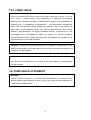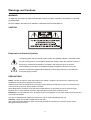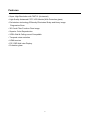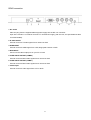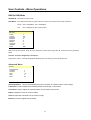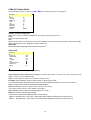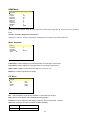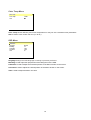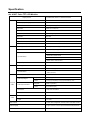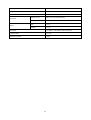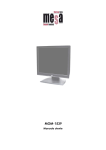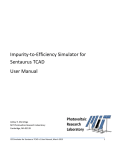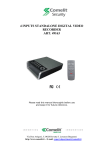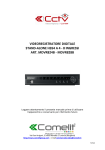Download ViewZ 17/19-INCH VALUE TTF-LCD MONITOR Instruction manual
Transcript
17” – 19” PROFESSIONAL TFT-LCD 700TVL COLOUR MONITOR ART. 41637 - 41639 SVisual series Please read this manual thoroughly before use and keep it for future reference Via Don Arrigoni, 5 24020 Rovetta S. Lorenzo (Bergamo) http://www.comelit.eu e-mail: [email protected] 1 FCC COMPLIANCE FCC INFORMATION: THIS EQUIPMENT HAS BEEN TESTED AND FOUND TO COMPLY WITH THE LIMITS FOR A CLASS A DIGITAL DEVICE, PURSUANT TO PART 15 OF THE FCC RULES. THESE LIMITS ARE DESIGNED TO PROVIDE REASONABLE PROTECTION AGAINST HARMFUL INTERFERENCE WHEN THE EQUIPMENT IS OPERATED IN A COMMERCIAL ENVIRONMENT. THIS EQUIPMENT GENERATES, USES, AND CAN RADIATE RADIO FREQUENCY ENERGY AND IF NOT INSTALLED AND USED IN ACCORDANCE WITH THE INSTRUCTION MANUAL, MAY CAUSE HARMFUL INTERFERENCE TO RADIO COMMUNICATIONS. EQUIPMENT IN A RESIDENTIAL AREA IS LIKELY OPERATION OF THIS TO CAUSE HARMFUL INTERFERENCE IN WHICH CASE THE USER WILL BE REQUIRED TO CORRECT THE INTERFERENCE AT HIS OWN EXPENSE. CAUTION: CHANGES OR MODIFICATIONS NOT EXPRESSLY APPROVED BY THE PARTY RESPONSIBLE FOR COMPLIANCE COULD VOID THE USER'S AUTHORITY TO OPERATE THE EQUIPMENT. THIS CLASS A DIGITAL APPARATUS COMPLIES WITH CANADIAN ICES-003. CET APPAREIL NUMÉRIQUE DE LA CLASSE A EST CONFORME À LA NORME NMB003 DU CANADA. CE COMPLIANCE STATEMENT WARNING THIS IS A CLASS A PRODUCT. IN A DOMESTIC ENVIRONMENT THIS PRODUCT MAY CAUSE RADIO INTERFERENCE IN WHICH CASE THE USER MAY BE REQUIRED TO TAKE ADEQUATE MEASURES. 2 Warnings and Cautions WARNING TO REDUCE THE RISK OF FIRE OR ELECTRIC SHOCK, DO NOT EXPOSE THIS PRODUCT TO RAIN OR MOISTURE. DO NOT INSERT ANY METALLIC OBJECT THROUGH VENTILATION GRILLS. CAUTION Explanation of Graphical Symbols The lightning flash with arrowhead symbol, within an equilateral triangle, is intended to alert the user to the presence of uninsulated “dangerous voltage” within the product’s enclosure that may be of sufficient magnitude to constitute a risk of electric shock to persons. The exclamation point within an equilateral triangle is intended to alert the user to the presence of important operating and maintenance (servicing) instruction in the literature accompanying the product. PRECAUTIONS Safety : Should any liquid or solid object fall into the cabinet, unplug the unit and have it checked by the qualified personnel before operating it any further. Unplug the unit from the wall outlet if it is not going to be used for several days or more. To disconnect the cord, pull it out by the plug. Never pull the cord itself. Allow adequate air circulation to prevent internal heat build-up. Do not place the unit on surfaces (rugs, blankets, etc.) or near materials (curtains, draperies) that may block the ventilation holes. Installation : Do not install the unit in an extremely hot or humid place or in a place subject to excessive dust or mechanical vibration. The unit is not designed to waterproof. Exposure to rain or water may damage the unit. Cleaning : Clean the unit with a slightly damp soft cloth. Use a mild household detergent. Never use strong solvents such as thinner or benzine as they might damage the finish of the unit 3 PRECAUTIONS AND IMPORTANT SAFEGUARDS 1. READ INSTRUCTIONS – All of the safety and operating instructions should be read before the appliance is operated. 2. RETAIN INSTRUCTIONS – The safety and operating instructions should be retained for future reference. 3. HEED WARNINGS – All warnings on the unit and in the operating instructions should be adhered to. 4. FOLLOW INSTRUCTIONS – All operating and use instructions should be followed. 5. CLEANING – Unplug the unit from the outlet before cleaning. Do not use liquid cleaners or aerosol cleaners. Use a damp cloth for cleaning. See cleaning procedures under Maintenance. 6. ATTACHMENTS – Do not use attachments not recommended by the product manufacturer as they may result in the risk of fire, electric shock, or injury to persons. 7. WATER AND MOISTURE – Do not use this unit near water or in an unprotected outdoor installation, or any area which is classified as a wet location. 8. ACCESSORIES - Do not place this product on an unstable cart, stand, tripod, bracket, or table. The product may fall, causing serious injury to a child or adult and serious damage to the equipment. Use only with a cart, stand, tripod, bracket, or table recommended by the manufacturer, or sold with the product. Any mounting of the product should follow the manufacturer’s instructions and should use a mounting accessory recommended by the manufacturer. Wall or shelf mounting should follow the manufacturer’s instructions and should use a mounting kit approved by the manufacturer. 9. A product and cart combination should be moved with care. Quick stops, excessive force, and uneven surfaces may cause the product and cart combination to overturn. 10. VENTILATION - Slots and openings in the cabinet and the back or bottom are provided for ventilation and to ensure reliable operation of the equipment and to protect it from overheating. These openings must not be blocked or covered. The openings should never be blocked by placing the product on a bed, sofa, rug, or other similar surface. Equipment should never be placed near or over a radiator or heat register. This product should not be placed in a built-in installation, such as a bookcase or rack unless proper ventilation is provided or the manufacturer’s instructions have been adhered to. 11. POWER SOURCES – This product should be operated only from the type of power source indicated on the marking label. If you are not sure of the type of power supplied to your home, consult your product dealer or local power company. For products designed to operate from battery power or other sources, refer to the operating instructions. 12. GROUNDING OR POLARIZATION – The power supply supplied with this unit may be equipped with a polarized alternating-current line plug (a plug having one blade wider than the other). This plug will fit into the power outlet only one way. This is a safety feature. If you are unable to insert the plug fully into the outlet, try reversing the plug. If the plug should still fail to fit, contact your electrician to replace your obsolete outlet. Do not defeat the safety purpose of the polarized plug. 4 Alternately, this unit may be equipped with a 3-wire grounding-type plug, a plug having a third (grounding) pin. This plug will only fit into a grounding-type power outlet. This is a safety feature. If you are unable to insert the plug into the outlet, contact your electrician to replace your obsolete outlet. Do not defeat the safety purpose of the grounding-type plug. 13. OVERLOADING – Do not overload outlets and extension cords as this can result in a risk of fire or electric shock. 14. POWER-CORD PROTECTION – Power supply cords should be routed so that they are not likely to be walked on or pinched by items placed upon or against them, paying particular attention to cords and plugs, convenience receptacles, and the point where they exit from the appliance. 15. OBJECT AND LIQUID ENTRY – Never push objects of any kind into this unit through openings as they may touch dangerous voltage points or short-out parts that could result in a fire or electric shock. Never spill liquid of any kind on the unit. 16. SERVICING – Do not attempt to service this unit yourself as opening or removing covers may expose you to dangerous voltage or other hazards. Refer all servicing to qualified service personnel. 17. DAMAGE REQUIRING SERVICE – Unplug the unit from the outlet and refer servicing to qualified service personnel under the following conditions: a. When the power-supply cord or plug is damaged. b. If liquid has been spilled, or objects have fallen into the unit. c. If the unit has been exposed to rain or water. d. If the unit does not operate normally by following the operating instructions. Adjust only those controls that are covered by the operating instructions as an improper adjustment of other controls may result in damage and will often require extensive work by a qualified technician to restore the unit to its normal operation. e. If the unit has been dropped or the enclosure has been damaged. f. When the unit exhibits a distinct change in performance - this indicates a need for service. 18. REPLACEMENT PARTS – When replacement parts are required, be sure the service technician has used replacement parts specified by the manufacturer or have the same characteristics as the original part. Unauthorized substitutions may result in fire, electric shock or other hazards. 19. SAFETY CHECK – Upon completion of any service or repairs to this unit, ask the service technician to perform safety checks to determine that the unit is in proper operating condition. 20. LIGHTNING – For added protection of this unit during a lightning storm, or when it is left unattended and unused for long periods of time, unplug it from the wall outlet and disconnect the cable system. This will prevent damage to the unit due to lightning and power-line surges. 21. OUTDOOR ANTENNA GROUNDING – If an outside antenna or cable system is connected to the product, be sure the antenna or cable system is grounded so as to provide some protection against voltage surges and built-up static charges. 22. POWER LINES – An outside antenna system should not be located in the vicinity of overhead power lines or other electric light or power circuits, or where it can fall into such power lines or circuits. When installing an outside antenna system, extreme care should be taken to keep from touching such power lines or circuits as contact with them might be fatal. 23. HEAT – The product should be situated away from heat sources such as radiators, heat registers, stoves, or other products (including amplifiers) that produce heat. 24. INSTALLATION – Do not install the unit in an extremely hot or humid location, or in a place subject to dust or mechanical vibration. The unit is not designed to be waterproof. Exposure to rain or water may damage the unit. Note : When Viewing a fixed screen for an extended period of time, Residual image or blurriness may appear. 5 Table of Contents Features ------------------------------7 Operating Instructions - Controls - - - - - - - - - - - - - - - - - - - - - - - - - - - - 8~9 Connections - - - - - - - - - - - - - - - - - - - - - - - - - - - - - -10 User Controls - Menu Operations - - - - - - - - - - - - - - - - - - - - - - - - - - -11~15 Specifications - - - - - - - - - - - - - - - - - - - - - - - - - - 16~19 Dimensional drawings - - - - - - - - - - - - - - - - - - - - - - - - - - - - - 20 Remote Control - - - - - - - - - - - - - - - - - - - - - - - - - - - - - 21 6 Features • Super High-Resolution with 700TVL (Horizontal) • High Quality Advanced CCTV LCD Monitor(With Protection glass) • De-Interlace technology Efficiently Eliminates Shaky and blurry image Progressive Scan • 3D Comb Filter Function Clear image • Superior Color Reproduction • VESA Wall & Ceiling mount Compatible • Temporal noise reduction • HDMI receiver • PIP, PBP Multi view Display • Protection glass 7 Operating instruction FRONT controls 1. Menu / Exit This button is used to bring up or disappear the controls menu. Exits from the OSD system and the selected function 2. Down / Brightness (▼/ ) Moves down the menu lists in the OSD / Selected brightness 3. UP / VOL. (▲ / VOL. ) Moves up the menu lists in the OSD / Selected Volume 4. LEFT / SOURCE (◀ ◀ / SOURCE ) Selected MENU decreases the value / while in the normal active (Not MENU DISPLAY) mode, this button is used to bring up Sources select Menu ( CVBS1,CVBS2,SVIDEO,RGB,DVR,HDMI) 5. ▶ (Select) / (Freeze) / AUTO This ▶ button to choose on the menu then pushes the button & Selected MENU increases the value: While in the CVBS, S-Video mode, press this button to FREEZE ( ) the picture for display. Press again to exit the FREEZE image. While in the RGB mode, press this button to AUTO adjust the H/V POS, H/V SIZE, and phase 6. PIP Multi window activate or cancel the PIP function. 7. Power On/Off & LED When power is applied, the monitor will come ON. This button then turns the monitor on and OFF. LED - A green indicator lights when the power is ON and input signal . A red indicator lights when the power is OFF (the indicator blink when the power is ON and Input No signal) 8. Sensor Widow Remote Control. Receives signal from the Remote controller 9. Speaker 8 REAR connection 1. DC JACK Place the plug from the supplied table-top power supply into the DC 12V connector. Input at the monitor is 12 volts DC from the TT universal AC supply (100-240 Vac, see specifications table for AC/DC details). 2. S-Video INPUT Used to connect a S-Video signal from a camera or DVR 3. HDMI INPUT Used to connect a HDMI signal from a PC, Mega pixel Camera or DVR 4. RGB INPUT Connect to the video output port on your PC or DVR 5. CVBS INPUT/OUTPUT (CVBS2) Used to connect a BNC Video signal from a camera or DVR 6. CVBS INPUT/OUTPUT (CVBS1) Used to connect a BNC Video signal from a camera or DVR 7. Audio Input Used to connect a audio signal from a PC or DVR 9 Connections To make a normal connection to the monitor, bring a cord from a camera, or other video Source to one of the BNC jacks or from a PC to the PC jack on the back of the monitor. Either the left or right BNC jack can be used for input. The other jack may be optionally connected to another user of the same signal. Auto Termination The input circuit of the monitor normally terminates the incoming Cable in 75Ω but these BNCs jack are auto-terminating. When two cables are connected, the internal termination is switched out, letting the final destination. Equipment provide the end termination. This arrangement is also specially offered for the Y/C (S-Video) jacks. * Supplied item LCD monitor Power supply unit (DC 12V) / Power cord VGA cable Operating instructions manual 10 User Controls - Menu Operations RGB (& DVR) Mode RGB Mode : General PC input mode DVR Mode : The optimized format to synchronize a monitor and a DVR for the best resolution. NTSC : 640 x 480(60Hz), 672 x 480(60Hz) PAL : 672 x 580(50Hz), 800 x 600 (75Hz) Main menu Volume Contrast Brightness Sharpness Advanced PIP Menu Color Temp OSD Menu Source 0 +58 +64 +6 ► ► ► ► RGB Select one of the options using ▲ or ▼. Adjust the chosen item using ◀ or ▶. Exit from item by pressing Menu. Volume, Contrast, Brightness, Sharpness Change the Volum, Contrast, Brightness & Sharpness according to personal preference. Advanced Menu Advanced Auto Adjustment H Position V Position Phase Clock Recall Auto Adjustment 0 0 +54 0 No choose Automatically the proper H/V POS, H/V SIZE, and the screen image H Position is used to adjust the horizontal position of the image on the screen. V Position is used to adjust the vertical position of the image on the screen. Phase is Adjust the focus of screen’s image. Clock is Adjust the horizontal size of screen’s image Recall the monitor original factory setting 11 PIP Menu PIP Menu PIP Size Position Source OFF Small POS1 CVBS1 PIP choose ON/OFF multi window activate or cancel the PIP function Size select the PIP display size (Small/Medium/Large/PBP) Position is used to adjust the PiP display position.(L-UP,R-UP, R-Down, L-Down) Source is select the PiP source (CVBS1,CVBS2,SVIDEO,) Main picture Sub picture VGA/DVR CVBS1,CVBS2,SVIDEO Color Temp Menu Color Temp Color Temp User 6500K ▶ Color Temp choose different preset color temperatures or set your own customized color parameters User is used to user control color ton ( R / G / B ) OSD Menu OSD Menu Language Blending H Position V Position Time English +5 +402 +338 40 Language change the OSD language according to personal preference Blending is used adjust the opaqueness of the background of the OSD. H Position is used to adjust the horizontal position of the Menu window on the screen. V Position is used to adjust the vertical position of the Menu window on the screen. Time is used to adjust the Menu view time. 12 CVBS (& S-Video) Mode Press the MENU button to display the Main Menu.The follow setup menu will appears. Main Menu Volume Contrast Brightness Color Tint Sharpness Advanced OSD Menu Source 0 +62 +70 +64 0 +6 ► ► CVBS1 Volume, Contrast, Brightness Change the Volume, Contrast & Brightness according to personal preference. Color used to minutely adjust color. Tint adjusts all the colors on the screen, but is most noticeable to the eye in reds and yellows, And is also usually set for pleasing face tones. (Appears in NTSC mode only). Sharpness sets the desired sharpening enhancement to the picture. Advanced Advanced Under scan TNR strength Filter L/L Mode Color Dynamic Contrast Color Temp Recall OFF Mid Off Off ▶ ▶ ▶ No Under Scan Adjusts the image size. (ON/OFF) TNR (Temporal Noisy Reduction) strength is activate this feature to reduce any noisy signal that may appear on the screen (LOW/Mid/High). Filter is used enable or disable the Luminance Filter function L/L Mode choose ON/OFF function reinforce the L/L (line Lock) function * It is recommended to use this function if there are some twisting vertical line with Line-Lock camera. Color is select picture Color level (Neutral/VIVID/Individual) Dynamic Control is option to enhance the contrast of the image. This feature makes the color much darker and brighter Color Temp is used to control color temperature ( R / G / B ) Recall the monitor original factory setting *LCD *LCD Panel Panel Frequency Frequency Setting(NTSC:60Hz Setting(NTSC:60Hz or or PAL:50Hz) PAL:50Hz) MENU MENU + +► ► (Multi (Multi Push Push -- Over Over 3sec) 3sec) :: Panel Panel 50Hz 50Hz After After setting setting then then DC DC jack jack put put off off and and put put on on MENU MENU + + ◀ ◀ (Multi (Multi Push Push -- Over Over 3sec) 3sec) :: Panel Panel 60Hz 60Hz After After setting setting then then DC DC jack jack put put off off and and put put on on 13 HDMI Mode Main menu Volume Contrast Brightness Sharpness Advanced PIP Menu Color Temp OSD Menu Source 0 +58 +64 +6 ► ► ► ► HDMI Select one of the options using ▲ or ▼. Adjust the chosen item using ◀ or ▶. Exit from item by pressing Menu. Volume, Contrast, Brightness, Sharpness Change the Volume, Contrast, Brightness & Sharpness according to personal preference. Menu Avanzate Advanced H Position V Position Aspect Ratio Recall No 0 0 Normal H Position is used to adjust the horizontal position of the image on the screen. V Position is used to adjust the vertical position of the image on the screen. Aspect ratio is digital zoom Picture the ratio of 4:3 (16:9 4:3) Recall the monitor original factory setting PIP Menu Menù PIP PIP Size Position Source PIP OFF Small POS1 CVBS1 choose ON/OFF multi window activate or cancel the PIP function Size select the PIP display size (Small/Medium/Large/PBP) Position is used to adjust the PiP display position (L-UP,R-UP,R-Down ,L-Down) Source is select the PiP source (CVBS1,CVBS2,SVIDEO,) Main picture Sub picture HDMI CVBS1,CVBS2,SVIDEO 14 Color Temp Menu Color Temp Color Temp User 6500K ▶ Color Temp choose different preset color temperatures or set your own customized color parameters User is used to user control color ton ( R / G / B ) OSD Menu OSD Menu Language Blending H Position V Position Time English +5 +402 +338 40 Language Change the OSD language according to personal preference Blending is used adjust the opaqueness of the background of the OSD. H Position is used to adjust the horizontal position of the Menu window on the screen. V Position is used to adjust the vertical position of the Menu window on the screen. Time is used to adjust the Menu view time. 15 Specification Art. 41637 Color TFT-LCD Monitor Display Source LCD 2 COMPOSITE VIDEO / S-VIDEO/VGA/HDMI LCD Panel 17.0" TFT LCD Panel Active Display Area (Diagonal) 17.0 inches Pixel Format 1280 (H) x 1024 (V), RGB Vertical Stripe Pixel Pitch 0.264 mm x 0.264 mm Color Depths 16.7M Colors Contrast Ratio 1000 : 1 (Typical) Brightness 250 cd/m2 Viewing Angles (Left/Right/Up/Down) 80°/ 80°/ 80°/ 80° Light source / Lifetime 2CCFLs / 50.000 Hours (Minimum) Response Time (Tr/Td) 5 ms VGA Input Signal Analog RGB (0.714Vp-p), H&V Sync (TTL) Input Connector 15 pin D-sub( Analog) VGA 640 x 480 60~75Hz SVGA 800 x 600 56~75Hz Input Resolution XGA 1024 x 768 60~75Hz SXGA 1280 x 1024 60~75Hz HDMI Plug & Play DDC 1/2B Input Signal HDMI Input Connector 19 pin HDMI (Digital) Max 1280 x 1024 (PC) Input Resolution 1080i ( Camera) Video Mode NTSC/PAL Composite 1.0Vp-p @ 75 ohm S-Video 0.7Vp-p (Luminance), 0.3Vp-p (Chrominance), 75Ω Composite BNC x 4 (IN/OUT) S-Video 4 Pin Mini Din (IN) Video Input Signal Composite Video Video Input Connector Termination 75Ω, Auto Termination Horizontal Resolution More than 700 TV Lines Input 2 x Stereo output 2 x 0.5W Audio User Controls Power, Menu, Brightness, Volume, Source, Auto ADJ. PIP etc OSD Language English / German / French/ Spanish /Italian/Polish/Russian/Czech DC Power 12 V dc 16 Operating Temperature 0 ~ 40 °C Storage Temperature 0 ~ 50 °C Case Material Plastic Net (W x H x D) 382.5 x 416 x 200 mm (with stand) Packing (W x H x D) 485 x 505 x 250 mm Dimensions Net 6.6 Kg Packing 8.5 Kg Weight Accessories AC Adaptor , VGA Cable, Power Cord, Manual Protection Glass 3 T max IR Remote Controller Option 17 Art. 41639 Color TFT-LCD Monitor ITEM SPECIFICATION Display Source LCD 2 COMPOSITE VIDEO / S-VIDEO/VGA/HDMI LCD Panel 19.0" TFT LCD Panel Active Display Area (Diagonal) 19.0 inches Pixel Format 1280 (H) x 1024 (V), RGB Vertical Stripe Pixel Pitch 0.294 mm x 0.294 mm Color Depths 16.7M Colors Contrast Ratio 1000 : 1 (Typical) Brightness 300 cd/m2 Viewing Angles (Left/Right/Up/Down) 80°/ 80°/ 80°/ 80° Light source / Lifetime 2CCFLs / 50.000 Hours (Minimum) Response Time (Tr/Td) 5 ms VGA Input Signal Analog RGB (0.714Vp-p), H&V Sync (TTL) Input Connector 15 pin D-sub( Analog) VGA 640 x 480 60~75Hz SVGA 800 x 600 56~75Hz Input Resolution XGA 1024 x 768 60~75Hz SXGA 1280 x 1024 60~75Hz HDMI Plug & Play DDC 1/2B Input Signal HDMI Input Connector 19 pin HDMI (Digital) Max 1280 x 1024 (PC) Input Resolution 1080i ( Camera) Video Mode NTSC/PAL Composite 1.0Vp-p @ 75 ohm S-Video 0.7Vp-p (Luminance), 0.3Vp-p (Chrominance), 75Ω Composite BNC x 4 (IN/OUT) S-Video 4 Pin Mini Din (IN) Video Input Signal Composite Video Video Input Connector Termination 75Ω, Auto Termination Horizontal Resolution More than 700 TV Lines Input 1x Stereo output 2x 0.5W Audio User Controls Power, Menu, Brightness, Volume, Source, Auto ADJ. PIP etc OSD Language English / German / French/ Spanish /Italian/Polish/Russian/Czech DC Power 12Vdc Operating Temperature 0 ~ 40 °C 18 Storage Temperature 0 ~ 50 °C Case Material Plastic Net (W x H x D) 420 x 429 x 200 mm Packing (W x H x D) 520 x 517 x 250 mm Net 7.5 Kg Packing 9.5 Kg Dimensions Weight Accessories AC Adaptor , VGA Cable, Power Cord, Manual Protection Glass 3 T max IR Remote Controller Option 19 Dimensions drawings Art. 41637 Art. 41639 20 REMOTE CONTROL ; 1. Mute Cuts off the sound 2. Power Power on / off 3. Not used 4. Display Display the screen information 5. Freeze Freezes the screen temporarily 6. PIP Multi window activate or cancel the PIP function 7. Exit Exit the OSD menu 8. Auto Auto adjust the H/V POS, H/V SIZE, Phase 9. Left / Right Keys Decreases / increases the chosen item 10. Up Key / Volume Moves up the menu lists in the OSD’/ Selected Volume 11. Menu Turns the OSD menu on / off 12. Down Key / Brightness Moves down the menu lists in the OSD / Selected …..brightness 13. Under Scan Adjust the image size 14. Source Select the sources Via Don Arrigoni, 5 24020 Rovetta S. Lorenzo (Bergamo) http://www.comelit.eu e-mail: [email protected] 21