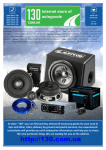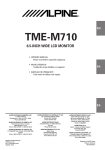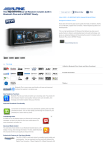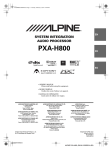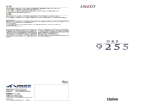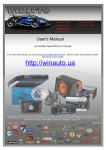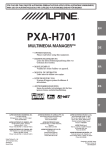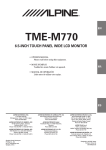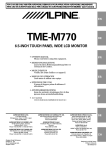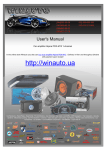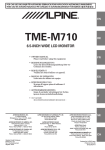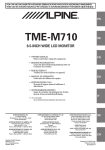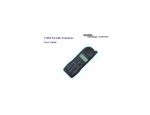Download Alpine INA-W910 Installation manual
Transcript
2 EN SYSTEM INTEGRATION AUDIO PROCESSOR PXA-H800 ES • INSTALLATION MANUAL D’INSTALLATION • MANUAL DE INSTALACIÓN • GUIDE ALPINE ELECTRONICS MARKETING, INC. 1-1-8 Nishi Gotanda, Shinagawa-ku, Tokyo 141-0031, Japan Phone 03-5496-8231 ALPINE ELECTRONICS OF AMERICA, INC. 19145 Gramercy Place, Torrance, California 90501, U.S.A. Phone 1-800-ALPINE-1 (1-800-257-4631) ALPINE ELECTRONICS OF CANADA, INC. 777 Supertest Road, Toronto, Ontario M3J 2M9, Canada Phone 1-800-ALPINE-1 (1-800-257-4631) ALPINE ELECTRONICS OF AUSTRALIA PTY. LTD. 161-165 Princes Highway, Hallam Victoria 3803, Australia Phone 03-8787-1200 ALPINE ITALIA S.p.A. Viale C. Colombo 8, 20090 Trezzano Sul Naviglio (MI), Italy Phone 02-484781 ALPINE ELECTRONICS GmbH Wilhelm-Wagenfeld-Str. 1-3, 80807 München, Germany Phone 089-32 42 640 ALPINE ELECTRONICS DE ESPAÑA, S.A. Portal de Gamarra 36, Pabellón, 32 01013 Vitoria (Alava)-APDO 133, Spain Phone 945-283588 ALPINE ELECTRONICS OF U.K. LTD. Alpine House Fletchamstead Highway, Coventry CV4 9TW, U.K. Phone 0870-33 33 763 ALPINE ELECTRONICS (BENELUX) GmbH Leuvensesteenweg 510-B6, 1930 Zaventem, Belgium Phone 02-725-13 15 ALPINE ELECTRONICS FRANCE S.A.R.L. (RCS PONTOISE B 338 101 280) 98, Rue de la Belle Etoile, Z.I. Paris Nord Il, B.P. 50016, 95945 Roissy Charles de Gaulle Cedex, France Phone 01-48638989 Qingdao Dongli Xinhaiyuan Printing Co., Ltd. No.17, jiushuidong road, Qingdao, China FR Designed by ALPINE Japan Printed in China (Y) 68-13530Z66-A M3514448010 ALPINE PXA-H800_EN 68-13530Z66-A (B5) ALPINE PXA-H800_EN 68-13530Z66-A (B5) ENGLISH Contents WARNING WARNING ............................................................ 2 CAUTION ............................................................. 2 PRECAUTIONS .................................................... 2 Installation and Connections Mounting the Base Unit (PXA-H800) .................3 Preparation ...........................................................................3 Installation example 1 .........................................................3 Installation example 2 .........................................................3 Mounting the Microphone. ................................................4 Mounting the Commander Unit (RUX-C800) (Sold separately) .................................................5 Preparation ...........................................................................5 Installing with Adhesive sheet............................................5 Installing with Commander unit holder...........................5 Connections ............................................................8 System Example ...................................................12 Connecting an automobile factory system (standard audio, etc.) and External Amplifier ............................. 12 Connecting a Non Ai-NET AV Head Unit, External Input and External Amplifier ....................................... 14 Connecting a Non Ai-NET Head Unit, External Input and External Amplifier ................................................. 15 Connecting an Ai-NET compatible AV Head Unit (INA-W910), ALPINE Navigation System, Ai-NET compatible Changer and External Amplifier ............. 16 Connecting an Ai-NET compatible Head Unit, Ai-NET compatible Changer and External Amplifier ............. 18 Confirmation ........................................................19 1-EN ALPINE PXA-H800_EN 68-13530Z66-A (B5) WARNING WARNING This symbol means important instructions. Failure to heed them can result in serious injury or death. DO NOT DISASSEMBLE OR ALTER. Doing so may result in an accident, fire or electric shock. KEEP SMALL OBJECTS SUCH AS BOLTS OR SCREWS OUT OF THE REACH OF CHILDREN. Swallowing them may result in serious injury. If swallowed, consult a physician immediately. USE THE CORRECT AMPERE RATING WHEN REPLACING FUSES. Failure to do so may result in fire or electric shock. BEFORE WIRING, DISCONNECT THE CABLE FROM THE NEGATIVE BATTERY TERMINAL. Failure to do so may result in electric shock or injury due to electrical shorts. DO NOT SPLICE INTO ELECTRICAL CABLES. Never cut away cable insulation to supply power to other equipment. Doing so will exceed the current carrying capacity of the wire and result in fire or electric shock. DO NOT INSTALL IN LOCATIONS WHICH MIGHT HINDER VEHICLE OPERATION, SUCH AS THE STEERING WHEEL OR SHIFT LEVER. Doing so may obstruct forward vision or hamper movement etc. and results in serious accident. DO NOT DAMAGE PIPE OR WIRING WHEN DRILLING HOLES. When drilling holes in the chassis for installation, take precautions so as not to contact, damage or obstruct pipes, fuel lines, tanks or electrical wiring. Failure to take such precautions may result in fire. DO NOT USE BOLTS OR NUTS IN THE BRAKE OR STEERING SYSTEMS TO MAKE GROUND CONNECTIONS. Bolts or nuts used for the brake or steering systems (or any other safetyrelated system), or tanks should NEVER be used for installations or ground connections. Using such parts could disable control of the vehicle and cause fire etc. DO NOT ALLOW CABLES TO BECOME ENTANGLED IN SURROUNDING OBJECTS. Arrange wiring and cables in compliance with the manual to prevent obstructions when driving. Cables or wiring that obstruct or hang up on places such as the steering wheel, shift lever, brake pedals, etc. can be extremely hazardous. MAKE THE CORRECT CONNECTIONS. Failure to make the proper connections may result in fire or product damage. DO NOT INSTALL THE MONITOR NEAR THE PASSENGER SEAT AIR BAG. If the unit is not installed correctly the air bag may not function correctly and when triggered the air bag may cause the monitor to spring upwards causing an accident and injuries. KEEP THE VOLUME AT A LEVEL WHERE YOU CAN STILL HEAR OUTSIDE NOISES WHILE DRIVING. Excessive volume levels that obscure sounds such as emergency vehicle sirens or road warning signals (train crossings, etc.) can be dangerous and may result in an accident. LISTENING AT LOUD VOLUME LEVELS IN A CAR MAY ALSO CAUSE HEARING DAMAGE. USE THIS PRODUCT FOR MOBILE 12V APPLICATIONS. Use for other than its designed application may result in fire, electric shock or other injury. CAUTION This symbol means important instructions. Failure to heed them can result in injury or material property damage. USE SPECIFIED ACCESSORY PARTS AND INSTALL THEM SECURELY. Be sure to use only the specified accessory parts. Use of other than designated parts may damage this unit internally or may not securely install the unit in place. This may cause parts to become loose resulting in hazards or product failure. DO NOT INSTALL IN LOCATIONS WITH HIGH MOISTURE OR DUST. Avoid installing the unit in locations with high incidence of moisture or dust. Moisture or dust that penetrates into this unit may result in product failure. HAVE THE WIRING AND INSTALLATION DONE BY EXPERTS. The wiring and installation of this unit requires special technical skill and experience. To ensure safety, always contact the dealer where you purchased this product to have the work done. ARRANGE THE WIRING SO IT IS NOT CRIMPED OR PINCHED BY A SHARP METAL EDGE. Route the cables and wiring away from moving parts (like the seat rails) or sharp or pointed edges. This will prevent crimping and damage to the wiring. PRECAUTIONS • Be sure to disconnect the cable from the (–) battery post before installing your PXA-H800. This will reduce any chance of damage to the unit in case of a short-circuit. • Be sure to connect the color coded leads according to the diagram. Incorrect connections may cause the unit to malfunction or damage to the vehicle’s electrical system. • When making connections to the vehicle’s electrical system, be aware of the factory installed components (e.g. on-board computer). Do not tap into these leads to provide power for this unit. When connecting the PXA-H800 to the fuse box, make sure the fuse for the intended circuit of the PXA-H800 has the appropriate amperage. Failure to do so may result in damage to the unit and/or the vehicle. When in doubt, consult your Alpine dealer. • The PXA-H800 uses female RCA-type jacks for connection to other units (e.g. amplifier) having RCA connectors. You may need an adaptor to connect other units. If so, please contact your authorized Alpine dealer for assistance. • Be sure to connect the speaker (–) leads to the speaker (–) terminal. Never connect left and right channel speaker cables to each other or to the vehicle body. DO NOT BLOCK VENTS OR RADIATOR PANELS. Doing so may cause heat to build up inside and may result in fire. USE ONLY IN CARS WITH A 12 VOLT NEGATIVE GROUND. (Check with your dealer if you are not sure.) Failure to do so may result in fire, etc. DO NOT OPERATE ANY FUNCTION THAT TAKES YOUR ATTENTION AWAY FROM SAFELY DRIVING YOUR VEHICLE. Any function that requires your prolonged attention should only be performed after coming to a complete stop. Always stop the vehicle in a safe location before performing these functions. Failure to do so may result in an accident. IMPORTANT Please record the serial number of your unit in the space provided below and keep it as a permanent record. The serial number or the engraved serial number is located on the bottom of the unit. 2-EN ALPINE PXA-H800_EN 68-13530Z66-A (B5) SERIAL NUMBER: __________________________________ INSTALLATION DATE: ______________________________ INSTALLATION TECHNICIAN: _______________________ PLACE OF PURCHASE:______________________________ Installation and Connections 2 Mounting the Base Unit (PXA-H800) 3 Preparation 1 Mark the installation screw positions at the installation location. Drill (3mm diameter max.) in the marked positions. WARNING When making holes, be careful not to damage pipes, tanks, electric wires, etc. Doing so could lead to an accident or fire. Check accessory parts. A Power cable B Ai-NET extension cable (5.5 m) C USB cable (5 m) 4 D Speaker-RCA Conversion cable (20 cm) (Red/White ×3 sets) Install the device tightly with 4 self-tapping screws (M4 × 14 mm) H. Self-tapping screw (M4 × 14 mm) (×4) Base Unit E Bracket (×4) F Microphone (1 set) <Microphone> <Clip> G Screw (M3 × 6 mm) <Adhesive tape> H Self-tapping screw (M4 × 14 mm) (×4) I Velcro fastener*1 (×4) Installation example 2 J CD-ROM*2, *3 (×2) (×2) *1 Use when necessary. *2 For details on how to install and use the CD-ROM, “Sound Manager for PXA-H800,” refer to the Owner’s Manual – PC guide. *3 For details on how to install and use the CD-ROM, “SETUP DISC,” refer to the Owner’s Manual – PC guide. 2 3 Cut out the external box paper template along the perforation. Temporarily hold the paper template in place at the installation position with adhesive tape. Put a bracket E in a predetermined position on the paper template and mark where a screw is to be fixed. For details on how to install the brackets, refer to step 5. Installation example 1 e Set the installation location. • Check that the provided cord is sufficiently long. Install the unit where it is not exposed to water. Do not install the unit or wiring where it interferes with driving or an air bag. 1 1 4 Drill a hole (3mm diameter max.). WARNING When making holes, be careful not to damage pipes, tanks, electric wires, etc. Doing so could lead to an accident or fire. Affix the bracket E to the device tightly with the 4 screws (M3 × 6 mm) G. Screw (M3 × 6 mm) Base Unit Bracket (×4) 3-EN ALPINE PXA-H800_EN 68-13530Z66-A (B5) 5 Tightly install the bracket E at the designated paper template position with the 4 self-tapping screws (M4 × 14 mm) H. Self-tapping screw (M4 × 14 mm) (×4) Mounting the Microphone. When measuring ImprintEQ or AutoTCR before implementing RoadEQ automated measurement, the installation position is different. Before installing the microphone, make sure to refer to “Automatic Measurement Function” in the Owner’s Manual – PC or Commander guide. For safe use, make sure of the following: • location is stable and firm. • driver’s view and operations are not obstructed. Mou C800 Prepa 1 Ch A Com • Mount the road noise measurement microphone on the sun visor, dashboard or roof interior. • Installation on the sun visor is the most common installation position to measure road noise while driving. Bracket (×4) • Do not install the unit or wiring in a location that interferes Paper template with driving or an air bag. Mount the brackets symmetrically along the paper template. 6 7 C Brac Microphone E Self(M4 Cable clamp (Sold separately) Remove the paper template. Place the Base unit on the bracket E and install the device tightly with the 4 screws (M3 x 6 mm) G. Base Unit Instal • The mounting clip can be removed from the microphone base, as in the illustration below. If you mount the microphone using the base without the clip, use the supplied adhesive tape as needed. Microphone base e Set • Check it is no Do no an air 1 Clip Us or Screw (M3 × 6 mm) Adhesive tape C 4-EN ALPINE PXA-H800_EN 68-13530Z66-A (B5) erent. c der Mounting the Commander Unit (RUXC800) (Sold separately) Installing with Commander unit holder e Set the installation location. • Check that the provided cord is sufficiently long. Install the unit where it is not exposed to water. Do not install the unit or wiring where it interferes with driving or an air bag. • Console or dashboard, etc. * Remove the components to which this product will be installed from the automobile before installing. Preparation 1 Check accessory parts. A Commander cable (5 m) B Commander unit holder 1 sun ation eres C Bracket 2 D Screw (M3 × 6 mm) 3 (×2) (×2) E Self-tapping screw (M4 × 14 mm) Cut out the external box paper template along the perforation. Temporarily hold the paper template in place at the installation position with adhesive tape. Cut installation holes along the paper template with a utility knife. F Adhesive sheet (1 set) (a) WARNING (b) (×4) (d) When making holes, be careful not to damage pipes, tanks, electric wires, etc. Doing so could lead to accidents or fire. (c) Console or Dashboard etc. Installing with Adhesive sheet e base, e using as e Set the installation location. • Check that the provided cord is sufficiently long. Install the unit where it is not exposed to water. Do not install the unit or wiring where it interferes with driving or an air bag. 1 Using the Adhesive sheet (a) F, install on the console or dashboard. Console or Dashboard etc. Paper template CAUTION If the installation holes are too big, the Commander unit can rattle or come off while driving. Make sure to use the paper template. Adhesive sheet (a) Commander Unit Peel off 5-EN ALPINE PXA-H800_EN 68-13530Z66-A (B5) 4 Bend the bracket C to follow the curvature of the Commander unit holder B and the console or the underside of the dashboard. Screw holes 6 Tightly fix the Commander unit to the Commander unit holder B with the provided 2 binding screws (M3 × 6 mm) D and apply Adhesive sheets (b) and (c) to the predetermined unit holder mounting positions. 8 Aff Ad 14 Screw holes Bracket Commander Unit Adhesive sheet (b) (×2) Bracket Console or Dashboard etc. Commander unit holder Adhesive sheet (c) (×2) Screw (M3 × 6 mm) (×2) Commander unit holder 7 Install the Commander unit from step 6 above in the installation position. Console or Dashboard etc. C Make su Comma • To bend the bracket C, it is recommended to use a vise or pliers. • Use the appropriate screw holes of the bracket according to the shape of the vehicle installation position (i.e., console or dashboard). 5 Run the connector plug of the Commander cable through the hole of the Commander unit holder B. * With the plug claw facing up, run the plug though the hole diagonally (as shown below). Commander unit holder Commander Unit Connector plug CAUTION Doing so forcibly may break the plug. 6-EN ALPINE PXA-H800_EN 68-13530Z66-A (B5) er ws (M3 ) to ons. 8 Affix the Commander unit holder B tightly using the 4 Adhesive sheets (d) F and 4 self-tapping screws (M4 × 14 mm) E. Self-tapping screw (M4 × 14 mm) (×4) 2) Bracket (×2) Adhesive sheet (d) (×4) 2) the Console or Dashboard underside c. CAUTION Make sure the Commander unit is tightly affixed. If any screws are loose, the Commander unit can rattle or fall while driving. 7-EN ALPINE PXA-H800_EN 68-13530Z66-A (B5) *3 Th Connections e Left side 4 Blue/ White Black Cord colors and cord/terminal specifications Connect to: Remote On Lead (REM IN) *1 Connect to the head unit for RCA connections. (Non Ai-NET connection) Connect to the Remote On cord of the head unit. Ground Lead (GND) Connect securely to a metal part of the vehicle’s body. Battery power Lead (BATT) Power is supplied constantly to the PXA-H800 regardless of whether the engine key is on or off. Yellow Orange Blue/ White Illumination Lead (ILLM) This lead may be connected to the vehicle’s instrument cluster illumination lead. This will allow the backlighting of the RUX-C800 (sold separately) to dim whenever the vehicle’s lights are turned on. • For de Connect to the vehicle’s body. Connect this lead to the positive(+) post of the vehicle’s battery. To the instrument cluster illuminationlead. Use if the RUX-C800 (sold separately) is connected. Remote Out Lead (REM OUT) Connect to the amplifier or other peripheral device. Connect to the Remote On Lead of an amplifier. Guide control Lead (GUIDE) Used to interrupt the navigation system’s sound. White/ Green Navigation audio input connector (RCA input) (NAVI) Used to input the audio output signals of a navigation system. Changer input terminal (optical digital input) Used when connecting an Optical Digital compatible Changer, etc. Head unit input terminal (optical digital input) Used when connecting an Optical Digital compatible Head Unit, etc. Changer input terminal (Ai-NET input) *2 Used for system expansion (Ai-NET changer, etc.). Head unit input terminal (Ai-NET input) *2 Used for system expansion (Head unit, etc.). Microphone jack Use when implementing an automatic measurement of the automobile interior acoustics (ImprintEQ/Auto TCR) or when implementing an automatic adjustment of EQ characteristics (RoadEQ) along with the quantity of road noise while driving. Audio input jacks (RCA inputs) *3 Used to input the audio output signals of a head unit connected with RCA connections to the PXA-H800. Connect to the Guide Control Lead of GUIDE SIGNAL I/F FOR EXTERNAL NAVIGATION (KCE900E) (sold separately). Connect to the Guide output terminal of GUIDE SIGNAL I/F FOR EXTERNAL NAVIGATION (KCE900E) (sold separately). Connect to an Optical Digital compatible product with a optical fiber cable. Connect to an Optical Digital compatible product with a optical fiber cable. Connect to an Ai-NET product using an Ai-NET cord. For connection to the PXA-H800, use the straight side. Connect to an Ai-NET product using an Ai-NET cord. For connection to the PXA-H800, use the straight side. Connect to the microphone (included) Used for RCA connections. Connect to the head unit. *1 If connecting to a system without the Remote On cord (such as a factory system), connect to an incoming power supply cord (accessory power) in the ACC position. *2 With Ai-NET/RCA Interface cable (KCA-121B) (sold separately), a television or video player with RCA audio output can be input to the device. For details, refer to “System Example” (page 10). 8-EN ALPINE PXA-H800_EN 68-13530Z66-A (B5) guide, • If conn • For de *3 The allocation patterns for the device’s audio input (RCA input) are the following 3 patterns. RCA Input Pattern AUX INPUT CH-1 (L) CH-2 (R) CH-3 (L) CH-4 (R) CH-5 (L) CH-6 (R) RL (Rear Left) RR (Rear Right) C (Center) SubW (Subwoofer) RR (Rear Right) L (Left) R (Right) L (Left) AUX1 5.1ch Input FL (Front Left) FR (Front Right) 4ch&2ch Input FL (Front Left) FR (Front Right) RL (Rear Left) 2ch×3 Input L (Left) R (Right) L (Left) AUX1 AUX2 AUX1 AUX2 R (Right) AUX3 R (Right) • For details on how to set the RCA input pattern, refer to “Setting the AUX Input System (AUX Input System Select)” in the Owner’s Manual – PC n cord ody. guide, or “Setting the AUX Input System (AUX Input Setup)” in the Owner’s Manual – Commander guide. • If connecting to an Ai-NET Head Unit/AV Head Unit, RCA input (AUX INPUT) connection is not available. • For details on each “AUX INPUT” input pattern, refer to “System Example” (page 12). icle’s n Lead trol FOR CE- put I/F ON (KCE- ital a ital a duct -H800, duct -H800, ne power) he 9-EN ALPINE PXA-H800_EN 68-13530Z66-A (B5) e Right side e Sp terminal specifications Connect to: Audio output jacks(RCA output) * Outputs an audio signal Connect to amplifier RESET switch The system of this unit is reset. − Commander connection terminal Use when operating this unit from the RUX-C800 (sold separately). Connect to the RUX-C800 (sold separately). Computer connection terminal (USB terminal) Use when operating this unit via a computer. Connect to a computer with the USB cable accessory. * The location of the connection to the external amp for the audio output terminal (RCA output) varies, as specified below, depending on the connected speaker system. Speaker System F-2way+R+SW (4.2ch system) CH-1(L) CH-2(R) CH-3(L) CH-5(L) Front High(L) Front High(R) CH-6(R) CH-7(L) Rear Front Low(L)*1 Front Low(R)*1 Rear(L) Front High(L) Front High(R) Front Mid(L)*1 F-3way+R (4.0ch system) Front High(L) Front High(R) Front Mid(L)*1 Front Mid(R)*1 Rear(R) Subwoofer(L)*2 Front Low(L) Front Low(R) Subwoofer(L)*2 Front Low(L) Front Low(R) Rear(L) Front High(R) Front Low(L)*1 Rear(R) Center Subwoofer Center Subwoofer Rear Front Low(R)*1 Subwoofer(R)*2 Rear Front2Way Front High(L) Subwoofer(R)*2 Subwoofer Front3Way Front Mid(R)*1 CH-8(R) Subwoofer Front3Way F-3way+SW (2.2ch system) F-2way+R+C+SW (5.1ch system) CH-4(R) Front2Way Rear(L) Rear(R) • For details on how to set the speaker system, refer to “Setting the Speaker System (Output System Select)” in the Owner’s Manual – PC guide, or “Setting the Speaker System (System Select)” in the Owner’s Manual – Commander guide. *1 An OFF setting is not available. *2 If connecting 2 subwoofers, the subwoofer output can be set to stereo or monaural output. If connecting a subwoofer, set the subwoofer output (Subwoofer 2) to “OFF.” For details, refer to “Setting the Speaker System (Output System Select)” in the Owner’s Manual – PC guide, or “Setting the Speaker System (System Select)” in the Owner’s Manual – Commander guide. 10-EN ALPINE PXA-H800_EN 68-13530Z66-A (B5) e Speaker System Example F-2way+R+SW(4.2ch System) Front High(L) Front High(R) Front Low(L) Front Low(R) Rear(L) F-3way+SW(2.2ch System) Front High(L) Front Mid(L) Front High(R) Front Mid(R) Front Low(L) Front Low(R) Rear(R) (sold Subwoofer(L) Subwoofer(R) Subwoofer(L) Subwoofer(R) th the F-3way+R(4.0ch System) F-2way+R+C+SW(5.1ch System) he Center 8(R) ofer(R)*2 ofer(R)*2 Front High(L) Front High(R) Front Mid(L) Front Mid(R) Front Low(L) Front Low(R) r(R) oofer Rear(L) Rear(R) Front High(L) Front High(R) Front Low(L) Front Low(R) Rear(L) Rear(R) oofer e, or Subwoofer r output or 11-EN ALPINE PXA-H800_EN 68-13530Z66-A (B5) System Example Connecting an automobile factory system (standard audio, etc.) and External Amplifier e Input Pattern: 4ch&2ch Input AUX INPUT CH-1 (L) CH-2 (R) CH-3 (L) CH-4 (R) CH-5 (L) AUX1 FL (Front Left) FR (Front Right) CH-6 (R) AUX2 RL (Rear Left) RR (Rear Right) L (Left) R (Right) *3 RUX-C800 (Sold separately)*1 Commander cable (RUX-C800 included) White Computer connection terminal Audio output jacks To External Amplifier (see page 10) External Amplifier Rear speaker (L) output lead Rear speaker (R) output lead Front speaker (L) output lead Front speaker (R) output lead *5 Rear speaker (L) Rear speaker (R) Front speaker (L) Front speaker (R) *1 When using a factory car audio system, the RUX-C800 Commander (sold separately) is required. *2 If your factory system does not have a Remote Turn-On Lead, connect a cable that enables an incoming power supply (accessory power) in the ACC position. *3 If using the Speaker-RCA Conversion cable, up to 6 channels can be input. Make connections according to your system. *4 Before using the Speaker-RCA Conversion cable, remove the cord tip coating, cut the cord into 2 cables, connect the cable with commercially available bullet or solderness terminals attached to the tips. *5 When connecting a speaker input cable, connect via a solderless terminal or solderless connector after disconnecting the automobile’s speaker cable. Automobile speaker cable CAUTION Make sure to disconnect the factory speakers and the speaker output cable for the factory system. When using fiber cable, follow the guidelines below: • When laying or bundling optic fiber cables, the minimum bending radius should be 30 mm. Bending beyond the radius will break the cable, resulting in no digital sound being output. • Do not put the product or other items on the optic fiber cable. 12-EN ALPINE PXA-H800_EN 68-13530Z66-A (B5) Ai-NET/RCA Interface cable KCA-121B (Sold separately) Ai-NET/RCA Interface cable KCA-121B (Sold separately) White White Red Red White White Red Red RCA extension cable (Sold separately) RCA extension cable (Sold separately) To Digital Output Terminal Fiber optic cable (Sold separately) To Digital Output Terminal Fiber optic cable (Sold separately) White Red TV Tuner or Video Player, etc. White TV Tuner or Video Player, etc. Red Optical Digital Compatible DVD Player, etc. Optical Digital Compatible DVD Player, etc. *3 White Red Red *5 L) R) (L) Red White White Guide Control Lead White/Green Navigation audio input connector Not Connected Illumination Lead Orange Illumination Lead (Orange) Remote Control Output Lead Blue/White To Remote On Lead of an External Amplifier Remote On Lead Blue/White *2 Ground Lead Black (R) Connect to a metal part of chassis body with a screw. Battery Lead Yellow Fuse 10A er) in 12V ercially RCA extension cable (Sold separately) White TV Tuner or Video Player, etc. Red Black/White Black Black/White Black Black/White Black Speaker-RCA Conversion cable speaker Speaker-RCA Conversion cable Speaker-RCA Conversion cable Black/White Black Speaker-RCA Conversion cable *4 Rear speaker (L) output lead Rear speaker (R) output lead Front speaker (L) output lead Standard Car Audio System Front speaker (R) output lead *5 n no 13-EN ALPINE PXA-H800_EN 68-13530Z66-A (B5) Connecting a Non Ai-NET AV Head Unit, External Input and External Amplifier Conn e Input Pattern : 5.1ch Input e Inp AUX INPUT CH-1 (L) CH-2 (R) CH-3 (L) CH-4 (R) CH-5 (L) CH-6 (R) CH RR (Rear Right) C (Center) SubW (Subwoofer) L AUX1 FL (Front Left) FR (Front Right) RL (Rear Left) Ai-NET/RCA Interface cable KCA-121B (Sold separately) Ai-NET/RCA Interface cable KCA-121B (Sold separately) White White Red Red White White RCA extension cable (Sold separately) RCA extension cable (Sold separately) Red Red To Digital Output Terminal Fiber optic cable (Sold separately) To Digital Output Terminal Fiber optic cable (Sold separately) Computer connection terminal White Red Guide Control Lead White/Green Navigation audio input connector Red White Remote Control Output Lead Blue/White Ground Lead Black Battery Lead Yellow Fuse 10A White Red TV Tuner or Video Player, etc. White TV Tuner or Video Player, etc. Red Optical Digital Compatible DVD Player, etc. Optical Digital Compatible DVD Player, etc. Audio output jacks To External Amplifier (see page 10) White Commander cable (RUX-C800 included) RUX-C800 (Sold separately) Not Connected To Remote On Lead of an External Amplifier Connect to a metal part of chassis body with a screw. 12V Illumination Lead Orange Illumination Lead Orange Remote On Lead Blue/White RCA extension cable (Sold separately) Remote On Lead Blue/White Center Speaker Output RCA extension cable (Sold separately) Subwoofer Output RCA extension cable (Sold separately) White Non Ai-NET AV Head Unit (Sold separately) Rear Output *2 Red RCA extension cable (Sold separately) Red Front Output *2 White *1 When using a head unit that is not Ai-NET compatible, the RUX-C800 Commander (sold separately) is required. CAUTION When using fiber cable, follow the guidelines below: • When laying or bundling optic fiber cables, the minimum bending radius should be 30 mm. Bending beyond the radius will break the cable, resulting in no digital sound being output. • Do not put the product or other items on the optic fiber cable. 14-EN ALPINE PXA-H800_EN 68-13530Z66-A (B5) *1 *2 C When u • When digita • Do no Connecting a Non Ai-NET Head Unit, External Input and External Amplifier e Input Pattern : 2ch×3 Input AUX INPUT CH-1 (L) CH-2 (R) CH-3 (L) AUX1 L (Left) CH-4 (R) CH-5 (L) AUX2 R (Right) L (Left) R (Right) Ai-NET/RCA Interface cable KCA-121B (Sold separately) deo White Red Ai-NET/RCA Interface cable KCA-121B (Sold separately) White Red deo L (Left) White RCA extension cable (Sold separately) Red RCA extension cable (Sold separately) TV Tuner or Video Player, etc. White TV Tuner or Video Player, etc. Red To Digital Output Terminal Optical Digital Compatible DVD Player, etc. To Digital Output Terminal Computer connection terminal White Red Guide Control Lead White/Green Navigation audio input connector Red White White Red White Fiber optic cable (Sold separately)*2 Red White R (Right) Red Fiber optic cable (Sold separately)*2 rately) CH-6 (R) AUX3 Remote Control Output Lead Blue/White Ground Lead Black Battery Lead Optical Digital Compatible DVD Player, etc. Audio output jacks To External Amplifier (see page 10) Commander cable (RUX-C800 included) *1 RUX-C800 (Sold separately) Not Connected To Remote On Lead of an External Amplifier Connect to a metal part of chassis body with a screw. Yellow Fuse 10A 12V RCA extension cable (Sold separately) Illumination Lead Orange Remote On Lead Blue/White White White Red Head rately) White Red Red Red Red Red White TV Tuner or Video Player, etc. Non Ai-NET Head Unit (Sold separately) White RCA extension cable (Sold separately) RCA extension cable (Sold separately) Illumination Lead Orange Remote On Lead Blue/White TV Tuner or Video Player, etc. White *1 When using a head unit that is not Ai-NET compatible, the RUX-C800 Commander (sold separately) is required. *2 Use when connected with an Optical Digital compatible Unit. CAUTION n no When using fiber cable, follow the guidelines below: • When laying or bundling optic fiber cables, the minimum bending radius should be 30 mm. Bending beyond the radius will break the cable, resulting in no digital sound being output. • Do not put the product or other items on the optic fiber cable. 15-EN ALPINE PXA-H800_EN 68-13530Z66-A (B5) Connecting an Ai-NET compatible AV Head Unit (INA-W910), ALPINE Navigation System, Ai-NET compatible Changer and External Amplifier Ai-NET extension cable (Changer included) To Ai-NET Output Terminal Fiber optic cable (Sold separately) *2 To Digital Output Terminal (Optical) Ai-NET compatible Changer *4, *5 To Remote Control Eye Jack Audio output jacks Computer connection terminal Not Used To External Amplifier (see page 10) Commander cable (RUX-C800 included) Remote On Lead Blue/White Guide Control Lead White/Green Navigation audio input connector Remote Control Output Lead Blue/White Remote Control Eye (DVD Changer included) *6 RUX-C800 (Sold separately) Not Connected KCE-900E (Sold Guide Control separately) Lead White/Green Guide RGB Cable Signal I/F RCA extension cable for External To RGB (Sold separately) Navigation Output To GUIDE Output Terminal Terminal To RGB Output To Remote On Lead of Terminal an External Amplifier Ground Lead Black Connect to a metal part of chassis body with a screw. Battery Lead Yellow Fuse 10A ALPINE Navigation System (Sold separately) To RGB Input Terminal (KCE-900E included) 12V Illumination Lead*1 Orange Illumination Lead*1 Orange Fiber optic cable (Sold separately) To Digital Output Terminal (Optical) Ai-NET extension cable*7 *1 *2 *3 *4 *5 *6 *7 To RGB Input Terminal Ai-NET compatible AV Head Unit (INA-W910) (Sold separately) *3 To Ai-NET Output Terminal Use when connected with the RUX-C800 Commander (sold separately). Use when connected with an Optical Digital compatible Changer. Set the system switch to [EQ/DIV] or [EXT AP]. For details, refer to the Owner’s Manual for the product connected. Setting the system switch is required. For details, refer to the Owner’s Manual for the connected changer. If the Ai-NET compatible Changer is a DVD Changer (DHA-S690 Series or DHA-S680 Series), do not connect its Switched Power Lead (Red). If the Ai-NET compatible Changer is a DVD Changer (DHA-S690 Series or DHA-S680 Series), do not connect the Remote Control Eye in a system that uses an Ai-NET compatible AV Head Unit. (Connection of the remote input cord (white/brown) is required.) Use the Remote Control Eye in a system that uses any other manufacturer’s monitor. For details, refer to the connected DVD changer’s instruction manual. If connecting DVA-5210, connect it between the unit and the head unit using an additional Ai-NET extension cable. In this case, also connect the audio output jacks (L=white/R=red) of DVA-5210 to the AUX INPUT CH-1 (L)/CH-2 (R) jacks of the unit. 16-EN ALPINE PXA-H800_EN 68-13530Z66-A (B5) C When u • When digita • Do no NET CAUTION tput When using fiber cable, follow the guidelines below: • When laying or bundling optic fiber cables, the minimum bending radius should be 30 mm. Bending beyond the radius will break the cable, resulting in no digital sound being output. • Do not put the product or other items on the optic fiber cable. te ye Jack ntrol hanger 6 arately) tion (Sold tely) ad ye in emote nual. 17-EN ALPINE PXA-H800_EN 68-13530Z66-A (B5) Connecting an Ai-NET compatible Head Unit, Ai-NET compatible Changer and External Amplifier Conf Ai-NET extension cable (Changer included) To Ai-NET Output Terminal Fiber optic cable (Sold separately) *2 To Digital Output Terminal (Optical) Ai-NET compatible Changer *4, *5 1 Se Ma sea pro 2 3 Co Tu co Ch we 4 Computer connection terminal Not Used Audio output jacks To External Amplifier (see page 10) Commander cable (RUX-C800 included) Guide Control Lead White/Green Remote On Lead Blue/White RUX-C800 (Sold separately) Not Connected Navigation audio input connector Remote Control Output Lead Blue/White Illumination Lead*1 Orange Ground Lead Black To Remote On Lead of an External Amplifier Illumination Lead*1 Orange Connect to a metal part of chassis body with a screw. Ai-NET compatible Head Unit (Sold separately)*3 Battery Lead Yellow Fuse 10A 12V Ai-NET extension cable*6 *1 *2 *3 *4 *5 *6 To Ai-NET Output Terminal Use when connected with the RUX-C800 Commander (sold separately). Use when connected with an Optical Digital compatible Changer. Checking and setting of the system switch are required. For details, refer to the Owner’s Manual for the product connected. If connecting with an Optical Digital compatible Changer, setting the system switch is required. For details, refer to the Owner’s Manual for the connected changer. If the Ai-NET compatible Changer is a DVD Changer (DHA-S690 Series or DHA-S680 Series), do not connect its Switched Power Lead (Red). If connecting DVA-5210, connect it between the unit and the head unit using an additional Ai-NET extension cable. In this case, also connect the audio output jacks (L=white/R=red) of DVA-5210 to the AUX INPUT CH-1 (L)/CH-2 (R) jacks of the unit. CAUTION When using fiber cable, follow the guidelines below: • When laying or bundling optic fiber cables, the minimum bending radius should be 30 mm. Bending beyond the radius will break the cable, resulting in no digital sound being output. • Do not put the product or other items on the optic fiber cable. 18-EN ALPINE PXA-H800_EN 68-13530Z66-A (B5) Ma lam ifier tput Confirmation 1 Securing leads, etc. Make sure leads are not pinched by moving such as the seat rail, etc. Also check for damaged from sharp edges or protrusion. 2 3 Connect the battery (−) terminal. Turn on the engine key. Make sure the unit operating correctly by referring to the Owner’s Manual. Check the Owner’s Manuals for the connected products as well. 4 Make sure all factory components such the brake lamps, etc. work correctly. arately) ble Output ual for ad n no 19-EN ALPINE PXA-H800_EN 68-13530Z66-A (B5)
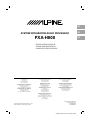

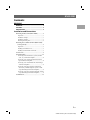

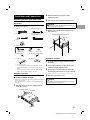
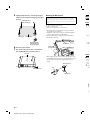
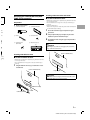

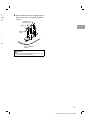
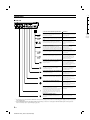
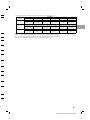
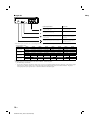


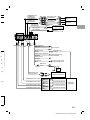
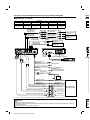
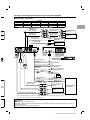
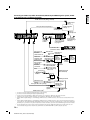


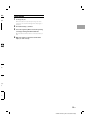
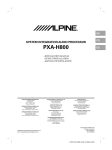
![2 Gire el [Codificador giratorio] para seleccionar](http://vs1.manualzilla.com/store/data/006238366_1-359311a6108ed310ba7d779d3b792145-150x150.png)