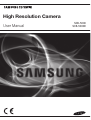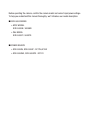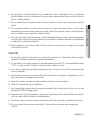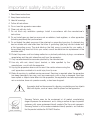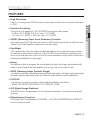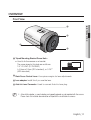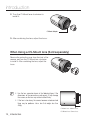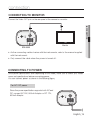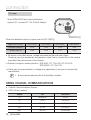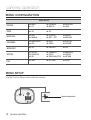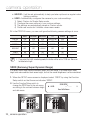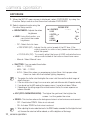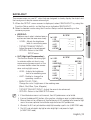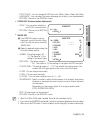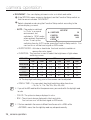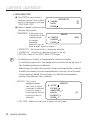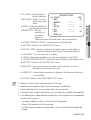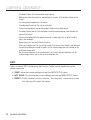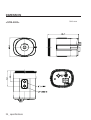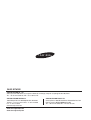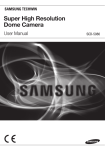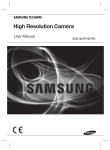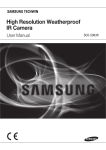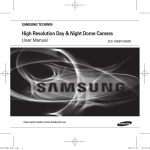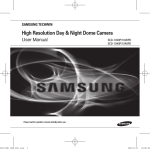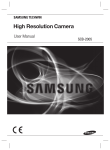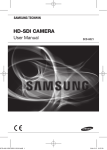Download Samsung SCB-5000D User manual
Transcript
High Resolution Camera User Manual SCB-5000 SCB-5000D High Resolution Camera User Manual Copyright ©2014 Samsung Techwin Co., Ltd. All rights reserved. Trademark is the registered logo of Samsung Techwin Co., Ltd. The name of this product is the registered trademark of Samsung Techwin Co., Ltd. Other trademarks mentioned in this manual are the registered trademark of their respective company. Restriction Samsung Techwin Co., Ltd shall reserve the copyright of this document. Under no circumstances, this document shall be reproduced, distributed or changed, partially or wholly, without formal authorization of Samsung Techwin. Disclaimer Samsung Techwin makes the best to verify the integrity and correctness of the contents in this document, but no formal guarantee shall be provided. Use of this document and the subsequent results shall be entirely on the user’s own responsibility. Samsung Techwin reserves the right to change the contents of this document without prior notice. Warranty If the product does not operate properly in normal conditions, please let us know. Samsung Techwin will resolve the problem for free of charge. The warranty period is 3 years. However, the followings are excluded: • If the system behaves abnormally because you run a program irrelevant to the system operation. • Deteriorated performance or natural worn-out in process of time Design and specifications are subject to change without prior notice. Before operating the camera, confirm the camera model and correct input power voltage. To help you understand this manual thoroughly, we'll introduce our model description. ■ SCB-5000 SERIES • NTSC MODEL SCB-5000N / 5000ND • PAL MODEL SCB-5000P / 5000PD ■ POWER SOURCE • SCB-5000N, SCB-5000P : DC12V,AC24V • SCB-5000ND, SCB-5000PD : DC12V safety information CAUTION RISK OF ELECTRIC SHOCK. DO NOT OPEN CAUTION: TO REDUCE THE RISK OF ELECTRIC SHOCK, DO NOT REMOVE COVER (OR BACK) NO USER SERVICEABLE PARTS INSIDE. REFER SERVICING TO QUALIFIED SERVICE PERSONNEL. This symbol indicates that dangerous voltage consisting a risk of electric shock is present within this unit. This exclamation point symbol is intended to alert the user to the presence of important operating and maintenance (servicing) instructions in the literature accompanying the appliance. WARNING • To prevent damage which may result in fire or electric shock hazard, do not expose this appliance to rain or moisture. • To prevent injury, this apparatus must be securely attached to the floor/wall in accordance with the installation instructions. WARNING 1. Be sure to use only the standard adapter that is specified in the specification sheet. Using any other adapter could cause fire, electrical shock, or damage to the product. 2. Incorrectly connecting the power supply or replacing battery may cause explosion, fire, electric shock, or damage to the product. 3. Do not connect multiple cameras to a single adapter. Exceeding the capacity may cause abnormal heat generation or fire. 4. Securely plug the power cord into the power receptacle. insecure connection may cause fire. 5. When installing the camera, fasten it securely and firmly. The fall of camera may cause personal injury. _ safety information 6. Do not place conductive objects (e.g. screwdrivers, coins, metal parts, etc.) or containers filled with water on top of the camera. doing so may cause personal injury due to fire, electric shock, or falling objects. 8. If any unusual smells or smoke come from the unit, stop using the product. in such case, immediately disconnect the power source and contact the service center. continued use in such a condition may cause fire or electric shock. 9. If this product fails to operate normally, contact the nearest service center. never disassemble or modify this product in any way. (samsung is not liable for problems caused by unauthorized modifications or attempted repair.) 10. When cleaning, do not spray water directly onto parts of the product. doing so may cause fire or electric shock. CAUTION 1. Do not drop objects on the product or apply strong shock to it. Keep away from a location subject to excessive vibrationor magnetic interference. 2. Do not install in a location subject to high temperature (over 55°C), low temperature (below -10°C), or high humidity. Doing so may cause fire or electric shock. 3. If you want to relocate the already installed product, be sure to turn off the power and then move or reinstall it. 4. Remove the power plug from the outlet when then there is a lightning. Neglecting to do so may cause fire or damage to the product. 5. Keep out of direct sunlight and heat radiation sources. It may cause fire. 6. Install it in a place with good ventilation. 7. Avoid aiming the camera directly towards extremely bright objects such as sun, as this may damage the CMOS image sensor. 8. Apparatus shall not be exposed to dripping or splashing and no objects filled with liquids, such as vases, shall be placed on the apparatus. 9. The Mains plug is used as a disconnect device and shall stay readily operable at any time. 10. Do not expose the camera to radioactivity. Radioactivity exposure may damage the CMOS. English_ ● safety information 7. Do not install the unit in humid, dusty, or sooty locations. doing so may cause fire or electric shock. safety information FCC Statement This device complies with part 15 of the FCC Rules. Operation is subject to the following two conditions : 1) This device may not cause harmful interference, and 2) This device must accept any interference received including interference that may cause undesired operation. CAUTION This equipment has been tested and found to comply with the limits for a Class A digital device, pursuant to part 15 of FCC Rules. These limits are designed to provide reasonable protection against harmful interference when the equipment is operated in a commercial environment. This equipment generates, uses, and can radiate radio frequency energy and, if not installed and used in accordance with the instruction manual, may cause harmful interference to radio communications. Operation of this equipment in a residential area is likely to cause harmful interference in which case the user will be required to correct the interference at his own expense. IC Compliance Notice This Class A digital apparatus meets all requirements of the Canadian Interference.-Causing Equipment Regulations of ICES-003. Correct Disposal of This Product (Waste Electrical & Electronic Equipment) (Applicable in the European Union and other European countries with separate collection systems) This marking on the product, accessories or literature indicates that the product and its electronic accessories (e.g. charger, headset, USB cable) should not be disposed of with other household waste at the end of their working life. To prevent possible harm to the environment or human health from uncontrolled waste disposal, please separate these items from other types of waste and recycle them responsibly to promote the sustainable reuse of material resources. Household users should contact either the retailer where they purchased this product, or their local government office, for details of where and how they can take these items for environmentally safe recycling. Business users should contact their supplier and check the terms and conditions of the purchase contract. This product and its electronic accessories should not be mixed with other commercial wastes for disposal. Correct disposal of batteries in this product (Applicable in the European Union and other European countries with separate battery return systems.) This marking on the battery, manual or packaging indicates that the batteries in this product should not be disposed of with other household waste at the end of their working life. Where marked, the chemical symbols Hg, Cd or Pb indicate that the battery contains mercury, cadmium or lead above the reference levels in EC Directive 2006/66. If batteries are not properly disposed of, these substances can cause harm to human health or the environment. To protect natural resources and to promote material reuse, please separate batteries from other types of waste and recycle them through your local, free battery return system. _ safety information important safety instructions 1. Read these instructions. Keep these instructions. Heed all warnings. Follow all instructions. Do not use this apparatus near water. Clean only with dry cloth. Do not block any ventilation openings. Install in accordance with the manufacturer’s instructions. 8. Do not install near any heat sources such as radiators, heat registers, or other apparatus (including amplifiers) that produce heat. 9. Do not defeat the safety purpose of the polarized or grounding-type plug. A polarized plug has two blades with one wider than the other. A grounding type plug has two blades and a third grounding prong. The wide blade or the third prong is provided for your safety. If the provided plug does not fit into your outlet, consult an electrician for replacement of the obsolete outlet. 10. Protect the power cord from being walked on or pinched particularly at plugs, convenience receptacles, and the point where they exit from the apparatus. 11. Only use attachments/accessories specified by the manufacturer. 12. Use only with cart, stand, tripod, bracket, or table specified by the manufacturer, or sold with the apparatus. 13. Unplug this apparatus when a card is used. Use caution when moving the cart/ apparatus combination to avoid injury from tip-over. 14. Refer all servicing to qualified service personnel. Servicing is required when the apparatus has been damaged in any way, such as powersupply cord or plug is damaged, liquid has been spilled or objects have fallen into the apparatus, the apparatus has been exposed to rain or moisture, does not operate normally, or has been dropped. Apparatus shall not be exposed to dripping or splashing and no objects filled with liquids, such as vases, shall be placed on the apparatus Samsung Techwin cares for the environment at all product manufacturing stages to preserve the environment, and is taking a number of steps to provide customers with more environment-friendly products.The Eco mark represents Samsung Techwin’s will to create environment-friendly products, and indicates that the product satisfies the EU RoHS Directive. English_ ● safety information 2. 3. 4. 5. 6. 7. contents introduction 9 10 11 13 Features Components and Accessories Overview Lens connection 15 15 16 Connecting to Monitor Connecting to Power Using Coaxial Communications camera operation 18 18 Menu Configuration Menu Setup troubleshooting 31 Troubleshooting specifications 32 34 Specifications Dimension 9 15 18 31 32 _ contents introduction Features Excellent Sensitivity The built-in high sensitivity COLOR CMOS produces a clear image. - 0.03Lux (F1.2, 50IRE), 0.001Lux (1sec, F1.2, 50IRE) 0.01Lux (F1.2, 30IRE), 0.0003Lux (1sec, F1.2, 30IRE) SSNR4 (Samsung Super Noise Reduction) Function High performance W7 Chip removes noises of GAIN resulting from the low light level and shows a vivid, high definition video even in the dark place. Day&Night This camera has a function that automatically selects the mode that is appropriate for daytime or night-time conditions. The COLOR mode operates in daytime conditions to provide optimum colors, and B/W mode operates in night-time conditions to enhance the definition of the image. Defog The camera is able to recognize the concerntration of fog in the image, and automatically defog, correct image of the bad weather such as fog, mist, etc to make it clear. SSDR (Samsung Super Dynamic Range) If an object has a large variance between bright and dark areas, it will keep bright areas bright and make selected dark areas bright, so that the overall brightness can be maintained. PROFILE You can set a mode according to the camera installation conditions. - BASIC, DAYNIGHT, BACKLIGHT, ITS, INDOOR, USER DIS (Digital Image Stabilizer) The DIS function compensates for any camera movement, to produce more stable pictures. Miscellaneous Functions HLC(High Light Compensation), REVERSE , D-ZOOM, SHARPNESS and PRIVACY functions are provided. English_ ● introduction High Resolution Use of a 1.4 mega pixel CMOS device provides clear pictures with a horizontal resolution of 1000. introduction Communication Coaxial communication methods are supported. - Coaxial Communications : Pelco Coaxitron OSD The camera’s OSD is complimented by 17 languages. - English, Japanese, Spanish, French, Portuguese, Korean, German, Italian, Chinese, Russian, Polish, Czech, Romanian, Serbian, Swedish, Danish, Turkish. Components and Accessories Check if the following items are included in the product package. High ResolutionCamera Quick Manual SCB-5000 10_ introduction SCB-5000 SCB-5000D Quick Manual Overview Front View ● introduction 1 2 4 3 ❶ Tripod Mounting Bracket Screw Hole : U sed to fix the camera on a bracket. The screw sizes for this hole are as follows. 1/4"-20 UNC (20 THREAD) L:4.5mm±0.2mm (ISO standard), or 0.197" (ASA standard) 2 Back Focus Control Lever : It acquires margins for lens adjustments. 3 Lens adaptor: Install this if you use the lens. 4 Auto Iris Lens Connector : Used to connect Auto Iris Lens plug. M Auto shutter adaptor, c-mount adaptor and supporting board are not provided with the camera. Please check the installed documentation of tripod for the installation of cameras. English_11 introduction Rear View 1 1 2 VIDEO VIDEO 3 POWER POWER 4 2 3 4 <SCB-5000D (DC12V)> <SCB-5000 (AC24V/DC12V)> 1 Function Setup switch Display the menu on the screen and move the cursor to four directions to confirm ststus or after changing a selected item. 2Power LED : This lamp is lit when the camera is receiving power normally. 3 Video OUT Terminal : Sends video signal and connects to the video input terminal of the monitor. 4 Power input terminal : C onnects to the power appropriate to each model. 12_ introduction Lens The lens is not supplied with this camera. Purchase a lens suitable for your environment. This camera accepts the auto iris lens and both C-and CS-mount lens. T o use the functions of this camera effectively it is recommended that a DC type Auto Iris lens is used. Keep the lens surface clean, if it becomes contaminated with dirt or fingerprints the picture quality suffers. When Using Auto Iris Lens 1. Remove the protective cover from the front of the camera, and fasten the auto iris lens by turning it clockwise. 2. Put the cover of the auto iris lens connector plug in the auto iris lens connector. TE LE R NEA Me ga Pie x When Using a C-Mount lens (Sold separately) 1. Remove the protective cover from the front of the camera, and turn the C-Mount adapter clockwise to install it. C-Mount Adapter English_13 ● introduction M introduction 2. Turn the C-Mount lens clockwise to install it. C-Mount Adapter 3. After combining the lens, adjust the focus. When Using a CS-Mount lens (Sold separately) Remove the protective cover from the front of the camera, and turn the CS-Mount lens clockwise to install it. After combining the lens, adjust the focus. M Use the lens connector shown in the following figure. If the dimensions of the connector are not correct, it may damage the camera, or the lens may not be installed firmly. If the lens is too heavy, the camera becomes unbalanced and there may be problems. Use a lens that weighs less than 450g. C-Mount Lens: 10mm or less CS-Mount Lens: 5mm or less 14_ introduction connection Connecting to Monitor Connect the Video OUT port on the rear panel of the camera to a monitor. ● connection VIDEO POWER Monitor SCB-5000 A s the connecting method varies with the instruments, refer to the manual supplied with the instrument. Only connect the cable when the power is turned off. Connecting to Power Since power specifications differ depending on the model, make sure to check your model name and specifications before connecting power. You can connect power as shown in the following figure. For AC / DC power Since the power specification supports both AC and DC, connect AC 24V, 500mA Adaptor or DC 12V, 500mA Adaptor. VIDEO POWER English_15 connection DC power Since SCB-5000D the power specification support DC, connect DC 12V, 500mA Adaptor. VIDEO POWER When the resistance value of copper wire is at [20°C(68°F)] Copper wire size (AWG) #24 (0.22mm2) #22 (0.33mm2) #20 (0.52mm2) #18 (0.83mm2) Resistance value(Ω/m) 0.078 0.050 0.030 0.018 Voltage Drop (V/m) 0.028 0.018 0.011 0.006 A s shown in the table above, voltage decreases as the wire gets longer. Therefore use of an excessively long adaptor output line for connection to the camera may affect the performance of the camera. ※ Standard voltage for camera operation : SCB-5000 : DC 12V±10%, AC 24V±10% SCB-5000D : DC 12V±10% ※ There may be some deviation in voltage drop depending on the type of wire and the manufacturer. M Be sure to connect power only after all the installation is complete. Using Coaxial Communications Coaxial Communications System OSD Control method CAMERA DVR SET MENU/ENTER OSD KEY UP UP KEY JOYSTICK UP DOWN DOWN KEY JOYSTICK DOWN LEFT LEFT KEY JOYSTICK LEFT RIGHT RIGHT KEY JOYSTICK RIGHT 16_ connection CONTROLLER DVR ALARM 1 DVD RECORDE R HDD NETWORK 2 BACKUP 3 REC REC 4 5 6 7 9 10 11 12 13 14 15 16 8 ZOOM FREEZE BACKUP SEARCH TELE WIDE MODE AUDIO OPEN/CLOSE VIEW ALRAM PRESET MENU USB RETURN : BNC - Video Cable The camera's video output port is connected to the monitor with a BNC coaxial cable, shown below. If the distance between the camera and the monitor exceeds the recommended maximum, please use an auxiliary video amp. Distance 300m M Recommended Cable Specification 3C2V(RG-59/U) 450m 5C2V(RG-6/U) 600m 7C2V(RG-11/U) It is recommended that pure copper coax cable is used and not copper coated steel, as this will cause issues with the communication over the coaxial cable. To ensure picture quality, only single-channel video output connector can be used while camera connected to other video equipments. English_17 ● connection • camera operation Menu Configuration MAIN SETUP PROFILE ● BASIC ● ITS ● DAY/NIGHT ● INDOOR ● BACKLIGHT ● USER SSDR ● ON ● OFF WHITE BAL ● ATW ● MANUAL ● OUTDOOR ● AWC SET ● INDOOR ● MERCURY EXPOSURE ● BRIGHTNESS ● AGC ● LENS ● SSNR4 ● SHUTTER ● RETURN BACKLIGHT ● OFF ● USER BLC ● HLC SPECIAL ● DISPLAY ● DAY/NIGHT ● DIS ● COMM ADJ ● IMAGE ADJ ● DEFOG ● PRIVACY ● VIDEO ANALYTICS ● RETURN EXIT ● SAVE ● NOT SAVE ● RESET Menu Setup Use the Function Setup switch within the camera. VIDEO POWER Function Setup switch 18_ camera operation MAIN SETUP Select the function using the Function Setup switch. ▶1. PROFILE BASIC 2. SSDR ON 3. WHITE BAL Change the status using the Function Setup switch. ATW 5. BACKLIGHT ● Camera Operation 4. EXPOSURE OFF 6. SPECIAL 7. EXIT SAVE 1. Press the Function Setup switch. Main SETUP menu is displayed on the monitor screen. 2. Select a desired function using the Function Setup switch. Place the cursor over a desired item. 3. Set up a selected item by using the Function Setup switch. 4. To finish the setting, select ‘EXIT’ and press the Function Setup switch. M An item with the icon also has sub menus. To select a sub menu, select an item with the icon and press the Function Setup switch. An item with the --- icon is unavailable due to function settings. PROFILE 1. When the SETUP menu screen is displayed, select ‘PROFILE’ by using the Function Setup switch so that the arrow indicates ‘PROFILE’. 2. S elect a desired mode using the Function Setup switch according to the picture display you want. MAIN SETUP ▶1. PROFILE BASIC 2. SSDR ON BASIC : T he most common envi 3. WHITE BAL ATW ronment is set to meet. 4. EXPOSURE DAY/NIGHT : It will be set 5. BACKLIGHT OFF automatically so it 6. SPECIAL optimizes to the day or night conditions, 7. EXIT SAVE respectively. BACKLIGHT : It will be set automatically so you can distinguish the object from the background in a severe backlighting scene. ITS : It will be set automatically so you can easily check the traffic conditions. English_19 camera operation INDOOR : It will be set automatically to help you take a picture in a regular indoor lighting condition. USER : Automatically configures the camera to your custom settings. 1) Select Custom for Simple Setup mode. 2) Configure the menu options to your custom settings. 3) The settings are automatically saved as Custom mode. 4) Profile user mode don't initialize when menu resets. 3. In the PROFILE menu, you can confi gure the following camera settings at once. BASIC DAY/NIGHT BACKLIGHT ITS INDOOR USER SHUTTER ATW ATW ATW MANUAL(1/200) A.FLK - AGC HIGH HIGH HIGH HIGH HIGH - WHITE BAL ATW ATW ATW OUTDOOR INDOOR - BACKLIGHT OFF OFF USER BLC OFF OFF - SSNR4 ON ON ON ON ON - DAY/NIGHT AUTO AUTO AUTO AUTO AUTO - M If you select the traffic monitoring mode, the shutter will be set to 1/200 sec. Noise can be detected at night. SSDR (Samsung Super Dynamic Range) If an object has a large variance between bright and dark areas, it will keep bright areas bright and make selected dark areas bright, so that the overall brightness can be maintained. 1. When the SETUP menu screen is displayed, select ‘SSDR’ by using the Function Setup switch so that the arrow indicates ‘SSDR’. 2. Use the Function Setup switch to change the SSDR level in the sub menu according to the contrast between bright and dark areas. 20_ camera operation SSDR ON SSDR SETUP ▶1. LEVEL -------- Press Set To Return SSDR OFF 12 White Bal (White Balance) Use the White Balance function to adjust the screen color. 2. Select a desired mode using the Function Setup switch. MAIN SETUP 1. PROFILE 2. SSDR ▶3. WHITE BAL BASIC ON ATW ※ Select one of the following 6 modes, as appropriate for your purpose. ATW : Select this when the color temperature is between 1,800˚K and 10,500˚K. OUTDOOR : Use it in a color temperature range of 1,800K to 10,500K.(including Natrium). Auto adjustment is made to optimize the camera color to the outdoor environment. INDOOR : Select this when the color temperature is between 4,500˚K and 8,500˚K. Automatically adjusts the camera color for optimization to the indoor environment. MANUAL : S elect this to fine-tune White WB MANUAL Balance manually. Set White -- ------ 485 ▶ 1. RED GAIN Balance first by using the 2. BLUE GAIN -- ------ 535 ATW or AWC mode. After 3. RETURN that button to MANUAL mode, fine-tune the White Balance and the Function Setup switch. AWC→SET : T o find the optimal luminance level for the current environment, point the camera towards a sheet of white paper and press the Function Setup switch. If the environment changes, readjust it. Mercury : T his is an auto compensation function that optimizes camera colors for the environments such as mercury lamps. M White Balance may not work properly under the following conditions. In this case select the AWC mode. ➊ Select this When the color temperature of environment surrounding the subject is out of the control range (e.g. clear sky, or sunset) 2 When the ambient illumination of the subject is dim. If the camera is directed towards a fluorescent light or is installed in a place where illumination changes dramatically, the White Balance operation may become unstable. English_21 ● Camera Operation 1. When the SETUP menu screen is displayed, select ‘White Bal’ by using the Function Setup switch so that the arrow indicates ‘White Bal’ . camera operation EXPOSURE 1. W hen the SETUP menu screen is displayed, select ‘EXPOSURE’ by using the Function Setup switch so that the arrow indicates ‘EXPOSURE’. 2. Select a desired mode using the Function Setup switch. BRIGHTNESS : Adjusts the video brightness. LENS : U sing this function, you can control the screen brightness. EXPOSURE SETUP -------- ▶1. BRIGHTNESS 2. LENS 3. SHUTTER 4. AGC 5. SSNR4 6. RETURN 50 DC HIGH ON - DC : Select Auto Iris Lens. IRIS SPEED (DC) : Adjusts the Iris control speed of the DC lens. If the control speed is too slow or fast, please use this menu to adjust the speed. FOCUS ADJ (DC) : T o correctly adjust the focus of LENS, activate the focus setup mode located at the bottom of each lens menu. - Manual : Select Manual Lens. SHUTTER : You can select the shutter. - MIN : 1 ~ 1/12000 - MAX : 1/60 ~ 1/12000 - A.FLK : Select this when you experience picture flicker, this happen when there is a clash with the installed lighting frequency. M The greater the shutter value the brighter the screen is but the more the residual images of objects there are. If the min shutter value is large, it can cause noise, spots and white areas but still operate normally. If you do not use the AGC mode on the exposure menu, it cannot be set above 1/60sec. Depending on the setting range of the minimal/maximal shutter, the screen exposure can become saturated. AGC (OFF/LOW/MIDDLE/HIGH) : The higher the gain level, the brighter the screen - but the greater the noise. SSNR4 : This function reduces the background noise in a low luminance environment. - OFF : Deactivates SSNR4. Noise is not reduced. - ON : Activates SSNR4 so that noise is reduced. M When adjusting the noise reduction level in the SSNR4 mode, remember that the higher the level set, the more the noise level will be reduced, as will the brightness of the image. 22_ camera operation BACKLIGHT The camera uses our own W7 chips that are designed to clearly display the object and the background despite severe reverse light. USER BLC : Enables a user to select a desired area on a picture and view that area more clearly. - L EVEL : Adjusts the brightness level of a monitoring area. - TOP/BOTTOM/LEFT/RIGHT : Adjust the area to be enhanced. - RETURN : Return to the MAIN SETUP menu. BLC SETUP ▶ 1. LEVEL 2. TOP 3. BOTTOM 4. LEFT 5. RIGHT 6. RETURN MIDDLE -------- -------- -------- -------- 30 75 30 75 HL C (High Light Compensation) : HLC SETUP This function masks the strong light ▶1. LEVEL MIDDLE to minimize white out due to over 2. LIMIT NIGHT ONLY exposure and preserve much of the 3. MASK COLOR BLACK on-screen details when the camera -------- 4. MASK TONE 5 aims a strong light source. -------- 5. TOP 30 -------- 6. BOTTOM 75 - LEVEL : A djusts the brightness -------- 7. LEFT 30 level of a monitoring area. -------- 8. RIGHT 75 - LIMIT : E nable to change the 9. RETURN operating condition. - MASK COLOR /TONE : Change the color / brightness of the masking area. (Black, Red, Blue, Cyan, Magenta) - TOP/BOTTOM/LEFT/RIGHT : Adjust the area to be enhanced. - RETURN : Return to the MAIN SETUP menu. M If the white balance menu is set to manual, then HLC performance can be limited. If you use the defog and HLC functions at the same time, saturation can occur in a bright environment. Because there can be a difference in the effectiveness of HLC according to the amount of light area in the screen, optimize the installation angle for the best HLC performance. When dark, the HLC is only activated when a bright light exceeding a specifi c size. (In NIGHT ONLY mode). The HLC is not activated in day light or when bright light is not present at night. (In NIGHT ONLY mode). English_23 ● Camera Operation 1. When the SETUP menu screen is displayed, select ‘BACKLIGHT’ by using the Function Setup switch. so that the arrow indicates ‘BACKLIGHT’. 2. Select a desired mode using the Function Setup switch depending on the camera purpose. camera operation SPECIAL 1. W hen the SETUP menu screen is displayed, select ‘SPECIAL’ by using the Function Setup switch so that the arrow indicates ‘SPECIAL’. 2. Select a desired mode using the Function Setup switch. DISPLAY ❶ If the SPECIAL menu screen is displayed, use the Function Setup switch so that the arrow indicates ‘DISPLAY’. ❷S elect a desired mode using the Function Setup switch. - CAM TITLE SPECIAL SETUP ▶1. DISPLAY 2. COMM ADJ 3. IMAGE ADJ 4. DAY/NIGHT 5. DEFOG 6. PRIVACY 7. DIS 8. VIDEO ANALYTICS 9. RETURN AUTO OFF OFF OFF ❶ If the DISPLAY menu screen CAMERA TITLE SETUP is displayed, use the Function ABCDEFGHIJKLM Setup switch so that the arrow NOPQRSTUVWXYZ indicates ‘CAM TITLE’. abcdefghijklm n o p q r s t u vwx y z ❷ Set it to ‘ON’ by using the - . 1 2 3 4 5 6 7 8 9 Function Setup switch. ❸P ress the Function Setup switch. ← → CLR POS END ❹U se the Function Setup switch to move to a desired letter and select the letter by pressing the Function Setup switch. Repeat this to enter multiple letters. You can enter up to 15 letters. ❺E nter a title, move the cursor to ‘POS’ and press the Function Setup switch. The entered FRONT DOOR title appears on the screen. Select the position to display the title on the screen by using the Function Setup switch and press the Function Setup switch. When the position is determined, select ‘END’ and press the Function Setup switch to return to the DISPLAY menu. M W hen the CAM TITLE menu is ‘OFF’, no title will be displayed on the monitor screen even if you enter one. and Numbers are available in this mode. If you move the cursor to CLR and press the Function Setup switch, all the letters are deleted. To edit a letter, change the cursor to the bottom left arrow and press the Function Setup switch. Move the cursor over the letter to be edited, move the cursor to the letter to be inserted and then press the Function Setup switch. 24_ camera operation - FONT COLOR : Y ou can change the OSD font color. (White, Yellow, Green, Red, Blue) - LANGUAGE : You can select the menu language according to your requirements. - RETURN : Return to the SPECIAL menu. COMM ADJ (Communication Adjustment) : - RETURN : Return to the SPECIAL menu. IMAGE ADJ ❶ If the SPECIAL menu screen is displayed, use the Function Setup switch so that the arrow indicates ‘IMAGE ADJ’. ❷S elect a desired mode using the Function Setup switch. COMM SETUP ▶1. COAX 2. RETURN ON IMAGE SETUP ▶1. GAMMA 0.45 -------- 2. PED LEVEL 50 -------- 3. COLOR GAIN 50 4. H-REV OFF 5. V-REV OFF 6. D-ZOOM OFF 7. SHARPNESS MIDDLE 8. PFR OFF 9. RETURN - GAMMA : The setting range is 0.2 ~ 1.0. The closer to 1.0 the setting is, the darker it gets. - PED LEVEL : T he setting range is 1 ~ 100. The closer to 100 the setting is, the higher the PED level gets. - COLOR GAIN : T he setting range is 1 ~ 100. The smaller the setting value is the smaller the color gain gets and the more color blind it gets. - H-REV : F lip an image horizontally. - V-REV : F lip an image vertically. ou can use a digital zoom of x1 ~ x16. - D-ZOOM : Y - SHARPNESS : Select a mode to adjust the thickness of an image’s sharpness. Increase or decrease the level of each mode to adjust the level of sharpness. Depending on the image, adjust it to an appropriate value. (OFF/LOW/MIDDLE/HIGH) - PFR : Purple fringe can be reduced. - RETURN : Return to the SPECIAL menu. M When the V-REV or H-REV mode is enabled, the text on the screen does not fl ip. If you increase the SHARPNESS level too high, the picture may become distorted or noise may appear. When you use the PFR function, if there is an object near the strong light, the color can be missing. English_25 ● Camera Operation - COAX : You can select whether to use COAX communication. camera operation DAY/NIGHT : You can display pictures in color or in black and white. ❶ If the SPECIAL menu screen is displayed, use the Function Setup switch so that the arrow indicates ‘DAY/NIGHT’. ❷ Select a desired mode using the Function Setup switch according to the picture display you want. - AUTO : T he mode is switched AUTO SETUP to ’Color‘ in a normal ▶1. BURST MODE ON environment, but 2. DURATION NORMAL switches to ’B/W‘ mode 3. DWELL TIME 30 SEC when ambient illumination 4. RETURN is low. To set up the switching time for AUTO mode, press the Function Setup switch. You can turn on or off the burst signal on B/W mode. BURST MODE : A ctivate or deactivate the burst mode to maintain or remove the color signal. DURATION : This function is used to select the brightness of light where switching occurs. GAIN LEVEL LOW MID HIGH B/W Color B/W Color B/W VERY SLOW 1.6 4 1.1 4.5 0.6 Color 5 SLOW 1.7 3.9 1.3 4.3 0.9 4.7 NORMAL 1.8 3.8 1.5 4.1 1.2 4.4 FAST 1.9 3.7 1.7 3.9 1.5 4.1 VERY FAST 2 3.6 1.9 3.7 1.8 3.8 ※T he day/night switching point of the camera can be adjusted. ou can select day/night switching delay time from. DWELL TIME : Y → 3s, 5s, 7s, 10s, 15s, 20s, 30s, 40s, 60s M If you set the AGC mode to off on the exposure menu, you cannot switch the day/night mode to auto. - COLOR : The picture is always displayed in color. - B/W : The picture is always displayed in black and white. You can turn on or off the burst signal on B/W mode. M If the lens mounted in the camera is different from the one set in <LENS> of the <EXPOSURE> menu, then the night/day mode may not operate normally. 26_ camera operation DEFOG : You can use the defog mode to allow the camera to automatically detect the fog density of the screen and display a clear image despite smog, fog or general poor visibility. ❶ If the SPECIAL menu screen is displayed, use the Function Setup switch so that the arrow indicates ‘DEFOG’. M MIDDLE If the defog mode is set to Auto, and if the amount of fog is reduced, the function level will be also reduced. If you want to maintain the same level of defogging, set it to Manual. If there is little fog and the manual fog level is high, the screen contrast can get high. PRIVACY : M ask an area you want to hide on the screen. ❶ If the SPECIAL menu screen is displayed, use the Function Setup switch so that the arrow indicates ‘PRIVACY’. ❷S elect a desired mode using the Function Setup switch. PRIVACY AREA SETUP ▶1. AREA 2. MODE 3. MASK COLOR 4. TRANSPARENCY 5. SEL POS -------- 6. X POS -------- 7. Y POS 8. RETURN AREA1 OFF - AREA : You can select up to 24 PRIVACY areas. GREEN OFF - MODE : D etermines whether to use L_TOP the area selected in the AREA. 18 - MASK COLOR : Determine area 33 color. You can select Green, Red, Blue, Black, White, Gray. - TRANSPARENCY : A dds or removes transparency from the masking area. djust the size and position of the selected area. - SEL POS/ XPOS/ YPOS : A - RETURN : Return to the SPECIAL menu. DIS (Digital Image Stabilizer) : This function mitigates any picture movement due to external factors such as wind. English_27 ● Camera Operation ❷S elect a desired mode using the Function Setup switch. - AUTO : Adjust the level automatically. - Manual : Depending on the defog DEFOG MANUAL SETUP level set by the user, ▶1. LEVEL adjust the clarity of image. 2. RETURN (LOW, MIDDLE, HIGH) - OFF : Released state camera operation VIDEO ANALYTICS ❶ If the SPECIAL menu screen is displayed, use the Function Setup switch so that the arrow indicates ‘VIDEO ANALYTICS’. ❷S elect a desired mode using the Function Setup switch. VIDEO ANALYTICS 2. MOTION 3. RETURN - TAMPERING : If the screen view TAMPERING is obstructed or the ▶1. SENSITIVITY camera location 2. ALARM OUT is changed, 3. RETURN tampering detection, you can issue an event signal by setting it. SENSITIVITY : Set the sensitivity to tampering detection. ALARM OUT : Outputting of detection signals can be set. RETURN : Return to the VIDEO ANALYTICS menu. M OFF OFF ▶1. TAMPERING MIDDLE In the following cases, the initially set tampering detection function can malfunction. - In a monitoring environment with a simple background or an environment with low light level or at night, the detection performance can deteriorate. - Sudden changes in the lighting and severe camera shaking can be wrongly detected as tampering. - Immediately after tampering, the camera tampering detection can take up to a max of five seconds. - If camera tampering is detected, after some time(five sec), stabilization will be done before restarting. During stabilization, there is no detection. - MOTION : T his product generates signals each time an object movement is detected in the four areas of the screen so efficient monitoring can be achieved. MOTION DET ▶1. DET. SIZE 2. DET. AREA 3. NON DET. AREA 4. INDICATOR 5. ALARM OUT 6. RETURN DET. SIZE : S elects an object size to detect on the screen. 28_ camera operation OFF NON DET. AREA : Specify a detection exception area to mask.Select a mask area number and specify the size and position. SEL AREA : You can select up to 4 areas. etermines whether to use the area selected in the AREA. MODE : D TOP/BOTTOM/LEFT/RIGHT : Adjust the size and position of the selected area. RETURN : Return to the MOTION DET menu. INDICATOR : If an object moves in a pattern set by the user, it will be displayed on the screen as a box. ALARM OUT : When object movement is detected, the detection signal will be outputted. RETURN : Return to the VIDEO ANALYTICS menu. M Before use, set the max/min movement size within the range. Depending on the shape of an object, there can be errors in size detection. From the top of the screen, a max of sixteen objects can be expressed. If the camera shoots an object a short distance away, the video analysis function can be degraded. In the following cases, motion detection or video analysis event performance can be degraded or malfunctions can occur. - If an object’s brightness or color is similar to that of the background - If there is little movement near the screen edge - If multiple movements keeps occurring randomly, such as scene switching or sudden light changes English_29 ● Camera Operation DET. AREA : Set the areas of MOTION DETECT AREA motion detection. ▶1. SEL AREA AREA1 SEL AREA : S elect from four 2. MODE ON areas that users -------- 3. SENSITIVITY 5 want. -------- 4. TOP 1 MODE : Determine whether to -------- 5. BOTTOM 100 use the selected area. -------- 6. LEFT 1 SENSITIVITY : Set the -------- 7. RIGHT 100 sensitivity of 8. RETURN the motion detection. When you adjust the lower level, the more sensitive. TOP/BOTTOM/LEFT/RIGHT : Area location can be adjusted. RETURN : Return to the MOTION DET menu. camera operation - If an object fixed in the same location keeps moving - Moving away from the camera or approaching the camera. Little location change on the screen. - If a moving object approaches the camera - If random objects obstruct the view of each other - If more than one objects merge or one object divides into multiple objects - If an object moves too fast (the same object should have overlapping areas between the consecutive frames) - If there are reflections/blurs/shadows created by a strong light such as direct sunlight, lights, and headlights. - Severe snow, rain and wind. Sunset or sunrise - If the size is greater than the max size or smaller than the min size, motion is not detected. To avoid false detection caused by noises, set the max/min detection size suitable for the installation environment. But the same movement in the same location can cause a different detection size. So, include margins when you set the min/max detection size. EXIT Select a desired EXIT mode using the Function Setup switch depending on the camera purpose. SAVE : Save the current settings and exit the MAIN SETUP menu. NOT SAVE : Do not save the current settings and exit the MAIN SETUP menu. RESET : Revert camera to factory settings. (The language, communication and lens settings will remain the same). 30_ camera operation troubleshooting Troubleshooting If you have trouble operating your camera, refer to the following table. If the guidelines do not enable you to solve the problem, contact an authorized technician. Troubleshooting Nothing appears on the screen. Check that the power cord and line connection between the camera and monitor are properly connected. Check that you have properly connected BNC cable to the camera. Check the type of lens. The image on the screen is dim. Is lens stained with dirt? Clean your lens with soft, clean cloth. Set the monitor or DVR to the proper condition. If the camera is exposed to very strong light, change the camera position. The image on the screen is dark. Adjust the contrast feature of the monitor or DVR. If you have an intermediate device, set the 75Ω / Hi-z properly. The camera is not working properly, and the surface of the camera is hot. Check that you have properly connected the camera to an appropriate power source. he DAY/NIGHT menu does not work. Check that AGC of EXPOSURE SETUP menu is ‘OFF’. Color is not correct. Check the setting of WHITE BAL SETUP menu The screen flickers continually. Ensure the camera is not pointing towards the sun. When coaxial communication is not Make sure that the camera and monitor are installed within the recommended distance. available Use the video amplifier equivalent to coaxitron if the recommended installation distance is exceeded. English_31 ● troubleshooting Problems specifications Specifications SCB-5000N SCB-5000ND SCB-5000P SCB-5000PD Video Imaging Device 1/3” 1.3M CMOS Total Pixels 1312(H) x 1069(V) Effective Pixels 1305(H) x 1049(V) Scanning System Progressive Scan Synchronization Internal H : 15.734KHz / V : 59.94Hz Color : 1000 TVL Horizontal Resolution B/W : 1000 TVL Frequency H : 15.625KHz / V : 50Hz Min. Illumination 0.03Lux (F1.2, 50IRE), 0.001Lux (1sec, F1.2, 50IRE) 0.01Lux (F1.2, 30IRE), 0.0003Lux (1sec, F1.2, 30IRE) S / N Ratio 52dB (AGC off, Weight on) Video Output CVBS : 1.0 Vp-p / 75Ω composite Lens Type Focus Control Manual Lens Type Manual / DC Auto Iris Mount Type C/CS Operational On Screen Display English, Chinese, Korean, Japanese, German, Italian, French, Spanish, Russian, Czech, Polish, Romanian, Serbian, Swedish, Danish, Turkish, Portuguese Camera Title Off / On (Displayed 15 characters) Day & Night Auto (Electrical) / Color / B/W Backlight Compensation Off / User BLC / HLC Contrast Enhancement SSDR ( Off / On ) Digital Noise Reduction SSNR4 ( Off / On ) Defog AUTO / MANUAL / OFF Purple Fringe Reduction Purple Fringe Reduction (Off / Low / Middle / High) Digital Image Stabilization Off / On Tampering 32_ specifications Off / On SCB-5000N SCB-5000ND SCB-5000P SCB-5000PD Off / On Privacy Masking Off / On (24 programmable zones with 4points polygonal masking) Gain Control Off / Low / Middle / High White Balance ATW / Outdoor / Indoor / Manual / AWC / MERCURY (1,800K° ~ 10,500K°) Electronic Shutter Speed 1 sec ~ 1/12,000 sec Digital Zoom Off / On (1x ~ 16x) Reverse Off / H-Rev / V-Rev / HV-Rev Profile Basic, Day & Night, Backlight, ITS, Indoor, User Communication Coaxial Control ( SPC-300 Compatible) Protocol Coax : Pelco-C (Coaxitron) Environmental Operating Temperature / Humidity -10°C ~ +55°C / Less than 90% RH Electrical Input Voltage Dual ( 24VAC± Dual ( 24VAC± 10% & 12VDC 12VDC±10% 10% & 12VDC 12VDC±10% ±10% ) ±10% ) Power Consumption Max. 3.7W Max. 2.7W Max. 3.7W Max. 2.7W 200g 175g Mechanical Color / Material Black, Ivory / Aluminum, Plastic Dimension (WxHxD) 68.4 x 59.6 x 92.7mm Weight 200g 175g ※T he specifi cation for this product may change without prior notice for product improvement. English_33 ● specifications Motion Detection Dimension <SCB-5000> 34_ specifications Unit: mm <SCB-5000D> Unit: mm SALES NETWORK SAMSUNG TECHWIN CO., LTD. Samsung Techwin R&D Center, 6, Pangyo-ro 319beon-gil, Bundang-gu, Songnam-si, Gyeonggi-do 463-400, Korea TEL : +82-70-7147-8740~60, FAX : +82-31-8018-3745 SAMSUNG TECHWIN AMERICA Inc. 100 Challenger Rd. Suite 700 Ridgefield Park, NJ 07660 Toll Free : +1-877-213-1222 Direct : +1-201-325-6920 Fax : +1-201-373-0124 www.samsungcctvusa.com www.samsungtechwin.com www.samsungsecurity.com SAMSUNG TECHWIN EUROPE LTD. Samsung House, 1000 Hillswood Drive, Hillswood Business Park Chertsey, Surrey, UNITED KINGDOM KT16 OPS TEL : +44-1932-45-5300, FAX : +44-1932-45-5325