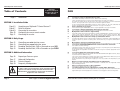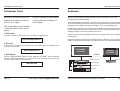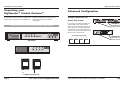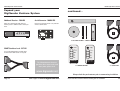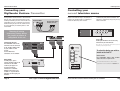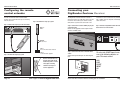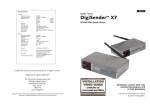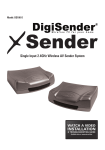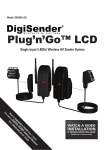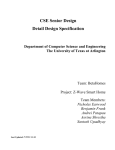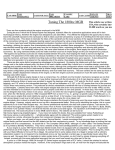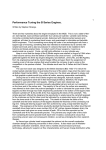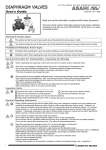Download DigiSender Zentrum Control DG420 Installation guide
Transcript
300605A-DG420 INSTRUCTION GUIDE Please read this instruction guide carefully prior to installation ©2005 AEI Security & Communications Ltd. All rights reserved. DigiSender, Control Zentrum, IR Technik Systeme and DigiEye and their respective logos are trademarks of AEI Security & Communications Ltd. Weslake Industrial Park Rye Harbour Road Rye East Sussex TN31 7TE United Kingdom http://www.digisender.net One or more functions of the DigiSender™ Control Zentrum™ are covered by UK & international patents. MODEL: DG420 DG420 DigiSender Control Zentrum DG420 DigiSender Control Zentrum WARNING To prevent damage do not expose this unit to rain or moisture. Table of Contents Page 3 FAQ Q: A: Introduction SECTION 1: Installation Guide Page 4,5 Page 6,7 Page 8,9 Page 10 Page 11 Unpacking your DigiSender™ Control Zentrum™ Panel Descriptions Connecting the transmitter Configuring the remote control extender Connecting the receiver Q: A: SECTION 2: Daily Usage Page 12 Page 13 Page 14 Page 15 Controlling your main television source Controlling your second television source Recording Satellite/Cable, DVD or Camcorder on your VCR Recording Satellite/Cable, VCR or Camcorder on your DVDR SECTION 3: Additional Information Page 16 Page 17 Page 18 Page 19 Expand your Zentrum system Advanced Configuration Technical Support Frequently asked questions INTERFERENCE WARNING This device is liable to receive interference signals generated by Spread Spectrum Lan networks and stray microwave emission from some Microwave Ovens. Such interference will cease after the interfering equipment has been switched off. Page 2 Q: A: Q: A: Q: A: Online Support at www.digisender.net Q: A: Q: A: Q: A: Q: A: Q: A: Q: A: I can only see a fuzzy or ‘snowstorm effect on screen This could be caused by a number of reasons. Check out the following... i) Your receiving television is set to the correct A/V channel (see page 15 for details). To confirm this, switch off your receiver. If the screen does not go black, you haven’t selected the A/V channel. You may need to refer to your television instruction guide for details. ii) The correct DigiSender Audio/Video channel has been correctly set. The same audio/video channel must be selected on both the transmitter and receiver. See page 17 for details. There is interference on my picture! You need to change the Audio/Video channel of your DigiSender. See page 17 for details. I can’t choose a different Satellite/Cable channel from my main room! This is normal. Your Satellite/Cable decoder can only decode one channel at a time. My DigiSender remote control has stopped working You need to replace the remote control batteries. It takes a CR2025 battery, available from most electrical outlets. Some electrical equipment may interfere with the remote controls operation. Move the DigiSender transmitter and receiver away from other electrical devices and keep cables neat and tidy. My DigiSender remote control won’t change my Satellite/Cable channel! The DigiSender Remote Control is designed for changing the input device and/or Audio/Video channel. It will not operate any satellite or cable systems. You need to use your original satellite/cable remote control. My neighbour is changing my Satellite/Cable channel! You need to change the Remote Control Extender channel of your DigiSender. See page 17 for details. I can’t get my Satellite/Cable/DVD/VCR remote control to work in the second room! This could be a number of things... i) Check the position of the magic eye as shown on page 13. Try moving the eye into different positions. ii) Change the batteries in your remote control. iii) Try moving the DigiSender transmitter and receiver away from electrical equipment that may be interfering. I can’t get my Digital Cable remote control to work! This model of DigiSender is fully compatible with both RC5 and IrDA active digital receivers, but you may need to follow these additional steps... i) The remote control (IrDA) range is slightly lower than for other RC5 devices. Make sure you are using your cable remote control within 3m of the DigiSender receiver. ii) Pay extra attention to positioning the magic eye as close as possible to the IR pickup on your cable receiver. Where can I purchase upgrades and additional parts for my DigiSender? Always ask at your local stockist. More information is available from the DigiSender website at: http://www.digisender.net How can I connect my receiver to a Hi-Fi or Amplifier? Use the Phono outputs on the rear of the receiver. I am getting interference from my 2.4GHz wireless network, LAN or ADSL Router. There are 4 available channels for the DigiSender to use (see Page 17). Please consult the documentation supplied with your network equipment for information on changing the channel configuration. Please read this instruction manual carefully prior to installation Page 19 DG420 DigiSender Control Zentrum DG420 DigiSender Control Zentrum Customer Care Features AEI Security & Communications Ltd is dedicated to providing its customers with first class support. During busy periods we would suggest using the web and e-mail options to obtain support. We have provided you with 3 methods of obtaining technical advice on this product. 1. On the web... Free technical advice is available online 24/7 at our dedicated support web site: http://www.digisender.net Welcome to the new world of the DigiSender Zentrum where your entertainment system will be centralised using new routing technology. The key function behind every DigiSender system is the need to transmit wirelessly around your home from every entertainment source you have and for the first time DigiSender brings you Enhanced Range Technology for an even Brighter and Crisper picture quality as well as stereo high fidelity sound. But centralizing your entertainment system also means that copying your favorite movies from VCR to DVD etc with a simple button press as well as allowing you to select any source in your bedroom without disturbing recordings or what is being watched on your main TV. Spend a few moments to browse through this manual so you can get the best from your new DigiSender Zentrum purchase. DigiSender is committed to enhancing your entertainment experience with the very best design technology available and the Zentrum will surely surpass your expectations over 2 years of dedicated development. 2. By e-mail... You can contact our engineers by e-mail. Please be sure to clearly explain your problem and the model you have purchased. LIVING ROOM TELEVISION [email protected] 3. By Telephone... BEDROOM TELEVISION NO WIRES! We have a dedicated helpline, Monday to Friday, 9AM-1PM and 1:30PM - 5PM. The telephone helpline is available to UK customers only. Please note that calls are charged at the local rate, and your call may be recorded for training purposes. DVD COPY FROM SAT VCR AUX SAT DVD AUX ZENTRUM™ TRANSMITTER POWER VCR COPY FROM DVD 0845 166 7940 POWER ZENTRUM™ RECEIVER DVD PLAYER or RECORDER SATELLITE/CABLE RECEIVER 01:36:12 Page 18 Online Support at www.digisender.net VIDEO RECORDER Please read this instruction manual carefully prior to installation Page 3 DG420 DigiSender Control Zentrum DG420 DigiSender Control Zentrum Unpacking your DigiSender™ Control Zentrum™ Advanced Configuration The DigiSender™ Control Zentrum™ is supplied with everything you need to connect to 2 SCART devices. Setting the Audio/Video and Remote Relay channel. Additional SCART/RCA Phono cabling may be required depending on your equipment configuration. The contents of this have prior been to computer weighinstallation checked Always check the packpack contents commencing DVD COPY FROM SAT VCR AUX SAT DVD AUX Channel DIP Switch Setting 1 2 3 4 POWER VCR COPY FROM In the event of an interference problem with another wireless video, audio or network device it is possible to alter the channels this device operates on. The audio/video channel and remote relay channel are independent of each other. The same channels must be set on both the receiver and transmitter. TRANSMITTER TRANSMITTER Audio/Video Channel Remote Relay Channel TRANSMITTER Audio/Video Channel Remote Relay Channel POWER RECEIVER 2 x POWER SUPPLY UNIT (PSU) Page 4 Online Support at www.digisender.net Please read this instruction manual carefully prior to installation Page 17 DG420 DigiSender Control Zentrum DG420 DigiSender Control Zentrum Expand your DigiSender Zentrum System Additional Receiver - DG42RX Aerial Convertor - MOD01PIS Watch your Satellite/Cable, DVD, VCR and Auxiliary source in additional rooms around your home. Connect your Zentrum receiver to any television without a SCART socket. continued... 1 POWER IR SYSTEME TECHNIK™ - MAGIC EYE SCART Combiner Lead - SCT2X1 For use with DVD Recorders and VCRs where the IN and OUT SCART sockets are separate. ZENTRUM OUT IN 2 For information on where to purchase these accessories and many more, please visit: 2 x REMOTE CONTROL 2 x SCART LEAD www.digisender.net Always check the pack contents prior to commencing installation Page 16 Online Support at www.digisender.net Please read this instruction manual carefully prior to installation Page 5 DG420 Installation Guide DG420 Operation Guide DigiSender™ Control Zentrum™ Panel Descriptions Recording Satellite/Cable, VCR or Camcorder on to your DVDR With DigiSender™ Control Zentrum™ the emphasis has been placed on ease of use and clear, The DigiSender Control Zentrum can be easily set to transfer Satellite/Cable, VCR or Camcorder to DVDR 1 POWER SAT VCR AUX SAT DVD AUX 7 3 VCR COPY FROM 1 5 2 DVD COPY FROM 8 SAT 1. ‘DVD COPY FROM’ Control. Press this button to select which device is transferred to a connected DVDR. You can choose from Satellite/Cable, VCR or Auxiliary. 2. ‘VCR COPY FROM’ Control. Press this button to select which device is transferred to a connected VCR. You can choose from Satellite/Cable, DVD or Auxiliary. 3. ‘POWER’ Indicator. Indicates that power is present and the device is switched on. 4. ‘DVD COPY FROM’ Indicator. Indicates which input is being transferred to a DVDR device. 5. ‘VCR COPY FROM’ Indicator. Indicates which input is being transferred to a VCR device. 6. ‘MAIN TV’ Control. Select the device you wish to watch on your main television. 7. ‘MAIN TV’ Indicator. Indicates which input is being transferred to your main television. 8. ‘Auxiliary’ A/V Input. Composite video and left/right audio connections. Suitable for use with most camcorders, games consoles and CCTV cameras. VCR COPY FROM SAT 5 6 1. Antenna. Remote control relay antenna. 2. ‘Remote Relay’ Channel. This must be set the same on both the transmitter and receiver. 3. ‘SATELLITE/CABLE’ Socket. Input for your satellite or cable receiver. Compatible with CVBS & RGB. 4. ‘IR’ Socket. Connect the magic eye device here. 5. ‘DVD (DVD RECORDER)’ Socket. Connect to your DVD player or recorder. Input and output. Compatible with RGB & CVBS. Page 6 7 8 6. ‘Audio/Video’ Channel. This must be set the same on both the transmitter and receiver. 7. ‘VCR’ Socket. Connect your VCR here. Compatible with CVBS. 8. ‘MAIN TV’ Socket. Connect to your main television. 9. PSU. Connect to the supplied mains adapter (PSU) Online Support at www.digisender.net DVD AUX Press the button (1) to cycle between the source transferred to your DVDR for recording. The selected source will be indicated on the front panel (2). 9 4 AUX Selecting the DVD record source: 1 3 VCR 2 POWER 2 without changing any SCART leads or affecting what you watch on your main or second television. 6 4 DVD COPY FROM descriptive panel markings and indication. IMPORTANT NOTES: NOTICE: DVD Copy function is not compatible with standard DVD players i.e. A DVD Recorder is required to use this feature. Selecting ‘VCR COPY FROM’ will automatically set your main TV source to VCR. You may manually change this by pressing the ‘Main TV’ button without affecting the copy. You must select the correct SCART input on your DVDR for recording. For further information see your DVDR’s instruction manual and the upgrades guide at the back of the manual. Please read this instruction manual carefully prior to installation Page 15 DG420 Operation Guide DG420 Installation Guide Recording Satellite/Cable, DVD or Camcorder on to your VCR The DigiSender Control Zentrum can be easily set to transfer satellite/cable, DVD or Camcorder to VCR continued... without changing any SCART leads or affecting what you watch on your main or second television. 2 POWER DVD COPY FROM 1 3 SAT VCR AUX SAT DVD AUX POWER 1 VCR COPY FROM 2 1. ‘POWER’ Indicator. Indicates that power is present and the device is switched on. 2. ‘DEVICE’ Control. Select what you watch in your second room Satellite/Cable, VCR, DVDR or Auxiliary. 2 3 3. ‘DEVICE’ Indicator. Indicates which input is being transferred to this receiver and thus what is being watched on the second TV. 4 5 6 1 Selecting the VCR record source: Press the button (1) to cycle between the source transferred to your VCR for recording. The selected source will be indicated on the front panel (2). To select the SCART input, locate one of the following buttons on your VCR remote control: AUX LINE SCART INPUT AV Page 14 IMPORTANT NOTES: Selecting ‘DVD COPY FROM’ will automatically set your main TV source to DVD. You may manually change this by pressing the ‘Main TV’ button without affecting the copy. 1. ‘Remote Relay’ Channel. This must be set the same on both the transmitter and receiver. 2. Video Output. Composite (CVPAL) Video Output suitable for connection to a television. 3. Audio Output. Left & Right Stereo Audio Output suitable for connection to a Hi-Fi or television. 4. TV SCART Output. For connection to your television. 5. ‘Audio/Video’ Channel. This must be set the same on both the transmitter and receiver. 6. PSU. Connect to the supplied mains adapter (PSU) You must select the correct SCART input on your VCR for recording. For further information see your VCRs instruction manual. Online Support at www.digisender.net Please read this instruction manual carefully prior to installation Page 7 DG420 Installation Guide DG420 Operation Guide Connecting your DigiSender Zentrum Transmitter Controlling your second television source The DigiSender™ Control Zentrum™ Transmitter will form the ‘hub’ of your home entertainment system, handling the following functions: Transmission of an audio/video source to a second room in your home, SCART switching for your main TV and the transfer of material between your recording devices - VCR and/or DVDR. Unique to the Zentrum range is the ability for a viewer in the second location (e.g. bedroom) to choose the device they want to watch - Auxiliary INPUT To Camcorder, Games Console, Hi-Fi etc. Removing all existing connections between devices may simplify installation & configuration of this unit. Satellite/Cable Receiver The SAT/CABLE socket on the transmitter must be connected to the ‘TV OUT’ SCART socket on your satellite or cable receiver. See the FAQ if these connections are not available. DVD or DVDR For DVD players, please connect the DVD socket on the transmitter to the SCART socket on your player. For recorders it should be connected to a combined IN/OUT socket. If this is not available i.e. separate IN and OUT then you will require part: SCT03X2 Page 8 RF2 Satellite/Cable, DVD, VCR or Camcorder. This operation is completed by simply using the supplied remote control unit. POWER SAT VCR SCART RF1 AUDIO OUT TV SCART S-VIDEO AERIAL IN Source LED’s A blue light will indicate the source being transferred to your 2nd television. On power up, no lights will show until a source is manually selected (see below) To select the device you wish to watch on the 2nd TV: Remote Control Press ‘SAT/CABLE’, ‘DVD/r’, ‘VCR’, or ‘AUX’ to choose the source on your 2nd TV. S-VIDEO TV SCART ANALOG AUDIO DVD Online Support at www.digisender.net You must direct the remote control at the DigiSender™ Control Zentrum™ receiver unit. Please read this instruction manual carefully prior to installation Page 13 DG420 Operation Guide DG420 Installation Guide Controlling your main television source DigiSender takes full control over what source device you watch on your main television. No more messing about with SCART plugs - it’s all done from the DVD COPY FROM SAT VCR AUX SAT DVD AUX Switch off all appliances prior to making connection changes! continued... supplied remote control. Simply choose between Satellite/Cable, DVD, VCR or Camcorder and the Zentrum will route that device through to the TV. Connect the PSU to the transmitter Plug the PSU into an available mains socket POWER VCR COPY FROM ‘MAIN TV’ A blue light will indicate the source being transferred to your main television. DigiSender™ Control Zentrum™ Transmitter Main Television Set Connect the ‘MAIN TELEVISION’ socket to an available socket on your television. TV AUDIO/VIDEO 1 There are two methods of choosing what you watch on your main TV: i) Main TV Control Press to cycle between Satellite/Cable, DVD, VCR and Auxiliary. VCR ii) Remote Control Press ‘SAT/CABLE’, ‘DVD/r’, ‘VCR’, or ‘AUX’ to choose the source on your main TV. SCART IN/OUT AERIAL IN AERIAL OUT VCR Connect the VCR socket to an available SCART on your your VCR. You must direct the remote control at the DigiSender™ Control Zentrum™ transmitter unit. Page 12 Online Support at www.digisender.net Please read this instruction manual carefully prior to installation Page 9 DG420 Installation Guide DG420 Installation Guide Configuring the remote control extender Connecting your DigiSender Zentrum Receiver The built-in advanced remote control extender enables you to control the device you are watching from the second tv. The DigiSender™ Control Zentrum™ receiver is designed to receive an audio/video source from the transmitter. This could be your satellite or cable, VCR, DVD or any other device connected to the transmitter. It can be connected to any television with a SCART socket or composite and left/right audio connections. Step 1: Connect the receivers SCART plug to your second television. Please see the upgrades section if your TV does not have a SCART socket. Step 2: Connect a DigiSender PSU to the PSU socket on the rear of the receiver. Step 3: Connect the PSU into an available mains socket. Switch mains power OFF prior to connecting the PSU. To select the SCART input, locate one of the following buttons on your TV remote control: Step 2: Assemble the magic eye system Step 1: Connect the magic eye to the transmitter. Magic Eye Emitter OPTIONAL Extension Pieces BASE 1 Base for the emitter and/or extensions BASE 2 For insertion under equipment Step 3: Position the magic eye system 120º Page 10 Remote control infra red signals emit from the IR Technik Systeme™ with a 120º angle ensuring excellent coverage of source equipment. Online Support at www.digisender.net AUX LINE SCART INPUT AV 0 Please read this instruction manual carefully prior to installation Page 11