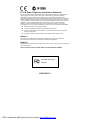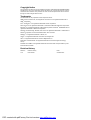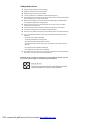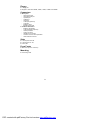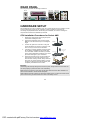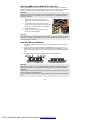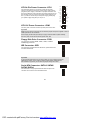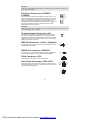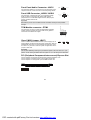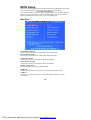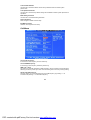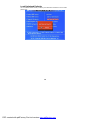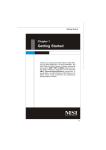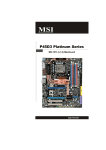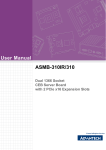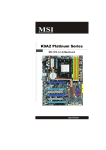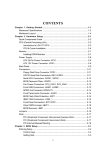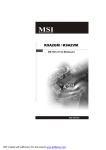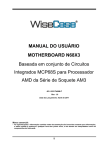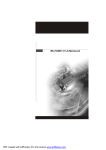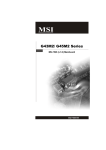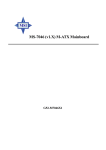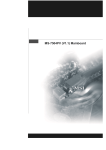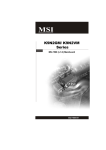Download MSI K9NGM4 Series Instruction manual
Transcript
FCC-B Radio Frequency Interference Statement This equipment has been tested and found to comply with the limits for a class B digital device, pursuant to part 15 of the FCC rules. These limits are designed to provide reasonable protection against harmful interference in a residential installation. This equipment generates, uses and can radiate radio frequency energy and, if not installed and used in accordance with the instruction manual, may cause harmful interference to radio communications. However, there is no guarantee that interference will occur in a particular installation. If this equipment does cause harmful interference to radio or television reception, which can be determined by turning the equipment off and on, the user is encouraged to try to correct the interference by one or more of the measures listed below. n Reorient or relocate the receiving antenna. n Increase the separation between the equipment and receiver. n Connect the equipment into an outlet on a circuit different from that to which the receiver is connected. n Consult the dealer or an experienced radio/ television technician for help. Notice 1 The changes or modifications not expressly approved by the party responsible for compliance could void the user’s authority to operate the equipment. Notice 2 Shielded interface cables and A.C. power cord, if any, must be used in order to comply with the emission limits. VOIR LA NOTICE D’NSTALLATION AVANT DE RACCORDER AU RESEAU. Micro-Star International MS-7506 G52-75061X1 PDF created with pdfFactory Pro trial version www.pdffactory.com Copyright Notice The material in this document is the intellectual property of MICRO-STAR INTERNATIONAL. We take every care in the preparation of this document, but no guarantee is given as to the correctness of its contents. Our products are under continual improvement and we reserve the right to make changes without notice. Trademarks All trademarks are the properties of their respective owners. ® AMD , Athlon™ Athlon™XP, Thoroughbred™ and Duron™ are registered trademarks of ® AMD Corporation. ® ® Intel and Pentium are registered trademarks of Intel Corporation. ® PS/2 and OS /2 are registered trademarks of International Business Machines Corporation. ® ® Microsoft is a registered trademark of Microsoft Corporation. Windows 98/2000/NT/XP are registered trademarks of Microsoft Corporation. ® NVIDIA , the NVIDIA logo, DualNet, and nForce are registered trademarks or trademarks of ® NVIDIA Corporation in the United States and/or other countries. ® Netware is a registered trademark of Novell, Inc. ® Award is a registered trademark of Phoenix Technologies Ltd. ® AMI is a registered trademark of American Megatrends Inc. Kensington and MicroSaver are registered trademarks of the Kensington Technology Group. PCMCIA and CardBus are registered trademarks of the Personal Computer Memory Card International Association. Revision History Revision Revision History Date V1.0 First release October 2007 PDF created with pdfFactory Pro trial version www.pdffactory.com Safety Instructions n Always read the safety instructions carefully. n Keep this User Manual for future reference. n Keep this equipment away from humidity. n Lay this equipment on a reliable flat surface before setting it up. n The openings on the enclosure are for air convection hence protects the equipment from overheating. Do not cover the openings. n Make sure the voltage of the power source and adjust properly 110/220V before connecting the equipment to the power inlet. n Place the power cord such a way that people can not step on it. Do not place anything over the power cord. n Always Unplug the Power Cord before inserting any add-on card or module. n All cautions and warnings on the equipment should be noted. n Never pour any liquid into the opening that could damage or cause electrical shock. n If any of the following situations arises, get the equipment checked by a service personnel: - The power cord or plug is damaged. - Liquid has penetrated into the equipment. - The equipment has been exposed to moisture. - The equipment does not work well or you can not get it work according to User Manual. - The equipment has dropped and damaged. - The equipment has obvious sign of breakage. n Do not leave this equipment in an environment unconditioned, storage temperature above 60° C (140°F), it may damage the equipment. CAUTION: Danger of explosion if battery is incorrectly replaced. Replace only with the same or equivalent type recommended by the manufacturer. PDF created with pdfFactory Pro trial version www.pdffactory.com INTRODUCTION Thank you for choosing the K9NGM4 Series (MS-7506 V1.X) Micro-ATX mainboard. The ® K9NGM4 Series is design based on NVIDIA MCP68S / MCP68PVNT single chipset for ® TM optimal system efficiency. Designed to fit the advanced AMD Socket AM2 Athlon 64, TM TM Athlon 64 X2 and Sempron processor at 1000 MHz System Bus Frequencies, the K9NGM4 Series deliver a high performance and professional desktop platform solution. Layout JCI1 JPW 1 Top: Mouse B ottom: Keyboard Top: Parallel P ort ATX 1 Bottom: COM P ort VGA P ort CP UFAN1 Top: 1394 P ort (Optional) Bottom: USB Ports P CI _E 2 JMicron JMB381 S YSFA N1 P CI _E 1 T: RS-Out M: CS-Out B: SS-Out IDE 1 Nvidia MCP 68S MCP68PVNT (Optional) RTL8211B L RTL8201CL (Optional) DIMM2 T: Line-In M: Line-Out B: Mic DIMM1 Top: LAN Jack Bottom: USB Ports SA TA3 SAT A4 BA TT + PCI1 ALC888 PCI2 JUSB 1 SA TA2 JUSB 2 JFP1 JB AT1 SA TA1 SPDOUT1 JAUD1 JCD1 J1394_1 (Optional) FDD 1 1 PDF created with pdfFactory Pro trial version www.pdffactory.com JFP2 JTP M1 SPECIFICATIONS Processor Support ® TM TM TM l AMD Athlon 64, Athlon 64 X2 and Sempron (For the latest information about CPU, please visit: http://global.msi.com.tw/index.php?func=cpuform) processors in socket AM2 package Supported FSB l 1000 MHz Chipset ® l NVIDIA MCP68S / MCP68PVNT single chipset (Optional) Memory Support l DDR2 533/667/800 SDRAM (4GB Max) l 2 DDR2 DIMMs (240 pin / 1.8V) (For more information on compatible components, please visit http://global.msi.com.tw/index.php?func=testreport) LAN ® l Supports LAN 10/100/1000 Fast Ethernet by Realtek RTL8211BL and RTL8201CL (Optional) 1394 (Optional) ® l Chip integrated by JMicron JMB381 l Transfer rate is up to 400Mbps Audio ® l Chip integrated by Realtek ALC888 l Flexible 8-channel audio with jack sensing l Compliant with Azalia 1.0 spec IDE ® l 1 IDE port by NVIDIA MCP68S / MCP68PVNT l Supports Ultra DMA 66/100/133 mode l Supports PIO, Bus Master operation mode SATA ® l 4 SATA II ports by NVIDIA MCP68S / MCP68PVNT l Supports four SATA devices l Supports storage and data transfers at up to 300 MB/s RAID ® l Supports RAID 0/ 1/ 0+1/ 5 or JBOD mode by NVIDIA MCP68S / MCP68PVNT 2 PDF created with pdfFactory Pro trial version www.pdffactory.com Floppy l 1 floppy port l Supports 1 FDD with 360KB, 720KB, 1.2MB, 1.44MB and 2.88MB Connectors l Back panel - 1 PS/2 mouse port - 1 PS/2 keyboard port - 1 parallel port - 1 COM port - 1 VGA port - 1 1394 port (Optional) - 1 LAN jack - 4 USB 2.0 ports - 6 flexible audio jacks l On-Board Pinheaders - 2 USB 2.0 pinheaders - 1 1394 pinheader (Optional) - 1 audio pinheader - 1 CD-In connector - 1 S/PDIF-Out connector - 1 chassis intrusion switch pinheader - 1 TPM module connector Slots l 1 PCI Express x16 slot l 1 PCI Express x1 slot l 2 PCI slots Form Factor l Micro-ATX (24.4cm X 20.5cm) Mounting l 6 mounting holes 3 PDF created with pdfFactory Pro trial version www.pdffactory.com REAR PANEL The rear panel provides the following connectors: Parallel Port 1394 Port (Optional) Mouse LAN Jack Line-In RS-Out Line-Out CS-Out SS-Out Mic Keyboard COM Port VGA Port USB Ports HARDWARE SETUP This chapter tells you how to install the CPU, CPU cooler set and memory modules, as well as how to setup the jumpers on the mainboard. It also provides the instructions on connecting the peripheral devices. While doing the installation, be careful in holding the components and follow the installation procedures. CPU Installation Procedures for Socket AM2 1. Please turn off the power and unplug the power cord before installing the CPU. 2. Pull the lever sideways away from the socket. Make sure to raise the lever up to a 90-degree angle. 3. Look for the gold arrow of the CPU. The gold arrow should point as shown in the picture. The CPU can only fit in the correct orientation. 4. If the CPU is correctly installed, the pins should be completely embedded into the socket and can not be seen. Please note that any violation of the correct installation procedures may cause permanent damages to your mainboard. 5. Press the CPU down firmly into the socket and close the lever. As the CPU is likely to move while the lever is being closed, always close the lever with your fingers pressing tightly on top of the CPU to make sure the CPU is properly and completely embedded into the socket. Open the lever Sliding the plate 90 degree Correct CPU placement Gold arrow O Press down the CPU Close the lever Important: Overheating will seriously damage the CPU and system. Always make sure the cooler set can work properly to protect the CPU from overheating. Make sure that you apply an even layer of heat sink paste (or thermal tape) between the CPU and the heatsink to enhance heat dissipation. While replacing the CPU, always turn off the ATX power supply or unplug the power supply power cord from the grounded outlet first to ensure the safety of CPU. 4 PDF created with pdfFactory Pro trial version www.pdffactory.com Installing AMD Socket AM2 CPU Cooler Set When you are installing the CPU, make sure the CPU has a heat sink and a cooling fan attached on the top to prevent overheating. If you do not have the heat sink and cooling fan, contact your dealer to purchase and install them before turning on the computer. Important: Mainboard photos shown in this section are for demonstration of the cooler installation for Socket AM2 CPU only. The appearance of your mainboard may vary depending on the model you purchase. 1. Position the cooling set onto the retention mechanism. Hook one end of the clip to hook first. 2. Then press down the other end of the clip to fasten the cooling set on the top of the retention mechanism. Locate the Fix Lever and lift up it. 3. Fasten down the lever. 4. Attach the CPU Fan cable to the CPU fan connector on the mainboard. Important: While disconnecting the Safety Hook from the fixed bolt, it is necessary to keep an eye on your fingers, because once the Safety Hook is disconnected from the fixed bolt, the fixed lever will spring back instantly. Installing Memory Modules 1. The memory module has only one notch on the center and will only fit in the right orientation. 2. Insert the memory module vertically into the DIMM slot. Then push it in until the golden finger on the memory module is deeply inserted in the DIMM slot. You can barely see the golden finger if the memory module is properly inserted in the DIMM slot. 3. The plastic clip at each side of the DIMM slot will automatically close. Notch Volt Important: DDR2 memory modules are not interchangeable with DDR and the DDR2 standard is not backwards compatible. You should always install DDR2 memory modules in the DDR2 DIMM slots. In Dual-Channel mode, make sure that you install memory modules of the same type and density in different channel DIMM slots. To enable successful system boot-up, always insert the memory modules into the DIMM1 first. 5 PDF created with pdfFactory Pro trial version www.pdffactory.com ATX 24-Pin Power Connector: ATX1 This connector allows you to connect an ATX 24-pin power supply. To connect the ATX 24-pin power supply, make sure the plug of the power supply is inserted in the proper orientation and the pins are aligned. Then push down the power supply firmly into the connector. You may use the 20-pin ATX power supply as you like. If you like to use the 20-pin ATX power supply, please plug your power supply along with pin 1 & pin 13. ATX 12V Power Connector: JPW1 This 12V power connector is used to provide power to the CPU. +3.3V GND +12V +5V +12V +5V 5VSB +5V PW R OK Res GND GND +5V GND GND GND +5V PS-ON# GND GND +3.3V -12V +3.3V +3.3V +12V GND +12V GND Important: Make sure that all the connectors are connected to proper ATX power supplies to ensure stable operation of the mainboard. Power supply of 350 watts (and above) is highly recommended for system stability. ATX 12V power connection should be greater than 18A. Floppy Disk Drive Connector: FDD1 This connector supports 360KB, 720KB, 1.2MB, 1.44MB or 2.88MB floppy disk drive. IDE Connector: IDE1 This connector supports IDE hard disk drives, optical disk drives and other IDE devices. Important: If you install two IDE devices on the same cable, you must configure the drives separately to master / slave mode by setting jumpers. Refer to IDE device’s documentation supplied by the vendors for jumper setting instructions. Serial ATA Connector: SATA1/ SATA2/ SATA3/ SATA4 This connector is a high-speed Serial ATA interface port. Each connector can connect to one Serial ATA device. 6 PDF created with pdfFactory Pro trial version www.pdffactory.com Important: Please do not fold the Serial ATA cable into 90-degree angle. Otherwise, data loss may occur during transmission. Fan Power Connectors: CPUFAN1, SYSFAN1 GND +12V Sensor Control The fan power connectors support system cooling fan with +12V. When connecting the wire to the connectors, always note that the red wire is the positive and should be connected to the +12V; the black wire is Ground and should be connected to GND. If the mainboard has a System Hardware Monitor chipset on-board, you must use a specially designed fan with speed sensor to take advantage of the CPU fan control. GND +12V Sensor Important: Please refer to the recommended CPU fans at processor’s official website or consult the vendors for proper CPU cooling fan. Chassis Intrusion Connector: JCI1 TPB- IEEE1394 Connector: J1394_1 (Optional) This connector allows you to connect the IEEE1394 device via an optional IEEE1394 bracket. CINTRU GND 1 2 This connector connects to the chassis intrusion switch cable. If the chassis is opened, the chassis intrusion mechanism will be activated. The system will record this status and show a warning message on the screen. To clear the warning, you must enter the BIOS utility and clear the record. GND Ca ble powe r GND(10) Key,n o p in(9 ) (2)TPA(1)TPA+ GND Cabl e p ower TPB+ S/PDIF-Out Connector: SPDOUT1 This connector is used to connect S/PDIF (Sony & Philips Digital Interconnect Format) interface for digital audio transmission. GND SPDIF R CD-In Connector: JCD1 GND L This connector is provided for external audio input. 10 9 + - + Power Switch Power LED + These connectors are for electrical connection to the front panel ® switches and LEDs. The JFP1 is compliant with Intel Front Panel I/O Connectivity Design Guide. - Front Panel Connectors: JFP1/ JFP2 Reset Switch HDD LED 2 1 Speaker 2 1 Power LED 7 PDF created with pdfFactory Pro trial version www.pdffactory.com 8 7 MIC2_JD VCC5 Front Panel Audio Connector: JAUD1 Line_JD(10) Line-out_L(9) This connector allows you to connect the front panel audio and is ® compliant with Intel Front Panel I/O Connectivity Design Guide. MIC_R Front to Sense Line-out_R USB0+ USB0- Front USB Connector: JUSB1/ JUSB2 ® This connector, compliant with Intel I/O Connectivity Design Guide, is ideal for connecting high-speed USB interface peripherals such as USB HDD, digital cameras, MP3 players, printers, modems and the like. NC (2)GND (1)MIC_L GND VCC(1) VCC(2) (9)Ke y,n o pin (1 0)N.C. GND USB1 - USB1 + Important: 3Vdual/ 3V_STB VCC3 SIRQ VCC5 KEY GND GND Note that the pins of VCC and GND must be connected correctly to avoid possible damage. TPM Module connector: JTPM1 14 13 2 1 LCLK LRST# LAD0 LAD1 LAD2 LAD3 LFRAME# This connector connects to a TPM (Trusted Platform Module) module (optional). Please refer to the TPM security platform manual for more details and usages. Clear CMOS Jumper: JBAT1 1 2 3 There is a CMOS RAM onboard that has a power supply from an external battery to keep the data of system configuration. With the CMOS RAM, the system can automatically boot OS every time it is turned on. If you want to clear the system configuration, set the jumper to clear data. 1 2 3 1 2 3 K e e p Da t a Clear D a t a Important: You can clear CMOS by shorting 2-3 pin while the system is off. Then return to 1-2 pin position. Avoid clearing the CMOS while the system is on; it will damage the mainboard. PCI (Peripheral Component Interconnect) Express Slot The PCI Express slot supports the PCI Express interface expansion card. The PCI Express x16 slot supports up to 4.0 GB/s transfer rate. The PCI Express x1 slot supports up to 250 MB/s transfer rate. 8 PDF created with pdfFactory Pro trial version www.pdffactory.com PCI (Peripheral Component Interconnect) Slot The PCI slot supports LAN card, SCSI card, USB card, and other add-on cards that comply with PCI specifications. Important: When adding or removing expansion cards, make sure that you unplug the power supply first. Meanwhile, read the documentation for the expansion card to configure any necessary hardware or software settings for the expansion card, such as jumpers, switches or BIOS configuration. PCI Interrupt Request Routing The IRQ, acronym of interrupt request line and pronounced I-R-Q, are hardware lines over which devices can send interrupt signals to the microprocessor. The PCI IRQ pins are typically connected to the PCI bus pins as follows: PCI Slot 1 PCI Slot 2 Order 1 INT Y# INT X# Order 2 INT Z# INT Y# Order 3 INT W# INT Z# 9 PDF created with pdfFactory Pro trial version www.pdffactory.com Order 4 INT X# INT W# BIOS Setup Power on the computer and the system will start POST (Power On Self Test) process. When the message below appears on the screen, press <DEL> key to enter Setup. Press DEL to enter SETUP If the message disappears before you respond and you still wish to enter Setup, restart the system by turning it OFF and On or pressing the RESET button. You may also restart the system by simultaneously pressing <Ctrl>, <Alt>, and <Delete> keys. Main Page Standard CMOS Features Use this menu for basic system configurations, such as time, date etc. Advanced BIOS Features ® Use this menu to setup the items of AMI special enhanced features. Integrated Peripherals Use this menu to specify your settings for integrated peripherals. Power Management Setup Use this menu to specify your settings for power management. PnP/PCI Configurations This entry appears if your system supports PnP/PCI. H/W Monitor This entry shows the status of your CPU, fan, warning for overall system status. Cell Menu Use this menu to specify your settings for CPU/AGP frequency/voltage control and overclocking. 10 PDF created with pdfFactory Pro trial version www.pdffactory.com Load Fail-Safe Defaults Use this menu to load the default values set by the BIOS vendor for stable system performance. Load Optimized Defaults Use this menu to load factory default settings into the BIOS for stable system performance operations. BIOS Setting Password Use this menu to set BIOS setting Password. Save & Exit Setup Save changes to CMOS and exit setup. Exit Without Saving Abandon all changes and exit setup. Cell Menu Current CPU Frequency It shows the current frequency of CPU. Read-only. Current DRAM Frequency It shows the current frequency of Memory. Read-only. AMD Cool’n’Quiet This feature is especially designed for AMD processor, which provides a CPU temperature detecting function to prevent your CPU from overheating due to the heavy working loading. Adjust CPU FSB Frequency This item allows you to manually adjust the CPU FSB frequency by pressing <+> to increase while pressing <-> to decrease frequency. 11 PDF created with pdfFactory Pro trial version www.pdffactory.com Processor Frequency Multiplier It shows the processor frequency multiplication. Read-only. Advance DRAM Configuration > MCT Timing Mode This field has the capacity to automatically detect all of the DRAM timing. If you set this field to [Manual], you can select the DRAM timing manually. Advance DRAM Configuration > 1T/2T Memory Timing This setting controls the SDRAM command rate. The default value is 2T (T=clock cycles). 2T is more stable than 1T, but 1T is faster than 2T. Adjust DDR2 Memory Frequency This item allows you to select the memory frequency programming method. If select Auto, the memory speed will be based on SPDs. If select Limit, the memory speed will not exceed the specified value. If select Manual, the memory specified will be programmed regardless of SPD. Adjust PCIE Frequency This item allows you to select the PCI Express frequency (in MHz). Select the number between [100]~[150] for needed frequency. Auto Disable PCI Clock This item is used to auto disable the PCI slots. When set to [Enabled], the system will remove (turn off) clocks from empty PCI slots to minimize the electromagnetic interference (EMI). CPU Voltage This setting is used to adjust the CPU core voltage(Vcore) and offers users a tool to overclock the system. Memory Voltage Adjusting the DDR voltage can increase the DDR speed. Any changes made to this setting may cause a stability issue, so changing the DDR voltage for long-term purpose is NOT recommended. Spread Spectrum Configuration When the motherboard’s clock generator pulses, the extreme values (spikes) of the pulses creates EMI (Electromagnetic Interference). The Spread Spectrum function reduces the EMI generated by modulating the pulses so that the spikes of the pulses are reduced to flatter curves. If you do not have any EMI problem, leave the setting at Disabled for optimal system stability and performance. But if you are plagued by EMI, set to Enabled for EMI reduction. Remember to disable Spread Spectrum if you are overclocking because even a slight jitter can introduce a temporary boost in clock speed which may just cause your overclocked processor to lock up. Important: If you do not have any EMI problem, leave the setting at [Disabled] for optimal system stability and performance. But if you are plagued by EMI, select the value of Spread Spectrum for EMI reduction. The greater the Spread Spectrum value is, the greater the EMI is reduced, and the system will become less stable. For the most suitable Spread Spectrum value, please consult your local EMI regulation. Remember to disable Spread Spectrum if you are overclocking because even a slight jitter can introduce a temporary boost in clock speed which may just cause your overclocked processor to lock up. 12 PDF created with pdfFactory Pro trial version www.pdffactory.com Load Optimized Defaults You can load the default values provided by the mainboard manufacturer for the stable performance. 13 PDF created with pdfFactory Pro trial version www.pdffactory.com