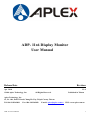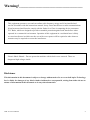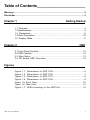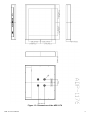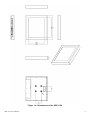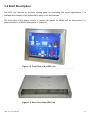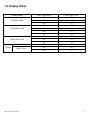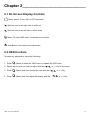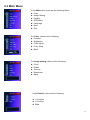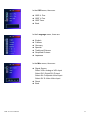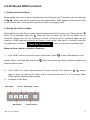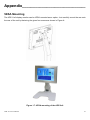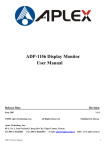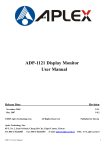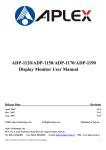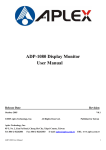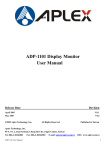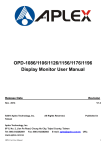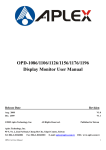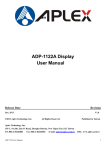Download Aplex ADP- 11x6 User manual
Transcript
ADP- 11x6 Display Monitor User Manual Release Date Apr 2010 ®2010 Aplex Technology, Inc. Revision All Rights Reserved. V1.0 Published in Taiwan Aplex Technology, Inc. 15, No. 186, Jian Yi Road, Chung Ho City, Taipei County, Taiwan Tel: 886-2-82262881 Fax: 886-2-82262883 E-mail: [email protected] URL: www.aplex.com.tw ADP-11x6 User Manual 1 Warning!___________________________________ This equipment generates, uses and can radiate radio frequency energy and if not installed and used in accordance with the instructions manual. It may cause interference to radio communications. It has been tested and found to comply with the limits for a Class A computing device pursuant to FCC Rules, which are designed to provide reasonable protection against such interference when operated in a commercial environment. Operation of this equipment in a residential area is likely to cause interference in which case the user at his own expense will be required to take whatever measures may be required to correct the interference. Electric Shock Hazard – Do not operate the machine with its back cover removed. There are dangerous high voltages inside. Disclaimer This information in this document is subject to change without notice. In no event shall Aplex Technology Inc. be liable for damages of any kind, whether incidental or consequential, arising from either the use or misuse of information in this document or in any related materials. ADP-11x6 User Manual 2 Table of Contents______________________ Warning!…………………………………………………………………………….……..….2 Disclaimer………………………………………………………………….…………………2 Chapter 1 Getting Started 1.1 Features………………………………………………………….…..…..…4 1.2 Specifications…………………………………………. ...……………...….4 1.3 Dimensions…………………………………...………………………….…6 1.4 Brief Description...................................................................................10 1.5 Display Mode………………………………………………………………11 Chapter 2 OSD 2.1 Front Panel Controls………….………………………………….…..…….12 2.2 OSD Controls………………………………………………………………..12 2.3 Main Menu…..……………………………………………………………..13 2.4 AD Board OSD Functions…………..…………………………………15 Figures Figure 1.1: Dimensions of ADP-1126.………..…………..……..………..6 Figure 1.2: Dimensions of ADP-1156………..…………..…...…………..7 Figure 1.3: Dimensions of ADP-1176.………..………..…..……………..8 Figure 1.4: Dimensions of ADP-1196.………..……..……..……………..9 Figure 1.5: Front View…..….………………………………………………….10 Figure 1.6: Rear View…………………..……………………………………...10 Figure 1.7: VESA mounting of the ADP11x6…………………………...16 ADP-11x6 User Manual 3 Chapter 1_____________________________ 1.1 Features ●Stainless Steel Display ●Five edges panel NEMA 4/IP 65 rated ● Resistive touch screen (optional) ●VESA mount ●VGA Input, with optional DVI, Video or S-Video input ●Supports wide-ranging resolutions from 640x480 to up to 1600x1200 with auto phase and auto position 1.2 Specifications Display Model No. ADP-1126 ADP-1156 ADP-1176 ADP-1196 Display 12.1” 15” 17” 19” Luminance 350 cd/m² 400 cd/m² 380 cd/m² 450 cd/m² Viewing Angle 140(H)x110(V) 140(H)x125(V) 170(H)x160(V) 170(H)x160(V) Resolution 800x600, 1024x768, 1280x1024, 1280x1024, RGB Vertical Stripe 16.2M colors 16.7M colors 16.7M colors Backlight LED backlight CCFL tube x 4 CCFL tube x 4 CCFL tube x 4 Lifetime 40,000hrs 50,000hrs 50,000hrs 50,000hrs Touch Screen Resistive antiglare Resistive antiglare Resistive antiglare Resistive antiglare OSD Automatic screen, setup (OSD), brightness, contrast, horizontal/vertical position, image Controls/Indicators lock, color balance, video information, power on and sync detected OS Compatibility Win 95/98, XP, 2000, NT 4.0, QNX, Linux Power Input DC 12V, Optional 11~32V/DC Environment Operating Temperature: 0~50˚C (32˚~122˚F) Storage Temperature: -20~60˚C (-4˚~140˚F) Relative Humidity: 10~90% @40˚C non-condensing, without touch screen Vibration: 1g peak, 5~500Hz (at random) Shock: 15G peak acceleration (11msec. duration)/operation Ratings: Five edges panel NEMA 4/IP 65 rated Certifications: Meet CE/FCC Class A Model No. Construction ADP-11x6 User Manual ADP-1126 ADP-1156 ADP-1176 ADP-1196 Stainless Steel chassis 4 Dimensions 330x50x260 398x53x316mm 432x57.4x358 470x60x388.6 (Wx Dx H / mm) (Wx Dx H / mm) (Wx Dx H / mm) (Wx Dx H / mm) Mounting ADP-11x6 User Manual VESA Mount 75x75 VESA Mount 100x100 5 1.3 Dimensions Figure 1.1: Dimensions of the ADP-1126 ADP-11x6 User Manual 6 Figure 1.2 Dimensions of the ADP-1156 ADP-11x6 User Manual 7 Figure 1.3: Dimensions of the ADP-1176 ADP-11x6 User Manual 8 Figure 1.4: Dimensions of the ADP-1196 ADP-11x6 User Manual 9 1.4 Brief Description The ADP-11x6 features an excellent viewing ability for monitoring and control applications. It is available with resistive touch screen that is easy to use and maintain. The front panel of the display monitor is sealed with gasket for NEMA 4/IP 65 rating when it is panel-mounted in a NEMA rated cabinet or enclosure. Figure 1.5: Front View of the ADP-11x6 Figure 1.6: Rear View of the ADP-11x6 ADP-11x6 User Manual 10 1.5 Display Mode Display Mode VGA 640 x 480 SVGA 800 x 600 XGA 1024 x 768 1152 x 864 SXGA 1280 x 1024 ADP-11x6 User Manual Hori. Sync (KHz) Vert. Sync. (Hz) 31 60 38 72 38 75 35 56 38 60 48 72 47 75 48 60 56 70 60 75 68 75 64 60 80 75 11 Chapter 2_____________________________ 2.1 On Screen Display Controls Power switch: To turn ON or OFF the power Shift the icon to the right side or shift it up Shift the icon to the left side or shift it down Menu: To enter OSD menu for related icon and item. Auto Button: One-touch auto adjustment 2.2 OSD Controls To make any adjustment, select the following: 1. Press (Menu) to show the OSD menu or disable the OSD menu. 2. Select the icon that you wish to adjust with the ( / or +/-) key in the menu. 3. Press (Menu) and then choose the item with the ( 4. Press (Menu) and then adjust the quality with the ( ADP-11x6 User Manual or +/-) key. / / or +/-) key. 12 2.3 Main Menu In the Main menu, there are the following items: z Color z Image Setting z Position z OSD Menu z Language z Misc z Exit For Color, check out the following: z Contrast z Brightness z Color Adjust z Color Temp z Back For Image setting, check out the following: z Clock z Phase z Gamma z Sharpness z Back In the Position, there are the following: z H. Position z V. Position z Back ADP-11x6 User Manual 13 In the OSD menu, there are: z z z z OSD H. Pos. OSD V. Pos. OSD Timer Back In the Language menu, there are: z English z Frances z Germany z z z z Spanish Traditional Chinese Simplified Chinese Japanese In the Misc menu, there are: z Signal Source Select VGA: Analogue VGA Input Select DVI: Digital DVI-D Input Select AV: Composite Video Input Select SV: S-Video Video Input z Reset z Back ADP-11x6 User Manual 14 2.4 AD Board OSD Functions 1.) Getting into Burn-in Mode Before setting into a burn-in mode, first disconnect the AC power cord. Then press (don’t let them go) the buttons until the AC power cord is connected and the “RGB” appears on the top left corner of your screen. Now it can be put into the burn-in mode for changing colors. 2.) Getting Out of Burn-in Mode Before getting out of the burn-in mode, please first disconnect the AC power cord. Then press the button (If not workable, press the button and don’t let them go) until the AC power cord is connected. Please don’t let your fingers go until the AC power cord is connected again and the wording of “RGB” appears on the top left corner of your screen, and wait for 3 second. Under the non-signal entry situation, if Cable Not Connected is seen, exit is thus successfully made. When the Burn-in Mode is Unable to Eradicate… 1.) If the “RGB” is still on the top left corner of the screen, press choose “Reset”, and then Yes, and press to enter “Miscellaneous” and . When the screen goes black, disconnect power and repeat the above steps. buttons 2.) If the “RGB” is not found, disconnect the AC power cord first. Then press the 3.) (don’t let them go) until the AC power cord is connected, and wait for 2 to 3 seconds. When “RGB” appears, repeat the above steps. Functions of OSD Keys Auto Adjust Up/Left Down/Right Power Menu/Entry ADP-11x6 User Manual Power Indicator 15 Appendix_____________________________ VESA Mounting The ADP-11x6 display monitor can be VESA-mounted as an option. Just carefully mount the arm onto the rear of the unit by fastening the given four screws as shown in Figure A. Figure 1.7: VESA mounting of the ADP11x6 ADP-11x6 User Manual 16