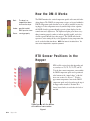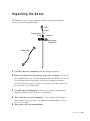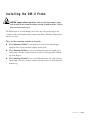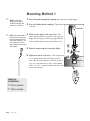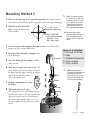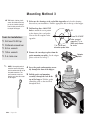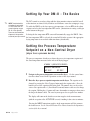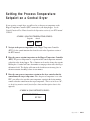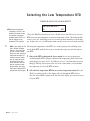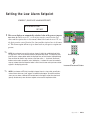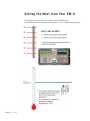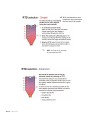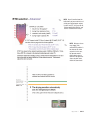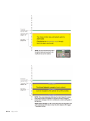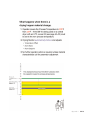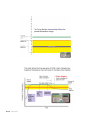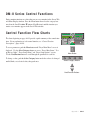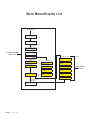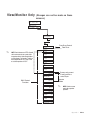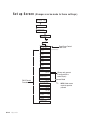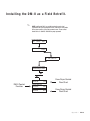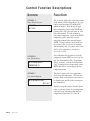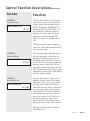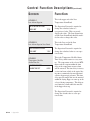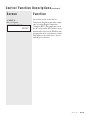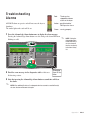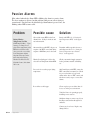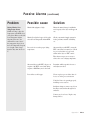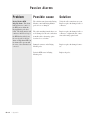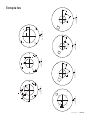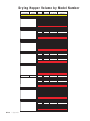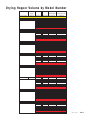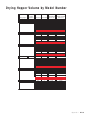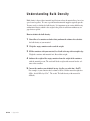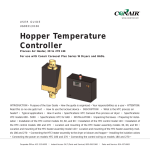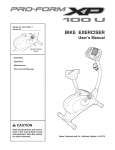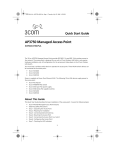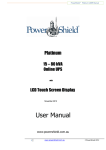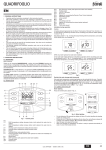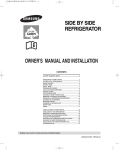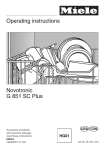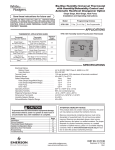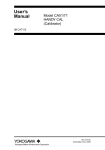Download Conair FC-33 Specifications
Transcript
DM-II Drying Monitor What is the DM-II Drying Monitor? The DM-II Drying Monitor is a patented instrument that is integrated into your dehumidifying drying system. The DM-II monitors the drying process as it occurs within the drying hopper. The DM-II can be programmed to alert the operator if the drying process deviates from a pre-determined and programmed range of drying parameters established by the operator. Ty p i c a l A p p l i c a t i o n s The DM-II is ideal for applications that require strict control of the drying process to meet product quality specifications. The DM-II can also aid in the prevention of part rejects through early identification of potential drying problems. The DM-II will alert the operator, through a passive alarm shown on the control and on a light tower located on the top of the dryer, that one of these common drying problems may exist. • A change in the temperature profile within the drying hopper. • Loss of air flow through the drying hopper. • A reduction or loss of drying time at the selected and programmed drying temperature. Appendix l AA-1 H o w t h e D M - I I Wo r k s Red - The dryer has stopped/shut down alarm on the dryer Amber - possible trouble/ DM-II passive alarm Green - running properly The DM-II monitors the vertical temperature profile of the material in the drying hopper. The DM-II's six temperature sensors are located within the DM-II's temperature probe that has been / or will be installed in your drying hopper. If the temperature moves beyond the high or low setpoints, the DM-II alerts the operator through a passive alarm displayed on the control front and a light tower. The light tower lights green when everything is running properly, amber to indicate possible trouble, and red to alert the operator that the dryer has stopped. The DM-II will alert the operator if, after starting the dryer, the appropriate drying temperature has not be reached within four hours. NOTE: Four hours is the default time. The time can be changed with a supervisor password. RT D S e n s o r Po s i t i o n s i n t h e Hopper RTD's will be referred to in this Appendix and on your dryer as T1, T2, T3, T4, T5, and T6. T1 is the lower most temperature sensor within the DM-II temperature probe and is positioned at the bottom of the “funnel-shape” of the diffuser cone section. See Figure 1. T6 is the upper most temperature sensor in the DM-II temperature probe and is located near the top of the hopper when installed. Position T6 is always located in the air void above the bed of material. Probe lines up with the bottom of the diffuser cone section Figure 1 AA-2 l Appendix Unpacking the Boxes The DM-II comes in two or more shipping containers, depending on the options ordered. The containers should include: DM-II Probe Compression fitting Coupling Adapter plates and gasket Probe cable 1 Carefully remove the components from their shipping containers. 2 Remove all packing material, protective paper, tape, and plastic. Do not discard installation notice tags. If you bought more than one DM-II, check each for a tag indicating which drying hopper it was factory-configured to monitor. See the specifications on the next page to match the drying hopper model with the part number on the DM-II probe. 3 Carefully inspect all components to make sure no damage occurred during shipping, and that you have all the necessary hardware. 4 Take a moment to record serial numbers. Also record the drying hopper’s 5 model number and specifications. The information will be helpful if you ever need service or parts. You are now ready to begin installation. Appendix l AA-3 Specifications: DM-II Probe Drying Hopper # Conair Part # CH/RW 10-1 CH/RW 10-1.5 CH/RW 14-2 CH/RW 14-3 CH/RW 14-4 CH 18-4 RW 18-5 CH/RW 18-6 CH 24-8 RW 24-9 CH/RW 24-12 CH/RW 24-15 CH/RW 24-18 CH/RW 33-21 CH/RW 33-28 CH/RW 39-35 CH/RW 39-42 CH/RW 44-58 CH 54-70 CH 54-85 CH 54-99 CH 54-114 CH 54-129 CH 64-158 CH 64-187 CH 64-215 CH 64-248 CH 74-245 CH 74-366 CH 74-487 AA-4 l Appendix 18189901 18189902 18189903 18189904 18189905 18189906 18189907 18189908 18189909 18189910 18189911 18189912 18189913 18189914 18189915 18189916 18189917 18189918 18189919 18189920 18189921 18189922 18189923 18189924 18189925 18189926 18189927 18189928 18189929 18189930 Probe Mounting Adapter Kit ✐ (Includes half coupling, two mounting plates, screws, and gasket) NOTE: The mounting adapter kit will only be included if the DM-II was ordered as a retrofit kit. Angled Probe Allows the DM-II to be used on hoppers that have insufficient clearance for correctly mounting the probe around loading devices. Installing the DM-II Probe CAUTION: Hopper surfaces may be hot. Make sure the drying hopper is empty and has cooled to room temperature before installing the probe assembly. Failure to do so can lead to serious injury. The DM-II probe is inserted through a hole in the top of the drying hopper and secured to a threaded coupling with a compression fitting. Mounting adapter plates may be necessary. There are three mounting methods for the probe: l Select Mounting Method 1 if you purchased a new Conair drying hopper equipped with a factory-installed coupling for the probe. l Select Mounting Method 2 if you are installing the probe and coupling in a drying hopper that has enough overhead clearance to insert the probe from the top of the hopper. l Select Mounting Method 3 if you are installing the probe and adapter kit on a drying hopper that does not have enough overhead clearance to insert the probe from the top. Appendix l AA-5 Mounting Method 1 ✐ NOTE: The mounting adapter kit will only be included if the DM-II was ordered as a retrofit kit. 1 Insert the probe through the coupling in the top of the drying hopper. 2 Screw the fitting into the coupling. Tighten with a wrench. Connector ✐ NOTE: If the angled probe is used, the bend in the probe must be oriented to the left of the probe connector. The male connector must face directly away from the center of the hopper. 3 Make sure the probe is the correct size. The probe should extend from just above the top of the hopper into the hopper, with the tip approximately in-line with the bottom edge of the diffuser cone. 4 Push the compression sleeve into the fitting. 5 4 5 Tighten the nut over the sleeve. The compression sleeve will crimp the tube to hold the probe in place. Be sure to position the connector in such a way as to avoid interference of the cable with the loader, etc. Use a wrench to tighten the nut so that it covers the threads. Sleeve 2 Coupling 3 Tools for Installation: ❒ 3/4-in. wrench ❒ 7/8-in. wrench AA-6 l Appendix Mounting Method 2 ✐ NOTE: The mounting adapter kit will only be included if the DM-II was ordered as a retrofit kit. Remove the mounting adapter plates from the probe assembly, you will not need them. You will need the gasket. 1 Reference the drawings at the end of this Appendix and select the drawing that reflects your installation. Drill the appropriate hole in the top of the hopper. 2 Drill and tap four 10-32 UNF 1/ 2 in. (12.7 mm) diameter center hole holes to match the hole pattern in the coupling. ✒ Four 10-32 UNF holes evenly spaced around a 11/2 in. (38.1 mm) circle TIP: Stretch cloth or plastic across the inside of the hopper to catch metal shavings from the hole you will drill in the top of the hopper. 3 Secure the gasket and coupling to the hopper with the four 10-32 screws. Remove any excess gasket with a knife. Tools for Installation: ❒ Drill and 10-32 tap ❒ Knife Connector ❒ Flathead screwdriver ❒ 3/4-in. wrench ❒ 7/8-in. wrench 4 Insert the probe through the coupling in the top of the hopper. 5 Screw the fitting into the coupling. Tighten with a wrench. 6 Make sure the probe is the correct size. The ✐ probe should extend from just above the top of the hopper into the hopper, with the tip approximately in-line with the bottom edge of the diffuser cone. 7 Push the compression sleeve into 8 7 6 the fitting. 5 8 Tighten the nut over the sleeve. The compression sleeve will crimp the tube to hold the probe in place. Be sure to position the connector in such a way as to avoid interference of the cable with the loader, etc. Use a wrench to tighten the nut so that it covers the threads. Nut Sleeve NOTE: If the angled probe is used, the bend in the probe must be oriented to the left of the probe connector. The male connector must face directly away from the center of the hopper. Fitting Coupling 3 Gasket Appendix l AA-7 Mounting Method 3 ✒ TIP: Stretch cloth or plastic across the inside of the hopper to catch metal shavings from the hole you will drill in the top of the hopper. Tools for Installation: 1 Reference the drawings at the end of this Appendix and select the drawing that reflects your installation. Drill the appropriate hole in the top of the hopper. 2 Drill and tap three 10-32 UNF 45° holes to match the screw pattern in the adapter plates and gasket. You can use the template in the appendix. ❒ Drill and 10-32 tap ❒ Flathead screwdriver 2 in. (50.8 mm) diameter probe hole ❒ 3/4-in. wrench ❒ 7/8-in. wrench ❒ 2-in. hole saw 3 Remove the two adapter plates from the probe mounting assembly. Set the adapter plates aside for use in Step 7. Adapter plates ✐ NOTE: If the angled probe is used, the bend in the probe must be oriented to the left of the probe connector. The male connector must face directly away from the center of the hopper. 4 Insert the probe and mounting assembly through the door of the hopper. 5 Pull the probe and mounting assembly through the hole in the top of the hopper. Fold the gasket around the probe so that it will fit through the hole. 5 4 AA-8 l Appendix Three 10-32 UNF holes spaced around a 23/4 in. (69.9 mm) diameter circle Mounting Method 3 (continued) 6 Place the gasket over the probe hole. Connector 7 Place the adapter plates over the gasket and secure them to the hopper with three 10-32 UNF screws. Make sure the adapter plate with the threaded holes is on the bottom, and that the slots in the adapter plates are oriented in the opposite direction as shown. See drawing to right, #7. 8 Secure the coupling to the adapter plates with the four 10-32 UNF screws. 12 Nut 9 Screw the fitting into the coupling. 11 Tighten with a wrench. 10 Make sure the probe is the correct size. 10 9 The probe should extend from just above the top of the hopper into the hopper, with the tip approximately in-line with the bottom edge of the diffuser cone. Sleeve Fitting Coupling 11 Push the compression sleeve into the fitting. 8 12 Tighten the nut over the sleeve. The compression sleeve will crimp the tube to hold the probe in place. Be sure to position the connector in such a way as to avoid interference of the cable with the loader, etc. Use a wrench to tighten the nut so that it covers the threads. Adapter plate 7 Threaded adapter plate Gasket 6 Hopper Appendix l AA-9 S e t t i n g U p Yo u r D M - I I - T h e B a s i c s ✐ NOTE: To understand the navigation of your control, see the Control flow diagrams beginning on page AA-22 of this appendix. There are also control flow diagrams in the operation section of your dryer manual. The DC2 control on your dryer ships with the drying monitor software installed, but all of the functions are turned off by default to avoid nuisance errors due to improper set up. To enable the DM-II: set the dryer process air temperature, select an RTD for the alarm setpoint, and select the low temperature RTD sensor. (Instructions for setting each begin on the bottom of this page). Selecting the low temperature RTD sensor will automatically engage the DM-II. Once the low temperature RTD is selected, the control will alert the operator if the appropriate drying temperature is not reached within four hours (default time). S e t t i n g t h e P r o c e s s Te m p e r a t u r e Setpoint on a Non-Central Dryer (dryer has a process heater) The process temperature default screen shows the process air temperature setpoint and the actual temperature measured at the inlet to the drying hopper. SCREEN 3 (DEFAULT SCREEN) PROCESS TEMPERATURE ACT 325°F SET 325°F 1 Navigate to the process temperature screen on the dryer. See the control function flow charts located in the Operations section of the dryer manual. 2 Enter the dryer process setpoint temperature on the dryer. The setpoint can be changed by pressing the Select Category button under the setpoint value. Once the button is pressed, the setpoint will begin to flash. The numeric keys can be used to enter a new setpoint or the +/- (Increment/ Decrement) buttons can be used to change the setpoint. Holding the +/- buttons will cause the number to ramp up or down faster the longer the button is held. The enter key must pressed to accept the new number. The display will return to the default screen from anyplace in the menu structure (with the exception of the AUTOTUNE screens) if nothing is done after ten minutes. Pressing the MENU button from anyplace in the menu structure will also return to the default screen. See the Control Functions Flow Charts located in the Operations section of the dryer manual. AA-10 l Appendix S e t t i n g t h e P r o c e s s Te m p e r a t u r e Setpoint on a Central Dryer If you are using a central dryer, you will need to set the process temperature on the Hopper Temperature Controller (HTC) connected to your drying hopper. See the Control Functions Flow Charts located in the Operations section of your HTC manual UGD031. SCREEN 4 (PROCESS TEMPERATURE SCREEN) Actual Setpoint 250 250 1 Navigate to the process temperature on the Hopper Temperature Controller (HTC). See the control function flow charts located in the Operations section of the HTC manual. 2 Enter the process setpoint temperature on the Hopper Temperature Controller (HTC). The process temperature is a setpoint and the actual temperature measured at the inlet to the drying hopper. The +/- buttons can be used to change the setpoint. Holding the +/- buttons will cause the number to ramp up or down faster the longer the button is held. The display will return to the default screen from any place in the menu structure if nothing is done for ten minutes. 3 Enter the same process temperature setpoint on the dryer control so that the control knows the target temperature. Once the process temperature is set at the HTC, you will need to enter this same temperature setpoint in the drying monitor control so that the control knows the target temperature. This is set on screen “M”, see the drying monitor control function flow charts and descriptions later in this appendix. SCREEN M (DM-II SETPOINT SCREEN) DM PROCESS SETPOINT SET 225°F Appendix l AA-11 S e l e c t i n g t h e L o w Te m p e r a t u r e RT D SCREEN B (DM-II LOW ALARM SELECT) DM LOW ALARM SELECT ✒ TIP: Conair recommends ✐ T4 EDIT controlling at an RTD in the middle of the material zone. This is the DM-II low alarm select screen. On this screen, you will need to select an For example a full hopper RTD to measure the temperature for your low temperature alarm. The default for this probably around RTD 3 or 4 screen is set to off. Some hoppers use level sensors to adjust material level in the hophalf-full hopper may be around the RTD 2 position. per. If that is the case, you will want to make sure the sensor selected is in the material. NOTE: If you choose an RTD Observing the temperatures of the RTD's at a steady operating state will help you to that is too high in hopper, decide which RTD would be best to use to measure the setting for your low temperathere is a chance that you ture RTD. will get a nuisance alarm when new "cold" material is loaded into the hopper. To 1 Observe the RTD readings on the dryer control. At a steady operating state avoid the nuisance alarms scroll through the RTD readings to understand the temperature profile inside your you can: adjust the alarm band (open up the tolerdrying hopper. See page AA-23 “View/Monitor Screens”, the flow chart located on ance); move the alarm setthat page will help you navigate to the area of the control where you can monitor point or increase the temthe temperature at each of the RTD locations. perature offset. You could also choose a different RTD located lower in the hopper. 2 Select the Low temperature RTD to use as a low temperature alarm. Press the "Edit" key and the left side of the display will cycle through the RTD choices. Once the desired RTD is shown on the left side of the display, press the enter key to select the RTD. AA-12 l Appendix Setting the Low Alarm Setpoint SCREEN C (DM-II LOW ALARM SETPOINT) DM LO ALARM SETPOINT SET 150°F Menu 1 This screen displays an automatically calculated value of the process temperature minus the offset screen “D”, see the drying monitor control function flow charts and descriptions later in this manual, minus ½ the band on screen “E”, see the drying monitor control function flow charts and descriptions later in this manual. This alarm setpoint will move up or down based on your process setpoint temperature. Select Category 2 3 4 5 6 Regen. Blower Regen. Heater 7 8 Clear 0 Auto Start Dewpoint Control Set-Back Temp. Adjust Setpoint Acknowledge Alarm 9 Stop Start Enter 100 1 2 3 4 5 6 Clear NOTE: You can choose to accept this value or change it (within the established band limits, see page AA-27 later in this manual) based on your processing needs. To change the value, push the select category button under the displayed value so that it begins flashing/blinking, then use either the numeric keys to enter a new value or the +/- (Increment/ Decrement) buttons can be used to change the value. Holding the +/- buttons will cause the number to ramp up or down faster the longer the button is held. Once the new value you have selected appears in the display push enter. Process Blower Process Heater Next 1 7 ✐ Prev Scroll List 8 0 9 Enter Numeric Keypad Adjust Setpoint Increment/Decrement Buttons ✐ NOTE: If you choose an RTD that is too high in hopper, there is a chance that you will get a nuisance alarm when new "cold" material is loaded into the hopper. To avoid the nuisance alarm you can: choose a different RTD located lower in the hopper; adjust the alarm band (open up the tolerance); move the alarm setpoint or increase the temperature offset. Appendix l AA-13 G e t t i n g t h e M o s t f r o m Yo u r D M - I I This simple overview provides an example of how the DM-II works. Detailed instructions for installation and operation are also contained in this appendix. AA-14 l Appendix Appendix l AA-15 ✒ TIP: For more information on screen navigation refer to the control function flow charts located in this appendix. ✐ NOTE: See page AA-12 “Selecting the low temperature RTD” AA-16 l Appendix ✐ NOTE: You will need to know the bulk density of your material to calculate your drying hopper volume in cubic feet (ft3). See page AA-40, "Understanding Bulk Density" and "How to Calculate Bulk Density". ✐ NOTE: Nuisance alarms may trigger if the selected RTD position is too close to the alarm set point. In this case, the operator would either simply select a lower RTD or adjust the alarm set point lower within the alarm band. Appendix l AA-17 AA-18 l Appendix Appendix l AA-19 AA-20 l Appendix DM-II Series Control Functions Drying monitor functions are values that you can set or monitor in the Screen Title and Status Display windows. Press the Menu button then select the category buttons, then the Scroll List ▲ or ▼ buttons (Next/Previous) until the function you want to set or monitor appears in the Screen Title window. Control Function Flow Charts Menu Select Category The charts beginning on page AA-22 provide a quick summary of the control functions. For an explanation of each control function, see “Control Function Descriptions” (page AA-26). Prev Process Blower Regen. Blower Scroll List Process Heater Regen. Heater Auto Start Dewpoint Control Next 1 2 3 4 5 6 7 8 9 Clear 0 Set-Back Temp. Adjust Setpoint Acknowledge Alarm Start Stop Enter 100 Menu To access parameters, push the Menu button until “Dryer Main Menu” screen is displayed. Use the Select Category buttons to access “Dryer Other Status,” “Set up Process Other,” “Dryer Setup Alarm,” and “Dryer Setup Options” screens. Use the Next/Previous buttons to scroll through the parameters in each list. Menu Menu Button Select Category To change a value, push the Select Category button under the value to be changed until it blinks, set to desired value, then push enter. Prev P Scroll List P Next 2 1 Category 3 Select Buttons 4 7 Clear 5 8 0 6 Adjust Setpoint Prev 9 Start Scroll Enter List Next 100 Next/Previous Buttons Appendix l AA-21 Stop Main Menu/Display List POWER ON CONAIR CV00.06.2 CP100 DV00.09.8 3 SEC DELAY MONDAY 7/22/2003 07:59 AM 3 SEC DELAY STD DRYER PROCESS TEMPERATURE Act 140˚F Set 140˚F From Dryer Control Flow Chart REGENERATION TEMP ACT 350˚F SET 350˚F RETURN AIR TEMP ACT 120˚F SET 120˚F MDC HOPPER LOADER MACHINE LOADER LOAD TIME 10 SEC DRYING MONITOR PROCESS DEWPOINT ACT -47˚F SET -40˚F PRESS MENU KEY AT ANY TIME DRYER MAIN MENU STAT SETUP DIAG AA-22 l Appendix A MACHINE LOADER LOAD TIME 10 SEC DM T5 ACT 155 F A HOPPER LDR VIRGIN LOAD TIME 20 SEC DM T4 ACT 158 F A HOPPER LDR REGRIND LOAD TIME 20 SEC DM T3 ACT 160 F A HOPPER LOADER LAYERING ON DM T2 ACT 163 F A DM T1 ACT 165 F A MDC HOPPER LOADER AND RATIO HOPPER LOADER LOAD TIME 10 SEC Screen DM T6 TOP ACT 150 F Reference DM-II Control Functions Vi e w / M o n i t o r O n l y (Changes can not be made on these screens.) DRYER MAIN MENU STAT SETUP DIAG DRYER STATUS PROC REGEN OTHER DRYER OTHER STATUS SCREENS From Dryer Control Flow Chart PANEL INSIDE TEMP ACT 100˚F ✐ Screen References A DM T6 TOP ACT 150 F NOTE: Due to tolerances of RTD’s it would not be uncommon to see a probe with a temperature that is higher located further up in the hopper. For example, T4 with an actual temperature of 164°F and T3 with an actual temperature of 159°F. DM T5 ACT 155 F A DM T4 ACT 158 F A DM T3 A ACT 160 F DM T2 A ACT 163 F DM T1 BOTTOM ACT 165 F A DM PROCESS SETPOINT M SET 225 F DM-II Control Functions DM LO ALARM SELECT TEMPERATURE T4 B DM LO ALARM SETPOINT C SET 150 F DM LO ALARM OFFSET SET 10 F D DM LO ALARM BAND E SET 40 F DM LO ALARM DELAY F SET 5 MIN Screen only present if configured for a central dryer. Operator Mode ✐ NOTE: All other screens require the supervisor password. DM LO ALARM SETPOINT HIGH LIMIT 170 F G DM LO ALARM SETPOINT LOW LIMIT 130 F DM TEMP NOT MET ALARM TIME SET 4 HRS H I Appendix l AA-23 Set up Screen (Changes can be made to these settings.) DRYER MAIN MENU STAT SETUP DIAG PRO ALRM DISP OTHER SETUP PROCESS PROC REGEN OTHER SETUP PROCESS OTHER SCREENS From Dryer Control Flow Chart SUNDAY STOP TIME OFF 8:00 PM DM T6 TOP ACT 150 F Screen References A DM T5 ACT 155 F A DM T4 ACT 158 F A DM T3 A ACT 160 F DM T2 A ACT 163 F DM T1 BOTTOM ACT 165 F A DM PROCESS SETPOINT M SET 225 F DM LO ALARM SELECT TEMPERATURE T4 DM LO ALARM SETPOINT DM-II Control Functions SET 150 F B C DM LO ALARM BAND E SET 40 F DM LO ALARM DELAY F SET 5 MIN DM LO ALARM SETPOINT 170 F G DM LO ALARM SETPOINT LOW LIMIT 130 F DM TEMP NOT MET ALARM TIME SET 4 HRS AA-24 l Appendix Operator Mode ✐ DM LO ALARM OFFSET SET 10 F D HIGH LIMIT (Screen only present if configured for a central dryer.) H I NOTE: All other screens require the supervisor password. Installing the DM-II as a Field Retrofit. ✐ NOTE: Installing the DM-II as a retrofit requires the service level password to set up the appropriate screens. Refer to the main portion of the dryer manual to access the password screen. Please contact Conair Service 1-800-458-1960 for the proper password. DRYER MAIN MENU STAT SETUP DIAG DRYER SETUP OTHER DRYER SETUP OTHER OPT INSP COM PW DRYER SETUP OPTIONS INFORMATION SCREENS DEWPOINT CONTROL INSTALLED EDIT DM-II Control Function DRYING MONITOR INSTALLED EDIT PHASE ROTATION INSTALLED EDIT From Dryer Control Flow Chart From Dryer Control Flow Chart Appendix l AA-25 Control Function Descriptions Screen Function SCREEN A Dryer Status Screens The A screens display the actual temperature of the material in the drying hopper at a particular vertical position (T1 through T6) within the hopper. T6 is the top or upper most temperature sensor in the DM-II temperature probe. T6 is located in the air void above the material. T1 is the bottom or lower most temperature sensor in the DM-II temperature probe and will be located toward the bottom of the material hopper. NOTE: Changes must be made on the setup screens, status screens are for viewing and monitoring only. See pages AA-23 and AA-24 of this appendix for the path to access the screens. DM T6 TOP ACT 150°F Screen B allows the operator to select the temperature sensor (RTD) to be used to initiate the alarm function. The "Low Alarm Select" is factory set to the default position "Off." You must select a temperature sensor (RTD) that will be used to trigger the low temperature alarm. SCREEN B Low Alarm Select DM LO ALARM SELECT TEMPERATURE T4 SCREEN C Low Alarm Setpoint DM LO ALARM SETPOINT SET 150°F This screen displays the low temperature alarm set-point temperature. The low temperature alarm set-point has been factory set to default to the middle of the low temperature alarm band. You may accept the factory default setpoint value or you may change it to a temperature setpoint of your choosing within the low temperature alarm band. See screen E AA-26 l Appendix C o n t r o l F u n c t i o n D e s c r i p t i o n s (continued) Screen Function SCREEN D Low Alarm Offset The Low Alarm Offset is the differential between the operator entered drying temperature setpoint and the upper value of the Low Temperature Alarm Band. The function of the Low Alarm "Offset" is to prevent nuisance alarms and allow the alarm band to change when the drying temperature setpoint is changed. The Offset is factory set to a default value of 10°F. DM LO ALARM OFFSET SET 10 F The Supervisor Password is required to change the value from the default value to a user-preferred value. SCREEN E Low Alarm Band DM LO ALARM BAND SET 40 F SCREEN F Low Alarm Delay DM LO ALARM DELAY SET 5 MIN The Low Temperature Alarm Band is the band of temperatures in which the Low Temperature Alarm Setpoint can be set. The width of the alarm band is factory set at 40°F. The alarm band is programmed to track any changes in the Dryer's drying temperature setpoint. The alarm band will move up and down with the Dryer's drying temperature setpoint, staying 10°F [Offset] below the drying set-point. The Low Alarm Delay is a time delay to minimize nuisance alarms. If the drying temperature at the sensor selected for the low temperature alarm falls below the alarm limits the delay timer is activated. If the drying temperature at that particular sensor location comes back to within the alarm limits before the delay timer times out the delay timer is re-set. However, if the drying temperature at that sensor remains below the alarm limits until the delay timer times out the alarm is initiated. The Supervisor Password is required to change this value. Appendix l AA-27 C o n t r o l F u n c t i o n D e s c r i p t i o n s (continued) Screen Function SCREEN G Low Alarm Setpoint This is the upper end of the Low Temperature Alarm Band. DM LO ALARM SETPOINT HIGH LIMIT 170 F SCREEN H Low Alarm Setpoint Low Limit DM LO ALARM SETPOINT LOW LIMIT 130 F SCREEN I Temperature Not Met Alarm Time Set DM TEMP NOT MET ALARM TIME SET 4 HRS The Supervisor Password is required to change the calculated value to a user-preferred value. This screen only displays the value. The Low Alarm offset and the Low Alarm Band should be modified in order to change this value. This is the Low end of the Low Temperature Alarm Band. The Supervisor Password is required to change the calculated value to a user-preferred value. This is the Temperature Not Met Alarm Time Delay, which occurs on every startup. The temperature of the selected RTD must reach the setpoint within the time delay or the temperature not met alarm will be activated. The time delay is factory set for four hours, which is the typical drying time recommended for most moisture sensitive hygroscopic polymers. This time delay provides ample time for the material within the drying hopper to come up to the selected drying temperature. This helps to avoid nuisance alarms while the material in the hopper heats up. The Supervisor Password is required to change the default value to a user-preferred value. AA-28 l Appendix C o n t r o l F u n c t i o n D e s c r i p t i o n s (continued) Screen Function SCREEN M Process Setpoint Screen M is used to set the Process Temperature Setpoint to match the temperature set on the Hopper Temperature Controller (HTC). The temperature set on the DC screen on the HTC and this screen must match in order for the DM-II to function properly and to avoid nuisance alarms. This applies to all central dryers. (dryers without process heaters.) DM PROCESS SETPOINT SET 225 F Appendix l AA-29 Maintenance Checklist The DM-II requires little maintenance. We recommend the following maintenance schedule and tasks. • Whenever you change hoppers ❒ Verify or change setpoint entries on the control. Verify that the temperature settings are correct for the application and material in this hopper. • Whenever you change materials ❒ Change the setpoint entries on the control. Verify that the temperature settings are correct for the new material. ❒ Inspect the probe and mounting assembly. If the probe is damaged, replace it. If vibration has loosened the probe mounting hardware, tighten it. • M o n t h l y, o r a s o f t e n a s n e e d e d ❒ Inspect cables and cords for damage or wear. Replace any cable or power cord that is worn. ❒ Inspect cable connections. Check for damage or loose connections. Tighten the connections or replace the damaged connectors. AA-30 l Appendix Tr o u b l e s h o o t i n g Alarms Red - All DM-II alarms are passive and will not cause the dryer to shutdown. The amber light on the stack will be on. The dryer has stopped/shut down alarm on the dryer Amber - possible trouble/ DM-II passive alarm Green - running properly 1 Press the Acknowledge Alarm button once to display the alarm message. Pressing the Acknowledge Alarm button once also changes the alarm LED from blinking to solid. Menu Select Category Prev Process Blower Regen. Blower Auto Start Scroll List Process Heater Regen. Heater Dewpoint Control Next 1 2 3 4 5 6 7 8 9 Clear 0 ✐ NOTE: Pushing the Acknowledge Alarm button when there is no active alarm will take the user directly to the Alarm History list. Set-Back Temp. Adjust Setpoint Acknowledge Alarm Start Stop Enter 100 2 Find the error message in the diagnostics table of this troubleshooting section. Acknowledge Alarm LED and Button 3 Note that pressing the Acknowledge Alarm button a second time will clear ✐ the alarm. NOTE: If the condition still exists, or if a subsequent alarm has occurred as a result of the original alarm, the alarm will become active again. Appendix l AA-31 Pa s s i v e A l a r m s If the amber Acknowledge Alarm LED is blinking, the alarm is a passive alarm. The dryer continues to operate, but this problem could prevent correct drying of your material. Note that once the Acknowledge Alarm button is pressed once, the blinking amber LED becomes solid. Problem Drying Monitor Temperature Not Met (DM Temp Not Met) - Upon start-up or a change in setpoint, if the temperature at the RTD selected in Screen B does not reach or exceed the Low Temperature Alarm Setpoint in Screen C in the time value in the Drying Monitor Not Met Screen I, (Default 4 hours) this alarm will occur. Possible cause Solution Selected the wrong RTD for the Low Alarm Select. It may be in the air and not in the material. Reselect the RTD. See “Selecting the Low Temperature RTD,” in this appendix. On central dryers with HTC, the process setpoint of the HTC control and drying setpoint of DM-II may not be the same. Determine which setpoint is incorrect and adjust as needed. See “Setting the Process Temperature on a Central Dryer,” in this appendix Material level in hopper is below the selected Low Temperature Alarm RTD. Check your material supply system for loader problems, material availability, etc. Process air is not at the proper drying temperature. On Central dryers with HTC, ensure the HTC control has been turned on. Check for process deviation or loop break alarms on the dryer or HTC control, and take the necessary steps to correct these alarms. Poor airflow to the hopper. Clean or replace process filter, dust collector, etc. in the process airstream. Verify the blower is operating properly, including correct rotation. Straighten crimps or remove any objects that may restrict airflow through hoses and tubes. Connect any loose hoses. Replace any damaged hoses. AA-32 l Appendix Pa s s i v e A l a r m s (continued) Problem Possible cause Solution Drying Monitor Low Temperature Alarm (DM Low Temp) - Once the temperature at the RTD selected in Screen B has reached the Low Temperature Alarm Setpoint in Screen C, the alarm will become active if the temperature drops below the Low Temperature Setpoint for a length of time longer than the delay time in Screen F. Material throughput too high. Ensure the material usage is within the rated capacity of the dryer and hopper in use. Material level in the hopper is below the selected Low Temperature Alarm RTD. Check your material supply system for loader problems, material availability, etc. Process air is not at the proper drying temperature. On central dryers with HTC, ensure the HTC control has been turned on. Check for process deviation or loop break alarms on the dryer or HTC control. Take whatever steps are necessary to achieve the correct drying temperature. On central dryers with HTC, the process setpoint of the HTC control and drying setpoint of DM-II may not be the same. Determine which setpoint is incorrect and adjust as needed. Poor airflow to the hopper. Clean or replace process filter, dust collector, etc. in the process airstream. Verify the blower is operating properly, including correct rotation. Straighten crimps or remove any objects that may restrict airflow through hoses and tubes. Connect any loose hoses. Replace any damaged hoses. Appendix l AA-33 Pa s s i v e A l a r m s AA-34 Problem Possible cause Solution Drying Monitor RTD Integrity Alarm - This alarm indicates that one or more of the RTD sensors within the Drying Monitor probe have failed. The drying monitor will continue to function as long as the RTD that has failed is not the one selected for the Low Alarm or High Alarm RTD, but the alarm will be present until the cause of the alarm has been corrected. The cable that runs between the Drying Monitor control and Drying Monitor probe is loose or damaged. Verify the cable connections are secure. Repair or replace the damaged cable or connectors. The cable extending from the dryer control is damaged, or the wire connections from this cable to the analog option board are loose or broken. Repair or replace the damaged cable or connectors, or tighten the wire connections at the analog option board. Damaged connector on the Drying Monitor probe. Repair or replace the damaged connector. Defective RTD sensor in Drying Monitor probe. Replace the probe. l Appendix DOOR 24 IN. HOPPER LID 8.00 45.0˚ DOOR 10 IN. HOPPER LID 4.688 DOOR 33 IN. HOPPER LID 9.625 30.0˚ DOOR 14 IN. HOPPER LID 4.75 DOOR 39 IN. HOPPER LID 10.625 30.0˚ DOOR 18 IN. HOPPER LID 8.00 DOOR 44 IN. HOPPER LID 11.50 30.0˚ Te m p l a t e s Appendix l AA-35 D r y i n g H o p p e r Vo l u m e b y M o d e l N u m b e r Drying Hopper Hopper Diameter CH/RW 10-1 10 CH/RW 10-1.5 CH/RW 14-2 CH/RW 14-3 CH/RW 14-4 CH18-4 RW 18-5 CH/RW 18-6 AA-36 l Appendix 10 14 14 14 18 18 18 Volume (ft.³) RTD Position RTD Distance from the top Volume up to RTD position (ft.³) 1 5 8.38 0.85 1 4 12.88 0.65 1 3 17.38 0.45 1 2 21.88 0.28 1 1 26.612 0.09 1.5 5 8.88 1.37 1.5 4 16.13 1.04 1.5 3 23.38 0.72 1.5 2 30.63 0.46 1.5 1 37.88 0.15 2 5 8.75221183 1.62 2 4 13.75221183 1.18 2 3 18.75221183 0.78 2 2 23.75221183 0.35 2 1 28.75221183 0.14 3 5 9.25 2.87 3 4 17.25 2.17 3 3 25.25 1.47 3 2 33.25 0.80 3 1 41.25 0.16 4 5 8.87 3.62 4 4 19.12 2.72 4 3 29.37 1.82 4 2 39.62 0.95 4 1 49.87 0.14 4 5 12.725 3.19 4 4 18.225 2.38 4 3 23.725 1.64 4 2 29.225 0.84 4 1 34.725 0.25 5 5 10.41 4.36 5 4 18.66 3.17 5 3 26.91 1.97 5 2 35.16 0.85 5 1 43.41 0.25 6 5 10.12 5.87 6 4 20.66 4.39 6 3 30.91 2.92 6 2 41.16 1.52 6 1 51.41 0.25 D r y i n g H o p p e r Vo l u m e b y M o d e l N u m b e r Drying Hopper Hopper Diameter CH 24-8 24 RW 24-9 CH/RW 24-12 CH/RW 24-15 CH/RW 24-18 CH/RW 33-21 CH/RW 33-28 CH/RW 39-35 24 24 24 24 33 33 39 Volume (ft.³) RTD Position RTD Distance from the top Volume up to RTD position (ft.³) 8 5 13.23 7.38 8 4 20.73 5.50 8 3 28.23 3.56 8 2 35.73 1.58 8 1 43.23 0.39 9 5 10.79 8.73 9 4 19.54 6.48 9 3 28.35 4.22 9 2 37.04 2.09 9 1 45.79 0.47 12 5 53.33 10.89 12 4 42.58 8.14 12 3 31.83 5.39 12 2 21.08 2.72 12 1 10.33 0.52 15 5 11.13 12.60 15 4 24.63 9.14 15 3 38.13 5.69 15 2 51.63 2.32 15 1 65.13 0.57 18 5 10.88 15.56 18 4 27.38 11.35 18 3 43.88 7.15 18 2 60.38 2.94 18 1 76.88 0.55 21 5 18.30 19.66 21 4 29.80 13.96 21 3 41.30 8.27 21 2 52.80 2.95 21 1 64.05 1.63 28 5 20.30 25.68 28 4 34.80 18.52 28 3 49.30 11.36 28 2 63.80 4.19 28 1 78.30 1.68 35 5 25.25 35.32 35 4 38.75 25.98 35 3 52.25 16.65 35 2 65.75 7.83 35 1 79.25 1.83 Appendix l AA-37 D r y i n g H o p p e r Vo l u m e b y M o d e l N u m b e r Drying Hopper Hopper Diameter CH/RW 39-42 39 CH/RW 44-58 CH 54-70 CH 54-85 CH 54-99 CH54-114 CH 54-129 CH 64-158 AA-38 l Appendix 44 54 54 54 54 54 64 Volume (ft.³) RTD Position RTD Distance from the top Volume up to RTD position (ft.³) 42 5 25.25 42.38 42 4 41.25 31.32 42 3 57.25 20.26 42 2 73.25 9.72 42 1 89.25 1.90 58 5 27.00 59.24 58 4 44.50 43.84 58 3 62.00 28.45 58 2 79.50 13.55 58 1 97.00 2.73 70 5 22.98 66.76 70 4 33.48 52.85 70 3 43.98 38.93 70 2 54.48 25.01 70 1 64.98 15.68 85 5 23.98 80.12 85 4 36.98 62.89 85 3 49.98 45.67 85 2 62.98 28.52 85 1 75.98 15.17 99 5 26.98 92.93 99 4 42.73 73.05 99 3 56.98 53.17 99 2 71.98 33.40 99 1 86.98 15.61 114 5 28.98 92.36 114 4 47.23 69.17 114 3 63.98 45.98 114 2 81.48 22.78 114 1 98.98 16.15 129 5 29.98 116.87 129 4 49.98 90.36 129 3 69.98 63.85 129 2 89.98 37.36 129 1 109.98 16.15 158 5 28.98 145.06 158 4 46.98 111.55 158 3 64.98 78.04 158 2 82.98 44.98 158 1 100.98 20.21 D r y i n g H o p p e r Vo l u m e b y M o d e l N u m b e r Drying Hopper Hopper Diameter CH 64-187 64 CH 64-215 CH 64-248 CH 74-245 CH 74-366 CH 74-487 64 64 74 74 74 Volume (ft.³) RTD Position RTD Distance from the top Volume up to RTD position (ft.³) 187 5 30.98 176.67 187 4 52.23 137.11 187 3 73.48 97.55 187 2 94.73 58.15 187 1 115.98 20.73 215 5 33.98 198.55 215 4 58.23 153.40 215 3 82.48 108.25 215 2 106.73 63.16 215 1 130.98 20.73 248 5 34.48 229.24 248 4 62.48 177.12 248 3 90.48 124.99 248 2 118.48 72.86 248 1 146.48 23.49 245 5 30.98 180.95 245 4 50.48 132.42 245 3 69.98 40.15 245 2 89.48 22.59 245 1 108.98 5.62 366 5 38.98 304.39 366 4 68.48 230.97 366 3 97.98 157.55 366 2 127.48 29.68 366 1 156.98 5.90 487 5 47.98 369.86 487 4 86.98 272.79 487 3 125.98 175.72 487 2 164.98 42.10 487 1 203.98 6.78 Appendix l AA-39 Understanding Bulk Density Bulk density is the weight of material in pellet form, where the material has a lot of free space between pellets. It is not a specification that material suppliers typically provide. You may need to calculate the bulk density. It is important not to confuse bulk density with material density, which is the weight of the plastic in solid form without any air gaps between pellets. How to calculate the bulk density- 1 You will need a container or bucket that you know the volume of to calculate the bulk density of your material 2 Weigh the empty container and record the weight. 3 Fill the container with your material, level it off at the top with a straight edge. Weigh the container with material in it. Record this weight. 4 Subtract the weight of the empty container from the weight of the container with the material present. The result will be the weight of the material for the volume of the container. 5 Convert the number you calculated in step 4, to lbs. per cubic foot. (lbs/ft3) For example, if your container had a volume of 0.5 ft3 and the material weight was 20 lbs., divide 20 lbs by 0.5 ft3. The result: The bulk density of the material is 40 lbs/ft3. AA-40 l Appendix