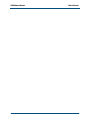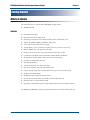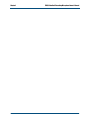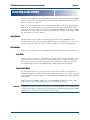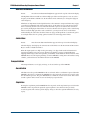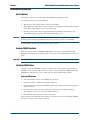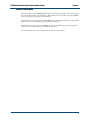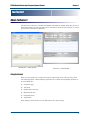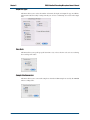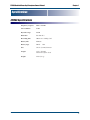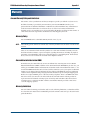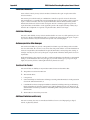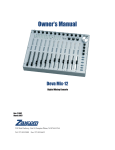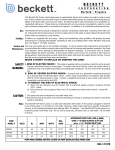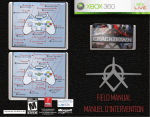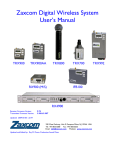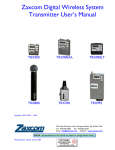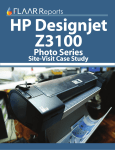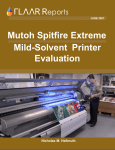Download Zaxcom ZFR800 Owner`s manual
Transcript
Owner’s Manual
ZFR800
Handheld Recording Microphone
230 West Parkway, Unit 9, Pompton Plains, NJ 07444 USA
Tel: 973.835.5000
Fax: 973.835.6633
Revision: 800.002
Date: May 2007
Change History
2007-04-05
❑
Initial release.
2007-05-31
❑
Replaced ZaxConvert screenshots with currently shipping software.
❑
Added Transcend SD Media, recording media size, power switch, headphone output, and
10 dB pad information.
Trademarks
Zaxcom, Recording Wireless, and the Zaxcom logo are trademarks of Zaxcom, Inc. All rights
reserved.
The name Shure and logo are registered trademarks of Shure Incorporated.
The SD, and Mini SD names and logos are trademarks of SanDisk Corporation.
Mac OS X is a registered trademark of Apple Inc.
Microsoft Windows XP is a registered trademark of Microsoft Inc.
All other trademarks are the property of their respective owners.
Zaxcom has no affiliation with any product manufacturer mentioned in this manual.
Table of Contents
ZFR800 Owner’s Manual
Table of Contents
Getting Started . . . . . . . . . . . . . . . . . . . . . . . . . . . . . . . . . . . . . . . . . . . . . . . . . . . . . . . . . . . . . . . . . . . 1
What s in the Box . . . . . . . . . . . . . . . . . . . . . . . . . . . . . . . . . . . . . . . . . . . . . . . . . . . . . . . . . . . . . . 1
Features . . . . . . . . . . . . . . . . . . . . . . . . . . . . . . . . . . . . . . . . . . . . . . . . . . . . . . . . . . . . . . . . . . . . 1
About the ZFR800 . . . . . . . . . . . . . . . . . . . . . . . . . . . . . . . . . . . . . . . . . . . . . . . . . . . . . . . . . . . . . 2
Getting To Know Your ZFR800 . . . . . . . . . . . . . . . . . . . . . . . . . . . . . . . . . . . . . . . . . . . . . . . . . . . 3
Record Button . . . . . . . . . . . . . . . . . . . . . . . . . . . . . . . . . . . . . . . . . . . . . . . . . . . . . . . . . . 3
Turning the ZFR800 On and Off . . . . . . . . . . . . . . . . . . . . . . . . . . . . . . . . . . . . . . . . . . . . . . . . . . 3
About the Headphone Output Connector . . . . . . . . . . . . . . . . . . . . . . . . . . . . . . . . . . . . . . . . . . . 4
Monitor Beep Tones . . . . . . . . . . . . . . . . . . . . . . . . . . . . . . . . . . . . . . . . . . . . . . . . . . . . . 4
Using the Microphone Pad . . . . . . . . . . . . . . . . . . . . . . . . . . . . . . . . . . . . . . . . . . . . . . . . . . . . . . 4
Mini SD Media Requirements . . . . . . . . . . . . . . . . . . . . . . . . . . . . . . . . . . . . . . . . . . . . . . 4
Recording Media Size . . . . . . . . . . . . . . . . . . . . . . . . . . . . . . . . . . . . . . . . . . . . . . . . . . . . . . . . . . 5
Recording on the ZFR800 . . . . . . . . . . . . . . . . . . . . . . . . . . . . . . . . . . . . . . . . . . . . . . . . . . . . . . . . . . 7
Audio Quality . . . . . . . . . . . . . . . . . . . . . . . . . . . . . . . . . . . . . . . . . . . . . . . . . . . . . . . . . . . . . . . . . 7
Audio Modes . . . . . . . . . . . . . . . . . . . . . . . . . . . . . . . . . . . . . . . . . . . . . . . . . . . . . . . . . . . . . . . . . 7
Loop Mode . . . . . . . . . . . . . . . . . . . . . . . . . . . . . . . . . . . . . . . . . . . . . . . . . . . . . . . . . . . . 7
Conventional Mode . . . . . . . . . . . . . . . . . . . . . . . . . . . . . . . . . . . . . . . . . . . . . . . . . . . . . . 7
Menus . . . . . . . . . . . . . . . . . . . . . . . . . . . . . . . . . . . . . . . . . . . . . . . . . . . . . . . . . . . . . . . . . . . . . . 8
Main Menu . . . . . . . . . . . . . . . . . . . . . . . . . . . . . . . . . . . . . . . . . . . . . . . . . . . . . . . . . . . . . . . . . . . 8
Gain Menu . . . . . . . . . . . . . . . . . . . . . . . . . . . . . . . . . . . . . . . . . . . . . . . . . . . . . . . . . . . . 8
Time code menu . . . . . . . . . . . . . . . . . . . . . . . . . . . . . . . . . . . . . . . . . . . . . . . . . . . . . . . . 8
Lock Menu . . . . . . . . . . . . . . . . . . . . . . . . . . . . . . . . . . . . . . . . . . . . . . . . . . . . . . . . . . . . 8
Locking the ZFR800 . . . . . . . . . . . . . . . . . . . . . . . . . . . . . . . . . . . . . . . . . . . . . . . . 8
Unlocking the ZFR800 . . . . . . . . . . . . . . . . . . . . . . . . . . . . . . . . . . . . . . . . . . . . . . . 8
HIGH-PASS FILTER Menu . . . . . . . . . . . . . . . . . . . . . . . . . . . . . . . . . . . . . . . . . . . . . . . 9
Limiter Menu . . . . . . . . . . . . . . . . . . . . . . . . . . . . . . . . . . . . . . . . . . . . . . . . . . . . . . . . . . . 9
Transport Buttons . . . . . . . . . . . . . . . . . . . . . . . . . . . . . . . . . . . . . . . . . . . . . . . . . . . . . . . . . . . . . 9
Record button . . . . . . . . . . . . . . . . . . . . . . . . . . . . . . . . . . . . . . . . . . . . . . . . . . . . . . . . . . 9
Stop Button . . . . . . . . . . . . . . . . . . . . . . . . . . . . . . . . . . . . . . . . . . . . . . . . . . . . . . . . . . . . 9
ZFR800 Recording Operation . . . . . . . . . . . . . . . . . . . . . . . . . . . . . . . . . . . . . . . . . . . . . . . . . . . 10
Card Formatting . . . . . . . . . . . . . . . . . . . . . . . . . . . . . . . . . . . . . . . . . . . . . . . . . . . . . . . 10
Jamming ZFR800 Time Code . . . . . . . . . . . . . . . . . . . . . . . . . . . . . . . . . . . . . . . . . . . . 10
Setting the ZFR800 Name . . . . . . . . . . . . . . . . . . . . . . . . . . . . . . . . . . . . . . . . . . . . . . . 10
Setting the ZFR800 name . . . . . . . . . . . . . . . . . . . . . . . . . . . . . . . . . . . . . . . . . . . 10
Transport Control Menu . . . . . . . . . . . . . . . . . . . . . . . . . . . . . . . . . . . . . . . . . . . . . . . . . 11
ZaxConvert . . . . . . . . . . . . . . . . . . . . . . . . . . . . . . . . . . . . . . . . . . . . . . . . . . . . . . . . . . . . . . . . . . . . . 13
About ZaxConvert . . . . . . . . . . . . . . . . . . . . . . . . . . . . . . . . . . . . . . . . . . . . . . . . . . . . . . . . . . . . 13
Using ZaxConvert . . . . . . . . . . . . . . . . . . . . . . . . . . . . . . . . . . . . . . . . . . . . . . . . . . . . . . . . . . . . 13
Output File Type . . . . . . . . . . . . . . . . . . . . . . . . . . . . . . . . . . . . . . . . . . . . . . . . . . . . . . . 14
Time Code . . . . . . . . . . . . . . . . . . . . . . . . . . . . . . . . . . . . . . . . . . . . . . . . . . . . . . . . . . . 14
Sample Rate Conversion . . . . . . . . . . . . . . . . . . . . . . . . . . . . . . . . . . . . . . . . . . . . . . . . 14
Maximum File Size . . . . . . . . . . . . . . . . . . . . . . . . . . . . . . . . . . . . . . . . . . . . . . . . . . . . . 15
Output File Name . . . . . . . . . . . . . . . . . . . . . . . . . . . . . . . . . . . . . . . . . . . . . . . . . . . . . . 15
Track Enable . . . . . . . . . . . . . . . . . . . . . . . . . . . . . . . . . . . . . . . . . . . . . . . . . . . . . . . . . 15
Specifications . . . . . . . . . . . . . . . . . . . . . . . . . . . . . . . . . . . . . . . . . . . . . . . . . . . . . . . . . . . . . . . . . . . 17
Warranty . . . . . . . . . . . . . . . . . . . . . . . . . . . . . . . . . . . . . . . . . . . . . . . . . . . . . . . . . . . . . . . . . . . . . . . 19
i
ZFR800 Owner’s Manual
Table of Contents
ii
ZFR800 Handheld Recording Microphone Owner’s Manual
Chapter 1
Getting Started
What’s in the Box
The following items are included in the ZFR800 Recording System:
❏
ZFR800 Recorder
❏
Fault tolerant recording
❏
Removable miniSD recording media
❏
Record up to eight hours of uncompressed audio with a 2 GB memory card
❏
32KHz, 44.100KHz, 48KHz, 48.048KHz sample rates
❏
24 bit A-D converter with 24-bit file output
❏
Accepts Shure™ screw on heads (microphone heads are purchased separately)
❏
Built-in SMPTE time code generator and reader
❏
RF Receiver for remote time code synchronization and remote control
❏
Continuous record mode with record markers (Infinite Pre-Record Buffer)
❏
All aluminum uniform diameter body (Perfect for broadcast flags)
❏
Frequency selectable high pass filter
❏
Selectable peak limiter
❏
10 hour running time on a single cell battery
❏
RF receiver for Time code entry and remote control
❏
Camera friendly design with a uniform diameter body perfect for broadcast flags
❏
Graphic backlit LCD display
❏
Headphone monitor output for quality control
❏
Zaxcom file conversion utility for both Mac OS X and Windows XP.
❏
Broadcast wave or compressed file output
❏
Ergonomic camouflaged keypad for single handed operation of all recording functions
Features
The TRX800 and ZFR800 are designed, manufactured and serviced in the USA by Zaxcom.
1
Chapter 1
ZFR800 Handheld Recording Microphone Owner’s Manual
About the ZFR800
The ZRF800 is revolutionary in it s features and design. A true broadcast hand held that includes
SMPTE time code. The code is jammed from the internal wireless receiver so it is always frame
accurate.
The miniSD card is instantly removable. Flash memory has a finite life due to memory burnout.
With a removable card you will always be ready to go. Instantly hand off recorded audio without
handing off the recorder. When larger memory cards come out you are ready to go. Just plug it in.
The Handheld can record continuously so you will never miss a thing. Markers are instantly set
with the push of a button to identify key points in memory for fast transfer of recorded material.
The Handheld is made from lightweight aluminum for a professional look and feel. The uniform
diameter body is at home in the hands of a rock star or a news journalist alike. There are no visual
distractions of different buttons or colors or company logos to get in the way of the performance
being given or the story being told. Because the handheld body is a uniform tube the talent will not
distracted by the feel of buttons or display.
Use the microphone capsule you are used to. The handheld will accept screw on heads from
Shure“. This gives you the sonic profile that your Artists or Journalists demand.
The ZFR800 has two recording modes, continuous and traditional record/stop. In continuous mode
the handheld records from the moment it is switched on. This provides a continuous recording that
may be instantly marked and identified to aid in transferring just the audio you want while
providing an infinite Pre-Record buffer.
The Handheld records full resolution and bandwidth files at all times. If an MP3 type file and a full
bandwidth file are both needed, the included PC/MAC conversion utility can generate both after
the recording has been made. Any sample rate can be output from the transfer utility as well.
The recording file system used in the hand held is the Zaxcom Mobile Audio Recording Format.
This is a fault tolerant system that eliminates the possibility of lost audio files due to the data
centric nature of FAT32 file system. If power is lost during a recording no audio will ever be lost up
to the point of the power disruption. The file system has been optimized for flash memory to avoid
flash memory burn out due to the file system writing the directory in the same location over and
over again as it would on a typical hard disk storage system.
2
ZFR800 Handheld Recording Microphone Owner’s Manual
Chapter 1
Getting To Know Your ZFR800
6
1. Record button
6. MiniSD slot
2. Menu button
7. Headphone jack
7
3. Increment button
4. Decrement button
5. LCD screen
Record Button
The record button is located farthest from the display and has a circular symbol. This is button is
indicated by the 1 in the above figure.
The record key on the ZFR800 is used to put the unit in record mode, stop mode, and to mark files.
When the ZFR800 is in stop mode, pressing the record key places the unit in the record mode. A
single beep tone from the headphone monitor indicates the ZFR800 is now in the record mode.
When in the record mode, pressing and holding the record button for two seconds stops the
recording. A dual beep tone from the headphone monitor indicates the ZFR800 is no longer
recording and is in the stop mode.
When in the record mode, pressing the record key for one second or less places a track marker on
the audio. This enables the post production staff to easily find that specific location in the audio
file. Three beep tones from the headphone monitor indicates a track marker has been placed on the
audio track.
NOTE:
Audio beeps are not placed on the actual audio track.
Menu Button
The menu button on the ZFR800, indicated by the 2 in the above figure, is a square symbol.
Pressing this button brings up the ZFR800 options.
Turning the ZFR800 On and Off
A power switch is located in the battery compartment near the positive battery contact. To operate
the power switch, the battery door must be opened.
3
Chapter 1
ZFR800 Handheld Recording Microphone Owner’s Manual
About the Headphone Output Connector
The ZFR800 headphone connector is used to monitor the recorded audio, and playback of the
recorded audio. Since the ZFR800 is a mono device and the headphone output is designed to feed
a mono headphone. If a stereo headphone is connected to the ZFR800, only one channel is active.
NOTE:
There is currently no control over the headphone level. A future software revision will add a
headphone volume level adjustment.
Monitor Beep Tones
Monitor beep tones signal when the ZFR800 recording state is changed. The chart below indicates
the meaning of the tones.
Indicates
Single Beep
Record mode
Duall B
D
Beep
Stop mode
Triple
i l Beep
B
File marked
Using the Microphone Pad
A 10 dB pad is available on the ZFR800. The switch for the pad is located under the screw on the
microphone capsule. It can be identified by the label on the interface board. Use a small
screwdriver or toothpick to enable or disengage the 10 dB pad. Under normal conditions and for
best quality audio, use the ZFR800 without enabling the pad. However, if you are using the
ZFR800 with extremely high audio levels, enable the pad.
NOTE:
It is normal for the noise floor to be a little higher than normal when the pad is enabled.
Mini SD Media Requirements
The ZFR800 records audio on MiniSD cards, and only SanDisk or Transcend MiniSD cards can be
used. These brands of media are required because other brands of SD Memory can get jammed in
the MiniSD Slot and damage the unit.
Cau
!
ion
t
Cau
tion
Any damage to the unit due to non-Sandisk or Transcend media voids the warranty.
Caution
4
Only use SanDisk normal speed MiniSD card media, or Transcend 80x speed media. These cards
have been tested to ensure they have an acceptable write delay time.
Do not use SanDisk Ultra II cards. Formatting an Ultra II card in a ZFR800 may make the card
unusable.
ZFR800 Handheld Recording Microphone Owner’s Manual
Chapter 1
Recording Media Size
You can use SanDisk or Transcend mini SD memory cards from 128 MB to 2 GB. The 2 GB Mini
SD card records a single track of audio for 12 hours without erasing any recorded audio on the card.
Additional times on the various media sizes are listed in the following table.
Mini SD Size
Time Available
128 MB
45 minutes
256 MB
1.5 hours
512 MB
3 hours
1 GB
6 hours
2 GB
12 hours
5
Chapter 1
6
ZFR800 Handheld Recording Microphone Owner’s Manual
ZFR800 Handheld Recording Microphone Owner’s Manual
Chapter 2
Recording on the ZFR800
All audio from the ZFR800 is placed on the Mini SD card. This card is formatted using the ZFR800
and uses a FAT32 file system. By using the FAT32 file system, all Mini SD cards can be read by
Windows and Mac OS computers.
Audio is recorded to the memory card as a single Broadcast WAV or .ZTF (Zaxcom Transcription
Format) file. To use this audio file, you must use ZaxConvert, a transfer and conversion utility
developed by Zaxcom. ZaxConvert is available for both Windows and Mac OS and freely available
from Zaxcom s web site at http://www.zaxcom.com. It reads and converts the audio from the Mini
SD card and places it on your computer.
Audio Quality
The high quality error free audio is always the utmost importance on the ZFR800. So when
recording, audio is always stored at 24-bit/48 kHz. The ZaxConvert utility allows you to convert
the file to 16-bits if desired, and a variety of different sample rates from the original 48˚kHz.
Audio Modes
There are two recording modes on the ZFR800. There is a loop mode and a conventional mode.
Loop Mode
The loop mode provides a way to continuously record audio. Once the media card is filled, current
audio replaces the previously recorded audio at the beginning of the recording. The table on the
previous page shows the media sizes and how much recording time is available before audio is
looped. When in the loop mode, the ZFR800 displays LREC on the front status display.
Conventional Mode
The conventional mode never replaces any audio on the media card while recording. When the
Mini SD card is full the recording is automatically stopped and you must erase or change the media
card to continue recording. When in the conventional mode, the ZFR800 displays REC on the front
status display.
Memory cards from 128 MB to 2 GB can be used in the ZFR800. A 2 GB card records a single
track of audio for eight hours without erasing any recorded audio on the card.
Important:
The ZFR800 will not record to the memory card if it is not present when the unit is powered up or if
it is removed with power on. If the card is ejected with power on the card must be reinserted and the
ZFR800 power cycled in order to resume the recording function.
7
Chapter 2
ZFR800 Handheld Recording Microphone Owner’s Manual
Menus
This section describes each of the menus in the ZFR800 and their function. To access all menus,
except the main menu, the menu button on the unit is pressed until desired menu appears.
Main Menu
The Main menu contains the following four important pieces of information.
❏
Transport status - upper left corner
❏
Current time code of the segment - upper left
❏
Battery indication - lower left
❏
Audio level - bottom of the meter
Gain Menu
Access:
Press the menu button until Gain appears in the top left of the LCD display.
The audio gain is used to set the gain of the microphone preamplifier. Use the increment and
decrement keys to set the microphone gain. The gain is adjustable over a range of 36 dB. The gain
should be set so that the meter is peaking between —20 and —10˚dB. This is about half way between
—20˚dB and 0˚dB on the meter.
Time code menu
Access:
Press the menu button until Time Code appears in the top left of the LCD display.
When accessed, the current generator time code value appears in the menu. The current frame rate
also appears. Use the increment or decrement keys to change the current time code rate. If the rate
is set to Auto, the ZFR800 automatically sets the rate when the unit is jammed.
Lock Menu
Access:
Press the menu button until Lock appears in the top left of the LCD display.
The ZFR800 can be locked so that the Menu Key, INC and DEC keys are inoperative.
Locking the ZFR800
8.
Enter the Lock menu.
9.
Remain in the Lock menu for 5 seconds.
The ZFR800 automatically locks the keys.
Unlocking the ZFR800
1.
8
Press the Menu and Up Arrow keys simultaneously.
The ZFR800 unlocks the keys.
ZFR800 Handheld Recording Microphone Owner’s Manual
Chapter 2
HIGH-PASS FILTER Menu
Access:
Press the menu button until High Pass appears in the top left of the LCD display.
The High-Pass filter menu indicates different high-pass filter cutoff frequencies. You can select a
frequency from 30˚Hz to 220˚Hz. Use the Increment and decrement keys to change the high pass
cutoff frequency.
All Filters are implemented in the digital domain, so the automatic compressor/limiter may engage
even when no substantial audio is heard. The purpose of the limiter is to prevent the mic preamp
from over-driving the A/D converter. Therefore the limiter operates on audio before it has been
processed by the high-pass filter. If there is a massive amount of low frequency audio content being
filtered out by the high pass filter, such as wind noise, you may hear the effects of the limiter
without hearing the audio that caused the limiter to engage. If this problem occurs then the gain is
set too high. Reduce the mic preamp gain below that level which triggers the limiter.
Limiter Menu
Access:
Press the menu button until Limiter appears in the top left of the LCD display.
The LCD display also displays the current status of the limiter. Use the Increment and Decrement
Keys to enable or disable the limiter.
When the input signal is too high for the gain setting, it is clipped and results in distortion and
popping. The limiter is used to prevent clipping by beginning to engage around 10 dB from
clipping. When using lavaliere microphones, you normally would enable the limiter function on the
ZFR800. However if the input signal being fed to the ZFR800 is coming from a mixer that is using
a limiter, you should not use the limiter function on the ZFR800.
Transport Buttons
The transport buttons; record, play, and stop, are located on the top of the ZFR800.
Record button
This button is used to put the ZFR800 into the record mode. If the record button is pressed when the
ZFR800 is already in record mode the ZFR800 closes the current file and open up a new file at the
time the button is pressed. The green LED blinks to confirm the creation of a new file. This is done
to mark a point in time to make it easier to identify in post-production.
Stop Button
Pressing the stop button puts the ZFR800 into the stop mode. If the stop button is pressed when the
ZFR800 is in the stop mode the playback segment pointer is decremented to the previously
recorded segment. The word stop on the display change to show the segment number that is ready
to play.
9
Chapter 2
ZFR800 Handheld Recording Microphone Owner’s Manual
ZFR800 Recording Operation
Card Formatting
The memory card must be formatted by the ZFR800 before recording is possible.
To format the memory card do the following.
Important:
1.
With the power off insert the memory card into the ZFR800
2.
When the unit has fully initialized, press the menu key repeatedly until the instruction appears
in the display indicating how to erase the memory card.
3.
Press the up arrow key 5 times to begin the Erasing and formatting of the memory card.
The ZFR800 displays its progress in formatting the memory card.
Ensure the ZFR800 indicates that the formatting was successful before the card is used for actual
recording. If the formatting fails do not use the memory card for recording in the ZFR800.
A 2 GB MiniSD card takes approximately 20 seconds to format.
Jamming ZFR800 Time Code
Time code is jammed into the ZFR800 by IFB800 time code/remote control transmitter. The
ZFR800 sets itself to the rate transmitted. Time code accuracy of the ZFR800 is about 1 frame in 5
hours.
Important:
The ZFR800 will not keep time code running with power off.
Setting the ZFR800 Name
The name set into the ZFR800 becomes part of the file name of the audio files generated by the
ZFR800. It is also included in the metadata. 8 characters are provided for the ZFR800 name. The
ZFR800 name will appear for a few seconds on power up in the LCD display window.
Setting the ZFR800 name
1.
Press and hold the menu key as the ZFR800 is powered up.
2.
Release the menu key when the unit has fully initialized.
3.
Press the menu key repeatedly until NAME: appears in the display with an arrow pointing to
the first character.
4.
Press the up and down arrow keys to change the character that the arrow is pointing to.
The characters A-Z and 0 to 9 are the available characters.
5.
Press the menu button to proceed to the next character.
When finished press and hold the menu button to leave this function or power down the ZFR800
and the power it on to resume normal operation.
10
ZFR800 Handheld Recording Microphone Owner’s Manual
Chapter 2
Transport Control Menu
Press the menu key on the ZFR800 until the transport status is located on the left side of the display.
The current transport time code is displayed. When in this menu it is possible to stop the ZFR800
from recording and to play back recorded material.
Pressing the Down arrow key places the ZFR800 into stop mode. While in stop mode the playback
pointer can be moved backwards by pressing the down arrow key.
Pressing the UP arrow key places the ZFR800 into play mode. While in play mode the playback
pointer can be moved forwards by pressing the up arrow key.
The current playback time code is displayed in the transport control menu.
11
Chapter 2
12
ZFR800 Handheld Recording Microphone Owner’s Manual
ZFR800 Handheld Recording Microphone Owner’s Manual
Chapter 3
ZaxConvert
About ZaxConvert
The ZaxConvert software is available for both Microsoft Windows and Mac OS X. The software is
functionally identical on both operating systems. You must use the ZaxConvert software to convert
the audio from .ZAX files to .WAV files.
Windows XP — Main Window
Mac OS X — Main Window
Using ZaxConvert
When you use ZaxConvert, you must first assign an output folder. Next, add your source folder.
The following buttons contain additional options that are available when translating ZAX files to
broadcast WAV files:
❏
Output File Type
❏
Time Code
❏
Sample Rate Conversion
❏
Maximum File Size
❏
Output File Name
❏
Track Enable
When displayed on the main screen, the button shows the current setting.
13
Chapter 3
ZFR800 Handheld Recording Microphone Owner’s Manual
Output File Type
This menu allows you to select the number of channels, bit depth, and output file type. In addition,
if the Post Production facility is using a DV40, you can force a 48K stamp to be used on the output
files.
Time Code
This menu allows you to pull up or pull down time code, or leave the time code as it was set during
the recording of the audio.
Sample Rate Conversion
This menu allows you to convert the sample rate from the 48 kHz sample rate used by the ZFR800
when recording audio.
14
ZFR800 Handheld Recording Microphone Owner’s Manual
Chapter 3
Maximum File Size
This menu allows you to set the maximum file size of the audio tracks. This is useful when trying to
place audio on media or when trying to limit the file size. Many audio applications can only handle
files that are 2 GB or smaller due to limitations in the .WAV file format.
Output File Name
Reserved for future use.
Track Enable
Reserved for future use.
15
Chapter 3
16
ZFR800 Handheld Recording Microphone Owner’s Manual
ZFR800 Handheld Recording Microphone Owner’s Manual
Chapter 4
Specifications
ZFR800 Specifications
Frequency response
20Hz to 20 KHz
A-D resolution
24-Bit
Dynamic range
107dB
Distortion
less than .01%
Recording time
8 Hours on a 2.0 Gig Card
Battery Life
10 Hours
Battery Type
CR123
Size
1.46-in. (37 mm) diameter
Length
5.8-in. (147 mm)
without microphone head
Weight
14 Oz (397 g)
3.0V
17
Chapter 4
18
ZFR800 Handheld Recording Microphone Owner’s Manual
ZFR800 Handheld Recording Microphone Owner’s Manual
Appendix A
Warranty
Zaxcom Warranty Policy and Limitations
Zaxcom Inc. values your business and always attempts to provide you with the very best service.
No limited warranty is provided by Zaxcom unless your Zaxcom ZFR800 ( Product ) was
purchased from an authorized distributor or authorized reseller. Distributors may sell Products to
resellers who then sell Products to end users. Please see below for warranty information or
obtaining service. No warranty service is provided unless the Product is returned to Zaxcom Inc. or
a Zaxcom dealer in the region where the Product was first shipped by Zaxcom.
Warranty Policy
Zaxcom ZFR800 carries a Standard Warranty Period of one (1) year.
NOTE:
The warranty period commences from the date of delivery from the Zaxcom dealer or reseller to the
end user.
There are no warranties which extend beyond the face of the Zaxcom limited warranty. Zaxcom
disclaims all other warranties, express or implied, regarding the Products, including any implied
warranties of merchantability, fitness for a particular purpose or non-infringement. In the United
States, some laws do not allow the exclusion of the implied warranties.
Return Material Authorization (RMA)
No Product may be returned directly to Zaxcom without first contacting Zaxcom for a Return
Material Authorization ("RMA") number. If it is determined that the ZFR800 may be defective, you
will be given an RMA number and instructions for Product return. An unauthorized return, i.e. one
for which an RMA number has not been issued, will be returned to you at your expense. Authorized
returns are to be shipped prepaid and insured to the address on the RMA in an approved shipping
container. Your original box and packaging materials should be kept for storing or shipping your
Product. To request an RMA, please contact Zaxcom by telephone. There is an RMA form on the
Zaxcom web site www.zaxcom.com. Please fill out the form and return it with the product for
repair. Zaxcom will return the warranty repair via 2nd day UPS or FedEx at their discretion. If
overnight service is required a FedEx or UPS account number must be provided to Zaxcom to
cover the shipping expenses.
Warranty Limitations
Zaxcom’s limited warranty provides that, subject to the following limitations, each Product will be
free from defects in material and workmanship and will conform to Zaxcom’s specification for the
particular Product.
19
Appendix A
ZFR800 Handheld Recording Microphone Owner’s Manual
Limitation of Remedies
Your exclusive remedy for any defective Product is limited to the repair or replacement of the
defective Product.
Zaxcom may elect which remedy or combination of remedies to provide in its sole discretion.
Zaxcom shall have a reasonable time after determining that a defective Product exists to repair or
replace a defective Product. Zaxcom’s replacement Product under its limited warranty will be
manufactured from new and serviceable used parts. Zaxcom’s warranty applies to repaired or
replaced Products for the balance of the applicable period of the original warranty or thirty days
from the date of shipment of a repaired or replaced Product, whichever is longer.
Limitation of Damages
Zaxcom’s entire liability for any defective Product shall in no event exceed the purchase price for
the defective Product. This limitation applies even if Zaxcom cannot or does not repair or replace
any defective Product and your exclusive remedy fails of its essential purpose.
No Consequential or Other Damages
Zaxcom has no liability for general, consequential, incidental or special damages. These include
loss of recorded data, the cost of recovery of lost data, lost profits and the cost of the installation or
removal of any Products, the installation of replacement Products, and any inspection, testing, or
redesign caused by any defect or by the repair or replacement of Products arising from a defect in
any Product.
In the United States, some states do not allow exclusion or limitation of incidental or consequential
damages, so the limitations above may not apply to you. This warranty gives you specific legal
rights, and you may also have other rights which vary from state to state.
Your Use of the Product
Zaxcom will have no liability for any Product returned if Zaxcom determines that:
❏
The product was stolen from Zaxcom
❏
The asserted defect:
1.
is not present,
2.
cannot reasonably be fixed because of damage occurring when the Product is in the possession
of someone other than Zaxcom, or
3.
is attributable to misuse, improper installation, alteration (including removing or obliterating
labels and opening or removing external covers (unless authorized to do so by Zaxcom or an
authorized Service Center)), accident or mishandling while in the possession of someone other
than Zaxcom.
❏
The Product was not sold to you as new.
Additional Limitations on Warranty
Zaxcom’s warranty does not cover Products which have been received improperly packaged,
altered, or physically abused.
20