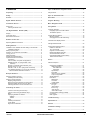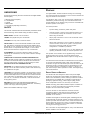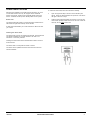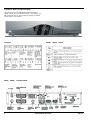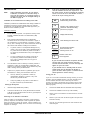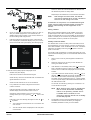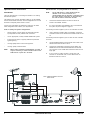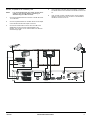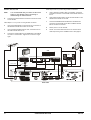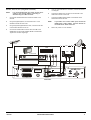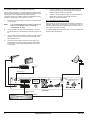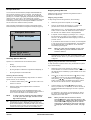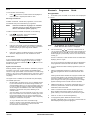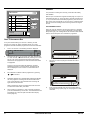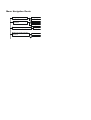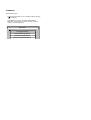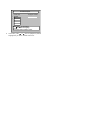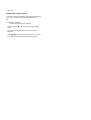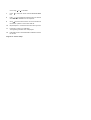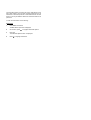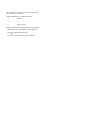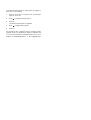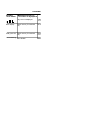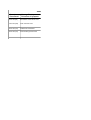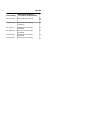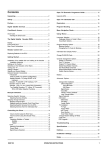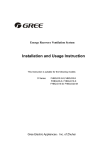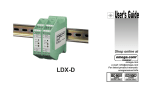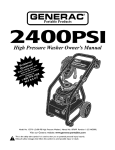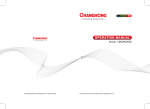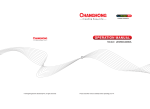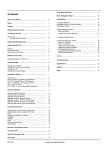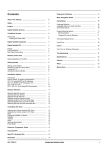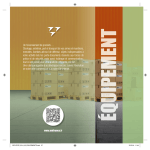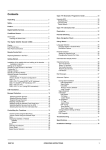Download UEC DSD 700 Specifications
Transcript
Contents Open TV Electronic Programme Guide ............................... 15 Unpacking ................................................................................ 2 Using the EPG ............................................................................. 15 Safety ........................................................................................ 2 Open TV Information Bar ....................................................... 16 Preface ..................................................................................... 2 Reminders ............................................................................... 16 Digital Satellite Services ........................................................ 2 Program Blocking ................................................................... 16 Conditional Access ................................................................ 3 Menu Navigation Route .......................................................... 17 Smart Card ................................................................................. 3 Inserting the Smart Card ........................................................ 3 Using Menus ........................................................................... 18 The Digital Satellite Decoder (DSD) ..................................... 4 Display ........................................................................................ 4 Front Panel Keys ........................................................................ 4 Rear Panel Connections ............................................................. 4 Language Selection .................................................................... 18 Language Options in Guide & Menu ....................................... 18 Soundtrack Options ............................................................... 18 Program Blocking Options ........................................................... 19 Blocking Options .................................................................... 19 Changing the Pin Code for Blocking ....................................... 19 Remote Control Unit ............................................................... 5 Information Box Display Period ................................................... 20 Replacing Batteries in the RCU ................................................... 5 Change PU:SE-PIN Code ............................................................. 20 Getting Started ........................................................................ 6 Installation of the satellite dish and cabling to the decoder ......... 6 Installation Indemnity ............................................................. 6 Setting-up the System ................................................................ 6 Switching on the Decoder at the Mains ...................................... 6 Tuning your TV ........................................................................... 6 Adding a Modem ......................................................................... 7 Standby and Normal Modes ........................................................ 7 Optional Decoder Connections ................................................... 8 Introduction ............................................................................ 8 Hints to Quality TV System Configurations ............................ 8 Satellite Decoder, TV (using SCART or RF Interface) .......................................................................... 8 Decoder, TV (SCART or RF Interface), Hi-Fi .......................... 9 Decoder, VCR, TV ,Hi-Fi ........................................................ 10 Decoder, VCR, TV, Hi-Fi (using RCA Connectors) ................ 11 Two Satellite Decoders, TV, (using RF Connector) ............... 12 RCU UHF Button Selection Functions ................................ 12 Bouquet Selection .................................................................. 13 Selecting Specific Services ........................................................ 13 Selecting Services Directly .................................................... 13 Stepping through Services ......................................................... 13 Stepping using the RCU ......................................................... 13 Stepping using the Decoder Front Panel Keys ...................... 13 Selecting Specific Services from the EPG ............................. 14 Selecting Services from the Information Bar ......................... 14 Controlling the Show ............................................................. 14 Volume Control using the RCU Keys ...................................... 14 Volume Control using the Decoder Keys ............................... 14 Mute ....................................................................................... 14 Displaying Subtitles or Teletext .............................................. 14 Subtitles ............................................................................ 14 Teletext ............................................................................. 14 Clock ...................................................................................... 15 Selecting Soundtracks ........................................................... 15 Power Reset ......................................................................... 15 Signal Source Selection ......................................................... 15 Channel Arrangement Options ................................................... 20 Delete TV Channels ............................................................... 20 Sort TV Services ................................................................... 20 Original TV Channel Setup ..................................................... 21 Delete Music/Radio Channels ................................................ 21 Sort Music/Radio Channels .................................................... 21 Original Music/Radio Channel Setup ...................................... 21 Search Service Names .......................................................... 21 Mailbox ....................................................................................... 21 Advanced Options ..................................................................... 21 Change Dish Installation ......................................................... 21 LNB Configuration ............................................................. 21 Set LNB Power ............................................................ 22 LNB Setup ................................................................... 22 Signal Setup ..................................................................... 22 Tune DSD ......................................................................... 22 Reset to Factory Defaults ................................................. 22 Loop Through Mode .......................................................... 22 Signal Detection ..................................................................... 22 Information ............................................................................. 23 DSD Status ....................................................................... 23 CA Status ......................................................................... 23 Loader Status ................................................................... 23 TV Installation ........................................................................ 23 TV Type ............................................................................ 23 Aspect Ratio ..................................................................... 23 UHF Tuning ....................................................................... 23 Scart Source .................................................................... 24 Scart Video Output ........................................................... 24 Change Modem Settings (if fitted) .......................................... 24 Local Time ............................................................................. 24 DSD Upgrade ......................................................................... 24 Troubleshooting ..................................................................... 25 Specifications .......................................................................... 29 Hotlines .................................................................................... 30 Installation Settings ............................................................... 30 Notes ......................................................................................... 31 DSD 700 OPERATING INSTRUCTIONS 1 PREFACE UNPACKING Ensure that the following items are included with the Digital Satellite Decoder (DSD): The digital satellite decoder introduces exciting new technology. This manual provides full information on how to use the decoder and enjoy the benefits of all its features. The decoder is easy to use, even for those users unfamiliar with, or intimidated by, modern technology. The more advanced and more complex features can be avoided until you become comfortable with the basic operation of the system. 1 x Remote Control Unit (RCU) 2 x AAA Batteries 1 x Flylead 1 x Mains Cable 1 x User Manual (Operating Instructions) The manual provides: SAFETY This decoder meets/exceeds International Safety Standards. Please read the following recommended safety precautions carefully. • Important safety precautions; please study them. • Overview material; read only those parts that interest you. It is not necessary to study the manual from cover to cover before using the decoder. • Step-by-step instructions on how to use the decoder and its advanced features. • Step-by-step instructions on how to install the decoder and connect it to basic sound and TV systems. It is beyond the scope of this manual to include all of the possible configurations or installation procedures. • Troubleshooting guide to assist you if you have difficulty with operating the decoder correctly, or technical problems occur. MAINS SUPPLY: 210-250 V AC 50 Hz ONLY. LIQUIDS: Keep liquids away from the decoder. CLEANING: Use a dry cloth to clean the exterior. VENTILATION: Do not block the decoder ventilation holes. Ensure that free airflow is maintained around the decoder. NEVER stand the decoder on soft furnishings or carpets. Do not use or store the decoder where it is exposed to direct sunlight, or near a heater. Never stack other electronic equipment on top of the decoder. ATTACHMENTS: Do not use any attachment that is not recommended by the manufacturer, as it may cause a hazard or damage the equipment. CONNECTION TO THE SATELLITE DISH LOW NOISE BLOCK (LNB): The LNB connector cable has a voltage on its centre core. It is therefore recommended that the decoder is disconnected from the mains power before connecting or disconnecting this cable. FAILURE TO DO SO COULD DAMAGE THE LNB. SERVICING: Do not attempt to service this product yourself. Any attempt to do so will make the warranty invalid. Refer all servicing to a qualified service agent. LIGHTNING: If the decoder is installed in an area subject to intense lightning activity, protection devices for the decoder mains connector and modem telephone line are essential. The individual manufacturer’s instructions for safeguarding other equipment, such as TV set, Hi-Fi, etc., connected to the decoder, must also be followed during lightning storms. EARTHING: The earth of the LNB cable MUST BE DIRECTLY CONNECTED to the system earth for the satellite dish. The earthing system must comply with local regulations. Refer to the Installation Indemnity on page . The operation of the decoder can be upgraded using over-the-air signals (typically in the morning). This manual and the menus downloaded in the decoder are therefore subject to change at any time. This document and the information contained herein are the subject of copyright and intellectual property rights under international convention. All rights are reserved. No part of this document may be reproduced, stored in a retrieval system or transmitted in any form by any means, electronic, mechanical or optical, in a whole or in part, without the prior written permission of UEC Technologies (Pty) Ltd, the Manufacturer. DIGITAL SATELLITE SERVICES The decoder has been designed to receive and process digital signals from the Optus B3 Aurora satellites. The satellites act as mirrors in the transmission process, beaming the Service Provider’s signals back to your satellite dish. Compared to conventional TV (analogue), digital technology presents higher quality pictures, sound comparable to that of a CD, and many more services. Satellite technology also enables excellent reception of satellite TV services in remote rural areas where good quality terrestrial reception has never before been possible. The term “Services” is used instead of “Channels” because compressed digital TV and audio technology efficiently uses available bandwidth, allowing several services to use the bandwidth of one channel. In addition to the digital TV and audio signals, satellite signals also contain data that the decoder extracts, processes and stores. This provides up-to-date text information on the content and status of the various services at the touch of a button. Convenient facilities are also provided to manipulate received data in order to customise viewing and listening preferences. Due to the nature of compressed digital TV, many more features will become available in the near future. 2 OPERATING INSTRUCTIONS DSD 700 CONDITIONAL ACCESS To insert the Smart Card, follow the instructions carefully. Although some satellite TV and audio services are free to air, most TV and audio services can only be enjoyed via the conditional access components. These are the removable Smart Card and a built-in conditional access process already fitted into the system. Smart Card The Smart Card looks similar to a credit card and is inserted into the slot behind the right-hand front flap of the decoder. 1 Open the right hand flap on the front of the decoder (see figure) Swing the flap downwards to expose the card slot to the right of the row of keys. 2 Hold the Smart Card horizontally with the logo on top and the three arrows pointed towards the front of the card. Insert the card fully into the open bottom slot. A valid Smart Card entitles you to view and listen to all the services you choose. Inserting the Smart Card The Smart Card is the key to unlocking the decoder. The decoder will not decode scrambled TV or audio services if the card is not inserted or is incorrectly inserted. Inserting the Smart Card into the decoder allows instant access to all the services. The Smart Card is not required for access to menus. The Smart Card is updated over-the-air each time there are new services available. DSD 700 OPERATING INSTRUCTIONS 3 THE DIGITAL SATELLITE DECODER (DSD) The DSD combines a high quality MPEG-2 and DVB compliant satellite receiver, with a sophisticated decoder in one package. The DSD provides all that you need to exploit the exciting new satellite services that are now available. DISPLAY REAR 4 PANEL FRONT PANEL KEYS CONNECTIONS OPERATING INSTRUCTIONS DSD 700 Remote Control Unit (RCU) DSD 700 OPERATING INSTRUCTIONS 5 GETTING STARTED NOTE: NOTE: Unless absolutely necessary, do not change installation, connections or decoder setup, or carry out any retuning on a working system. If changes are made, note all changed settings in the table on page 30. If the TV is not tuned to the channel chosen to view the satellite services, the sequence is still the same, but the TV will not display the scanning screen. To tune the TV to the decoder services, tune the TV as per Tuning Your TV. dL Installation of the satellite dish and cabling to the DSD Installation procedures for satellite dishes and cabling to DSDs are outside the scope of this manual. Please refer to the manuals provided with your satellite dish and associated equipment if you decide to do the installation yourself. I 2 For the decoder to operate, it is required to correctly install and align a satellite dish and a Low Noise Block (LNB) converter. b. 3 4 Display flashes briefly Each and every INSTALLER acts as an independent contractor and is not a servant, sub-contractor or agent of the manufacturer. The manufacturer is, therefore, not liable for any loss or damage of any nature whatsoever caused by the conduct of the installer, including but not limited to: a. Three flashing bars and red dot Inf Any direct, indirect or consequential damages of any nature or any loss of profit or other specialdamages of any nature which the USER may suffer as a result of any breach by the INSTALLER of any of its obligations to the USER. Waiting for NIT acquisitio n 7 Any loss or damage to any property of the user or any third party, situated on the USER’s premises even if loss or damage arises out of any part of the INSTALLER. b. Accept any liability for any latent or other defect in any work carried out by the INSTALLER. Setting-up the System Number of last used service appears If your TV has been tuned to accept the decoder services, but your smart card has not been inserted into the decoder, an error message will appear on your TV screen. If your decoder was in standby mode at mains power switch off, the decoder will display a green dot when mains power is restored. Press On/Off symbol to restore viewing. Subject to any express warrant or guarantee given by the manufacturer, in writing, the manufacturer does not: Give any warranty or guarantee or make any representation whatever in respect of any work carried out by the INSTALLER. Inf (information) appears at the same time as scanning screen on TV Pr ess EXIT to cancel scanning Scanning The manufacturer does not directly or indirectly warrant or guarantee or make any representations whatsoever with regard to any equipment, including, but not limited to any dish, LNB, or cabling, used by the INSTALLER. a. Number 1 with rotating bar and yellow dot. Indicates decoding process is in progress I Installation Indemnity 1 dL with yellow dot indicates software being down-loaded Tuning your TV If your TV is not tuned to the decoder viewing channel, you will not be able to view the satellite services. Your VCR, decoder and TV can also interfere with each other unless they are tuned in correctly. The output of the decoder can be tuned over the whole UHF band using the following recommended method (refer to the following figures): 1 Install and align satellite dish (installer). 1 Connect the satellite dish and terrestrial antenna (installer). 2 Connect the decoder to the TV set (either SCART to SCART or RF OUT on the decoder to RF IN on the TV). (See Optional Decoder Connections.) 2 Connect the installation as shown (if VCR installed). 3 Switch on the TV and select an unused channel to use with your VCR. 4 Switch on your VCR, then set its test signal to ON (see VCR instruction manual). 5 Tune the TV to the test signal from the VCR. Switch off the VCR test signal. Switching on the Decoder at the Mains When you switch on the decoder at the mains, it goes through a power-up sequence, then attempts to find a signal at the specific factory-set frequency. During this process, various indications are displayed on the decoder display and TV, as shown in the following sequence of drawings: 6 OPERATING INSTRUCTIONS DSD 700 On the TV, retune the channel allocated to the decoder until the decoder test pattern is clearly visible. Repeat step 8 until interference on all channels is eliminated. NOTE: 4 After changes have been made, the decoder must not be switched off for at least 3 minutes to allow for the new setting to be saved. If interference is still present, it is recommended that good quality screened cables (preferably double screened) are used for interconnecting all other equipments to the decoder. Adding a Modem 6 On the TV, select any unused channel on which you wish to view your satellite programmes. Once selected, all your satellite services will be viewed on this channel, selection of the service being made using the RCU. 7 Press and hold UHF on the RCU for approx. 5 seconds until UHF is displayed on the decoder display. Tune your TV set to receive the decoder test signal display (see following figure). Many exciting interactive features will be available in the future (Impulse Pay Per View, Video on Demand, etc.). The decoder is ready for these features as it can accommodate an optional built-in modem. A modem port for connection to your telephone line via an external (faster) modem is provided on the rear panel. Standby and Normal Modes The decoder does not have a mains power on/off switch and it is recommended that, for normal viewing, it remains connected to the mains after installation. When the decoder is not in use, it should be switched to the standby mode using the symbol on the front panel or on the RCU. UHFChannel 38 The standby mode is indicated by a constant small green dot on the right of the decoder display panel. To use the decoder after the initial installation: UHF Frequency 597.25 MHz Press OK to save Press EXIT to cancel 1 Switch on the TV and any other equipment included in the system. 2 Select the channel on the TV that you have allocated for viewing the satellite services. 3 If the decoder is in the standby mode, press on either the RCU or decoder front panel, to return to the normal viewing mode. A service number will be displayed on the front panel indicator. 4 If you wish to select the Audio Services, press the key on the RCU, or on the decoder front panel. If subscribed to, an audio service will be heard, and the audio programme information box will be displayed on the TV. A green indicator on the front panel display is illuminated while the decoder is in the Audio Services mode. A Channel number (initially 38) will be displayed on the decoder front panel display. Press UHF on the RCU to remove the test signal. Check that any noise from the decoder does not interfere with signals received on the VCR. Check all tuned channels on the TV for interference. 8 TV Services are restored by pressing TV on the RCU, or TV on the decoder front panel. If any interference is noticed, change the UHF channel number as follows: Press and hold UHF on the RCU to display UHF on the decoder display and the UHF test screen on the TV. NOTE: When switching from normal to standby then back to normal, the decoder automatically returns to the previously selected service. Change the channel number to 2 more or 2 less than the existing number (36 or 40) by pressing or twice on the RCU. If a SCART VCR is connected, it is not necessary to take the decoder out of standby to view VCR play back. Press OK to save. The following will happen as soon as is pressed: or a. The TV display is lost because the TV is not tuned to the new channel. b. The new channel number is displayed on the front panel of the decoder. DSD 700 5 The decoder is set up to the local default settings by the manufacturer. If it becomes necessary to change the installation parameters consult your local installer. OPERATING INSTRUCTIONS 7 Optional Decoder Connections Satellite Decoder, TV (using SCART or RF Interface) Introduction NOTE: There are several ways of connecting the decoder to an existing entertainment system. The following more common examples enable you to view satellite services and terrestrial channels, record and playback from a VCR and listen to CD quality stereo sound on a Hi-Fi. As the LNB carries a small voltage from the decoder on its centre connector, it is recommended that the decoder is switched off at the mains before connecting or disconnecting the LNB connector to/from the decoder. 1 Connect the terrestrial antenna connector to the RF IN socket on the satellite decoder. Consult your local installer for assistance in setting up an audio/ video configuration best suited to your requirements. 2 If a VCR is included in the installation, this is connected into the system as per the diagram on page 10. Hints to Quality TV System Configurations The following instruction applies if your TV has a SCART connector. • Where possible, connect cables via audio/video outputs/i inputs (SCART or RCA) instead of RF connectors. 3 • Use an appropriate, correctly installed satellite dish system. • Ensure that the system is properly earthed and protected against lightning. • Use high quality stereo TV and Hi-Fi equipment. • Use high quality screened cables. NOTE: Using a SCART-to-SCART cable (not supplied), connect the TV SCART socket on the decoder to the SCART socket on the TV. The following instruction applies if your TV does not have a SCART connector. 4 Use the supplied flylead to connect the RF OUT socket on the decoder to the RF IN socket on the TV. 5 Connect the coaxial cable connector from the LNB on the satellite dish into the socket marked LNB IN on the decoder. The connector on the coaxial cable should be turned until it is finger tight. 6 If your TV has a S Video connector, connect to S VHS connector on the decoder. Also, connect Mono Audio on decoder to Audio In on the TV. When Video and Audio Inputs/Outputs are used, it may be necessary to select a Video mode on the VCR and TV in place of a TV mode. TV NOTE: CONNECT EITHER RF IN TO RF OUT OR RCA TO RCA RF IN SCART TO SCART VIDEO IN S VIDEO SC ART TO RCA AV CONNECTIONS AUDIO IN WARNING! HighVoltage DANGER! Do not open Unauthorised opening renders warranty invalid Protect against moisture RF OUT VCR RF IN S-Video TV/AUX MONO AUDIO V A R I A B L E VIDEO OUT 210 - 250V 50Hz 30W LNB IN L R 400 mA max. F I X E D LNB OUT STEREO AUDIO OUTPUTS EXTERNAL MODEM DATA SERVICE Republic of South Africa REAR PANEL 8 OPERATING INSTRUCTIONS DSD 700 Decoder, TV (SCART or RF Interfaces), Hi-Fi NOTE: It is recommended that you switch off the mains supply to the decoder before connecting or disconnecting the LNB connector. 1 Connect the terrestrial antenna connector to the RF IN socket on the decoder. 2 Connect a flylead between the variable stereo sound outputs on the decoder and the audio inputs on the Hi-Fi. 3 Connect the coaxial cable connector from the LNB on the satellite dish into the connector marked LNB IN on the decoder. The connector on the coaxial cable to the decoder should be finger tight. 4 Using a SCART-to-SCART cable (not supplied), connect the TV SCART socket on the decoder to the SCART socket on the TV. 5 If the TV does not have a SCART socket, use the supplied flylead to connect the RF OUT connector on the decoder to tthe RF IN connector on the TV. TV Hi-Fi L SCART TO SCART R AUDIO INPUT RF IN SCART TO RCA AV CONNECTIONS WARNING! High Voltage DANGER! Do not open Unauthorised opening renders warranty invalid Protect against moisture RF OUT VCR RF IN S-Video TV/AUX MONO AUDIO V A R I A B L E VIDEO OUT 210 - 250V 50Hz 30W LNB IN L R 400 mA max. F I X E D LNB OUT STEREO AUDIO OUTPUTS EXTERNAL MODEM DATA SERVICE Republic of South Africa REAR PANEL DSD 700 OPERATING INSTRUCTIONS 9 Follow steps 5 and 6 if you are using SCART connections Decoder, VCR, TV, Hi-Fi NOTE: 1 It is recommended that you switch off the mains supply to the decoder before connecting or disconnecting the LNB connector. Connect the terrestrial antenna connector to the RF IN socket on the decoder. Follow Steps 2 to 4 if you are not using SCART connectors 2 3 . 4 Using the supplied flylead, connect the RF OUT connector on the decoder to the RF IN connector on the VCR. Using the flylead supplied with the VCR, connect RF OUT on the VCR to the RF IN on the TV 5 Using a SCART-to-SCART cable (not supplied), connect the TV SCART connector on the decoder to the SCART socket on the TV. 6 Using another SCART cable, connect the VCR SCART on the decoder to the SCART on the VCR. 7 Connect the VARIABLE LEFT and RIGHT HI-FI AUDIO OUT connectors on the decoder to the LEFT and RIGHT AUDIO INPUT connectors on the Hi-Fi. 8 Switch power on to the decoder. 9 Set the TV and VCR Scart Source and TV and VCR Scart Video Output using the TV Installation menu. See page 23. Connect the coaxial cable from the satellite dish to the LNB IN connector on the decoder. Tighten the connector finger tight. TV VCR Hi-Fi CONNECTIONS IN BOX USED IF NO SCART CONNECTORS TV SCART VCR SCART RF IN RF IN L R AUDIO INPUT A SCART TO RCA V WARNING! High Voltage DANGER! Do not open Unauthorised opening renders warranty invalid Protect against moisture RF OUT VCR RF IN TV S-Video MONO AUDIO V A R I A B L E VIDEO OUT 210 - 250V 50Hz 30W LNB IN L R 400 mA max. F I X E D LNB OUT STEREO AUDIO EXTERNAL MODEM OUTPUTS DATA SERVICE Republic of South Africa REAR PANEL 10 OPERATING INSTRUCTIONS DSD 700 Decoder, VCR, TV, Hi-Fi (using RCA Connectors) NOTE: It is recommended that you switch off the mains supply to the decoder before connecting or disconnecting the LNB connector. 5 If the TV and VCR have AV connectors, connect as shown in the diagram. 6 Connect the VIDEO OUT connector on the decoder to the VIDEO IN connector on the VCR. Connect the MONO AUDIO socket on the decoder to the AUDIO IN socket on the VCR. 1 Connect the terrestrial antenna to the RF IN socket on the decoder. 7 2 Using the supplied flylead , connect the RF OUT on the decoder to the RF IN on the VCR. NOTE: 3 Using the flylead supplied with the VCR, connect the RF OUT on the VCR to the RF IN on the TV. 4 8 If your VCR has a stereo audio input, connect the FIXED stereo audio outputs from the decoder to the VCR stereo audio connector. Switch the power on to the decoder. Connect the coaxial cable connector from the LNB on the satellite dish into the socket marked LNB IN on the decoder. Tighten the connector finger tight. TV VCR Hi-Fi AV CONNECTIONS RF OUT RF IN RF IN AUDIO VIDEO L R AUDIO INPUT WARNING! High Voltage DANGER! Do not open Unauthorised opening renders warranty invalid Protect against moisture RF OUT VCR RF IN TV S-Video MONO AUDIO V A R I A B L E VIDEO OUT 210 - 250V 50Hz 30W LNB IN L R 400 mA max. F I X E D LNB OUT STEREO AUDIO EXTERNAL MODEM OUTPUTS DATA SERVICE Republic of South Africa REAR PANEL DSD 700 OPERATING INSTRUCTIONS 11 Two Satellite Decoders, TV (using RF Connector) 5 The TV SCART connector on a second analogue or digital receiver has audio, video (RGB) and composite video input connections that can be used to view programmes. If a second receiver is connected, signals from selected sources are automatically routed internally in the decoder to the TV SCART connector. On the first decoder, connect a second cable with F-type connectors (not supplied), from the LNB OUT connector to LNB IN connector on the second decoder. 6 Connect a second SCART to SCART connector between the VCR SCART connector on the decoder and the TV SCART on the second decoder. 1 RCU UHF Button Selection Functions Connect the terrestrial antenna connector to the RF IN socket on the decoder. NOTE: Pressing UHF on the RCU with the second decoder connected and operating, selects the TV viewing source in the sequence VCR, TV and IRD. If VCR is selected, the satellite picture is routed to the TV and VCR from the second decoder. It is recommended that you switch off the mains supply to the decoder before connecting or disconnecting the LNB 2 Using a SCART-to-SCART cable (not supplied), connect the TV SCART socket on the decoder to the SCART socket on the TV. 3 If the TV does not have a SCART connector, use the supplied flylead to connect the RF OUT socket of the decoder to the RF IN socket on the TV. 4 Connect the coaxial cable connector from the LNB on the satellite dish into the socket marked LNB IN on the decoder. The connector on the coaxial cable should be turned until it is finger tight If a second satellite decoder is being used, consult the installer as to the menu setup requirements. TV SCART SCART TO SCART RF IN OR RF OUT TO RF IN WARNING! High Voltage DANGER! Do not open Unauthorised opening renders warranty invalid Protect against moisture RF OUT VCR RF IN S-Video TV MONO AUDIO V A R I A B L E VIDEO OUT 210 - 250V 50Hz 30W LNB IN L R 400 mA max. F I X E D LNB OUT STEREO AUDIO EXTERNAL MODEM OUTPUTS DATA SERVICE Republic of South Africa REAR PANEL TO SECOND DECODER TV SCART TO LNB IN SECOND DECODER 12 OPERATING INSTRUCTIONS DSD 700 Bouquet Selection Stepping through Services The TV services are transmitted in packages called BOUQUETS, each bouquet containing a series of services. The decoder has provision for several bouquets, any of which can be selected by pressing TV on the RCU, highlighting the required bouquet using the up/down arrows on the RCU , then following the on-screen instructions. Currently there is only one bouquet available called the Public Bouquet, ther may be more bouquets available in the future and to access them follow the above procedure. Stepping through services is possible using either the RCU or decoder front panel keys. 1 Select the type of service required, TV or audio ( ) When a bouquet is selected, the services in that bouquet will be listed numerically in the Electronic Programme Guide (see page 15). 2 Press P+ to step to the next service or P - to step to the previous service in the list of available services. ª Stepping using the RCU To step through services using the RCU, do the following: After pressing P+ or P -, an information box is displayed at the bottom of the TV screen with details of the service. After a few seconds, the relevant service is displayed/heard. Bouquet Selection 3 Public Bouquet If required, continue stepping by pressing P+ or P - until you find the service you prefer. It is not necessary to wait for services to be displayed/heard before stepping to the next or previous service. If you decide to watch or listen to a service you have stepped to, wait for the service to be displayed/heard. The information box will disappear after a short while or can be removed immediately by pressing EXIT. « NOTE: Press OK to select Press EXIT to cancel When you reach the last available service in the list and press P+ you are returned to the first service in the list. Selecting Specific Services TIP: Use the convenient selecting and sorting facilities to personalise the services list. After using these facilities, your favourite services will be in your order of preference. Refer to page 20. Specific TV or Audio Services can be selected, either: Stepping using the Decoder Front Panel Keys • Directly To step and select a specific service using the decoder front panel keys, do the following: • By stepping through services • By using the Open TV Electronic Programme Guide (EPG), or • By using the Open TV Information Bar. Selecting Services Directly 1 Select the type of service required, by pressing TV/ to switch between TV services and audio services. Selection of the audio service is indicated by a green indicator on the front panel display. 2 Press (up) to step to the next service or (down) to step to the previous service in the list of available services. After pressing or , an information box is displayed at the bottom of the TV screen with details of the service. After a few seconds the relevant service is displayed/heard. 3 Continue stepping, by pressing or until you find the service you prefer. It is not necessary to wait for services to be displayed/heard before stepping to the next or previous service. Services can only be selected directly using the RCU. To select a specific service, do the following: 1 To select an audio service, press restore TV services. on the RCU. Press TV to 2 Press the number of the required service on the RCU’s numerical keypad. The specific service will be heard/displayed after a few moments accompanied by an information box at the bottom of the TV screen with details of the selected service. NOTE: To select services requiring two-digit numbers, i.e.,10-99, press the first digit, then the second digit without pausing. To view/listen to any service you have stepped to, wait for the service to be displayed/heard. The information box will disappear after a short while. NOTE: TIP: When the key for the first digit is pressed on the RCU, the corresponding number is displayed on the left of the front panel numerical display on the decoder. After a few moments, the number moves to the right. The second digit of two digit numbers must be keyed in before this move takes place. DSD 700 OPERATING INSTRUCTIONS When you reach the last service in the list, pressing returns you to the first service in the list. The and symbols have dual functions and cannot be used for stepping while the volume control box is displayed on the screen. This box is displayed when setting the volume, see page 14. 13 Selecting Specific Services from the EPG Displaying Subtitles or Teletext NOTE: Subtitles For a description of the Electronic Programme Guide (EPG) refer to page 15. Selecting Services from the Information Bar If subtitles are available, they are normally displayed on the screen as part of the program. NOTE: To remove a subtitle do the following: A description of the Information Bar is on page 16. 1 Controlling the Show Press symbol on the RCU. A box is displayed on the TV screen as follows: 1 of 2 Stop subtitle Volume Control using the RCU Keys NOTE: It is recommended that you first select a terrestrial channel, then set the volume on the TV to a comfortable listening level. To change the volume level on the decoder, select your satellite service, then press V+ to increase the volume level or V- to reduce the volume level. The following is displayed on the TV screen when adjusting volume: Press OK to select NOTE: 2 If subtitles are not available, a “No subtitling” window is displayed for 5 seconds. Press EXIT if required. To restore the subtitles, press is displayed again. The following box 2 of 2 (Language) Press OK to select Thevolumelevelisdepictedbythelengthofthehighlightbar. NOTE: Volume The Fixed Stereo Sound Outputs (Left and Right) cannot be controlled with the volume control keys on the RCU or on the front panel. Control using the Decoder Keys To change the volume level, press P/V on the decoder. The volume is again displayed for a brief time: Teletext Some services (e.g., CNN) have a teletext service. This can be selected as follows: 1 With the service selected, i.e., CNN, press symbol twice on the RCU. The following box is displayed: While the volume control window is displayed, press and release or respectively to increase or reduce the volume level in separate steps. The change in volume level is depicted by the changing length of the highlight bar. NOTE: 1 of 1 English Press OK to select The Variable Stereo Sound Outputs (Left and Right) can be controlled using the volume control keys on the RCU or on the front panel. If teletext is not available, a “No teletext” window is displayed for 5 seconds. If other languages are available keep pressing the symbol until the language is selected. Mute 2 To make the teletext transparent press the again. 3 To page up or down, press P+ or P- on the RCU. To change to a distant page, select the page number on the RCU keypad, then press OK 4 To clear the teletext , press EXIT on the RCU. To mute the audio do the following: 1 Press on the RCU. The following window is displayed for 3 seconds and the audio muted: 2 To restore the audio press again. The audio is restored at the previous level and the volume control window displayed for 3 seconds. 3 Adjust the volume level using V+ and V-. NOTE: 14 symbol The mute function is disabled when the FIXED STEREO audio outputs (Left and Right) on the decoder are used. This ensures a fixed volume level for recording purposes. The VARIABLE STEREO audio outputs (Left and Right) of the decoder can, however, be muted. OPERATING INSTRUCTIONS DSD 700 Clock Electronic To view the time do the following: 1 Programme Guide Using the EPG Press on the RCU. The date and time are displayed for a few seconds. If required press EXIT to clear. 1 On the RCU, press TV GUIDE. An on-screen menu is displayed as follows: Selecting Soundtracks NOTE: 1 Preferred soundtrack languages for automatic selection can be set using the menu system. Refer to Soundtrack Options (page 19). 2 3 To listen to and select available soundtracks, do the following: 1 Press ? on the RCU. The current soundtrack language is displayed as follows: ? 1 of 2 English Product Info O900 1000 SBS Disclosure 0700 1100 Super Sport 0800 1800 Imparja 4 0800 1000 5 0915 1000 6 0900 1000 2 Music Radio & 3 Now Next No Block Press the info buttonfor more information. Press OK to tune to this programme. Pressing OK selects the option listed. 3 ABC 24 Hours Press OK to select 2 11/03/99 14:12:56 TV Guide Available soundtracks, included with programmes, can be heard and selected at any time while watching a programme. Press the symbol again. If there are additional soundtracks available, the next soundtrack option is listed in the window. Continue pressing to cycle through all the available soundtracks. NOTE: 2 Press OK to select a soundtrack language. The soundtrack window is displayed and the new soundtrack is heard. TV programmes are not displayed and audio not heard while the EPG screen is displayed. Use the cursor keys or to scroll up or down the list, as only six events are shown on the screen. When the last event is highlighted and you press , six new events are displayed and the highlight is put at the top of the list. This also works for scrolling up. Power Reset The list is continuous, so after the last service the Guide starts displaying service 1 again. If your TV picture freezes for a prolonged period, it is possible to reset the decoder without unplugging it from the power supply. Simultaneously press then release the and TV/ buttons on the decoder front panel. Signal Source Selection Switching between signal source devices is automatic by using the UHF button on the RCU. To select between the available signal sources, a single press-release of the UHF button in normal running mode (i.e., not in menu or EPG) switches to the next source. This is an override selection in that it will switch to VCR even if a VCR is not playing. The current programmes are listed when NOW is selected and the programmes to follow are listed when NEXT is selected. 3 To move between the NOW or NEXT programmes, press 3 on the RCU. 4 Select the highlighted programme to view/hear by pressing OK. NEXT programmes cannot be viewed before their start time. Pressing OK with NEXT selected sets a program reminder and a clock symbol appears in the information box at the bottom of the screen, indicating a reminder. To remove the reminder press OK again; the clock symbol disappears and a message appears indicating that the reminder has been cancelled. The signal source is indicated on the decoder front panel display. The available options are: ! ! ! Decoder (IRD): This allows you to use your satellite services. If yourTV and decoder are connected through SCART, this will automatically switch your TV to AV and keep control of it. If you do not wish this function to take place automatically, it can be changed in the Installatrion menu. IRD is temporarily displayed on the decoder front panel, defaulting to the channel number. VCR: This allows you to view a program on the VCR. Press Play on the VCR to view. If the VCR is in standby (off), and it has a second SCART input, any source connected to the SCART will be passed on to the decoder. VCR is temporarily displayed on the decoder front panel. TV: If your decoder and TV are connected through SCART, it will allow normal terrestrial channels to be viewed on the TV. If the TV connector is not used, it will have the same effect as the IRD setting. DSD 700 5 Additional information on the program is displayed when i on the RCU is pressed with a service on the the EPG selected. Press EXIT to return to the EPG. 6 Press 2 on the RCU to enter the Music & Radio guide. The Music & Radio guide behaves exactly the same as the TV guide. Pressing 1 on the RCU takes you back to the TV guide. 7 Press OK to return to normal viewing/listening. 8 In all programme guides, additional information on the programs is displayed when i on the RCU is pressed while the EPG is displayed and programme highlighted. OPERATING INSTRUCTIONS 15 REMINDERS 11/03/99 14:12:56 Music & Radio Symph DMX - Symphony O900 1000 2 Cham DMX- Chamber Music 0700 1100 3 Oper DMX - Opera 0800 1800 4 LiteC DMX - Light Classical 0800 1000 5 Beaut DMX - Beautiful Instrumentals 0915 1000 Contl DMX - Contemporary Instrumentals 0900 1000 1 6 Classical The procedure for setting and removing a reminder has already been detailed. Refer to Open TV Electronic Programme Guide page 15 or Open TV Information Bar page 17. At the right time a reminder message pops up. If you intend to watch the booked programme, press OK on the RCU which tunes the decoder to the new service. Otherwise press EXIT to remove the message, while remaining tuned to the original service. Music 2 & Radio 3 Now Next PROGRAMME BLOCKING When the user has selected a service where there is a parentally blocked programme, a “key” symbol is displayed in the Information Bar (bottom right). The message above the Information Bar indicates that the user should press OK to unblock the programme. No Block Press the info button for more information Press OK to to tune to this program 14:15 OPEN TV INFORMATION BAR At any time whilst watching TV services or listening to radio services, the viewer can obtain information about the current programme and select available programmes via the Information Bar. 1 Press i on the RCU. The following window is displayed: CNN 6 Reports CNN News Room NOW 10:00 Press OK to unblock this programme ALL ABC 1 2 Use the cursor keys or to scroll up or down through titles on other services, whilst simultaneously watching the current service. The current programmes are listed when NOW is selected and the programmes to follow are listed when NEXT is highlighted. 1 Now 14:10 - 15:45 M Press OK. A screen requiring the Parental PIN code is displayed. 14:15 Pressing i with the Information Bar displayed, provides additional information on the programme.The local time will also be displayed on the TV when the Information Bar is displayed. 3 Timecop Action starring Jean-Claude Nan Damme Move between the NOW or NEXT programmes by pressing or on the RCU. Enter your PIN code to unblock this programme 4 With NEXT selected, an Information Bar appears that displays the next programme. Pressing OK sets the reminder and a clock symbol appears in the Information Box. Pressing OK again removes the reminder. NEXT programmes cannot be viewed before their start time. To exit the Information Box, press EXIT. 5 16 When viewing a programme, to tune to another programme press the numbered keys on the RCU. The Information Bar will be displayed for X seconds (see Information Box Display Period, page 20). To retain the blocking, press EXIT SBS 1 Timecop Action starring Jean-Claude Nan Damme 2 Now 14:10 - 15:45 M Enter your Parental PIN code using the keypad. Refer to Program Blocking Options page 19. The programme is then unblocked. OPERATING INSTRUCTIONS DSD 700 Menu Navigation Route Language Selection Language Op Program Blocking Options Blocking Op Soundtrack Change PIN c InformationDisplay Period Channel Arrangement Options Display P Delete TV ch Sort TV chan USING MENUS To use the Menu system: Ensure that the decoder is not in standby mode by pressing if necessary. Press MENU on the RCU. The following Main Menu is displayed, which provides access to all other menus as shown in the following figure: Main Menu Language Selection Program Blocking Options Information Display Period Change Arrangement Options Soundtrack Options Current order: 1 English 2 Language to relocate Press to select option and to relocate this language Press OK to confirm or EXIT to cancel. Press 3 On the RCU, press or arrow to highlight the preferred language that you wish to relocate from the list. the service. Information Box Display Period If the period of time that the Information Bar is displayed is either too long or too short, change the Information Bar display time as follows: Press MENU on the RCU. The Main Menu options list is displayed. On the RCU, press Period. to highlight Information Box Display Press OK.The Information Box Display Period screen is displayed. Press or to change the info display period (in seconds). Press OK to confirm the new time or EXIT to cancel the move using or on the RCU. 7 Press box. to move this service into the service to relocate 8 Press or to highlight the position where you want the service from the relocation box to be placed. 9 Using , move the service that is now in the relocation box into the new position in the current order list. 10 Repeat steps 6 to 9 until all services are set as you wish. 11 Press OK to confirm your selections. The Organising Services menu is displayed. 12 Press EXIT to return to the Main Menu or MENU to return to the service. Original TV Channel Setup In most installations the correct setting for the LNB Power is “On”. Certain special applications may require the setting to be “Off”. To set the LNB Power “On” or “Off”, do the following: Press MENU on the RCU. The Main Menu options list is displayed. On the RCU, press to highlight Advanced Options. Press OK. The Advanced Options Menu is displayed, in which the Change Dish Installation option is highlighted. Press OK. The PIN Code for Installation screen is displayed. Type the PIN code 9949 using the keypad on the RCU. See Note. After successfully entering the installation PIN, the Change The Information Menu has three sub-menus, DSD Status, CA Status and Loader Status, which provide important diagnostic and version information to technical personnel. These status screen are read-only screens. You may be asked to read some of this information to Hot Line personnel. To view the information do the following: DSD Status 1 Press MENU on the RCU. The Main Menu options list is displayed. 2 On the RCU, press 3 Press OK. The Advanced Options Menu is displayed. 4 Press to highlight Advanced Options. to highlight Information. This screen allows the user to set the sources for the various SCART connectors on the decoder. The options available for each SCART source are: a. Satellite b. TV c. Video recorder To change the settings of Scart Source screen, do the following: Repeat steps 1 to 6 for setting the TV Type (page 23). Press to highlight SCART Source. Press OK. The SCART Source option is displayed. To upgrade the DSD software or check whether an upgrade is available, carry out the following: 1 Press the menu button on the RCU once. The Main Menu will appear on the TV set. 2 Press 3 Press OK. The Advanced Options Menu is displayed. 4 Press 5 Press OK. to highlight Advanced Options. to highlight DSD Upgrade. The Upgrade screen is displayed with the message “Checking for upgrade”. At this point, depending on whether an upgrade is available or not, one of the following two messages appears on your TV screen: Failure: no download found. or The upgrade will take TROUBLESHOOTING Decoder Front Panel Message/Display on TV Screen or Symptom Any menu is displayed Normal operation. The decoder is in menu mode Blank display Blank screen (TV switched on) No mains power to the decoder Small green dot Blank screen (TV switched on) Normal operation. The decoder is in standby mode No small flashing Any display Remote control does not work TROUBLESHOOTING Decoder Front Panel Message/Display on TV Screen or Symptom Error dot (red) E04 Please insert Smart Card Error dot (red) E05 Unknown card Error dot (red) E06 Smart Card failure Error dot (red) E07 Checking Smart Card TROUBLESHOOTING Decoder Front Panel Error dot (red) Message/Display on TV Screen or Symptom E28 Credit limit reached Entitlements Credit in Smart Card exhausted Error dot (red) E30 Service is currently scrambled Access to service denied Error dot (red) E30 Service is currently scram bled Access to service denied Error dot (red) E31 Service is currently scram bled E32 Service is currently scrambled E34 Service is currently Access to service denied Error dot (red) Error dot (red) Access to service denied Access to service denied SPECIFICATIONS Due to continued product improvement, this specification is subject to change without prior notice. GENERAL Front Panel Control Buttons On/Standby, TV/Audio, Programme/ Volume up/down Reset On/Standby and TV/Audio simultaneously RCU Multi-button, infrared, battery operated RCU. Range 7 m, ± 45E in horizontal plane, ± 20E in the vertical plane. Batteries Type AAA User Interface Full On-screen Display with point and select menus for setup. TV viewing, audio listening, teletext and OTLINES MANUFACTURERS WEBSITE: http://www.uec.co.za NOTES