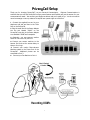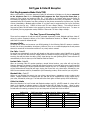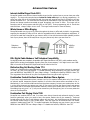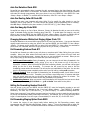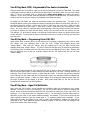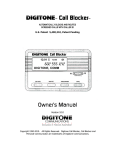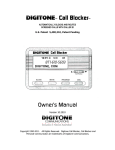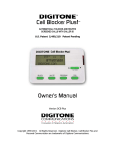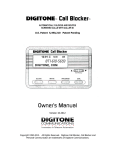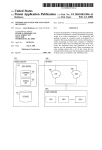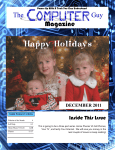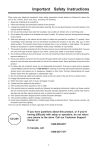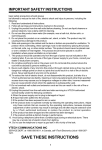Download Digitone Call Blocker Owner`s manual
Transcript
PrivacyCall Blocker ™ AUTOMATICALLY ROUTES FAXES AND SCREENED CALLS WITH CALLER ID AND PRIVACY CODES! U.S. Patent 5,490,210, Patent Pending Owner’s Manual Version 9.0.3.0 Copyright 1990-2010. All Rights Reserved. PrivacyCall Blocker, PrivacyCall and Digitone Personal Communicator are trademarks of Digitone Communications. PrivacyCall Setup Thank you for choosing PrivacyCall™ as your Personal Communicator. Digitone Communications is confident that you will find PrivacyCall’s unique preset features and flexibility are just the answer for your communications needs. Just connect your telephone devices and you’re ready to go. You do not need to record a message or set any codes as PrivacyCall can operate right out of the box. 1. Connect the supplied line cord to your telephone wall jack and then to the Telco Port on the PrivacyCall. 2. Plug the small end of the Power Adapter into the port labeled "12VAC" on the PrivacyCall, next plug in the Power Adapter to a standard 120VAC wall receptacle. 3. Optionally, you can connect another Caller ID unit to the EXT/CID Port. 4. Connect your answer machine to the Answer Port and set the answer delay to three or four rings. 5. Connect your combo Phone-Answer Machine system to the Phone Port of the PrivacyCall. Additional phones can be connected to Port 3. 6. Connect your Fax Machine to Port 4. 1 OutGoing Message – Main Greeting (Note: No Battery Backup is Needed) Follow the setup on page 1 to assist you in recording your OGM. The purpose of the statement “we do not accept telemarketing calls and please put us on your do not call list” is to inform your uninvited caller that he should not attempt to call you again and is legally binding. Review the following example: (Pre- recorded) ”Hello, if you know your party’s extension, enter it at any time. The number you’ve reached does not accept telemarketing calls or blocked numbers. Please unblock your number and try again.” If you record your own personalized message, the pre-recorded factory announcement will be saved. Also, you can inform your caller to “Start your fax now” during the main greeting if you want to auto route fax calls. Recording Your OutGoing Messages OGM 1 - To make the recording of your main greeting or OGM 1 you must enter the program mode of PrivacyCall via a touch tone telephone. Pick up the telephone handset as shown in Recording OGM’s and PRESS ## on the keypad. You will hear a <Beep> indicating you are in the program mode. To begin recording, PRESS 11 on the telephone keypad, listen in the telephone's handset for a <Beep, Beep, Beep> and speak into the telephone handset microphone. The best recordings are made with powered (speaker) phones speaking in your normal voice with silence in the background. You can repeat your recording as many times as you need until you get it right. Your announcement (OGM) can be as long or as short as you want up to 20 seconds so when you are done recording, PRESS * on the telephone keypad to end your message hear a <Beep><Beep>. Use Factory Recording - Should you decide to use the factory recording instead of your recording, use the command Code 100 to switch back or Code 101 to use your own. Playback OGM 1 - To playback your main greeting, stay in program mode and PRESS 21. Listen in the telephone's handset to monitor the playback of your message. OGM 2 - To record your Call Forwarding Message or OGM 2, Press 12 , listen for a <Beep, Beep, Beep> and record your message. Example: Please hold while I connect your call. Or Please hold while I transfer your call to my cell phone. This message informs your caller that his call is being forwarded and to wait for that connection. Playback OGM 2 -To playback your Call Forwarding Message, stay in program mode and PRESS 22. How PrivacyCall Operates When calls come in, all phone numbers that are Invited will ring phones throughout your home/office like normal and to the PHONE Port on the back of the PrivacyCall, except for Out Of Area, Private and Unknown callers showing no phone number. These calls will be answered by the PrivacyCall for processing and if the caller knows your Privacy code (extension number), then he can enter it at anytime to ring your phone. If you have Call Forwarding enabled at the PrivacyCall, then your caller will be forwarded as well using 3-Way Calling to your cell phone or forwarded number. Note: 3-Way Calling service is required for this feature to work. If you are running a business and want to hear from Out Of Area, Private and Unknown callers as well you can enable Business Mode Code 931 to allow all callers to ring through except those you want to block. If someone unfamiliar with your system calls in and is not yet invited, the PrivacyCall will answer with the main OGM announcement and then ring-up your answering machine where he can leave a message. Blocked callers will be immediately answered and after one phantom ring get hung-up on. If you miss your Invited caller, your combo phone-answer machine attached to Port 2 or phone company voice mail will take a message for you. If your caller hangs-up during any part of the call, so will PrivacyCall to await another call. Automatic Caller ID Call Routing Automatic call routing will begin to work right after the first call when Caller ID information is displayed. Caller ID information is displayed on the front panel and simultaneously compared to the stored numbers you have entered, then routes the incoming calls accordingly. All Invited callers will continue to ring your phones, but blocked callers will be hung-up on. 2 Caller ID Display YELLOW BUTTON PRESS ONCE TO INVITE PRESS TWICE TO BLOCK Note: When Pressing the Yellow Button twice, the Caller’s ID will be erased from the Screen. Clearing Display Press and Hold Yellow Button for 3 seconds to clear all displayed calls. Standard Caller ID Display Caller ID Name and Number Service from your telephone company is required for the display to work. The first call to your PrivacyCall unit will initialize the clock and calendar to the current date and time. Viewing Call History The middle button is the Up View button that displays the previous calls or Top of List. The right button is the Down View button that displays the last call or End of List. Yellow Button Entry THIS FUNCTION ONLY WORKS WITH THE LAST NUMBER DISPLAYED AT END OF LCD LIST! After an incoming call is displayed, you can automatically store the LAST number shown on the LCD on the PrivacyCall front panel by pushing the Yellow button Once briefly for an Invited caller, when you are either on the line with that caller or just after you hang-up. The Left Green LED will flash five times to indicate it has stored the number and a <Beep><Beep> can be heard in the handset. Note: If you accidentally press the button Twice and Block the caller, you can reverse the entry and Invite the call by simply pressing the Yellow button Once or, vice versa if to you Invited the call instead of Blocked it. If you have already stored this number, the LED will flash only once. To Block the currently displayed number, press the Yellow button twice on the PrivacyCall front panel and it will be entered into the Blocked Number list. The Right Green LED will flash five times to indicate it has stored the number and a <Beep><Beep> can be heard in the handset. Last Call Remote Entry You can enter the LAST caller into the Caller Lists by entering programming with # #, then Code * 2 # to Block or Code * 1 # to Invite them after you have finished the call. This is useful when you have installed the PrivacyCall in a basement, phone closet and are using phones away from the unit. Inbound Call Indicator and Caller ID All PrivacyCall models show the line status with the front two Green lights (LEDs). When these two lights flicker quickly, it means there is an inbound call coming in from the phone company. These two lights will also come on when an identified caller on the Invited Caller List is calling in. They will stay on until the end of the ring count or if the line is answered. The Green LEDs also flash once quickly when there is a hang-up or a detected phone being taken offhook. 3 Storing Invited and Blocked Numbers PrivacyCall works with all U.S. Domestic and Foreign FSK Caller ID systems on Standard 2-Wire Telephone Lines, Digital Subscriber Lines (DSL), ADSL Modems, VoIP Adapters (Linksys, Motorola), Cable Modems, Canadian and Digital phone services from Skype, Vonage, Cox Cable and others. PrivacyCall models come from the factory Inviting every caller except Unknown and no number which are automatically answered, so you can just enter those callers you want to block. However, you can remove the Invited List using the Caller List Deletion command detailed below and start with your own call list. The [*] key is used to store a number of any length up to 14 digits. When adding numbers to the invite or blocked lists be sure to end the number you enter with the [*] key. You can block or allow whole area codes, exchanges or parts of numbers using the [#] symbol as a replacement for any number. Fax or Business Phone Port You can Invite specific fax calls to your fax machine or route your Invited business or children’s calls to the FAX port where a phone can be connected instead. This feature can separate special business or children’s calls away from the main PHONE port to give you flexibility in routing calls based on the caller’s ID. To enable this feature, enter programming with [#] [#] <Beep>, then 95 <Beep>, followed by the specific fax or phone number Ex. 602 555 1212 [*], hear <Beep><Beep>. Global Invite (Factory Default) Invites all callers who display a phone number You can invite all callers who display a phone number and yet block a single number or area code. This one command will allow all Invited callers who display a phone number to ring through to the PHONE port and all other devices connected directly to the phone line. However, all Unknown callers will be greeted by the Outgoing Message. To do this, enter programming with [#] [#]<Beep>, and then 96 <Beep> then [#] [*] <Beep><Beep>. Be sure to listen for the confirmation tones. Inviting Individual Callers - “I want to Block all callers and just allow one or more numbers” The PrivacyCall comes from the factory Inviting every caller (except Unknown), but if you would rather not have every call be Invited, enter programming with [#] [#]<Beep>, then 98 <Beep> then [#] [*] hear <Beep><Beep> to clear the entire caller list. Next, to enter single Invited phone numbers to storage, Press 96 <Beep>, followed by the phone number, Ex. 602 555 1212 [*] <Beep><Beep>. Inviting Area Codes To invite a single area code, enter programming with [#] [#]<Beep>, then 96 <Beep> then, for Ex. area code 602, then [#] [#] [#] - [#] [#] [#] [#] [*] <Beep><Beep>. This will allow all callers from 602 area code to ring your phone and block all others. Blocking Individual Callers To enter single Blocked numbers enter programming with [#] [#]<Beep>, then 97 <Beep>, followed by the phone number Ex. 602 555 1212 [*], hear <Beep> <Beep>. Blocking Area Codes and Telemarketers To Block area codes of known telemarketers, like 800, 866, 877, 888, etc. or area codes you want to block, enter programming with [#] [#]<Beep>, then 97 <Beep>, followed by the area code Ex. 800 then [#] [#] [#] - [#] [#] [#] [#] [*]. This one command will block all numbers in that area code. Caller List Deletion - Deleting Invited or Blocked Numbers To delete a single number you have stored, enter programming with [#] [#] <Beep>, then 98 <Beep>, followed by the phone number Ex. 602 555 1212 [*], hear <Beep><Beep>. This removes the individual number from the Invited or Blocked lists and will now be answered by the Main Greeting. To re-invite this number, Press 96 <Beep>, followed by the phone number, Ex. 602 555 1212 [*] <Beep><Beep>. To delete ALL numbers stored, enter programming with [#] [#] <Beep>, 98 <Beep> then [#] [*] hear <Beep><Beep>. WARNING: This will delete all numbers from both lists! 4 Call Types & Caller ID Reception First Ring Suppression Mode (Code 750) When a call comes in, the phone company’s Caller ID information will display on all phones connected to the telephone line but the PrivacyCall will suppress the first ring to the Phone Port to prevent it from ringing and receiving Caller ID. If the caller is an Invited caller then the Caller ID information will display on the first ring to the phones connected to the Phone port thereafter. This stops unwanted Caller ID information from being received by the phones connected to the Phone port, like Out of Area, Unavailable, a Blocked caller’s number. If you don’t want to suppress the first ring to the Phone port and hear the first ring, PRESS ## then enter 751 hear <Beep><Beep>. This code will allow all rings and all Caller ID information to be received by phones connected to the Phone port. To return to the (default) first ring suppression mode, PRESS ## then enter 750 hear <Beep><Beep>. The Four Types of Incoming Calls There are four categories of calls that will be processed: Answered, Invited, Blocked and Faxes. Note: If during the phone company’s delivery of the Caller Identification Number an “Error” is displayed, all callers will be treated as Answered calls. Answered Calls: PrivacyCall will answer and announce your OGM greeting for the following Caller ID names or numbers: Private, Out of Area, Unavailable, Anonymous, Unknown, Error or no number displayed at all and process them as a normal call to the answer machine if no privacy code is entered. Fax Calls: Code 95 PrivacyCall can automatically route fax calls based on their phone number using Code 95 as an Invited fax caller. Fax calls can also be auto routed based on Distinctive Ringing using Code 771 or detecting incoming fax calls that have the calling (CNG) signal during the main greeting OGM. These calls are all routed directly to Port 4 where your fax machine could be located. Invited Calls: Code 96 When an incoming Caller ID number matches a stored Invited number, your caller will not hear the Outgoing Message, but instead, PrivacyCall will allow all phones to ring, then after seven rings PrivacyCall will hang-up, assuming the answer machine doesn’t answer the call. If Forwarding is enabled, the call will be answered and PrivacyCall will begin ringing the Phone Port only, three times, followed by your OGM 2 announcement and then, forwarded to your forwarding number, which could be your cell phone. Blocked Calls: Code 97 Callers on your Blocked list cannot ring your phone, cannot leave a message or enter a code to gain access. Blocked numbers are numbers that you add and will be answered with ringing heard only by your caller, followed by a hang-up. The Red and Yellow front lights will flash quickly when call blocking. Caller List Limits When the allocation for both Invited and Blocked numbers total 30, a BUZZ instead of a beep will be heard in the handset to indicate memory is full and the Red LED will flash five times. When an entry error occurs a BUZZ can also be heard in the handset. Note: PrivacyCall does not display your Blocked or Invited callers for security purposes, but you can keep track of them with the chart below. J Callers List J Name/Number (Add your stored numbers here for future reference) J J Name/Number Name/Number Name/Number 5 Advanced User Features Internal Audible Ringer (Code 941) PrivacyCall models come with an internal audible ringer just like a phone has so you can hear your caller ringing in. The ringer only sounds when an invited or coded caller dials in or during programming. So when your caller who is on the Invited list calls, the ringer will sound off and Port 2 will begin to ring any phones connected to it. You could use the PrivacyCall as a standalone ringer and leave the rest of your phones and answer machine connected as usual throughout your home or office. This ringer can be turned on and off with program code 941 (ON) or 940 (OFF). Enter programming with # # and then enter 940 hear <beep><beep> to turn it off. The ringer comes turned on from the factory. Whole House or Office Ringing PrivacyCall models can ring up to 10 phones throughout the home or office with its built-in ring generator supplying the standard 90 volts at 20 Hz. which is compatible with all makes of telephonic equipment. If you want to install the PrivacyCall at your home or office in line with the terminal block (demarc) and the rest of your phones, then the PrivacyCall can ring your phones only when you want them to. Telephone Company Lines HOME or OFFICE DSL, Digital Cable Modems, VoIP Adapters Compatibility PrivacyCall models are completely compatible with Digital Subscriber Line (DSL), cable modems and/or digital VoIP to analog phone adapter signaling from your phone company. You might have to use a DSL filter in line with the PrivacyCall if digital noise can be heard on the line. Distinctive Ring Call Routing (Code 771) Routing of a Distinctive Ring associated with a separate number from your phone company is supported on Ports 2 & 4 only on the PrivacyCall. To enable Distinctive Ring Call Routing, use your phone in any port and PRESS ## then PRESS 771 hear <Beep><Beep>. To disable this feature, PRESS ## then 770. The ring pattern Short-Short will ring Port 2 and pattern Short-Long-Short will ring Port 4. Combination Corded-Cordless/Answer Machine Phone System If you have a single combination phone, connect it to Port 2 to capture Invited callers only. You will need an optional second inexpensive answer machine for all other anonymous callers connected to Port 1. Alternatively, if you have Voice Mail service from the phone company, connect your combo phone to Port 1 so the phone company can capture your calls. If you want to just use the internal ringer and capture anonymous calls to the combo phone/answer machine, connect your combo phone to Port 1. Note: Call Forwarding rings only port 2 or 3, but you can answer any call through any port or from any extension phone in the home/office. Combination Port Ringing (Code 753) PrivacyCall can combine Ports 1 and 2 to share ports during inbound and outbound ringing for most functions particularly when you need to have one answer machine do all the answering. Preferred Invited callers will ring Port 2 and Unknown callers will ring Port 1 but the difference can be heard with the internal audible ringer for only Invited callers. Both call types can be answered with one answer machine if needed using Code 753. To enable Combination Port Ringing, use your phone in any port and PRESS ## then PRESS 753 hear <Beep><Beep>. To disable this function, PRESS ## then 752. 6 Auto Fax Detection (Code 501) PrivacyCall can automatically detect incoming fax calls processed during the Main Greeting and route them to Port 4 after OGM 1 is announced. This feature can be disabled with code 500 and re-enabled with code 501 through programming. Using your phone in any port, PRESS ## then PRESS 500 hear <Beep> <Beep> to disable. To re-enable auto fax detection, enter 501 hear <Beep> <Beep>. Auto Fax Routing Caller ID (Code 95) PrivacyCall can auto route incoming calls using Caller ID of a specific fax caller directly to your fax machine in Port 4 using Code 95. To invite a known fax number, enter programming with # #<Beep>, then 95 <Beep> followed by the phone number, Ex. 602 555 1212 [*], hear <Beep><Beep>. Auto Fax Hang-Up (Code 503) PrivacyCall can hang-up on Out of Area, Unknown, Private, No Number fax calls as soon as the calling signal is detected during the Main Greeting using Code 503. To enable Auto Fax Hang-Up, use your phone in any port and PRESS ## then PRESS 503 hear <Beep><Beep>. To return to allowing Out of Area, Unknown, Private, No Number fax calls through to your fax machine, PRESS ## then 502. Changing Extension (Distinctive) Ringing Styles (Code 72) PrivacyCall defaults to the normal USA ringing style to all ports from the factory. You can set distinctive ringing to each extension by using your phone in any port and PRESS ## then PRESS 72 hear <Beep> <Beep>. To change to the normal USA ring style to all ports PRESS 71. Note: When the combination phone Code 753 is enabled, distinctive ringing to ports will ring in normal (71) mode only. Call Forwarding Feature (Code 57) PrivacyCall can forward your calls to your cell phone or anywhere with 3-Way Calling from your phone company. When your caller enters the Privacy code for extension 2, your phone will ring 3 times and then begin the forwarding process. Answer and carry on your conversation as normal. When you are done, simply hang-up and PrivacyCall will reset after your caller hangs-up. 1) Call Forward Interruption During forwarding, you can interrupt the call being forwarded in the event you are there locally by simply picking up on any of the phones on any of the ports on PrivacyCall. However, after the PrivacyCall DIALS the forwarding number, you will hear a busy signal telling you the line is busy forwarding. To interrupt the call, press any key once to end the forwarding process within two seconds. This will connect you immediately to the caller. You can also stop the forwarding process completely at the end of your cell call by pressing * # at anytime. 2) Timeout Features Once your caller is forwarded to your forwarding number, he will have a limit of 20 minutes to continue his call. Thereafter, you will hear a signal beep every 20 minutes and either party can simply press any key on the phone dial pad to continue for another 20 minutes. The timeout feature also limits the time a call can stay forwarded on by accident. 3) Call Blocking Feature When you receive a call forwarded by the PrivacyCall and you want to block that caller you can, use *2 # to Block or *1 # to Invite them while on the phone. Setting the Forwarding Number (Code 67) Use your phone in any port and PRESS ## then PRESS 67, enter the forwarding number to your cell phone, Ex. 602-555-1212 followed by the * key hear <Beep><Beep>. Then, PRESS 57 to enable forwarding. Ex. enter ##, 67, 602-555-1212 *, 57 (wait for beeps). To disable forwarding PRESS 56. Some phone company’s 3-way calling programs require a long delay in order to make the call connection so you can use time delay codes to slow down the timing. For example, use #2 in the dial string above to get a 2 second pause or use #5 to get a 5 second delay. Ex. enter ##, 67, #2 602-555-1212 * Call Forwarding Ringing Option (Code 580) To remove the ringing of your phone locally before starting the Call Forwarding process, enter programming with ## and then code 580 hear <beep> <beep>. To turn this feature back on enter 581 hear <beep> <beep>. Note: The second OGM must be recorded to inform your callers of forwarding. 7 Time Of Day Mode (TOD) - Programmable Time Feature Introduction During a certain time of the day or night you can set the PrivacyCall to enter into TOD Mode. This mode is designed to make all calls go to the answer machine when it is enabled, either on a one time or daily basis. If you run a business, then you would use this After Hours Mode so all callers can leave a message. If your work or dinner times are different from regularly scheduled times, you would use this mode so that you can get your sleep or to completely avoid disruptive callers. To enable the TOD Mode, you must first understand military time presented here. The clock on the PrivacyCall display converts the telephone company’s supplied clock data into either AM or PM time. If the morning hours are 1:00am = 0100 hours, 2:00am = 0200 hours, etc. until noon = 1200 hours and then the afternoon hours are 1:00pm = 1300 hours, 2:00pm = 1400 hours, etc. until midnight = 2400 hours. So, to set a time for a business after hours beginning in the early evening until the next morning or 5:00pm to 8:00am you would use the military time of 1700 and 0800 as the two numbers for your TOD settings. To set a time for dinner in the evening from 6:00pm to 8:00pm you would use the times of 1800 and 2000. To set a time for early morning until lunch time or 1:00am to 12:00pm you would use 0100 and 1200. Time Of Day Mode – Programming (Code 530, 531) Using military time as shown above, set this feature on by entering programming with ## then enter 530 <Beep> then your beginning time of day (Ex. 1700, 5:00pm from example above) hear <Beep><Beep>. Next enter 531 <Beep> then your ending time of day (Ex. 0800, 8:00am from example above) hear <Beep><Beep>. The Port 3 Green LED will flash every 30 seconds to indicate the Time Of Day period is enabled once the LCD clock arrives at your Beginning Time of Day. Entering 530 and the beginning time of day you originally entered will turn this feature OFF and you will hear <Beep><Beep>. After the time sequence expires, the PrivacyCall TOD will be reset to allow calls through normally. To start-up the time period again, re-enter either these same settings or new ones. Entering code 532 will enable the Time of Day Period to remain in effect from day to day. If the clock has not been initialized by the Caller ID you will need to call into the PrivacyCall to start it up, otherwise a BUZZ will indicate that there is no CID clock settings. If there is a power outage, all of the program settings remain intact, but the Caller ID display will be cleared of all data. After power comes back on, the first call into the PrivacyCall will resume the Time Of Day feature. Time Of Day Mode - Urgent Call Notification When using the TOD function, Invited, Blocked and Unfamiliar callers will be directed to your answer machine. However, in case of an emergency, you can give special callers a method of ringing your phone. When the answer machine answers the call, your caller can make your phone ring in Port 2 by entering # * 2 (or the access code you assigned for Port 2). You can keep this transfer code a secret or describe it to your caller in your answer machine message. For example, “If you have an urgent call and need to speak to someone right now, please enter # * 2, otherwise please leave a message”. If your caller enters this code, your phone in port 2 will ring and if call forwarding is enabled, your caller will be forwarded as well. Note: Additional phones or devices off-hook on the line or poor line conditions can prevent call transfer tones from working. 8 Business Mode (Code 931) Business Mode allows All calls including Out of Area, Private, Unknown, etc. to ring through except Blocked callers. This mode works with your phone company’s voice mail and allows all calls to ring through, but blocks those phone numbers you have entered into the Blocked Callers List. To enable Business Mode, enter programming with [#] [#] <Beep>, then enter Code 931 <Beep><Beep>. To disable Business Mode enter programming with [#] [#] <Beep>, then enter Code 930 <Beep><Beep>. Changing Number of Rings To A Port (Code 8+) The PrivacyCall defaults to 7 rings to each port for all functions. If you want to increase or decrease this number of rings, then enter programming with your phone in any port and PRESS ## then PRESS 8, then the number of rings you want, Ex. 4 or 5 or 9, etc. hear <Beep><Beep>. Hang-up Mis-Dialed Calls (Code 601) PrivacyCall can terminate each call that has no dialed entry from your caller who receives the Main Greeting. This feature will hang-up on callers that do not enter an extension number correctly during the main greeting and will not ring your answer machine. To enable Hang-Up Mis-Dialed Calls, use your phone in any port and PRESS ## then PRESS 601 hear <Beep><Beep>. To return to allowing calls through to your Port 1 answer machine, PRESS ## then 600. Hang-up All No Number, Private, Out of Area Callers (Code 603) PrivacyCall can terminate any call that has No Number displayed. The call is answered with ringing heard only by your caller, followed by a hang-up. This feature provides complete blocking of any call that shows No Number in the display. To enable Hang-Up No Number Calls, use your phone in any port and PRESS ## then PRESS 603 hear <Beep><Beep>. To return to allowing calls through to your Port 1 answer machine, PRESS ## then 602. Call Tone Hang-up (Code 1#1) PrivacyCall can immediately terminate a call that is originated by a dialing modem used mostly by telemarketing machines during Unknown, Out of Area, Private type calls using Code 1#1. This feature plays a # tone which is the escape character recognized by modems and causes the calling device to hang-up instantly. To enable Call Tone Hang-Up, use your phone in any port and PRESS ## then PRESS 1#1 hear <Beep><Beep>. To disable this feature, PRESS 1#0 hear <Beep><Beep>. Intercom Between Ports with Transfer Command PrivacyCall can intercom phone devices between ports off the main telephone line by using the transfer command of # * and the port you are calling. From Port 1 you can call Ports 2/3 or Port 4 and cause the phones there to begin ringing. Ex. using a phone in Port 2 to call Port 4, dial # * 4 and it will ring. PrivacyCall Standby Mode (Functions Off) To change to Standby Mode, use your phone in any port and PRESS ## then PRESS 90 hear <Beep> <Beep>. To turn PrivacyCall back ON, PRESS ## then 91. Note: In Standby, all four ports (phones, fax, etc.) will be connected directly to the telephone line and will ring. This feature allows you to leave PrivacyCall off whenever you like without disconnecting the device and the RED light will blink slowly. Programming Privacy Codes for Extensions 1, 2, 3 or 4 PrivacyCall can make your phones ring when an Out of Area, Unknown caller gets the Main Greeting (OGM) and dials the access or privacy code to your phones. To change the access code to any extension, use your phone in any port and PRESS ## then PRESS 3 then enter the extension number you are changing. If it's Extension 1, PRESS 1; if it's Extension 2, PRESS 2, etc., hear <Beep>; then enter the access code you desire for that extension; when finished, PRESS * hear <Beep><Beep> (sample string: 3, 1, 567,* = Access code changed to 567 for Extension 1). Note: you cannot start all ports with the same extension number or change an extension number to the same number that is already in use on another port. Ex. Code 2 cannot be used on Port 1 when it is already installed on Port 2. You must uninstall the code in use at that port first to install the code you want by entering a number that is not yet in use (see sample above). 9 Privacy Code Access Security (Code 350) Privacy code access security is designed to block any dialing in attempts for security purposes if you are ONLY using the PrivacyCall for Caller ID auto routing. This prevents those unknown callers from gaining access to your phones by repeatedly dialing in and finding your private extension number. To enable Privacy Code Access Security, use your phone in any port and PRESS ## then PRESS 350 hear <Beep><Beep>. To disable this feature, PRESS 351 hear <Beep><Beep>. PrivacyCall defaults to Code 351 allowing dialing in access from all unknown callers who receive the main greeting. Remote Access PIN PrivacyCall can be remotely accessed if you install a PIN code using Program Code 0. To do this, enter programming with # # hear <beep>, then enter 0, hear <beep>, then a four to six digit number followed by *, hear <beep> <beep>. The PIN can only be installed locally not remotely. To access programming remotely, call into the PrivacyCall and when you hear the Main Greeting, dial # # then your PIN, hear <beep>. Once you hear this Beep, you are connected and you can make changes as necessary. Note: If the number you are calling from is on the Invited Caller List, you will not hear the Main Greeting and cannot access programming remotely. You will have to either call in blocked, using *67 before you dial the number or from another number not on the Invited Caller List. Note also that using *67 before you dial-in remotely will not allow you to connect to the unit if the phone line service where the PrivacyCall is installed has Anonymous Call Rejection enabled. If you access the unit frequently, do not add your calling phone number into the Invited Caller List. Troubleshooting Unit Stopped Working Sometimes the electrical power goes off and on quickly or off completely from a power outage and the unit tries to reboot but hangs in an intra-state mode. You may see ALL 4 lights on or just the Red light on the left but the unit will not respond to dial commands. This indicates that the unit did not boot properly due to power issues and you just need to unplug power from the unit, wait 30 seconds and repower the unit. The boot process will start and you will see the lights go left to right - Red, Green, Green, Yellow, then back to just the Red light. If your home or office receives regular low voltage blackouts, power surges or power outages consider purchasing a UPS backup power strip with surge protection and line conditioning that can support 12 watts for about 15 minutes. This device can be purchased separately at most electronics or office supply stores. If you already have one, connect the PrivacyCall power adapter there to support it during power issues. User Settings (Reset Code 99) Sometimes you might forget your user settings, like port access codes and want to start over. You can reset the PrivacyCall to factory settings with the Code 99. Just enter programming with # # hear <beep> then 99 and hang-up. This will not erase your OGM’s or Caller Lists. Dialing Monitor You can monitor inbound calls by watching the Left Yellow light flash as your caller enters touch tones during the outgoing message or any other time. It also can be used to show if the controller is receiving the touch tones as you dial. If you ever lose the ability to get your phones to ring with an access code entry or cannot enter programming, then this would be the first place to check. Just pick up the phone and dial any number and watch the Yellow light flash with the dialing. If it doesn’t flash then the unit needs repairing. 10 Limited One Year Warranty Digitone warrants to the original purchaser that its Digitone device and the component parts thereof, are free from defects in workmanship and materials for a period of one year from the date of purchase. DO NOT INSTALL THIS UNIT OUTDOORS, IT IS NOT WEATHERPROOF! During the period of one year from the date of purchase, Digitone will repair, or at its option, replace defective component part(s) or product upon delivery to the Service Department accompanied by proof of purchase (sales receipt) without charge for parts or labor. In order to obtain warranty service you must maintain a record of purchase for the duration of the warranty period. This limited warranty does not apply if: the product is damaged by accident, misuse, improper installation, improper line voltage, lightning, fire, water, or other acts of nature, the product is altered or repaired by anyone other than Digitone, the serial number is altered, defaced, or removed. Digitone shall not be liable for any consequential damages, including without limitation, damages resulting from loss of use or cost of installation. Some states do not allow this exclusion or limitation of incidental or consequential damages, so the above exclusion or limitation may not apply to you. This warranty is in lieu of all other warranties, express or implied including any implied warranty of merchantability or fitness for a particular use or purpose. This limited warranty gives you specific legal rights; other rights may apply which vary from state to state. Limited Liability Notice Digitone Communications, (herein “Digitone”) advises customers who use the PrivacyCall Blocker, call blocking device that certain personal situations may arise out of the use of it which include but are not limited to: blocking certain individuals, businesses and telephonic devices that are calling into your home or business who might find the Call Blocker offensive due the nature of its call blocking features which you have desired to use voluntarily. Other situations may arise out of the use of the After Hours Mode feature when no callers (except VIP) can ring directly through and thereby result in missed opportunities or emergencies. Digitone shall not be liable for any consequential damages arising from these and other situations, including without limitation, damages resulting from the use of the PrivacyCall Blocker, call blocking device or any of its associated hardware or software by the original purchaser, user, owner or anyone or any entity. Digitone further asserts that the user should use discretion when blocking its callers to avoid any potential problematic social or legal matters. Users of any of the Digitone devices accept these conditions with full knowledge of their actions and hold Digitone harmless of the outcome. Service-Repair and FCC Registration Information In the event the product proves defective in workmanship or materials, the purchaser should call Digitone at 1-877-610-5693 to obtain a Return Merchandise Authorization (RMA). The purchaser would then put this code on the exterior of the package shipped to Digitone. Any unit returned without this code will be refused and returned at sender's expense. Product should be shipped freight prepaid along with evidence of authorization to: Digitone Communications 10580 N. McCarran Blvd. Ste. 115-543 Reno, NV 89503 Ship the unit freight prepaid to the above address. Your Digitone device is registered with the Federal Communications Commission and is in compliance with Parts 15 and 68 of the FCC Rules and Regulations. This device has been tested and found to comply with the limits for a "Class B" computing device in accordance with Part 15 of the FCC Rules. Digitone Website Support Visit www.digitone.com for help with this device. Support can also be obtained at 1-877-610-5693. Copyright 1990-2010. All Rights Reserved.