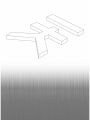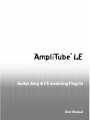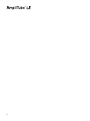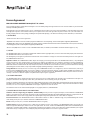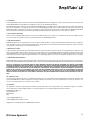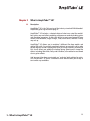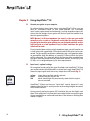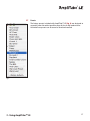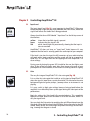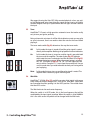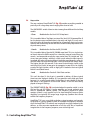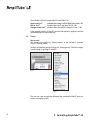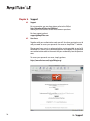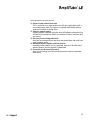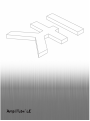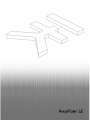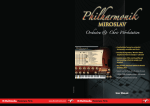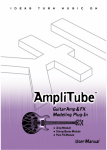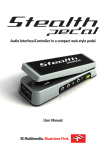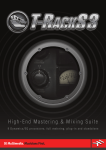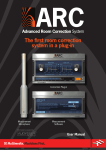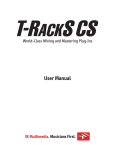Download AmpliTube 2 AMP effects User manual
Transcript
I D E A S T U R N M U S I C O N Guitar Amp & Fx Modeling Plug-In 3 Amps, 3 EQs and 3 Cabinets 4 Effects including Wah, Delay, Reverb and Overdrive Built-in Tuner User Manual Guitar Amp & FX modeling Plug-In User Manual 4 P LE A S E N OT E : AMPLITUBE™ IS A TRADEMARK OF IK MULTIMEDIA. ALL OTHER PRODUCT NAMES AND TRADEMARKS ARE THE PROPERTY OF THEIR RESPECTIVE OWNERS, WHICH ARE IN NO WAY ASSOCIATED OR AFFILIATED WITH IK MULTIMEDIA. PRODUCT NAMES ARE USED SOLEY FOR THE PURPOSE OF IDENTIFYING THE SPECIFIC PRODUCTS THAT WERE STUDIED DURING IK MULTIMEDIA's SOUND MODEL DEVELOPMENT AND FOR DESCRIBING CERTAIN TYPES OF TONES PRODUCED WITH IK MULTIMEDIA’s DIGITAL MODELING TECHNOLOGY. USE OF THESE NAMES DOES NOT IMPLY ANY CO-OPERATION OR ENDORSEMENT. 5 I Contents pag. 7 II Interface pag. 8 III License and copyrights pag. 10 Chapter 1 What is AmpliTube™ LE? 1.1 Description pag. 13 pag. 13 Chapter 2 Using AmpliTube™ LE 2.1 Connecting your guitar to your computer 2.2 Input Level – optimal setting 2.3 Signal path and effects chaining 2.4 Tuner 2.5 Stomp Section 2.6 Amp Section 2.7 Presets pag. 14 pag. 14 pag. 14 pag. 15 pag. 15 pag. 15 pag. 16 pag. 17 Chapter 3 Controlling AmpliTube™ LE 3.1 Input Level 3.2 Gate 3.3 Tuner 3.4 Wah-Wah 3.5 Delay 3.6 Overdrive 3.7 Spring reverb 3.8 Amp section 3.9 Presets pag. 18 pag. 18 pag. 18 pag. 19 pag. 19 pag. 20 pag. 20 pag. 20 pag. 21 pag. 22 Support 4.1 Support 4.2 User Area pag. 24 pag. 24 pag. 24 Chapter 4 I - Contents 7 Guitar Amp and FX modeling Plug-In STOMP Section - Wha-Wha - Delay - Overdrive INPUT LEVEL GATE TUNER 8 REVERB II - Interface AMP Section - 3 Amp models - 3 Cabinet models - Overdrive EQ II - Interface 9 License Agreement END-USER LICENSE AGREEMENT FOR AmpliTube™ LE software Please read this document carefully before breaking the seal on the media package. This agreement licenses the enclosed software to you and contains warranty and liability disclaimers. By breaking the seal on the media envelope, you are confirming that you have taken notice of the terms and conditions of this agreement and you acknowledge your acceptance of the software as well as your acceptance of the terms of this agreement. If you do not wish to do so, do not break the seal. Instead, promptly return the entire package, including the unopened media package, to the dealer from whom you have obtained it, for a full refund. 1) DEFINITIONS "EULA” means this end user license agreement "AmpliTube™ LE software" means the software program included in the enclosed package, and all related updates supplied by IK Multimedia. "IK Multimedia Product" means the AmpliTube™ LE software and the related documentation and models and multimedia content (such as animation, sound and graphics) and all related updates supplied by IK Multimedia. "Not for resale (NFR) Version" means a version of IK Multimedia Product, so identified, is intended for review and evaluation purposes, only. 2) LICENSE The "IK Multimedia Product" is protected by copyright laws and international copyright treaties, as well as other intellectual property laws and treaties. The "IK Multimedia Product" is licensed, not sold. This EULA grants you the rights as specified here below. All other actions and means of usage are reserved for the written permission of the rights holder, IK Multimedia Production srl: Application Software. The "IK Multimedia Product" may be used only by you. You may install and use the "IK Multimedia Product", or any subsequent version thereof for the same operating system, on up to three (3) computers, provided that (a) each computer is owed by (or leased to) and under the exclusive control of the licensee; (b) the program(s) shall NOT be used simultaneously on more than one machine, and (c) any computer(s) with IK Multimedia software installed shall not be sold, rented, leased, loaned or otherwise be removed from the licensee’s possession without first removing (uninstalling) the licensed software, except as provided in Paragraph 4 (below) pertaining to “Software Transfer”. Storage/Network use. You may also store or install a copy of the "IK Multimedia Product" on a storage device, such as a network server, used only to install or run the "IK Multimedia Product" on your other computers over an internal network; however, you must acquire and dedicate a distinct license for each user of the "IK Multimedia Product" from the storage device. Any given license for the "IK Multimedia Product" may not be shared or used concurrently or otherwise on different computers or by different developers in a given organization. 3) AUTHORIZATION CODE The "IK Multimedia Product" only functions when you are in the possession of an authorization code. You will receive an authorization code upon completing the authorization code request procedure. Once your authorization code is activated, you may use the product. You agree to follow the authorization code request procedure and will provide true, accurate and complete information about yourself. If you provide any information that is untrue, inaccurate, not correct or incomplete, or IK Multimedia has reasonable grounds to suspect that such information is untrue, inaccurate, not correct or incomplete, IK Multimedia has the right to suspend or to revoke the license. The termination of the license shall be without prejudice to any rights, whatsoever, of IK Multimedia. 4) DESCRIPTION OF OTHER RIGHTS AND LIMITATIONS Limitations on Reverse Engineering, Decompilation, and Disassembly. You may not reverse engineer, decompile, or disassemble the "IK Multimedia Product", except and only to the extent that such activity is expressly permitted by applicable law notwithstanding this limitation of components. The "IK Multimedia Product" is licensed as a single product. Its component parts may not be separated for use on more than one computer. Not for Resale Version. If the "IK Multimedia Product" is labeled "Not for Resale" or "NFR" or "Evaluation Copy", then, notwithstanding other sections of this EULA, you may not sell, or otherwise transfer the "IK Multimedia Product". Rental. You may not rent, lease, or lend the "IK Multimedia Product" to any party. Software Transfer. You may not transfer, license or sublicense your rights as Licensee of the software or any IK Multimedia product, as licensed to you under this agreement without prior written consent of the rights owner. The carrier on which the IK Multimedia product has been distributed may be transferred or otherwise made available to any third party only with the prior written consent of the rights owner and provided that (a) the original media and license(s) accompany the carrier and (b) the party transferring the media does not retain a copy of the media. 10 III License Agreement 5) UPGRADES If the "IK Multimedia Product" is labeled or otherwise identified by IK Multimedia as an "upgrade", you must be properly licensed to use a product identified by IK Multimedia as being eligible for the upgrade in order to use the "IK Multimedia Product". An "IK Multimedia Product" labeled or otherwise identified by IK Multimedia as an upgrade replaces and/or supplements the product that formed the basis for your eligibility for such upgrade. You may use the resulting upgraded product only in accordance with the terms of this EULA. If the "IK Multimedia Product" is an upgrade of a component of a package of software programs that you licensed as a single product, the "IK Multimedia Product" may be used and transferred only as part of that single product package and may not be separated for use on more than one computer. 6) DUAL-MEDIA SOFTWARE You may receive the "IK Multimedia Product" in more than one medium. You may not loan, rent, lease, or otherwise transfer the other medium to another user, except as part of the permanent transfer (as provided above) of the "IK Multimedia Product". 7) LIMITED WARRANTY IK Multimedia warrants to the original purchaser of the computer software product, for a period of ninety (90) days following the date of original purchase, that under normal use, the software program and the user documentation are free from defects that will materially interfere with the operation of the program as described in the enclosed user documentation. 8) WARRANTY CLAIMS To make a warranty claim under the above limited warranty, please return the product to the point of purchase, accompanied by proof of purchase, your name, your return address and a statement of the defect, or send the CD(s) to us at the below address within ninety (90) days of purchase. Include a copy of the dated purchase receipt, your name, your return address and a statement of the defect. IK Multimedia or its authorized dealer will use reasonable commercial efforts to repair or replace the product and return it to you (postage prepaid) or issue to you a credit equal to the purchase price, at its option. 9) LIMITATIONS ON WARRANTY IK Multimedia warrants only that the program will perform as described in the user documentation. No other advertising, description or representation, whether made by a IK Multimedia dealer, distributor, agent or employee, shall be binding upon IK Multimedia or shall change the terms of this warranty. EXCEPT AS STATED ABOVE, IK MULTIMEDIA MAKES NO OTHER WARRANTY, EXPRESSED OR IMPLIED, REGARDING THIS PRODUCT. IK MULTIMEDIA DISCLAIMS ANY WARRANTY THAT THE SOFTWARE IS FIT FOR A PARTICULAR PURPOSE, AND ANY IMPLIED WARRANTY OF MERCHANTABILITY SHALL BE LIMITED TO A NINETY (90) DAY DURATION OF THIS LIMITED EXPRESS WARRANTY AND IS OTHERWISE EXPRESSLY AND SPECIFICALLY DISCLAIMED. IK MULTIMEDIA SHALL NOT BE LIABLE FOR SPECIAL, INCIDENTAL, CONSEQUENTIAL OR OTHER DAMAGES, EVEN IF IK MULTIMEDIA IS ADVISED OF OR AWARE OF THE POSSIBILITY OF SUCH DAMAGES. THIS MEANS THAT IK MULTIMEDIA PRODUCTION SRL SHALL NOT BE RESPONSIBLE OR LIABLE FOR THE LOSS OF PROFITS OR REVENUES, OR FOR DAMAGES OR COSTS AS A RESULT OF LOSS OF TIME, DATA OR USE OF THE SOFTWARE, OR FROM ANY OTHER CAUSE EXCEPT THE ACTUAL COST OF THE PRODUCT. IN NO EVENT SHALL IK MULTIMEDIA LIABILITY EXCEED THE PURCHASE PRICE OF THIS PRODUCT. 10) CHOICE OF LAW You agree that any and all claims, suits or other disputes arising from your use of the software shall be determined in accordance with the laws of Itay, in the event IK Multimedia, is made a party thereto. You agree to submit to the jurisdiction of the court in Modena, Italy for all actions, whether in contract or in tort, arising from your use or purchase of the software. 11) GENERAL This Agreement contains the complete agreement between the parties with respect to the subject matter hereof, and supersedes all prior or contemporaneous agreements or understandings, whether oral or written. All questions concerning this Agreement shall be directed to: IK Multimedia Production srl Via Dell’Industria 46 41100 Modena Italy e-mail: [email protected] © 2003 IK Multimedia. All rights reserved. AmpliTube™ is a trademark property of IK Multimedia Production. III License Agreement 11 12 1 - What is AmpliTube™ LE Chapter 1 What is AmpliTube™ LE? 1.1 Description AmpliTube™ LE is the ‘lite’ version of the industry standard IK Multimedia’s AmpliTube guitar rig emulation plug-in. AmpliTube™ LE includes a selected choice of what was voted the world's best guitar amp and effects modeling software ever made by leading guitar and recording magazines. It offers the ability to create many powerful amp sounds, with beautiful, huge, vintage , tube, warm tones, without a heavy amp set up. AmpliTube™ LE allows you to combine 3 different Pre-Amp models and related EQs with 3 accurately emulated cabinets to precisely craft a wide palette of guitar sounds ranging from clean, to crunch, to lead. A selected set of 4 classic effects are onboard, including Spring Reverb and 3 stomp-like effects including Wah-Wah, Delay and Overdrive, all modeled on acclaimed classic guitar effects. And because it has been constructed as a ‘no-brain’ total solution for guitarists, AmpliTube™ LE sports a chromatic tuner which allows you to stay in tune under any conditions. 1 - What is AmpliTube™ LE 13 Chapter 2 Using AmpliTube™ LE 2.1 Connect your guitar to your computer To achieve the best input signal when using AmpliTube™ LE be sure you have an "instruments input" on your audio interface. The “instrument input” needs a gain control and commonly is an high impedance input, this means that the pickups of your guitar will find an input that matches that found in guitar amplifiers. NOTE: Normal +4 dB low impedance line input (i.e. the ones you would normally use for a synth or a keyboard) are not ideal for directly connecting the guitar because guitar pickups are not designed to deliver such an high level and on a low impedance load, in these conditions the guitar sound will be weak. If your interface does not have a high impedance input, you will need to use a small mixer with a good high-Z line input to which the guitar can be connected. The best quality connection is obtained using a very good microphone preamplifier with the addition of a quality D.I. box to which the guitar will be connected. This setup will deliver the best possible sound because the signal from the pickups will be treated with extreme sensitivity by the D.I. box, as it is designed expressly for these requirements. 2.2 Input Level – optimal settings For an optimal sound quality the signal that feeds into AmpliTube™ LE from your audio interface should be within a certain level range. AmpliTube™ LE shows the input signal level with a very simple three LED meter (fig. 1): yellow green red fig. 1 shows that a too little signal is present indicates that the signal is OK which should light only occasionally, shows that the input is close to overload. AmpliTube™ LE does not have an “input level” control, because it’s very important that the level is actually correct at the analog to digital converters of the audio interface. During normal playing the green LED should be the one that lights most often. If the yellow one is the one that’s more often lit then increase the gain of your preamplifier or audio card break box; if the red one is blinking then reduce it slightly. 14 2 - Using AmpliTube™ LE 2.3 Signal path and effects chaining The signal path within AmpliTube™ LE is the following: 2.4 Tuner Following after the input section AmpliTube LE sports a built-in chromatic Tuner (fig. 2). The tuner displays the note name and a LED scale with a +/20 cents range. 2.5 Stomp Section The Stomp section (fig. 3) is equipped with 3 pedal processors: fig. 2 1) Vintage wah pedal, with manual or auto wah options and, thanks to the modeling technology, a real-wah sound! 2) Analog delay, delivers that typical warm tone of the early stomp delay units, without the hiss! 3) Analog solid-state overdrive stomp box, this is the perfect unit for “driving” the first stage of all the AmpliTube™ preamps. A warm, rich and versatile overdrive pedal, that can saturate itself and overdrive the amp as well. fig. 3 2 - Using AmpliTube™ LE All the connections between the internal stages of AmpliTube™ LE (and also of course between these “pedals”) are 32 bit floating point for an unmatched audio resolution that’s essential for a realistic emulation of what happens in the analog domain. 15 2.6 Amp Section After passing through the stomp box section the signal goes into the heart of AmpliTube™ LE: the Amplifier emulation (fig. 4). Here everything is physically modeled and the signal first feeds into the gain stage with 3 Amp Models to choose from: Clean Modeled after the Vox® AC-30 top boost Crunch Modeled after the Marshall® JCM-800 Lead Modeled after Fender® Solid State combos fig. 4 fig. 5 The AmpliTube™ LE amps are directly taken from some of the best preamps ever made, and the tonal spectrum covered by all the AmpliTube™ LE preamps is exceptionally wide. In the amp the signal feeds into the EQ stage (fig. 5), a “tone control” circuit that recreates the authentic response of the tone shaping section of the best amplifiers. Actually this is not a conventional digital EQ. It sound exactly like the typical “bass”, “mid” and “treble” knobs you would expect to find on the amplifier faceplate, and, best of all, its “sound” and character changes according to the Preamp type that’s been selected. Just after the EQ stage we find the Spring Reverb (fig. 6). This reverb really sounds very close to a spring unit, with all the warmth they have together with that typically metallic and resonant vibe. fig. 6 After being amplified, the signal is fed to the Cabinet Models (fig. 7). Here is where AmpliTube™ LE recreates, thanks to meticulous measurements with unprecedented precision, the magical tones of some of the best guitar speaker system ever made. The speaker frequency response is the most important stage of the guitar system because every subtle nuance of the cabinet frequency response is responsible for a particular tonal character, and the AmpliTube™ LE cabinet emulation is very precise. 3 Cabinet Models are offered into AmpliTube™ LE: fig. 7 Open back 1x12” Modeled after Ampeg® AX-30 100W Tube Combo - 90’s British 2x12” Modeled after Vox® top boost AC-30 - 60’s Vintage Closed 4x12” Modeled after Marshall® vintage 4x12 cab – 70’s For more versatility, the cabinet emulation can be switched off in order to obtain an amp direct-out signal. 16 2 - Using AmpliTube™ LE 2.7 Presets The factory presets included with AmpliTube™ LE (fig. 8) are designed to accurately cover the widest possible range of classic and modern tones. Unlimited user presets can of course be saved and recalled. fig. 8 2 - Using AmpliTube™ LE 17 Chapter 3 Controlling AmpliTube™ LE 3.1 Input Level The input signal level (fig. 9) is very important in AmpliTube™ LE because the preamplifier stages are physically modeled after real circuits, where the signal level affects the timbre that’s being produced. Always check the three LEDS labeled “ Input Level” on the left top corner of the interface. fig. 9 yellow green red shows that a too little signal is present indicates that the signal is OK which should light only occasionally, showing that the input is close to overload. AmpliTube™ LE does not have an “input level” knob, because it’s very important that the level is actually good at the audio input of your computer. If the level is too low, the input the A/D converters of your audio interface will work with a lower resolution and the sound will not be as good as it could be, if it is too high there will be clipping even with AmpliTube™ LE clean settings. During normal playing the green LED should be the one that lights most often. If the yellow one lights most often then increase the gain of your preamplifier or audio interface; if the red one is blinking reduce it slightly. 3.2 Gate The very first stage of AmpliTube™ LE is the noise gate (fig. 10). It is an ultra-fast noise gate that is able to cut the input of AmpliTube™ LE when the signal is lower than a certain threshold. This eliminates the noise background typical of guitar pickups / preamps when an instrument is not playing. fig. 10 It is very useful at high gain settings because, being placed before the amplifier, it can effectively clean up the signal during the silent parts of the performance. Begin by setting the Gate knob fully counterclockwise. This completely bypasses the Gate, because the threshold is set at the minimum, which is a very low signal level. You can check the Gate action by watching the red LED positioned near the Gate knob. When the Gate closes the LED lights. During normal play the LED should always be off, and should light only when the strings are not vibrating, showing that the gate is closed. 18 3 - Controlling AmpliTube™ LE We suggest leaving the Gate OFF (fully counterclockwise) unless you notice high background noise from the guitar signal. In that case try to slightly increase the gate knob up to a point where the LED lights and the Gate cuts the input. 3.3 Tuner AmpliTube™ LE sports a high precision automatic tuner that makes really easy to tune your guitar perfectly. Being a chromatic auto tuner it will be able to detect any note you may play on your instrument, there’s no need to select the note on the tuner before playing it. fig. 11 The tuner mode switch (fig 11) determines the way the tuner works: Off: In this mode the tuner is turned off and the guitar signal is routed directly to the amplifier. Nothing is displayed on the tuner indicators. On: In this mode the tuner is turned on, and the signal is passed to both the tuner and the amplifier. The note display (fig 12) indicates which note the tuner has detected and the deviation LEDs (fig 13) indicate the tuning accuracy. When the correct tuning is reached the “OK” LED lights up (fig 14). The “OK” LED will light when the note is within a range of +/- 2 cents from the correct pitch. You can use this mode when you need to be able to check your tuning while you’re playing. fig. 12 fig. 13 Mute: In this mode the tuner turns on and the guitar signal is muted. The amplifier won’t receive any signal from the guitar. fig. 14 3.4 Wah-Wah AmpliTube™ LE Wah (fig. 15) carefully recreates that typical mid-rangey funky sweep of the best vintage units. Click on the “Wah-Wah” switch button to engage the effect, putting it in the AUTO position. The red led shows that the unit is active. fig. 15 The Wah knob sets the wah center frequency. When the switch is in AUTO mode, this is the base frequency that will be modulated by the input signal envelope. When the switch is set to MANUAL this is the static center freq which can be changed with the Wah knob. 3 - Controlling AmpliTube™ LE 19 3.5 Delay Click on the Delay switch and set it to ON to engage the effect. The red led shows that the unit is active (fig. 16). fig. 16 3.6 Level: determines the amount of the delay. Fully counterclockwise is dry, no effect, fully clockwise is only delay. Delay: sets the delay time. From 2 mS to one second. Feedback: determines the number of repetitions. Being an analog delay the sound bandwidth will decrease on each repetition. Fully clockwise gives a sustaining effect. Overdrive This is modeled after one of the most acclaimed overdrive stomp box ever made. When used with crunch or lead amps it delivers a very high gain, and when used with clean amps it can drive them to produce a rich, warm and thick crunch sound (fig. 17). Click on the Overdrive switch button and set it to ON to engage the effect. The red led shows that the unit is active. fig. 17 Distortion: determines the amount of distortion that occurs inside the overdrive pedal. High settings of this control will produce a more solid-state sounding kind of distortion because the distortion occurs within the circuitry of the overdrive pedal. 3.7 fig. 18 20 Level: sets the output level of the overdrive pedal. By turning this up the amplifier that follows will be overdriven. To get a more amp driven sound use low distortion settings with a high output level. Tone: Controls the timbre of the overdrive pedal. From extra warm at the full counterclockwise position to extra bright and sharp at the fully clockwise position. Spring reverb There are no digital reverbs that can deliver this tone. For many years the guitar amplifier’s reverb unit was a double metallic spring to which the sound was applied at one side and received at the other. It’s a very strange kind of reverb, nothing to do with real rooms or digital devices; it’s a rough resonant sound that is thought to be unbeatable for certain kinds of, mostly, clean sounds. AmpliTube™ LE spring reverb (fig. 18) is patched between the amplifier’s stages, like in the real things and the sound is really close to the very particular one of the spring, use it especially on clean non sustained sounds. 3 - Controlling AmpliTube™ LE 3.8 Amp section The amp section of AmpliTube™ LE (fig. 19) provides everything needed to precisely craft a huge amp sound ranging from clean to lead. The AMP MODEL switch allows to select among three different kind of Amp models: fig. 19 - Clean Modeled after the Vox® AC-30 top boost This is modeled after a Top Boost version of the Vox® AC-30 preamplifier. It has the best presence and definition in the mids and highs. It is very sensitive to the tone of the guitar and perfect for all pop/rock electric accompaniments and can be easily driven with the Overdrive Stomp to produce crunchy and creamy tones. - Crunch Modeled after the Marshall® JCM-800 This is modeled after a Marshall® JCM800 super lead. This is a single channel head, where the GAIN control has a dramatic range of control over the sounds - and we provide exactly the same control here. It is bright and “lite” at very low gain settings, with only a little crunch when the input signal is increased; but when increasing the gain knob the sound becomes more driven AND fatter, up to a quite high gain- useful for lead too but always warm. The higher the gain the warmer is the sound. Astonishingly similar to the real thing! Also useful at low gains for arpeggios in pop music, for slightly crunchy but light rhythms while at high gain it becomes the most typical British crunch/lead sound. - Lead Modeled after Fender® Solid State combos This can’t be clean! A lot of gain is provided to deliver all those typical American extra high gain timbres. It’s very good for really high gain leads because it is so precise and stable. Furthermore its extra power at the low end makes it very good for all hard rock sounds. It can also be usefully played at low gain settings. The CABINET MODEL (fig. 20) is activated when the speaker switch is set to ON (and the red LED lights). A guitar amplifier can sound authentic only with its appropriate speaker system. The frequency response of guitar speaker systems is very specific and is far from being flat, because guitar amplifiers use typically full range large single way speakers that cannot exhibit flat frequency response. fig. 20 AmpliTube™ LE uses a very high resolution system to capture and reproduce the tone of a guitar speaker system, for example the frequency response of all the AmpliTube™ LE cabinets are sampled at very high frequency, this delivers an ultra-accurate reproduction of all the small but so important irregularities in the frequency response, even at the high end. 3 - Controlling AmpliTube™ LE 21 Three kind of cabinets are provided in AmpliTube™ LE: Open back 1x12” modeled after Ampeg® AX-30 100W Tube Combo - 90’s British 2x12” modeled after Vox® top boost AC-30 - 60’s Vintage Closed 4x12” modeled after Marshall® vintage 4x12 cab – 70’s If the speaker switch is in the OFF position the cabinet is bypassed and the sound obtained is a direct-amp out. 3.9 Presets Mac version: The Presets are installed as “factory presets” in the ProTools™ standard Plug-Ins Settings folder. To select and load the presets click on the “factory presets” field in the upper standard plug-in bar (fig. 21 and 22). fig. 21 fig. 22 The user can save new presets following the standard ProTools™ plug-ins presets managing system. 22 3 - Controlling AmpliTube™ LE Windows version: The Presets are managed directly within the plugin. Factory presets can be listed and selected clicking on the “Defaults” popup menu (fig. 23). fig. 23 To save a newly created preset or to overwrite a modified one click on the “Save” button. If you need to save a modified preset with another name click on “Save as..” button. 3 - Controlling AmpliTube™ LE 23 Chapter 4 Support 4.1 Support For any question you may have please refer to the FAQ at: http://www.AmpliTube.com/FAQ.html where you'll find answers to the most common questions. For free support write at: [email protected] 4.2 User Area Together with your authorization code you will also have received a user id and password to access your personal user area on AmpliTube™'’ website. The personal user area is an advanced online service provided to you by IK Multimedia. It allows you to download patches and updates or to generate new authorization codes in the event that you accidentally lose the previous ones. To access your personal user area, simply go here: https://www.ikstore.com/Login/IKLogin.cgi 24 4 - Support In the personal user area you can: 1) Request a new authorization code This is useful for users who need to reinstall their applications with a new authorization code. The codes are supplied immediately with no need to wait before receiving them. 2) Submit a support request Support requests received using this form will follow a preferential line and will be answered first within our standard 24 hours lead time (busi ness hours). 3) Edit your personal and product data Here you can manage all your personal and product data and recall your serial numbers easily. 4) Download software updates and free contents According to the products you've registered, here you'll find the latest patches/updates and free contents to download. 5) Customize your Username/Password Here you can change your Username/Password in order to remember them easily. 4 - Support 25 I D E A S T U R N M U S I AmpliTube™ is a trademark of IK Multimedia www.ikmultimedia.com www.amplitube.com IK Multimedia Production Via dell’Industria 46 - 41100 Modena Italy tel +39 059 285496 fax +39 059 2861671 [email protected] All specifications are subject to change without further notice. ©2003 IK Multimedia Production All other trademarks are property of their respective owners. C O N