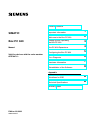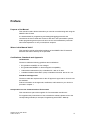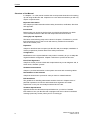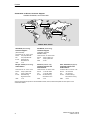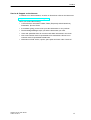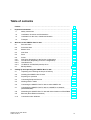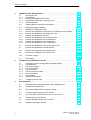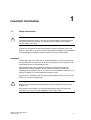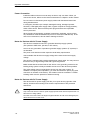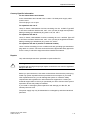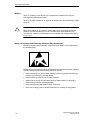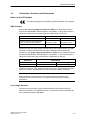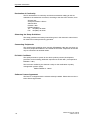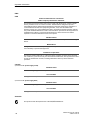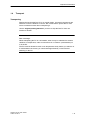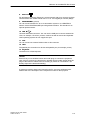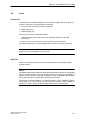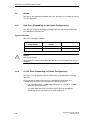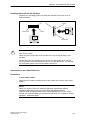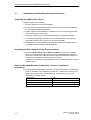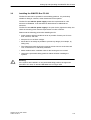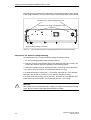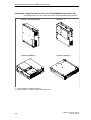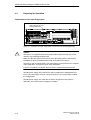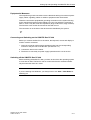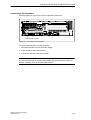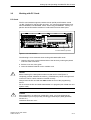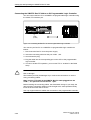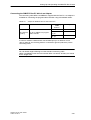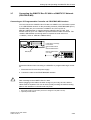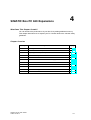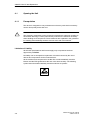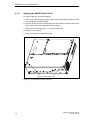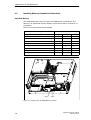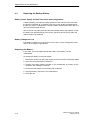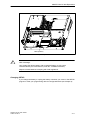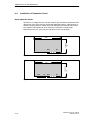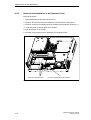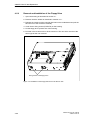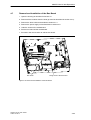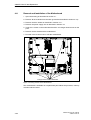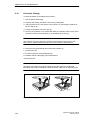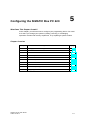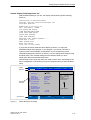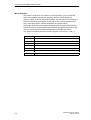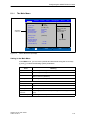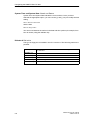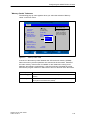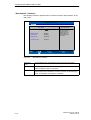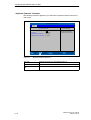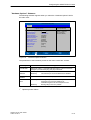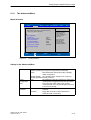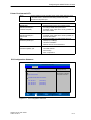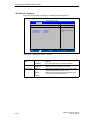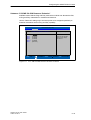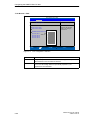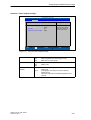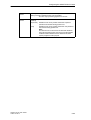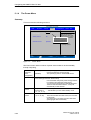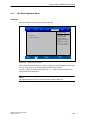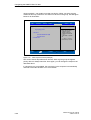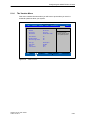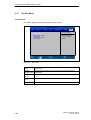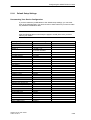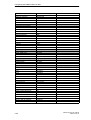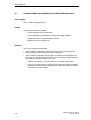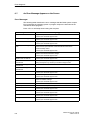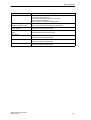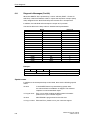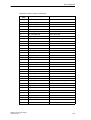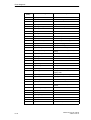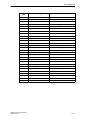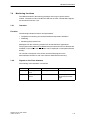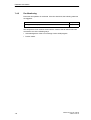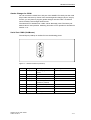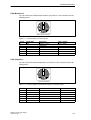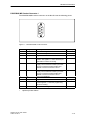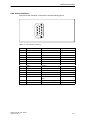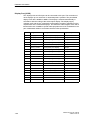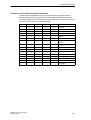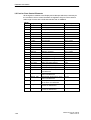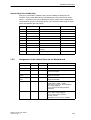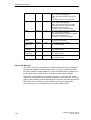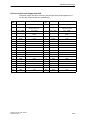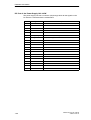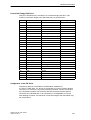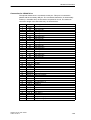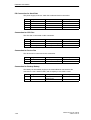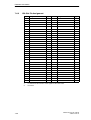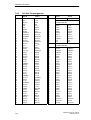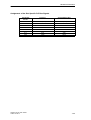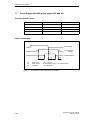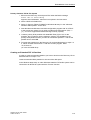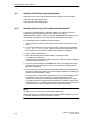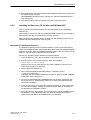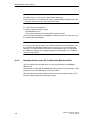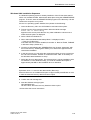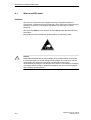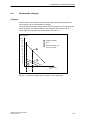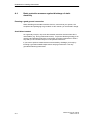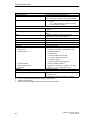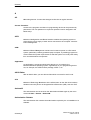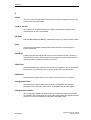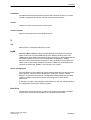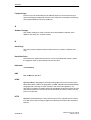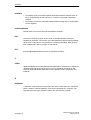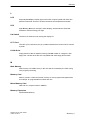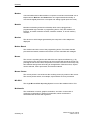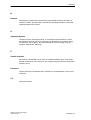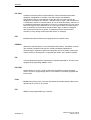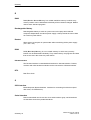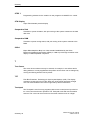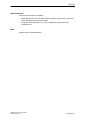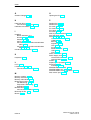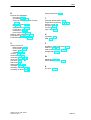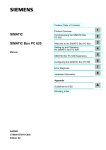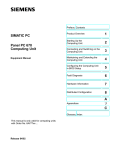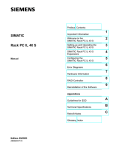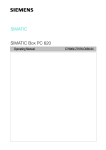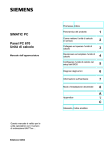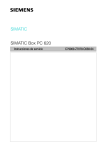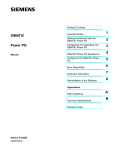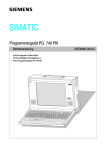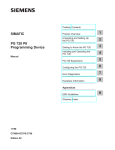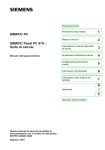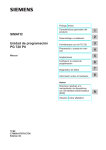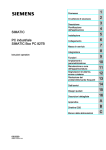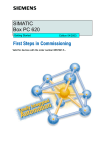Download Siemens SIMATIC Box PC 620 Specifications
Transcript
Preface, Contents Important Information 1 Welcome to the Box PC 620 2 Box PC 620 Setting-up and Operating the Box PC 620 3 Manual Box PC 620 Expansions 4 Configuring the Box PC 620 5 Error Diagnosis 6 Hardware Information 7 Reinstallation of the Software 8 SIMATIC Valid for devices with the order number 6ES7647-5... Appendix Guidelines for ESD A Technical Specifications B Glossary, Index Edition 03/2002 A5E00131465-01 Safety Guidelines This manual contains notices intended to ensure personal safety, as well as to protect the products and connected equipment against damage. These notices are highlighted by the symbols shown below and graded according to severity by the following texts: ! ! ! Danger indicates that death, severe personal injury or substantial property damage will result if proper precautions are not taken. Warning indicates that death, severe personal injury or substantial property damage can result if proper precautions are not taken. Caution indicates that minor personal injury can result if proper precautions are not taken. Caution indicates that property damage can result if proper precautions are not taken. Notice draws your attention to particularly important information on the product, handling the product, or to a particular part of the documentation. Qualified Personnel Repair, maintenance and servicing of device only to be carried out by qualified personnel. Qualified persons are defined as persons who are authorized to commission, to ground and to tag circuits, equipment, and systems in accordance with established safety practices and standards. Correct Usage Note the following: ! Warning This device and its components may only be used for the applications described in the catalog or the technical description, and only in connection with devices or components from other manufacturers which have been approved or recommended by Siemens. This product can only function correctly and safely if it is transported, stored, set up, and installed correctly, and operated and maintained as recommended. Trademarks SIMATIC, SIMATIC HMI and SIMATIC NET are registered trademarks of SIEMENS AG. Third parties using for their own purposes any other names in this document which refer to trademarks might infringe upon the rights of the trademark owners. Copyright W Siemens AG 2002 All rights reserved Disclaim of Liability The reproduction, transmission or use of this document or its contents is not permitted without express written authority. Offenders will be liable for damages. All rights, including rights created by patent grant or registration of a utility model or design, are reserved. We have checked the contents of this manual for agreement with the hardware and software described. Since deviations cannot be precluded entirely, we cannot guarantee full agreement. However, the data in this manual are reviewed regularly and any necessary corrections included in subsequent editions. Suggestions for improvement are welcomed. Siemens AG Organization Group Automation and Drives Division Systems Engineering Postfach 2355, DĆ90766 Fürth Index-2Aktiengesellschaft Siemens Siemens AG 2002 Technical data subject to change. Dokumentation Titel 1Titel 2 EWA 4NEB 780 6023-01 A5E00131465 Preface Purpose of the Manual This manual contains all the information you need for commissioning and using the SIMATIC Box PC 620. It is intended both for programming and testing/debugging personnel who commission the device itself and connect it with other units (automation systems, further programming devices) as well as for service and maintenance personnel who install expansions or carry out fault/error analyses. Where is this Manual Valid? This manual is valid for all supplied variations of the SIMATIC Box PC 620 and describes the state of delivery as of April 2002. Certifications, Standards and Approvals Certifications The device fulfils the following guidelines and certifications: EU guideline 73/23/EEC on low voltages EU guideline 89/336/EEC on electromagnetic compatibility Underwriters Laboratories (UL) to Standard UL 1950 or UL 508 Canadian Standard Association (CSA) to Standard C22.2 No. 950 or No. 142 Standards and Approvals The device fulfils the requirements for the CE approval. Approvals for UL and CSA are available. Further information on the approvals, certificates, and licenses for your device is provided in Chapter 1. Incorporation into the Communications Environment This manual forms part of the supplied CD “Documentation and Drivers”. For supplementary instructions on how to handle the software please refer to the corresponding manuals (for example, Programming with STEP 7 Manual). SIMATIC Box PC 620 Manual A5E00131465-01 iii Preface Structure of the Manual In Chapters 1 to 4 the manual contains the most important instructions for starting up and using the Box PC 620. Chapters 5 to 9 are reference sections you will only require in special cases. Important Information This chapter provides information about safety instructions, certificates, directives and approvals. Introduction Before using your device for the first time you should read Chapter 2 to obtain more information about the Box PC 620 components and their function. Setting Up and Operation The basic commissioning steps can be found in Chapter 3. Furthermore, you will find instructions there on how to work with memory modules for automation devices and further ports. Expansion Chapter 4 describes how to expand your Box PC 620 (for example, installation of memory expansions). Please observe the safety instructions. Configuration Modifications to the system hardware may make it necessary for you to adapt the original hardware configuration. Chapter 5 tells how to proceed in this case. Error/Fault Dignostics Chapter 6 will tell you how to deal with simple faults that you can diagnose and, in some cases, eliminate yourself. Hardware-Informationen Chapter 7 provides information on the system resources and connecting cables. Reinstallation of the Software Chapter 8 shows how to proceed in case you have to reinstall software. ESD Guidelines The guidelines for handling electrostatic sensitive devices in Chapter A are of particular importance for service and maintenance engineers who install expansions or carry out error analysis with the Box PC 620. Technical Specifications Appendix B lists the valid technical specifications for your device. Detailed information on how your Box PC 620 is equipped can also be found in the BIOS message (Summary Screen) when your PC is booting up. iv SIMATIC Box PC 620 Manual A5E00131465-01 Preface Glossary The glossary explains important terms. Alphabetical Index The index will enable you to quickly find passages in the text pertaining to important keywords. Conventions The abbreviation Box PC oder device is also used within this manual for the product designation SIMATIC Box PC 620. Further Support If you have questions related to the use of the products which are not answered in this manual, please consult your Siemens representative in your local agency. http://www.ad.siemens.de/partner Training Center Siemens offers a number of training courses to familiarize you with the SIMATIC S7 automation system. Please contact your regional training center or our central training center in D 90327 Nuremberg, Germany for details: Telephone: +49 (911) 895-3200 http://www.sitrain.com/ SIMATIC Documentation on the Internet You will find the documentation on the internet at: http://www.ad.siemens.de/support Use the Knowledge Manager to find the documentation you need quickly. If you have any questions or suggestions concerning the documentation you can use the ”Documentation” conference in the internet forum. SIMATIC Box PC 620 Manual A5E00131465-01 v Preface Automation an Drives, Service & Support Available worldwide, around the clock: Nuremberg Johnson City Singapore SIMATIC Basic Hotline Worldwide (Nuremberg) Technical Support (Free Contact) Local time: Mo.–Fr. 7:00 to 17:00 Phone: +49 (180) 5050 222 Fax: +49 (180) 5050 223 E-mail: techsupport@ ad.siemens.de +1:00 GMT: Worldwide (Nuremberg) Technical Support (charged, only with SIMATIC Card) Local time: Mo.–Fr. 0:00 to 24:00 Phone: +49 (911) 895-7777 Fax: GMT: +49 (911) 895-7001 +01:00 Europe / Africa (Nuremberg) Authorization America (Johnson City) Technical Support and Authorization Asia / Australia (Singapore) Local time: Mo.–Fr. 7:00 to 17:00 Local time: Mo.–Fr. 8:00 to 19:00 Local time: Mo.–Fr. 8:30 to 17:30 Phone: +49 (911) 895-7200 Phone: +1 423 461-2522 Phone: Fax: +49 (911) 895-7201 Fax: +1 423 461-2289 Fax: +65 740-7001 E-mail: authorization@ nbgm.siemens.de E-mail: simatic.hotline@ sea.siemens.com E-mail: simatic.hotline@ sae.siemens.com.sg GMT: +1:00 GMT: –5:00 GMT: +8:00 Technical Support and Authorization +65 740-7000 German and English are spoken on all the SIMATIC hotlines, French, Italian and Spanish are also spoken on the authorization hotline. vi SIMATIC Box PC 620 Manual A5E00131465-01 Preface Service & Support on the Internet In addition to our documentation, we offer our Know-how online on the internet at: http://www.ad.siemens.de/support where you will find the following: Current Product Information leaflets, FAQs (Frequently Asked Questions), Downloads, Tips and Tricks. A newsletter giving you the most up-to-date information on our products. The Knowledge Manager helps you find the documents you need. Users and specialists from all over the world share information in the forum. Your local customer service representative for Automation & Drives in our customer service representative data bank. Information on field service, repairs, spare parts and more under ”Services”. SIMATIC Box PC 620 Manual A5E00131465-01 vii Preface viii SIMATIC Box PC 620 Manual A5E00131465-01 Table of contents 1 2 3 Preface . . . . . . . . . . . . . . . . . . . . . . . . . . . . . . . . . . . . . . . . . . . . . . . . . . . . . . . . . . . . . . . . iii Important Information . . . . . . . . . . . . . . . . . . . . . . . . . . . . . . . . . . . . . . . . . . . . . . . . . . . 1-1 1.1 Safety Instructions . . . . . . . . . . . . . . . . . . . . . . . . . . . . . . . . . . . . . . . . . . . . . . . 1-1 1.2 Certificates, Directives and Declarations . . . . . . . . . . . . . . . . . . . . . . . . . . . . 1-5 1.3 Certification for the USA, Canada and Autralia . . . . . . . . . . . . . . . . . . . . . . 1-7 1.4 Transport . . . . . . . . . . . . . . . . . . . . . . . . . . . . . . . . . . . . . . . . . . . . . . . . . . . . . . . 1-9 Welcome to the SIMATIC Box PC 620 . . . . . . . . . . . . . . . . . . . . . . . . . . . . . . . . . . . . 2-1 2.1 Port Side View . . . . . . . . . . . . . . . . . . . . . . . . . . . . . . . . . . . . . . . . . . . . . . . . . . 2-2 2.2 Drive Side View . . . . . . . . . . . . . . . . . . . . . . . . . . . . . . . . . . . . . . . . . . . . . . . . . 2-4 2.3 Bottom View . . . . . . . . . . . . . . . . . . . . . . . . . . . . . . . . . . . . . . . . . . . . . . . . . . . . 2-5 2.4 Side View . . . . . . . . . . . . . . . . . . . . . . . . . . . . . . . . . . . . . . . . . . . . . . . . . . . . . . 2-6 2.5 Ports . . . . . . . . . . . . . . . . . . . . . . . . . . . . . . . . . . . . . . . . . . . . . . . . . . . . . . . . . . 2-7 2.6 2.6.1 2.6.2 2.6.3 2.6.4 Drives . . . . . . . . . . . . . . . . . . . . . . . . . . . . . . . . . . . . . . . . . . . . . . . . . . . . . . . . . Disk Drive (Depending on the Device Configuration) . . . . . . . . . . . . . . . . . LS 240 Drive (Depending on Device Configuration) . . . . . . . . . . . . . . . . . . Hard Disk Drive . . . . . . . . . . . . . . . . . . . . . . . . . . . . . . . . . . . . . . . . . . . . . . . . . CD ROM or CD RW/DVD(Combo) Drive . . . . . . . . . . . . . . . . . . . . . . . . . . . . 2-8 2-8 2-8 2-11 2-11 2.7 Backup Battery . . . . . . . . . . . . . . . . . . . . . . . . . . . . . . . . . . . . . . . . . . . . . . . . . 2-12 Setting Up and Operating the SIMATIC Box PC 620 . . . . . . . . . . . . . . . . . . . . . . . 3-1 3.1 Unpacking and Checking the Scope of Delivery . . . . . . . . . . . . . . . . . . . . . 3-2 3.2 Installing the SIMATIC Box PC 620 . . . . . . . . . . . . . . . . . . . . . . . . . . . . . . . . 3-3 3.3 Preparing for Operation . . . . . . . . . . . . . . . . . . . . . . . . . . . . . . . . . . . . . . . . . . 3-10 3.4 Connecting Peripheral Devices . . . . . . . . . . . . . . . . . . . . . . . . . . . . . . . . . . . . 3-12 3.5 Working with PC Cards . . . . . . . . . . . . . . . . . . . . . . . . . . . . . . . . . . . . . . . . . . 3-17 3.6 Connecting the SIMATIC Box PC 620 to other SIMATIC S5 . . . . . . . . . . . 3-19 3.7 Connecting the SIMATIC Box PC 620 to a SIMATIC S7 Network (PROFIBUS/MPI) . . . . . . . . . . . . . . . . . . . . . . . . . . . . . . . . . . . . . . . . . . . . . . . 3-23 3.8 Networking the SIMATIC Box PC 620 with Other Stations on PROFIBUS 3-25 3.9 Ethernet (RJ45 Ethernet Interface) . . . . . . . . . . . . . . . . . . . . . . . . . . . . . . . . 3-26 3.10 Connection under Windows . . . . . . . . . . . . . . . . . . . . . . . . . . . . . . . . . . . . . . . 3-26 SIMATIC Box PC 620 Manual A5E00131465-01 ix Table of contents 4 5 6 x SIMATIC Box PC 620 Expansions . . . . . . . . . . . . . . . . . . . . . . . . . . . . . . . . . . . . . . . . 4-1 4.1 4.1.1 4.1.2 4.1.3 4.1.4 Opening the Unit . . . . . . . . . . . . . . . . . . . . . . . . . . . . . . . . . . . . . . . . . . . . . . . . Prerequisites . . . . . . . . . . . . . . . . . . . . . . . . . . . . . . . . . . . . . . . . . . . . . . . . . . . Opening the SIMATIC Box PC 620 . . . . . . . . . . . . . . . . . . . . . . . . . . . . . . . . Components Visible After Opening the Unit . . . . . . . . . . . . . . . . . . . . . . . . . The Motherboard . . . . . . . . . . . . . . . . . . . . . . . . . . . . . . . . . . . . . . . . . . . . . . . . 4-2 4-2 4-4 4-5 4-6 4.2 Installing Memory Expansion Submodules . . . . . . . . . . . . . . . . . . . . . . . . . . 4-8 4.3 Replacing the Backup Battery . . . . . . . . . . . . . . . . . . . . . . . . . . . . . . . . . . . . . 4-10 4.4 4.4.1 4.4.2 Installation of Expansion Cards . . . . . . . . . . . . . . . . . . . . . . . . . . . . . . . . . . . . Removal and Installation of the Device for Holding Down the modules . . Removal and Installation of an Expansion Card . . . . . . . . . . . . . . . . . . . . . . 4-12 4-14 4-16 4.5 4.5.1 4.5.2 4.5.3 4.5.4 Removal and Installation of Drives . . . . . . . . . . . . . . . . . . . . . . . . . . . . . . . . . Removal and Installation of the Hard Disk Drive . . . . . . . . . . . . . . . . . . . . . Removal and Installation of a CD ROM Drive . . . . . . . . . . . . . . . . . . . . . . . Removal and Installation of the Floppy Drive . . . . . . . . . . . . . . . . . . . . . . . . Removal and Installation of the LS 240 Drive . . . . . . . . . . . . . . . . . . . . . . . . 4-17 4-17 4-19 4-20 4-21 4.6 Removal and Installation of the Power Supply Unit . . . . . . . . . . . . . . . . . . . 4-22 4.7 Removal and Installation of the Bus Board . . . . . . . . . . . . . . . . . . . . . . . . . . 4-23 4.8 Removal and Installation of the Motherboard . . . . . . . . . . . . . . . . . . . . . . . . 4-24 4.9 Removal and Installation of the Device Fan . . . . . . . . . . . . . . . . . . . . . . . . . 4-25 4.10 Processor Change . . . . . . . . . . . . . . . . . . . . . . . . . . . . . . . . . . . . . . . . . . . . . . . 4-26 4.11 Reset Button . . . . . . . . . . . . . . . . . . . . . . . . . . . . . . . . . . . . . . . . . . . . . . . . . . . 4-27 Configuring the SIMATIC Box PC 620 . . . . . . . . . . . . . . . . . . . . . . . . . . . . . . . . . . . . 5-1 5.1 5.1.1 5.1.2 5.1.3 5.1.4 5.1.5 5.1.6 5.1.7 5.1.8 Changing the Device Configuration with BIOS SETUP . . . . . . . . . . . . . . . . The Main Menu . . . . . . . . . . . . . . . . . . . . . . . . . . . . . . . . . . . . . . . . . . . . . . . . . The Advanced Menu . . . . . . . . . . . . . . . . . . . . . . . . . . . . . . . . . . . . . . . . . . . . . The Security Menu . . . . . . . . . . . . . . . . . . . . . . . . . . . . . . . . . . . . . . . . . . . . . . The Power Menu . . . . . . . . . . . . . . . . . . . . . . . . . . . . . . . . . . . . . . . . . . . . . . . . The Boot Sequence Menu . . . . . . . . . . . . . . . . . . . . . . . . . . . . . . . . . . . . . . . . The Version Menu . . . . . . . . . . . . . . . . . . . . . . . . . . . . . . . . . . . . . . . . . . . . . . . The Exit Menu . . . . . . . . . . . . . . . . . . . . . . . . . . . . . . . . . . . . . . . . . . . . . . . . . . Default Setup Settings . . . . . . . . . . . . . . . . . . . . . . . . . . . . . . . . . . . . . . . . . . . 5-2 5-5 5-15 5-22 5-24 5-25 5-27 5-28 5-29 5.2 Configuring the PC Card . . . . . . . . . . . . . . . . . . . . . . . . . . . . . . . . . . . . . . . . . 5-32 Error Diagnosis . . . . . . . . . . . . . . . . . . . . . . . . . . . . . . . . . . . . . . . . . . . . . . . . . . . . . . . . 6-1 6.1 Problems When Using Modules from Other Manufacturers . . . . . . . . . . . . 6-2 6.2 The Monitor Remains Dark . . . . . . . . . . . . . . . . . . . . . . . . . . . . . . . . . . . . . . . 6-3 6.3 The Screen Display Does not Appear or Drifts . . . . . . . . . . . . . . . . . . . . . . . 6-4 6.4 No Mouse Pointer Appears on the Screen . . . . . . . . . . . . . . . . . . . . . . . . . . 6-4 6.5 The Clock Time and/or the Date in Your PC Is Incorrect . . . . . . . . . . . . . . 6-5 6.6 USB-Device does not function . . . . . . . . . . . . . . . . . . . . . . . . . . . . . . . . . . . . 6-5 6.7 An Error Message Appears on the Screen . . . . . . . . . . . . . . . . . . . . . . . . . . 6-6 6.8 Diagnostic Messages (Port 80) . . . . . . . . . . . . . . . . . . . . . . . . . . . . . . . . . . . . 6-8 SIMATIC Box PC 620 Manual A5E00131465-01 Table of contents 7 8 A B Hardware Information . . . . . . . . . . . . . . . . . . . . . . . . . . . . . . . . . . . . . . . . . . . . . . . . . . . 7-1 7.1 Current Requirement of the Components (Maximum Values) . . . . . . . . . . 7-2 7.2 Overview of the Components and Ports . . . . . . . . . . . . . . . . . . . . . . . . . . . . 7-3 7.3 System Resources . . . . . . . . . . . . . . . . . . . . . . . . . . . . . . . . . . . . . . . . . . . . . . 7-4 7.4 7.4.1 7.4.2 7.4.3 7.4.4 7.4.5 Monitoring functions . . . . . . . . . . . . . . . . . . . . . . . . . . . . . . . . . . . . . . . . . . . . . Overview . . . . . . . . . . . . . . . . . . . . . . . . . . . . . . . . . . . . . . . . . . . . . . . . . . . . . . . Signals on the Front Interface . . . . . . . . . . . . . . . . . . . . . . . . . . . . . . . . . . . . . Temperature Monitoring/Indication . . . . . . . . . . . . . . . . . . . . . . . . . . . . . . . . . Watchdog (WD) . . . . . . . . . . . . . . . . . . . . . . . . . . . . . . . . . . . . . . . . . . . . . . . . . Fan Monitoring . . . . . . . . . . . . . . . . . . . . . . . . . . . . . . . . . . . . . . . . . . . . . . . . . . 7-5 7-5 7-5 7-6 7-7 7-8 7.5 7.5.1 7.5.2 7.5.3 Ports . . . . . . . . . . . . . . . . . . . . . . . . . . . . . . . . . . . . . . . . . . . . . . . . . . . . . . . . . . External Ports . . . . . . . . . . . . . . . . . . . . . . . . . . . . . . . . . . . . . . . . . . . . . . . . . . Assignment of the Front Ports on the Motherboard . . . . . . . . . . . . . . . . . . . Assignment of the Internal Ports on the Motherboard . . . . . . . . . . . . . . . . . 7-9 7-9 7-18 7-23 7.6 7.6.1 7.6.2 7.6.3 Bus Board . . . . . . . . . . . . . . . . . . . . . . . . . . . . . . . . . . . . . . . . . . . . . . . . . . . . . . Design and Mode of Operation . . . . . . . . . . . . . . . . . . . . . . . . . . . . . . . . . . . . ISA Slot Pin Assignment . . . . . . . . . . . . . . . . . . . . . . . . . . . . . . . . . . . . . . . . . PCI Slot Pin Assignment . . . . . . . . . . . . . . . . . . . . . . . . . . . . . . . . . . . . . . . . . 7-31 7-31 7-32 7-34 7.7 Power Supply with 85W power output (AC and DC) . . . . . . . . . . . . . . . . . . 7-36 7.8 Power Supply with 105W power output (AC and DC) . . . . . . . . . . . . . . . . . 7-37 7.9 Connecting Cables . . . . . . . . . . . . . . . . . . . . . . . . . . . . . . . . . . . . . . . . . . . . . . 7-38 Reinstallation of the Software . . . . . . . . . . . . . . . . . . . . . . . . . . . . . . . . . . . . . . . . . . . 8-1 8.1 8.1.1 8.1.2 8.1.3 Restoring the Hard Disk . . . . . . . . . . . . . . . . . . . . . . . . . . . . . . . . . . . . . . . . . . Creating Partitions under Microsoft Windows 98 . . . . . . . . . . . . . . . . . . . . . Creating Partitions under Windows NT . . . . . . . . . . . . . . . . . . . . . . . . . . . . . Creating Partitions under Windows 2000 . . . . . . . . . . . . . . . . . . . . . . . . . . . 8-2 8-2 8-3 8-4 8.2 8.2.1 8.2.2 8.2.3 Installing the Windows Operating System . . . . . . . . . . . . . . . . . . . . . . . . . . . Installing the Recovery CD for Microsoft Windows 98 . . . . . . . . . . . . . . . . Installing the Recovery CD for Microsoft Windows NT . . . . . . . . . . . . . . . . Installing the Recovery CD for Microsoft Windows 2000 . . . . . . . . . . . . . . 8-6 8-6 8-7 8-8 8.3 Installing Drivers and Software . . . . . . . . . . . . . . . . . . . . . . . . . . . . . . . . . . . . 8-11 8.4 Installing and Operating the Burner Software . . . . . . . . . . . . . . . . . . . . . . . . 8-11 Guidelines for handling electrostatic sensitive devices (ESD) . . . . . . . . . . . . A-1 A.1 What does ESD mean? . . . . . . . . . . . . . . . . . . . . . . . . . . . . . . . . . . . . . . . . . . A-2 A.2 Electrostatic charging . . . . . . . . . . . . . . . . . . . . . . . . . . . . . . . . . . . . . . . . . . . . A-3 A.3 Basic protective measures against discharge of static electricity . . . . . . . A-4 Technical Specifications . . . . . . . . . . . . . . . . . . . . . . . . . . . . . . . . . . . . . . . . . . . . . . . . B-1 B.1 B-2 Technical Specifications of the SIMATIC Box PC 620 . . . . . . . . . . . . . . . . . Glossary . . . . . . . . . . . . . . . . . . . . . . . . . . . . . . . . . . . . . . . . . . . . . . . . . . . . . . . . . . Glossar-1 Index . . . . . . . . . . . . . . . . . . . . . . . . . . . . . . . . . . . . . . . . . . . . . . . . . . . . . . . . . . . . . Index-1 SIMATIC Box PC 620 Manual A5E00131465-01 xi Table of contents xii SIMATIC Box PC 620 Manual A5E00131465-01 Important Information 1.1 ! 1 Safety Instructions Caution The safety instructions given on the reverse of the title page of this manual must be observed. Before expanding your Box PC refer to Chapter 4 and read the relevant safety instructions. This device corresponds to the relevant safety measures according to IEC, EN, VDE, UL, and CSA. If you have questions about the permissibility of the installation in the designated environment, please contact our service representative. Installation Condensation can occur if the device is transported from a cold environment into the operating area. The device must be dry prior to startup. You must allow for an acclimatization time of at least twelve hours. Please observe the notes on ambient conditions in Appendix B Technical Specifications and the installation notes in Section 3.2 of this manual when installing and operating the device. The device is to be installed so that there is no danger of it falling or of causing damage to itself or others. Be sure the fan ventilation slots are open so that a sufficient amount of air can be drawn in to cool the housing interior. ! Warning Adhere to the permissible mounting positions when mounting the systems (see chapter 3.2). If the systems are installed in a non-permissible fitting position, the approvals pursuant to UL 1950, UL 508 and EN60950 are no longer valid! SIMATIC Box PC 620 Manual A5E00131465-01 1-1 Important Information Power Connection Install the cables so that no one can step on them or trip over them. When you connect the device, adhere to the relevant instructions in Chapter 2 of this manual. Do not connect or disconnect power supply cables and data transmission lines during thunderstorms. In emergency situations (for example, damaged housing, damaged operator elements, a damaged power supply cable, ingress of liquids or foreign particles), switch off the device. Disconnect the power plug and inform the responsible service personnel. When plugging in/unplugging peripheral connections (keyboard, mouse, printer etc.) the Box PC must be switched off (not for PC-Card and USB-devices). In the case of non-observance, this can lead to damage to the PC. Notes for Devices with AC Power Supply The device is intended for service in grounded electricity supply systems (TN systems to VDE 0100, part 300, or IEC 364-3). Service in non-grounded or impedance-grounded supply systems (IT systems) is not intended. The power cord should meet the respective local safety requirements. Check whether the device’s set supply voltage is the same as the local supply voltage. This device is equipped with a safety-tested power supply cable. You may connect this device only to a grounding outlet with a grounding contact. Make certain that the socket outlet on the device or the grounding contact for the building wiring system is freely accessible and as near to the device as possible. The mains switch does not separate the device from the power system. To establish a complete power separation, you must disconnect the power plug (inlet connector on the back of the device). This location must be accessible. A central isolating switch must be present for cabinet mounting. Notes for Devices with DC Power Supply The device with DC power supply (24V DC) is an open device (right side of the device), therefore the mounting must meet the requirements of fire protection enclosures. ! Warnung Only connect the device to 24V DC power supply systems which meet the requirements of a safe extra-low voltage (SELV). The cable cross section has to be large enough that the Box PC will not be damaged by the cables when there is a short circuit. 1-2 SIMATIC Box PC 620 Manual A5E00131465-01 Important Information Country-Specific Information For the United States and Canada: In the United States and Canada USA, a CSA or UL-listed power supply cable must be used. The male plug is a 5-15 style. For operation with 120 V: Use a UL Listed, CSA Labelles Cord Set, consisting of a min. 18 AWG. Type SVT or STJ three conductor flexible cord, max. 4.5 m (15 feet) in length and a parallel blade grounding type attachment plug rated 15 A, min 125 V. For operation with 240 V: Use a UL Listed, CSA Labelled Cord Set, consisting od a min. 18 AWG. Type SVT or SJT three conductor flexible cord, max. 4.5 m (15 feet) in length and a tandem blade grounding type attachment plug, rated 15 A, 250 V. For operation with 230 V (outside of USA and Canada) Use a Cord Set consisting of a min 18 AWG cord and grounding type attachment plug rated 15 A, 250 V. The cord set should have the approviate safety approvals for the country in which the equipment will be installed and marked. Repairs Only authorized personnel are permitted to repair the Box PC. ! Warning Unauthorized opening and improper repairs on the device can result in significant danger to the user. Before you open the device, first switch it off and then disconnect the power plug. Install only system expansion devices provided for this computer. If you install other expansion devices, you can damage the system or violate the safety requirements and regulations for radio interference suppression. Contact your technical support team or where you purchased your PC to find out which system expansion devices may safely be installed. If you install or exchange system expansions and damage your Box PC, the warranty becomes void. The power supply may only be dismantled or exchanged by authorized technical personnel. SIMATIC Box PC 620 Manual A5E00131465-01 1-3 Important Information Battery There is a battery in this device on the motherboard. Batteries may only be exchanged by technical personnel. Observe the local regulations on disposal of special waste when disposing of dead batteries. ! Caution There is the danger of an explosion, if the battery is not exchanged as directed. Replace only with the same type or an equivalent type recommended by the manufacturer. Dispose of used batteries in accordance with the legal instructions of your area. Notes on Inserting and Removing Modules (ESG Guidelines) Modules containing electrostatically sensitive devices (ESDs) can be identified by the following label: Please observe and carefully follow the guidelines mentioned below when handling modules equipped with electrostatically sensitive devices: 1-4 Always discharge your body before handling modules equipped with ESDs (for example, by touching a grounded object). Devices and tools must be free of static electricity. Always pull the power plug and disconnect the battery before connecting or disconnecting modules (containing ESDs). Touch modules fitted with ESDs by their edges only. Never touch wiring posts or printed conductors on modules containg ESDs. SIMATIC Box PC 620 Manual A5E00131465-01 Important Information 1.2 Certificates, Directives and Declarations Notes on the CE Symbol The following applies to the SIMATIC product described in this manual: EMC Directive Devices with a power supply performance of 85W are in accordance with the EU Directive 89/336/EEC “Electromagnetic Compatibility.” In accordance with the CE label for this product, the following areas of application are relevant: Field of Application Requirement For Emitted Interference Noise Immunity Domestic, business and commercial areas, as well as small businesses EN 50081-1: 1992 EN 50082-1: 1992 Industry EN 50081-2: 1993 EN 50082-2: 1995 The devices with AC power supply meet the norms of the the EN 61000-3-2:1995 (harmonic currents) and EN 61000-3-3:1995 (voltage fluctuation and flicker). The devices with power supply performance of 105W are in accordance with the EU Directive 89/336/EEC “Electromagnetic Compatibility.” In accordance with the CE label for this product, the following area of application is relevant: Application Requirements Emitted Interference Industrial area EN 50081-2: 1993 Immunity EN 50082-2: 1995 The devices with AC power supply meet the norms of the the EN 61000-3-2:1995 (harmonic currents) and EN 61000-3-3:1995 (voltage fluctuation and flicker). Caution This is a class A electronic device. This device may cause interference in residential areas. In this case the user may be asked to take the necessary precautions. Low Voltage Directive The devices with AC power supply complies with the requirements of the EU Directive 73/23/EEC “Low-Voltage Directive.” Conformance with this standard has been verified according to EN 60950. SIMATIC Box PC 620 Manual A5E00131465-01 1-5 Important Information Declaration of Conformity The EC declarations of conformity and the documentation relating to this are available to the authorities concerned, according to the above EC directive, from: Siemens AG Group Automation & Drives A&D AS RD 4 Postfach 1963 D-92209 Amberg Tel.: +49 (9621) 80-3283 Fax: +49 (9621) 80-3278 Observing the Setup Guidelines The setup guidelines and safety instructions given in this electronic manual must be observed on startup and during operation. Connecting Peripherals The requirements regarding noise immunity (EN50082-2:1995) are met when you connect a peripheral suitable for an industrial environment. Peripheral devices are only be connected via shielded cables. ISO 9001 Certificate The quality assurance system for the whole product process (development, production, and marketing) fulfills the requirements of ISO 9001 (corresponds to EN29001: 1987). This has been certified by the German society for the certification of quality management systems (DQS). EQĆNet certificate no.: 1323Ć01 Software License Agreement The Box PC is shipped with the software already installed. Please observe the relevant license agreements. 1-6 SIMATIC Box PC 620 Manual A5E00131465-01 Important Information 1.3 Certification for the USA, Canada and Autralia Security One of the following markings on a device is indicative of the corresponding approval: Underwriters Laboratories (UL) to the UL 1950 Standard (I.T.E) or to the UL508 (IND.CONT.EQ) C Underwriters Laboratories (UL) to the Canadian Standard C22.2 No. 950 (I.T.E) or to the C22.2 No. 142 (IND.CONT.EQ) C Underwriters Laboratories (UL) to Standard UL 1950, Report E11 5352 and to the Canadian Standard C 22.2 No.950 (I.T.E) or to the UL508 and C22.2 No. 142 (IND.CONT.EQ) US UL-Recognition-Mark Canadian Standard Association (CSA) to standard C22.2. No. 950 (LR 81690) or to C22.2 No. 142 (LR 63533) NRTL Canadian Standard Association (CSA) to the American Standard UL 1950 (LR 81690) or to the UL 508 (LR 63533) SIMATIC Box PC 620 Manual A5E00131465-01 1-7 Important Information EMC USA Federal Communications Commission Radio Frequency Interference Statement This equipment has been tested and found to comply with the limits for a Class A digital device, pursuant to Part 15 of the FCC Rules. These limits are designed to provide reasonable protection against harmful interference when the equipment is operated in a commercial environment. This equipment generates, uses, and can radiate radio frequency energy and, if not installed and used in accordance with the instruction manual, may cause harmful interference to radio communications. Operation of this equipment in a residential area is likely to cause harmful interference in which case the user will be required to correct the interference at his own expense. Shielded Cables Shielded cables must be used with this equipment to maintain compliance with FCC regulations. Modifications Changes or modifications not expressly approved by the manufacturer could void the user’s authority to operate the equipment. Conditions of Operations This device complies with Part 15 of the FCC Rules. Operation is subject to the following two conditions: (1) this device may not cause harmful interference, and (2) this device must accept any interference received, including interference that may cause undesired operation. Canada (for devices with power supply 105W) Canadian Notice This Class A digital apparatus complies with Canadian ICES-003. Avis Canadien Cet appareil numérique de la classe A est conforme à la norme NMB-003 du Canada. (for devices with power supply 85W) Canadian Notice This Class B digital apparatus complies with Canadian ICES-003. Avis Canadien Cet appareil numérique de la classe B est conforme à la norme NMB-003 du Canada. Australia This product meets the requirements of the AS/NZS 3548 Norm. 1-8 SIMATIC Box PC 620 Manual A5E00131465-01 Important Information 1.4 Transport Transporting Despite the fact that the Box PC is of rugged design, its internal components are sensitive to severe vibrations or shock. You must therefore protect the PC from severe mechanical stress when transporting it. Use the original packing material if you have to ship the Box PC from one location to another. Caution Risk of damage! When transporting the PC in cold weather, when it may be submitted to extreme variations in temperature, make sure that there is no moisture (condensation) on or in the PC. The PC must be allowed to reach room temperature slowly before you switch it on. If condensation has formed, you should wait approximately 12 hours before switching on the PC. SIMATIC Box PC 620 Manual A5E00131465-01 1-9 Important Information 1-10 SIMATIC Box PC 620 Manual A5E00131465-01 Welcome to the SIMATIC Box PC 620 2 Overview of Chapter In chapter you will find on page 2.1 Port Side View 2-2 2.2 Drive Side View 2-4 2.3 Side View 2-5 2.4 Bottom View 2-6 2.5 Ports 2-7 2.6 Drives 2-8 2.7 Backup Battery SIMATIC Box PC 620 Manual A5E00131465-01 2-12 2-1 Welcome to the SIMATIC Box PC 620 2.1 Port Side View 1 2 13 12 34 11 5 10 9 8 6 7 Figure 2-1 Ports 1 Mouse PS/2 socket for connecting a PS/2 mouse. 2 COM1 V.24 /MODEM /AG The COM 1 (TTY) port is used to connect, for example, S5 automation units (AG). The supplied adapter can be used to convert the port into a 25-pole standard V.24 port for connecting serial port devices such as modem, mouse or printer. The line current (TTY) interface is an optional product feature. 3 COM2 You can use the serial port 2 (V.24) to connect devices with a serial port such as modem, mouse or printer. 4 AC/DC Power Supply Connector Appliance socket for AC power supply or screw terminal for DC power supply. 5 PCI Slots Internal slots for expansion modules. 6 PCI/ISA Slots Internal slots for expansion modules. 7 PC Card Connection for PC Cards type I/II/III 2-2 SIMATIC Box PC 620 Manual A5E00131465-01 Welcome to the SIMATIC Box PC 620 8 Ethernet RJ 45-Ethernet connector. Ethernet is a local network with a bus structure for data communication with a data transfer rate of 10 or 100 megabit per second (Mbps). 9 PROFIBUS/MPI (optional) You can connect the Box PC to an S7 automation system or to a PROFIBUS network via the PROFIBUS/MPI port with galvanic isolation. This interface is an optional product feature. 10 USB Universal Serial Bus connector. You can use the USB port to connect external devices, for example, CD drives, printers, modems as well as mouse and keyboard. Older operating systems do not support this port. 11 VGA You can connect an external VGA monitor to this connector. 12 LPT1 The parallel port connection for devices with parallel port (for example, printer). 13 Keyboard Connection for a PS/2 keyboard. Caution Ensure that you use shielded cables and metal plugs to connect the peripheral units; if this is not done, the approval for operation will be invalid! Screw down the plugs of the interface cables to the PC housing by means of a screwdriver. You thereby improve the electrical shielding. If expansion modules have been inserted in the PC, there are additional ports. Please refer to the description of the respective module for their purpose. SIMATIC Box PC 620 Manual A5E00131465-01 2-3 Welcome to the SIMATIC Box PC 620 2.2 Drive Side View 1 2 5 3 4 Figure 2-2 Drive Side View 1 Device Fan Here are openings for device ventilation. Caution The air venting slots for outgoing air must not be obstructed. Otherwise, there is a risk of overheating. 2 Type Label You can find the order number and the serial number of your device on the type label. 3 Floppy disk drive (LS240 as an alternative) Depending on the device configuration a standard floppy disk drive (1.44 Mbytes) or an LS240 Super disk drive is installed. Floppy disks up to 1.44 Mbytes as well as Super disks up to 240 Mbytes can be used in LS240 drives. 4 Front Ports The front ports are located behind the cover below the floppy disk drive. They are used for connection of the following front elements: I/O port for the connection of front components LVDS display port 5 Reset Button The reset button can be actuated with a thin pen (e.g. an opened up paper clip). If you actuate, the button, a hardware reset is triggered. The PC restarts. Data loss is possible with a hardware reset. 2-4 SIMATIC Box PC 620 Manual A5E00131465-01 Welcome to the SIMATIC Box PC 620 2.3 Bottom View 1 Figure 2-3 1 Bottom View Equipotential Grounding The connection with the equipotential grounding on the system housing to the central earth terminal of the cabinet or the unit into which the computer is fitted, ensures that faults arising from external power supply cables, signalling cables or cables to peripheral units are diverted. SIMATIC Box PC 620 Manual A5E00131465-01 2-5 Welcome to the SIMATIC Box PC 620 2.4 Side View 1 2 3 Figure 2-4 Side View 1 Mounting possibilities for the WinAC Backup Battery You can mount the SIMATIC WinAC CPU41x-2PCI backup battery here. Use the battery holder without a slot plate supplied with the WinAC module to do this. 2 Input Data of Power Supply Unit To distinguish between both performances of the power supply unit, the power supply unit with a 105W performance been marked with Pmax=105W. 3 Certificate of Authenticity with Product Key You need the Microsoft Windows “Product Key” on the “Certificate of Authenticity” if you reinstall software. 2-6 SIMATIC Box PC 620 Manual A5E00131465-01 Welcome to the SIMATIC Box PC 620 2.5 Ports Front Ports The front ports are located behind the cover below the floppy disk drive. They are used for connection of the following front elements: I/O port for the connection of front components LVDS display port CMOS display port The front ports can be accessed as follows: 1. Undo the plastic rivet on the cover below the floppy disk drive with a flat screwdriver. 2. Pull the cover out of the guide. The front ports are now accessible. The CMOS display port is only accessible after removal of the floppy disk drive. Notice Keep the cover and the plastic rivet for reuse. VGA Port Please read the following note referring to the operation of a flat display and an external monitor: Notice The default setting of the display provides the simultaneous operation of a flat display and an external monitor. If no front display element is connected, the display is effected on the external monitor with a resolution of 640 x 480 pixels. Modes with a lower resolution and text modes are expanded to this format. To optimize the screen display for an external monitor, select ”Hardware Options” under Setup in the main menu and set ”CRT/LCD selection: CRT enabled”. A resolution of 1024 x 768 pixels with a higher refresh rate is then possible. SIMATIC Box PC 620 Manual A5E00131465-01 2-7 Welcome to the SIMATIC Box PC 620 2.6 Drives The Box PC is equipped as standard with a 3.5” disk drive or an LS240 drive and a 3.5” hard disk drive. 2.6.1 Disk Drive (Depending on the Device Configuration) You can store programs and data on diskettes with the disk drive and load them from diskettes into the Box PC. Types of Diskette You can use following diskettes: double sided double density diskette ! double sided high density diskette LS240-Superdisks 3,5 inch 3,5 inch 3,5 inch 720 Kbytes 1,44 Mbytes (135 TPI) 120 Mbytes Caution Risk of loss of data! When the green access LED of the floppy disk drive is lit, the ejector may not be actuated. 2.6.2 LS 240 Drive (Depending on Device Configuration) The Box PC can be equipped with an LS 240 drive as an alternative to a floppy disk drive. Larger volumes of data can be stored on LS 240 data carriers than on a 1.44 MB floppy disk drive. The LS 240 has the following features: – it is compatible with a 1.44 MB floppy disk drive, i.e. 1.44 MB or 120 MB disks can also be processed. – an LS 240 data carrier has a maximum data volume of 240 Mbytes. – the LS 240 drive is connected via an ATAPI (IDE) port. 2-8 SIMATIC Box PC 620 Manual A5E00131465-01 Welcome to the SIMATIC Box PC 620 Handling Disks with the LS 240 Drive Depending on the fitting position, the disks are inserted into the disk drive as illustrated below: Access hole for emergency ejection (only LS240) Ejector Access LED Ejector Access LED Figure 2-5 Handling Disks ! Caution Risk of loss of data! When the green access LED of the LS 240 drive is lit, the ejector may not be actuated. LS 240 drives are very sensitive to shocks of a non-permissible level. Shocks during operation can lead to damage to the drive or the data carrier. You can find the permissible values in the technical data in Section B. Information on the LS240 Disk Drive Restrictions P-Tools under STEP 5 Data cannot be edited in PCP/M format on the LS240 drive using P Tools under STEP 5. Notice When you use the P Tools (for editing PCP/M files) supplied with STEP 5, remember that these are not fully supported by the Windows 98 and Windows 2000 operating systems nor by LS240 diskette drives. If you use the P Tools, we recommend that you use MS-DOS, Windows 3.x or Windows 95 and standard 1.44 Mbyte floppies. SIMATIC Box PC 620 Manual A5E00131465-01 2-9 Welcome to the SIMATIC Box PC 620 Authorization with Authors W V2.x To authorize STEP 7 and other SIMATIC components you must use AuthorsW. Start this program on the PG via the taskbar under Start > Simatic > AuthorsW. Usage Notes for LS240 Superdisks LS240 drives are suitable for floppy disks up to 1.44 Mbytes as well as Superdisks up to 120 Mbytes. Track density for Superdisks is10 mm compared with the 120 mm of conventional disks. The LS240 recognizes when a Superdisk is in the drive and switches to the higher capacity. With conventional disks, a capacity of 1.44 Mbytes or 720 Kbytes can be reached. Due to their higher storage capacity, Superdisks are more sensitive to dirt, temperature and shock than conventional disks. Notice In order to achieve a reliable operation and high data security, please note the following during use: Store and transport the Superdisk in the protective cassette included to keep dust and dirt from the disk. Remove Superdisk from the drive when it is not being read or written to keep dirt particles away from the disk. Do not expose the disk unnecessarily to high operating temperatures. Notice If possible avoid vibration of the unit, when using Superdisks. Superdisks are more sensitive to vibration as a result of their high track density. Emergency Removal: When the unit is switched off, the disk can be forced out by using a pin (for example, a bent paper clip). 2-10 SIMATIC Box PC 620 Manual A5E00131465-01 Welcome to the SIMATIC Box PC 620 2.6.3 Hard Disk Drive The hard disk drive is used for the storage of large quantities of data. it is fitted in a mounting which is easily exchangeable and damped against vibration. ! 2.6.4 Caution Risk of loss of data and damage to the drive! Drives are sensitive to vibrations and shock. Any vibrations occurring during operation can lead to the loss of data or damage to the drive. If you intend transporting the unit, switch it off, and wait until the drive has come to rest (about 20 seconds) before you move it. CD ROM or CD RW/DVD(Combo) Drive Depending on the device equipment, a CD-ROM or a CD-RW/DVD drive is fitted in the SIMATIC Box PC 620. The fitting depth of the PC is increased by 20mm as a result. Operation When the open/close button is pressed, the CD/DVD tray is travelled out with a slight delay. Insert the CD/DVD with the labelling facing forwards into the tray. The CD/DVD tray is retracted automatically, when the tray is pressed briefly or the the Open/Close button is pressed. By briefly pressing the eject button, the drawer springs out slightly. You can remove the CD/DVD. Emergency removal When the device ist switched off, the disk can be forced out by using a pin (for example, a opened up paper clip). Notice After the drawer has been closed, the CD/DVD is tested and the access display light on the drive starts to flash: – If the access LED flashes continually, the CD/DVD is faulty but can still be read, – If the access LED flashes several times and then remains lit, the CD/DVD you have inserted is defective and cannot be read. – normally the access LED is lit when reading the CD/DVD. Caution CD-ROM or CD-RW/DVD drives are sensitive to vibrations and shock. Any vibrations occuring during operation can lead to damage to the drive or CD/DVD. SIMATIC Box PC 620 Manual A5E00131465-01 2-11 Welcome to the SIMATIC Box PC 620 Additional Software To be attain the full functionality of the CD RW/DVD ROM drive, additional software (DVD player or burner software) is necessary. You can find it on the CD included in the delivery of the device. To install the software place the CD in the drive and follow the instructions on the screen. 2.7 Backup Battery A backup battery (3.6 V lithium battery) powers the hardware clock even after the programming device is switched off. There is a battery on the motherboard in this device. Batteries may only be exchanged by technical personnel. Note the information in the documentation of the CPU module! Observe the local regulations on the disposal of special waste when disposing of dead batteries. ! ! 2-12 Caution There is the danger of an explosion if the battery is not exchanged as directed. Replace only with the same type or an equivalent type recommended by the manufacturer. Dispose of used batteries in accordance with the manufacturer’s instructions. Warning Risk of severe personal injury or property damage, danger of release of harmful substances. There may be a danger of explosion if the battery is not handled properly. Incorrect disposal of used batteries can cause the release of harmful substances. Do not throw a new or discharged lithium battery into an open fire, do not solder onto the cell container. Do not recharge the battery, do not open the battery by force. The correct lithium battery is available from Siemens (order no.: W79084-E1003-B1). Return used batteries to the manufacturer/recycler or dispose of them according to local regulations. SIMATIC Box PC 620 Manual A5E00131465-01 Setting Up and Operating the SIMATIC Box PC 620 3 Chapter Overview In chapter you will find on page 3.1 Unpacking and Checking the Scope of Delivery 3-2 3.2 Installing the SIMATIC Box PC 620 3-3 3.3 Preparing for Operation 3-10 3.4 Connecting Peripheral Devices 3-12 3.5 Working with PC Cards 3-17 3.6 Connecting the SIMATIC Box PC 620 to other SIMATIC S5 3-19 3.7 Connecting the SIMATIC Box PC 620 to a SIMATIC S7 Network (PROFIBUS/MPI) 3-23 3.8 Networking the SIMATIC Box PC 620 with Other Stations on PROFIBUS 3-25 3.9 Ethernet (RJ45 Ethernet Interface) 3-26 3.10 Connection under Windows 3-26 SIMATIC Box PC 620 Manual A5E00131465-01 3-1 Setting Up and Operating the SIMATIC Box PC 620 3.1 Unpacking and Checking the Scope of Delivery Unpacking the SIMATIC Box PC 620 Unpack your Box PC as follows: 1. Remove the Box PC from the packaging. 2. Do not throw the original packing away. Keep it in case you have to transport the unit again sometime in the future. 3. Please keep the documentation in a safe place. It is required during the initial start up and is part of the device. 4. Check the packing and its contents for any shipping or transport damage. 5. Check with the packing list to make sure no components are missing. Also check the accessory parts, which you can order separately. 6. Please inform your local dealer of any shipping or transport damages and of outstanding items indicated on the packing list. Recording the Serial Number and the Ethernet address 7. Enter the serial number and the Ethernet address of your PC in the table below. You can find the serial number on the type label attached to the rear of the device. The Ethernet address can be found in the BIOS setup settings in the main menu under the ’Hardware Options’ function. The device can precisely be identified with the help of these numbers in case of repairs or theft. Enter the Microsoft Windows “Product Key” from the “Certificate of Authenticity” 8. Enter the Microsoft Windows “Product Key” from the “Certificate of Authenticity” (COA) in the table. You will find the “Product Key” on the device on the power supply unit covering. You need the Windows “Product Key” if you want to reinstall the operating system. Serial number SVP.. Order-No. 6ES... Microsoft Windows Product Key Ethernet Address 3-2 SIMATIC Box PC 620 Manual A5E00131465-01 Setting Up and Operating the SIMATIC Box PC 620 3.2 Installing the SIMATIC Box PC 620 The Box PC 620 can be operated in several fitting positions. It is particularly suitable for fitting in consoles, switch boards and control panels. The Box PC 620 with AC power supply meets the requirements for a fire enclosure to EN60950. it can therefore be fitted without an additional fire enclosure. The Box PC 620 with DC power supply is an open device (right device side); therefore the mounting must meet the requirements of a fire enclosure. Please note the following points when installing the PC: ! Avoid extreme ambient conditions as far as possible. Protect your PC from dust, moisture, and heat. Keep the PC out of direct sunlight. Mount the PC as safely as possible to prevent any danger (for example, by falling over). The clearance around the housing must be at least 100 mm at the front and rear, so that the PC is sufficiently ventilated. Make certain that the ventilation slots for the housing are not covered. Observe the permissible fitting positions without fail when installing the systems. Warnung If the systems are installed in a non-permissible fitting position, the approvals pursuant to UL 1950, UL 508 and EN 60950 are no longer valid! SIMATIC Box PC 620 Manual A5E00131465-01 3-3 Setting Up and Operating the SIMATIC Box PC 620 Depending on the configuration of the device, two mounting brackets are included in the scope of delivery. You can attach these to the housing with 6 screws (M3x6). M4 thread, max. depth of engagement 5 mm M3 thread, max. depth of engagement 5 mm Equipotential grounding connection Figure 3-1 Screw Connection Points for Mounting Brackets (Cover Side Downwards) Instructions for wall and ceiling mounting To install the Box PC in a concrete wall or ceiling proceed as follows: 1. Fix the mounting brackets at the housing of the PC. 2. Drill four holes of 8 mm diameter and 60 mm depth into the wall or ceiling. You will find the required dimension drawings on the following pages. 3. Insert the concrete plugs (8 mm diameter and 50 mm long) into the drill holes. 4. Fix the PC with four screws (4 mm diameter and 50 mm long). In a plasterboard wall or ceiling (min. 13 mm thick), drill holes of 14 mm diameter and fasten the PC with four anchors (4 mm diameter and 50 mm long). In a metal sheet wall or eiling (min. 2 mm thick), drill holes of 5 mm diameter and fasten the PC with four screws (4 mm diameter and min. 15 mm long). ! 3-4 Warnung The installer must verify that the wall or ceiling can support four times the full load of the Box PC (with mounting brackets and Add-On-Cards). SIMATIC Box PC 620 Manual A5E00131465-01 Setting Up and Operating the SIMATIC Box PC 620 297.2 266 5 301 286 80.1 26 232 11.2 Figure 3-2 Dimension Drawings for Fitting in Control Panel with Installation Angle (Device without CD ROM Drive) SIMATIC Box PC 620 Manual A5E00131465-01 3-5 Setting Up and Operating the SIMATIC Box PC 620 99.1 286 301 297.2 Figure 3-3 Dimension Drawings for Fitting in Control Panel with Installation Angle (Device with CD ROM Drive) 3-6 SIMATIC Box PC 620 Manual A5E00131465-01 Setting Up and Operating the SIMATIC Box PC 620 297.2 267 80.1 11.2 Figure 3-4 Dimension Drawings for Fitting in Control Panel without Installation Angle SIMATIC Box PC 620 Manual A5E00131465-01 3-7 Setting Up and Operating the SIMATIC Box PC 620 Permissible Fitting Positions of the PC to UL1950/EN60950/CSA22.2 No. 950 An inclined position of ± 20 is allowed in each of the permissible fitting positions. Position 1 (Preferred Position) Position 3 (Desktop) *) Position 2 *) Position 4 (Ceiling) **) *) . not permissible for installed LS240 Drive **) not permissible for installed CD ROM, CD RW/DVD Drive 3-8 SIMATIC Box PC 620 Manual A5E00131465-01 Setting Up and Operating the SIMATIC Box PC 620 Additional Permissible Fitting Positions of the PC to UL508/CSA 22.2 No. 142 An inclined position of $15 is allowed in each of the permissible fitting positions. An external fire protection housing is not necessary. Position 5 (Fan Side Down) ***) Position 6 (Port Side Down) ***) ***) not permissible for installed Floppy Disk, CD ROM, CD RW/DVD or LS240 Drive Caution The fitting position with the fan side down is only permitted with additional precautions because warmed air is drawn down against the convection current, possibly causing a build-up of heat. SIMATIC Box PC 620 Manual A5E00131465-01 3-9 Setting Up and Operating the SIMATIC Box PC 620 3.3 Preparing for Operation Connection to the Power Supply Unit Connection to power supply Inlet connector for nonheating appliances Figure 3-5 Connection to Power Supply (Inlet Connector for Non-Heating Appliances) ! Caution The Box PC is equipped with a safety-tested mains cable and may only be connected to a grounded grounding outlet. Make sure that the socket on the device or the grounding outlet of the building installation is easily accessible and as near as possible to the device. The Box PC has no mains switch. The mains plug must be pulled out for complete mains separation. This point must be easily accessible. If the PC is installed in a cabinet, there must be a central mains disconnector. The AC power supply unit of the Box PC 620 is designed for 120/230/240V systems. The power supply unit has a long-range input. It is not necessary to adjust the voltage span. The DC-power supply unit of the Box PC 620 is designed for 24V systems. Optionally, one of these power supplies is installed. 3-10 SIMATIC Box PC 620 Manual A5E00131465-01 Setting Up and Operating the SIMATIC Box PC 620 Equipotential Measures Low-impedance ground connections ensure that faults arising from external power supply cables, signalling cables or cables to peripheral units are diverted. Therefore connect the equipotential grounding connection on the system housing to the central earth terminal of the cabinet or the unit, into which the computer is fitted, in such a way that it has low impedance (large surface area, large contacts). The minimum cross section should not be less than 5 mm2. The connection is on the side of the device and is identified by the symbol: Connecting and Switching on the SIMATIC Box PC 620 Before you connect the Box PC to the mains, the keyboard, mouse and display or monitor must be connected. 1. Insert the connector cable of these peripheral units into the corresponding sockets on the port side of the Box PC (see Section 3.4.). 2. Connect the device to the mains. 3. The device is now ready for power supply operation and is now in service. Switching off the SIMATIC Box PC 620 Before switching off the Box PC 620, you have to shut down the operating system to avoid loss of data. The Box PC has no mains switch and is switched off after only disconnection from the mains. Notice If you are working with Windows, you always have to use Start > Shut Down for switching off. SIMATIC Box PC 620 Manual A5E00131465-01 3-11 Setting Up and Operating the SIMATIC Box PC 620 3.4 Connecting Peripheral Devices Notice When connecting peripheral units, ensure that the components have industrial capability. Connecting the Printer to the Parallel Port Proceed as follows to connect your printer: 1. Disconnect the Box PC and switch off the printer. 2. Plug the printer cable into the LPT1 parallel port. 3. Connect the printer cable to the printer. 4. Screw the connector tight at the interface port. COM 1 socket (parallel) COM 2 port (serial) LPT 1 socket (parallel) Figure 3-6 Position of the Printer Ports ! Caution Risk of damage to the unit! Switch the unit off before connecting the parallel printer to the LPT 1 port (the printer should also be switched off). Make sure that you use the correct port. If you use the wrong port or wrong connecting cables, the port may be damaged. Before plugging in the cables, the electrostatic charge of your body, the unit, and the cables must be equalized. To do this, touch the mounting plate for the ports on the left-hand side of the unit. Only use original connecting cables. 3-12 SIMATIC Box PC 620 Manual A5E00131465-01 Setting Up and Operating the SIMATIC Box PC 620 Connecting the Printer to the Serial Port You can also connect your printer to the SIMATIC Box PC using a serial COM port. You will find information on how to adapt and set your interface and which connecting cable you require in the description of your printer. Connecting Monitors You connect external multisynchronous monitors using the standard VGA connector on the left-hand panel side of the unit. We recommend that you use a Siemens monitor. You must switch the Box PC off before connecting the monitor cable. You will find further information about the connector pinout in Chapter 7. VGA-Socket Figure 3-7 Connecting the Monitor Proceed as follows to connect your monitor: 1. Disconnect the Box PC and switch off the monitor. 2. Insert the monitor lead in the VGA socket. 3. Screw down the plug. 4. Connect the monitor cable to the monitor. 5. Connect the PC to the power supply and switch on the monitor. 6. Make the necessary changes in the SETUP program (Menu > Main > Hardware Options “CRT enabled”, “LCD enabled” “SIMULTAN”)”. ! Caution Danger of damaging the monitor! If you want to set higher clock frequencies and resolutions, first make sure that the monitor you are using is suitable for a higher clock frequency and resolution. If the clock frequency is too high, this can cause damage to the monitor. SIMATIC Box PC 620 Manual A5E00131465-01 3-13 Setting Up and Operating the SIMATIC Box PC 620 Using a Mouse You can connect both a PS/2-USB and a serial mouse to the Box PC. Connecting a PS/2 Mouse You can connect an external PS/2 mouse or another external pointing device to an additional PS/2-compatible mouse connector. Port for PS/2 mouse (socket) COM 2 Port for serial mouse (connector) USB connection for USB mouse (socket) Figure 3-8 Connecting the Mouse To connect the mouse, proceed as follows: 1. Disconnect the PC from the power supply. 2. Plug the cable of the PS/2 mouse or another external pointing device into the mouse connector. 3. Connect the PC to the power supply. Connecting a Serial Mouse You can connect a serial mouse to the COM2 serial port. To operate a serial mouse, the appropriate mouse driver must be initialized and assigned parameters. You will find the information you need to do this in the description of your mouse or in the description of the operating system. 1. Disconnect the PC from the power supply. 2. Plug the serial mouse into the mouse connector labeled COM2. 3. Secure the connector with the screws. 4. Connect the PC to the power supply. You can find out how to connect a USB mouse in “Connecting USB devices”. 3-14 SIMATIC Box PC 620 Manual A5E00131465-01 Setting Up and Operating the SIMATIC Box PC 620 Connecting a PS/2 Keyboard A PS/2 keyboard of your choice can be connected to the Box PC. PS/2 keyboard connection Figure 3-9 Connecting a PS/2 Keyboard To connect the keyboard, proceed as follows: 1. Disconnect the Box PC from the power supply. 2. Insert the plug of the PS/2 keyboard. 3. Connect the Box PC to the power supply. Note It is recommended that a keyboard with straight keyboard connector is used, so that the connector does not obscure adjacent ports. SIMATIC Box PC 620 Manual A5E00131465-01 3-15 Setting Up and Operating the SIMATIC Box PC 620 Connecting Devices to an USB Interface You can connect single or multiple USB devices (mouse, keyboard or printer) to the USB interfaces. 1. Plug the USB device cable into one of the USB interfaces. The Plug and Play operating system recognizes the device. Any drivers are requested by the operating system, if necessary. If you wish to connect more than two USB devices you must use a HUB. Both interfaces can be used as high-current source. USB connectors Figure 3-10 USB connection Notice Operating systems which do not support Plug and Play (e.g. Windows NT 4.0), do not generally allow the operation of USB devices. Devices that do not have a USB plug (for example, printers) can be connected to the USB interface via adapter. 3-16 SIMATIC Box PC 620 Manual A5E00131465-01 Setting Up and Operating the SIMATIC Box PC 620 3.5 Working with PC Cards PC Cards The PC card interface supports Cardbus-Cards (32 Bit) and PCMCIA-Cards (16 Bit). The Box PC has one PC card port. You can plug communication modules for MODEM, FAX-MODEM, ISDN, Token Ring, ETHERNET, memory expansion and SCSI interface modules in credit-card format into these ports. PC card interface, type I/II/III Figure 3-11 PC Card Interface The following is to be observed when working with cardbus/PC cards: 1. Open the port cover on the left-hand side of the device by undoing the plastic rivet with a flat screwdriver. 2. Pull the cover out of the guide. 3. Insert the desired PCMCIA card or cardbus card. ! Caution Before inserting PC-Cards please make sure that the PC-Card Ejector is completely pressed otherwise the cards e.g. Flash Memory Cards could get stuck in the slot. The PC-Cards cannot be inserted correctly. Always insert the PC card with the label toward the rear of the programming device. Do not remove the PC card while data transfer is in progress (risk of data loss and system crash). ! Caution Before plugging in or taking out Cardbus/PC cards, you must discharge the electrostatic of your body by briefly touching grounded object (ESD guidelines, Section A.1). Otherwise faults can occur. SIMATIC Box PC 620 Manual A5E00131465-01 3-17 Setting Up and Operating the SIMATIC Box PC 620 Note Peak currents of 650 mA at 5 V based on 3 s are permitted! Examples of PCMCIA cards connected to PC card interface for Hard Disk 330 mA read/write (Maxtor MXL-131-III) . . . . . 640 mA spin up 2 s . . . . . . . . . . . . . . . . . . . . . . . . 110 mA idle Fax/modem . . . . . . . . . . . . . 60 mA idle (Dr. Neuhaus) . . . . . . . . . . . 140 mA transfer Ethernet (XIRCOM) . . . . . . . . . . . . . . 150 mA Installing PC Cards Note the following when installing these cards: Note Depending on the configuration of the Box PC, there may not be any free interrupts available for operating PC Cards. You have to reserve the necessary PC card interrupts in the BIOPS setup menu as follows: Set the necessary interrupt via Advanced > PCI-Configuration > PCI/PNP ISA IRQ Resource Exclusion to “reserved” (default: available). ! Caution Risk of damage to PC cards and the Box PC! Always insert PC cards with the front face turned toward the rear of the Box PC. The front face generally bears the company and product designation and is labeled ”This side up”, or words to that effect. You might damage the Box PC and the PC card if you attempt to insert the PC card the wrong way round. Before inserting the connecting cables, the electrostatic charge in your body, the device and the connecting cables must be brought to the same potential. Briefly touch the sheet metal case to do this. Notice In order to use a PC card the BIOS-SETUP Main > Hardware Option “Cardbus/PCMCIA Slot” has to be set to “Enabled”. 3-18 SIMATIC Box PC 620 Manual A5E00131465-01 Setting Up and Operating the SIMATIC Box PC 620 3.6 Connecting the SIMATIC Box PC 620 to other SIMATIC S5 Point-To-Point Connection In this section, you will learn how to connect your SIMATIC Box PC 620 to a programming device or S5 programmable logic controller using a point-to-point connection. You can stablish a point-to-point connection by connecting the SIMATIC Box PC 620 to another programming device or a programmable logic controller using A V.24 connection A TTY connection (optional product feature) Configuring Interfaces with Line Current (TTY, 20 mA) To ensure reliable data transfer, several factors must be taken into account. The maximum data transfer rate (baud rate) depends on the distance, the type of cable, the pin assignment of the interface and external interference. You can reduce interference by choosing the right transmission cable and connecting it properly, and by observing the following guidelines: Use a shielded cable with a low line resistance (130 W / km) (about 40 W kft) and low capacitance (< 90 pF/m) (about 27 pF/ft). Twisted-pair cables are less susceptible to noise and interference. A low line resistance results in reduced voltage excursions and shorter charge reversal times. The line resistance decreases with increasing conductor cross-section for the same length of cable. The shorter the transmission link, the higher the maximum possible data transfer rate. If there is an active sender and an active receiver at the same end of the transmission link, the sequence of access priority to the transmission circuit must be taken into account in order to achieve the longest possible transmission link. Signal lines and power lines must not run together. Signal lines must be installed as far away as possible from sources of strong interference (for example, 400 V 3-phase power cables). The active TTY interface with a 12 V no-load voltage has been tested on a 100 m (1100 ft) long cable at a transmission rate of 9600 bps in an environment with normal levels of noise fieldstrengthV/mor1V/ft).If a shielded 5 x 1 x 0.14shielded cable is used, reliable transmission is possible over a distance of up to 100 m (1100 ft). The AS511 protocol (only one transmitter at a time) was used for testing. Note The interference field of the source of interference is reduced by the square of the distance. SIMATIC Box PC 620 Manual A5E00131465-01 3-19 Setting Up and Operating the SIMATIC Box PC 620 Connecting the SIMATIC Box PC 620 to an S5 Programmable Logic Controller You can connect the Box PC to a SIMATIC S5 programmable logic controller using the COM1/TTY interface port. COM 1 (socket) Figure 3-12 Connecting the Box PC to an S5 Programmable Logic Controller You connect your Box PC to a SIMATIC S5 programmable logic controller as follows: 1. Disconnect the Box PC from the power supply. 2. Insert the connecting cable into the port COM 1 / AG. 3. Screw down the plug. 4. Plug the cable into the corresponding port on the CPU of the programmable logic controller. 5. In order to enable TTY operation, you must set TTY to “enabled” in the BIOS setup. ! Caution Risk of damage ! The interface port may be damaged if you confuse the connections or use the wrong connecting cables. Make sure the TTY cable of the SIMATIC Box PC 620is plugged into the COM 1 / TTY port and not into the LPT 1 port. Before inserting the connecting cables, the electrostatic charge in your body, the device and the connecting cables must be brought to the same potential. Briefly touch the sheet metal case to do this. Use only original cables to stablish the connection to the programmable controller. 3-20 SIMATIC Box PC 620 Manual A5E00131465-01 Setting Up and Operating the SIMATIC Box PC 620 Connecting the SIMATIC Box PC 620 via an Adapter The connecting cable 6ES5 734-2BD20 is supplied with the Box PC. An adapter is available for connecting the programmable controller using old standard cables. Tabelle 3-1 Interface Adapter for SIMATIC Box PC 620 Connection Link Connecting Cable Order no: Adapter 6ES5 734-2BD20 TTY interface Box PC to SIMATIC-S5 program(COM 1) mable controller 6ES5 731-1xxx0 15–pin 6ES5 731-6AG00 6ES5 731-0xxx0 25– pin 6ES5 731-6AG00 In order to maintain a data transfer rate of 9600 bps up to a distance of over 1000 m (3300 ft), the receiving diode is connected to ground (reference) via the connecting cable Note You can obtain lengths differing from the standard connecting cable (6ES5 734-2BD20) under the order number 6ES5 734-2xxx0, whereby xxx stands for the length code. SIMATIC Box PC 620 Manual A5E00131465-01 3-21 Setting Up and Operating the SIMATIC Box PC 620 SIMATIC Box PC 620 to PG Connection (V.24, TTY) If you want to connect your Box PC to another programming device, you can plug the appropriate connecting cable into the V.24 or TTY interface port Tabelle 3-2 Connection of the SIMATIC Box PC 620 to other PUs Interface Link Connecting Cable Order No.: COM 1 as a V.24 port with PG 7xx 6ES5 733-5BD202) COM 1 as a TTY port with PG 6xx Series connection of 6ES5 733 -2xxx02) and 6ES5 731-6AG001) Adapter 6ES5 731-6AG00 Notice 1. When connecting the programming devices in series, make sure you connect the cable the right way around (see Figure 3-13). 2. The connecting cable is available for order only as a spare part. The connecting cable is described in Chapter 7. 3. The line current (TTY) is an optional product feature. Adapter PG 7XX 6ES5 731–6AG00 Connecting cable Active Passive PG 6XX 6ES5 733–2xxx0 Figure 3-13 Direction of Connection: Adapter – Connecting Cable Notice For the PC/PU connection, you must switch the TTY ports (COM 1) in one of the programmable logic controllers to passive by changing the jumper setting. When the Box PC leaves the factory, this interface is always set to active! 3-22 SIMATIC Box PC 620 Manual A5E00131465-01 Setting Up and Operating the SIMATIC Box PC 620 3.7 Connecting the SIMATIC Box PC 620 to a SIMATIC S7 Network (PROFIBUS/MPI) Connecting an S7 Programmable Controller via PROFIBUS/MPI Interface You can connect the SIMATIC Box PC 620 to a SIMATIC S7 automation system or to a PROFIBUS network via the potentially isolated*) PROFIBUS/MPI port**). The MPI cable (5m) for connection to SIMATIC S7 CPUs (order no.: 6ES7901-0BF00-0AA0) is supplied with the SIMATIC Box PC 620. Only transfer rates of up to 187.5 kBit/s are possible with this cable connection. The 12 Mbit/s PROFIBUS connecting cable is required for baud rates from 1.5 Mbit/s ( order no. 6ES7901-4BD00-0XA0). In disturbed surroundings: bus connector 6ES7972-0BB10-0XA0 or 6ES7972-0BB20-0XA0 MPI/DP port 6ES7901-0BF00-0AA0 (5 m length Figure 3-14 Connection Using the PROFIBUS/MPI Interface Proceed as follows when connecting to a SIMATIC S7 programmable logic controller: 1. Disconnect the PC from the power supply. 2. Connect the cable to the PROFIBUS/MPI interface. ! Caution Risk of damage to the SIMATIC Box PC 620! Before plugging in the cables, the static charge on your body, the unit, and the cables must be equalized. You can do this by briefly touching the metal mounting plate for the interfaces on the left-hand side panel. * Electrical isolation in the saftey extra-low voltage circuit (SELV circuit). ** Optional product feature SIMATIC Box PC 620 Manual A5E00131465-01 3-23 Setting Up and Operating the SIMATIC Box PC 620 Connecting Via the PROFIBUS/MPI interface, you can connect your PC to MPI networks (S7-200, S7-300, and S7-400) or PROFIBUS DP networks (DP components). PROFIBUS/MPI Network Up to 32 devices (PC, programming device, or programmable controller) can be connected to the PROFIBUS/MPI interface to form a network segment. The physical connection to the network is via a floating RS485 interface which is a component of the PC basic module. Several network segments can be connected via repeaters. The complete network can comprise up to 127 stations. Data transmission rates from 9.6 Kbps to 12 Mbps are possible. 3-24 SIMATIC Box PC 620 Manual A5E00131465-01 Setting Up and Operating the SIMATIC Box PC 620 3.8 Networking the SIMATIC Box PC 620 with Other Stations on PROFIBUS Networking the Box PC on PROFIBUS PROFIBUS is an open and robust bus system for industrial use. It can be used to configure networks with up to 32 stations per segment. PROFIBUS-DP supports data-transfer rates from 9.6 Kbaud to 12 Mbaud. How the Network Functions The network operates on the master-slave principle with token passing (complying with DIN19245, PROFIBUS). It distinguishes between active and passive stations. An active station receives the token and passes it on to the next station within a specified time. Hardware Requirements Using the following components, for example, you can connect or network the SIMATIC Box PC 620 with PROFIBUS: RS 485 MPI/DP interface adapter (Optional product feature) Shielded, twisted pair (bus cable or connecting cable to network). SIMATIC Box PC 620 Manual A5E00131465-01 3-25 Setting Up and Operating the SIMATIC Box PC 620 3.9 Ethernet (RJ45 Ethernet Interface) Networking Box PC via RJ45 Ethernet Interface The RJ45 Ethernet interface is a Twisted-Pair (TP) Interface for data transfer rates of 10/100 Mbaud. This on-board interface is compatible with Intel pro/100+ PCI Adapters. The Plug & Play interface is automatically recognized in Windows. Protocols are configured in the Windows system control. Notice A Class 5 Ethernet cable is required for operation with 100 Mbaud. 3.10 Connection under Windows Windows supports point-to-point connections via the LPT or COM port. The connecting cables are standard, commercially available products. More information is available in the Networks section of the Windows description and in the online Help system under “Connection to Another Computer”. 3-26 SIMATIC Box PC 620 Manual A5E00131465-01 SIMATIC Box PC 620 Expansions 4 What Does This Chapter Contain? You can enhance the performance of your Box PC by adding additional memory. This chapter describes how to expand your PC. Please observe the relevant safety guidelines. Chapter Overview In chapter you will find on page 4.1 Opening the Unit 4-2 4.2 Installation of a Memory Extension 4-5 4.3 Replacing the Backup Battery 4-10 4.4 Installation of Expansion Cards 4-12 4.5 Removal and Installation of Drives 4-17 4.6 Removal and Installation of the Power Supply Unit 4-22 4.7 Removal and Installation of the Bus Board 4-23 4.8 Removal and Installation of the Motherboard 4-24 4.9 Removal and Installation of the Fan 4-25 4.10 Processor Change 4-26 4.11 Reset Button 4-27 SIMATIC Box PC 620 Manual A5E00131465-01 4-1 SIMATIC Box PC 620 Expansions 4.1 Opening the Unit 4.1.1 Prerequisites The device is designed for easy maintenance so that any work that is necessary can be done quickly and at low cost. ! Caution The electronic components on the printed circuit boards are extremely sensitive to electrostatic discharge. Certain precautionary measures are therefore necessary when handling such components. These measures are explained in the guidelines for handling electrostatically sensitive devices at the end of this manual. Limitation of Liability All technical specifications and licences apply only to expansion functions approved by SIEMENS. No liability can be accepted for impairment of functions caused by the use of devices and components of other manufacturers. All the modules and components in the Box PC are electrostatically sensitive. Please read the ESD guidelines at the end of this book carefully. The following symbol warns that electrostatically-sensitive modules are present. 4-2 SIMATIC Box PC 620 Manual A5E00131465-01 SIMATIC Box PC 620 Expansions Before Opening the Unit Note the following rules before opening the unit: Before you disconnect the power supply cable, discharge any electrostatic charge on your body. You can do this by touching the metal mounting plate for the interfaces on the left-hand side panel of the unit. Discharge any electrostatic charge from tools that you are using. Wear a grounding wrist-strap if you are handling components. Leave components and modules in their packing until you are ready to install them. Disconnect the Box PC from its power supply and remove the battery before plugging in or removing any modules or components. Touch components and modules only on their edges. Above all, do not touch the connecting pins and printed conductors. Never operate the Box PC with the cover open. Tools You can carry out all necessary installation work on the Box PC with screwdrivers of the type TORX T10 and TORX T8. SIMATIC Box PC 620 Manual A5E00131465-01 4-3 SIMATIC Box PC 620 Expansions 4.1.2 Opening the SIMATIC Box PC 620 To open the Box PC, proceed as follows: 1. Pull out the power supply connector, and remove all connecting cables from the unit, including the keyboard cable. 2. Remove the PC from its mounting/cabinet (only necessary if screws which have to be removed are inaccessible in the fitted position). 3. Undo the two screws (see fig. 5-1) on the housing cover. 4. Raise the cover slightly. 5. Then you can remove the housing cover. Screws on the housing cover Figure 4-1 Box PC 620 Prepared for Opening 4-4 SIMATIC Box PC 620 Manual A5E00131465-01 SIMATIC Box PC 620 Expansions 4.1.3 Components Visible After Opening the Unit Components Once you have removed the top cover of your unit, the components are visible. Floppy drive or LS 240 Power supply unit Bus board Memory extension Processor Fan Figure 4-2 Box PC 620 Open SIMATIC Box PC 620 Manual A5E00131465-01 4-5 SIMATIC Box PC 620 Expansions 4.1.4 The Motherboard S1 X401 X28 X128 X1 X29 X24 X20 X19 X500 X600 X40 X11 X9 X6 X14 X700 X10 X70 X25 X13 T3 X26 X41 X4 X5 X71 X3 X31 T2 X420 T1 X23 X44 X400 X402 The motherboard is the heart of the Box PC. Here, data is processed and stored, and interfaces and device I/Os are controlled and managed. Figure 4-3 Motherboard 4-6 SIMATIC Box PC 620 Manual A5E00131465-01 SIMATIC Box PC 620 Expansions Components on the Motherboard The following components are located on the motherboard of the Box PC 620 V2: Number Functions X1 Processor module with heat sink X3 IDE connector for CD-ROM X4 IDE connector for 2.5 “ hard disk X5 Floppy drive connector X6 PS/2 mouse connection X6 PS/2 keyboard connection X9 Serial port COM 1/TTY X9 Parallel port LPT 1 X11 Serial port COM 2 X11 Socket for VGA monitor X13 Connection to power supply 105W X14 Connection to power supply 85W X19, X20 System memory, 2 slots X23 No connected X24 Connector for clock battery X26 Connector alternative COM2 X28 No connected X29 Connector for CPU fan X31 IDE connector for LS 120 X40 USB bus connector X41 IDE connector for 3.5 “ hard disk X44 Connector for front interface X70, X71 TTY tranmitter/receiver *1 X128 Connector for device fan X400 Connector for LVDS display (3.3 V/5 V) X401 No connected X402 No connected X420 Connector for 5 V CMOS display X500 RJ45 socket for ethernet LAN X600 MPI/DP port X700 PC card slot S1 Button for hardware reset T1 Temperature sensor (in the processor) T2 Temperature sensor T3 Temperature sensor *1 Optional product feature SIMATIC Box PC 620 Manual A5E00131465-01 4-7 SIMATIC Box PC 620 Expansions 4.2 Installing Memory Expansion Submodules Standard Memory The motherboard has 2 slots for 144 pin SO DIMM memory submodules. This allows you to expand the memory capacity of your Box PC 620 to a maximum of 512 Mbytes. Either one or two modules can be installed. Memory Modules 64 Mbytes 128 Mbytes 256 Mbytes 64 Mbytes 1 – – 128 Mbytes 2 – – 128 Mbytes – 1 – 192 Mbytes 1 1 – 256 Mbytes – – 1 256 Mbytes – 2 – 384 Mbytes – 1 1 512 Mbytes – 1 – Bank 0 Bank 1 Figure 4-4 Position of the SO DIMM Memory modules 4-8 SIMATIC Box PC 620 Manual A5E00131465-01 SIMATIC Box PC 620 Expansions ! Caution The electronic components of the printed circuit boards are extremely sensitive to electrostatic discharge. Certain precautionary measures are therefore necessary when handling such components. These measures are explained in the guidelines for handling electrostatically sensitive devices at the end of this manual. Installing the SO DIMM Cards To plug in expansion submodules, proceed as follows: 1. Open the unit as described in Section 4.1. 2. Plug the cards into the slots. Note the safety recess on the connector side of the SO DIMM card. 3. Push the card down applying light pressure until it locks into place. 4. Close the unit. ! Caution Risk of damage! Make sure that the cards sit securely in the slots, otherwise they can fall out and be damaged. Installation The memory configuration is detected automatically. When you switch on the unit, the distribution of base and extended memory is displayed on the screen. SIMATIC Box PC 620 Manual A5E00131465-01 4-9 SIMATIC Box PC 620 Expansions 4.3 Replacing the Backup Battery Battery Power Supply for Real-Time Clock and Configuration A backup battery (3.6 V-lithium battery) powers the the real-time clock even after the device is switched off. In addition to the time of day, all the information about the Box PC (device configuration) is stored in RAM. If the backup battery fails or is removed, all these data are lost. The clock uses very little power and the lithium battery has a high capacity so that the battery can provide backup power for the real-time clock for many years and seldom needs to be replaced. Battery Voltage too Low If the battery voltage is too low, the time is lost, and a correct configuration of the device can no longer be guaranteed. Replacing tthe Battery In this case, you must replace the backup battery. The battery is on the motherboard. To change the battery, proceed as follows: 1. Disconnect the PC from the power supply and remove all the connecting cables. 2. Open the unit as described in Section 4.1. 3. Change the backup battery inserted in the motherboard by pulling out the connector and undoing the cable tie. 4. Secure the new battery in its mounting with a cable tie. 5. Insert the battery connector in the motherboard. 6. Close the unit. 4-10 SIMATIC Box PC 620 Manual A5E00131465-01 SIMATIC Box PC 620 Expansions Backup battery Figure 4-5 Position of the Backup Battery ! Caution Risk of damage! Only replace the lithium battery with an identical battery or with a type recommended by the manufacturer (Order No.: W79084-E1003-B1). Dispose of used batteries in keeping with local regulations. Changing SETUP If you change the battery or unplug the battery connector you must run the SETUP program to reset your programming device’s configuration data (see Chapter 5). SIMATIC Box PC 620 Manual A5E00131465-01 4-11 SIMATIC Box PC 620 Expansions 4.4 Installation of Expansion Cards Notes about the Cards The Box PC is designed for the use with cards as per the AT/PCI specification.The dimensions of the cards may not exceed the stated dimensions. If the height is exceeded, contact problems, malfunctions and difficulties with the assembly cannot be excluded. The illustrations show cards with a full AT/PCI overall length. Depending on the slot, there may be restrictions on the overall length. 106,7 mm 4,201” 175 mm 6,89 ” A31 A1 Figure 4-6 XT Card 121,92 mm 4,8” 175 mm 6,89 ” C18 C1 A31 A1 Figure 4-7 AT Card 4-12 SIMATIC Box PC 620 Manual A5E00131465-01 SIMATIC Box PC 620 Expansions 106,68 mm 4,2” 8,19 mm 0.322” 174,63 mm 6,875” Figure 4-8 Short PCI Cards (5 V) 106,68 mm 4,2” 8,19 mm 0.322” 265 mm 10,48 ” Figure 4-9 Long PCI Cards (5 V) Note about Long PCI Cards Before long PCI cards can be inserted into the guides of the fan trough, they must be fitted with a so-called extender (this should form part of the scope of supply of long PCI boards). Long PCI cards can be inserted into the guides of ISA modules by means of this extender. SIMATIC Box PC 620 Manual A5E00131465-01 4-13 SIMATIC Box PC 620 Expansions 4.4.1 Removal and Installation of the Device for Holding Down the modules The device for holding down the modules is attached to the housing with a screw. It has three slits, through which the slide elements are inserted. Proceed as follows: 1. Open the housing as described in Section 4.1. 2. Undo the fixing screw of the device for holding down the modules. 3. During assembly, ensure that the device for holding down the modules is resting on the guide on the housing. Guide slits for slide elements Fixing screw for device for holding down the modules Figure 4-10 Removal/Installation of an Expansion Card Note The slide elements are in the enclosed plastic bag. 4-14 SIMATIC Box PC 620 Manual A5E00131465-01 SIMATIC Box PC 620 Expansions Aligning the Holding-Down Device Proceed as follows to install the holding-down device. 1. Insert the slide element through the guide slit until it is resting firmly on the module. The module must now be introduced into the notch. ! Caution No pressure may be exerted on the module! Therefore, do not use force to press the slide element onto the module. 2. Cut off the projecting part of the slide element: – Score the slide element at the top edge of the holding-down device with a knife and break it off. – Nip off the surplus with a sharp side cutter. SIMATIC Box PC 620 Manual A5E00131465-01 4-15 SIMATIC Box PC 620 Expansions 4.4.2 Removal and Installation of an Expansion Card Proceed as follows: 1. Open the housing as described in Section 4.1. 2. Remove all connectors from the expansion card and note the assignment. 3. Remove the device for holding down the modules as described in Section 4.4.1. 4. Undo the screw on the slot plate of the module. 5. Pull the module out of the slot. 6. Proceed in the reverse order to install the new expansion card. Slots for expansion cards Device for holding down the modules Figure 4-11 Removal/Installation of an Expansion Card 4-16 SIMATIC Box PC 620 Manual A5E00131465-01 SIMATIC Box PC 620 Expansions 4.5 Removal and Installation of Drives 4.5.1 Removal and Installation of the Hard Disk Drive 1. Undo the 4 screws on the back of the housing. 2. Open the drive holder. 3. Detach the drive holder from the mounting and lay the drive holder with its top on the housing. 4. Note the cable assignment and pull off the cables. 5. Undo the four screws which secure the hard disk drive to the vibration-damped part of the mounting. Remove the hard disk drive from the mounting. 6. Proceed in the reverse order to fit the new drive. The new drive must be of the same type as the one removed. Fixing screws Figure 4-12 Installation and Removal of the Drive Holder SIMATIC Box PC 620 Manual A5E00131465-01 4-17 SIMATIC Box PC 620 Expansions Figure 4-13 Hard Disk Drive with Holder Removed 4-18 SIMATIC Box PC 620 Manual A5E00131465-01 SIMATIC Box PC 620 Expansions 4.5.2 Removal and Installation of a CD ROM Drive Depending on the device equipment, a CD ROM drive is installed in the Box PC. 1. Undo the 2 screws on the back of the housing. 2. Remove the cover of the CD ROM drive. 3. Undo the three screws which secure the CD ROM drive to the mounting. 4. Remove the CD ROM drive from the mounting and carefully pull off the data cable. 5. Proceed in the reverse order to fit the new drive. Fixing screws for CD ROM cover CD ROM drive with cover Figure 4-14 Box PC 620 with CD ROM Drive SIMATIC Box PC 620 Manual A5E00131465-01 4-19 SIMATIC Box PC 620 Expansions 4.5.3 Removal and Installation of the Floppy Drive 1. Open the housing as described in Section 4.1. 2. Remove the drive holder as described in Section 4.5.1. 3. Release the interlock of the controller flex-lead on the motherboard and pull the flex-lead out of the connector assembly. 4. Undo the two fixing screws (TORX T8) on the housing. 5. Lift the floppy drive upwards out of the housing. 6. Proceed in the reverse order to fit the new drive. The new drive must be of the same type as the one removed. Fixing screws of the floppy drive Figure 4-15 Installation of the Floppy Disk Drive in the Box PC 620 4-20 SIMATIC Box PC 620 Manual A5E00131465-01 SIMATIC Box PC 620 Expansions 4.5.4 Removal and Installation of the LS 240 Drive The removal and installation of the LS240 drive takes place with the same steps as for the floppy drive. 1. Open the housing as described in Section 4.1. 2. Remove the drive holder as described in Section 4.5.1. 3. Release the cable clamp assembly of the controller flex-lead on the motherboard and pull the flex-lead out of the connector assembly. 4. Undo the two fixing screws (TORX T8) on the housing. 5. Lift the LS 240 drive upwards out of the housing. 6. Proceed in the reverse order to fit the new drive. Screw for LS 240 cable clamp assembly Fixing screws of the LS 240 drive Figure 4-16 Installation of the LS 240 Drive SIMATIC Box PC 620 Manual A5E00131465-01 4-21 SIMATIC Box PC 620 Expansions 4.6 Removal and Installation of the Power Supply Unit 1. Open the system housing as described in Section 4.1. 2. Remove the drive holder as described in Section 4.5.1. 3. Undo and remove the 3 screws of the cover of the power supply unit from the housing 4. Remove the internal power supply cable from the power supply unit (only versions with the 105W power supply) 5. Undo the two fixing screws (TORX T10) on the housing. 6. Pull the power supply unit upwards out of the housing. 7. Proceed in the reverse order to fit the new power supply unit. Cover of the power supply unit Power supply unit Figure 4-17 Removal and Installation of the Power Supply Unit 4-22 SIMATIC Box PC 620 Manual A5E00131465-01 SIMATIC Box PC 620 Expansions 4.7 Removal and Installation of the Bus Board 1. Open the housing as described in Section 4.1. 2. Remove all the modules from the slots (proceed as described in Section 4.4.2). 3. Remove the drive holder as described in Section 4.5.1. 4. Remove the power supply unit as described in Section 4.6. 5. Undo the screw on the motherboard. 6. Pull the bus board off the motherboard. 7. Proceed in the reverse order to refit the bus board. Bus board Fixing screw of the bus board Figure 4-18 Removal and Installation of the Bus Board SIMATIC Box PC 620 Manual A5E00131465-01 4-23 SIMATIC Box PC 620 Expansions 4.8 Removal and Installation of the Motherboard 1. Open the housing as described in Section 4.1. 2. Remove all the modules from the slots (proceed as described in Section 4.4.2). 3. Remove the drive holder as described in Section 4.5.1. 4. Remove the power supply unit as described in Section 4.6. 5. Undo the 7 screws on the motherboard and the 10 hexagon head screws on the ports. 6. Remove the bus board and the motherboard. 7. Proceed in the reverse order to refit the motherboard. Fixing screws on the motherboard Figure 4-19 Fixing Screws on the Motherboard The motherboard is available as a replacement part without the processor, memory modules and bus board . 4-24 SIMATIC Box PC 620 Manual A5E00131465-01 SIMATIC Box PC 620 Expansions 4.9 Removal and Installation of the Device Fan The Box PC is cooled by means of a fan which sucks hot air out of the housing. 1. Open the housing as described in Section 4.1. 2. Pull off the fan cable connector on the basic board. 3. The fan is secured to the housing by two plastic rivets. Undo the rivets by pressing out the gudgeon from the rear of the rivet shank. 4. Remove the fan. 5. Proceed in the reverse order for assembly. Plastic rivets Device fan Figure 4-20 Removal and Installation of the Device Fan Notice Only a fan of the same type may be fitted! ! Caution To ensure that the device is adequately cooled, take care that the running direction of the fan is correct when installing. Ensure that the arrow on the fan points to the housing wall. SIMATIC Box PC 620 Manual A5E00131465-01 4-25 SIMATIC Box PC 620 Expansions 4.10 Processor Change Proceed as follows to exchange the processor: 1. Pull out the fan cable plug. 2. Remove the cooling unit which is fixed using a lifting lever. 3. Then push the lever in the direction of the arrows (1) and swing it upwards as far as it will go (2). 4. Lift the old processor out of the slot (3). 5. Put the new processor in its socket and make sure that the marks on top of the processor have the exact position (4) as indicated on the slot (A). Caution The marks on top of the processor may be covered by the cooling unit. In this case, use the marks between the pin rows on the outside of the processor. 6. Swing the lever downwards until it clicks into position (5). 7. Unmount the fan. 8. Fix the cooling unit using the lifting lever. 9. Reattach the fan cable plug to the motherboard. 10.Mount the fan. Caution Operating a processor at a higher frequency than the maximum permissible frequency may result in destruction of the processor, data loss, or data corruption. 3 2 4 5 1 A Figure 4-21 Changing the Processor 4-26 SIMATIC Box PC 620 Manual A5E00131465-01 SIMATIC Box PC 620 Expansions 4.11 Reset Button A hardware reset is initiated by means of the reset button on your device. The PC is restarted. In the Box PC the reset button is on the drive side beside the floppy drive. The reset button can be only actuated with a thin pen (e.g. an opened-up paper clip). The position of the reset button is marked in the illustration of the Box PC below. Reset button Figure 4-22 Reset Button SIMATIC Box PC 620 Manual A5E00131465-01 4-27 SIMATIC Box PC 620 Expansions 4-28 SIMATIC Box PC 620 Manual A5E00131465-01 Configuring the SIMATIC Box PC 620 5 What Does This Chapter Contain? In this chapter, you will learn how to configure your programming device. You need to do this if you change your system by adding, removing, or exchanging expansion modules and memory expansions, or by replacing a system module. Chapter Overview In chapter you will find on page 5.1 Changing the Device Configuration with BIOS SETUP 5-2 5.1.1 The Main Menu 5-5 5.1.2 The Advanced Menu 5-15 5.1.3 The Security Menu 5-22 5.1.4 The Power Menu 5-24 5.1.5 The Boot Sequence Menu 5-25 5.1.6 The Version Menu 5-27 5.1.7 The Exit Menu 5-28 5.1.8 Default Setup Settings 5-29 5.2 Configuring the PCMCIA Interface 5-32 SIMATIC Box PC 620 Manual A5E00131465-01 5-1 Titel chapterthe SIMATIC Box PC 620 Configuring 5.1 Changing the Device Configuration with BIOS SETUP Changing the Device Configuration Your Box PC device configuration is set for working with the software supplied with the unit. You should only change the preset values if you have modified your Box PC in any way or if a fault occurs when the unit is powered up. BIOS SETUP Program The SETUP program is in the ROM-BIOS. Information about the system configuration is stored in the battery-backed RAM of the Box PC. You can use SETUP to set the hardware configuration (for example, hard disk type) and define the system characteristics. You can also use SETUP to set the time of day and date. Incorrect BIOS Data If incorrect BIOS data are detected when you boot the system, the BIOS prompts you to S Start BIOS SETUP by pressing F2 or S Continue booting by pressing F1. Starting SETUP On completion of the startup test, the BIOS gives you the opportunity of starting the SETUP program by displaying the following screen prompt: PRESS < F2 > to enter SETUP To start SETUP, proceed as follows: 1. Reset your PC (warm or cold restart). 2. Press the F2 key as long as the BIOS prompt appears on the screen. BIOS SETUP Menus The various menus and submenus are listed on the following pages. You can get all the information you need for the SETUP entry selected from the “Item Specific Help” part of the relevant menu. 5-2 SIMATIC Box PC 620 Manual A5E00131465-01 Configuring the SIMATIC Box PC 620 Screen Display Following Power On With the default setting of your PC, the display shown below appears following power-on: Phoenix BIOS 4.0 A5E00123801–ES02 Copyright 1985-2001 Phoenix Technologies Ltd. All Rights Reserved. SIMATIC Box PC 620 V02.01.02 CPU = PentiumIII 866MHz 637K System RAM Passed 119MB Extended RAM Passed 0128K Cache SRAM Passed System BIOS shadowed Video BIOS shadowed UMB upper limit segment address: .... Fixed Disk 0: xxxx ATAPI CD-ROM: Txxx Mouse initialized Press <F2> to enter SETUP If you press the F2 key while the above display is shown, you select the ROM-based BIOS setup program. In this program, you can set a number of system functions and hardware configurations of your programming device. The default settings are effective on delivery. You can change these settings using the BIOS setup. The modified settings become effective when you have saved them and terminated the BIOS setup. The following screen shots may differ from what is shown here, depending on the device configuration. The following screen form appears when you start the BIOS setup: PhoenixBIOS Setup Utility Header Menu bar Selectable submenu Operation line Figure 5-1 Main Advanced Security Power System Time: System Date: [ 15:35:32 ] [ 03/12/2002] Diskette A: Primary Master Primary Slave Secondary Master Secondary Slave [1.44 MB, 31/2”] [20496 MB] [None] [CD–ROM] [None] Memory Cache: [Write Back] Boot Options Keyboard Features Hardware Options System Memory: Extended Memory: 640 KB 121856 KB F1 ESC Help Exit Boot Sequence Version Exit Item Specific Help <Tab>, <Shift-Tab>, <Enter> selects field. Example: Hour/Minute/Second Month/Day/Year or Help window Select Item Select Menu + / – Change Values Enter Select Sub-Menu F9 Setup Defaults F10 Save and Exit SETUP Main Menu (Example) SIMATIC Box PC 620 Manual A5E00131465-01 5-3 Configuring the SIMATIC Box PC 620 Menu Structure The screen is divided into four sections. In the top section, you can select the menu screens [Main], [Advanced], [Security], [Power], [Boot Sequence], [Version], [Exit]. In the left of the center section you can select various settings or submenus. Brief help texts appear on the right for the currently selected menu entry. The bottom section contains information for operator inputs. Yellow stars to the left of the interface designation (for example, Internal COM 1) indicate a resource conflict between the interfaces managed by the BIOS. In this case you should select the default settings (F9) or eliminate the conflict. You can move between the menu screens using the cursor keys [←] and [→]. Menu 5-4 Meaning Main System functions are set here Advanced An extended sytem configuration can be set here Security Security functions are set here, for example a password Power Power functions can be selected here Boot Sequence The boot priorities are defined here Version Information about the programming device’s release status Exit Used for terminating and saving SIMATIC Box PC 620 Manual A5E00131465-01 Configuring the SIMATIC Box PC 620 5.1.1 The Main Menu PhoenixBIOS Setup Utility Main Selectable submenu Advanced Power System Time: System Date: [ 15:35:32 ] [ 03/12/2002 ] Diskette A: Primary Master Primary Slave Secondary Master Secondary Slave [1.44 MB, 31/2”] [20496 MB] [None] [CD–ROM] [None] Memory Cache: [Write Back] Boot Options Keyboard Features Hardware Options System Memory: Extended Memory: F1 ESC Figure 5-2 Security Help Exit Boot Sequence Version Exit Item Specific Help <Tab>, <Shift-Tab>, <Enter> selects field. Example: Hour/Minute/Second Month/Day/Year or Help window 640 KB 62976 KB Select Item Select Menu + / – Change Values Enter Select Sub-Menu F9 Setup Defaults F10 Save and Exit SETUP Main Menu (Example) Setting in the Main Menu In the Main menu, you can move upwards and downwards using the cursor keys [↑] and [↓] to select the following system parameters: Field Meaning System Time For viewing and setting the current time System Date For viewing and setting the current date Diskette A Type of built in floppy disk drive With LS 240 drive [Disabled] Memory Cache For setting the cache options by submenus Primary Master Type of build in drives Secondary Master Type of build in drives Boot Options For setting boot options Keyboard Features For setting keyboard interface options (e.g. NUM Lock, Typematic Rate) Hardware Options For setting hardware options SIMATIC Box PC 620 Manual A5E00131465-01 5-5 Configuring the SIMATIC Box PC 620 System Time und System Date Uhrzeit und Datum System Time and System Date indicate the current values. Once you have selected the appropriate option, you can use the [+] and [–] keys to modify the time setting Hour:Minute:Second and the date Month/Day/Year. You can move between the entries in the date and time options (for example, from hour to minute) using the tabulator key. Diskette A Disk drive The type of floppy drive installed in the PC is set here. The following entries are possible: [Disabled] If there is no disk drive or LS 240 drive. Default setting for an installed LS 240 drive. [360 KB,5 1/4”] [1.2 MB,5 1/4”] [720 KB,3 1/2”] [1.44 MB, 3 1/2”] Default setting for an installed disk drive A [2.88 MB, 3 1/2”] 5-6 SIMATIC Box PC 620 Manual A5E00131465-01 Configuring the SIMATIC Box PC 620 Primary Master Primary Slave Secondary Master/ Secondary Slave The system jumps to the following submenu when you select this type of menu field: PhoenixBIOS Setup Utility Main Primary Master [20496 MB] [ Auto ] Type: Total Sectors: Maximum Capacity: LBA Format 40031712 20496 MB Multi-Sector Transfers: LBA Mode Control: 32 Bit I/O: Transfer Mode: Ultra DMA Mode: F1 ESC Figure 5-3 Help Exit [16 Sectors] [Enabled] [Enabled] [FPIO 4 / DMA 2] [Disabled] Select Item Select Menu Item Specific Help [Auto] (recommended) Autotypes installed IDE-devices [USER] Enter parameters of IDE-devices installed at this connection + / – Change Values Enter Select Sub-Menu F9 Setup Defaults F10 Save and Exit Primary Master “Type” Field The parameters you can select here are usually stored on the IDE drive. The ’Auto’ setting in the ’Type’ field means that these values are automatically read from the drive and written into memory (Autodetect). If Type is selected for a drive that cannot be detected, a timer times out in approximately 1 minute and the entries remain unchanged. You should always check that the interfaces for which you select ’Auto’ are in fact connected to drives. Select “User” if you want to define the hard-disk type yourself, in which case remember that you also have to set the other fields, including Cylinder, Heads, Sectors/Track and WritePrecomp, to the correct values for the type of hard disk in question. SIMATIC Box PC 620 Manual A5E00131465-01 5-7 Configuring the SIMATIC Box PC 620 “Multi Sector-Transfer” Field The entry in the Multi-Sector Transfer field defines the number of sectors transferred per interrupt. The value depends on the drive and should be set only by setting the Type field to Auto. Disabled 2,4,8,16 sectors “LBA Mode Control” field If the LBA Mode Control field (enabled,disabled) is set to ’Enabled’, the system supports hard disks with capacities greater than 528 Mbytes. The value depends on the drive and should be set only by setting the Type field to Auto. “32 Bit-IO” Field The setting in the 32 Bit I/O field defines the mode of access for the drive Disabled 16-Bit access Enabled 32-Bit access (default) “Transfer Mode” and “Ultra DMA Mode” Fields The settings in these fields define the interface’s data-transfer rate. The value depends on the drive and should be set only by setting the Type field to Auto. Hit ESC to exit the submenu. 5-8 SIMATIC Box PC 620 Manual A5E00131465-01 Configuring the SIMATIC Box PC 620 ”Memory Cache” Submenu The following pop-up menu appears when you select the submenu “Memory cache” in the main menu: PhoenixBIOS Setup Utility Main System Time: System Date: Diskette A: [ 15:35:32 ] [ 03/12/2002 ] [1.44 MB, 31/2” ] Primary Master Primary Slave Secondary Master Secondary Slave [20496 MB] [None] [CD–ROM] [None] Disabled Write Through Write Back [Write Back] Memory Cache: Item Specific Help Controls caching of system conventional memory and memory above one megabyte. Boot Options Keyboard Features Hardware Options System Memory: Extended Memory: F1 ESC Figure 5-4 Help Exit 640 KB 121856 MB Select Item Select Menu + / – Change Values Enter Select Sub-Menu F9 Setup Defaults F10 Save and Exit “Memory Cache” Field A cache is a fast memory buffer between the CPU and main memory (DRAM). Recurrent memory access operations are executed in the fast cache, instead of the main memory, if the function is enabled. In rare instances involving some hardware and software combinations, it may be necessary to disable the cache because the program runtimes or waits are too short on account of the fast cache. [Disabled] Cache is disabled [Write Through] Write access is not concluded until the entry has been made in main memory [Write Back] Write access is concluded immediately; the entry in main memory takes place in the backround (default) SIMATIC Box PC 620 Manual A5E00131465-01 5-9 Configuring the SIMATIC Box PC 620 ”Boot Options” Submenu The following submenu appears when you select the option “Boot Options” in the main menu: PhoenixBIOS Setup Utility Main Boot Options QuickBoot Mode: [Enabled] SETUP prompt: POST Errors: [Enabled] [Enabled] Floppy check: [Disabled] Summary screen: [Enabled] F1 ESC Figure 5-5 5-10 Item Specific Help Help Exit Select Item Select Menu Allows the system to skip certain tests while booting. This will decrease the time needed to boot the system. + / – Change Values Enter Select Sub-Menu F9 Setup Defaults F10 Save and Exit ”Boot Options” Submenu Quick Boot Mode Some hardware tests are skipped to speed up the boot procedure. SETUP prompt The message PRESS <F2> to enter Setup appears at the bottom of the screen during the system run-up phase. POST Errors The boot process is stopped if an error is detected; you must press F1 to acknowledge. Enter “Disabled”to avoid the necessity of acknowledging errors, for example if no keyboard is connected. SIMATIC Box PC 620 Manual A5E00131465-01 Configuring the SIMATIC Box PC 620 Floppy check The floppy head is stepped inward and then back to its original position during the system run-up phase. This test is useful because it reinitializes the drive. Summary screen The most important system parameters are displayed when the system run-up phase completes. ’Enabled’ means that the feature is active. ’Disabled’ means that the feature is inactive. Example of a summary screen: PhoenixBIOS Setup Utility SIMATIC Box CPU Type CPU Speed : PC 620 : Pentium(R) III : 866 MHz BIOS Number System ROM BIOS Date : A5E00123801–ES02x : E6E3 – FFFF : 03/12/02 System Memory Extended Memory Shadow Ram Cache Ram : 640 KB : 119 MB : 384 KB : 512 KB COM Ports LPT Ports Display Type PS/2 Mouse : 03F8 : 0378 : VGA : Installed Hard Disk 0 Hard Disk 1 Hard Disk 2 Hard Disk 3 : 20496 MB : None : CD–ROM : None Diskette A : 1,44 MB, 31/2 ” Figure 5-6 Summary Screen The Summary screen appears when the system run-up phase completes. SIMATIC Box PC 620 Manual A5E00131465-01 5-11 Configuring the SIMATIC Box PC 620 “Keyboard Features” Submenu The following submenu appears if you select the “Keyboard Features” field in the main menu: PhoenixBIOS Setup Utility Main Keyboard Features Item Specific Help [ On ] NumLock: Key Click: [Disabled] [30/sec] Keyboard auto-repeat rate: Keyboard auto-repeat delay: [1/2 sec] F1 ESC Figure 5-7 5-12 Help Exit Select Item Select Menu Selects Power-On state for NumLock on next boot + / – Change Values Enter Select Sub-Menu F9 Setup Defaults F10 Save and Exit ”Keyboard Features”Submenu Numlock Switches Numlock on or off following power on Key Click A keystroke can be heard Keyboard auto-repeat rate Increase in automatic key repeat rate SIMATIC Box PC 620 Manual A5E00131465-01 Configuring the SIMATIC Box PC 620 ”Hardware Options” Submenu The following submenu appears when you select the “Hardware Options” field in the main menu: PhoenixBIOS Setup Utility Main Hardware Options Item Specific Help PCI – MPI / DP: Onboard Ethernet: Ethernet Address: LAN Remote Boot: Cardbus/PCMCIA Slot: SafeCard functions: Legacy USB Support: Fan Control: CRT / LCD selection: LCD-Screensize: DSTN Contrast: [ Enabled ] [Enabled] 08000624xxxx [Disabled] [Enabled] [Enabled] [Disabled] [Enabled] [SIMULTAN] [Expand] [154] PS/2 Mouse: [Enabled] F1 ESC Figure 5-8 Help Exit Select Item Select Menu Enable or disable the PCI - Multi Point Interface (MPI/DP) + / – Change Values Enter Select Sub-Menu F9 Setup Defaults F10 Save and Exit ”Hardware Options” Submenu The parameters of the interfaces present on the basic module are set here. Entry Meaning PCI-MPI/DP *1 Enables the CP5611-compatible MPI/DP interface. The recourses are managed by the BIOS PCI plug and play mechanism. On Board Ethernet [Enabled] The ethernet port on the motherboard is enabled. [Disabled] The ethernet port on the motherboard is disabled. Ethernet Address The individual ethernet address is displayed here. LAN Remote Boot [Enabled] Booting using a connected LAN is possible. The respective boot source is displayed as Intel Boot-Agent in the boot sequence menu. [Disabled] Booting using LAN is not possible. *1 Optional product feature SIMATIC Box PC 620 Manual A5E00131465-01 5-13 Configuring the SIMATIC Box PC 620 Entry Cardbus / PCMCIA Slot SafeCard functions Meaning [Disabled] Disables the Cardbus / PCMCIA interfaces. [Enabled] The resources are managed by the BIOS PCI plug and play mechanism. [Enabled] On board monitoring functions are enabled. [Disabled] No monitoring functions. The relevant driver and the application must be started for operation of the monitoring functions. Legacy USB Support [Disabled] A USB-capable operating system is required to operate a USB keyboard or a USB mouse. Setup adjustments can be made with a USB keyboard. [Enabled] USB keyboard and USB mouse are supported by the BIOS. Non-USB capable operating systems can be used. Fan Control [Enabled] [Disabled] Fan speed depends on temperature. Fan always runs at full speed. CRT / LCD selection [LCD Enabled] All data is output only to the internal LCD, the 15-way VGA port is disabled For maximum resolution the display signals are output only to the 15-way VGA port; the LCD interface of the VGA controller is disabled. LCD-Screensize 5-14 [CRT Enabled] [SIMULTAN] Both display interfaces are enabled and operate simultaneously. Note, however, that the LCD does not support all resolutions. [Normal] The display window in Text and Graphic modes is not expanded to full screen size. [Expanded] Die volle Bildschirmgröße wird genutzt, auch wenn die Auflösung nicht die Pixelgröße des Bildschirms hat. DSTN Contrast The contrast of the DSTN displays is set here. Range: 0-255 PS/2 Mouse [Internal] The PS/2 port is activated. This is the default for the Box PC. IRQ 12 is assigned. [Disabled] The PS/2 port is deactivated, IRQ12 is available. [Autodetect] It is automatically detected if a mouse is connected. Note: Invariably, changes to this interface do not come into effect until the PC is switched off and on again. SIMATIC Box PC 620 Manual A5E00131465-01 Configuring the SIMATIC Box PC 620 5.1.2 The Advanced Menu Menu Structure PhoenixBIOS Setup Utility Advanced Main Security Power Boot Sequence Version Exit Item Specific Help Setup Warning Setting items on this menu to incorrect values may cause your system to malfunction COM/LPT Configuration PCI Configuration [ Other ] [ No ] [Enabled] [Both] [DOS] [Disabled] Installed O/S: Reset Configuration Data: Floppy disk controller: Local Bus IDE adapter: Large Disk Access Mode: Memory Gap at 15 Mbyte: Select the operating system installed on your system which you will use most commonly. Note: An incorrect setting can cause some operating systems to display unexpected behavior. Video Adapter Settings F1 ESC Figure 5-9 Help Exit Select Item Select Menu + / – Change Values Enter Select Sub-Menu F9 Setup Defaults F10 Save and Exit “Advanced” Menu Setting in the Advanced Menu Installed O/S Plug and Play means that all modules are automatically detected and installed, providing they support the Plug and Play functionality. [other] BIOS handles the entire Plug and Play capability, default configuration [Win95], [Win98], The operating system handles some of the Plug [WinMe], [Win2000] and Play functions Reset Configuration Data [Yes] All installations under Plug and Play are deleted and reconfiguration is triggered the next time the system boots. The entry is then reset to [No]. System components that do not support Plug and Play have to be entered manually. Floppy Disk Controller [Enabled] Floppy Disk Controller on the motherboard is activated. [Disabled] Floppy Disk Controller on the motherboard is deactivated (with LS 240 drive). SIMATIC Box PC 620 Manual A5E00131465-01 5-15 Configuring the SIMATIC Box PC 620 Local Bus IDE adapter [Primary] [Secondary] [Both] Large Disk Access Mode Memory Gap at 15 MByte Primary IDE interface for max. two drives is activated. Secondary IDE interface for max. two drives is activated. Both IDE interfaces for max. four drives are activated. [Disabled] No local IDE interface is activated. [DOS] The drive tables are adapted for DOS access operations in accordance with Enhanced IDE. [OTHER] The tables are not adapted. [Disabled] [Enabled] The complete onboard RAM memory is available. A 1MB area of the RAM above 15MB (Addresses F0 0000 – FF FFFF) can be used by ISA expansion cards. Submenu COM/LPT Configuration PhoenixBIOS Setup Utility Advanced COM/LPT Configuration Item Specific Help Internal COM 1: Base I/O address: Interrupt: Internal COM2: Base I/O address: Interrupt: [Enabled] [3F8] [IRQ 4] [Enabled] [2F8] [IRQ 3] Internal LPT1: Mode: Base I/O address: Interrupt: [Enabled] [Output only] [378] [IRQ 7] Configure serial port A using options: [Disabled] No configuration [Enabled] User configuration [Auto] BIOS or OS chooses configuration [OS Controlled] Displayed when controlled by OS F1 ESC Figure 5-10 Help Exit Select Item Select Menu + / – Change Values Enter Select Sub-Menu F9 Setup Defaults F10 Save and Exit ”COM/LPT Configuration” Submenu The resources used by an interface are released when you disable the interface in question. The I/O addresses and interrupts are preassigned to be operated as COM1, COM2 and LPT1 and we recommend you use them accordingly. 5-16 SIMATIC Box PC 620 Manual A5E00131465-01 Configuring the SIMATIC Box PC 620 Printer Port Internal LPT1 Mode: Use this setting to set the operating mode of the printer interface. Refer to the table below to ensure that the setting matches the printer connected to the printer port. Settable Mode Features Output Only S Standard setting for the 8 bit parallel transfer Standard parallel port – unidirectional (SPP) S Feedback of the output device is only possible via Bidirectional as for SPP – unidirectional, however: Standard parallel port – bidirectional S Feedback of the output device is also possible via EPP S Enhanced parallel port (data transfer rate from according to IEEE1284 specifications the control cables the 8 bit data cables 500kbps up to 2Mbps) Enhanced parallel port S Hardware handshake S different devices can be addressed ECP as for EPP, however: Extended capability port S own DMA channel S FIFO backup S Data compression PCI Configuration Submenu PhoenixBIOS Setup Utility Advanced PCI Configuration Item Specific Help PCI Device, Slot #1 PCI Device, Slot #2 Setup items for configuring The specific PCI device PCI/PNP ISA IRQ Resource Exclusion PCI PCI PCI PCI F1 ESC Figure 5-11 SIMATIC Box PC 620 Manual A5E00131465-01 IRQ IRQ IRQ IRQ Help Exit line line line line 1: 2: 3: 4: [Auto Select] [Auto Select] [Auto Select] [Auto Select] Select Item Select Menu + / – Change Values Enter Select Sub-Menu F9 Setup Defaults F10 Save and Exit ”PCI Configuration” Submenu 5-17 Configuring the SIMATIC Box PC 620 ”PCI Devices” Submenu If the PCI devices field is selected, the following submenu appears: PhoenixBIOS Setup Utility Advanced Item Specific Help PCI Devices, Slot #1 Option Rom Scan Enable Master: Latency Timer F1 ESC Figure 5-12 Help Exit Select Item Select Menu Initialize device expansion rom + / – Change Values Enter Select Sub-Menu F9 Setup Defaults F10 Save and Exit ”PCI Devices, Slot #1” Submenu [Disabled] The option ROM of the PCI module (if present) is enabled The option ROM of a PCI module is disabled. Enable Master: [Enabled] [Disabled] This slot can assume the PCI master function This slot can only operate as a PCI slave. Latency Timer [Default] The number of active PCI clock cycles of the master modules are determined by the module With these settings, the maximum active PCI clock cycles are set to the selected value. Option ROM Scan: [Enabled] [0020H to 00E0H] 5-18 [Enabled] [Enabled] [0040h] SIMATIC Box PC 620 Manual A5E00131465-01 Configuring the SIMATIC Box PC 620 Submenu “PCI/PNP ISA IRQ Resource Exclusion” Available means that the Plug and Play mechanism in BIOS can allocate the IRQ to Plug and Play submodules or motherboard functions. Use the ’Reserved’ setting only if the interrupt has to be assigned specifically to PCMCIA submodules with no Plug and Play capability. PhoenixBIOS Setup Utility Advanced PCI/PNP ISA IRQ Resource Exclusion IRQ 3: IRQ 4: IRQ 5: IRQ 9: IRQ 10: IRQ 11: F1 ESC Figure 5-13 SIMATIC Box PC 620 Manual A5E00131465-01 [ Available ] [Available] [Available] [Available] [Available] [Reserved] Help Exit Select Item Select Menu Item Specific Help Reserves the specified IRQ for use by legacy ISA devices + / – Change Values Enter Select Sub-Menu F9 Setup Defaults F10 Save and Exit ”PCI / PNP ISA IRQ Resource Exclusion” Submenu 5-19 Configuring the SIMATIC Box PC 620 “PCI IRQ line” Field PhoenixBIOS Setup Utility Advanced PCI Configuration Item Specific Help PCI Device, Slot #1 PCI Device, Slot #2 Disabled PCI/PNP ISA IRQ Resource Exclusion Autoselect 3 PCI IRQ line 1: 4 PCI IRQ line 2: 5 7 PCI IRQ line 3: 9 PCI IRQ line 4: 10 11 12 14 15 F1 ESC Figure 5-14 5-20 Help Exit Select Item Select Menu Reserves the specified IRQ for use by legacy ISA devices + / – Change Values Enter Select Sub-Menu F9 Setup Defaults F10 Save and Exit ”PCI Configuration” Submenu Disabled No interrupt possible for this PCI-IRQ line AutoSelect Plug and Play mechanism in BIOS selects unassigned interrupts and allocates them to the on-board PCI devices. 3 to 15 The PCI-IRQ line is assigned to the selected interrupt. Do not use this setting unless it is specifically required in your application’s documentation. SIMATIC Box PC 620 Manual A5E00131465-01 Configuring the SIMATIC Box PC 620 Submenu “Video Adapter Settings” PhoenixBIOS Setup Utility Advanced Video Adapter Settings Frame Buffer Size: AGP Rate: [8 MB] [2x] Default Primary Video Adapter: [AGP] F1 ESC Figure 5-15 Item Specific Help Help Exit Select Item Select Menu On board video adapter buffer size, which is shared with Main Memory + / – Change Values Enter Select Sub-Menu F9 Setup Defaults F10 Save and Exit Submenu”Video Adapter Settings” Frame Buffer Size [8] [16] [32] Specifies the size of the graphic memory used Onboard graphic card. This range is in the Main memory of the system. AGP Rate [1x] [2x] [4x] Specifies the AGP transfer speed to the Onboard graphic card. Default Primary Video Adapter [AGP] The Onboard video graphic card is used as a primary display unit. A PCI graphic card may be used as a primary display device. This input is ignored if no additional graphic card is inserted. SIMATIC Box PC 620 Manual A5E00131465-01 [PCI] 5-21 Configuring the SIMATIC Box PC 620 5.1.3 The Security Menu Summary You can only edit the fields enclosed in square brackets. You can assign two passwords to protect your PC from unauthorized use. With the supervisor password, the setup access can be restricted or denied to normal users. PhoenixBIOS Setup Utility Advanced Main Security Power Boot Sequence Version Exit Item Specific Help Supervisor Password is User Password is Disabled Disabled Set Supervisor Password Set User Password [ Enter ] [ Enter ] Password on boot: [Disabled] Fixed disk boot sector: Diskette access: [Normal] [Supervisor] F1 ESC Help Exit Select Item Select Menu Figure 5-16 ”Security” Menu Supervisor Password is [Disabled] [Enabled] Select the operating system installed on your system which you will use most commonly. Note: An incorrect setting can cause some operating systems to display unexpected behavior. + / – Change Values Enter Select Sub-Menu F9 Setup Defaults F10 Save and Exit Password not set. All setup entries can be processed without a password. Passwort is enabled. The BIOS setup can only be processed after entering a password. This password has a higher priority than a User Password. The input field automatically changes from [Disabled] to [Enabled] when the password is entered. User Password is [Disabled] [Enabled] No User Password is assigned. If a Supervisor Password is assigned, only the Supervisor can operate the setup. User Password is active. A user is thus given the right to process some setup fields. The input field automatically changes from [Disabled] to [Enabled] when the password is entered. 5-22 Set User Password This field opens the dialog box for entering a password. Once it has been entered correctly, the user password can be changed or deleted by pressing ”Return” and thus deactivated. Password on boot [Disabled] No password required for system boot. [Enabled] Supervisor or user password must be entered for system boot. SIMATIC Box PC 620 Manual A5E00131465-01 Configuring the SIMATIC Box PC 620 Fixed disk boot Sector [Normal] All types of hard-disk access are permitted. Diskette access This mode of protection is not active unless ”Password on boot ” is set to [enabled]. [Write protect] No operating system can be installed. This is a way of protecting against boot viruses. [Supervisor] Diskette access is not possible unless the supervisor password was entered during system boot. [User] SIMATIC Box PC 620 Manual A5E00131465-01 Diskette access is not possible unless the user password was entered during system boot. Note: This function can not be used under WIndows NT/2000, since this operating system does not access the diskette via BIOS routines. Please use the Windows NT/2000 system programs for this purpose. 5-23 Configuring the SIMATIC Box PC 620 5.1.4 The Power Menu Summary This menu has the following structure. PhoenixBIOS Setup Utility Main Security Advanced APM: Power Power Savings: [Enabled] [Disabled ] Standby Timeout: Off Hard Disk Timeout: Boot Sequence Version Exit Item Specific Help APM (Advanced Power Management) allows APM aware software to manage power savings, if enabled [Disabled] Disabled Customized Maximum Power Savings Maximum Performance Not valid for ACPI Operating Systems F1 ESC Figure 5-17 Help Exit Select Item Select Menu + / – Change Values Enter Select Sub-Menu F9 Setup Defaults F10 Save and Exit “Power” Menu The Power menu offers a number of power saver modes for environmentally friendly computing: 5-24 APM (Advanced Power Management) [Enabled] Power Savings [Disabled] No power-saving functions[Customize, Maximum Power Savings, Maximum Performance] User-selectable and preset power saving functions for maximum and minimum power saving. You can set the parameters for Standby/Suspend Timeouts and Fixed Disk Timeout or they set automatically to their defaults. Standby Timeout [Off] [30 seconds or 1, 2, 4, 8, 12, 16] No standby mode ...minutes after your PC enters standby mode. Hard Disk Timeout [Disabled] [10, 15, 30, 60] The hard disk does not shut down. Time since the last hard-disk access, the hard disk is shut down. The next time it is accessed, the hard disk starts spinning again after a brief delay. [Disabled] The operating system can shut down system resources when they are not needed. The operating system is denied APM access. SIMATIC Box PC 620 Manual A5E00131465-01 Configuring the SIMATIC Box PC 620 5.1.5 The Boot Sequence Menu Summary This menu allows you to prioritize the boot devices. PhoenixBIOS Setup Utility Main Advanced Security Power Boot Sequence Version Exit Item Specific Help + Removable Device + Hard Drive ATAPI CD-ROM Drive F1 ESC Figure 5-18 Help Exit Select Item Select Menu Keys used to view or configure devices: <Enter> expands or collapses devices with a + or – <Ctrl+Enter> expands all <+> and <–> moves the device up or down. + / – Change Values Enter Select Sub-Menu F9 Setup Defaults F10 Save and Exit “Boot Sequence” Menu This menu lists the boot devices in groups. The group with the highest priority is at the top. The procedure for changing the sequence is as follows: Use the ↑↓+keys to select a group and the + or – keys to move the group to its new position in the sequence. Note During booting the boot drive can be selected with the ESC key. SIMATIC Box PC 620 Manual A5E00131465-01 5-25 Configuring the SIMATIC Box PC 620 Groups marked + can contain more than one device. When you select a group marked in this way, hit Enter to view the list of devices in the group. See the figure below for an illustration: PhoenixBIOS Setup Utility Main Advanced Security Power Legacy Floppy Drive –Hard Drive FUJITSU MPF3204AT-(PM) Alternate Device CD-ROM Drive Figure 5-19 Help Exit Select Item Select Menu Version Exit Item Specific Help –Removable Devices F1 ESC Boot Sequence Keys used to view or configure devices: <Enter> expands or collapses devices with a + or – <Ctrl+Enter> expands all <+> and <–> moves the device up or down. + / – Change Values Enter Select Sub-Menu F9 Setup Defaults F10 Save and Exit “Boot Sequence” Menu (Example) This screen shows all possible boot devices; within a given group the highest priority device is always listed first. Here again, you can change the sequence as described above. If a boot device is not available, the next device in the sequence is automatically checked to ascertain whether or not it is bootable. 5-26 SIMATIC Box PC 620 Manual A5E00131465-01 Configuring the SIMATIC Box PC 620 5.1.6 The Version Menu This menu contains the information you will have to quote when you send us technical questions about your system. PhoenixBIOS Setup Utility Main Advanced Security Power Boot Sequence Version Exit Item Specific Help SIMATIC Box PC 620 Bios Version Bios Number V02.01.02 A5E00123801–ES0x Board Revision V01 MPI/DP Firmware Ethernet Config Version V01 V01 CPU Type CPU Speed CPU ID Code Revision Pentium(R) III 866 MHz 0683 0014 F1 ESC Figure 5-20 SIMATIC Box PC 620 Manual A5E00131465-01 Help Exit Select Item Select Menu If any items require changes, please consult your system Supervisor. + / – Change Values Enter Select Sub-Menu F9 Setup Defaults F10 Save and Exit “Version” Menu 5-27 Configuring the SIMATIC Box PC 620 5.1.7 The Exit Menu The Exit Menu The setup program is always terminated using this menu. PhoenixBIOS Setup Utility Main Advanced Security Power Version Boot Sequence Exit Item Specific Help Exit Saving Changes Exit Discarding Changes Setup Defaults Load Discard Changes Save Changes F1 ESC Figure 5-21 Help Exit Select Item Select Menu Exit System Setup and save your change to CMOS. + / – Change Values Enter Select Sub-Menu F9 Setup Defaults F10 Save and Exit Menü “Exit” Save Changes & Exit All changes are saved; a system restart is carried out with the new parameters. Discard All changes are rejected; a system restart is carried out with the old Changes & Exit parameters. 5-28 Get Default Values All parameters are set to safe values. Load Previous Values The last saved values are reloaded. Save Changes Save all Setup settings. SIMATIC Box PC 620 Manual A5E00131465-01 Configuring the SIMATIC Box PC 620 5.1.8 Default Setup Settings Documenting Your Device Configuration If you have made any modifications to the default Setup settings, you can enter them in the following table. You can then refer to these entries if you need to make any hardware modifications later. Note Print the following table out and keep the pages in a safe place once you have filled in your entries. Systemparameter Main System Time System Date Diskette A Default Settings Primary Master Primary Slave Secondary Master Secondary Slave hh:mm:ss MM/TT/JJJJ 1,44 MB, 3 1/2” bei LS 240: Disabled C: 20496 MB None CD–ROM None Memory Cache Write back Boot Options Quick Boot Mode SETUP prompt POST Errors Floppy check Summary screen Enabled Enabled Enabled Disabled Enabled Keyboard Features Num Lock Key Click Keyboard auto-repeat rate: Keyboard auto-repeat delay On Disabled 30/s 1/2s Hardware Options PCI-MPI/DP: On Board Ethernet Ethernet Adress LAN remote boot Cardbus/PCMCIA Slot SafeCard Functions Legacy USB Support Enabled Enabled 08000624xxxx Disabled Enabled Enabled Disabled SIMATIC Box PC 620 Manual A5E00131465-01 YourEntries 5-29 Configuring the SIMATIC Box PC 620 Systemparameter Fan Control CRT/LCD selection LCD Screensize DSTN Contrast PS2 Mouse Advanced COM/LPT Configuration Internal COM1 Base I/O address Interupt Internal COM2 Base I/O address Interrupt Internal LPT1 Mode Base I/O address Interrupt DMA Channel (nur bei ECP) PCI-Configuration PCI Device Slot 1 Option ROM Scan Enable Master Latency timer PCI Device Slot 2 Option ROM Scan Enable Master Latency timer PCI/PnP ISA IRQ Exclusuion IRQ3 IRQ4 IRQ5 IRQ9 IRQ10 IRQ11 Default Settings Enabled SIMULTAN Expanded 154 Enabled Enabled 3F8 IRQ4 Enabled 2F8 IRQ3 Enabled Bi-directional 378 IRQ7 DMA 3 Enabled Enabled 0040 h Enabled Enabled 0040 h Available Available Available Available Available Reserved PCI IRQ Line 1 PCI IRQ Line 2 PCI IRQ Line 3 PCI IRQ Line 4 Auto Select Auto Select Auto Select Auto Select Installed O/S Reset Configuration Data Floppy disk controller Local Bus IDE adapter Large Disk Access Mode Hard Disk Pre-Delay Memory Gap at 15 Mbyte Other No Enabled Both DOS Disabled Disabled 5-30 YourEntries SIMATIC Box PC 620 Manual A5E00131465-01 Configuring the SIMATIC Box PC 620 Systemparameter Video Adapter Settings Frame Buffer Size AGP Rate Default Primary Video Adapter Default Settings 8 MB 2x AGP Security Supervisor Password Is User Password Is Set Supervisor Password Set User Password Password on boot Fixed disk boot sector Diskette Access Disabled Disabled Enter Enter Disabled Normal Supervisor Power APM Power Savings Standby Timeout Hard Disk Timeout Fan Control Enabled Disabled off Disabled Enabled YourEntries Boot Sequence Diskette Drive Removable Devices Hard Drive ATAPI CD-ROM Drive Version SIMATIC BIOS Version Board Revision BIOS Number MPI/DP Firmware Ethernet Config Version CPU Type CPU Speed Code Revision SIMATIC Box PC 620 Manual A5E00131465-01 Box PC 620 V7.xx V01 A5E16562-ESxx V01 V01 Pentium III 866 MHz 001A 5-31 Configuring the SIMATIC Box PC 620 5.2 Configuring the PC Card You can obtain the software you require for using PC cards under MS DOS, such as S Socket Services S Card Services S Client Drivers S Flash File System from the nearest Siemens sales office or representative. Your PC comes supplied with Windows 98 / NT4 / 2000 already installed; this supports the PC Card interface. After configuration, the computer must be rebooted. 5-32 SIMATIC Box PC 620 Manual A5E00131465-01 6 Error Diagnosis Overview of Chapter In chapter you will find on page 6.1 Problems When Using Modules from Other Manufacturers 6-2 6.2 The Monitor Remains Dark 6-3 6.3 The Screen Display Does not Appear or Drifts 6-4 6.4 No Mouse Pointer Appears on the Screen 6-4 6.5 The Clock Time and/or the Date in Your PC Is Incorrect 6-5 6.6 USB-Device does not function 6-5 6.7 An Error Message Appears on the Screen 6-6 6.8 Diagnostic Messages (Port 80) 6-8 SIMATIC Box PC 620 Manual A5E00131465-01 6-1 Error Diagnosis 6.1 Problems When Using Modules from Other Manufacturers Error Display The PC crashes during power up. Cause The following causes are possible: – Double assignment of I/O addresses – Double assignment of hardware interrupts and/or DMA channels – Signal frequencies or signal levels are not met – Different connector assignments Remedy Check your computer configuration: If the computer configuration is the same as when your PC was delivered, please contact your technical support team (Chapter 8). If the computer configuration has changed, re-establish the configuration you had when your PC was delivered. Remove any modules from other manufacturers. Perform a complete restart on your PC. – If the PC still crashes, you must contact your technical support team. – If the error no longer occurs, the module you used from another manufacturer was the cause of the fault. Replace this module with a Siemens module, or contact the module supplier. 6-2 SIMATIC Box PC 620 Manual A5E00131465-01 Error Diagnosis 6.2 The Monitor Remains Dark Cause and Remedy The following causes are possible: The monitor has been switched off. Switch on the monitor. The monitor is in “powersave” mode. Press any key on the keyboard. The brightness button has been set to dark. Set the screen’s brightness button to obtain more light. Refer to the operator’s guide for the monitor for more detailed information. The power supply cable or the screen cable is not connected. Switch off the monitor and the system unit. Check whether the power supply cable has been connected correctly to the monitor and to the system unit or to the grounding outlet. Check whether the monitor cable has been connected correctly to the system unit and to the screen (if a connector is present). Switch on the monitor and the system unit. Note If the monitor screen still remains dark after these checks and measures have been carried out, please contact your technical support team. SIMATIC Box PC 620 Manual A5E00131465-01 6-3 Error Diagnosis 6.3 The Screen Display Does not Appear or Drifts Cause and Remedy Either the incorrect line frequency and/or the incorrect resolution is set for the screen or for the user program. 6.4 Stop the user program. If the error still occurs after you have ended the program, switch off the monitor. After at least three seconds, switch on the monitor again. Adjust the relevant entries for the monitor in the CONFIG.SYS file (on the hard drive). Correct the settings for the monitor and graphics in your user program. Select the correct screen driver for your user program. No Mouse Pointer Appears on the Screen Cause and Remedy The mouse pointer may not appear for the following reasons: The mouse driver is not loaded Check whether the mouse driver is correctly installed. Check whether the mouse pointer is present when you start your user program. Refer to the manuals for the mouse and user program to obtain detailed information about the mouse driver. The mouse is not connected Switch off your PC. Check whether the mouse cable is connected to the system unit correctly. If you use an adapter or an extension cord for the mouse cable, also check their plug-in connections. Switch on your PC. Note If the mouse pointer still does not appear on the screen after you have performed these checks and measures, please contact your technical support team. 6-4 SIMATIC Box PC 620 Manual A5E00131465-01 Error Diagnosis 6.5 The Clock Time and/or the Date in Your PC Is Incorrect Remedy Set the clock time and the date in the setup menu. Press <F2> to call setup when booting the computer. Note The battery is dead if the clock time and the date are still incorrect after you switch off your PC and switch it back on again. In this case, please contact your technical support team. 6.6 USB-Device does not function The USB port is not recognized by the operating system. It is only supported by Windows Me, Windows 2000 and Windows XP at the present time. In addition, the BIOS setup can be controlled by a USB keyboard. SIMATIC Box PC 620 Manual A5E00131465-01 6-5 Error Diagnosis 6.7 An Error Message Appears on the Screen Error Messages The following table describes the error messages that the BIOS system outputs. Error messages the operating system or program outputs are described in the manuals for these programs. Press <F2> to call Setup when booting the computer. Error Message on the Screen Meaning/Suggestion Address conflict Plug and Play Problem Contact your technical support team. Combination not supported Plug and Play Problem Contact your technical support team IO device IRQ conflict Plug and Play Problem Contact your technical support team Invalid System Configuration Data Plug and Play Problem Please set the option RESET CONFIGURATION.DATA in the Advanced Setup menu. Contact your technical support team Allocation Error for ... Plug and Play Problem Please undo the last hardware change. Contact your technical support team System battery is dead Replace and run SETUP The battery on the CPU module is defective or dead. Contact your technical support team System CMOS checksum bad Run SETUP Call up SETUP, adjust settings and save. If this message appears during each power up, contact your technical support team. Incorrect Drive A type Run SETUP Check the SETUP entries for drive A. Incorrect Drive B type Run SETUP Check the SETUP entries for drive B. Diskette drive A error Error accessing drive A. Contact your technical support team. Diskette drive B error Error accessing drive B. Contact your technical support team. Failure Fixed Disk Error accessing the hard drive. Check the SETUP settings Contact your technical support team. Keyboard error Check whether the keyboard is connected correctly. Stuck Key Check whether a key on the keyboard is stuck. System RAM Failed at offset: Memory error Contact your technical support team. Shadow RAM Failed at offset: Memory error Contact your technical support team Extended RAM Failed at offset: Memory error Contact your technical support team Failing Bits: Memory error Contact your technical support team 6-6 SIMATIC Box PC 620 Manual A5E00131465-01 Error Diagnosis Error Message on the Screen Meaning/Suggestion Operating system not found Possible causes: No operating system present Incorrect drive addressed (diskette in drive A/B) Incorrect active boot partition Incorrect entries in SETUP for the BOOT drive Previous boot incomplete Default configuration used Abort of the previous BOOT procedure, for example, due to a power failure. Check the hardware settings and the SETUP. System cache error Cache disabled Error in the CPU’s cache module. Contact your technical support team. Monitor type does not match CMOS Run SETUP The monitor does not match the SETUP entries. Adapt the SETUP entries to the monitor. System timer error Hardware error Contact your technical support team. Real time clock error Clock chip error Contact your technical support team. Keyboard controller error Keyboard error Contact your technical support team. SIMATIC Box PC 620 Manual A5E00131465-01 6-7 Error Diagnosis 6.8 Diagnostic Messages (Port 80) When the SIMATIC PC is powered up, it runs a self-test (POST = Power On Self-Test). If the POST detects a fault, it outputs the sequence of beeps (beep code) assigned for the fault. Each beep code consists of 2 x 2 sequences. In addition, the individual self-test steps are output at I/O port 80h. Conversion table for the beep codes to hexadecimal representation: Beeps Hex-Code B B B BB 0 1 B BBB 2 B BB BBBB B 3 4 BB BB 5 BB BBB 6 BB BBB BBBB B 7 8 BBB BB 9 BBB BBB A BBB BBBB BBBB B B C BBBB BB D BBBB BBBB BBB BBBB E F Example: B BBB 2 BBB B 8 Check system memory Beeps Hexadecimal code Meaning Special codes In addition to the subsequent beep codes listed, there are the following special codes: 6-8 3x short If the INSERT button is pressed during system start: the Onboard Device Installation is skipped. The Onboard Graphics is used as standard output. 1x long 8x short Error occurs when reading the MPI system information: please turn to your customer support. 4x short MPI EPROM is programmed for the first time. 1x long 5 x short Ethernet Error: please turn to your customer support. SIMATIC Box PC 620 Manual A5E00131465-01 Error Diagnosis The POST codes in order of occurrence: Display (hex) Meaning Description 02 TP_VERIFY_REAL Test whether the CPU is in real mode 1C TP_RESET_PIC Reset the interrupt controller 12 TP_RESTORE_CRO Restore the controller register 13 TP_PCI_BM_RESET Reset the PCI bus master 36 TP_CHK_SUTDOWN Check the shutdown code 24 TP_SET_HUGE_ES Switch the ES to special mode 03 TP_DISABLE_NMI Switch off the NMI 0A TP_CPU_INIT Initialize the CPU 04 TP_GET_CPU_TYPE Determine the CPU type AE TP_CLEAR_BOOT Edit the boot flag 06 TP_HW_INIT Initialize the main hardware 18 TP_TIMER_INIT Initialize the timer 08 TP_CS_INIT Initialize the chip set C4 TP_PEM_SIZER_INIT Reset system error 0E TP_IO_INIT Initialize IO 0C TP_CACHE_INIT Initialize the cache 16 TP_CHECKSUM EPROM checksum test 28 TP_SIZE_RAM Determine the RAM size 3A TP_CACHE_AUTO Determine the cache size 2A TP_ZERO_BASE Set 512k base RAM to 0 2C TP_ADDR_TEST Test the base RAM address cables 2E TP_BASERAML Check the 1.64k base RAM 0A TP_CPU_INIT Initialize the CPU 38 TP_SYS_SHADOW BIOS-shadow 0B TP_CPU_CACHE_ON Switch on the cache 0F TP_FDISK_INIT Initialize the hard disk 10 TP_PM_INIT Initialize the power management 14 TP_8742_INIT Initialize the 8742 circuit 1A TP_DMA_INIT Initialize the DMA circuits 1C TP_RESET_PIC Reset the interrupt controller 32 TP_COMPUTE_SPEED Determine the clock pulse speed C1 TP_740_INIT Initialize the PG 740 I/Os 34 TP_CMOS_TEST Test the CMOS RAM 3C TP_ADV_CS_CONFIG Configure the advanced chip set 42 TP_VECTOR_INIT Initialize the interrupt vectors 46 TP_COPYRIGHT Test the copyright SIMATIC Box PC 620 Manual A5E00131465-01 6-9 Error Diagnosis Display (hex) Meaning Description 49 TP_PCI_INIT Initialize the PCI interface 48 TP_CONFIG Check the configuration 4A TP_VIDEO Initialize the video interface 4C TP_VID_SHADOW Copy the video BIOS to RAM 24 TP_SET_HUGE_ES Switch the ES to special mode 22 TP_8742_TEST Test circuit 8742 52 TP_KB_TEST Keyboard available? 54 TP_KEY_CLICK Switch the keyboard click on/off 76 TP_KEYBOARD Check the keyboard 58 TP_HOT_INT Test for unexpected interrupts 4B TP_QUIETBOOT_START Switch off any boot messages 4E TP_CR_DISPLAY Display the copyright notice 50 TP_CPU_DISPLAY Display the CPU type 5A TP_DISPLAY_F2 Display the F2 message for “SETUP” 5B TP_CPU_CACHE_OFF Switch off the cache if applicable (SETUP setting) 5C TP_MEMORY_TEST Test the system memory 60 TP_EXT_MEMORY Test the extended memory 62 TP_EXT_ADDR Test the A20 address line 64 TP_USERPATCH1 Area for own initializations 66 TP_CACHE_ADVNCD Determine and enable the cache size 68 TP_CACHE_CONFIG Configure and test the cache 6A TP_DISP_CACHE Display the cache configuration 6C TP_DISP_SHADOWS Configuration and size of the shadow Display RAM 6-10 6E TP_DISP_NONDISP Display non-disposable segment 70 TP_ERROR_MSGS Display post error 72 TP_TEST_CONFIG Check SETUP irregularities 7C TP_HW_INTS Set the IRQ vectors 7E TP_COPROC Check whether the CO processor is present 96 TP_CLEAR_HUGE_ES Switch the ES back 80 TP_IO_BEFORE Disable IO circuits 88 TP_BIOS_INIT Various initialisations 8A TP_INIT_EXT_BDA Initialize the external BIOS data area 85 TP_PCI_PCC Determine the PCI circuits 82 TP_RS232 Determine the serial interfaces 84 TP_LPT Determine the parallel interface SIMATIC Box PC 620 Manual A5E00131465-01 Error Diagnosis Display (hex) Meaning Description 86 TP_IO_AFTER Re-enable the IO circuits 83 TP_FDISK_CFG_IDE_CTRLR Configure the IDE controller 89 TP_ENABLE_NMI Enable the NMI 8C TP_FLOPPY Initialize the floppy controller 90 TP_FDISK Initialize the hard disk controller 8B TP_MOUSE Test the internal mouse interface 95 TP_CD Test the CP 92 TP_USERPATCH2 Area for own initializations 98 TP_ROM_SCAN Search for BIOS expansions 69 TP_PM_SETUP Initialize the power management 9E TP_IRQS Enable the hardware IRQ A0 TP_TIME_OF_DAY Set the clock time and date A2 TP_KEYLOCK_TEST Preset the keylock C2 TP_PEM_LOCK Stop the error manager C3 TP_PEM_DISPLAY Display any possible errors A8 TP_ERASE_F2 Delete the F2 message AA TP_SCAN_FOR_F2 Was F2 printed? AC TP_SETUP_CHEK Output any F1/F2 message AE TP_CLEAR_BOOT Cancel the self-test flag B0 TP_ERROR_CHECK Check for any possible errors B2 TP_POST_DONE End of the self-test BE TP_CLEAR_SCREEN Clear the screen B6 TP_PASSWORD Password query (option) BC TP_PARITY Cancel the parity memory bit BD TP_BOOT_MENU Display the boot menu (option) B9 TP_PREPARE_BOOT Prepare the boot C0 TP_INT19 Boot via Interrupt 19 00 SIMATIC Box PC 620 Manual A5E00131465-01 Message after startup is complete 6-11 Error Diagnosis 6-12 SIMATIC Box PC 620 Manual A5E00131465-01 7 Hardware Information Overview of Chapter In chapter you will find on page 7.1 Current Requirement of the Components (Maximum Values) 7-2 7.2 Overview of the Components and Ports 7-3 7.3 System Resources 7-4 7.4 Monitoring Functions 7-5 7.5 Ports 7-9 7.6 Bus Unit 7-31 7.7 Power Supply Unit with 85W Leistungsabgabe (AC and DC) 7-36 7.8 Power Supply Unit with 105W Leistungsabgabe (AC and DC) 7-37 7.9 Connecting Cables 7-38 SIMATIC Box PC 620 Manual A5E00131465-01 7-1 Hardware Information 7.1 Current Requirement of the Components (Maximum Values) Basic System with Power Supply Unit 85W Component Voltage +5V Pentium III Motherboard 0.5 A Processor Pentium III 1260 5A Floppy disk drive / LS 240 0.56 A Hard disk 0.4 A CD RW/DVD drive 0.92 A +3.3V 2.5 A +12V –5V 0.1 A –12V 0.02 A 0.5 A Fan 0.2 A Sum (basic configuration) 7.38 A ISA/PCI slots (Sum) 3A 2.5 A 0.8 A 0A 0.02 A 0.6 A 0.1 A 0.1 A PC-Card slot 0.5 1 0.6 A 1 0.12 A Sum (max. for maximum configuration) 10 A 2 4.2 A 1.7 A 3 0.1 A 0.2 A Total power consumption 85W Basic System with Power Supply Unit 105W Component Voltage +5V Pentium III Motherboard 0.5 A Processor Pentium III 1260 5A Floppy disk drive / LS 240 0.56 A Hard disk 0.4 A CD RW/DVD drive 0.92 A +3.3V 2.5 A +12V –5V 0.1 A –12V 0.02 A 0.5 A Fan 0.2 A Sum (basic configuration) 7.38 A 2.5 A 0.8 A 0A 0.02 A ISA/PCI slots (Sum) 3A 4A 0.6 A 0.1 A 0.1 A PC-Card slot 0.5 1 0.6 A 1 0.12 A Sum (max. for maximum configuration) 13.5 A 2 8.5 A 0.1 A 0.3 A Total power consumption 105W 1 2 3 4 5 6 7-2 2.5 A 3 Alternative 5V or 3.3V 11A, if the total power consumption is not exceeded 3A, if the total power consumption is not exceeded 15A for 5 sec. 4A for 5 sec are generated on the Bus board from -12V SIMATIC Box PC 620 Manual A5E00131465-01 Hardware Information 7.2 Overview of the Components and Ports Component/Port Description Parameters Chipset VIA PN133T SDRAM BIOS Update via software 512K in 4 pages CPU Pentium III / Celeron (type FC-PGA370) Upgradeable Multimedia support On Board L2-Cache with 128 k/256 k /512 K Memory Graphics DIMM modules up to max. 256MB/DIMM UXGA LCD Controller on the AG Bus is integrated Chip set (S3) Data capacity of 64 bits + ECC 66/100MHz bus speed Modules with ECC possible 3.3 V SDRAM to PC100 specification up to 128MBit chip size on the module 2 DIMMs can be used easy to exchange variable from 64-512MB/DIMM up to 32 Mbytes of SDRAM are part of the main memory and can be configured (8/16/32MB) CRT: up to1600x1200/85Hz 65536 colors with PC133 memory modules up to1280x1024/85Hz 65536 colors with PC100 memory modules Hard Disk ATA-33 mode CD ROM Master on secondary EIDE port Ultra DMA capable 24 speed CD RW/DVD Master on secondary EIDE port Multi Spin Writer Drive Read: CD ROM, CD R 14-32 times, CD RW 8-20 times Speed, 8 times Write: CD R 12 times, CD RW 10 times Speed suppors recording: Disc at once, Track at once, Session at once, Packet writing Floppy Notebook port for 34 pin flat cable 1.44 MB LS240 Slave on secondary EIDE port Keyboard Port for PS2 keyboard Mouse PS2 mouse port Serial COM1/25 pins COM2/9 pins. TTY *2 Communication with SIMATIC S5-CPUs SIMATIC Box PC 620 Manual A5E00131465-01 1.44MB standard floppy disks 120MB/240MB SuperDisk Standard Standard TTY *2 and V24 Standard Range up to 1000 m 7-3 Hardware Information Component/Port Parallel DP12 *2 Description Parameters Standard, bidirectional, EPP and ECP mode 25 pin subminiature Cannon Communication port SIMATIC S7 potentially isolated DP12 *1 connector (CP 5611 compatible) 12MBaud USB Universal Serial Bus three high current (500mA) USB Ethernet 10BaseT/100Base-TX (Intel 82559) 10/100 Mbps, potentially isolated *1 *1 *2 7.3 ports (2x external and 1x internal) Electrically isolated in a safety extra-low voltage circuit (SELV) Optional product feature System Resources All system resources (hardware address, memory configuration, IRQ, DMA channel) are assigned dynamically by the Windows OS, depending on the hardware configuration, drivers and connected peripheral devices. You can view the current configuration of system resources or possible conflicts with the following operating systems: Windows 98 Start > Programs > Accessories > System Tools > System Information Windows 2000 Start > Settings > Control Panel > Administrative Tools > Computer Management > System Information Windows NT 4.0 Start > Programs > Administrative Tools (Common) > Windows NT Diagnostics 7-4 SIMATIC Box PC 620 Manual A5E00131465-01 Hardware Information 7.4 Monitoring functions The LEDs described in the following passages exist only for specific device models. The basic model of the Box PC 620 has no LEDs. The hardware signals are described in Section 7.5.2. 7.4.1 Overview Function The following individual functions are implemented: Temperature monitoring and excess/insufficient temperature indication Watchdog Monitoring the processor fan Messages from the monitoring modules can be transferred to applications. The program SOM (Safecard On Motherboard) as well as drivers for Windows are available on the units for this. The status can be displayed or limits parameterized thereby. You will find a description of the drivers and the SOM program on the Documentation and Drivers CD in the \Drivers.*\Safeonbo.ard directory. 7.4.2 Signals on the Front Interface The meaning of the indicators is as follows: LED OFF Watchdog Watchdog not active Temp Inside temperature normal SIMATIC Box PC 620 Manual A5E00131465-01 GREEN Watchdog active RED Watchdog executed Inside temperature outside the permissible range. 7-5 Hardware Information 7.4.3 Temperature Monitoring/Indication Temperature Monitoring The temperature is measured by means of three temperature sensors. One sensor monitors the processor temperature, the second the temperature in the area of the memory module and the expansion cards and the third the temperature in the area of the power supply unit. If the temperature near the power supply exceeds 45oC (fixed value), the fan is set to maximum rpms. To activate this feature, the setting “Fan Control” has to be turned on in the Setup menu (Sec. 6.1.4). If the temperature exceeds one of the three temperature values of the set thresholds, a temperature error is registered with the following effects: Reaction Option Temp LED to red always Fan goes to maximum rpms. always SOM application is displayed always Temperature errors do not occur during the normal approved use of the device. If a temperature error occurs, check the following possible causes: Are the ventilation slots blocked? Is the fan working? Is the ambient temperature higher than the allowed value? Has the total capacity for the power supply been exceeded? The temperature error remains saved until the temperature thresholds are again exceeded and are reset by one of the following measures: 7-6 Acknowledge the error message via the SOM program Restarting the device. SIMATIC Box PC 620 Manual A5E00131465-01 Hardware Information 7.4.4 Watchdog (WD) Function The watchdog monitors the execution of a program. The purpose of the WD is to notify the user of a program crash through various reactions. The watchdog is idle when the PC is switched on or after a HW-RESET(cold start), i.e. no reaction of the WD will be triggered and the RUN LED is switched off. If the watchdog is activated (by driver or SOM program) the Run LED is green. WD Reactions If the WD is not triggered again within the set time (by driver or SOM program), the following reactions are initiated: Reaction Option Watchdog LED switches from green to red always Acknowledge WD always Initiate reset of the PC adjustable SOM application is displayed always The reactions which are to be triggered can be parameterized by driver or SOM program. WD Monitoring Times TWD The monitoring times are adjustable in increments of one second in a range from 3 to 255 seconds. Note If the watchdog time is changed after the watchdog was activated (i.e., while the watchdog is running), the watchdog is retriggered! SIMATIC Box PC 620 Manual A5E00131465-01 7-7 Hardware Information 7.4.5 Fan Monitoring Processor fan operation is monitored. If the fan should fail, the following reactions are triggered: Reaction Option SOM application is displayed always The temperature error remains stored until the cause of the fan failure has been corrected in one of the following ways: 7-8 Acknowledgement of the error message via the SOM program. Device restart. SIMATIC Box PC 620 Manual A5E00131465-01 Hardware Information 7.5 Ports The following ports are available on the motherboard of the Box PC 620: External ports for the connection of external devices Interfaces for the connection of display devices Ports for internal connections (drives, bus boards etc.) The connector assignments of the individual ports are described in the following chapters. 7.5.1 External Ports Port Position Connector COM1 external X9 3F8h-3FFh, can be disabled IRQ4, edge-triggered 25 pin, socket, V.24/V.28 and 20mA (TTY potentially isolated) COM2 external X11 2F8h-2FFh, can be disabled IRQ3, edge-triggered 9 pin, standard connector LPT1 external X9 378h-37Fh, can be disabled IRQ7, edge-triggered 25 pin, standard socket PS/2 mouse external X6 060h-064h IRQ12, edge-triggered 6 pin, mini DIN socket PS/2 keyboard external X6 060h-064h IRQ1, edge-triggered 6 pin, mini DIN socket USB external X40 First USB channel, additional internal second USB channel for front interface MPI /DP12 external X600 can be disabled IRQ5, edge-triggered 9 pin, standard socket, potentially isolated port Ethernet external X500 RJ45 VGA external X11 PCCard/CardBus port external X700 SIMATIC Box PC 620 Manual A5E00131465-01 Description 3B0h-3BFh, 3C0h-3CFh, 3D0h-3DFh, can be disabled IRQ9, edge-triggered 15 pin, standard socket 3E0h-3E1h 100 pin SMD plinth 7-9 Hardware Information Serial Port COM1 (PLC/V.24/Modem) * The serial port (COM 1) on the Box PC has the following pinout: 1 13 14 25 Figure 7-1 COM 1 Serial Port (Socket Connector) Pin No. Designation Description Input /Output 1 - Shield - 2 TxD (D1) Serial transmit data Output 3 RxD (D2) Serial receive data Input 4 RTS (S2) Request to send Output 5 CTS (M2) Clear to send Input 6 DSR (M1) Data set ready Input 7 GND (E2) Functional ground (reference potential) - 8 DCD (M5) Data carrier detect Input 9 +TTY RxD TTY receive Input 10 - 17 - Unassigned - 18 +TTY TxD TTY send Output 19 +20mA Isolated current source - 20 DTR (S1) Data terminal ready Output 21 -TTY TxD TTY send Output 22 RI (M3) Incoming call Input 23-25 - Unassigned - * 7-10 The line current (TTY) interface is an optional product feature. SIMATIC Box PC 620 Manual A5E00131465-01 Hardware Information Gender Changer for COM1 You can convert the COM1/V24 / AG port of the SIMATIC PC family into the usual 25 pin male connector by means of the enclosed gender changer (25 pin / 25 pin). For this, you only have to plug the gender changer onto the COM1 socket and secure it with the two hexagon head screws. The V24 and TTY interfaces for COM1 can be alternately used. The factory set default value is V24 operation. Switching from V24 to TTY operation is described in Section 5.1.2. Serial Port COM2 (V24/Mouse) The serial port (COM 2) on the Box PC has the following pinout: 5 9 1 6 Figure 7-2 Serial Port COM 2 (Connector) Pin No. Designation Description Input / Output 1 DCD (M5) Receiving signal level carrier Input 2 RxD (D2) Received data Input 3 TxD (D1) Transmitted data Output 4 DTR (S1) Terminal ready Output 5 GND (E2) Functional ground (reference potential) - 6 DSR (M1) Readiness for operation Input 7 RTS (S2) Switch on transmitter Output 8 CTS (M2) Ready to transmit status Input 9 RI (M3) Incoming call Input SIMATIC Box PC 620 Manual A5E00131465-01 7-11 Hardware Information Parallel Port LPT1 The parallel port (LPT 1) on the Box PC has the following pinout: 1 13 14 25 Figure 7-3 Parallel Port LPT 1 (Socket) 7-12 Pin No. Designation Description Input / Output 1 / Strobe (CLK) Data message Output (open collector) 2 Data - Bit 0 Data line 0 Output (TTL level) 3 Data - Bit 1 Data line 1 Output (TTL level) 4 Data - Bit 2 Data line 2 Output (TTL level) 5 Data - Bit 3 Data line 3 Output (TTL level) 6 Data - Bit 4 Data line 4 Output (TTL level) 7 Data - Bit 5 Data line 5 Output (TTL level) 8 Data - Bit 6 Data line 6 Output (TTL level) 9 Data - Bit 7 Data line 7 Output (TTL level) 10 /ACK Acknowledge Input (4.7 kW pull up) 11 BUSY Not ready Input (4.7 kW pull up) 12 PE No paper Input (4.7 kW pull up) 13 SELECT Device selection Input (4,7 kW pull up) 14 / AUTO FEED Automatic new line Output (open collector) 15 / ERROR Device error Input (4,7 kW pull up) 16 / INIT Reset / Initialization Output (open collector) 17 / SELECT IN Printer selection Output (open collector) 18 - 25 GND Ground - SIMATIC Box PC 620 Manual A5E00131465-01 Hardware Information PS/2 Mouse Port You can connect an external PS/2 mouse to your Box PC. The connector has the following pinout: 6 5 4 3 2 1 View of socket connector Figure 7-4 Connector Pinout for a PS/2 Mouse Pin No. Designation Description Input / Output 1 DAT Data line, mouse Input / Output Unassigned - Ground - 2 3 GND 4 +5V (fused) Output 5 CLK Clock line, mouse Input / Output 6 - Unassigned - PS/2 Keyboard You can connect an external keyboard to your Box PC. The connector has the following pinout: 6 5 4 3 2 1 View onto the socket Figure 7-5 Connector Pinout for an External Keyboard Connecting Cable Pin-No. Designation Description Input / Output 1 DAT Data line, keyboard Input/output 2 Unassigned - 3 GND Ground - 4 P5VFK +5V ( fused) Output 5 CLK Clock line, keyboard Input/output 6 - Unassigned - SIMATIC Box PC 620 Manual A5E00131465-01 7-13 Hardware Information USB Port The Universal Serial Bus ports have the following pinout: 4 3 2 1 Figure 7-6 USB port Pin-No. Designation Description Input / Output 1 VCC +5V (fused) Output 2 - Data Data line Input / Output 3 + Data Data line Input / Output 4 GND Ground - The connector is of type A. The port is rated as a high current USB (500mA). 7-14 SIMATIC Box PC 620 Manual A5E00131465-01 Hardware Information PROFIBUS/MPI Socket Connector * The PROFIBUS/MPI socket connector on the Box PC has the following pinout: 1 5 6 9 Figure 7-7 PROFIBUS/MPI Socket Connector Pin No. Designation Description Input/output 1 NC Pin 1 is not assigned - 2 NC Pin 2 is not assigned - 3 LTG_B Signal line B of MPI module Input/output 4 RTS_AS RTSAS, control signal for received data stream. The signal is “1” active when the programmable controller is sending. Input 5 M5EXT M5EXT return line (GND) of the 5 V power supply. The current load caused by an external user connected between P5EXT and M5EXT must not exceed max. 90 mA. Output 6 P5 EXT P5EXT power supply (+5 V) of the 5 V power supply. The current load caused by an external user connected between P5EXT and M5EXT must not exceed max. 90 mA. Output 7 NC Pin 7 is not assigned - 8 LTG_A Signal line A of the MPI module Input/output 9 RTS_PG RTS output signal of the MPI module. The control signal is “1” when the programming device is sending. Output Screen * on connector casing Optional product feature SIMATIC Box PC 620 Manual A5E00131465-01 7-15 Hardware Information Ethernet RJ45 Connection LED yellow LED green 1 8 Figure 7-8 Ethernet port Pin-No. Designation Input / Output 1 TD+ Transmitted data Output 2 TD– Transmitted data Output 3 RD+ Received data Input 4, 5 * SYMR Internal 75 Ω output - Received data Input Internal 75 Ω output - Shield - LED green Connection - LED yellow Activity - 6 7, 8 * SYMT S * 7-16 Description is not necessary for data transfer SIMATIC Box PC 620 Manual A5E00131465-01 Hardware Information VGA Socket Connector The VGA socket connector on the Box PC has the following pinout: 6 1 5 10 11 15 Figure 7-9 VGA Socket Connector Pin No. Designation Description Input/Output 1 R Red Output 2 G Green Output 3 B Blue Output 4 - Unassigned - 5 GND Ground - 6 GND Ground - 7 GND Ground - 8 GND Ground - 9 5V 5 V (fused) Output 10 GND Ground - 11 - Unassigned - 12 DDC_DAT Display Data Channel Data Input / Output 13 EXT_H Horizontal synchronizing pulse Output 14 EXT_V Vertical synchronizing pulse Output 15 DDC_CLK Display Data Channel Clock Input / Output SIMATIC Box PC 620 Manual A5E00131465-01 7-17 Hardware Information 7.5.2 Assignment of the Front Ports on the Motherboard Port Position Connector Description Display (CMOS) Internal X420 Connection of LC displays with CMOS port Display (LVDS) Internal X400 Connection of LC displays with single chip LVDS port I/O Front Internal X44 Port for front Front I/O COM2 Internal X26 Internal COM2 port Display Port (CMOS, X420) D-STN and TFT displays with 5V CMOS port and VGA resolution (640x480) can be connected to this port. The display is selected and the D-STN/TFT signals allocated automatically in accordance with the coding of the Display Select inputs. The maximum cable length is 50 cm with a display clock rate of 25 MHz. 7-18 SIMATIC Box PC 620 Manual A5E00131465-01 Hardware Information Pin Signal Meaning DSTN DSTN 1 P5V_D_fused +5V (fused) Display VCC 2 P5V_D_fused +5V (fused) Display VCC 3 GND 4 CLK Signal Meaning TFT TFT 1 P5V_D_fused +5V (fused) Display VCC 2 P5V_D_fused +5V (fused) Display VCC 3 GND 4 CLK 5 GND 5 GND 6 LP Horizontal Sync 6 HSync Horizontal Sync 7 FP Vertical Sync 7 VSync Vertical Sync 8 - - 8 R0 Signal Red Bit 0 (LSB) 9 - - 9 R1 Signal Red Bit 1 10 UD6 Upper Data Bit 6 10 R2 Signal Red Bit 2 11 GND 11 GND 12 UD7 Upper Data Bit 7 12 R3 Signal Red Bit 3 13 UD2 Upper Data Bit 2 13 R4 Signal Red Bit 4 14 UD3 Upper Data Bit 3 14 R5 Signal Red Bit 5 (MSB) 15 GND 15 GND 16 UD1 Upper Data Bit 1 16 G0 Signal Green Bit 0 (LSB) 17 UD0 Upper Data Bit 0 17 G1 Signal Green Bit 1 18 LD3 Lower Data Bit 3 18 G2 Signal Green Bit 2 19 GND 19 GND 20 LD2 Lower Data Bit 2 20 G3 Signal Green Bit 3 21 LD1 Lower Data Bit 1 21 G4 Signal Green Bit 4 22 LD0 Lower Data Bit 0 22 G5 Signal Green Bit 5 (MSB) 23 GND 23 GND 24 25 26 27 28 29 30 31 32 33 34 UD5 UD4 LD7 GND LD6 LD5 LD4 VCON M DispOn Res. 24 25 26 27 28 29 30 31 32 33 34 B0 B1 B2 GND B3 B4 B5 ENAB DispOn Res. SIMATIC Box PC 620 Manual A5E00131465-01 Shift Clock Upper Data Bit 5 Upper Data Bit 4 Lower Data Bit 7 Lower Data Bit 6 Lower Data Bit 5 Lower Data Bit 4 Contrast voltage Data enable Display On Reserved Pin Shift Clock Signal Blue Bit 0 (LSB) Signal Blue Bit 1 Signal Blue Bit 2 Signal Blue Bit 3 Signal Blue Bit 4 Signal Blue Bit 5 (MSB) Data enable Display On Reserved 7-19 Hardware Information Display Port (LVDS) TFT displays with an LVDS port can be connected to this port. The connection of 18 bit displays up to a resolution of 1024x768 pixels is possible. The permissible display clock rate is 20MHz to 66Mhz. The display is selected automatically in accordance with the coding of the Select Inputs display. The display supply voltages (3.3V and 5V) are connected via the graphic controller, dependent on therequirements of the connected displays. The maximum cable length is 50cm with a transmission rate of 455MHz. Special cable properties are to be considered for the pair of differential cables in accordance with the LVDS specification. 7-20 Pin No. Designation Description Input / Output 1 P5V_D_fused +5V (fused) VCC display Output 2 P5V_D_fused +5V (fused) VCC display Output 3 RXIN0– LVDS output signal bit 0 (-) Output 4 RXIN0+ LVDS output signal bit 0 (+) Output 5 P3V3_D_fused +3.3V (fused) VCC display Output 6 P3V3_D_fused +3.3V (fused) VCC display Output 7 RXIN1– LVDS output signal bit 1 (-) Output 8 RXIN1+ LVDS output signal bit 1 (+) Output 9 GND Ground - 10 GND Ground - 11 RXIN2- LVDS output signal bit 2 (-) Output 12 RXIN2+ LVDS output signal bit 2 (+) Output 13 GND Ground - 14 GND Ground - 15 RXCLKIN- LVDS clock pulse (-) Output 16 RXCLKIN+ LVDS clock pulse (+) Output 17 GND Ground - 18 GND Ground - 19 Reserved 20 Reserved SIMATIC Box PC 620 Manual A5E00131465-01 Hardware Information Allocation of the Display to Display Select Pins The automatic configuration of one of 15 possible displays is effected via the Display Select Inputs. The Display Select inputs are fitted with Pull-Up resistors, i.e. if these inputs are not connected, they have a high level. In order to generate a low level, the input must be connected to GND. Pin No. LCD_SEL3 LCD_SEL2 LCD_SEL1 LCD_SEL0 Display type 0 low low low low reserved 1 low low low high reserved 2 low low high low reserved 3 low low high high reserved 4 low high low low 640 x 480 (VGA), TFT, 18 bits 5 low high low high reserved 6 low high high low 1024 x 768 (XGA), TFT, 18 bits 7 low high high high 800 x 600 (SVGA), TFT, 18 bits 8 high low low low reserved 9 high low low high reserved 10 high low high low reserved 11 high low high high reserved 12 high high low low reserved 13 high high low high reserved 14 high high high low reserved 15 high high high high No display / DDC selected display SIMATIC Box PC 620 Manual A5E00131465-01 7-21 Hardware Information I/O Port for Front Control Elements All the signals in addition to the Display and COM2 port which are necessary for the connection of front control elements are applied to this port. The maximum cable length is 50cm with a USB data transfer rate of 12MBaud. 7-22 Pin No. Designation Description Input / Output 1 GND Ground - 2 P12V Power supply for inverter Output 3 BL_ON Backlight on (5V = On) Output 4 P5V_fused +5V (fused) Output 5 GND Ground - 6 P3V3_fused +3.3V (fused) Output 7 K_CLK Keyboard clock Output 8 K_DATA Keyboard data Input / Output 9 M_CLK Mouse clock Output 10 M_DATA Mouse DATA Input / Output 11 P5V_fused +5V (fused) Output 12 USB_D1M USB data- channel 1 Input / Output 13 USB_D1P USB data+ channel 1 Input / Output 14 GND Ground - 15 LCD_SEL0 Display type-select signal 0 Input 16 LCD_SEL1 Display type-select signal 1 Input 17 LCD_SEL2 Display type-select signal 2 Input 18 LCD_SEL3 Display type-select signal 3 Input 19 RESET_N Reset signal (low active) Input 20 SPEAKER Connection for system speaker Output 21 HD_LED HD LED, anode with 1kΩ in series on motherboard Output 22 DP_LED MPI/DP LED, anode above 1kΩ in series on motherboard Output 23 Ethernet_LED Ethernet LED, anode above 1kΩ in series on motherboard Output 24 TEMP_ERR LED temperature error, anode with 1kΩ in series on motherboard Output 25 RUN_R LED watchDog error, anode with 1kΩ Output in series on motherboard 26 RUN_G LED watchdog o.k., anode with 1kΩ in series on motherboard Output SIMATIC Box PC 620 Manual A5E00131465-01 Hardware Information Internal Serial Port COM2 (V.24) This port is connected in parallel to the external COM2 port. Both ports can therefore only be used alternatively. The assignment is executed in such a way that a 1:1 connection to a 9 pin subminiature Cannon socket can be made when using insulation piercing connecting devices. The maximum cable length is 100cm with a data transfer rate of 9.6 Kbps. 7.5.3 Pin No. Designation Description Input / Output 1 DCD Receiving signal level Imput 2 DSR Readiness for operation Input 3 RxD Received data Input 4 RTS Switch on transmitter Output 5 TxD Transmitted data Output 6 CTS Ready to transmit status Input 7 DTR Terminal ready Input 8 RI Incoming call Input 9 GND Functional ground (reference potential) - 10 P5V +5V power supply Output Assignment of the Internal Ports on the Motherboard Port Position Connector Memory internal X19, X20 Processor internal X1 Socket for MMC2 mobile processor Bus extender internal X10 Socket for bus extender, assigned with ISA and PCI bus signals Power supply 105W internal X13 20 pin connector for DC signals of the power supply unit with 85W Power supply 85W internal X14 40 pin connector for DC signals of the power supply unit with 85W Floppy internal X5 two drives are possible (82078 compatible) 360kB, 720kB, 1.2MB, 1.44MB 3F0h-3F7h, 370h-377h, can be disabled IRQ 6, edge-triggered 26 pin, socket for flex-lead (notebook connection) 3.5” hard disk internal X41 170h-177h, 1F0h-1F7h, can be disabled IRQ14, IRQ15, edge-triggered 40 pin, 2.54mm male connector (3.5” HD, primary), a maximum of two drives are operable SIMATIC Box PC 620 Manual A5E00131465-01 Description 2 SO-DIMM slot, 64Bit 7-23 Hardware Information 2.5” hard disks internal X4 170h-177h, 1F0h-1F7h, can be disabled IRQ14, IRQ15, edge-triggered 44 pin, 2mm male connector (2.5” HD, primary), a maximum of two drives are operable CD ROM internal X3 170h-177h, 1F0h-1F7h, can be disabled IRQ14, IRQ15, edge-triggered 44 pin, 2mm male connector (CD ROM, secondary slave with connected LS120, otherwise secondary master), a maximum of one drive is operable LS240 internal X31 170h-177h, 1F0h-1F7h, can be disabled IRQ14, IRQ15, edge-triggered 1x41 pin (Hirose DF9-41, LS240, secondary master with connected drive), a maximum of one drive is operable TTY transmitter/ receiver* internal X70/71 PS connection for 3.5” hard disk internal X25 Power supply for 3.5” hard disk, 4 pin, male connector PS connection for CPU fan internal X29 Power supply for CPU fan, 3 pin, male connector PS connection for device fan internal X28 Power supply for device fan, 2 pin, male connector Backup battery internal X24 Power supply for device fan, 2 pin, male connector * Connection for TTY transmitter/receiver hybrid (physical interface) Optional product feature Port to the Bus Unit The Box PC has a bus unit with a PCI slot and a shared ISA /PCI slot. Expansion cards can be installed to ISA specification (Rev. 3.1) and PCI specification (Rev. 2.0) with a maximum length of 265mm (175 mm for shared ISA/PCI modules). All the PCI slots can be used as masters. Only 5V PCI modules are operable. The bus unit is executed as a purely passive module, i.e. there are only socket contacts for the expansion cards and any necessary backup capacitors. The power supply to the expansion cards is effected via the connection of the bus unit with the basic board. The -5V voltage is not provided for in the power supply and is produced from the -12V on the bus unit via in-phase voltage control. 7-24 SIMATIC Box PC 620 Manual A5E00131465-01 Hardware Information DC Port of the Power Supply Unit 85W The power supply unit has a connector (X2) through which all the signals on the DC side are connected with the motherboard. Pin No. Row A Description Pin No. Row B Description 1 PS_PWROK Power Good Signal 1 PS_PWROK Power Good Signal 2 TTY_VCC Potential–free VCC (15V ± 3V) for TTY port 2 TTY_VCC Potential–free VCC (15V ± 3V) for TTY port 3 TTY_GND TTY_GND 3 TTY_GND TTY_GND 4 PS_NAU_N Power failure early warning alarm 4 PS_NAU_N Power failure early warning alarm 5 GND GND 5 GND GND 6 P12V +12V 6 P12V +12V 7 V_DC for processor module 7 V_DC for processor module 8 N12V -12V 8 N12V -12V 9 GND GND 9 GND GND 10 GND GND 10 GND GND 11 P3V3 +3.3V 11 P3V3 +3.3V 12 P3V3 +3.3V 12 P3V3 +3.3V 13 GND GND 13 GND GND 14 GND GND 14 GND GND 15 GND GND 15 GND GND 16 GND GND 16 GND GND 17 P5V +5V 17 P5V +5V 18 P5V +5V 18 P5V +5V 19 P5V +5V 19 P5V +5V 20 P5V +5V 20 P5V +5V SIMATIC Box PC 620 Manual A5E00131465-01 7-25 Hardware Information DC Port of the Power Supply Unit 105W The power supply unit has a connector (X2) through which all the signals on the DC side are connected with the motherboard. 7-26 Pin no. Designation Description 1 P5V +5V 2 P5V +5V 3 P5V +5V 4 P5V +5V 5 P5V +5V 6 PS_NAU_N Power failure early warning alarm 7 PS_PWROK Power Good Signal 8 GND Ground 9 GND Ground 10 GND Ground 11 N12V –12V 12 GND Ground 13 GND Ground 14 GND Ground 15 P12V +12V 16 P12V +12V 17 P3V +3.3V 18 P3V +3.3V 19 P3V +3.3V 20 P3V +3.3V SIMATIC Box PC 620 Manual A5E00131465-01 Hardware Information Port to the Floppy Disk Drive This port is intended for the connection of a notebook floppy disk drive. The maximum connection length of the data cable may not exceed 40cm. Pin no. Designation Description Input/Output 1 P5V +5V Output 2 INDEX_N Index hole recognition Input 3 P5V +5V Output 4 DS_N0 Drive 0 selection Output 5 P5V +5V Output 6 DCHG_N Disk change display Input 7 n.c. not connected - 8 n.c. not connected - 9 Reserved reserved - 10 MOT_N0 Activate motor 0 Output 11 Reserved reserved - 12 DIR_SL_N Step motor direction Output 13 n.c. not connected - 14 STEP_N Step motor pulse 15 GND Ground - 16 WR_DAT_N Write data signal Output 17 GND Ground - 18 WR_GAT_N Enable data signal Output 19 Reserved reserved - 20 TRACK_N0 Track 0 signal Input 21 Reserved reserved - 22 WR_PRT_N Write protection signal Input 23 GND Ground - 24 RD_DAT_N Read Data signal Input 25 GND Ground - 26 SIDE_1_N Page selection Output Assignment of the IDE Ports The primary IDE port is intended for the alternative installation of 2.5” and 3.5” hard disks. 3.5” drives are connected via a 40 pin 2.54mm latching connector, 2.5” drives via a 44 pin 2mm latching connector. The two connectors are connected in parallel. The secondary IDE port is intended for the optional connection of a CD ROM and / or an LS 240 drive. It is adaptable via a 44 pin 2mm latching connector. The maximum connection length of the data cables may not exceed 40cm. SIMATIC Box PC 620 Manual A5E00131465-01 7-27 Hardware Information Pin X41 Meaning 1 RESET Reset 2 GND 3 D7 Data signal D7 4 D8 5 6 Pin X4/X3 Meaning 1 RESET Reset 2 GND 3 D7 Data signal D7 Data signal D8 4 D8 Data signal D8 D6 Data signal D6 5 D6 Data signal D6 D9 Data signal D9 6 D9 Data signal D9 7 D5 Data signal D5 7 D5 Data signal D5 8 D10 Data signal D10 8 D10 Data signal D10 9 D4 Data signal D4 9 D4 Data signal D4 10 D11 Data signal D11 10 D11 Data signal D11 11 D3 Data signal D3 11 D3 Data signal D3 12 D12 Data signal D12 12 D12 Data signal D12 13 D2 Data signal D2 13 D2 Data signal D2 14 D13 Data signal D13 14 D13 Data signal D13 15 D1 Data signal D1 15 D1 Data signal D1 16 D14 Data signal D14 16 D14 Data signal D14 17 D0 Data signal D0 17 D0 Data signal D0 18 D15 Data signal D15 18 D15 Data signal D15 19 GND 19 GND 20 n.c. Coding 20 n.c. Coding 21 DREQ DMA Request 21 DREQ DMA Request 22 GND 22 GND 23 IOW_N 23 IOW_N 24 GND 24 GND 25 IOR_N 25 IOR_N 26 GND 26 GND 27 IORDY I/O Ready 28 CSEL Master/Slave 29 DACK_N DMA Acknowledge 30 GND 31 IOCS16 27 IORDY 28 Reserved 29 DACK_N 30 GND 31 IOCS16 32 n.c. 33 AD_1 34 35 IO Write I/O Read I/O Ready DMA Acknowledge I/O Chip Select 16 IO Write I/O Read I/O Chip Select 16 32 n.c. Address 1 33 AD_1 Reserved reserved 34 reserved reserved AD_0 Address 0 35 AD_0 Address 0 Address 1 36 AD_2 Address 2 36 AD_2 Address 2 37 CS1_N Chip Select 1 37 CS1_N Chip Select 1 38 CS3_N Chip Select 3 38 CS3_N Chip Select 3 39 HDACT_N HD active 39 HDACT_N HD active 40 GND 40 GND 41 P5V +5V power supply 42 P5V +5V power supply 7-28 43 GND 44 reserved reserved SIMATIC Box PC 620 Manual A5E00131465-01 Hardware Information Connection for LS240 Drive The optional LS240 drive is connected via this port. This port is connected in parallel with the secondary IDE port. The connected LS240 drive is automatically master (i.e. bootable drive) as the result of a special RC circuit. The maximum connection length of the data cable may not exceed 40cm. Pin No. X31 1 2 3 4 5 6 7 8 9 10 11 12 13 14 15 16 17 18 19 20 21 22 23 24 25 26 27 28 29 30 31 32 33 34 35 36 37 38 39 40 41 RESET GND D8 D7 D9 D6 D10 D5 D11 D4 D12 D3 D13 D2 D14 D1 D15 D0 GND DREQ GND IOW_N GND IOR_N GND IORDY Reserved DACK_N TBD GND Reserved IOCS16 AD_2 AD_1 CS3_N AD_0 HDACT_N CS1_N TBD P5V P5V SIMATIC Box PC 620 Manual A5E00131465-01 Meaning Reset Data signal D8 Data signal D7 Data signal D9 Data signal D6 Data signal D10 Data signal D5 Data signal D11 Data signal D4 Data signal D12 Data signal D3 Data signal D13 Data signal D2 Data signal D14 Data signal D1 Data signal D15 Data signal D0 DMA Request IO Write I/O Read I/O Ready DMA Acknowledge reserved I/O Chip Select 16 Address 2 Address 1 Chip Select 3 Address 0 HD active Chip Select 1 +5V power supply +5V power supply 7-29 Hardware Information PS Connection for Hard Disk The power supply of the 3.5” hard disk is effected via this connection. Pin No. Designation Description Input / Output 1 P12V +12 V Output 2 GND Ground – 3 GND Ground – 4 P5V + 5V Output Connection for CPU Fan The CPU fan is connected via this connection. Pin No. Designation Description Input / Output 1 GND Ground – 2 +12V Switched power supply Output 3 CPU FAN_CLK Speed signal Input Connection for Device Fan The device fan is connected via this connection. Pin No. Designation Description Input / Output 1 +12V Switched power supply Output 2 GND Ground – Connection for Backup Battery The battery for the standby supply to the CMOS RAM is connected to this connection. A 3.6 V lithium battery with a capacity of 750 mAh is used. 7-30 Pin No. Designation Description Input / Output 1 + Positive pole Input 2 – Negative pole – SIMATIC Box PC 620 Manual A5E00131465-01 Hardware Information 7.6 Bus Board 7.6.1 Design and Mode of Operation The bus board is designed as a passive link between the motherboard and the expansion modules. It is mounted by means of two screws. The bus board has two ISA slots and two PCI slots, as well as a shared ISA /PCI slot. The expansion modules are powered via the link between the bus board and the motherboard. An external power supply (+5V and +12V) is provided. Figure 7-10 Bus Board SIMATIC Box PC 620 Manual A5E00131465-01 7-31 Hardware Information 7.6.2 ISA Slot Pin Assignment Pin A1 –IOCHCK A2 A3 Type* Pin Designation Type I B1 0V SD 07 I/O B2 RESET DRV SD 06 I/O B3 + 5V VCC A4 SD 05 I/O B4 IRQ 9 I A5 SD 04 I/O B5 – 5V VCC A6 SD 03 I/O B6 reserved A7 SD 02 I/O B7 – 12V A8 SD 01 I/O B8 reserved A9 SD 00 I/O B9 + 12V VCC A10 –IOCHRDY I B10 0V GND A11 AEN O B11 –SMEMW# A12 SA 19 I/O B12 –SMEMR# O A13 SA 18 I/O B13 –IOW# I/O A14 SA 17 I/O B14 –IOR# I/O A15 SA 16 I/O B15 –DACK3# O A16 SA 15 I/O B16 DRQ 3 I A17 SA 14 I/O B17 –DACK1# O A18 SA 13 I/O B18 DRQ 1 A19 SA 12 I/O B19 –REFRESH# I/O A20 SA 11 I/O B20 CLK O A21 SA 10 I/O B21 IRQ 7 I A22 SA 09 I/O B22 reserved I A23 SA 08 I/O B23 IRQ 5 I A24 SA 07 I/O B24 IRQ 4 I A25 SA 06 I/O B25 IRQ 3 I A26 SA 05 I/O B26 reserved O A27 SA 04 I/O B27 TC O A28 SA 03 I/O B28 BALE O A29 SA 02 I/O B29 + 5V VCC A30 SA 01 I/O B30 OSC O A31 SA 00 I/O B31 0V *) # 7-32 Designation GND O I VCC I O I GND I/O determines the direction of the signals for the CPU board. low active SIMATIC Box PC 620 Manual A5E00131465-01 Hardware Information Pin # Designation Type * Pin Designation Type C1 –SBHE# O D1 –MEMCS16# I C2 LA 23 I/O D2 –IOCS16# I C3 LA 22 I/O D3 IRQ 10 I C4 LA 21 I/O D4 IRQ 11 I C5 LA 20 I/O D5 reserved I C6 LA 19 I/O D6 reserved I C7 LA 18 I/O D7 reserved I C8 LA 17 I/O D8 –DACK0# O C9 –MEMR# I/O D9 DRQ 0 I C10 –MEMW# I/O D10 –DACK5# O C11 SD 08 I/O D11 DRQ 5 I C12 SD 09 I/O D12 –DACK6# O C13 SD 10 I/O D13 DRQ 6 I C14 SD 11 I/O D14 –DACK7# O C15 SD 12 I/O D15 DRQ 7 I C16 SD 13 I/O D16 + 5V C17 SD 14 I/O D17 reserved C18 SD 15 I/O D18 0V VCC I GND low active Under normal conditions, the signals -SBHE, LA17 - LA23, -MEMR and MEMW are operated as outputs (sending from the CPU). Only CPU boards which are suitable for use as a master CPU for system bus access send and receive these signals. A minus sign “-” in front of the signal name shows that the signal is LOW active. SIMATIC Box PC 620 Manual A5E00131465-01 7-33 Hardware Information 7.6.3 1 2 3 4 5 6 7 8 9 10 11 12 13 14 15 16 17 18 19 20 21 22 23 24 25 26 27 28 29 30 31 32 33 34 35 36 37 38 39 40 41 42 43 44 45 46 47 48 7-34 PCI Slot Pin Assignment 5V System Environment Side B Side A -12V TRST# TCK +12V Ground TMS TDO TDI +5V +5V +5V INTA# INTB# INTC# INTD# +5V PRSNT1# Reserved Reserved +5V (I/O) PRSNT2# Reserved Ground Ground Ground Ground Reserved Reserved Ground RST# CLK +5V (I/O) Ground GNT# REQ# Ground +5V (I/O) Reserved AD[31] AD[30] AD[29] +3.3V Ground AD[28] AD[27] AD[26] AD[25] Ground +3.3V AD[24] C/BE[3]# IDSEL AD[23] +3.3V Ground AD[22] AD[21] AD[20] AD[19] Ground +3.3V AD[18] AD[17] AD[16] C/BE[2]# +3.3V Ground FRAME# IRDY# Ground +3.3V TRDY# DEVSEL# Ground Ground STOP# LOCK# +3.3V PERR# SDONE +3.3V SBO# SERR# Ground +3.3V PAR C/BE[1]# AD[15] AD[14] +3.3V Ground AD[13] AD[12] AD[11] AD[10] Ground 49 50 51 52 53 54 55 56 57 58 59 60 61 62 63 64 65 66 67 68 69 70 71 72 73 74 75 76 77 78 79 80 81 82 83 84 85 86 87 88 89 90 91 92 93 94 5V System Environment Side B Side A Ground AD[09] CONNECTOR KEY CONNECTOR KEY AD[08] C/BE[0]# AD[07] +3.3V +3.3V AD[06] AD[05] AD[04] AD[03] Ground Ground AD[02] AD[01] AD[00] +5V (I/O) +5V (I/O) ACK64# REQ64# +5V +5V +5V +5V CONNECTOR KEY CONNECTOR KEY Reserved Ground Ground C/BE[7]# C/BE[6]# C/BE[5]# C/BE[4]# +5V (I/O) Ground PAR64 AD[63] AD[62] AD[61] Ground +5V (I/O) AD[60] AD[59] AD[58] AD[57] Ground Ground AD[56] AD[55] AD[54] AD[53] +5V (I/O) Ground AD[52] AD[51] AD[50] AD[49] Ground +5V (I/O) AD[48] AD[47] AD[46] AD[45] Ground Ground AD[44] AD[43] AD[42] AD[41] +5V (I/O) Ground AD[40] AD[39] AD[38] AD[37] Ground +5V (I/O) AD[36] AD[35] AD[34] AD[33] Ground Ground AD[32] Reserved Reserved Reserved Ground Ground Reserved SIMATIC Box PC 620 Manual A5E00131465-01 Hardware Information Assignment of the Slot Specific PCI Bus Signals PCI Socket Pin No. PCI Slot 1 shared ISA PCI Slot B16 A6 clk (slot 1) inta# clk (slot2) intb# A7 B7 B8 B18 intc# intb# intd# req1 intd# intc# inta# req0 A17 A26 gnt1 ad29 gnt0 ad30 SIMATIC Box PC 620 Manual A5E00131465-01 7-35 Hardware Information 7.7 Power Supply with 85W power output (AC and DC) Technical Specifications Voltage Max. Current Voltage Stability + 12 V 1.7 A "4% – 12 V 0.2 A "6% +5V 10 A "3% + 3.3 V 4.2 A "5% Power-Good-Signal Power-Good-Signal: Input voltage +5 V secondary voltage POWER GOOD T1 T1: T2: T3: preset time hold–up time save time T2 T3 100 ... 500 ms 20 ms minimum (AC), 7 ms minimum (DC) 1 ms mimimum Figure 7-11 Time Characteristics of the Power Good Signal 7-36 SIMATIC Box PC 620 Manual A5E00131465-01 Hardware Information 7.8 Power Supply with 105W power output (AC and DC) Technical Specifications Voltage Max. Current Voltage Stability + 12 V 2.5 A "4% – 12 V 0.3 A "5% +5V 13.5 A "3% + 3.3 V 8.5 A "3% Power-Good-Signal Power–Good–Signal: Input voltage +5 V secondary voltage POWER GOOD T1 T1: T2: T3: preset time hold–up time save time T2 T3 100 ... 500 ms 20 ms minimum 1 ms mimimum Figure 7-12 Time Characteristics of the Power Good Signal SIMATIC Box PC 620 Manual A5E00131465-01 7-37 Hardware Information 7.9 Connecting Cables SIMATIC S5 Connecting Cable You can use the SIMATIC S5 connecting cable (not supplied with all variants) to connect your PC to a SIMATIC S5 programmable controller. Please read the notes in Chapter 3. PU 7xx side Connecting cable AG side 25 pin male connector 6ES5 734-2BD20 15 pin male connector aktiv (in scope of delivery) passiv 19 +U 330 ohms 9 2 18 21 –U 19 +U 330 ohms 9 6 7 10 –U Housing 1 3 20 8 1 Screen/ housing Figure 7-13 SIMATIC S5 Standard Connecting Cable SIMATIC S7 Connecting Cable for MPI/DP You can use the 6ES7901-0BF00-0AA0 connecting cable to connect your Box PC to a SIMATIC S7 programmable controller. Please read the notes in Chapter 3. 7-38 SIMATIC Box PC 620 Manual A5E00131465-01 Reinstallation of the Software 8 What Does This Chapter Contain? This chapter describes how to reinstall software in case the preinstalled software should be faulty. Chapter Overview Section Description Page 8.1 Restoring the Hard Disk 8-2 8.2 Installation of the Windows Operating System 8-6 8.3 Installing Drivers and Software 8-11 8.4 Installing and Operating the Burner Software 8-11 SIMATIC Box PC 620 Manual A5E00131465-01 8-1 Reinstallation of the Software 8.1 Restoring the Hard Disk 8.1.1 Creating Partitions under Microsoft Windows 98 After installing a new hard disk it is necessary to create partitions with the program “FDisk” when the partitions have errors or need to be changed. Caution By deleting or creating partitions or logical DOS hard drives all saved data is lost on the hard disk. All drives on the hard disk will be erased. The hard disk is delivered with the following installed (only for Windows 98 variants): – a partition of the PRI DOS type, FAT 32 system, – a partition of the EXT DOS type, FAT 32 system. To restore the partitions to their original condition, please proceed as follows: Primary Partition 1. To boot from the Recovery CD proceed as follows: When the BIOS message Press <F2> to enter Setup appears on the screen press the ESC key. After initialization a boot menu to select the boot options is displayed. 2. Select “ATAPI CD ROM Drive”. 3. When “Microsoft Windows 98 Startup Menu” is displayed, select “2. Boot for FDISK, FORMAT or Windows Me Setup”. 4. Start the Microsoft Windows 98 hard disk configuration program using ”A:\>FDisk”. In the dialog box for large disk support select “[ Y]” for Yes when prompted “Do you wish to enable large disk support (Y/N)...?” to create a FAT 32 partition. 5. Create a primary DOS partition with at least 4090 MB. When prompted “Do you want to use the maximum available memory for creating the primary DOS partition and do you want this partition to be activated?” select “[N]” for No for a FAT 32 partition and then enter the desired partition size, for example, 6100 MB. 8-2 SIMATIC Box PC 620 Manual A5E00131465-01 Reinstallation of the Software Creating an Extended Partition In order to create an extended partition, you have to first boot from the Windows Me Recovery CD as described in steps 1 to 4 above. Using ”A:\>FDisk” start the Microsoft Windows Me hard disk configuration program. In the dialog box for large disk support select “[Y]” for Yes when prompted “Do you wish to enable large disk support (Y/N)...?”. Create an extended DOS partition for the rest of the disk space, assign a logical drive and format it. 8.1.2 Creating Partitions under Windows NT After installing a new hard disk it is necessary to create partitions when they partitions have errors or need to be changed. Caution By deleting or creating partitions or logical DOS hard drives all saved data is lost on the hard disk. All drives on the hard disk will be erased. The hard disk is delivered with the following installed (only for versions delivered with Windows NT): – a partition of with the FAT16 file system with 2045 Mbytes, – a partition of with the NTFS file system. SIMATIC Box PC 620 Manual A5E00131465-01 8-3 Reinstallation of the Software To restore the partitions to their original condition, please do the following: Primary Partition 1. To boot from the Recovery CD proceed as follows: When the message Press <F2> to enter Setup appears on the screen press the ESC key. After initialization a boot menu to select the boot options is displayed. 2. Select “ATAPI CD-ROM Drive”. 3. When “Microsoft Windows 98 Startup Menu” is displayed, select “2. Boot for FDISK, FORMAT or Windows NT Setup”. 4. Start the Microsoft Windows 98 hard disk configuration program with ”A:\>FDisk” (A is the CD-ROM drive). Select the dialog box for enable large disk support for installing a FAT16 partition “activate support (Y/N)...? [ N ] ” for No. 5. Create a primary DOS-Partition of 2045 MB for a FAT 16 file system. Answer the question “Do you wish to use the maximum available size...” for a 2045 MB FAT16 partition with [Y] for Yes. 6. In order to continue with the next step “Create a Save to Disk Partition” the primary partition needs to be formatted. Use the Recovery CD to boot as described in steps 1 to 3 above and then format drive C: with the program “Format”. Type: ”A:\>Format C:”. The creation of NTFS partitions is done under the Windows NT setup program. Starting the Windows NT setup is described in Section 8.2.2. 8.1.3 Creating Partitions under Windows 2000 After installing a new hard disk it is necessary to create partitions when the partitions have errors or need to be changed. Caution By deleting or creating partitions or logical DOS hard drives all saved data is lost on the hard disk. All drives on the hard disk will be erased. The hard disk is delivered with the following installed: – a partition with the FAT32 file system , – a partition with NTFS file system. To restore the partition to its delivery state, proceed as follows: 8-4 SIMATIC Box PC 620 Manual A5E00131465-01 Reinstallation of the Software Primary Partition, FAT32 File System 1. Boot from the Recovery CD and press ESC when the BIOS message Press <F2> to enter Setup appears. After initialization, select the boot options in the boot menu. 2. Select ”ATAPI CD-ROM Drive”. 3. Select ”2. Boot for FDISK, FORMAT or Windows 98 Setup” in the ”Microsoft Windows Startup Menu” screen form. 4. Start the Microsoft Windows hard disk configuration program with ”A:\>FDisk”. In the screen form select “Do you wish to enable large disk support (Y/N)...? [ Y ]” for Yes to support data media with large memory capacity. 5. Create a primary DOS partition with 4090 MB. Enter [N] for “No” for the question ”Do you want to use the maximum memory size available for the primary DOS partition and do you want to activate this partition?” and set the partition size to 6100 MB. 6. To format the partition from the Recovery CD, as described above in steps 1 to 3, reboot and then format drive C: with the “Format” program. Enter: ”A:\>Format C:” (A: is the CD-ROM drive). Creating an Extended FAT 32 Partition In order to create an extended partition you have to boot from the Recovery CD as described above in steps 1 to 4. Create an extended DOS partition for the rest of the disk space. In the Windows 2000 setup or under Windows 2000 the FAT 32 file system can be converted to an NTFS file system with the “Format” function. SIMATIC Box PC 620 Manual A5E00131465-01 8-5 Reinstallation of the Software 8.2 Installing the Windows Operating System Dependent on the device model, different operating system CDs are shipped: a Recovery Microsoft Windows 98, a Recovery Microsoft Windows NT, a Recovery Microsoft Windows 2000. 8.2.1 Installing the Recovery CD for Microsoft Windows 98 If a Windows operating system is already installed or if the Box PC has been started from a boot diskette, data transfer is carried out using the OEMSETUP.EXE program. To do this, start the OEMSETUP.EXE program in the root directory of the Recovery CD and continue the sequence as of point 5. If no operating system is installed, proceed as follows: 1. Insert the Recovery CD in the CD ROM drive and connect the Box PC to the mains. 2. To boot from the Recovery CD proceed as follows: When the BIOS message Press <F2> to enter Setup appears on the screen press the ESC key. After initialization a boot menu to select the boot options is displayed. 3. Select “ATAPI CD ROM Drive” . 4. When “Microsoft Windows 98 Startup Menu” is displayed, select “1. Booten for CD-Recovery” . If the hard disk has not been installed, first select “2. Boot for FDISK, FORMAT or Windows-Setup (Section 8.1). 5. You have to acknowledge the “SIEMENS End User License Agreement” with the F8 function key. Pressing ESC allows you to decline the agreement and cancels the installation. 6. In the next screen you can select the components which are to be copied from the CD to the hard disk. Transfer of at least the folder “WIN98” is necessary for the Windows 98 installation or setup. 7. Select the drive for data transfer. The selected drive is not the installation drive for Windows, but the drive on which the required installation files and expansions are stored. For the Windows setup following transfer, you require an available disk space of approximately 250 MB. As a standard, Windows 98 is installed in drive C:. Therefore, when selecting the drive make sure that there will be sufficient disk space available on drive C: after data transfer. Notice By default, drive C: is used for the data transfer (Recovery). Ensure that there is an available disk space of approximately 250 MB left on drive C: after the selected recovery data have been copied. 8-6 SIMATIC Box PC 620 Manual A5E00131465-01 Reinstallation of the Software 8. After data transfer and end message acknowledgement Windows 98 setup can be started directly using the LW:\WIN98\SETUP.EXE program. (LW: Drive to which the WIN98 folder has been transferred). 9. After having started setup.exe please follow the screen instructions. 8.2.2 Installing the Recovery CD for Microsoft Windows NT This CD contains encoded data which can only be transferred to a SIEMENS SIMATIC PC. Data transfer is carried out with the OEMSETUP.EXE program on the CD ROM or, after booting, from the CD-ROM with the recovery function. After transferring the required data to the hard disk, the operating system can be installed using the Windows NT setup program. Windows NT Installation Sequence If a Windows operating system is already installed or if the PC has been started with a user created bootdisk, data transfer takes place using the OEMSETUP.EXE program. To do this, start the OEMSETUP.EXE program in the root directory of the Recovery CD and continue the sequence as of point 5. If there is no operating system installed, proceed as follows: 1. Insert the Recovery CD in the CD ROM drive and reboot the system. 2. To boot from the CD proceed as follows: When the message Press <F2> to enter Setup appears on the screen press the ESC key. After intialization a boot menu to select the boot options is displayed. 3. Select ”ATAPI CD ROM Drive”. 4. When “Microsoft Windows 98-Startup Menu” is displayed, select “1. Boot for CD-Recovery”. If the hard disk has not been installed, first select “2. Boot for FDISK, FORMAT or Windows Setup” (Section 8.1). 5. You have to acknowledge the “SIEMENS End User License Agreement” with the F8 function key. Pressing ESC allows you to decline the agreement and cancels the installation. 6. In the next screen you can select the components which are to be copied from the CD to the hard disk. Transfer of at least the folder “I386” is necessary for the Windows NT installation or setup. 7. Select the drive for data transfer. The selected drive is not the installation drive for Windows. For the Windows setup, you need an available disk space of approximately 300 MB on the installation drive for Windows. SIMATIC Box PC 620 Manual A5E00131465-01 8-7 Reinstallation of the Software Notice By default, drive C: is used for the data transfer (Recovery). Ensure that there is an available disk space of approximately 250 MB left on drive C: after the selected recovery data have been copied. 8. Confirm the end massage box. 9. Start the Windows setup program LW:\I386\Winnt.exe /b LW is the drive where the recovery data have been copied. You can find the information on installation of Windows NT on the Recovery CD in the folder SUPPORT\BOOKS\. Notice If you want to become an expert user of Microsoft Windows NT Workstation, see the “Windows NT Workstation Resource Kit” Version 4.0 (is not included in the package). It contains specific information for administrators who are responsible for installing, managing, and integrating Windows NT Workstation in a network or multiuser environment. 8.2.3 Installing the Recovery CD for Microsoft Windows 2000 This CD contains encoded files which can only be transferred to a SIEMENS SIMATIC PC. Data transfer is made with the OEMSETUP.EXE program on the CD ROM, or after booting from the CD ROM with the recovery function. After transferring the required data to the hard disk, the operating system can be installed using the Windows 2000 setup program. 8-8 SIMATIC Box PC 620 Manual A5E00131465-01 Reinstallation of the Software Windows 2000 Installation Sequence If a Windows operating system is already installed or if the PC has been started with a user created bootdisk, data transfer takes place using the OEMSETUP.EXE program. To do this, start the OEMSETUP.EXE program on the Recovery CD and continue the sequence as of point 5. If there is no operating system installed, then please do the following: 1. Insert the Recovery CD in the CD-ROM drive and reboot the system. 2. To boot from the CD proceed as follows: When the BIOS message Press <F2> to enter Setup appears on the screen press the ESC key. After intialization a boot menu to select the boot options is displayed. 3. Select ”ATAPI CD ROM Drive”. 4. When “Microsoft Windows 98-Startup Menu” is displayed, select “1. Boot for CD-Recovery”. If the hard disk has not been installed, first select “2. Boot for FDISK, FORMAT or Windows-Setup (Section 8.1). 5. You have to acknowledge the “SIEMENS End User License Agreement” with the F8 function key. Pressing ESC allows you to decline the agreement and cancels the installation. 6. In the next screen you can select the components which are to be copied from the CD to the hard disk. Transfer of at least the folder “I386” is necessary for the Windows 2000 installation or setup. 7. Select the drive for data transfer. The selected drive is not the installation drive for Windows. For the Windows setup, you need an available disk space of approximately 500 MB on the installation drive for Windows. Notice By default, drive C: is used for the data transfer (Recovery). Ensure that there is an available disk space of approximately 300 MB left on drive C: after the selected recovery data have been copied. 8. Confirm the end message box. 9. Start the Windows setup program LW:\I386\Winnt.exe LW is the drive where the recovery data have been copied. 10.Now follow the screen instructions. SIMATIC Box PC 620 Manual A5E00131465-01 8-9 Reinstallation of the Software Setting the Language Selection for Windows 2000 The Multilanguage User Interface (MUI) allows you to set the Windows 2000 menus and dialogs to another language. In order to install the MUI, run the program MUISETUP.EXE in the CD_DRIVE:\MUI folder on the Recovery CD and follow the screen dialog to install the desired languages. The desired language for Windows 2000 menus and dialogs, as well as the keyboard layout can be set via the control panel with the dialog Start > Settings > Control Panel > Regional Options > tab “General” > box “Menus and dialogs” and in the tab “Inputs”, box “Keyboard layout” . In addition to the language for menus and dialogs, you can also set via Regional Options the standard for the region with Set Default. Your device is set to English menus and dialogs and a US keyboard when delivered. You can set another language and keyboard via the control panel with the dialog Start >Settings > Control Panel > Regional Options > tab ”General”, box ”Menus and dialogs”> tab ”Input locales”, box ”Input language”. 8-10 SIMATIC Box PC 620 Manual A5E00131465-01 Reinstallation of the Software 8.3 Installing Drivers and Software To install the drivers and software from the “Documentation and Drivers” CD supplied, proceed as follows: Place the CD in the CD ROM drive. Start the Start programm on the CD.The Acrobat Reader is started by the CD. Navigate to the driver list (language, operating system and device dependent). Please install the corresponding driver according to driver list. Notice When reinstalling Windows 98 and Windows 2000, make sure to install the chip set driver prior to the other drivers. When reinstalling Windows NT, the Windows NT ServicePack has to be installed prior to all the other drivers. The Service Pack has to be reinstalled after a driver installation. 8.4 Installing and Operating the Burner Software A burner software is not installed in the delivery condition. You will find instructions on installing and operating the burner software on the supplied CD ROM for the burner software. SIMATIC Box PC 620 Manual A5E00131465-01 8-11 Reinstallation of the Software 8-12 SIMATIC Box PC 620 Manual A5E00131465-01 Guidelines for handling electrostatic sensitive devices (ESD) A Overview of chapter In chapter you will find on page A.1 What does ESD mean? A-2 A.2 Electrostatic charging A-3 A.3 Basic protective measures against discharge of static electricity A-4 SIMATIC Box PC 620 Manual A5E00131465-01 A-1 Guidelines for handling electrostatic A.1 What does ESD mean? Definition All electronic components are equipped with high–integrated modules or components. Conditioned by their technology, these electronic components are extremely sensitive to overvoltages and therefore to discharges of static electricity. The short term ESD has been adopted for these Electrostatic Sensitive Devices/ assemblies. Electrostatic sensitive assemblies are identified by the following symbol: ! A-2 Caution Electrostatic sensitive devices can be destroyed by voltages which are far below the limit of perception of human beings. These voltages occur when you touch a component or the electrical connections of a assembly without being electrostatically discharged. The damage which arises in a assembly as a result of overvoltage cannot usually be detected immediately, but only becomes apparent after a lengthy operating period. SIMATIC Box PC 620 Manual A5E00131465-01 Guidelines for handling electrostatic A.2 Electrostatic charging Charging Anyone who is not conductively connected to the electrical potential of their surroundings can be electrostatically charged. The maximum electrostatic voltage values which an operator can be charged with when contacting the materials stated in the illustration are shown in Fig. A–1. These values correspond to the specifications of IEC 801–2. Voltage in kV (kV) 16 15 14 13 12 11 10 9 8 7 6 5 4 3 2 1 1 1 synthetic material 2 wool 3 antistatic material, e.g. wood or concrete 2 3 5 10 20 30 40 50 60 70 80 90 100 rel. humidity in % Figure A-1 Electrostatic voltages which an operator can be charged with SIMATIC Box PC 620 Manual A5E00131465-01 A-3 Guidelines for handling electrostatic A.3 Basic protective measures against discharge of static electricity Ensuring a good ground connection When handling electrostatic sensitive devices, ensure that your person, the workplace and packaging are grounded. In this manner you avoid static charge. Avoid direct contact As a general principle, only touch electrostatic sensitive devices when this is unavoidable (e.g. during maintenance work). To prevent discharge energy from reaching and damaging sensitive components, hold the components in such a way that you do not touch the pins or the printed conductors. If you have to perform measurements on an assembly, discharge your body by touching a grounded metallic object before carrying out the work. Use only grounded measuring instruments. A-4 SIMATIC Box PC 620 Manual A5E00131465-01 Technical Specifications SIMATIC Box PC 620 Manual A5E00131465-01 B B-1 Technical Specifications B.1 Technical Specifications of the SIMATIC Box PC 620 General Order nos. Dimensions (w x h x d) Weight Supply voltage (UN) Line voltage frequency, AC Brief voltage interruption acc. to Namur max. power consumption for 85W power supply max. power consumption for 105W power supply max. current output (DC), according to form of power supply Noise emission Enclosure Safety Protection class Safety specifications with AC power supply Safety specifications with DC power supply Electromagnetic compatibility (EMC) Emitted interference with power supply 105W Emitted interference with power supply 85W Noise immunity: Mains borne disturbance variables on supply lines Noise immunity on signal lines See order documentation 295x265x80 mm, without CD-ROM drive 295x265x100 mm, with CD-ROM drive approx. 6kg (13.5 lbs.) 120 V (85 V to 132 V (AC), or 230 V (170 V to 265 V) AC (autorange) alternative: 24 V (20.4 bis 28.8 V) DC, SELV 50/60 Hz (47 to 63 Hz) max. 20 ms at 0.85 UN (max. 10 times per hour; min. recovery time 1 s) 120W 132W +5V/ 10A or 13.5A 3,3V/4.2A or 8.5A +12V/1.7 A or 2.5A –12/0.2A or 0.3A (in total max. 85W or 105W) < 55dB(A) to DIN 45635 IP20 Protection class I pursuant IEC 60536 UL1950/IEC 60950 corresponds to DIN VDE 0805 UL508 EN 55022 Class A (requirement for industrial sector) for devices with AC power supply EN6100-3-2 class D and EN61000-3-3 EN 55022 Class B (requirement for domestic and industrial sector) for devices with AC power supply EN6100-3-2 class D and EN61000-3-3 ±.2 kV (to IEC 61000-4-4; Burst) ± 1 kV (to IEC 61000-4-5; Surge symm) ± 2 kV ± 1 kV (to IEC 61000-4-5; Surge unsymm) (IEC 61000-4-4; Burst; length < 5 m) ± 2 kV (IEC 61000-4-4; Burst; length > 5 m) ± 2 kV (to IEC 61000-4-4:1995; Surge unsymm; length > 30 m) Noise immunity to discharges of static electricity ± 6 kV Contact discharge (to IEC 61000-4-2) Immunity to RF interference ± 8 kV Air discharge (to IEC 61000-4-2) 10 V/m 80-1000 MHz, 80% AM (to IEC 61000-4-3) Magnetic field 10 V/m 900 MHz and 1,89 GHz, 50% ED (to IEC 61000-4-3) 10 V 9KHz- 80MHz (to IEC 61000-4-6) 30 A/m 50Hz (to IEC 61000-4-8) B-2 SIMATIC Box PC 620 Manual A5E00131465-01 Technical Specifications Ambient Conditions Temperature tested to DIN EN 60068-2-2:1994, DIN IEC 60068-2-1,DIN IEC 60068-2-14, – – operation storage/transport + 5°C to +45°C - 20°C to +60°C – gradient (Max. speed of temperature change 10o C/h (50o F/h) condensation not permitted) tested to DIN IEC 60068-2-3, DIN IEC 60068-2-30,DIN IEC 60068-2-56 Relative humidity – – operation storage/transport 5% to 80% at 25°C (no condensation) 5% to 95% at 25°C (no condensation) – gradient (Max. speed of temperature change 10o C/h (50o F/h) condensation not permitted) Mechanical Specifications Vibration *) tested to DIN IEC 60068-2-6 – 10 to 58 Hz: 0.075 mm, 58 to 500 Hz: 9.8 m/s2 operation – storage/transport Shock 5 to 9 Hz: 3.5 mm, 9 to 500 Hz: 9.8 m/s2 tested to DIN IEC 60068-2-29 – 50 m/s2, 30 ms, operation – storage/transport Special Features Quality assurance Motherboard Processor Internal processor cache 250 m/s2, 6 ms, to ISO 9001 Main memory Intel Pentium III / Celeron (see order documentation) 2x 16KB first level, 128/256/512 KB second level, dependent on the processor used maximum 512 MB SDRAM, 2. Level Cache Free expansion slots memory configuration (see order documentation) Processor internal 1 shared ISA/PCI (max 175 mm long), – 1 PCI (max 265mm long) 5V 2A, 12V 0.3A, -12V 0.1A max. permissible current input per ISA slot – max. permissible current input per PCI slot – in total (all slots) Drives Floppy disk drive / LS 240 Hard disk drive CD ROM, CD RW/DVD(Combo) drive 5V 2A, 12V 0.3A, -12V 0.1A, only for 105W power supply: 3.3 V 2A 5V 3A, 3.3V 4A, 12V 0.6A, -12V 0.15A may not be exceeded 3,5” (1.44 MB) / 3.5” (240 MB, 120 MB or 1.44 MB) 3,5” , EIDE, UDMA33, hard disk capacity (see order documentation) 650 MB / 4.7 GB *) Restrictions for LS 240 with 120/240 MB data carrier and CD ROM /CD RW /DVD 10 to 58 Hz: 0.019 mm, 58 to 500 Hz: 2.5 m/s2 SIMATIC Box PC 620 Manual A5E00131465-01 B-3 Technical Specifications Graphics Graphic controller Graphic store Resolutions/frequencies/colors Ports COM1 *1 UXGA LCD controller on the AGP bus bis zu 32 MB SDRAM sind Bestandteil des Hauptspeichers und können konfiguriert werden (8/16/32MB) CRT: up to 1600x1200/85 Hz / 65536 colors with PC133 up to 1280x1024/85 Hz / 65536 colors with PC100 memory modules LPT1 Serial port 1 (V.24 / TTY), 25 pin subminiature Cannon connector Serial port 2 (V.24), 9 pin subminiature Cannon connector Parallel port (standard, EPP and ECP mode) VGA Keyboard Mouse USB Card bus DP12 port, potentially isolated *2 Connection for printer with parallel port VGA port, connection for external monitor PS/2 keyboard connection PS/2 mouse connection 3 channels (1x internal, 2x external) 1 port (max. type III) 9 pin subminiature Cannon socket, screw locking COM2 • Transfer rate • 9,6 kBaud to 12 Mbaud, configurable by SW • Operating mode • potentially isolatedt*3: - data lines A,B - control lines RTS AS, RTS_PG - 5V supply voltage (max. 90 mA) • connected to ground: • Physical interface • - shield of the DP12 connecting line RS485, potentially isolatedt*3 • Memory address area • 0CC000h ...0CC7FFh or 0DC000h ...0DC7FFh • Interrupts Ethernet Function Indicators (LEDs) on the Device SIMATIC Box PC 620 • IRQ5, 10, 11 or 15 configurable by SW Ethernet port (RJ45) FD/LS240 access (on FD/LS240 drive on the side of the computer box) CD ROM access (on the CD ROM drive, if fitted) *1 *2 *3 B-4 The line current (TTY) interface is an optional product feature Optional product feature Electrical isolation through an extra-low voltage safety circuit (SELV) SIMATIC Box PC 620 Manual A5E00131465-01 Glossary What Does this Chapter Contain? This chapter contains a glossary in which you will find a list of the terminology used in conjunction with the SIMATIC range of personal computers and programming devices and a brief explanation of each of the terms. SIMATIC Box PC 620 Manual A5E00131465-01 Glossary-1 Glossary A AC Alternating Current. Current that changes its direction at regular intervals. Access Protection Access to the programs and data of a programming device can be protected by passwords. The user password or Superuser password can be assigned in the BIOS Setup. ACPI Advanced Configuration and Power Interface enables the operating system to supervise the power supply of each device connected to the computer. See also: Power Management. APM Advanced Power Management monitors and conserves power on a PC-based system, particularly a battery-powered laptop computer, by enabling programs to communicate their power requirements so that the system can route power away from unused hardware components. Application An application is a program which builds directly on, for example, the MS-DOS/Windows operating system. Applications on your programming device are, for example, the STEP 5 Basic package, STEP 7, etc. ASCII-Editor With an ASCII editor you can edit text files which are stored in ASCII code. ATA Advanced Technology Attachment is the official name for the disk drive interface standard commonly known as Integrated Drive Electronics (IDE). See also: IDE. AuthorsW The authorization can be saved on the aithorization diskette again by the menu command Start > Simatic > AuthorsW. Authorization Diskette The authorization disk contains the authorization required by the re-installation of a software. Glossary-2 SIMATIC Box PC 620 Manual A5E00131465-01 Glossary B Backup Duplicate of a program, storage medium or database. Created to backup or to protect irreplaceable data of working copies as a precaution against corruption or destruction. Some applications automatically create backup copies, while managing both the current version as well as the previous version that is stored on the hard disk drive. Base Memory The base memory is a part of the main memory. It is 640 Kbytes for all programming devices. The size is entered in the SETUP menu under the entry “System Memory” and is not changed even if the memory is extended. Battery In personal computers, batteries are used as an auxiliary source of power when the main power is shut off, as a power source for laptop and notebook computers (rechargeable batteries, such as nickel cadmium, nickel metal hydride, and lithium ion, are used), and as a method to keep the internal clock and the circuitry responsible for the part of RAM that stores important system information always powered up. Strictly speaking, only batteries that are not rechargeable are classified as batteries. BIOS Acronym for Basic Input/Output System. On PC-compatible computers, the set of essential software routines that tests hardware at startup, starts the operating system, and supports the transfer of data among hardware devices. Boot Diskette Boot disk that contains a boot sector and an initial loader for the operating system. Boot Start or restart of the PG. During the boot sequence the operating system is transferred from the system drive into the main memory. Booting Loading operation which transfers the operating system to the main memory. Bps The speed (in bits per second) with which information is transmitted over a data link. SIMATIC Box PC 620 Manual A5E00131465-01 Glossary-3 Glossary C Cache The cache memory buffers often used data to increase the speed of access. The computer has two cache levels. Cardbus interface This interface is compatible with 32-bit Cardbus Cards with PCI performance compliant with the PC Card standard. CD ROM Compact Disc Read Only Memory. Removable memory for large amounts of data. Click Pressing and immediately releasing the left mouse button; selects objects or triggers commands. Cold Boot A startup process that begins with turning on the computer’s power. Typically, a cold boot involves some basic hardware checking by the system, after which the operating system is loaded from disk into memory. COM1 Port Serial V.24/modem-PLC interface. This interface is suitable for asynchronous data transmission. It can also be used to connect printers with a serial interface. COM2 Port Serial RS-232 interface which can be used to connect a mouse or a printer. Configuration Files These are files containing data which define the configuration after booting. Examples of such files are CONFIG.SYS, AUTOEXEC.BAT and the registry. Configuration Software The configuration software updates the device configuration when new modules are installed. This is done either by copying the configuration files supplied with the module or by manual configuration using the configuration utility. Glossary-4 SIMATIC Box PC 620 Manual A5E00131465-01 Glossary Controller Integrated hardware and software controllers that control the functions of certain internal or peripheral devices (for example, the keyboard controller). Cursor Collective term for mouse pointer and text cursor. Cursor Control Keypad on the keyboard for controlling the cursor. D DC Direct Current. Unidirectional electrical current. DIMM Dual Inline Memory Module. Memory RAM chips that are installed on the PCB, similar to the more common SIMM (Single Inline Memory Module) chips. The DIMM with its 64-bit data bus architecture has connections on both sides which are connected to different circuits for processing different instructions. SIMMs, however, have a 32-bit data bus architecture where all lines are connected to the same circuit for processing the same instructions. DIMMs can be installed in the computer as single chip, SIMMs, on the contrary, only in pairs. Device Configuration The configuration of a programming device contains information on hardware and device options, such as memory configuration, drive types, monitor, network address, etc. The data are stored in a configuration file and enable the operating system to load the correct device drivers and configure the correct device parameters. If changes are made to the hardware configuration, the user can change entries in the configuration file using the SETUP program. Disk Drive The disk drive (floppy disk drive) is used to store programs and data on diskette (write access) or to load from diskette to the computer (read access). SIMATIC Box PC 620 Manual A5E00131465-01 Glossary-5 Glossary Diskette The diskette (floppy disk) is an external data access memory on which all types of files and programs can be stored. The storage medium is a round magnetic disk in a plastic cover to protect it from getting scratched. Display Flat screen monitor of the PG. Dormancy An energy saving power management mode that shuts down the monitor and hard disk after all data found in the work memory have been saved to the hard disk (Save to Disk). The PG will then be shut down. Double-Click Pressing and releasing the left mouse button very quickly twice in succession without moving the mouse. This action is normally to open an object or program. Drives Devices for operating rotary disk media (diskettes, hard disk, CDs). Drivers These are programs which are part of the operating system. They adapt user program data to the specific formats required by I/O devices such as hard disk, printers, and monitors. Drop-Down Menu In graphics-supported programs, a menu line is positioned on the top edge of the screen. The menu titles contained in this line can be set either as drop-down or pull-down menus. Drop-down menus “roll” down as soon as the mouse pointer passes over a menu title. Pull-down menus only “roll” down when the menu title is clicked on. Different functions can then be called from these menus by moving the mouse and clicking on an item in a menu. DVD Digital Video Disc. A digital video disc can store greater amounts of data than a traditional CD. A standard single-layer, single-sided digital video disc can store 4.7 GB of data; a two-layer standard increases the single-sided disc capacity to 8.5 GB. Digital video discs can be double-sided with a maximum storage of 17 GB per disc. A digital video disc player is needed to read digital video discs; this player is equipped to read older optical storage technologies. Glossary-6 SIMATIC Box PC 620 Manual A5E00131465-01 Glossary E EIDE Enhanced Integrated Drive Electronics. An extension of the IDE standard, EIDE is a hardware interface standard for disk drive designs that house control circuits in the drives themselves. It allows for standardized interfaces to the system bus while providing for advanced features, such as burst data transfer and direct data access. EIDE accommodates drives as large as 8.4 gigabytes (IDE supports up to 528 megabytes). Energy Options With Energy Options, you can reduce energy consumption of your computer while it always remains to be ready to use. This function can be configured in Windows via Settings > Control Panel > Energy Options. EPROM/EEPROM Submodules These are plug-in submodules with EPROM/EEPROM chips. S5 user programs can be stored on them. These programmed submodules are then plugged into specially designed slots in the programmable logic controller. Ethernet Local network (bus structure) for text and data communication with a transfer rate of 10 Mbaud. Extended Memory Memory extensions can be installed in the programming device to increase the width of the memory. F File A complete, named collection of information, such as a program, a set of data used by a program, or a user-created document. A file is the basic unit of storage that enables a computer to distinguish one set of information from another. Formatting Formatting divides the memory area on a magnetic data medium into tracks and sectors. Formatting deletes all the data on a data medium. Every data medium must be formatted before it is used for the first time. SIMATIC Box PC 620 Manual A5E00131465-01 Glossary-7 Glossary Function Keys Function keys can be divided into two different types; the normal function keys which are assigned a particular function of the computer (for example, delete key), and programmable function keys (softkeys). G Gender Changer The Gender Changer is used to convert the COM1/V24/PLC interface of the SIMATIC PC family to a common socket. H Hard Copy The output of the complete contents of the screen on a printer is called a hard copy. Hard Disk Drive Hard disk drives (Winchester drives) are a form of magnetic disk memory where the magnetic disks are permanently built into the drive. Hibernate See Dormancy. HMI Human Machine Interface HTML Hypertext Markup Language is the markup language used for documents on the World Wide Web. HTML is an application of SGML (Standard Generalized Markup Language) that uses tags to mark elements, such as text and graphics, in a document to indicate how Web browsers should display these elements to the user and should respond to user actions such as activation of a link by means of a key press or mouse click. HTTP Hypertext Transfer Protocol is the protocol used to carry requests from a browser to a Web server and to transport pages from Web servers back to the requesting browser. Glossary-8 SIMATIC Box PC 620 Manual A5E00131465-01 Glossary Hub In a network, a device joining communication lines at a central location, providing a common connection to all devices on the network. The term is an analogy to the hub of a wheel. Hyperlink A connection between an element in a hypertext document, such as a word, phrase, symbol, or image, and a different element in the document, another document, a file, or a script. The user activates the link by clicking on the linked element, which is usually underlined or in a color different from the rest of the document to indicate that the element is linked. I IDE Integrated Device Electronics is a type of disk–drive interface in which the controller electronics reside on the drive itself, eliminating the need for a separate adapter card. Infrarot Acronym: IR. Having a frequency in the electromagnetic spectrum in the range just below that of red light. Objects radiate infrared in proportion to their temperature. Industrial Ethernet Bus system based on the Ethernet standard. Components of the SIMATIC S5 and S7 series (programming devices, programmable logic controllers, programmable control systems) can be networked using Industrial Ethernet NICs. Interface module Module for the connection of peripheral hardware. Interrupt When the processor receives an interrupt, it suspends its current operations, saves the status of its work, and transfers control to a special routine known as an interrupt handler. This routine processes an instruction set to deal with the particular situation that caused the interrupt. Interrupts can be generated by various hardware devices to request service or report problems. SIMATIC Box PC 620 Manual A5E00131465-01 Glossary-9 Glossary Interface An interface is the connection between individual hardware elements such as PLCs, programming devices, printers, or monitors via physical connections (cables). An interface is also the connection between different programs, to enable them to work together. Interface Module Module which controls and extends the hardware periphery. IRQ Acronym for interrupt request. One of a set of possible hardware interrupts, identified by a number. The number of the IRQ determines which interrupt handler will be used. In the AT bus, ISA, and EISA, 15 IRQs are available. Each device’s IRQ is hardwired or set by a jumper or DIP switch. ISA Industrial Standard Architecture (bus for expansion modules) J JEIDA Japanese Electronics Industry Development Association. Association of Japanese electronics manufacturers whose aim is to set up standards worldwide for the miniaturization and flexible application of PC expansion cards. Cooperates with PCMCIA. K Keyboard A keyboard is the collection of keys which are used to input data, text, characters, letters, numbers, special characters, and control commands in a computer. The keyboard forms the input interface between the user and the computer. Glossary-10 SIMATIC Box PC 620 Manual A5E00131465-01 Glossary L LCD Liquid Crystal Display. Display type on the base of liquid crystals with a thin film polarized molecular structure, enclosed between two transparent electrodes. LED Light Emitting Diode (for example, status display). Semiconductor diode that transforms electrical energy into light. Lid Switch The device is switched off by closing the display lid. LPT1 Port The LPT1 port (Centronics port) is a parallel interface that can be used to connect a printer. LS240 Drive Floppy disk drive that is capable of storing 240 MB of data on a single 3.5-inch floppy disk. LS-240 drives are also compatible with other floppy disk formats. M Main Memory Main memory is a RAM memory in the CPU that is accessed by the CPU during user program processing. Memory Card Memory Cards in credit card format. memory for user programs and parameters, for example, for programmable modules and CPs. Micro Memory Card New and very compact card for SIMATIC. Memory Expansion See Extended Memory SIMATIC Box PC 620 Manual A5E00131465-01 Glossary-11 Glossary Modem Communications device that enables a computer to send and receive data over a telephone line. Modulator and demodulator of a signal transmission facility. It converts the digital pulses from a computer into analog signals (and vice versa). Module Modules are boards (printed circuit boards) which can be plugged into a programmable logic controller or programming device. They are available, for instance, as central controller modules, interface modules, or as bulk memory modules. Monitor The device on which images generated by the computer’s video adapter are displayed. Mother Board The mother board is the core of the programming device. From here data are processed and stored, interfaces and device I/Os are controlled and managed. Mouse The mouse is a pointing device with which the user inputs coordinates (x,y). By moving the mouse, the mouse pointer can be moved at will around the screen. By pressing the left mouse button, the position is marked. The other mouse keys may have different assignments according to the application. With the mouse, objects can be selected, menus processed, and functions started. Mouse Pointer The mouse pointer is moved across the worktop (screen) by means of the mouse. The mouse pointer selects, for example, objects which are to be processed. MS-DOS The single Microsoft-Disk-Operating-System is one of the standard OS for PCs. Multimedia The combination of sound, graphics, animation, and video. In the world of computers, multimedia is a subset of hypermedia, which combines the aforementioned elements with hypertext. Glossary-12 SIMATIC Box PC 620 Manual A5E00131465-01 Glossary N Network Link between programming devices and programmable controllers by means of interface modules, physical cables, and the corresponding software to allow data exchange between the devices. O Operating System Collective term for all functions which, in conjunction with the hardware, control and monitor execution of the user programs, the distribution of resources among the individual user programs, and the maintenance of the operating mode (for example, Windows 98, MS-DOS). P Parallel Interface Information is transmitted byte for byte via a parallel interface (port). This means that the transmission rate is very fast. The programming devices have one parallel interface (LPT1). Password Unique sequence of characters that is entered for user identification. See Access Protection. PC Personal computer SIMATIC Box PC 620 Manual A5E00131465-01 Glossary-13 Glossary PC Card Trademark of the Personal Computer Memory Card International Association (PCMCIA). Designation for auxiliary cards that conform with PCMCIA specifications. The PC Card that has roughly the size of a credit card can be plugged into a PCMCIA slot. Version 1 specifies cards of Type I with a thickness of 3.3 millimeters, which is conceived mainly for use as external memory. Version 2 of the PCMCIA specification also defines a card Type II with thickness of 5 mm and a card of the Type III with a thickness of 10.5 mm. Type II cards can realize devices such as modems, fax and network interface cards. Type III cards are equipped with devices that require more space, for example wireless communication modules or rotary storage media (hard disk drives, for example). PCI Peripheral Component Interconnect (high-speed I/O expansion bus) PCMCIA (Personal Computer Memory Card International Association). Association of about 450 computer companies with the aim of setting worldwide standards for miniaturizing PC expansion cards and making their use more flexible, offering the market a basis for development. Cooperates with JEIDA. See Cardbus interface. PG Compact programming device especially for industrial applications. The PG is fully equipped for programming SIMATIC PLCs. PG LINK Serial interface on a CPU, CP/IP module and coordination module (PG-MUX). Used to connect a programming device. Some CPUs are optionally equipped with two PG links. Pixel Pix Element (picture point). The pixel represents the smallest element that can be reproduced on-screen or on a printer. PIC SIMATIC S5 programmable logic controller Glossary-14 SIMATIC Box PC 620 Manual A5E00131465-01 Glossary Plug and Play Generally, a reference to the ability of a computer to automatically configure the system for communication with peripheral devices (for example monitors, modems or printers). The user can plug in a peripheral and ”play” it at once without manually configuring the system. The Plug and Play PC requires both a BIOS that supports Plug and Play and a corresponding expansion card. Power Button The device can be switched on or off with the power button. Power Management The Power Management of a modern PC can regulate the consumption of energy of the most important components of the computer (e.g. monitor, hard disk and CPU) individually, while the current active operations will not be affected. This function is particularly important for portable computers. PROFIBUS Bus system based on the PROFIBUS standard. Components of the SIMATIC S5 and S7 series (programming devices, programmable logic controllers, programmable control systems, distributed I/Os) can be networked using PROFIBUS. Programmable Logic Controller System The programmable logic controllers (PLC) of the SIMATIC S5 system consist of one or more CPUs and various I/O modules. The PLCs of the SIMATIC S7 system (for example, S7-200, S7-300, S7-400) consist of one or more CPUs and various I/O modules. Programmable Controller (AS) This programmable controller (PLC) consists of the central unit, a CPU and of diverse I/O modules. Pull-Down Menu See Drop-Down Menu SIMATIC Box PC 620 Manual A5E00131465-01 Glossary-15 Glossary R RAM RAM (Random Access Memory) is a volatile read/write memory in which every memory location can be addressed individually and its contents changed. RAM is used to store data and programs. Rechargeable Battery Reachargeable battery is used as a power source for laptop and notebook computers independent of external power supply. It also prevents the loss of data as a result of power failure. Restart Warm start of a computer in operate state without switching off the power supply (Ctrl + Alt + Del). ROM ROM (Read Only Memory) is a non-volatile memory in which every memory location can be addressed individually. They contain factory set programs and data that are not lost in the event of a power failure. RS-232 Interface The RS-232 interface is a standardized interface for data transmission. Printers, modems and other hardware modules can be connected to a RS-232 interface. RTC Real Time Clock S SCSI Interface Small Computer System Interface. Interface for connecting SCSI devices (hard disk drives, CD-ROM drives). Serial Interface Data is transmitted one bit at a time via a serial interface (port); serial interfaces are therefore slower than parallel interfaces. Glossary-16 SIMATIC Box PC 620 Manual A5E00131465-01 Glossary SETUP A program in which information about the device configuration (that is, the configuration of the hardware on the programming device) is defined. The device configuration of the programming device is preset with defaults. Changes must therefore be entered in the SETUP if a memory extension, new modules, or a new drive are added to the hardware configuration. SIMATIC S5 Memory Submodules Memory submodules for SIMATIC S5 which are programmed with the PG and can be plugged into an S5 programmable logic controller. SIMATIC Memory Cards Memory submodules in credit-card format for SIMATIC S5 and SIMATIC S7 which are programmed with the PG and can be plugged into an S5 or S7 programmable logic controller. Software The collective term for all programs which are used on a computer. The operating system and the user programs are part of the concept “software”. SOM Safecard On Motherboard. Consists of a monitoring module on the motherboard, the driver and the SOM program. Provides functions for monitoring various temperatures and the program cycle (Watchdog). Standby Power saving status: for example, hard disk drive or display turned off. Startup Disk The bootstrap instructions coded into a computer’s ROM (read-only memory) and executed at startup. The startup ROM routines enable a computer to check itself and its devices (such as the keyboard and disk drives), prepare itself for operation, and run a short program to load an operating-system loader program. STEP 5 This is a software package which represents the basis for all other STEP 5 software packages. With the programming device (PG), this package is used to program programmable logic controllers of the SIMATIC S5 family. The language used is known as STEP 5. SIMATIC Box PC 620 Manual A5E00131465-01 Glossary-17 Glossary STEP 7 Programming software for the creation of user programs for SIMATIC S7 control. STN Display Super Twist Nematic passive display Suspend to Disk Transition to power-off status, with prior saving of the system contents to the hard disk drive. Suspend to RAM Transition to power-saving status, with prior saving of the system contents to the RAM. SVGA Super Video Graphics Array is a video standard established by the Video Electronics Standards Association (VESA) in 1989 to provide high-resolution color display on IBM-compatible computers. T Text Cursor The cursor shows where text may be entered, for example, in text editors and in dialog windows. In many applications the position of the cursor can be changed by moving and clicking with the mouse pointer. TFT Thin-Film-Transistor. Technology for liquid crystal displays (LCD). The display consists of a large grid of LCD cells. Each one of the pixels represents a single cell. The electrical field in the cells is supported by thin film transistors. Touchpad The Touchpad is used in many programs (with mouse control) as an input device for cursor control and menu operation. The Touchpad works with touch-sensitive sensors. The cursor can be moved over the screen with the touch of a finger. Glossary-18 SIMATIC Box PC 620 Manual A5E00131465-01 Glossary Touchscreen The Touchscreen is a computer monitor developed and modified to recognize a touch on the screen surface. The user can move the cursor or select an option by touching the screen. U URL Uniform Resource Locator is an address for a resource on the Internet. URLs are used by Web browsers to locate Internet resources. A URL specifies the protocol to be used in accessing the resource (such as http: for a World Wide Web page or ftp: for an FTP site), the name of the server on which the resource resides (such as //www.whitehouse.gov), and, optionally, the path to a resource (such as an HTML document or a file on that server). USB Acronym for universal serial bus. A serial bus with a data transfer rate of 12 megabits per second (Mbps) for connecting peripherals to a microcomputer. USB can connect up to 127 peripherals, such as external CD-ROM drives, printers, modems, mice, and keyboards, to the system through a single, general-purpose port. This is accomplished by daisy chaining peripherals together. USB is designed to support the ability to automatically add and configure new devices and the ability to add such devices without having to shut down and restart the system (hot plugging). User Interface The software-controlled menus and screens on the monitor through which the user communicates with the program. User program Contains all instructions, declarations and signal processing data that can be used for system or a process control. It is assigned to a programmable module (for example, CPU, FM) and can be split into smaller blocks (modules). V VGA Video Graphics Array. Industrial standard graphics adapter for use with any commonly used software. SIMATIC Box PC 620 Manual A5E00131465-01 Glossary-19 Glossary Video Adapter Also known as Video Controller, this electronic component generates the video signal sent through a cable to a video display. The video adapter is usually located on the computer’s main system board or on an expansion board, but it is sometimes built into the terminal. W Warm Start Restart of a computer in operate state without switching off the power supply (Ctrl + Alt + Del). WAV A file format in which Windows stores sounds as waveforms. Such files have the extension .wav. Windows Windows is a multitasking graphical user interface environment that runs on MS-DOS-based computers (Windows 3x and Windows for Workgroups), and as a self-contained operating system for desktop computers (Windows 9x), workstations, (Windows NT Workstation, Windows 2000 Professional ), and network servers (Windows NT Server, Windows NT Enterprise Edition, Windows 2000 Server, and Windows 2000 Advanced Server). Windows provides a standard graphical interface based on drop-down menus, windowed regions on the screen, and a pointing device such as a mouse. WWW World Wide Web is the total set of interlinked hypertext documents residing on HTTP servers all around the world. Documents on the World Wide Web, called pages or Web pages, are written in HTML (Hypertext Markup Language), identified by URLs (Uniform Resource Locators) that specify the particular machine and pathname by which a file can be accessed, and transmitted from server to end user under HTTP (Hypertext Transfer Protocol). Working Memory The memory in which a program is stored which can be processed. Also known as main memory. Glossary-20 SIMATIC Box PC 620 Manual A5E00131465-01 Glossary Write Protection Write protection for files or diskettes Write protection for files; this type of write protection is stored in the computer and is allocated by the system manager. Floppy disk write protection; for 3 1/2 in. diskettes by opening the write protection hole. W2k Another name for Windows 2000. SIMATIC Box PC 620 Manual A5E00131465-01 Glossary-21 Glossary Glossary-22 SIMATIC Box PC 620 Manual A5E00131465-01 Index A D AC Power Supply, 1-2, 2-2, 3-3 Acclimatization time, 1-1 Additional Software, 2-12 Ambient conditions, 1-1 Approvals, iii AT Cards, 4-12 DC Power Supply, 1-2, 2-2, 3-3 Default Setup Settings, 5-29 Device Configuration, 5-2 Device Fan, 2-4 Device for holding down the modules, removal and installation, 4-14 Display Port, 7-20 Display Select Inputs, 7-21 Drive Side View, 2-4 Drives, 2-8 Floppy Disk Drive, 2-8 Hard Disk Drive, 2-11 LS 240 Drive, 2-8 B Backup Battery, 2-12, 4-10 Safety instructions, 1-4, 2-12 BIOS Setup, 5-2 Error messages, 6-6 Menus, 5-2 System date, 5-6 System time, 5-6 Bottom View, 2-5 Burner Software, 8-11 Bus board, 4-5, 7-31 removal and installation, 4-23 C Cardbus cards, 3-17 CD ROM drive, removal and installation, 4-19 CD ROM/CD RW Drive, 2-11 Certifications, iii COM2, 2-2 Connecting a keyboard, 3-15 a mouse, 3-14 the monitor, 3-13 the Printer, 3-12, 3-13 to the Power Supply Unit, 3-10 under Windows, 3-26 USB Devices, 3-16 via PROFIBUS, 3-23, 3-25 Connecting Cables, 7-38 Creating Partitions under Microsoft Windows 200, 8-4 under Microsoft Windows 98, 8-2 Current Requirement, components, 7-2 SIMATIC Box PC 620 Manual A5E00131465-01 E EMC Directive, 1-5 Equipotential Grounding, 2-5 Equipotential Measures, 3-11 Error Diagnosis, 6-2 Error Messages, 6-6 ESD guidelines, 4-2 Ethernet, 2-3 Ethernet address, 3-2 Ethernet interface, 3-26 Ethernet RJ45 connection, 7-16 Expansion Cards maximum dimensions, 4-12 removal and installation, 4-16 Expansion modules, 2-2 External keyboard, 7-13 External Ports, 7-9 F Fan, 4-5 removal and installation, 4-25 Fan Monitoring, 7-8 Fitting positions, 3-8 Floppy disk drive, 4-5 removal and installation, 4-20 Front Ports, 2-4, 2-7 Further Support, v Index-1 Index G O Gender Changer, 7-11 Opening the PC, 4-4 H P Hard Disk Drive, 2-11 removal and installation, 4-17 Hardware Information, 7-1 Parallel Port, 7-12 Parallel Port , 2-3 PC Card, 2-2 PC Card Port, 3-17 PCI Cards, 4-13 PCI Slots, 2-2 Point to point connection, 3-19 Port Side View, 2-2 Ports, 2-2, 2-7, 7-9 COM1/MODEM/AG, 2-2 COM2, 2-2 Ethernet, 2-3 keyboard, 2-3 LPT1, 2-3 mouse, 2-2 PROFIBUS/MPI, 2-3 USB, 2-3 VGA, 2-3 Power Connection, 1-2 Power Supply Unit, 4-5 removal and installation, 4-22 technical data, 7-36 Preface, iii Preparing for Operation, 3-10 Processor, 4-5 exchange, 4-26 PROFIBUS/MPI Network, 3-24 PROFIBUS/MPI port, 2-3 PROFIBUS/MPI Socket Connector, 7-15 PS/2 mouse port, 7-13 I Installing Burner Software, 8-11 Drivers, 8-11 Software, 8-11 the PC, 1-1, 3-3 the Recovery CD for Microsoft Windows 2000, 8-8 the Recovery CD for Microsoft Windows 98, 8-6, 8-7 Interface, RJ45 Ethernet, 3-26 K Keyboard, 2-3 L LPT1, 2-3 LS 240 Drive, 2-8, 4-5 removal and installation, 4-21 M Memory capacity, 4-8 Memory extension, 4-5 Memory submodules, 4-8 Monitoring functions, 7-5 Fan Monitoring, 7-8 Temperature Monitoring, 7-6 Watchdog, 7-7 Motherboard, 4-6 removal and installation, 4-24 Mounting the PC, 3-4 Mouse, 2-2 Index-2 SIMATIC Box PC 620 Manual A5E00131465-01 Index R Removal and installation bus board, 4-23 CD ROM drive, 4-19 device for holding down the modules, 4-14 expansion cards, 4-16 fan, 4-25 floppy disk drive, 4-20 LS 240 drive, 4-21 motherboard, 4-24 power supply unit, 4-22 Repairs, safety instructions, 1-3 Reset Button, 2-4, 4-27 RJ45 Ethernet Interface, 3-26 S Safety instructions Backup battery, 1-4 power supply, 1-2 repairs, 1-3 ventilation, 1-1 Security, 1-7 Serial Number, 3-2 Serial Port, 7-10, 7-11 Service & Support, vi Side View, 2-6 Standards, iii Starting SETUP, 5-2 Superdisk, 2-10 Switching off the PC, 3-11 Switching on the PC, 3-11 SIMATIC Box PC 620 Manual A5E00131465-01 System Resources, 7-4 T Technical Specifications, B-2 Temperature monitoring, 7-5, 7-6 Training Center, v Transport, 1-9 TTY Port, 3-20 Type Label, 2-4 U Unpacking, 3-2 USB, 2-3 V Ventilation, safety instructions, 1-1 VGA Port, 2-3, 2-7 VGA Socket Connector, 7-17 Voltage span, 3-10 W Watchdog, 7-5, 7-7 WinAC Backup Battery, 2-6 X XT Cards, 4-12 Index-3 Index Index-4 SIMATIC Box PC 620 Manual A5E00131465-01