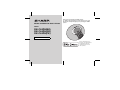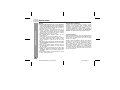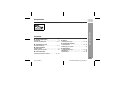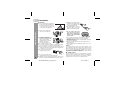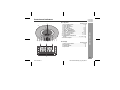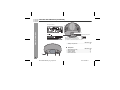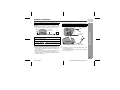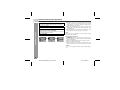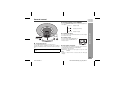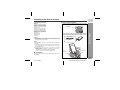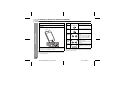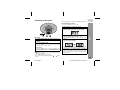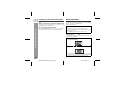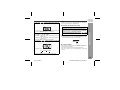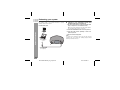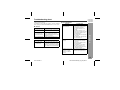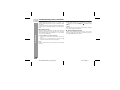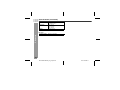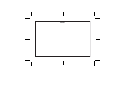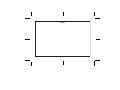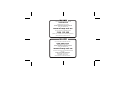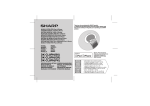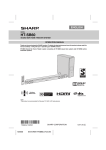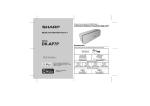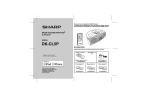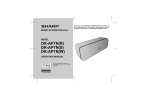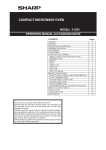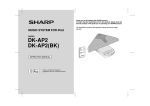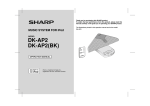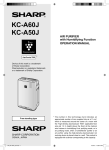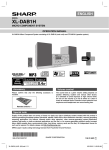Download Sharp DK-CL8PH(BK) Specifications
Transcript
MUSIC SYSTEM FOR iPod & iPhone Thank you for purchasing this SHARP product. To obtain the best performance from this product, please read this manual carefully. It will guide you in operating your SHARP product. MODEL DK-CL8PH(BK) DK-CL8PH(GR) DK-CL8PH(PK) OPERATION MANUAL iPhone, iPod, iPod classic, iPod nano, and iPod touch are trademarks of Apple Inc., registered in the U.S. and other countries. Important Instruction DK-CL8PH(BK) DK-CL8PH(GR) DK-CL8PH(PK) Special notes Warning: ● When the ON/STAND-BY button is set at STAND-BY position, mains voltage is still present inside the unit. When the ON/STAND-BY button is set at STAND-BY position, the unit may be brought into operation by the timer mode or remote control. ● This unit contains no user serviceable parts. Never remove covers unless qualified to do so. This unit contains dangerous voltages, always remove mains plug from the socket before any service operation and when not in use for a long period. ● The supplied AC/DC adaptor contains no user servicable parts. Never remove covers unless qualified to do so. It contains dangerous voltages, always remove mains plug from the main outlet socket before any service operation or when not in use for a long period. ● The AC/DC adaptor supplied with the DK-CL8PH(BK)/ DK-CL8PH(GR)/DK-CL8PH(PK) must not be used with other equipment. ● Never use an AC/DC adaptor other than the one specified. Otherwise, problems or serious hazards may be created. ● To prevent fire or shock hazard, do not expose this appliance to dripping or splashing. No objects filled with liquids, such as vases, shall be placed on the apparatus. ● Do not turn the volume on to full at switch on. Listen to music at moderate levels. Note for users in Australia: Copyright may exist in material you wish to record. Copying or broadcasting such material without permission of the relevant licensees or owners of the copyright is prohibited by law. SHARP is not in a position to authorise the copying or broadcasting of copyright materials and nothing in this OPERATION MANUAL should be implied as giving that authority. For other countries: Audio-visual material may consist of copyrighted works which must not be recorded without the authority of the owner of the copyright. Please refer to the relevant laws in your country. “Made for iPod” and “Made for iPhone” mean that an electronic accessory has been designed to connect specifically to iPod or iPhone, respectively, and has been certified by the developer to meet Apple performance standards. Apple is not responsible for the operation of this device or its compliance with safety and regulatory standards. Please note that the use of this accessory with iPod or iPhone may affect wireless performance. 2 DK-CL8PH ENAUS_A6_p01-p20.fm 2011 October 4 Accessories DK-CL8PH(BK) DK-CL8PH(GR) DK-CL8PH(PK) Please confirm that only the following accessories are included. Contents Page Page ■ General Information Precautions . . . . . . . . . . . . . . . . . . . . . . . . . . . . . . . 4 Controls and indicators . . . . . . . . . . . . . . . . . . .5 - 6 ■ Radio Listening to the radio . . . . . . . . . . . . . . . . . . 13 - 14 ■ Preparation for Use System connections . . . . . . . . . . . . . . . . . . . . .7 - 8 ■ Advanced Features Alarm operation . . . . . . . . . . . . . . . . . . . . . . 14 - 15 Enhancing your system . . . . . . . . . . . . . . . . . . . . 16 ■ Basic Operation General control . . . . . . . . . . . . . . . . . . . . . . . . . . . 9 Setting the time and date . . . . . . . . . . . . . . . . . . . 10 ■ iPod and iPhone Listening to the iPod or iPhone . . . . . . . . . .11 - 12 General Information AC/DC adaptor x 1 ■ References Troubleshooting chart . . . . . . . . . . . . . . . . . 17 - 18 Maintenance . . . . . . . . . . . . . . . . . . . . . . . . . . . . . 19 Specifications . . . . . . . . . . . . . . . . . . . . . . . . 19 - 20 3 2011 October 4 DK-CL8PH ENAUS_A6_p01-p20.fm DK-CL8PH(BK) DK-CL8PH(GR) DK-CL8PH(PK) Precautions ■ General ● Hold the AC/DC adaptor by the ● Please ensure that the equipment is positioned in a well-ventilated area and ensure that there is at least 10 cm (4") of free space along the sides, top and back of the equipment. 10 cm (4") 10 cm (4") ● Use the unit on a firm, level General Information surface free from vibration. head when removing it from the wall socket, as pulling the lead can damage internal wires. ● The AC/DC adaptor is used as a disconnect device and shall always remain readily operable. ● Do not remove the outer cover, as this may result in electric shock. Refer internal service to your local SHARP service facility. ● Keep the unit away from direct ● ● ● ● sunlight, strong magnetic fields, excessive dust, humidity and electronic/electrical equipment (home computers, facsimiles, etc.) which generate electrical noise. Do not place anything on top of the unit. Do not expose the unit to moisture, to temperatures higher than 60°C (140°F) or to extremely low temperatures. If your system does not work properly, disconnect the AC/DC adaptor from the wall socket. Plug the AC/DC adaptor back in, and then turn on your system. In case of an electrical storm, unplug the unit for safety. ● The ventilation should not be impeded by covering the ventilation openings with items, such as newspapers, tablecloths, curtains, etc. ● No naked flame sources, such as lighted candles, should be placed on the apparatus. ● Attention should be drawn to the environmental aspects of battery disposal. ● This unit should only be used within the range of 5°C - 35°C (41°F - 95°F). Warning: The voltage used must be the same as that specified on this unit. Using this product with a higher voltage other than that which is specified is dangerous and may result in a fire or other type of accident causing damage. SHARP will not be held responsible for any damage resulting from use of this unit with a voltage other than that which is specified. ■ Volume control ● Do not use an external power supply other than the 9V DC supplied with this unit as it may be damaged. 4 ● SHARP is not responsible for damage due to improper use. The sound level at a given volume setting depends on speaker efficiency, location and various other factors. It is advisable to avoid exposure to high volume levels. Do not turn the volume on to full at switch on. Listen to music at moderate levels. Refer all servicing to a SHARP authorised service centre. DK-CL8PH ENAUS_A6_p01-p20.fm 2011 October 4 Controls and indicators ■ Top panel Reference page iPod and iPhone Dock . . . . . . . . . . . . . . . . . . . . 11, 12 Volume Up Button . . . . . . . . . . . . . . . . . . . . . . . . . . . 9 Volume Down Button . . . . . . . . . . . . . . . . . . . . . . . . . 9 Alarm 2 Button . . . . . . . . . . . . . . . . . . . . . . . . . . . 14, 15 Play / Pause Button . . . . . . . . . . . . . . . . . . . . . . . 14, 15 Preset / Track Up Button . . . . . . . . . . . . . . . . . . 10, 12 SNOOZE / DIMMER Button . . . . . . . . . . . . . . . . . . 9, 15 Preset / Track Down Button . . . . . . . . . . . . . . . . 10, 12 Clock / Memory Button . . . . . . . . . . . . . . . . . 10, 13, 14 Alarm 1 / TV Out Button . . . . . . . . . . . . . . . . . 7, 14, 15 Function Button . . . . . . . . . . . . . . . . . . . . . . . 7, 13, 16 ON/STAND-BY / Alarm Reset Button . . . . . . . . . . . . . . . . . . . . . . . . . . 9, 12, 13, 15, 16 13. iPod Dock Adjuster . . . . . . . . . . . . . . . . . . . . . . . . . . 11 1 1. 2. 3. 4. 5. 6. 7. 8. 9. 10. 11. 12. 13 12 11 10 9 2 1 iPod 8 7 6 5 4 4 3 iiPod 2 2 ■ Display 1. 2. 3. 4. Reference page Alarm (1 and 2) indicator. . . . . . . . . . . . . . . . . . . 14, 15 iPod indicator . . . . . . . . . . . . . . . . . . . . . . . . . . . . . . 11 FM Tuner Indicator . . . . . . . . . . . . . . . . . . . . . . . . . . 13 Day Indicator . . . . . . . . . . . . . . . . . . . . . . . . . . . . . . . 10 AM iPod FM PM 1 2 MHz Radio Radio 1 Buzzer MON 3 General Information DK-CL8PH(BK) DK-CL8PH(GR) DK-CL8PH(PK) 2 TUE WED THU FRI SAT SUN Buzzer 1 5 2011 October 4 DK-CL8PH ENAUS_A6_p01-p20.fm DK-CL8PH(BK) DK-CL8PH(GR) DK-CL8PH(PK) Controls and indicators (continued) General Information The spec label (*) 1 The iPod rating mark 1A The spec label illustration may be different from the actual label used. (*) Label is located at the bottom of the unit. ■ Bottom view Reference page 1. Battery Compartment . . . . . . . . . . . . . . . . . . . . . . . . 8 ■ Rear panel 1. 2. 3. 4. 1 4 2 Reference page FM Aerial Wire (fixed) . . . . . . . . . . . . . . . . . . . . . . . . 16 DC Input Socket . . . . . . . . . . . . . . . . . . . . . . . . . . . . . 7 Audio In Socket . . . . . . . . . . . . . . . . . . . . . . . . . . . . . 16 Video Out Socket . . . . . . . . . . . . . . . . . . . . . . . . . . . . 7 3 6 DK-CL8PH ENAUS_A6_p01-p20.fm 2011 October 4 System connections Make sure to unplug the AC/DC adaptor before making any connections. ■ Connecting iPod or iPhone to TV Video files from iPod or iPhone can be viewed by connecting the system to TV/monitor. If the TV/monitor has a video input, connect it to the VIDEO OUT socket at the back of the unit and set the TV Out on the iPod unit to “oN” position. Video cable (not supplied) ■ Watching videos on a TV connected to iPod Press the FUNC. button to select the iPod function. 3 4 Select the desired video to be played. 1 2 Plug the AC/DC adaptor cable into the DC IN socket on the unit. Plug the AC/DC adaptor into a wall socket. 1 AC/DC Adaptor Cable TV To video input socket 1 2 ■ AC/DC adaptor connection DC IN socket (DC 9V) 2 Enter iPod or iPhone menu. Press and hold (TV/AL1) button until “oN” appear on the display. Press the ENTER or playback. button on iPod or iPhone to start Notes: ● To return to watch video on iPod or iPhone screen, return to the menu. Press and hold (TV/AL1) button until “oFF” appear on display. ● During iPod or iPhone video playback, press and hold the TV/AL1 button until “oFF” appear on display will not toggle video out display between iPod or iPhone and TV. ● Please make sure to set iPod unit to either NTSC or PAL to match your TV signal. Please visit Apple’s home page for further information. ● Customer should also refer iPod and iPhone operation manual before making video out setting. wall socket (AC 100 - 240 V, 50/60 Hz) Preparation for Use VIDEO OUT DK-CL8PH(BK) DK-CL8PH(GR) DK-CL8PH(PK) Notes: ● Unplug the AC/DC adaptor from the wall socket if the unit will not be used for a prolonged period of time. ● Use only the supplied AC/DC adaptor. Using other AC/DC adaptor may cause an electric shock or fire. 7 2011 October 4 DK-CL8PH ENAUS_A6_p01-p20.fm DK-CL8PH(BK) DK-CL8PH(GR) DK-CL8PH(PK) System connections (continued) ■ Install/Replace batteries Preparation for Use For Backup battery: Use 2 “AAA” size batteries (UM-4, R03, HP-16 or similar). Batteries are not included. 1 2 Open the battery cover. 3 Close the cover. Insert the batteries according to the direction indicated in the battery compartment. When inserting or removing the batteries, push them towards the – battery terminal. Notes: ● The battery system is use to provide continuous clock backup operation in event of a power failure. Please make sure the AC/DC adaptor is connected, otherwise all setting may be lost during battery replacement. ● Remove the batteries if the unit will not be used for a long period of time to prevent battery leakage which may cause potential damage. ● The first time power on unit, the clock will blinking on the display. Please set the time and date (refer page 9). Note: Battery life may vary depending on the temperature, battery types and usage conditions. Precautions for battery use: ● Installing the batteries incorrectly may cause the unit to malfunction. ● Insert the batteries according to the direction indicated in the battery compartment. ● Replace all old batteries with new ones at the same time. ● Do not mix old and new batteries. ● Batteries (battery pack or batteries installed) shall not be exposed to excessive heat such as sunshine, fire or the like. Caution: Do not use rechargeable batteries (nickeI-cadmium battery, etc.). 8 DK-CL8PH ENAUS_A6_p01-p20.fm 2011 October 4 General control ■ Display brightness control (DIMMER) DK-CL8PH(BK) DK-CL8PH(GR) DK-CL8PH(PK) Dimmer 1 (Display is dim) Dimmer 2 (Display gets dimmer) Dimmer off (Display is bright) ■ Volume auto set in If you turn off and on the unit with the volume set to 17 or higher, the volume starts at 16. ON/STAND-BY ALARM RESET VOLUME ■ Volume control Press the Volume button (VOLUME –) to decrease volume and (VOLUME +) to increase volume. ■ To turn the power on Press the ON/STAND-BY button to turn the power on. The first time power is supplied to the unit, the clock will be blinking on the display. Please set the time and date (refer page 11). After use: Press the ON/STAND-BY button to enter the power stand-by mode. Basic Operation Press the SNOOZE/DIMMER button to adjust the brightness of LCD display. ■ Auto power off function The unit will enter the stand-by mode (when iPod or iPhone is not docked) after 15 minutes of inactivity during: iPod or iPhone: No connection. AUDIO IN: No detection of input signal or very low sound audibility. Note: However, if iPod or iPhone is docked, the unit will begin charging. 9 2011 October 4 DK-CL8PH ENAUS_A6_p01-p20.fm DK-CL8PH(BK) DK-CL8PH(GR) DK-CL8PH(PK) Setting the time and date 2 Press the ( or ) button to adjust the hour and then press the CLOCK/MEM. button. PM Basic Operation Press the ( or ) button once to advance the time by 1 hour. Hold it down to advance continuously. “AM” or “PM” indicator will interchange after each 12 hour cyclic. 3 Press the ( or ) button to adjust the minutes and then press the CLOCK/MEM. button. PM TUNING PLAY/PAUSE Press the ( or ) button once to advance the time by 1 minute. Hold it down to advance continuously. In this example, the clock is set for the 12-H (12 hour) display. 1 In standby mode, press the CLOCK/MEM. button for more than 3 seconds. The clock time display format will blinking. Press the ( or ) button to select 12-H or 24-H for clock time display format, then press CLOCK/MEM. to confirm. 4 Press the ( or ) button to adjust the day and then press the CLOCK/MEM. button. PM SUN “:” will be blinking to indicate time and date setting is completed. 10 DK-CL8PH ENAUS_A6_p01-p20.fm 2011 October 4 Listening to the iPod or iPhone Caution: ● Please update your iPod unit to the latest software version before using it. Please visit Apple’s homepage to download the latest version for your iPod. Notes: ● Once the iPod or iPhone is connected to the unit it will begin charging. ● If you have an iPod or iPhone that does not have an iPod 30 Pin connector, you can use an auxillary cable to connect it to the AUDIO IN socket. ● The message “This accessory is not made to work with iPhone” or similar, may appear on the iPhone screen when: - battery is low. - the iPhone is not properly docked (eg. slanting). If this occurs, remove and re-dock the iPhone. ■ How to use iPod adjuster 1 Pull or push the iPod dock adjuster to move it up and down. iPod adjuster 2 Dock your iPod into the unit and adjust the iPod adjuster until the iPod is firmly supported in the dock. iPod (bottom) Dock connector iPod connector iPod iPod and iPhone iPod and iPhone operations Made for: ● iPod touch (4th generation) ● iPod touch (3rd generation) ● iPod touch (2nd generation) ● iPod touch (1st generation) ● iPod classic ● iPod nano (6th generation) ● iPod nano (5th generation) ● iPod nano (4th generation) ● iPod nano (3rd generation) ● iPod nano (2nd generation) ● iPhone 4 ● iPhone 3GS ● iPhone 3G ● iPhone DK-CL8PH(BK) DK-CL8PH(GR) DK-CL8PH(PK) iPod dock ■ iPod adjuster This unit comes with the iPod dock adjuster. iPod adaptors are not supplied. 11 2011 October 4 DK-CL8PH ENAUS_A6_p01-p20.fm DK-CL8PH(BK) DK-CL8PH(GR) DK-CL8PH(PK) Listening to the iPod or iPhone (continued) ■ iPod or iPhone playback 1 2 Press the ON/STAND-BY button to turn the power on. 3 Insert iPod or iPhone unit into the dock. Press the FUNC. button repeatedly to select the iPod function iPod and iPhone iPhone ■ Various iPod or iPhone functions Function Play Pause Press the PLAY/PAUSE button to start playback. For iPod touch and iPhone, playback will automatically start once the desired file is selected. ■ To disconnect iPod or iPhone PLAY/PAUSE PLAY/PAUSE Track up/down TUNING Fast forward/ reverse TUNING TV OUT 4 Button TV AL1 Operation Press in the pause mode. Press in the playback mode. Press in the playback or pause mode. If you press the button in the pause mode, press the / button to start the desired track. Press and hold down in the playback mode. Release the button to resume playback. Press for more than 2 seconds to toggle the video out display between iPod or iPhone and TV. iPod and iPhone operation The operations described above depend on the generation iPod and iPhone you are using. Simply remove the iPod or iPhone from the dock. It is safe to do so even during playback. 12 DK-CL8PH ENAUS_A6_p01-p20.fm 2011 October 4 Listening to the radio ● This product can receive FM Stereo amd FM Monaural broadcast. DK-CL8PH(BK) DK-CL8PH(GR) DK-CL8PH(PK) ■ Programming a station You can store 40 FM stations in memory. Perform steps 1 - 3 “Tuning” on page 13. 3 Within 30 seconds, press the or button to select the preset channel number. Store the stations in memory, in order, starting with preset channel 1. 4 Within 30 seconds, press the CLOCK/MEM. button to store that station in memory. MON TUNING ■ Tuning 1 2 Press the ON/STAND-BY button to turn the power on. 3 Tune to the desired station. Manual tuning: Press the TUNING ( or desired station. Press the FUNC. button repeatedly to select the Tuner function. ) button to tune into the Auto tuning: When the TUNING ( or ) button is pressed for more than 0.5 seconds, scanning will start automatically and the tuner will stop at the first receivable broadcast station. Notes: ● When radio interference occurs, auto scan tuning may stop automatically at that point. ● Auto tuning will skip weak signal stations. ● To stop the auto tuning, press the TUNING ( or ) button again. 2011 October 4 Press the CLOCK/MEM. button for more than 2 seconds to enter the preset tuning saving mode. MON Radio ON/STAND-BY ALARM RESET 1 2 MON If the preset number indicators disappear before the station is programmed, repeat the operation from step 2. 5 Repeat steps 1 - 4 to set other stations, or to change a preset station. When a new station is stored in memory, the station previously programmed for that preset channel number will be erased. 13 DK-CL8PH ENAUS_A6_p01-p20.fm DK-CL8PH(BK) DK-CL8PH(GR) DK-CL8PH(PK) Listening to the radio (continued) Note: The batteries system protects the programmed stations should there be a power failure or the AC/DC adaptor becomes disconnected. If the backup batteries are drain off, the programmed stations will be erased. Radio / Advanced Features ■ To recall a programmed station Press CLOCK/MEM. button then press or repeatedly to select the desired programmed station. button Alarm operation ■ Alarm The unit turns on and play desired source (iPod or TUNER) or Buzzer sound for 1 hour alarm duration. Before setting the alarm: 1 Check that the clock is set to the correct time. (refer page 10) If it is not set, you cannot use the alarm function. 2 For iPod or iPhone playback: Insert iPod or iPhone to the unit. (refer page 12) 3 For TUNER: Set preset memory. (refer page 13) Setting the alarms In this example, the setting is for ALARM 1. The same method is used to set for ALARM 2. 1 In standby mode, press and hold the AL 1 button until the alarm time blinking. 1 2 Press the ( or ) button to adjust the hour and press the AL 1 button. PM Press the ( or ) button once to advance the time by 1 hour. Hold it down to advance continuously. “AM” or “PM” indicator will interchange after each 12 hour cyclic. 14 DK-CL8PH ENAUS_A6_p01-p20.fm 2011 October 4 3 Press the ( or ) button to adjust the minutes and then press the AL 1 button. Note: If wake up source is set to iPod, and iPod is not present, the alarm source will change to default Buzzer. DK-CL8PH(BK) DK-CL8PH(GR) DK-CL8PH(PK) ■ Activate and deactivate the alarm 1 In stand-by mode, press AL 1 or AL 2 button once to deactivate current alarm times and wake up source. 2 Press AL 1 or AL 2 button again to activate the alarm function. When the alarm setting time is activated, alarm icon ( or ) will appear on display. 3 When alarm has started, alarm icon ( blinking on the display. Press the ( or ) button once to advance the time by 1 minute. Hold it down to advance continuously. 4 Press the ( or ) button to select the day for alarm and then press the AL 1 button. Weekday : MON - FRI (alarm activate from Monday to Friday only) Weekend : SAT - SUN (alarm activate from Saturday to Sunday only) Everyday : MON - SUN (alarm activate daily) 5 1 2 1 AM FM MHz Wake up source: iPod RADIO or 2 ) will Daily Alarm: ● During alarm function, press ALARM RESET button to stop alarm and it will come again on the next day. ON/STAND-BY ALARM RESET Press the ( or ) button to select the wake up source and then press the AL 1 button. Radio 1 ■ Snooze function Once alarm has started, pressing the SNOOZE/DIMMER button will stop alarm for 9 minutes. Once the snooze time has expired, alarm will continue. The snooze function can be operated during 1 hour alarm duration. Advanced Features PM BUZZER Alarm icon “ ” will light up to indicate alarm setting. 1 15 2011 October 4 DK-CL8PH ENAUS_A6_p01-p20.fm DK-CL8PH(BK) DK-CL8PH(GR) DK-CL8PH(PK) Enhancing your system The auxiliary cable is not included. Purchase a separate auxiliary cable as shown below. Portable audio player ■ Listening to the audio/video sounds from portable audio player, computer etc. 1 Use the auxiliary cable to connect the portable audio player, computer etc. to the AUDIO IN socket. Advanced Features When using video equipment, connect the audio output to this unit and the video output to a television. Computer To the line output socket 2 3 Press the ON/STAND-BY button to turn the power on. 4 Play the connected equipment. Press the FUNC. button repeatedly to select “AU” (Audio In) function. Note: To prevent noise interference, place the unit away from the television and do not make any auxiliary playback, whilst listening to the iPod or iPhone. Auxiliary cable (not supplied) 16 DK-CL8PH ENAUS_A6_p01-p20.fm 2011 October 4 Troubleshooting chart Symptom to the correct time. ● When a button is pressed, the unit does not respond. Symptom Possible cause ● No sound is produced. Possible cause ● ● Did a power failure occur? Reset the clock. (Refer to page 10) ● ● Set the unit to the power stand-by ● mode and then turn it back on. ● If the unit still malfunctions, reset it. ● (Refer to page 18) ● No sound is heard. ● Is the volume level set to “00”? ■ Tuner Symptom ● The iPod or iPhone unit No image appears on the TV/monitor. ■ General ● The clock is not set ■ iPod and iPhone ● ● iPod or iPhone will not Possible cause ● The radio makes ● Is the unit placed near the TV or unusual noises continuously. ● Is the FM aerial placed properly? charge. software version is not update to the latest version. Please visit Apple’s homepage. The iPod or iPhone is not playing. The iPod or iPhone is not properly connected to the unit. Is the AC/DC adaptor of the unit plugged in? The video cable is not properly connected. The TV/monitor’s input selection is not properly set. ● The iPod or iPhone is not making full contact with the connector. ● Is the AC/DC adaptor of the computer? References Many potential problems can be resolved by the owner without calling a service technician. If something is wrong with this product, check the following before calling your authorised SHARP dealer or service centre. DK-CL8PH(BK) DK-CL8PH(GR) DK-CL8PH(PK) unit plugged in? ● Using iPod (3rd generation). Move the aerial away from the AC/ DC adaptor if it is located nearby. ● The iPod or iPhone is not supported. Refer page 12 for compatible models. ● “This accessory is not made to work with iPhone” or similar appears on iPhone screen. ● The iPhone battery is low. Please charge the iPhone. ● iPhone not properly docked. 17 2011 October 4 DK-CL8PH ENAUS_A6_p01-p20.fm DK-CL8PH(BK) DK-CL8PH(GR) DK-CL8PH(PK) Troubleshooting chart (continued) ■ Condensation ■ Clearing all the memory (reset) Sudden temperature changes, storage or operation in an extremely humid environment may cause condensation inside the cabinet. Condensation can cause the unit to malfunction. If this happens, leave the power on until normal playback is possible (about 1 hour). In Audio In (AU) function, press button then press and hold / button for 5 seconds. Unit will display “ ” for a while and unit will reset. Caution: This operation will erase all data stored in memory including clock, alarm settings and tuner preset. ■ If problem occurs ■ Before transporting the unit References When this product is subject during operation to strong external interference (mechanical shock, excessive static electricity, abnormal supply voltage due to lightning, etc.) or if it is operated incorrectly, it may malfunction. Undock the iPod or iPhone from the unit. Then, set the unit to the power standby mode. Carrying the unit with iPod or iPhone left docked might damage the systems. If such a problem occurs, do the following: 1 Set the unit to the stand-by mode and turn the power on again. 2 If the unit is not restored in the previous operation, unplug and plug in the unit, and then turn the power on. Note: If neither operation above restores the unit, remove the backup batteries. 18 DK-CL8PH ENAUS_A6_p01-p20.fm 2011 October 4 Maintenance Specifications ■ Cleaning the unit As part of our policy of continuous improvement, SHARP reserves the right to make design and specification changes for product improvement without prior not ice. The performance specification figures indicated are nominal values of production units. There may be some deviations from these values in individual units. Caution: ● Do not use chemicals for cleaning (petrol, paint thinner, etc.). It may damage the unit finishing. ● Do not apply oil to the inside of the unit. It may cause malfunctions. ■ General Power source DC IN 9V 2500mA: AC/DC adaptor (AC 100 - 240 V ~ 50/60 Hz) Clock Backup: 3V (not include as accessory AAA type battery use) x 2 Power consumption Power On: 15 W Power stand-by: 0.4 W (*) Output power Front speakers: RMS: 4 W (2 W + 2 W) (10% THD) RMS: 2 W (1 W + 1 W) (1% THD) Subwoofer: RMS: 4 W (10% THD) RMS: 2.5 W (1% THD) Speaker 2.1-way type speaker system Front speaker: 4cm (1 1/2") Full Range (x2) Subwoofer: 7cm (2 3/4") Woofer References Periodically wipe the unit with a clean soft cloth. DK-CL8PH(BK) DK-CL8PH(GR) DK-CL8PH(PK) Speaker maximum 8 W/Channel input power Speaker rated input power 4 W/Channel Output terminals Video output: 1Vp-p (*) This power consumption value is obtained when in the power stand-by mode and dimmer 2. 19 2011 October 4 DK-CL8PH ENAUS_A6_p01-p20.fm DK-CL8PH(BK) DK-CL8PH(GR) DK-CL8PH(PK) Specifications (continued) Input terminals Auxiliary (audio signal): 500 mV/47 k ohms Dimensions Width: 265 mm Height: 138 mm Depth: 183 mm Weight 1.18 kg (2.60 lbs.) ■ Tuner FM: 87.5 - 108.0 MHz References Frequency range 20 DK-CL8PH ENAUS_A6_p01-p20.fm 2011 October 4 MEMO MEMO FOR LOCATION ENQUIRIES WITHIN AUSTRALIA REGARDING YOUR LOCAL SHARP APPROVED SERVICE CENTRE VISIT OUR WEBSITE AT www.sharp.net.au OR CALL SHARP CUSTOMER CARE 1300 135 022 (LOCAL CALL COSTS APPLY WITHIN AUSTRALIA) SHARP CORPORATION OF AUSTRALIA PTY LTD FOR LOCATION ENQUIRIES WITHIN NEW ZEALAND REGARDING YOUR LOCAL SHARP APPROVED SERVICE CENTRE VISIT OUR WEBSITE AT www.sharp.net.nz CONTACT YOUR SELLING DEALER/RETAILER OR CALL SHARP CUSTOMER SERVICES TELEPHONE: 09 573 0111 FACSIMILE: 09 573 0113 SHARP CORPORATION OF NEW ZEALAND LIMITED SPform019(AUGUST 2011) WARRANTY Consumer Electronic Products Congratulations on Your Purchase! This Sharp product is warranted against faults in material and manufacture for the period as stated in the table below. If service is required during the warranty period, please contact your nearest Sharp Approved Service Centre. These repairs would be carried out at no charge to the owner, subject to the conditions specified herein. This warranty does not extend to defects or injuries caused by or resulting from causes not attributable to faulty parts or the manufacture of the product, including but not limited to, defect or injury caused by or resulting from misuse, abuse, neglect, lack of maintenance, accidental damage, improper voltage, liquid spillage, vermin infestation, software, or any alterations made to the product which are not authorised by Sharp. Please retain your sales documentation, as this should be produced to validate a warranty claim. This warranty is in addition to and in no way limits, varies or excludes any implied rights and remedies under any relevant legislation in the country of sale. This warranty does not cover transportation to and from the Sharp Approved Service Centre. Goods presented for repair may be replaced by refurbished goods of the same type rather than being repaired. Refurbished parts may be used to repair the goods. The repair of your goods may result in the loss of user generated data, please ensure that you have saved this data elsewhere prior to repair. WARRANTY PERIODS Home Theatre Projector Audio/Home Theatre Microwave Oven Steam Oven Refrigerator DVD/Blu-ray Air Conditioner Portable Air Conditioner LCD Television Air Purifier S A HA A US RP 1 BN TRA CO Hu Hun 40 LIA RP nt tin 003 P OR in g gw wo 03 TY. ATIO oo od 9 4 LIM N 0 d O NS Driv 5 ITE F D W e S 21 N HAR 48 59 EW P Pe Hu ZEA COR nr go L PO os J AN R e, oh D AT Au ns LIM IO ck ton IT N lan D E OF d riv D e Australian customers: Our goods come with guarantees that cannot be excluded under the Australian Consumer Law. You are entitled to a replacement or refund for a major failure and for compensation for any other reasonably foreseeable loss or damage. You are also entitled to have the goods repaired or replaced if the goods fail to be of acceptable quality and the failure does not amount to a major failure. The criteria of a major failure is defined in the Australian Consumer Law. Should you require any assistance with a major failure please contact Sharp Customer Care. 12 months (excluding lamps and air filters) 12 months 12 months 12 months 24 months 12 months 60 months 12 months 36 months 12 months SPform 040 (AUGUST 2011) IMPORTANT NOTICE: This warranty applies only to products sold in Australia & New Zealand 92L87508000401 SHARP CORPORATION 11K R KI 1