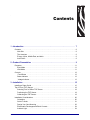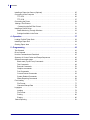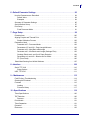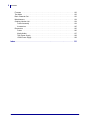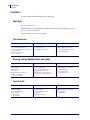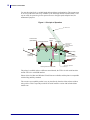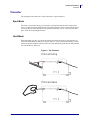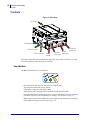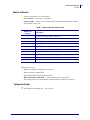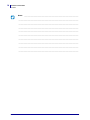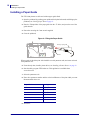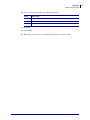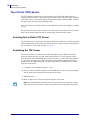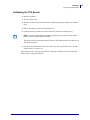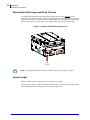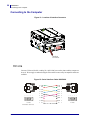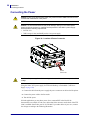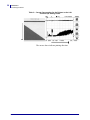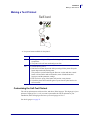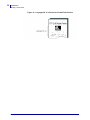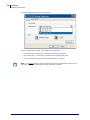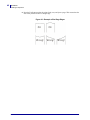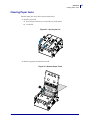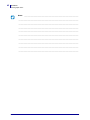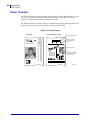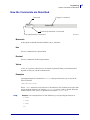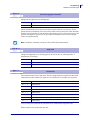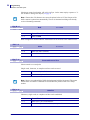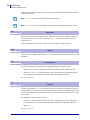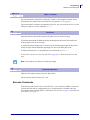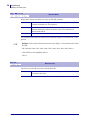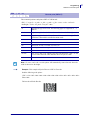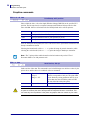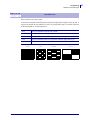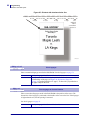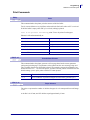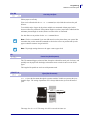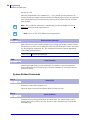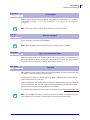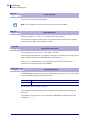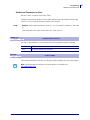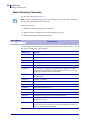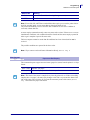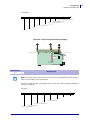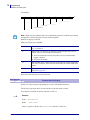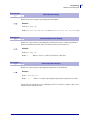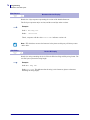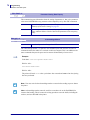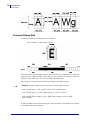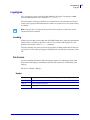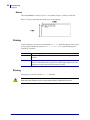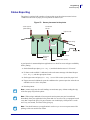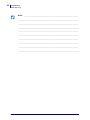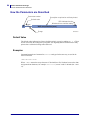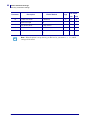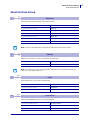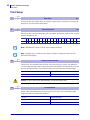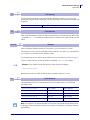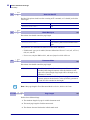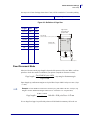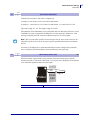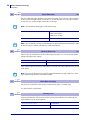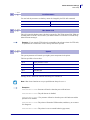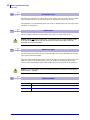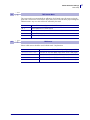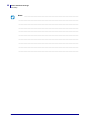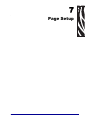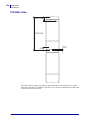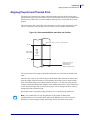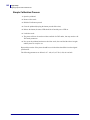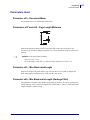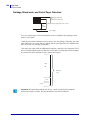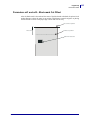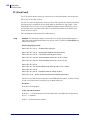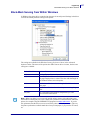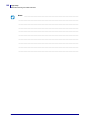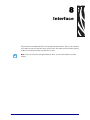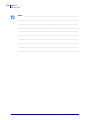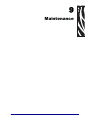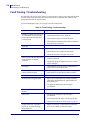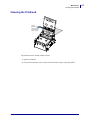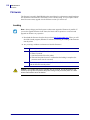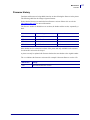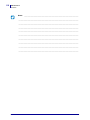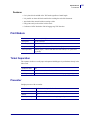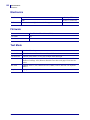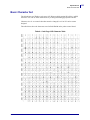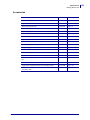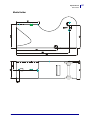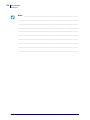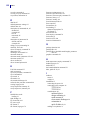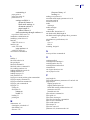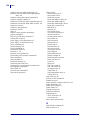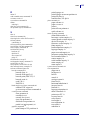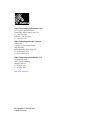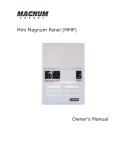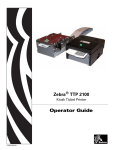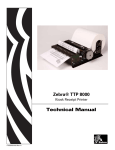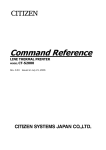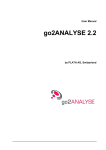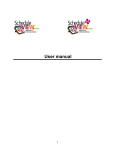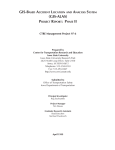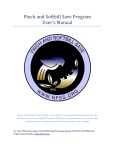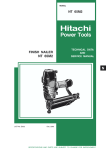Download Zebra TTP2130 Specifications
Transcript
Zebra® TTP2100 Kiosk Printer Technical Manual P1003640-001 © 2008 ZIH Corp. The copyrights in this manual and the software and/or firmware in the printer described therein are owned by ZIH Corp. Unauthorized reproduction of this manual or the software and/or firmware in the printer may result in imprisonment of up to one year and fines of up to $10,000 (17 U.S.C.506). Copyright violators may be subject to civil liability. This product may contain ZPL®, ZPL II®, and ZebraLink™ programs; Element Energy Equalizer® Circuit; E3®; and Monotype Imaging fonts. Software © ZIH Corp. All rights reserved worldwide. ZebraLink and all product names and numbers are trademarks, and Zebra, the Zebra logo, ZPL, ZPL II, Element Energy Equalizer Circuit, and E3 Circuit are registered trademarks of ZIH Corp. All rights reserved worldwide. All other brand names, product names, or trademarks belong to their respective holders. For additional trademark information, please see “Trademarks” on the product CD. Proprietary Statement This manual contains proprietary information of Zebra Technologies Corporation and its subsidiaries (“Zebra Technologies”). It is intended solely for the information and use of parties operating and maintaining the equipment described herein. Such proprietary information may not be used, reproduced, or disclosed to any other parties for any other purpose without the express, written permission of Zebra Technologies Corporation. Product Improvements Continuous improvement of products is a policy of Zebra Technologies Corporation. All specifications and designs are subject to change without notice. Liability Disclaimer Zebra Technologies Corporation takes steps to ensure that its published Engineering specifications and manuals are correct; however, errors do occur. Zebra Technologies Corporation reserves the right to correct any such errors and disclaims liability resulting therefrom. Limitation of Liability In no event shall Zebra Technologies Corporation or anyone else involved in the creation, production, or delivery of the accompanying product (including hardware and software) be liable for any damages whatsoever (including, without limitation, consequential damages including loss of business profits, business interruption, or loss of business information) arising out of the use of, the results of use of, or inability to use such product, even if Zebra Technologies Corporation has been advised of the possibility of such damages. Some jurisdictions do not allow the exclusion or limitation of incidental or consequential damages, so the above limitation or exclusion may not apply to you. P1003640-001 TTP2100 Technical Manual 10/22/08 Contents 1 • Introduction . . . . . . . . . . . . . . . . . . . . . . . . . . . . . . . . . . . . . . . . . . . . . . . . . . . . 7 Contacts . . . . . . . . . . . . . . . . . . . . . . . . . . . . . . . . . . . . . . . . . . . . . . . . . . . . . . . . . . . . . . . Web Site . . . . . . . . . . . . . . . . . . . . . . . . . . . . . . . . . . . . . . . . . . . . . . . . . . . . . . . . . . . The Americas . . . . . . . . . . . . . . . . . . . . . . . . . . . . . . . . . . . . . . . . . . . . . . . . . . . . . . . . Europe, Africa, Middle East, and India . . . . . . . . . . . . . . . . . . . . . . . . . . . . . . . . . . . . Asia Pacific . . . . . . . . . . . . . . . . . . . . . . . . . . . . . . . . . . . . . . . . . . . . . . . . . . . . . . . . . 8 8 8 8 8 2 • Product Presentation . . . . . . . . . . . . . . . . . . . . . . . . . . . . . . . . . . . . . . . . . . . . 9 Presenter . . . . . . . . . . . . . . . . . . . . . . . . . . . . . . . . . . . . . . . . . . . . . . . . . . . . . . . . . . . . . .11 Eject Mode . . . . . . . . . . . . . . . . . . . . . . . . . . . . . . . . . . . . . . . . . . . . . . . . . . . . . . . . . .11 Hold Mode . . . . . . . . . . . . . . . . . . . . . . . . . . . . . . . . . . . . . . . . . . . . . . . . . . . . . . . . . .11 Controls . . . . . . . . . . . . . . . . . . . . . . . . . . . . . . . . . . . . . . . . . . . . . . . . . . . . . . . . . . . . . . 12 Feed Button . . . . . . . . . . . . . . . . . . . . . . . . . . . . . . . . . . . . . . . . . . . . . . . . . . . . . . . 12 Status Indicator . . . . . . . . . . . . . . . . . . . . . . . . . . . . . . . . . . . . . . . . . . . . . . . . . . . . . 13 Voltage Indicator . . . . . . . . . . . . . . . . . . . . . . . . . . . . . . . . . . . . . . . . . . . . . . . . . . . . 13 3 • Installation . . . . . . . . . . . . . . . . . . . . . . . . . . . . . . . . . . . . . . . . . . . . . . . . . . . . 15 Installing a Paper Guide . . . . . . . . . . . . . . . . . . . . . . . . . . . . . . . . . . . . . . . . . . . . . . . . . . Top of Form (TOF) Sensor . . . . . . . . . . . . . . . . . . . . . . . . . . . . . . . . . . . . . . . . . . . . . . . . Selecting Fork or Reflex TOF Sensor . . . . . . . . . . . . . . . . . . . . . . . . . . . . . . . . . . . . Positioning the TOF Sensor . . . . . . . . . . . . . . . . . . . . . . . . . . . . . . . . . . . . . . . . . . . . Calibrating the TOF Sensor . . . . . . . . . . . . . . . . . . . . . . . . . . . . . . . . . . . . . . . . . . . . Installation Considerations . . . . . . . . . . . . . . . . . . . . . . . . . . . . . . . . . . . . . . . . . . . . . . . . Orientation . . . . . . . . . . . . . . . . . . . . . . . . . . . . . . . . . . . . . . . . . . . . . . . . . . . . . . . . . Quick-Fit Hubs . . . . . . . . . . . . . . . . . . . . . . . . . . . . . . . . . . . . . . . . . . . . . . . . . . . . . . Design Your Own Mounting . . . . . . . . . . . . . . . . . . . . . . . . . . . . . . . . . . . . . . . . . . . Electrostatic Discharges and Earth Currents . . . . . . . . . . . . . . . . . . . . . . . . . . . . . . . Ambient Light . . . . . . . . . . . . . . . . . . . . . . . . . . . . . . . . . . . . . . . . . . . . . . . . . . . . . . . 10/22/08 TTP2100 Technical Manual 16 18 18 18 19 20 20 21 22 24 24 P1003640-001 4 Contents Installing a Paper-low Sensor (Optional) . . . . . . . . . . . . . . . . . . . . . . . . . . . . . . . . . . . . . Connecting to the Computer . . . . . . . . . . . . . . . . . . . . . . . . . . . . . . . . . . . . . . . . . . . . . . TTP 2110 . . . . . . . . . . . . . . . . . . . . . . . . . . . . . . . . . . . . . . . . . . . . . . . . . . . . . . . . . . TTP 2130 . . . . . . . . . . . . . . . . . . . . . . . . . . . . . . . . . . . . . . . . . . . . . . . . . . . . . . . . . . Connecting the Power . . . . . . . . . . . . . . . . . . . . . . . . . . . . . . . . . . . . . . . . . . . . . . . . . . . Making a Test Printout . . . . . . . . . . . . . . . . . . . . . . . . . . . . . . . . . . . . . . . . . . . . . . . . . . Customizing the Self-Test Printout . . . . . . . . . . . . . . . . . . . . . . . . . . . . . . . . . . . . . . Installing a Printer Driver . . . . . . . . . . . . . . . . . . . . . . . . . . . . . . . . . . . . . . . . . . . . . . . . . Status Monitoring Through Windows . . . . . . . . . . . . . . . . . . . . . . . . . . . . . . . . . . . . . Settings Available in the Driver . . . . . . . . . . . . . . . . . . . . . . . . . . . . . . . . . . . . . . . . . 25 26 26 27 28 31 31 33 33 33 4 • Operation . . . . . . . . . . . . . . . . . . . . . . . . . . . . . . . . . . . . . . . . . . . . . . . . . . . . . 37 Loading Fanfold Ticket Stock . . . . . . . . . . . . . . . . . . . . . . . . . . . . . . . . . . . . . . . . . . . . . . 38 Installing a Paper Roll . . . . . . . . . . . . . . . . . . . . . . . . . . . . . . . . . . . . . . . . . . . . . . . . . . . 39 Clearing Paper Jams . . . . . . . . . . . . . . . . . . . . . . . . . . . . . . . . . . . . . . . . . . . . . . . . . . . . 41 5 • Programming . . . . . . . . . . . . . . . . . . . . . . . . . . . . . . . . . . . . . . . . . . . . . . . . . . 43 Text Oriented . . . . . . . . . . . . . . . . . . . . . . . . . . . . . . . . . . . . . . . . . . . . . . . . . . . . . . . . . . Driver Oriented . . . . . . . . . . . . . . . . . . . . . . . . . . . . . . . . . . . . . . . . . . . . . . . . . . . . . . . . . How the Commands are Described . . . . . . . . . . . . . . . . . . . . . . . . . . . . . . . . . . . . . . . . . Summary of Control Codes and Escape Sequences . . . . . . . . . . . . . . . . . . . . . . . . . . . . Software command syntax . . . . . . . . . . . . . . . . . . . . . . . . . . . . . . . . . . . . . . . . . . . . . . . . Black-mark (Top-of-Form) Commands . . . . . . . . . . . . . . . . . . . . . . . . . . . . . . . . . . . Text Commands . . . . . . . . . . . . . . . . . . . . . . . . . . . . . . . . . . . . . . . . . . . . . . . . . . . . . Barcode Commands . . . . . . . . . . . . . . . . . . . . . . . . . . . . . . . . . . . . . . . . . . . . . . . . . Graphics commands . . . . . . . . . . . . . . . . . . . . . . . . . . . . . . . . . . . . . . . . . . . . . . . . . Print Commands . . . . . . . . . . . . . . . . . . . . . . . . . . . . . . . . . . . . . . . . . . . . . . . . . . . . Cut and Present Commands . . . . . . . . . . . . . . . . . . . . . . . . . . . . . . . . . . . . . . . . . . . System Related Commands . . . . . . . . . . . . . . . . . . . . . . . . . . . . . . . . . . . . . . . . . . . Status Reporting Commands . . . . . . . . . . . . . . . . . . . . . . . . . . . . . . . . . . . . . . . . . . . Font Loading . . . . . . . . . . . . . . . . . . . . . . . . . . . . . . . . . . . . . . . . . . . . . . . . . . . . . . . . . . File Format . . . . . . . . . . . . . . . . . . . . . . . . . . . . . . . . . . . . . . . . . . . . . . . . . . . . . . . . . Character Bitmap Data . . . . . . . . . . . . . . . . . . . . . . . . . . . . . . . . . . . . . . . . . . . . . . . Logotypes . . . . . . . . . . . . . . . . . . . . . . . . . . . . . . . . . . . . . . . . . . . . . . . . . . . . . . . . . . . . Loading . . . . . . . . . . . . . . . . . . . . . . . . . . . . . . . . . . . . . . . . . . . . . . . . . . . . . . . . . . . File Format . . . . . . . . . . . . . . . . . . . . . . . . . . . . . . . . . . . . . . . . . . . . . . . . . . . . . . . . . Printing . . . . . . . . . . . . . . . . . . . . . . . . . . . . . . . . . . . . . . . . . . . . . . . . . . . . . . . . . . . . Erasing . . . . . . . . . . . . . . . . . . . . . . . . . . . . . . . . . . . . . . . . . . . . . . . . . . . . . . . . . . . . Status Reporting . . . . . . . . . . . . . . . . . . . . . . . . . . . . . . . . . . . . . . . . . . . . . . . . . . . . . . . P1003640-001 TTP2100 Technical Manual 43 44 45 46 48 48 48 53 58 61 62 64 68 77 77 78 79 79 79 80 80 81 10/22/08 Contents 6 • Default Parameter Settings . . . . . . . . . . . . . . . . . . . . . . . . . . . . . . . . . . . . . . . 83 How the Parameters are Described . . . . . . . . . . . . . . . . . . . . . . . . . . . . . . . . . . . . . . . . . Default Value . . . . . . . . . . . . . . . . . . . . . . . . . . . . . . . . . . . . . . . . . . . . . . . . . . . . . . . Examples . . . . . . . . . . . . . . . . . . . . . . . . . . . . . . . . . . . . . . . . . . . . . . . . . . . . . . . . . . Summary of Parameter Settings . . . . . . . . . . . . . . . . . . . . . . . . . . . . . . . . . . . . . . . . . . . Serial Interface Set-up . . . . . . . . . . . . . . . . . . . . . . . . . . . . . . . . . . . . . . . . . . . . . . . . . . . Print Setup . . . . . . . . . . . . . . . . . . . . . . . . . . . . . . . . . . . . . . . . . . . . . . . . . . . . . . . . . . . . Fixed Document Mode . . . . . . . . . . . . . . . . . . . . . . . . . . . . . . . . . . . . . . . . . . . . . . . . 84 84 84 85 87 88 91 7 • Page Setup . . . . . . . . . . . . . . . . . . . . . . . . . . . . . . . . . . . . . . . . . . . . . . . . . . . . 99 Printable Area . . . . . . . . . . . . . . . . . . . . . . . . . . . . . . . . . . . . . . . . . . . . . . . . . . . . . . . . Aligning Preprint and Thermal Print . . . . . . . . . . . . . . . . . . . . . . . . . . . . . . . . . . . . . . . . Simple Calibration Process . . . . . . . . . . . . . . . . . . . . . . . . . . . . . . . . . . . . . . . . . . . Parameters Used . . . . . . . . . . . . . . . . . . . . . . . . . . . . . . . . . . . . . . . . . . . . . . . . . . . . . . Parameter n35 – Document Mode . . . . . . . . . . . . . . . . . . . . . . . . . . . . . . . . . . . . . . Parameters n37 and n38 – Page Length Minimum . . . . . . . . . . . . . . . . . . . . . . . . Parameter n39 – Max Black-markLength . . . . . . . . . . . . . . . . . . . . . . . . . . . . . . . . Parameter n40 – Min Black-mark Length (Garbage Filter) . . . . . . . . . . . . . . . . . . . Garbage, Black-mark, and Out of Paper Detection . . . . . . . . . . . . . . . . . . . . . . . . . Parameters n41 and n42 – Black-mark Cut Offset . . . . . . . . . . . . . . . . . . . . . . . . . FF (Form Feed) . . . . . . . . . . . . . . . . . . . . . . . . . . . . . . . . . . . . . . . . . . . . . . . . . . . . Black-Mark Sensing from Within Windows . . . . . . . . . . . . . . . . . . . . . . . . . . . . . . . . . . 100 101 102 103 103 103 103 103 104 105 106 107 8 • Interface . . . . . . . . . . . . . . . . . . . . . . . . . . . . . . . . . . . . . . . . . . . . . . . . . . . . . 109 Serial, TTP 2110 . . . . . . . . . . . . . . . . . . . . . . . . . . . . . . . . . . . . . . . . . . . . . . . . . . . . . . .110 Setup Options . . . . . . . . . . . . . . . . . . . . . . . . . . . . . . . . . . . . . . . . . . . . . . . . . . . . . .110 USB, TTP 2130 . . . . . . . . . . . . . . . . . . . . . . . . . . . . . . . . . . . . . . . . . . . . . . . . . . . . . . . . 111 9 • Maintenance . . . . . . . . . . . . . . . . . . . . . . . . . . . . . . . . . . . . . . . . . . . . . . . . . 113 Fault Finding / Troubleshooting . . . . . . . . . . . . . . . . . . . . . . . . . . . . . . . . . . . . . . . . . . . .114 Cleaning the Printhead . . . . . . . . . . . . . . . . . . . . . . . . . . . . . . . . . . . . . . . . . . . . . . . . . .115 Firmware . . . . . . . . . . . . . . . . . . . . . . . . . . . . . . . . . . . . . . . . . . . . . . . . . . . . . . . . . . . . .116 Loading . . . . . . . . . . . . . . . . . . . . . . . . . . . . . . . . . . . . . . . . . . . . . . . . . . . . . . . . . . .116 Firmware History . . . . . . . . . . . . . . . . . . . . . . . . . . . . . . . . . . . . . . . . . . . . . . . . . . . .117 10 • Specifications . . . . . . . . . . . . . . . . . . . . . . . . . . . . . . . . . . . . . . . . . . . . . . . 119 Ticket Specifications . . . . . . . . . . . . . . . . . . . . . . . . . . . . . . . . . . . . . . . . . . . . . . . . . . . TOF Detection . . . . . . . . . . . . . . . . . . . . . . . . . . . . . . . . . . . . . . . . . . . . . . . . . . . . . . . . Features . . . . . . . . . . . . . . . . . . . . . . . . . . . . . . . . . . . . . . . . . . . . . . . . . . . . . . . . . . Print Module . . . . . . . . . . . . . . . . . . . . . . . . . . . . . . . . . . . . . . . . . . . . . . . . . . . . . . . . . . Ticket Separation . . . . . . . . . . . . . . . . . . . . . . . . . . . . . . . . . . . . . . . . . . . . . . . . . . . . . . Presenter . . . . . . . . . . . . . . . . . . . . . . . . . . . . . . . . . . . . . . . . . . . . . . . . . . . . . . . . . . . . Electronics . . . . . . . . . . . . . . . . . . . . . . . . . . . . . . . . . . . . . . . . . . . . . . . . . . . . . . . . . . . 10/22/08 TTP2100 Technical Manual 120 120 121 121 121 121 122 P1003640-001 5 6 Contents Firmware . . . . . . . . . . . . . . . . . . . . . . . . . . . . . . . . . . . . . . . . . . . . . . . . . . . . . . . . . . . . Text Mode . . . . . . . . . . . . . . . . . . . . . . . . . . . . . . . . . . . . . . . . . . . . . . . . . . . . . . . . . . . Basic Character Set . . . . . . . . . . . . . . . . . . . . . . . . . . . . . . . . . . . . . . . . . . . . . . . . . . . . Miscellaneous . . . . . . . . . . . . . . . . . . . . . . . . . . . . . . . . . . . . . . . . . . . . . . . . . . . . . . . . Ordering Number List . . . . . . . . . . . . . . . . . . . . . . . . . . . . . . . . . . . . . . . . . . . . . . . . . . . Printer Assembly . . . . . . . . . . . . . . . . . . . . . . . . . . . . . . . . . . . . . . . . . . . . . . . . . . . Accessories . . . . . . . . . . . . . . . . . . . . . . . . . . . . . . . . . . . . . . . . . . . . . . . . . . . . . . . Dimensions . . . . . . . . . . . . . . . . . . . . . . . . . . . . . . . . . . . . . . . . . . . . . . . . . . . . . . . . . . Printer . . . . . . . . . . . . . . . . . . . . . . . . . . . . . . . . . . . . . . . . . . . . . . . . . . . . . . . . . . . Media Holder . . . . . . . . . . . . . . . . . . . . . . . . . . . . . . . . . . . . . . . . . . . . . . . . . . . . . . 70W Power Supply . . . . . . . . . . . . . . . . . . . . . . . . . . . . . . . . . . . . . . . . . . . . . . . . . 150W Power Supply . . . . . . . . . . . . . . . . . . . . . . . . . . . . . . . . . . . . . . . . . . . . . . . . 122 122 123 124 124 124 125 126 126 127 128 129 Index . . . . . . . . . . . . . . . . . . . . . . . . . . . . . . . . . . . . . . . . . . . . . . . . . . . . . . . . . . . 131 P1003640-001 TTP2100 Technical Manual 10/22/08 1 Introduction About this Manual This manual will be updated as, from time to time, printer functions and features may be added or amended. You will always find the latest edition on our web site (http://www.zebra.com). If you require functions not found in the manual edition at your disposal, you are welcome to consult one of our representatives for information. 10/22/2008 TTP2100 Technical Manual P1003640-001 8 Introduction Contacts Contacts You can contact Zebra Technologies at the following: Web Site http://www.zebra.com Technical Support via the Internet is available 24 hours per day, 365 days per year. Go to http://www.zebra.com/support. http://www.tycoelectronics.com/cust.stm The Americas Regional Headquarters Technical Support Customer Service Dept. Zebra Technologies International, LLC 333 Corporate Woods Parkway Vernon Hills, Illinois 60061-3109 U.S.A T: +1 847 793 2600 Toll-free +1 800 423 0422 F: +1 847 913 8766 T: +1 866 322 5202 F: +1 847 913 2578 For printers, parts, media, and ribbon, please call your distributor, or contact us. E: [email protected] T: +1 877 ASK ZEBRA (275 9327) E: [email protected] Europe, Africa, Middle East, and India Regional Headquarters Technical Support Internal Sales Dept. Zebra Technologies Europe Limited Dukes Meadow Millboard Road Bourne End Buckinghamshire, SL8 5XF, UK T: +44 (0) 1628 556039 F: +44 (0) 1628 556003 Germany: [email protected] France: [email protected] Spain/Portugal: [email protected] All other areas: [email protected] For printers, parts, media, and ribbon, please call your distributor, or contact us. Regional Headquarters Technical Support Customer Service Zebra Technologies Asia Pacific, LLC 120 Robinson Road #06-01 Parakou Building Singapore 068913 T: +65 6858 0722 F: +65 6885 0838 T: +65 6858 0722 F: +65 6885 0838 E: China: [email protected] All other areas: [email protected] For printers, parts, media, and ribbon, please call your distributor, or contact us. T: +44 (0) 1628 556000 F: +44 (0) 1628 556001 T: +44 (0) 1628 556032 F: +44 (0) 1628 556001 E: [email protected] Asia Pacific P1003640-001 TTP2100 Technical Manual T: +65 6858 0722 F: +65 6885 0836 10/22/08 2 Product Presentation The TTP 2100 series of ticket printers are available both for kiosk integration and desktop use. They print on most ticket media from 50 mm to 82.5 mm wide using direct thermal printing, The ticket media can be up to 0.25 mm thick, fanfold, roll, or single cut handfed. The printers have integrated guillotine cutter, straight presenter, and control board. The print speed is 150 mm per second, and the eject speed 300 mm/s to ensure high throughput. The cut can be synchronized with : • Gaps between tickets, or punched holes • Black-marks on the non thermal side of the ticket stock • Foil opacity (for labels on opaque foil backing) • Ticket corner radius 10/22/2008 TTP2100 Technical Manual P1003640-001 10 Product Presentation You can also print fixed- or variable-length tickets without synchronization. The presenter can be set to eject the ticket into a tray or hold it by the back edge until the customer takes it. The top can easily be opened to give the operator access to the paper path, and print head, for maintenance purposes. Figure 1 • Principle of Operation Top release lever Ticket sensor (taken/fallen) Straight Presenter Ticket load sensor Printhead Light source for light barrier position adjustable sideways Paper entry Cutter Tickets fall (into tray) Light barrier / Reflex detector selection Switch Control board Control panel on both sides TOF sensor adjustable sideways The printer is available with two different control boards; the TTP 2110 with serial interface and the TTP 2130 with USB interface. Printer drivers for Microsoft Windows™ and Linux are available, and the printer is compatible with the Plug and Play standard. The extensive text capability makes it easy to print directly from the ticket software without using a driver. This is especially useful for the serial interface version with its limited data transfer rate. P1003640-001 TTP2100 Technical Manual 10/22/2008 Product Presentation Presenter Presenter The straight presenter takes care of the ticket after it is printed and cut. Eject Mode The ticket is ejected after being cut. The printer is designed so that the ticket always drops down. A sensor is located outside the grip-point of the presenter roller to ensure that the sensor can verify that the ticket drops down. To get this functionality you set “Clear presenter after print” in the driver printing preferences. Hold Mode When presented, only the very end of the printout is held by the printer so the customer can easily take the printout no matter how long or short it is. If one customer should have several tickets, the printer can detect when he takes one ticket and directly print the next and hold that one until he takes it, and so on. Figure 2 • The Presenter P rin t a n d d ro p P rin t a n d take 10/22/2008 TTP2100 Technical Manual P1003640-001 11 12 Product Presentation Controls Controls Figure 3 • Rear View C o ver lock F eed B utton P ow er In dicator S tatus Indicator E arth S crew P ow er In terface C o nnector C o nnector P aper low C o nnector The buttons and indicators are duplicated on both sides of the printer so that they are easily accessible regardless of how the printer is installed. Feed Button The Blue feed-button has several functions: • Press and release will feed, cut, and present a complete page. Any data in the print buffer will be printed. If the buffer is empty the page will be blank. In black-mark mode, the page will be synchronized with the black-mark. • Press and hold FF while turning on the power, or press and hold FF just after closing the print head, will print a self-test printout (see Making a Test Printout on page 31). • With no paper in the printer, holding FF pressed while closing print head to enter blackmark calibration mode (see Print Setup on page 88). P1003640-001 TTP2100 Technical Manual 10/22/2008 Product Presentation Controls Status Indicator ● The status indicator has several functions: • ON constantly — the printer is operational • Flashes rapidly — indicates error. Hold down the feed button and the number of blinks will reflect the status-code. Table 1 • Status Indicator Flash Codes Number of Flashes Description 1 Presenter jam, paper cannot be ejected 2 Cutter cannot return to home position 3 Out of paper 4 Printhead lifted 5 Paper did not reach presenter sensor in time 6 Temp error, printhead is above 60°C 11 Black mark calibration error Fast flashes Checksum error at firmware loading Steady light Wrong firmware type or target at firmware loading Constantly off Waiting for paper in black mark calibration mode Status-Codes are reset: • When the conditions causing them are removed • When the printer is turned off/on • When the printhead is lifted and then lowered. Blink, blink, pause, blink, blink — is the warning-code for paper low[1] The warning-code is reset automatically when the condition causing it is removed. Voltage Indicator ● Green indicator constantly ON — 24 V present 10/22/2008 TTP2100 Technical Manual P1003640-001 13 14 Product Presentation Controls Notes • ___________________________________________________________________ __________________________________________________________________________ __________________________________________________________________________ __________________________________________________________________________ __________________________________________________________________________ __________________________________________________________________________ __________________________________________________________________________ __________________________________________________________________________ __________________________________________________________________________ __________________________________________________________________________ P1003640-001 TTP2100 Technical Manual 10/22/2008 3 Installation Note • Configuration cards describing how to set the printer up for a specific ticket formats are available on http://www.zebra.com. 10/22/2008 TTP2100 Technical Manual P1003640-001 16 Installation Installing a Paper Guide Installing a Paper Guide The TTP 2100 printers are delivered without paper guide fitted. 1. Open the printhead by pushing green printhead lock plate backwards and lifting up the printhead, see Clearing Paper Jams on page 41. 2. Enter the T-shaped tabs of the paper guide into the “T”-holes, and press the rear of the guide down/in. 3. Fasten the nut using the 5 mm wrench supplied. 4. Close the printhead. Figure 4 • Fitting the Paper Guide P rim ary input guide T -tabs N ut S crew When a guide is fitted the print with should be set with parameter n48, and sensor selected with parameter n63. 5. If not already done, install a printer driver, see Installing a Printer Driver on page 33. 6. Start the utility program TTPLoader.exe. This application is available from www.zebra.com. 7. Select the parameters tab. 8. Enter 48 as parameter number and the value in millimeters of the print width you want. Recommended values are: Paper Width Setting 82.5 mm n48 = 78 80 mm n48=72 76 mm n48=70 60 mm n48=54 54 mm n48=50 50 mm n48=46 9. Press SET. P1003640-001 TTP2100 Technical Manual 10/22/2008 Installation Installing a Paper Guide 10. Enter 63 as parameter number. Recommended values are: Value When Used 2 (center sensor) for ISO tickets and most other tickets 4 (12.5 mm from center sensor) for baggage tags according to IATA 740 1 (edge sensor) for ATB tickets without hole in the perforation. 11. Press SET. 12. Press STORE. 13. Wait for the printer to buzz as a confirmation of that the new value is stored. 10/22/2008 TTP2100 Technical Manual P1003640-001 17 18 Installation Top of Form (TOF) Sensor Top of Form (TOF) Sensor The TTP 2100 has a flexible top of form detection system. When delivered the printer is configured with fork sensor to detect holes / gaps between tickets. The holes / gaps should be in the paper center, 12.5 mm to the right of the center (according to IATA resolution 740) or at the edge of 82.5 mm wide tickets (Boarding cards). If the TOF mark is at a suitable position, an auto calibration routine will configure everything for you. You can move the sensor to other positions, force the printer to use a specific sensor, switch to reflex sensor for black-mark detection by setting up the parameters in the printer. Selecting Fork or Reflex TOF Sensor The TTP 2100 can use a fork sensor that looks for holes between tickets, or a reflex sensor that looks for black-marks on the back of the ticket stock. Sensor mode is selected with parameter n61, see Summary of Parameter Settings on page 85. Positioning the TOF Sensor The sensor board sits on a bracket that can slide left/right in a grove. When delivered the bracket is positioned to the very right. In this position Sensor 1 is at the right side ready to detect the corner radius of Boarding cards, Sensor 2 is at the very center of the page and sensor 4 is 12.5 mm to the right of the center at the position determined for baggage tags in IATA resolution 740. To configure the printer for other papers that do not fall into any of the three categories do as follows: 1. Loosen the screw holding the sensor 1 ½ turn. 2. Press the screw in with the screwdriver and carefully slide it to the new position making sure the cables to the sensor does not obstruct the movement. 3. Tighten the screw. 4. Move the light source to the same position, right above the sensor. Note • The standard ticket guides have holes for the following sensor positions: Center, Edge, and 12.5 mm from center, and the sensor position must correspond to these holes. P1003640-001 TTP2100 Technical Manual 10/22/2008 Installation Top of Form (TOF) Sensor Calibrating the TOF Sensor 1. Open the printhead. 2. Remove ticket stock. 3. Hold the Feed button pressed and close the printhead (keeping the button pressed all the time). 4. Release the button, the Status LED should be off. 5. Load ticket stock (just slide into the slot and let the printer auto load the paper). Note • To ensure good calibration conditions, lightly press the ticket stock towards the bottom of the input guide during calibration. The printer will forward the paper until it finds two TOF marks and then stop and save all TOF-mark parameters 6. Now open the printhead and remove the ticket stock, close and feed the tickets in again and the printer is ready for use. Repeat this procedure if the procedure fails or if the printer should be used with tickets that differ from the original specification. 10/22/2008 TTP2100 Technical Manual P1003640-001 19 20 Installation Installation Considerations Installation Considerations The TTP 2100 Kiosk is for embedded applications and should be installed in an enclosure such as a self-service kiosk. Caution • NEVER use screws that go into the printer more than 4 mm! Longer screws will destroy the electronics inside. The “TTP 2100 Desktop” is a stand alone printer in a housing. The housings can be stacked so two or more printers can reside on top of each other to save space. Orientation The TTP 2100 can be installed at any angle. Horizontal is the most common use but vertical with the ticket presenting upwards can be used if you want the ticket to come up from the desk surface. Vertical with the ticket presented downwards can be used if you want to stack many tickets before picking them up. P1003640-001 TTP2100 Technical Manual 10/22/2008 Installation Installation Considerations Figure 5 • Printer Installation Orientation Options Quick-Fit Hubs The printers attach to the kiosk in three ways: • using two screws • using four screws • using slides in place using the quick-fit hubs. 10/22/2008 TTP2100 Technical Manual P1003640-001 21 22 Installation Installation Considerations Figure 6 • Front, Bottom View Ticke t e xit P u sh do w n Q uick-fit hubs K eyholes Lock spring O p tio n a l q u ick-fit hubs P u sh F orw a rd F ixe d! Design Your Own Mounting The illustration below gives an example of a printer-mounting shelf. See Dimensions on page 126, and the 3D solid models and outline drawings for CAD that are available on http://www.zebra.com. P1003640-001 TTP2100 Technical Manual 10/22/2008 Installation Installation Considerations Figure 7 • Example of A Simple Shelf For Fastening a Standard Printer Using Quick-fit Hubs and a Leaf Spring Retainer (Order No. 01473-000) 1 .5 mm Leaf spring 01473-000 Inn er co rne r o f be nd 134 m m 110 m m 90 .8 m m ∅12 m m ∅6 .5 m m P ap e r w id th + 10 m m M in. 1 00 m m 10 m m C e nter 10 m m 8 mm 10 m m 44 m m A dd m a te rial for corn er ra dius Additional space is required for paper loading and paper jam removal. Consider mounting the printer on a movable platform so that the printer can be maintained outside the printer enclosure. Note • We recommend you to make the output slot 97 mm wide. This way you will be able to use all paper widths that the TTP 2100 series of printers can handle. Caution • NEVER use screws that go into the printer more than 4 mm! This will destroy the electronics inside. 10/22/2008 TTP2100 Technical Manual P1003640-001 23 24 Installation Installation Considerations Electrostatic Discharges and Earth Currents Preventing ESD and earth currents from affecting the printer operation requires proper connection of the printer chassis to protective earth through a mounting platform or through a separate earth conductor. A threaded hole for an M4 earth screw is provided on the back of the printer. Use an M4 x 10 screw and two lock washers when fastening the ground cable. Figure 8 • Locatoin of Earth Grounding Screw E arth S crew Note • An optional antistatic brush can be fitted to the front of the printer if required. Ambient Light There is an optical sensor at the paper exit at the front of the printer. To ensure proper printer operation, design the kiosk so that it prevents direct sunlight or light from indoor lamps from reaching the sensor through the paper exit. P1003640-001 TTP2100 Technical Manual 10/22/2008 Installation Installing a Paper-low Sensor (Optional) Installing a Paper-low Sensor (Optional) A paper-low sensor alerts the system when a certain length of paper remains on the roll. The purpose of this sensor is to get an early alert so that you can replace the ticket stock in time in remotely located kiosks. Ticket cassettes and roll holders supplied by Zebra can be equipped with paper-low sensors. Just attach the sensor, and connect the cable to the paper low connector at the back of the printer. Figure 9 • Paper-low Sensor Connection +5 P aper roll P aper-low senso r N ew J10 3 N ear end G ray = C onnection inside printer PL SENSE +5 2 200 ohm R oll h o lde r sha ft 1 100 pF SW 97081F Figure 10 • Location Of Paper-low Connector P aper low C o nnector 10/22/2008 TTP2100 Technical Manual P1003640-001 25 26 Installation Connecting to the Computer Connecting to the Computer Figure 11 • Location of Interface Connector In terface C o nnector TTP 2110 Connect a Zebra serial cable, ordering No. 10825-000, between the printer and the computer to be used. We strongly recommend using the Zebra cable because many incompatible cables are available. Figure 12 • Serial Interface Cable 10825-000. PC 5 4 9 3 8 2 7 1 6 F emale 2 R xD R xD 2 3 T xD T xD 3 4 DT R 6 DS R DT R DS R 4 6 7 R TS 8 CTS R TS CTS 7 8 1 DC D DC D 1 5 G ND G ND 9 RI RI 5 9 P rinter 5 4 9 3 8 2 7 1 6 F emale S e rial C a ble 10825-000 P1003640-001 TTP2100 Technical Manual 10/22/2008 Installation Connecting to the Computer Dotted leads are not connected in the printer. To be able to connect the cable in any direction, make symmetrical cables. TTP 2130 Connect the printer to the USB port of the computer or the USB hub to be used. USB connectors can be recognized by the following symbol: . The connector on the printer is a 4-pin USB type B connector. See Table 4, USB Connector (J13) Pin Assignment on page 111 for pin assignment. A suitable cable is available from Zebra, ordering number 01542-000. Figure 13 • USB Cable with Type A and Type B Connectors 10/22/2008 TTP2100 Technical Manual P1003640-001 27 28 Installation Connecting the Power Connecting the Power Caution • Using a non-Zebra power supply may cause excessive EMC interferences and void the EMC certifications of the printer. Caution • To avoid electrical shock and printer damage, wiring of a non-Zebra power supply should only be done by qualified service personnel. Use ONLY a power supply which meets the following requirements: • 24 VDC ±5% • 70W average (2.92A) and 284W peak (11.8A) power supply Figure 14 • Location of Power Connector P ow er C o nnector Caution • On power supplies with line voltage selector, make sure it is set to your local line voltage. Using the Zebra 70 W power supply for TTP 2100 Desktop, or Embedded (70W Power Supply on page 128): 1. Connect the cable from the power supply the power connector on the back of the printer. 2. Connect the power cable to the line outlet. 3. Turn ON the power. In kiosk applications you may draw power from common PSU in the kiosk if the characteristics are suitable. In such case, cables that fit the connector on the back of the TTP 2100 is available from Zebra, part No. 01370-000. If you make cables of your own, connect the voltages according to the following illustration. P1003640-001 TTP2100 Technical Manual 10/22/2008 Installation Connecting the Power Note • Protective ground and minus output should not be interconnected in the power supply. At the printer end of the cable, use an AMP Mate-N-Lok connector housing and two contactsockets. Figure 15 • Power Connection Housing: AMP No. 350777-1 Socket: AMP No. 350689-1 GND +24 V Table 2 • Current Consumption 10/22/2008 Mode 58-60 mm paper width 80 – 82.5 mmpaper width Idle 150 mA 150 mA Standard text printing 0.7 A average 1 A average All black printing 4A 6A TTP2100 Technical Manual P1003640-001 29 30 Installation Connecting the Power Table 3 • Current Consumption for the Printout on the Left Oscilloscope Setting 2A/div. The arrows above indicate printing direction P1003640-001 TTP2100 Technical Manual 10/22/2008 Installation Making a Test Printout Making a Test Printout S elf-test 0 1 1. Is a power button available for the printer? If… Then… No a. With paper loaded, press FF just after closing the print head to print a self- test printout. b. The printer exits self-test mode and goes on-line. Yes a. Switch OFF the power. b. Hold the Feed button depressed while powering ON the printer. Keep the button depressed until printing starts. This produces a printout showing the firmware version and date, control board revision number and serial number, name of loaded fonts and logotypes, and the parameter settings. a. Each successive press of the button will produce a test printout. b. Switch the printer OFF and ON again or open/close the print head to exit self-test mode . Customizing the Self-Test Printout The self test printout starts with a text line, and then a Zebra logotype. This logotype is just a printout of logotype No. 0., so if you want to personalize the self test printouts in your installation, delete all logotypes and store your own logotype as No. 0. See also Logotypes on page 79. 10/22/2008 TTP2100 Technical Manual P1003640-001 31 32 Installation Making a Test Printout Figure 16 • Logotype No. 0 is Printed on the Self-Test Printout P1003640-001 TTP2100 Technical Manual 10/22/2008 Installation Installing a Printer Driver Installing a Printer Driver Printer drivers for Linux, and Microsoft Windows™ are available on the Zebra web site http://www.zebra.com, or on disk from Zebra. Please follow the installation instructions that accompany the drivers. Status Monitoring Through Windows Status can be fetched from a language monitor (21x0mon.dll) that is installed into Windows with the driver. Documentation of the language monitor is available on the drivers’ page on the Zebra web site. If you want to monitor status through the language monitor, make sure that the printer is selected as default printer, and that bi-directional support is enabled in the port section of the driver settings. Settings Available in the Driver The looks of the dialogue boxes vary between driver versions, but essentially the same settings can be made. You start with the Printing Preferences window. Here you find the portrait/landscape setting, and an advanced button. 10/22/2008 TTP2100 Technical Manual P1003640-001 33 34 Installation Installing a Printer Driver The Paper/Quality tab shows the tray selection. This is an information window - no settings can be change here. • Lower Paper Tray is when paper is loaded in the primary input guide. • Upper Paper Tray is when paper is loaded in the secondary input guide. • If no tray contains ticket material, the printer indicate out of paper. Note • You cannot load paper in both guides and select tray with this setting. The trays are only used by the status monitoring to report what paper is loaded. P1003640-001 TTP2100 Technical Manual 10/22/2008 Installation Installing a Printer Driver The advanced button contains the Zebra specific settings: Paper/Output • Paper size : ATB1 ticket, 50.8, 54,60, 66, 80, and 82.5 mm tickets, 16in., 19 in., and 21 in. bag tags • Copy Count: 1 to 9999 Document Options • Advanced printing features: Enabled / disabled Printer Features • Page Type: Page based/Roll based/Black-mark • Printing Speed: 1 to 19 • Burn Time: 1 to 15 • Partial cut or full cut: Full cut, and 10-80% cut 10/22/2008 TTP2100 Technical Manual P1003640-001 35 36 Installation Installing a Printer Driver • Paper Cut Mode: No Cut / Cut per document / Cut per page • Clear Presenter After Print: On / Off • Hold Page After Print: On / Off • Vertical mount: On / Off • Slow present: On / Off Advanced Features • Advance After Print: 0-100 mm (10 mm) • Paper Eject: 0-100 mm (30 mm) • Reverse Before Print: 0-100 mm (0 mm)] Black-mark Settings: • Minimum black-mark: 0-100 mm (3 mm) • Maximum black-mark: 0-100 mm (16 mm) • Cut position: 0-100 mm (0 mm) • Scaling: 10-400% (100%) • Contrast/brightness P1003640-001 TTP2100 Technical Manual 10/22/2008 4 Operation 10/22/2008 TTP2100 Technical Manual P1003640-001 38 Operation Loading Fanfold Ticket Stock Loading Fanfold Ticket Stock 1. Turn the tickets so that the surface to be printed (temperature sensitive side) faces upwards. Put the first ticket on the input guide and slide it up the guide into the printer. 2. The printer will grab the paper, locate the edge and reverse to printing position. 3. When ready, the yellow status led will be ON indicating that the printer is ready to be used. Note • Remember that the thermal coating should be upwards and black-marks (if used) should face down. The printer will automatically load the tickets when the sensors detect it’s presence. Figure 17 • Loading Ticket Stock P1003640-001 TTP2100 Technical Manual 10/22/2008 Operation Installing a Paper Roll Installing a Paper Roll 1. Turn the new paper roll as shown. The paper should be inserted into the printer with the temperature-sensitive side up so that the paper leaves the roll from the top. Figure 18 • Installing a Paper Roll Te m perature-sensitive co ating 1 SW 96074C 2. Tear off a full turn of the paper from the new paper roll. Caution • This is important since the outer end of the paper is usually fixed to the roll with some type of glue or self-adhesive substance that might otherwise cause paper jam or even print head damage. Figure 19 • Remove Outer Layer of Paper Roll 2 G lue or sim ila r su bstance S W 9 60 7 5 C 3. Make sure the printer is turned ON. 4. Insert the ticket stock through the paper entry opening at the back of the printer. Note • The ticket sensor is at the center of the print width. If the ticket edge is torn off in such a way that the sensor does not see it, auto load will not be triggered. If so, reshape the edge so that the sensor sees the ticket stock. 10/22/2008 TTP2100 Technical Manual P1003640-001 39 40 Operation Installing a Paper Roll 5. Press the Feed button so that the printer feeds, cuts, and ejects a page. This ensures that the first ticket printed will have a straight edge. Figure 20 • Example of Bad Page Edges P1003640-001 OK OK W rong! W rong! TTP2100 Technical Manual W rong! 10/22/2008 Operation Clearing Paper Jams Clearing Paper Jams Should a paper jam occur, follow the procedure below: 1. Open the printer lid. a. Press the green release lever toward the rear of the printer. b. Lift the lid. Figure 21 • Opening the Lid 2. Remove any paper trash and close the lid. Figure 22 • Remove Paper Trash 10/22/2008 TTP2100 Technical Manual P1003640-001 41 42 Operation Clearing Paper Jams Notes • ___________________________________________________________________ __________________________________________________________________________ __________________________________________________________________________ __________________________________________________________________________ __________________________________________________________________________ __________________________________________________________________________ __________________________________________________________________________ __________________________________________________________________________ __________________________________________________________________________ __________________________________________________________________________ P1003640-001 TTP2100 Technical Manual 10/22/2008 5 Programming There are two ways of setting up the printout: Text oriented and driver oriented style. Text Oriented The printout can be seen as the page of a simple word processor. You send text and graphics to the printer, which prints the information in the same sequence as the data is received. Design features are limited to the font stored in the flash PROM of the printer. There are two text cursors, one for portrait, and one for landscape. The start positions of the cursors are the upper left corner for the portrait cursor, and the upper left corner for the landscape cursor, see Figure 23, Printout Styles, on page 44. You can switch between these cursors at any time; the cursor will retain its last position on the ticket. 10/22/2008 TTP2100 Technical Manual P1003640-001 Programming Driver Oriented Driver Oriented All TTP 2100 printers can print documents through a driver. When a Windows driver is used, you can use any Windows program to design the ticket with text, graphics, bar codes or whatever you want to print and in any orientation you want. The Windows driver issues all the necessary commands. By setting up printing preferences in the driver you select how the printer should cut and present the printout. Figure 23 • Printout Styles Driver (Windows) receipt Text receipt text text text text text text text text Text text text text text text text text text text text text text text text text text text text text text text text text text text text text text text text text text Text text 1 234567 890128 Bar codes can be added. Text can be printed in any orientation, font, and size. Lines can be added. Text text text text text text text text text text 44 Graphics can be rotated, color images converted to gray scale, etc. Text text text text text text text text text text Sw98073 P1003640-001 TTP2100 Technical Manual 10/22/2008 Programming How the Commands are Described How the Commands are Described P urp o se o f co m m a n d M n e m o n ic ESC ! n1 1B 21 n1 27 33 n1 H ex D ec Select font D ecim a l re presentatio n of com m and H ex rep re se n tatio n o f com m a n d S W 03002 Mnemonic Is the popular command name that should be easy to remember. Hex Give the command in hex representation Decimal Give the command in decimal representation Values n1, n2, etc. represents values that you set with the commands. What you should enter here depends on what you want the command to do. Examples Command examples are formatted in Courier and typed in the same way as used in the Zebra TTP editor: <ESC>&P<001><019> Where <ESC> means the escape character 27 decimal (hex 1B). Numbers between less-than and greater-than characters, for example <001><019>, means 1 and 19 decimal. When the numbers indicate a hex value, h is appended to the number (<01h><13h>). Example • The examples below are four different ways of expressing the character A. • <065> • <65d> • <41h> • A 10/22/2008 TTP2100 Technical Manual P1003640-001 45 46 Programming Summary of Control Codes and Escape Sequences Summary of Control Codes and Escape Sequences Command Hex Decimal Function BS 08 8 Backspace 52 CAN 18 24 Cancel 52 CR 0D 13 Carriage return 52 EM n1 19 n1 25 n1 Enforced Clear Presenter 64 ENQ 05 5 Clear Presenter 64 1B 06 n1 27 6 n1 Acknowledge Marker 76 1B 7C n1…nx 27 124 n1…nx Barcode print 57 1B 21 n1 27 33 n1 Select Font 49 ESC # 1B 23 27 35 Calibrate TOF Sensor 48 ESC & 000 1B 26 00 27 38 0 Load Font 65 ESC & 001 1B 26 01 27 38 1 Load Logotype 65 ESC & 004 1B 26 04 27 38 4 Store current Parameter Values 65 ESC & C 1B 26 43 27 38 67 Erase all Fonts 66 ESC & D 1B 26 44 27 38 68 Erase Fonts 4 to 7 66 ESC & F 1B 26 46 27 38 70 Recall Parameter Profile 66 ESC & L 1B 26 4C 27 38 76 Erase all Logotypes 65 ESC & P n1...n2 1B 26 50 n1...n2 27 38 80 n1...n2 Set Parameter Value 66 ESC & s n1 1B 26 73 27 38 115 Load SPI slave firmware 67 ESC ? 1B 3F 27 63 Reset (full) 64 ESC @ 1B 40 27 64 Reset (initialize) 64 ESC ACK n1 ESC | ESC ! ESC b n1...n5 1B 62 n1...n5 27 98 n1...n5 Print Bitmap at XY-position 58 ESC B n1 1B 42 n1 27 66 n1 Bold 50 ESC B C 1B 42 43 n1 27 66 67 n1 Barcode Clear 56 ESC B S n1...n11 1B 42 53 n1...n11 27 66 83 n1...n11 Barcode field Specify 55 ESC BW 1B 42 57 n1 27 66 87 n1 Barcode Write 56 1B 64 n1 27 100 n1 Make n Linefeeds 53 ESC ENQ 001 1B 05 01 27 5 1 Status Enquiry 68 ESC ENQ 002 1B 05 02 27 5 2 Paper-near-end Enquiry 69 ESC ENQ 004 1B 05 04 27 5 4 Fonts and Logotype Enquiry 70 ESC ENQ 005 1B 05 05 27 5 5 Sensor Enquiry 70 ESC ENQ 006 1B 05 06 27 5 6 Status Report 71 ESC ENQ 007 1B 05 07 27 5 7 Firmware-version Enquiry 72 ESC ENQ 009 1B 05 09 27 5 9 Serial-number Enquiry 73 ESC ENQ 010 1B 05 0A 27 5 10 Control board revision Enquiry 73 ESC ENQ 011 1B 05 0B 27 5 11 Head temperature Enquiry 73 ESC d P1003640-001 n1 Page n1 TTP2100 Technical Manual 10/22/2008 Programming Summary of Control Codes and Escape Sequences Command Hex Decimal Function Page ESC ENQ 012 1B 05 0C 27 5 12 Bootware version Enquiry 74 ESC ENQ c 1B 05 63 27 5 99 Device ID Enquiry 74 ESC ENQ E 1B 05 45 27 5 69 Read extended status 75 ESC ENQ P n1 1B 05 50 n1 27 5 80 n1 Parameter-setting data Enquiry 76 ESC FF 1B 0C n1 27 12 n1 Eject (run presenter) 63 ESC g n1...n5 1B 67 n1...n5 27 103 n1...n5 Print Logotype 60 ESC h n1 1B 68 n1 27 104 n1 Text Height 51 ESC i n1 1B 69 n1 27 105 n1 Italics 50 ESC j n1 1B 6A n1 27 106 n1 Paper Reverse 62 ESC J n1 1B 4A n1 27 74 n1 Paper Advance 61 ESC L n1 1B 4C n1 27 76 n1 Print Logotype at Current Position 60 ESC N n1 1B 4E n1 27 78 n1 Align Text 49 ESC NUL 1B 00 27 0 Load Firmware 67 ESC o n1 1B 6F n1 27 111 n1 Text and logotype orientation 49 ESC p 1B 70 27 112 Print 61 1B 50 n1 27 80 n1 Print Self-test Printout 61 ESC Q n1 n2 1B 51 n1...n2 27 81 n1...n2 Quick Advance 62 ESC r 1B 72 n1...n9 27 114 n1...n9 Print Ruler Line 59 1B 1E 27 30 Cut only, no Eject 63 ESC P n1 n1 n1...n9 ESC RS ESC s n 1B 73 n1 27 115 n1 Send dot-line, 203 dpi 58 ESC t n1...n5 1B 74 n1...n5 27 116 n1...n5 Print Text at XY 51 ESC T n1 1B 54 n1 27 84 n1 Reversed/Inversed Text 50 ESC u n1 1B 75 n1 27 117 n1 Underline 50 ESC w n1 1B 77 n1 27 119 n1 Text Width 51 ESC Z 1B 5A 27 90 Go to next Top of Form 48 FF 0C 12 Form Feed 53 HT 09 9 Horizontal Tabulation 53 LF 0A 10 Linefeed 52 RS 1E 30 Cut and Eject 62 US 1F 031 Partial cut 63 Note • In all responses from the printer the most significant byte (MSB) is transmitted first. 10/22/2008 TTP2100 Technical Manual P1003640-001 47 48 Programming Software command syntax Software command syntax The commands in this section are grouped after what they do, and these groups are sorted in a theoretical usage sequence. It starts with commands for specifying the printed page — through text-and-graphics commands — to cut-and-present commands. System and status commands are presented at the end. Black-mark (Top-of-Form) Commands See also Aligning Preprint and Thermal Print on page 101. ESC # 1B 23 27 35 Calibrate TOF Sensor Hex decimal In Variable and fixed page modes the calibration measures the out of paper level and the whiteness of the paper, and stores these values in parameter n51 and n58. In black mark mode it also determines if it should trigger on black-marks or holes, then measures the contrast and distances, then sets parameters n37 -n40, n51, n57 bit 3, n58, n61, and n62 to suitable values for the analyzed ticket. To make the calibration permanent, send ESC & 4h, store parameter values. See also Simple Calibration Process on page 102 Note • If black-mark calibrations fails, the printer will indicate error code 11 by blinking 11 times when you hold the FF button pressed, and by answering NAK 0Bh to the status enquiry. Note • The printer must not be in self-test mode when calibrating. ESC Z 1B 5A 27 90 Go to next Top of Form Hex Decimal In black mark mode, an ESC Z starts looking for a black mark at the current position and continues for one page length. If no black mark is found, bit 3 in status byte 1 is set to 1 and the printer will report NAK 0A on the next status query. When black-mark mode is disabled, ESC Z will perform a form feed. Text Commands Text received by the printer is printed with the currently selected font and font attributes. Text exceeding the page width is wrapped with the line spacing selected. P1003640-001 TTP2100 Technical Manual 10/22/2008 Programming Software command syntax ESC o n1 1B 6F n1 27 111 n1 Text and Logotype Orientation hex decimal Changes the orientation of text and logotypes. n=0 Gives portrait orientation n=1 Gives landscape orientation Portrait and landscape can be mixed on the same printout. There are two cursors, one for portrait and one for landscape. The cursor always starts at the top left corner of the document. Looking at the paper when it exits the printer, the portrait cursor is at the top left corner of the printout, moving to the right as text is typed, while the landscape cursor is at the top right corner, moving downwards. Note • Landscape orientation can only be used with Fixed Document Mode. ESC N n1 1B 4E n1 27 78 n1 Align Text hex decimal Changes the alignment of text and logotypes on the current line; on subsequent lines, it defaults back to Left align. ESC N 0 Left ESC N 1 Center ESC N 2 Right ESC ! n1 1B 21 n1 27 33 n1 Select Font hex decimal This command selects one of eight fonts. The font design depends on which fonts have been loaded into the printer. Make a test printout to see which fonts are available in your printer. ESC ! 0 selects normal font (font 0) ESC ! 4 selects font 4 ESC ! 1 selects font 1 ESC ! 5 selects font 5 ESC ! 2 selects font 2 ESC ! 6 selects font 6 ESC ! 3 selects font 3 ESC ! 7 selects font 7 Lines, too long to be printed in the selected font, are automatically wrapped around. Different fonts can be used on the same line. 10/22/2008 TTP2100 Technical Manual P1003640-001 49 50 Programming Software command syntax Selecting an empty font location, will set bit 4 of byte 1 in the status enquiry response to ”1". See Parameter-Setting Data Enquiry on page 76 Note • If more than 379 characters are sent to the printer before an LF, the first part of the buffer contents is printed-out automatically. The text is formatted according to the already received formatting commands. ESC B n1 1B 42 n1 27 66 n1 Hex decimal Bold Normal Bold n=0 Turns OFF bold (Normal) n=1 Turns ON bold Bold is designed for normal character width and shows less and less as the width increases. ESC i n1 1B 69 n1 27 105 n1 Hex decimal Italics n=0 Turns OFF Italics (Normal) n=1 Turns ON Italics ESC T n1 1B 54 n1 27 84 n1 Normal Italics Reversed/Inversed Text Hex decimal Selects normal or reversed print. Single words, characters, or complete text lines can be reversed. n=0 Gives normal print, black on white n=1 Gives reversed print, white on black Note • Reverse text and underline XOR's the background with the foreground. This means that the order in which the commands are issued affect the printout if one text overlaps another. ESC u n1 1B 75 n1 27 117 n1 Underline hex decimal Characters, single words, or complete text lines can be underlined. P1003640-001 n=0 Turns OFF underline n=1 Turns ON a 1 pixel wide underline n=2 Turns ON a 2 pixel wide underline, etc. up to n=7. TTP2100 Technical Manual 10/22/2008 Programming Software command syntax ESC h n1 1B 68 n1 27 104 n1 Text Height hex decimal Applicable n values are 000 — 015. n=1 Increases the character height to 2 times the basic character height. n=2 Increases the character height to 3 times the basic character height etc. n=0 Resets the character height to the basic character height. In combination with variable character width (ESC w n), give highly legible characters depending on the font to which the command has been applied. Different fonts and heights can be mixed on the same print line. Note • DO NOT use multiple height/width attributes when printing bar codes . ESC w n1 1B 77 n1 27 119 n1 Text Width hex decimal Applicable n values are 000 — 007. n=1 Increases the character width to 2 times the basic character width. n=2 Increases the character width to 3 times the basic character width etc. n=0 Resets the character width to the basic character width. In combination with variable character height (ESC h n), give highly legible characters depending on the font to which the command has been applied. Different fonts and widths can be mixed on the same print line. Important • DO NOT use multiple height/width attributes when printing bar codes . ESC t n1...n5 1B 74 n1...n5 27 116 n1...n5 data data data hex decimal Print Text at XY Prints a text string at the specified X-Y position. The string will use the formatting set by font, reversed, width, height, bold, italics, and underline commands. 10/22/2008 n1n2 Two byte definition of the X print position (in pixels). n3n4 Two byte definition of the Y print position (in pixels). n5 The number of characters in the string. To avoid having to count characters you can set n5 to 00h (null) and then terminate the text string with null. data The text string. If text string length is specified with n5, the length must be exactly the number of characters specified; otherwise the printer will stop, waiting for more characters. TTP2100 Technical Manual P1003640-001 51 52 Programming Software command syntax After the string has been printed, the cursor will return to the position it had before the string command was issued. Note • ESC t only works with fixed document mode (p36=0). Note • ESC t clears any text preceding it on the same line. Commands will not be cleared. BS 08 8 Backspace Hex Decimal Moves the print-position one step to the left. Backspace can be used to combine characters. For instance to print a Ø, send text commands O BS / to the printer, and the slash will overprint the O. Only one backspace can be used at a time. Excessive backspaces will be ignored. CAN 18 24 Cancel hex decimal Cancels text and attributes sent before the CAN command on the same line. Commands are not cancelled. CR 0D 13 Carriage Return hex decimal By default, carriage return is ignored. By changing the default settings, you can: • Interpret it as CR which returns print position to beginning of line without line feed. • Interpret CR as CR/LF which inserts line space as specified by the line spacing setting (see parameter p13), and returns the print position to beginning of the line. See CR on page 52. LF 0A 10 Linefeed hex decimal Linefeed is interpreted as CR/LF by default. This inserts line spaces as specified by the line spacing setting (see parameter p13), and returns the print position to beginning of the line. LF also converts text from the input buffer to pixel lines and stores them in the line buffer, ready to be printed. By changing the default settings, you can: • Interpret LF as Linefeed. This inserts line space as specified by the line spacing setting (see parameter p13), without returning the print position to the beginning of the line. • Ignore LF. See CR on page 52. P1003640-001 TTP2100 Technical Manual 10/22/2008 Programming Software command syntax ESC d n1 1B 64 n1 27 100 n1 hex decimal Make n Linefeeds Executes the number of linefeeds as defined by variable n1. The length of each line feed is determined by the default value for selected font (see parameter 13 on page 89). The print position is returned to the beginning of the line. Any text on the line is lost. To avoid losing text, send an LF before sending ESC d n. FF 0C 12 Form Feed hex decimal Prints data from the input buffer and feeds the paper to the top of the next page. In fixed document length (FORM-mode) this command prints data in the input buffer and feeds the paper to the top of next page. In variable document length mode FF advances to the minimum page length. If the printout already is longer than the minimum page length, FF does not feed the paper at all. In black-mark mode, the FF command looks for a black-mark, see ESC Z. If "Auto cut" is set to 1 (see Auto Cut After FF on page 90), FF effects form-feed, cut, and eject. Note • Use parameter p37 and p38 to define page length. HT 09 9 Horizontal Tabulation hex decimal Shifts the current print position to the next Tab position. Set tab positions with parameters p15 – p30. Barcode Commands TTP 2100 can print EAN 8, EAN 13, EAN128, UPC, 2-of-5 Interleaved, ISBN, Code39 and Code128 barcodes with it’s standard firmware. A special firmware is available where the barcodes are replaced with the PDF 417 2D barcode. See Firmware on page 116, and Barcode print (PDF 417) on page 57. 10/22/2008 TTP2100 Technical Manual P1003640-001 53 54 Programming Software command syntax Figure 24 • Samples of Barcodes Example • This example will print an EAN barcode with height = 10 mm, 15 mm in from the right margin. <ESC>BS<00h><00h><78h><00h> <00h><0Ch><00h><50h><00h><02h> <00h> <ESC>BW<00h>733104000099<00h> <LF> <RS> P1003640-001 TTP2100 Technical Manual 10/22/2008 Programming Software command syntax Code 128 / EAN128 The following codes select function codes in Code 128: Name Dec Hex FNC1 193 C1h FNC2 194 C2h FNC3 195 C3h FNC4 196 C4h Starting the data string starts with FNC1 generates an EAN128 code. Should you want to print barcodes without human readable characters you must load font 1x1.swf and select that font before you specify the barcode, then go back to your normal font after the barcode. ESC B S n1...n11 1B 42 53 n1...n11 27 66 83 n1...n11 Barcode field Specify hex decimal Bar codes can only be printed in portrait mode unless Fixed Document Mode is selected with parameter n36. The command reserves an information field as a bar code field. The command also identifies the type, number of digits, and the configuration of bars to be placed in the bar code field. 10/22/2008 n1 Specifies the bar code field No. (0—15). Bar code fields may be specified in any order. n2n3 <x_msb> <x_lsb> Sets the X-coordinate of the bar code field origin. n4n5 <y_msb> <y_lsb> Sets the Y-coordinate of the bar code field origin. The Ycoordinate values are only used in fixed document mode but must always be specified. n6 Specifies the number of bar code digits, but is ignored by the printer. n7n8 Specifies the height of the bars. n9 Specifies the type of bar code. The following types are supported. n9 = 0 EAN 8 or 13 (auto detect). The printer calculates the necessary check digit. n9 = 1 UPC b9 = 2 2/5 Interleaved (even number of characters must be sent) n9 = 3 ISBN n9 = 4 Code128 n9 = 6 Code39 n10 Specifies the thickness of the narrow bar 0=1 pixel, 1=2 pixel, and so on. n11 Specifies the wide-bar-to-narrow-bar ratio. Only used in Code 39 and 2-of5 interleaved where different ratios are allowed (Start data string with C2h to encode EAN128) TTP2100 Technical Manual P1003640-001 55 56 Programming Software command syntax ESC BW n1 nx 1B 027 42 57 066 087 n1 n1 nx nx Barcode Write Hex Decimal Writes data to the bar code field reserved by the ESC BS command. n1 Specifies the field No. Range 0 to 15. Fields can be specified in any order but other values than 0 to 15 are ignored. n2 . . . nx Specifies bar code data bytes.To create a bar code add-on, insert a space character and then the data for the add-on. Two of five characters are allowed of the add-on. NUL Must be placed at the end of the bar code data. Any invalid bar code character terminates the command, and print <Invalid barcode> on the printout. Example • This example will print one barcode with a height = 10 mm and moved 10 mm to the right. ESC>BS<h00><h00><h32><h00><h00><h0C><h00><h50><h00><h02><h00>«» <ESC>BW<h00>733104000099<h00>«» <RS>«» ESC B C 1B 42 43 n1 27 66 67 n1 Barcode Clear hex decimal Clears the bar code field reserved by command ESC BS. n P1003640-001 Specifies which bar code field to clear. The range is 0 to 15. The fields may be cleared in any order. TTP2100 Technical Manual 10/22/2008 Programming Software command syntax ESC 1B 027 | 7C 124 n1 nx n1 n1 nx nx Barcode print (PDF 417) Hex Decimal This command positions and prints a PDF 417 2D barcode. <ESC> "|" <type=5> <x_msb> <x_lsb> <y_msb> <y_lsb> <rows> <cols> <errLevel> <dotHeight> <scale> <len_msb> <len_lsb> <data> n1 Specifies the type of bar code. The following types are supported: n1 = 5 PDF417 n2n3 <x_msb> <x_lsb> Sets the X-coordinate of the bar code field origin. n4n5 <y_msb> <y_lsb> Sets the Y-coordinate of the bar code field origin. The Ycoordinate is discarded in variable document mode. n6 Rows n7 Columns n8 Error level, 0=auto, 1=Level0, 2=Level1, etc. n9 Dot Height, sets how many pixel lines each row consists of. n10 Scale n11n12 Len. If set to 00h, <nul> indicates the end of the data block <data>. If <len is set to other values the value indicates the no of bytes in <data> <data> data to be encoded Note • If <rows> and <cols> are 0 the printer will automatically create a barcode where the width is about twice the height. Example • This example will print Zebra as a PDF 417 barcode. Send the following to the printer: <ESC><124><005><000><000><000><000><000><000><000><003><003><000><000> Zebra<000> The barcode will look like this: 10/22/2008 TTP2100 Technical Manual P1003640-001 57 58 Programming Software command syntax Graphics commands ESC b n1...n5 data 1B 62 n1...n5 27 98 n1...n5 Data Data Print Bitmap at XY-position hex decimal Prints a black & white (1-bit color depth) Windows bitmap (BMP-file) at the specified X-Y position. The bit-map must be a complete uncompressed Windows bitmap where the data starts with BM. Max size is limited to the free RAM printed on the self-test printout. n1 Always 0 n2n3 Two byte definition of the X print position (in pixels). n4n5 Two byte definition of the Y print position (in pixels). data Bitmap data. After the bitmap has been printed, the cursor will return to the X-position that it had before the bitmap command was issued. Selecting horizontal mode (with ESC o 0h) prints the image in portrait orientation, while selecting the vertical mode (with ESC o 1h) prints the image in landscape orientation. Note • The Y print-position and horizontal/vertical orientation only works if Fixed Document Mode is set with parameter n36. ESC s n data 1B 73 n 27 115 n Data Data Send Dot-line, 203 dpi Hex Decimal Sends one line of dot data. This command is used to build images one dot line at a time by the printer driver and should not be combined with text commands. n Determines the number of bytes. Range: 1-255. The printhead width is 80 mm and with 8 dots per mm this corresponds to 80 bytes. The print width can be limited by setting parameter n48. If n is set to less than the value of n48 the printer will fill the rest of the line with white pixels. <data> n bytes of data. Bits with the value 1 will produce black pixels. Caution • Always send the No. of bytes that you specify in n! If more than the specified No. of bytes are received, the rest of the bytes will be interpreted as text or commands. This can cause any kind of problems in the printer as graphics data can contain any hex value. P1003640-001 TTP2100 Technical Manual 10/22/2008 Programming Software command syntax ESC r n1...n9 1B 72 n1...n9 27 114 n1...n9 Print Ruler Line hex decimal Prints a ruler line across the paper. A ruler line is normally used to divide the printout into logical parts to make it easier to read. A ruler line is actually an area defined by a start X-Y position and a stop X-Y position. This area is filled with black or a checkered pattern. n1n2 Two byte definition of the X start position n3n4 Two byte definition of the Y start position n5n6 Two byte definition of the X stop position (must be larger than x1x2) n7n9 Two byte definition of the Y stop position (must be larger than y1y2) n9 Fill pattern: 10/22/2008 0=black 1=fine 2=medium TTP2100 Technical Manual 3=coarse P1003640-001 59 60 Programming Software command syntax Figure 25 • Printout with checkered ruler line <ESC>r<000><000><000><000><001><193><000><024><003> X s tart Y s tart X s top Y s top F ill: 0=black 1=fine 2=medium 3=coars e S W 99006 ESC g n1...n5 1B 67 n1...n5 27 103 n1...n5 Print Logotype hex decimal Prints a customized logotype stored in the flash PROM. See also Logotypes on page 79. n1 n2n3 ESC L n1 1B 4C n1 27 76 n1 Hex Decimal One-byte logotype identification No. (0—15) Two-byte definition of desired print position in X-direction measured from left-hand edge of the page (see Figure 28, Definition of Page Size, on page 91 regarding definition of “page”). X-direction is perpendicular to the paper transport direction. Print Logotype at Current Position Prints a customized logotype stored in the flash PROM at the position of the cursor. The bottom line of the logotype is positioned at the baseline of the text on the line. If the logotype is higher than the text, the line spacing is increased. See also Logotypes on page 79. n P1003640-001 One-byte logotype identification No. (0—15) TTP2100 Technical Manual 10/22/2008 Programming Software command syntax Print Commands ESC p 1B 70 27 112 Print Hex Decimal This command makes the printer print the contents of the line buffer. Text is converted from text to pixel lines and stored in the line buffer when an LF is received. If the line buffer is empty when ESC p is received, nothing is printed. Text to be printed <LF><ESC>p prints "Text to be printed" on the paper. Printout is effected automatically at: Cut (RS and ESC RS) Form feed (FF) Clear presenter (ENQ) Run presenter (ESC FF n) Print buffer full Press on FF-button ESC P n1 1B 50 n1 27 80 n1 Print Self-test Printout Hex decimal This command makes the printer generate a self-test page based on the current parameter settings and print that page. The parameter values printed are the ones currently being used. They can differ from Power-ON default values if for example a printout from Windows has been done before ESC P is sent to the printer. To make a self test printout with the Power-ON default settings, power up the printer with the FF button pressed. n=0 Gives standard self-test printout. n=1 Gives a character set printout using the font selected by parameter p14. ESC J n1 1B 4A n1 27 74 n1 hex decimal Paper Advance The value n represents the number of dot lines the paper is to be transported forwards. Range: 1–255. A dot line is 0.125 mm, and 255 dot lines equal approximately 32 mm. 10/22/2008 TTP2100 Technical Manual P1003640-001 61 62 Programming Software command syntax ESC j n1 1B 6A n1 27 106 n1 Paper Reverse hex decimal The value n represents the number of dot lines the paper is to be transported backwards. Range: 1–255. Caution • NEVER reverse more than 6 mm at top of page! You may lose grip of the paper. A dot line is 0.125 mm, and 255 dot lines equal approximately 32 mm. ESC Q n1 n2 1B 51 n1 1B 81 n1 Quick Advance hex Decimal The value n1 n2 represents high byte and low byte of the number of dot lines the paper is to be transported forwards. Minimum value is 0, and maximum value is 32767. A dot line is 0.125 mm, and 32767 equals approximately 4.1 m. Cut and Present Commands Note • The printer does not receive data while cut and present commands are executed. RS 1E 30 Cut and Eject Hex Decimal Effects a paper cut-off and an eject through the presenter module. The RS command automatically give the eject length of 50 mm in addition to the factor stored in parameter p47. If the printout length is too short, paper-feed is added until the minimum printout length (set by parameters 37 and 38) is reached, before execution of the Cut command. Note • The cut position is 9 mm before the print line. This makes the last 2 lines on a page end up in the beginning of the next page. To get the cut after the text, Please have parameter 49 set to auto (default setting). If you do not use the auto setting you can use <RS> together with the paper advance command: <ESC>J<110><RS> Gives a cut & eject after the last text line. P1003640-001 TTP2100 Technical Manual 10/22/2008 Programming Software command syntax ESC RS 1B 1E 27 30 Cut Only, No Eject Hex Decimal Effects paper cut-off only. Eject can be effected with the ESC FF n command (see 49) which also activates the pull detector. To avoid thin strips of paper in the printer, multiple cut commands without paper feed inbetween will not be performed. If the printout length is too short, paper-feed is added until the minimum printout length is reached, before execution of the cut command. See Also Note on cut position for the <RS> command above. Note • Use the cut command if you want full control over the printer from your system. But remember that you also must add commands to feed to the correct cut position and eject the paper so that the customer can get hold of it. Note • Top margin settings that move the paper count as paper feed. US 1F 031 Partial Cut (Unit Separate) hex decimal The US command triggers printout of data, then prints a dotted line and a pair of scissors, and partially cuts the paper from both edges towards the center to make it easier to tear off the paper. The length of the partial cut can be set with parameter n60. ESC FF n1 1B 0C n1 27 12 n1 hex decimal Eject (Run Presenter) ESC FF ejects the document through the presenter module. Variable n represents the ejectlength in steps. The setting of parameter n47 is always added to the eject n in all forms of eject. n47 E ject n Printer K io sk w all The range for n is 1 to 127. The range 128-255 is reserved for future use. 10/22/2008 TTP2100 Technical Manual P1003640-001 63 64 Programming Software command syntax One step is 1 mm. Place this command after a cut command (ESC RS) to partially eject the printout to the customer. Set the eject length so that the customer sees that the printout comes out of the kiosk wall. The pull-detector gives motorized eject of the rest of the printout when the customer pulls the paper. Note • The cut and eject command RS, automatically give the eject length of 50 mm in addition to the factor stored in parameter n47. Note • Never use ESC FF n without first cutting the paper! EM n1 19 n1 25 n1 Enforced Clear Presenter Hex Decimal Same function as ENQ but overrides parameter (p45) setting with another presenter behavior. The function of n can be 0 to 255 0-99 ejects while 100-255 should not be used in this printer (see the description of parameter 45). The command will clear the presenter immediately (with printing synchronization). <EM><000> ENQ 05 5 Ejects the presented page Clear Presenter Hex Decimal Clear the paper-path in the presenter of printouts. For example, to eject a document not removed during the previous print/cut/eject operation. Parameter No. 45 controls how the presenter is cleared. System Related Commands ESC ? 1B 3F 27 63 Hex Decimal Reset (Full) Restarts the printer with a complete reset. This is the same as power off/on and takes about a second to execute. ESC @ 1B 40 27 64 Hex Decimal Reset (Initialize) Terminates the processing and initializes the control board. The control board is reset to default-values (same as after power ON). Do not use this command as part of a print data command string. P1003640-001 TTP2100 Technical Manual 10/22/2008 Programming Software command syntax ESC & 001 1B 26 01 27 38 1 Hex decimal Load Logotype Stores a logotype bitmap in the flash PROM. The logotype is printed with the ESC g and ESC L commands, see ESC g n1...n5 on page 60 and ESC L n1 on page 60. Also see Logotypes on page 79. Note • If the logo width exceeds the print width, the operation is aborted. ESC & L 1B 26 4C 27 38 76 Erase all Logotypes Hex decimal Erases all logotypes stored in the flash PROM. Note • This command is only executed if at least one logotype has been loaded. ESC & 004 1B 26 04 27 38 4 Hex decimal Store current Parameter Values Stores the current setting of all parameter values in the setting memory. These parameters are then used as default parameters. Storing takes approximately 4 seconds. The printer activates the presenter motor temporarily to indicate that storing is complete. ESC & 000 1B 26 00 27 38 0 hex decimal Load Font This command is used to load a font to the printer flash PROM. The font is placed in the first free address position in the order of load sequence. A Zebra font-file consists of a header containing data describing the font as well as data for each individual character in the font. Fonts can be designed with the font editor and loaded or deleted with the software available for free on the Zebra web site. The font loading and deleting commands described here should only be used if you do not work in the Windows environment. For complete specification of the font format, see the Fonts section of http://www.zebra.com. Note • The available font memory is printed on the self-test printout. A maximum of 8 fonts can be addressed. Exceeding any of these limits will cause this command to fail. 10/22/2008 TTP2100 Technical Manual P1003640-001 65 66 Programming Software command syntax ESC & C 1B 26 43 27 38 67 Erase all Fonts Hex decimal Erases all fonts stored in the flash PROM. Note • This command is only executed if at least one font has been loaded. ESC & D 1B 26 44 27 38 68 Erase Fonts 4 to 7 Hex decimal Erases fonts number 4–7. Fonts 0–3 are not affected by this command. The operation is complete when the printer resets automatically and activates the presenter motor temporarily. Takes approximately 4 seconds. ESC & F 1B 26 46 27 38 70 Recall Parameter Profile hex decimal This command resets the parameters of the printer to default. Temporarily sets all parameters to predefined values that are stored in the printer. To keep the values as default, store them in the EEPROM with command ESC & 4. Unless you save the parameters, a reset command or power OFF/ON will return the parameters to the settings stored in the EEPROM. ESC & P n1...n2 1B 26 50 n1...n2 27 38 80 n1...n2 Set Parameter Value hex decimal An EEPROM hold various parameter values called default parameters. One or several of them can be overridden temporarily with this command. n1 Parameter number, range 1 -255. n2 Parameter value. See Default Parameter Settings on page 83. The permanently stored parameters will be used again after a printer-reset command or at power ON. The temporary values can, however, be stored in the EEPROM as permanent values with command ESC & 4. P1003640-001 TTP2100 Technical Manual 10/22/2008 Programming Software command syntax Set Several Parameters at Once ESC & P <000> <FromPar><ParCount><Data> FromPar is the parameter number to start writing and ParCount is the number of bytes being sent. For every byte sent the parameter number is incremented. Example • This example sets the first 5 tabs to 5, 10, 15, 20, and 25. (FromPar 15, ParCount 5). <ESC>&P<000><015><005><005><010><015><020><025>«» ESC & s n1 1B 26 73 0A 27 38 115 10 Load SPI Slave Firmware hex decimal The TOF sensor board has it’s own firmware that can be upgraded using this command. ESC NUL 1B 00 27 0 n1 SPI Slave address, for the sensor board the address is 10 dec. <file> the bin file with the new firmware. Load Firmware Hex Decimal This command should be used when you integrate firmware loading into your kiosk program. Note • Utility programs to load firmware into the printer are available from http://www.zebra.com. 10/22/2008 TTP2100 Technical Manual P1003640-001 67 68 Programming Software command syntax Status Reporting Commands See also Status Reporting on page 81. Note • All status commands except for the acknowledge marker are immediate. That is they pass the print queue and are answered directly. Status-codes are reset: 1. When the conditions causing them are removed. 2. When the printer is turned off/on or a reset command is received. 3. When the printhead is lifted and then lowered. ESC ENQ 001 1B 05 01 27 5 1 Status Enquiry Hex decimal A status enquiry results in response ACK (06h) if all sensors are clear, but NAK (15h) + code if one or more sensors report some condition. P1003640-001 Status Code Meaning ACK OK (printer is operable) NAK 01h Paper left in presenter module. Attempt to clear the paper path failed. NAK 02h Cutter jammed NAK 03h Out of paper NAK 04h Printhead lifted NAK 05h Paper-feed error. No paper detected in presenter although 10 cm has been printed. Paper might be wound around the platen or, in some way, has been forced above the presenter module. NAK 06h Temperature error. The printhead temperature has exceeded the 60 °C maximum limit. NAK 07h Presenter not running NAK 08h Not used NAK 0Ah Black-mark not found NAK 0Bh Black-mark calibration error NAK 0Ch Index error NAK 0Dh Checksum error NAK 0Eh Wrong firmware type or target for firmware loading NAK 0Fh Firmware cannot start because no firmware is loaded or firmware checksum is wrong. NAK 10h Presenter timed out. If the customer doesn’t take the paper and the printer clears the presenter due to a timeout, the pending error bit is set and error code NAK 10h is reported. TTP2100 Technical Manual 10/22/2008 Programming Software command syntax Status Code Meaning NAK 11h Paused (ex. To avoid overheating of stepper motors) NAK FFh Undefined error Note • Errors 02h, 05h, and FFh are terminal faults that require you to reset the printer before it will be operable again. A reset means that any data in the buffer is lost. The printer automatically recovers from the other conditions as soon as the condition is corrected, without data loss. A status enquiry command can only return one status code at a time. If there are two or more simultaneous conditions, each condition should be cleared and the status enquiry repeated in order to get a complete report of all status codes. The host computer cannot be certain that all conditions have been cleared until an ACK is received. The possible conditions are reported in the above order. Note • If you want to read out all status information directly, use ESC ENQ E. ESC ENQ 002 1B 05 02 27 5 2 hex decimal Paper-near-End Enquiry This command requests a paper-near-end sensor (paper low) status from the printer in a 1-byte format. Value = (01h) indicates “No paper” Value = (00h) indicates “Paper present” at the sensor position Note • The status of the sensor is sampled every time the printout is cut. If three succeeding samples show "no paper", the status reply changes to 00. This is to prevent false alarm if the side of the paper roll is not clean. If you want the momentary status of the sensor, use ESC ENQ 6 and extract the paper-near-end bit. 10/22/2008 TTP2100 Technical Manual P1003640-001 69 70 Programming Software command syntax ESC ENQ 004 1B 05 04 27 5 4 Fonts and Logotype Enquiry hex decimal Requests multiple bytes of information regarding loaded fonts and logotypes. Example • (↵ = CR LF) Send→ESC ENQ 04d Read←0:7862 ATM9↵ 1: ↵ 2: ↵ 3: ↵ 4: ↵ 5: ↵ 6: ↵ 7: ↵ Free font memory:123082↵ 00:38 117 Zebra Logo ↵ 01: ↵ 02: ↵ 03: ↵ 04: ↵ 05: ↵ 06: ↵ 07: ↵ 08: ↵ 09: ↵ 10: ↵ 11: ↵ 12: ↵ 13: ↵ 14: ↵ 15: ↵ 16: ↵ Free logo memory:126352↵ ESC ENQ 005 1B 05 05 27 5 5 hex decimal Sensor Enquiry Results in a 2-byte response, reflecting the status of all virtual sensors. Virtual sensors maintain their functionality in all configurations of this printer, while physical sensors reported by ESC ENQ 6 signals differently in printers where you can select for example horizontal or vertical mode. The same physical sensor give several virtual statuses depending on when, in the print cycle, the sensor is activated. First Byte: Reserved for future use. P1003640-001 TTP2100 Technical Manual 10/22/2008 Programming Software command syntax Second Byte: 7 6 5 4 3 2 1 0 Bit Sensor 1, Paper before head Sensor 2, Black-mark Sensor 3, Paper after head Sensor 4, loop ready Sensor 5, presenter Sensor 6, retract ready Sensor 7, in retract Sensor 8, at bin Figure 26 • Physical-to-virtual sensor mapping P rin tou t e xit P a p e r e n try C utter ESC ENQ 006 1B 05 06 27 5 6 Status Report hex decimal Note • The sensor status reported it the status report are for compatibility with older printers. Please use ESC ENQ 5 in new applications. Results in a 2-byte response, reflecting the status of each sensor. This command is intended as a go/no go indication. First Byte: 7 6 5 4 3 2 1 - 0 Do not use! Bit Do not use! Error black-mark Power has been OFF*** Print data exists** Status code available* 10/22/2008 TTP2100 Technical Manual P1003640-001 71 72 Programming Software command syntax Second Byte: 7 6 5 - 4 3 2 1 Paper at presenter Cutter stuck Printhead lifted 0 Out of paper Paper-near-end**** Bit - Note • Mask away the undefined bits in your application program to avoid having to change the application, if future firmware releases starts using them. Mask first reply byte with E8h. Mask second reply byte with BBh. * This bit indicates that a status code is available. Use ESC ENQ 1 or ESC ENQ E to fetch it. ** This bit tells you that there are data in the printer that have not yet been printed. There are two possible reasons for that: 1. The last command received by the printer was not a command that triggers a printout. 2. The printer is printing. *** When parallel cable is connected, both printer and host computer must have been off to set this bit. This is because the interface powers the RAM in the printer. **** This paper-near-end bit differs from the ESC ENQ 2 response, see ESC ENQ 002 on page 69. Bit 4 and 5 in the first byte are reset when read. ESC ENQ 007 1B 05 07 27 5 7 Firmware-Version Enquiry Hex decimal Results in a 2-byte response representing the version of the installed firmware. The first byte represents major versions, and the second byte minor versions. If no firmware is loaded, the printer will answer with 00h. Example • Send→ ESC ENQ 07d Read← <02h><29h> That is, a response with the value <02h><29h> indicates version 2.41. P1003640-001 TTP2100 Technical Manual 10/22/2008 Programming Software command syntax ESC ENQ 009 1B 05 09 27 5 9 Serial-Number Enquiry hex decimal Results in an 6-byte response representing the serial number. Example • Send→ESC ENQ 09d Read←00h 00h 02h 2Bh C6h 28h (hex), or 000 000 002 043 198 040 (dec) ESC ENQ 010 1B 05 0A 27 5 10 Control Board Revision Enquiry hex decimal Results in a 1-byte response representing the control board revision. A minus sign indicates that no revision has been made, while A indicates the first revision, and so on. Example • Send→ESC ENQ 10d Read← n ESC ENQ 011 1B 05 0B 27 5 11 Where n can be ‘A’ (ASCII) or41h (hex) or 065 (dec) Head Temperature Enquiry hex decimal Results in a 1-byte response representing the temperature of the Printhead. Example • Send→ ESC ENQ 11d Read← n Where n is a value representing the approximate temperature in Celsius. The answer is an signed byte (two's complement). If bit7 is 1 than it’s a negative value, invert all bits and add 1 the get the value. 10/22/2008 TTP2100 Technical Manual P1003640-001 73 74 Programming Software command syntax ESC ENQ 012 1B 05 0C 27 5 12 Bootware Version Enquiry hex decimal Results in a 2-byte response representing the version of the installed bootware. The first byte represents major versions, and the second byte minor versions. Example • Send→ ESC ENQ 12d Read← <001><030> That is, a response with the value <01h><30h> indicates version 1.48. Note • TTP 2100 does not store the bootware in the printer so this query will always return <000><000>. ESC ENQ c 1B 05 63 27 5 99 hex decimal Device ID Enquiry Results in a string containing the device ID in the Windows Plug and Play string format. The two first bytes represent the string length. Example • Send→ESC ENQ 99d Read←00d 106d This indicates that the string is 104 characters (plus two characters indicating the string length). P1003640-001 TTP2100 Technical Manual 10/22/2008 Programming Software command syntax ESC ENQ E 1B 05 45 27 5 69 Read Extended Status hex decimal Extended status is status from the printer together with devices connected to the I2C optionsbus available in some Zebra printers (the TTP 2100 series does not have any I2C bus so these parts of the command are superfluous). The short message protocol gives replies up to 255 bytes. Other protocols may be defined in the future. Protocols are described in separate documents. ESC ENQ E results in a variable length reply: n1 Protocol version, 11h = Short Message Protocol n2 Protocol length in bytes n3-n255 Data specified by the protocol Short message status examples Example 1 • Out of paper presenter Jam, and shutter open error. 11 07 01 05 20 83 87 21 81 Hex Status code 1 (shutter device) Device Shutter Status code 7 (printer device) Status code 3 (printer device) Device local host (printer) Tag message length (bytes) Tag ID: Status messages Protocol Length in bytes Protocol SM, version 1 (short message) Example 2 • No errors in any device. 11 02 01 00 Hex Tag message length (bytes) Tag ID: Status messages Protocol Length in bytes Protocol SM, version 1 (short message) 10/22/2008 TTP2100 Technical Manual P1003640-001 75 76 Programming Software command syntax ESC ENQ P n1 1B 05 50 n1 27 5 80 n1 Parameter-Setting Data Enquiry Hex Decimal This command requests information about the setting of parameter n1, that is, the parameter value stored in EEPROM or any parameter value temporarily set by other ESC commands. n1= 1 gives the setting of parameter 1, etc. The parameter names are listed under Summary of Parameter Settings on page 85. n1 = 0 gives a response where the first two bytes specifies the length of data to come, and then follows a block of data for all parameters in the temporary setup. = ESC ACK n1 1B 06 n1 27 6 n1 Acknowledge Marker hex decimal n1 = One-byte marker. Range 1h to 255h The "acknowledge marker" n is placed in the command queue and when the execution of commands reaches the marker it is sent back to the host computer. This is an addition to the status commands that pass the queue and are answered immediately when received. Example • "Print data" <LF><esc>p<ESC><ACK><01h> Wait for <01h> <RS><ESC><ACK><02h> Wait for <02h> The printer will send <01h> when <print data> has executed and <02h> when the ejecting has been performed. Note • You must wait for the acknowledge marker to return before sending any more data to the printer. Note • Acknowledge marker cannot be used for events that write to the flash PROM, for instance font loading. This is because the writing procedure erases the buffer, including the markers, and uses all RAM in the printer. P1003640-001 TTP2100 Technical Manual 10/22/2008 Programming Font Loading Font Loading The printer can store 8 fonts in its flash PROM. The memory available for fonts is printed on the self-test printout. The character size is fixed, so you must load one font file for each character size you require. The fonts are given font numbers when they are loaded into the printer. The first font is assigned number 0 and the next font 1 etc. up to font 7. Parameter p14 “Font Selection” will determine what font to use when no font selection command has been received (see Font Selection on page 89). You cannot erase a single font, but must erase font 4-7 with command ESC & D, or all eight fonts with ESC & C, then reload the fonts you wanted to keep. Windows software for font generation and management is available on the Zebra web site. If you need to load fonts in a non-Windows environment, use the ESC & NUL command. The time required for processing the font data that is loaded is typically 15–20 seconds per font, excluding transfer time. During this time, any data sent to the printer will be lost. Note • The font processing ends with a reset. The presenter motor runs momentarily to indicate that the printer is ready to be used. Caution • Loading to the flash PROM will erase the RAM completely since the RAM is used during the loading process. Any print data residing in RAM will thus be lost. File Format A font consists of a header describing the font, then data for every character in the font. The header has to be downloaded even if the font consists of a single character only. Below is a description of the font header. 1 byte Reserved Should always be 0 (zero) 1 byte Reserved Should always be 0 (zero) 1 byte Char. width (X) The number of bytes required for the width of one character, usually 2 or 3. Range 1 to 8. 1 byte Character pitch The maximum width of one character in the set. This value is used for tab position calculation. Range 1 to 255. 1 byte Char. height (Y) The maximum height of one character matrix measured in pixels. This is also the minimum line spacing for this character set. 27 byte Font name String of characters used to identify the character set. This will be printed on status printouts. (E.g. Swiss 10 cpi.) Char_matrix table: 256 records, each containing 3 bytes. 3 byte Char_width (pixels) + Char_Ystart(pixels) + Char_Yheight(pixels) Char_bitmap data: Bitmap data for all characters that are to be defined. 10/22/2008 TTP2100 Technical Manual P1003640-001 77 78 Programming Font Loading Character Bitmap Data A character is made up of a bitmap the size of which is: Char. width (X) * Char. Height (Y) bytes. The bitmap data consists of bitmap patterns for each character in a character set for which the parameter Char_width in the Char_matrix table is set to a value between 1 and 24. A character that has its Char_width set to zero, is not included in the bitmap data. The bitmap for one character is then defined according to the following table: Example • In this example, each row consists of 3 columns equal to 3 bytes. (COL 0, ROW Ystart) , (COL 1, ROW Ystart) , (COL 2, ROW Ystart) (COL 0, ROW Ystart+1) , (COL 1, ROW Ystart+1) , (COL 2, Ystart+1) (COL 0, ROW Ystart+Yheight), (COL 1, ROW Ystart+Yheight ), (COL 2, ROW Ystart+Yheight) In order to minimize the required storage space, only rows between Ystart and Ystart+Yheight are included in the character bitmap. P1003640-001 TTP2100 Technical Manual 10/22/2008 Programming Logotypes Logotypes Up to 16 logotypes can be stored in the flash PROM of the printer. The logotypes can be positioned and printed out with commands ESC g or ESC L. The exact number of logotypes and their sizes is determined by the total amount of memory used for fonts, logotypes and loaded firmware. Make a test printout to see how much memory is available. Note • Logotype No. 0 is printed in the top of the self test printout, so this can be used to customize the self test printout. Loading Windows software that converts black and white BMP bitmap files to logotypes and load them into the printer is available on the Zebra web site. If you need to load logotypes in a nonWindows environment, use the ESC & 1 command. The time required by the printer to process logotype data, excluding transfer time from the PC, is typically 15 to 20 seconds, per logotype. During this time, any data sent to the printer will be lost. File Format A header containing information about the logotype number, size and logotype name shall define each loaded logotype. Immediately after the header follows the actual bitmap of the logotype. ESC & 01H <Header><Bitmap> Header 10/22/2008 Byte 0 Logotype number used to identify the logotype when printing. Byte 1 X size measured in bytes. Byte 2 Y size measured in pixels. Byte 3—15 A logotype name that will be printed on test printouts. TTP2100 Technical Manual P1003640-001 79 80 Programming Logotypes Bitmap The bitmap must have exactly (X size * Y size) number of bytes. 1=black, 0=white dot. Bit No. 7 in byte 0 represents the top left corner of the logotype. Printing To print a logotype you can use two commands, ESC L n1, prints the logotype at the current cursor position, just like any character. ESC g n1 n2n3 n4n5 prints the logotype at a specified X-Y position. n1 One byte logotype number, (0—15) n2n3 Two byte X position measured in pixels from the left hand edge of the print window. n4n5 Two byte Y position in pixels from top of the page. These bytes must always be inserted but they are ignored in variable-page-length mode where logotypes are always printed at the current Y-position. Erasing All logotypes are erased with the ESC & L command. Caution • Loading to the flash PROM will erase the RAM completely since the RAM is used during the loading process. Any print data residing in RAM will thus be lost. P1003640-001 TTP2100 Technical Manual 10/22/2008 Programming Status Reporting Status Reporting The printer is equipped with a number of sensors that report the printer status and various conditions such as out-of-paper, previous printout not removed, etc. Figure 27 • Sensor placement in the printer Ticket sen sor ( ta ken /fa lle n) Ticket lo a d sen sor L ig h t sou rce P a pe r en try C utter P rin th ead close d sen sor TO F se n so r C utter ho m e sen sor A good practice in unattended printer applications is to check for errors and paper availability before printing. 1. Send a Status Report Query (ESC ENQ 6) and check that the answer is "No errors" 2. If “Status codes available” is indicated, read out the status message with Status Request (ESC ENQ 1), and take appropriate actions. 3. Send a paper-near-end query (ESC ENQ 2) to see if the sensor reports low paper level. 4. If paper-near-end is indicated, report the condition to the systems supervisor so that he can schedule a service visit to the printer. 5. Print the printout. Note • A status reply must be read! Sending a second status query without reading the reply of the first query may lock the printer. Note • When using a multitask OS, status queries and responses may not be transferred immediately from your application to the printer and vice versa. So write your program in such a way that it repeats the query if it gets a timeout or an invalid reply. Good practice is to ask once every ten seconds, five times before giving up. Note • You should construct your application in such a way so as not to request status while printing, as this can result in loss of data. 10/22/2008 TTP2100 Technical Manual P1003640-001 81 82 Programming Status Reporting Notes • ___________________________________________________________________ __________________________________________________________________________ __________________________________________________________________________ __________________________________________________________________________ __________________________________________________________________________ __________________________________________________________________________ __________________________________________________________________________ __________________________________________________________________________ __________________________________________________________________________ __________________________________________________________________________ P1003640-001 TTP2100 Technical Manual 10/22/2008 6 Default Parameter Settings Some of the printer settings can be stored in an EEPROM so that they will be used also after power OFF. The stored parameter settings are printed out on the self-test printout. The number in front of the function is the parameter number (n) used when setting the parameter with the command ESC & Pnv. You can use the parameter settings pretty much like normal commands. Either send the parameter values with each printout, or set them up once and then send ESC & 4h to store all settings in the EEPROM. You can always return to factory default settings by sending ESC & F, and then storing those settings with ESC & 4h. Note • The parameters can be locked so that no changes are possible. Check parameter 53 on the self-test printout to find out. Note • If you try to set a parameter to an invalid value, the parameter will be set to the nearest valid value below. 10/22/2008 TTP2100 Technical Manual P1003640-001 84 Default Parameter Settings How the Parameters are Described How the Parameters are Described P ara m e ter nu m ber D escrip tio n a s p rin te d o n self test p rintou t D efa ult value D R V indicate s tha t the W in d o w s d rive r o ve rrid e s se tting 47 40 Default 0 M in 255 M a x Wall compenration (mm) R an ge DRV S W 02001 Default Value The default values indicated are "factory default settings" you get by sending ESC & F. These are not necessarily the settings that your printer was originally delivered with because many printers have customized settings when delivered. Examples Command examples are formatted in Courier and typed in the same way as used in the Zebra TTP editor: <ESC>&P<001><019> Where <ESC> means the escape character 27 decimal (hex 1B). Numbers between less-than and greater-than characters, for example <001><015>, means 1 and 15 decimal (hex 1 and 13). P1003640-001 TTP2100 Technical Manual 10/22/2008 Default Parameter Settings Summary of Parameter Settings Summary of Parameter Settings TTP model Parameter Description ESC&F Default Page 2110 2130 1 Baud rate 96 (9600 Baud) 87 X 2 Data bits 8 87 X 3 Parity 0 (No parity) 87 X 4 Flow control 2 (Hardware) 87 X 7 Burn time 9 88 X X 8 Print speed 17 (123 mm/s) 88 X X 10 Pulse control 3 (2 burn pulses) 88 X X 12 Font attributes 0 (off) 88 X X 13 Line spacing 0 (Auto) 89 X X 14 Font selection 0 (ATM9) 89 X X Tab stop 4, 8, 12 etc. 89 X X 33 CR/LF 0 (LF = CR/LF, CR=Ignored) 89 X X 34 Auto cut after FF 1 (Off) 90 X X 35 Black mark sync 1 (On) 90 X X 36 Document mode 1 (Variable) 90 X X Page length, Minimum / fixed / BM 2, 88 (75 mm) 90 X X 39 Max black-mark length 80 (10 mm) 92 X X 40 Min black-mark length 24 (3 mm) 92 X X 41 & 42 Black-mark cut offset 0, 0 (0 mm) 92 X X 43 & 44 Black-mark top margin 0, 0 (Disabled) 92 X X 46 Cut position calibration 128 (no adjustment) 93 X X 47 Wall compensation 0 93 X X 48 Paper width 0 (Auto) 94 X X 49 Advance before cut 0 (Off) 94 X X 51 Black-mark level 75 94 X X 52 Warning level 0 (Off) 94 X X 56 Max status code 255 95 X X 53 Lock parameters 0 (Unlocked) 95 X X 57 System 247 (Gap sensor) 95 X X 58 Out of paper level 0 96 X X 15 to 30 37 & 38 10/22/2008 TTP2100 Technical Manual P1003640-001 85 86 Default Parameter Settings Summary of Parameter Settings TTP model Parameter Description ESC&F Default Page 2110 2130 59 Vendor class mode 0 (Disabled) 96 X X 60 Partial cut length 10 96 X X 61 TOF Sensor Mode 2 (Gap sensor) 96 X X 62 TOF Sensor Mask 0 (Masks away sensor 2 and 3) 97 X X 63 BM Sensor 0 (auto selection between 1 and 4) 97 X X Note • When the printer is set up the way you like it to be, you send ESC & 4h, and all settings will be stored. P1003640-001 TTP2100 Technical Manual 10/22/2008 Default Parameter Settings Serial Interface Set-up Serial Interface Set-up 1 96 11 96 Default Min Max Baud Rate Stores the communication speed on the serial interface. <ESC>&P<001><024> 2400 bps <ESC>&P<001><048> 4800 bps <ESC>&P<001><096> 9600 bps <ESC>&P<001><019> 19200 bps <ESC>&P<001><038> 38400 bps <ESC>&P<001><057> 57600 bps <ESC>&P<001><011> 115200 bps Note • If you set an invalid value, the baud rate will return to the previous value. 2 8 7 8 Default Min Max Data Bits Selects if 7-bit ASCII, or 8-bit, is used on the serial interface. <ESC>&P<002><008> 8-bits (characters 0-255) <ESC>&P<002><007> 7-bits (characters 0-127) Note • In 7-bit mode you can not print graphic, read status or set parameters because no value can ever be greater than 127. 3 0 Default 0 Min 2 Max Parity Select what parity to use on the serial interface. 4 <ESC>&P<003><000> No parity <ESC>&P<003><001> Odd parity <ESC>&P<003><002> Even parity 2 Default 0 Min 2 Max Flow-control Select what handshaking to use on the serial interface. 10/22/2008 <ESC>&P<004><000> No flow control <ESC>&P<004><001> Xon / Xoff <ESC>&P<004><002> Hardware TTP2100 Technical Manual P1003640-001 87 88 Default Parameter Settings Print Setup Print Setup 7 9 Default 1 Min 15 Max Burn Time DRV A long burn time gives darker print. On insensitive paper types you may have to increase the burn time to get an acceptable print quality. 8 19 Default 1 Min 19 Max Max Print Speed DRV The main reason to decrease the print speed is to enhance print quality, and to reduce average current consumption. nics n 1 2 3 4 5 6 7 8 9 10 11 12 13 14 15 16 17 18 19 mm/s 47 48 49 50 51 52 53 55 57 61 65 70 77 86 96 107 123 136 150 Note • With firmware version 3.50, do not use settings 18 and 19. Note • Settings below 15 result in printer chassis resonance causing increased noise and deteriorated print quality. 10 3 Default 3 Min 7 Max Printhead Pulse Control Controls how the printhead burns the pixels. Four burn pulses give a more even blackness over the width of the paper and a lower peak current consumption. Two burn pulses give faster printouts at high burn times. At normal burn times the speed is the same for both settings.; <ESC>&P<010><003> 2 burn pulses <ESC>&P<010><007> 4 burn pulses Caution • 3 and 7 are the only allowed setting, do not set anything else! 12 0 Default 0 Min 255 Max Font Attributes Selects which font attributes are selected at power ON or after reset. Font attributes bold, height and width are stored in this parameter. P1003640-001 bits 0-3 Height Multiplier bits 4-6 Width Multiplier bit 7 Bold enable TTP2100 Technical Manual 10/22/2008 Default Parameter Settings Print Setup 13 0 Default 0 Min 30 Max Line Spacing The line spacing is normally set by the font height. With this parameter you can set a line spacing that is higher that the font height. Line spacing settings lower than the font height will be ignored. <ESC>&P<013><030> 14 0 Default 0 Min 7 Max 30 pixels or font height, whichever is the largest Font Selection Store which font number is used if no font is specified. Font is selected using the "Select Font " command ESC ! n. Selecting an invalid font gives a software error status message (invalid index). 15 to 30 - Default 1 Min 255 Max Tab Stop Stores 16 different TAB stop positions. The position is set in increments of 2.5-mm. Tab position 255 sets a tab stop on the last position of the line. Use this if you want underline or reversed text to extend across the full paper width. To set all tab stops at once, follow the procedure Set Several Parameters at Once on page 67. To move a single tab stop, use the set parameter command <ESC>&P. for example: Example • This example sets the first tab stop 25 mm from the left margin. <ESC>&P<015><010> Default positions are one TAB on each cm; that is parameter values 4, 8, 12 etc. 33 0 Default 0 Min 4 Max CR/LF Behavior Carriage Return and Line Feed can be interpreted in five different ways to suit different operating systems. <ESC>&P<033><000> LF = CR/LF CR = Ignored <ESC>&P<033><001> LF = CR/LF CR = CR <ESC>&P<033><002> LF = LF CR = CR <ESC>&P<033><003> LF = LF CR = CR/LF <ESC>&P<033><004> LF = Ignored CR = CR/LF Note • The character currently interpreted as LF converts text from the input buffer to pixels on the paper. If no such character has been received after 379 characters, a linefeed is inserted automatically. 10/22/2008 TTP2100 Technical Manual P1003640-001 89 90 Default Parameter Settings Print Setup 34 1 Default 0 Min 1 Max Auto Cut After FF Decides if the printer should cut after executing an FF command, or if it should just feed the form length. 35 <ESC>&P<034><000> No cut <ESC>&P<034><001> Cut 1 Default 0 Min 1 Max Black Mark Sync DRV Determines what should control the page length: <ESC>&P<035><000> No synchronization <ESC>&P<035><001> Cuts will be synchronized with black marks / gaps. This parameter also determines the function of auto sensor calibration: • If black mark / gap sync is enabled, the auto calibration will set n37 - n40, n51, n57 bit 3, n58, n61, and n62. • If set to zero, only the BM level n51, and out of paper level n58 will be set. 36 1 Default 0 Min 1 Max Document Mode DRV Determines what should control the page length: <ESC>&P<036><000> Fixed Document Mode. Shorter documents will automatically be extended, while longer documents will be divided into several pages of the desired length. Page length will be the length set by parameters 37 and 38 <ESC>&P<036><001> Variable Document Mode. The length of the page varies with the contents (printouts shorter than the value specified by parameters 37 and 38 will be extended to that length) Note • Max page length in Fixed Document Mode is A5-size, which is 148.5 mm. 37 & 38 2 , 88 0,0 255 , 255 Default Min Max Page Length DRV Defines three different things: 1. The minimum length of a page in variable document mode 2. The actual page length in fixed document mode 3. The distance between black-marks in black-mark mode P1003640-001 TTP2100 Technical Manual 10/22/2008 Default Parameter Settings Print Setup One step is 0.125 mm. Settings shorter than 37 mm, will be extended to 37 mm when printing. <ESC>&P<037><006><ESC>&P<038><090> Set page length to 203 mm. Figure 28 • Definition of Page Size Length p37 p38 <001> <064> 75 mm <002> <088> 85.6 mm <002> <173> 156 mm <004> <224> 203 mm <006> <090> 16” <012> <180> 19” <015> <021> 21” <016> <171> P ag e w id th = a p p lica b le p rin t w in d o w w id th To p m argin (D istan ce b e tw e e n cu t a n d p rin t lin e , 9 m m ) TEXT Te xt te xt P ag e len g th (m in im um 4 0 m m ) TEXT Te xt te xt 40 mm P ap er tran sp ort d irection S W 97063-R 5 Fixed Document Mode Max fixed document mode page length is depends of the amount of free ram. Make a self-test printout to check how much is available in your printer. (Depends on firmware version). Page length = Free RAM in bytes × 1024 − top margin × bottom margin Paper width Paper length, top, and bottom margins are in pixel lines. Paper width is in bytes or mm. (1 byte = 1 mm.). Example • If Free RAM on a TTP 2100 is 114627 bytes, print width is 80 mm = 80 bytes, top margin is 20 mm, and bottom margin 10 mm (20 x 8 =160 and 10 x 8 = 80 pixel lines). Page length = 114627 × 1024 160 × 80 = 1180 pixel lines = 147 mm 80 If a too large fixed page is specified the printout will be blank from memory full to the cut. 10/22/2008 TTP2100 Technical Manual P1003640-001 91 92 Default Parameter Settings Print Setup 39 50 Default 1 Min 160 Max BM (Black-Mark) Length DRV Specifies the length of the black-mark in 0.125-mm steps. Measure the length of the blackmark on your paper and enter that value here. Marks 5 mm longer than this value are interpreted as paper out. The default value of 80 equals 10 mm. <ESC>&P<039><040> 40 30 Default 1 Min 159 Max Sets max black-mark length to 5 mm. Min BM (Black-Mark) Length “Garbage Filter” DRV Specifies the minimum length of the black-mark in 0.125-mm steps. Shorter marks are ignored. The default value of 24 equals 3 mm. <ESC>&P<040><036> 41 & 42 0,0 0,0 255 , 255 Default Min Max Sets min black-mark length to 4 mm. BM (Black-Mark) Cut Offset DRV Defines the paper feed between the black-mark detection and cut. One step is 0.125 mm. 43 & 44 0,0 0,0 255 , 255 <ESC>&P<041><001><ESC>&P<042><144> Feeds 50 mm between black-mark and cut. <ESC>&P<041><000><ESC>&P<042><000> Automatically sets cut offset so the printer cut is in the middle of the black mark. Default Min Max Top Margin (mm) Defines the distance between the cut in Black-mark mode and the top of the first text line in 0.125 mm steps. The top margin feed is effectuated when the presenter is cleared from the previous page. 0 Disabled top margin. This gives the physical top margin of the printer, which is 9 mm. Settings that give a shorter margin than 9 mm will be extended to 9 mm so this parameter can only be used to extend the margin, not reduce it. <ESC>&P<043><000><ESC>&P<044><240> P1003640-001 TTP2100 Technical Manual Add 30-mm top margin. 10/22/2008 Default Parameter Settings Print Setup 46 0 Default 0 Min 255 Max Cut Position Calibration Calibrates the cut position. The value is a signed byte. A change of 1 moves the cut 1/8 of a mm more than normal. A change of –1 moves the cut 1/8 of a mm less than normal. -1 is entered as 256-1=255 The positive range is 1-127. The negative range is 128-256 This parameter can be individually set for each printer and is not affected by the driver or reset commands. It is used to compensate for differences in sensor position in production. After moving or replacing the TOF-sensor, the calibration may have to be done again. Note • The cut is not 100% repetitive because the paper may be closer to the sensor for one ticket than it is for the next. So do not expect a perfect synchronization between perforation and cut. It is better to cut slightly after a perforation than before because cutting before perforation leaves a flap that is pushed through the printer and that may cause paper jam. 47 40 Default 0 Min 255 Max Wall Compensation (mm) DRV When the printout is printed and cut, the presenter ejects 50 mm of the page so that the customer can grab it. If the kiosk wall is thick, or if you just want a longer part of the printout to be visible, this parameter adds extra eject length. n47 E ject n Printer <ESC>&P<047><050> 10/22/2008 K io sk w all Adds 50 mm extra eject = 100 mm in total. TTP2100 Technical Manual P1003640-001 93 94 Default Parameter Settings Print Setup 48 0 Default 0 & 20 Min 80 Max Paper Width (mm) DRV Sets the width of the paper loaded into the printer. The range is 20 to 80 mm. This can also be used to get left and right margins, for instance if you load 80 paper but set the paper width to 60 mm you get a 10 mm margin on both sides of the page. Note • You should not change paper width within a page. <ESC>&P<048><000><ESC>&<004> Position of sensor selector switch on TOF sensor board selects width (54 or 72 mm) <ESC>&P<048><060><ESC>&<004> Sets 60 mm print width Note • We recommend you to set a somewhat narrower print width than the loaded paper width to allow the paper to wander a bit sideways without losing print. 49 1 Default 0 Min 1 Max Advance Before Cut DRV Selects if the cut command cuts at the position where the paper is at, or if the printer should advance the paper before cutting. <ESC>&P<049><000> Off <ESC>&P<049><001> Automatic Distance Calculation Set to 1 if the printer is used in text mode and 0 if it is used from a driver that takes care of this in the driver. Note • The paper is advanced before the FF command calculates the page length to see if the page length is longer than the set minimum length. 51 50 Default 0 Min 255 Max Black-Mark Sensitivity Sets the lever at which the sensor output is interpreted as paper or as black-mark. 0 is white and 255 is pitch black. 52 0 Default 0 Min 255 Max Warning Level Turns on/off indication of Paper near end level on the status indicator. This affects only the status indicator, not the status enquiries P1003640-001 <ESC>&P<052><000> No indication <ESC>&P<052><001> Paper Near End indication TTP2100 Technical Manual 10/22/2008 Default Parameter Settings Print Setup 53 0 Default 0 Min 1 Max Lock Parameters You can lock the parameters so that they cannot be changed by the ESC & P command. 56 <ESC>&P<053><000> Unlocked <ESC>&P<053><001> Locked 255 Default 0 Min 255 Max Max Status Code This will control the highest status code that is reported by ESC ENQ x06 and ESC ENQ x01 (Pending-status-code bit). You use this if your kiosk software is not written so it masks away unknown status messages. Example • If you want the TTP 2100 to be compatible with software written for TTP 1020, set parameter 56 to 6h and error codes 7 and up will not be reported. 57 247 Default 0 Min 255 Max System The system parameter will control up to eight system components in the printer. The bits specified so far are these: Bit 0 Clear presenter at reset Bit 1 Pull detector Bit 2 - Bit 3 Standard BM Bit 4 Disable USB reconnect Setting a bit to 1 enables the function and setting it to 0 disables it. Note • Bits whose function are not yet specified must always be set to 1. Examples • <ESC>&P<057><254> Presenter will not be cleared at power ON and reset. <ESC>&P<057><253> The pull detector is disabled. <ESC>&P<057><252> The presenter will not be cleared at power ON and reset and the pull detector is disabled. <ESC>&P<057><239> The printer will monitor USB heartbeat, and thus try to reconnect if it disappears. <ESC>&P<057><247> The printer is reset to normal behavior (gap sensor) 10/22/2008 TTP2100 Technical Manual P1003640-001 95 96 Default Parameter Settings Print Setup 58 0 Default 0 Min 255 Max Out-of-Paper Level Sets the level at which the TOF sensor detects out of paper. The out-of-paper level may differ from the black-mark level on label stock where the foil opacity indicates top of form. This parameter is set automatically when you run the “Calibrating the TOF sensor procedure” (manually or using ESC #). 59 0 Default 0 Min 1 Max Vendor Class Switches identity of the device from Printer Class (0x07) to Vendor Class (0xFF). Caution • When not set to “Printer Class”, no programs that rely on the Windows printer driver will be able to communicate with the printer, and thus not be able to reset the parameter to Printer Class again. 60 10 Default 1 Min 40 Max Partial Cut Length Sets the length of the partial cuts in mm from the edges of the paper (the blade cuts from the paper edges towards the middle). The paper width parameter n48 is used to specify the edges of the paper so the printer knows where to start to cut. If parameter n48 is set to auto width, the setting of the TOF sensor selector switch determines the print width and thus also the start position for the partial cut. Caution • A too large partial cut may cause problems with the presenter, so stay with the default setting if possible. 61 2 Default 0 Min 2 Max P1003640-001 TOF Sensor Mode 0 All transmitters OFF 1 Reflex sensor mode 2 Gap sensor mode TTP2100 Technical Manual 10/22/2008 Default Parameter Settings Print Setup 62 9 Default 0 Min 255 Max TOF Sensor Mask The sensor mask is set automatically at calibration. It will mask away all sensors seeing the guide and is used for the virtual sensor “Paper before head” and will affect paper loading and calibration start. Any raw value will not be affected by the mask. 63 bit 0 Sensor BM1 in use (edge sensor for 82.5 mm paper) bit 1 Sensor BM2 in use (center sensor) bit 2 Sensor BM3 in use (sensor 17.5 mm from center) bit 3 Sensor BM4 in use (sensor 12.5 mm from center) bit 4 7 Reserved, shall be 0. 1 Default 0 Min 4 Max BM Sensor Selects which sensor should be used for black mark / Gap detection. 10/22/2008 <ESC>&P<063><000> Auto, selects sensor BM1 or BM4 depending on paper width. <ESC>&P<063><001> Force the use of sensor BM1 (edge sensor for 82.5 mm paper) <ESC>&P<063><002> Force the use of sensor BM2 (center sensor) <ESC>&P<063><003> Force the use of sensor BM3 (sensor 17.5 mm from center) <ESC>&P<063><004> Force the use of sensor BM4 (sensor 12.5 mm from center) TTP2100 Technical Manual P1003640-001 97 98 Default Parameter Settings Print Setup Notes • ___________________________________________________________________ __________________________________________________________________________ __________________________________________________________________________ __________________________________________________________________________ __________________________________________________________________________ __________________________________________________________________________ __________________________________________________________________________ __________________________________________________________________________ __________________________________________________________________________ __________________________________________________________________________ P1003640-001 TTP2100 Technical Manual 10/22/2008 7 Page Setup 10/22/2008 TTP2100 Technical Manual P1003640-001 100 Page Setup Printable Area Printable Area n43+n44 1 st Te xt lin e n37+n38 n49 n39 Top margin, bottom margin, page length, and synchronization with preprint are set up with parameters in the printer. In addition to the above, n41+n42 are used if the hole or black-mark is not on the desired cut position. P1003640-001 TTP2100 Technical Manual 10/22/2008 Page Setup Aligning Preprint and Thermal Print Aligning Preprint and Thermal Print The printer can synchronize the cutting with black-marks printed on the back of the paper, punched holes or gaps in-between tickets. You use this function when you have preprint on the printout and you don't want a cut in the middle of that preprint, or text printed on top of the preprint. The sensor used to detect the marks is the same sensor as used for paper end detection. The sensor is at the paper center but can be moved sideways to fit a specific ticket material. Figure 29 • Recommended Black-mark Size and Position B lack-m ark size 5 x 9 m m , or punched hole C u t line P age length (m in 4 0 m m ) P aper fe e d d ire ctio n C u t line CL If black-m a rk is used, P rep rin ting is n ot re co m m en d e d w ithin this g ra ye d zo n e The sensor measures the length of the black-mark and the cut is placed in the middle of the mark. Since the same sensor is used for both paper end and black-mark detection, the printer must know the length of the black-mark to avoid signaling end-of-paper when it detects a blackmark. The default setting accepts black-marks in the range 3 –16 mm, and works perfectly with the recommended black-mark length of 5 mm. Marks shorter than 3 mm are interpreted as dirt, and marks longer than 16 mm as out-of-paper. You can change both these values by changing the printer default settings. Black-mark mode is selected by setting parameter 36 to 2, and storing the parameters. Note • It is essential that you store the parameters in the printer for black-mark synchronization even if you enable black-marks in the Windows driver. This is because Windows is not used at paper loading, and feeding with the FF button on the printer. 10/22/2008 TTP2100 Technical Manual P1003640-001 101 102 Page Setup Aligning Preprint and Thermal Print Simple Calibration Process 1. Open the printhead 2. Remove ticket stock 3. Hold the Feed button pressed 4. Close the printhead (keeping the button pressed all the time) 5. Release the button, the status LED should be off and the power LED on. 6. Load ticket stock 7. The printer will now forward two tickets and look for TOF marks, then stop and save all TOF-mark parameters. 8. Now open the printhead and remove the ticket stock, close and feed the tickets in again and the printer is ready for use. Repeat this procedure if the printer should be used with tickets that differ from the original specification. The following parameters are affected: n37 - n40, n51, n57 bit 3, n58, n61 and n62 P1003640-001 TTP2100 Technical Manual 10/22/2008 Page Setup Parameters Used Parameters Used Parameter n35 – Document Mode Set parameter n36 to 1 to enable black-mark check. Parameters n37 and n38 – Page Length Minimum n37+n38 n39 n40 Measure the distance from the center of one black-mark to the center of the next. The resolution is 0.125 mm so multiply the distance by 8, then calculate the value to enter as n37 and n38. Example • If the page length is 100mm, (100 x 8) / 256 = 3.125. n37 is the integer value, that is 3, while n38 is the fraction, 0.125 x 256 = 32 Parameter n39 – Max Black-markLength Measure the height of the black-mark or gap. The resolution is 0.125 mm so multiply the black-mark length (in millimeters) by 8 and enter the value as n39. Parameter n40 – Min Black-mark Length (Garbage Filter) This parameter is actually a filter to filter-out garbage on the paper. If a spot or perforation is smaller than this value, it will not be regarded as a black-mark. 1. About ⅓ of the black-mark length is usually a suitable setting. 10/22/2008 TTP2100 Technical Manual P1003640-001 103 104 Page Setup Parameters Used Garbage, Black-mark, and Out of Paper Detection G arbage range n40 P rinted black m ark n39 Valid black m ark range (n39 – n40 + 5m m ) 5 mm C onstant O ut of paper For every step the paper is feed, the black-mark sensor is sampled to detect garbage, blackmarks or out of paper. When the printer detects blackness is has to check if it is only garbage; if the paper gets white again within n40 x 0.125 mm, then it is garbage and the spot is ignored. If it is still black after n40 x 0.125 mm, it is probably a black-mark. If the paper gets white within an additional n39-n40 plus 5 mm then it is a black-mark. The 5mm is a constant added to make sure that noise on the edge not will interfere with the samples. If it at this point still is still black we have detected out of paper. n37 & n38 D e te ction area n39 10 m m Important • Be careful about n40 and n39. If n39 – n40 is to small, then the minimum detection area will be too little. This area should not be less than a millimeter. P1003640-001 TTP2100 Technical Manual 10/22/2008 Page Setup Parameters Used Parameters n41 and n42 – Black-mark Cut Offset After the black-mark is detected and the center of the black-mark calculated, the printer feeds another distance to place the paper in cut position. This distance cannot be negative so placing the black-mark too close to the paper edge is better than too far away. T he actu al cut po sition n41 & n42 D e sire d cut po sitio n B lack m a rk de tecte d 10/22/2008 TTP2100 Technical Manual P1003640-001 105 106 Page Setup Parameters Used FF (Form Feed) Use FF to print the buffer content, go to the next top of form (black-mark), and cut the paper. ESC Z (Go To Next Top of Form) Use ESC Z to move the paper to the next top of form. This is practically a Form-Feed without printing and cut. It searches for the next black-mark for maximum one page length + blackmark length (256 x n37+n38 + n39)/8. An additional length of 20mm is added to be sure to pass the edge of the next black-mark. If there is no black-mark within the set distance plus 20 mm, an error is raised. The commands are used together in the following way: Example • The following examples are not made for a specific programming language or editor, but can be implemented with the tools of your choice. The data sent to the printer are marked with “Send→”. When setting up the printer: Send→ESC & P 35d 1d Enables black-mark sync Send→ESC & P 37d 4d Send→ESC & P 38d 0d Sets distance between two black-marks n37=4d and n38=0d gives 128 mm Send→ESC & P 39d 80d Sets max Black-mark to 80 x 0.125 = 10mm Send→ESC & P 40d 24d Sets max Black-mark to 24 x 0.125 = 3 mm Send→ESC & P 41d 0d Send→ESC & P 42d 200d Sets Black-mark offset to 200 x 0.125 = 25mm Send→ESC & P 43d 0d Send→ESC & P 44d 0d Send→ESC & 4d Sets Black-mark top margin to 0mm Stores the above parameters as default parameters. The above set up and stores the parameters in the EEPROM of the printer, so this needs only be sent once to the printer when setting it up for Black-mark sync. Document: Send→the text and graphics At the end of the document: Send→ESC Z Feeds the printout to the next black-mark + the additional feed specified by the ESC x command. Send→ RS Cuts and ejects the printout. P1003640-001 TTP2100 Technical Manual 10/22/2008 Page Setup Black-Mark Sensing from Within Windows Black-Mark Sensing from Within Windows In Windows, the printer driver controls when the paper is cut and ejected. Settings in the driver override the default parameter settings in the printer. The settings are available in the Windows Printing Preferences Menu, in the Advanced Options window. The names of the options box differ between driver versions, but the same settings are available: To Set This Value… Perform This Action n35 to 1 Set Page Type to Black-mark, and Black-mark Check: True. n37, n38 Set the Paper Size. If no standard paper size is corresponds to the page length you have, create a new form with that length in the Windows Printer Server Properties. n39 Set Maximum Black-mark to the length of the black-mark on your paper. n40 Set Minimum Black-mark to the value you want for garbage filter. n41, n42 Set Cut Position to the length of transport that you want between black-mark and cut. Note • When everything is set up correctly and the printer prints as it should; print a page, then without switching the power off, send the store parameters command ESC & 04h to the printer (for example using the PRTMON.EXE program from www.zebra.com. If you do this, parameters that the driver uses are stored in the printer as default parameters. This way the printer synchronizes on black-mark also when you load paper, if you press the FF button, etc. 10/22/2008 TTP2100 Technical Manual P1003640-001 107 108 Page Setup Black-Mark Sensing from Within Windows Notes • ___________________________________________________________________ __________________________________________________________________________ __________________________________________________________________________ __________________________________________________________________________ __________________________________________________________________________ __________________________________________________________________________ __________________________________________________________________________ __________________________________________________________________________ __________________________________________________________________________ __________________________________________________________________________ P1003640-001 TTP2100 Technical Manual 10/22/2008 8 Interface The printer has one standard interface, and an optional serial interface. There are no selections to be made, but only one interface can be used at a time. The printer will not function properly if data is received on more than one interface at a time. Note • If you use the printer through a Windows driver, you need not read the rest of this chapter. 10/22/2008 TTP2100 Technical Manual P1003640-001 110 Interface Serial, TTP 2110 Serial, TTP 2110 Caution • Using a non-approved cable with the printer may void the FCC and other EMC approvals of the printer. The RS-232 interface of the TTP 2110 printer has a transfer speed that can be set to between 2 400 and 115200 bits/s. Applications where text-only printouts are to be printed are suitable for serial interface because of its easy to use bi-directional capability. The relatively low transfer speed limits the printing speed when printing graphics. Full-width graphics with 115 200 bits/s result in printing speeds of about 24 mm/s for the 80-mm version of the printer. Figure 30 • Serial connector pin assignment PC 5 4 9 3 8 2 7 1 6 F emale 2 R xD R xD 2 3 T xD T xD 3 4 DT R 6 DS R DT R DS R 4 6 7 R TS 8 CTS R TS CTS 7 8 1 DC D DC D 1 5 G ND G ND 5 RI 9 9 RI P rinter 5 4 9 3 8 2 7 1 6 F emale S e rial C a ble 10825-000 Setup Options Parameter Options Baud 2 400, 4 800, 9 600, 19 200, 38 400, 57 600, and 115 200 bits/s Flow control None, Xon / Xoff, or Hardware Data bits 7/8 Stop bits 1 (fixed) Parity None, Odd, or Even Default settings 9600 bits/s, 8-bits, No parity, 1 stop bit, and hardware flow control. See also Default Parameter Settings on page 83. P1003640-001 TTP2100 Technical Manual 10/22/2008 Interface USB, TTP 2130 USB, TTP 2130 The USB (Universal Serial Bus) is an interface designed to handle peripherals daisy chained to a single connector. The transfer speed is up to 12 Mbits/s, which is quite adequate for the printer. Use this interface in operating systems with USB support, for instance Windows XP. USB devices are Plug and Play compatible and hot swappable, which means that they can be connected and disconnected without turning off the power, or rebooting the computer. Table 4 • USB Connector (J13) Pin Assignment 10/22/2008 Contact Number Signal Name Comment 1 VCC Cable power 2 – Data 3 + Data 4 Ground TTP2100 Technical Manual Cable ground P1003640-001 111 112 Interface USB, TTP 2130 Notes • ___________________________________________________________________ __________________________________________________________________________ __________________________________________________________________________ __________________________________________________________________________ __________________________________________________________________________ __________________________________________________________________________ __________________________________________________________________________ __________________________________________________________________________ __________________________________________________________________________ __________________________________________________________________________ P1003640-001 TTP2100 Technical Manual 10/22/2008 9 Maintenance 10/22/2008 TTP2100 Technical Manual P1003640-001 114 Maintenance Fault Finding / Troubleshooting Fault Finding / Troubleshooting In connection with service of the printer it is good practice to remove paper dust and lint from the paper path, cutter and sensor areas. Paper dust, when accumulated, may interfere with printer functions such as optical sensors. To avoid smudging the paper, do not apply oil on the cutting knife. Table 5 • Fault Finding / Troubleshooting) Symptom Suggested actions Nothing is printed when you press the feed button in self-test mode, but the document is transported, cut and ejected. • Check that the paper roll is turned the correct way with thermal sensitive layer facing up. Paper jam • Check cutter-home sensor. Printer does not work at all • Check that the printhead is closed. • Check that the paper used meets the paper • Check that the printhead cable is fully inserted into the connectors at each end. • Check that power is supplied to the printer. • Check the function of the paper-out sensor. Self-test prints OK, but the printer works strangely in normal operation. • Check that both ends of the interface cable are properly connected. • Application program might be incorrect. Contact system manager. No cutting • Check that the connector for the cutting motor is fully seated on the control board. Bad cutting (uneven top and bottom document edges). • Switch OFF printer and remove any obstructing paper particles in cutter and presenter modules. Inconsistent cutter operation • Check/clean cutter-home sensor. Missing print or irregular spots. • Paper may be too humid. Let it adapt to ambient temperature and humidity for approximately 24 hours before use. • The paper used might not meet the paper specification. White longitudinal lines in the printout. • Faulty print head, replace. Faint print. • The paper used might not meet the paper specification. • Clean print head with ethyl or isopropyl alcohol. • Adjust print contrast, see Print Setup on page 88. Strange characters or graphics printed, or any kind of strange printer behavior. P1003640-001 • Might be caused by erroneous data sent from the host. Check validity of transferred data. TTP2100 Technical Manual 10/22/2008 Maintenance Cleaning the Printhead Cleaning the Printhead C lean printhead w ith Isoprop yl alco hol on a cotton sw ab The printhead can be cleaned without removal. 1. Open the printhead. 2. Clean the heat elements with a cotton swab immersed in ethyl or isopropyl alcohol. 10/22/2008 TTP2100 Technical Manual P1003640-001 115 116 Maintenance Firmware Firmware The firmware is stored in flash-PROM on the control board. A replacement control board may not contain the same firmware version that you are currently using, so if you replace control board for some reason, upgrade it to the firmware version you want to use. Loading Note • Always design your kiosk system so that remote upgrade of firmware is possible. If you need to upgrade firmware in the future, the kiosks can be spread over a vast area and upgrade can become very expensive. 1. Download the firmware from the zebra web site http://www.zebra.com. There you will also find a loader program (Windows™ software) facilitating the loading of the firmware into the printer. 2. Are you using a windows environment to load the firmware? If… Then… No a. Send ESC NUL (1BH 00H) to the printer. b. Wait 0.5 seconds. c. Send the firmware file to the printer. d. Wait until the printer buzzes to confirm that the loading is complete (the presenter motor runs for a second). Yes The loader program contains a help file with detailed instructions on how to load the firmware into the printer. Caution • The loading and burning can take up to one minute. Do not abort before one minute by turning OFF the power to the printer. Doing so may leave the printer in a state where new firmware cannot be loaded. P1003640-001 TTP2100 Technical Manual 10/22/2008 Maintenance Firmware Firmware History Functions and features are being added from time to time affecting the firmware in the printer. The following table lists the changes of general interest. Notice that the list may not contain the latest firmware versions. Please visit our web site http://www.zebra.com for current information. The firmware number is divided into two sections, the header and the version, separated by a dash. Printer Barcode Support Firmware Header TTP 2110 1D barcodes 1824-xxx TTP 2110 2D PDF-417 1826-xxx TTP 2130 1D barcodes 1823-xxx TTP 2130 2D PDF-417 1825-xxx Other headers are for customized versions of the printer and only available for the customer for whom this version was developed. A printer can only be updated with firmware that has the same header as the original number. The -xxx indicates the firmware version and for example 350 means firmware version 3.50. 10/22/2008 FW version Change 3.50 First released firmware version TTP2100 Technical Manual P1003640-001 117 118 Maintenance Firmware Notes • ___________________________________________________________________ __________________________________________________________________________ __________________________________________________________________________ __________________________________________________________________________ __________________________________________________________________________ __________________________________________________________________________ __________________________________________________________________________ __________________________________________________________________________ __________________________________________________________________________ __________________________________________________________________________ P1003640-001 TTP2100 Technical Manual 10/22/2008 10 Specifications Important • Specifications subject to changes without notice. 10/22/2008 TTP2100 Technical Manual P1003640-001 120 Specifications Ticket Specifications Ticket Specifications Ticket materials Paper, laminate, plastic , and label stock. Ticket widths 50.8 mm 53.98 mm 60 mm 66.3 mm 80 mm 82.5 mm 2” 2 ⅛” 2 ⅓” 2,61” 3 1/6” 3 ¼” credit card Paper thickness Ticket length 0,28 mm 0,18 mm 11 mils 7 mils dollar bill ISO airline ticket 85.6 mm for ISO 7811, & up to 19” for baggage tags 156 mm 203.2 mm Text mode 25 cm 17 cm Min. 40 mm, Max depends on free RAM and print width Driver Mode Min. 40 mm, Max 534 mm (1.37” to 21”) Paper weight 80 – 240 g/m2 depending on width, see above Paper supply Roll, fan-fold paper, or hand fed single cut Roll diameter Max 250 mm, Recommended 184.2 mm (7.25”) Spindle diameter 50 mm minimum, recommended 76.2 mm (3”) Fanfold tickets Straight or with corner radius Label stock With punched hole, or opaque space, variable length. Carrier must be at least 0.5 mm wider than the label on both sides. TOF Detection Handles the following Top of Form-indicators: 1. Gap in-between tickets, Gap length from 6 mm down to 1.59 mm 2. Black-marks on the non thermal side of the ticket stock 3. Foil opacity (for labels on opaque foil backing) Length from 6 mm down to 3.175 mm. Optical translucency of backing shall be a minimum of 57%, while maximum optical translucency of tag is 18% including backing paper, adhesive and face material. 4. Corner radius down to 3.15 mm 5. Fixed length without TOF indicator 6. Variable length without TOF indicator P1003640-001 TTP2100 Technical Manual 10/22/2008 Specifications Print Module Features • Cut is placed in the middle of the TOF-mark regardless of mark length • It is possible to detect the black-mark before reaching the end of the document • Auto loads ticket material without wasting a ticket • Fully prints and eject last ticket in ticket stock • Conforms to IATA Resolution 740 for baggage tag TOF detection. Print Module Resolution 8 dots/mm (203 dpi) Print speed Up to 150 mm/s Print duty cycle Up to 33%, (5s on, 10s off) Max print width Max 640 pixels = 80 mm. Selectable through parameter n48. Life Expectancy 100 km paper (= about 1 000 000 85.6 mm tickets)1x108 pulse lines (typically) Ticket Separation The separator is able to cut roll paper and separate fanfold paper in perforations already in the ticket stock. Guillotine cutter Yes Partial cut Yes, Parameter selects the size of the cut. Life Expectancy 1 000 000 cuts for 54 mm wide 0.18 mm thick paper (typically) Presenter Straight presenter with two modes: 10/22/2008 Mode 1 Holds the ticket by its back end Mode 2 Ejects ticket fully so it falls down and leaves the printer Retract No Life Expectancy 1 000 000 tickets of 85.6 mm length (typically) TTP2100 Technical Manual P1003640-001 121 122 Specifications Electronics Electronics Interfaces TOF sensors Serial RS 232 115200 bps (TTP 2110) USB Version 1.1 (TTP 2130) Selectable between light-barrier and reflex type detectors. Firmware Driver mode Yes, Windows XP and Linux (CUPS) Text Mode Yes Emulations No Text Mode Orientation Portrait and Landscape Standard fonts ATM9 (40 characters/line at 72 mm width), OCR-B 10 and 12 Text attributes Underline, Bold, Italics, reverse print, multiple width and height Character set 224 printable characters out of a 255-character space. Default character sets should use Windows Code Page 1252 (Western). Possible to use other code pages if new fonts are loaded. Bar codes Standard: EAN-13, UPC, Interleaved 2-of-5, ISBN, Code 39, and Code 128. Optional PDF417. Graphics Logotypes and b&w BMP-files P1003640-001 TTP2100 Technical Manual 10/22/2008 Specifications Basic Character Set Basic Character Set The default fonts use Windows code page 1252 Western which contains ISO 8859-1 (ANSI) characters. You can use other character sets by creating and loading appropriate font files. Characters 0 to 31 are control codes that cannot be changed, but 32 to 255 can be custom designed. The table below shows the characters stored in flash PROM on the printer control board. Table 6 • Code Page 1252 Character Table 10/22/2008 TTP2100 Technical Manual P1003640-001 123 124 Specifications Miscellaneous Miscellaneous Versions Kiosk print mechanism and desktop version Environment 0°C to +50°C, 35% to 75% RH, non-condensing Size Mechanism: approx 107x71x127mm (w x h x d) + 41 mm for input guide Desktop approx 117x85x137mm (w x h x d) + 41 mm for input guide Weight approx. 1.2 kg for mechanism and 1.4 kg for Desktop Power requirements 24 Vdc ± 5% 70W average (2.92A) and 284W peak (11.8A) power supply Ordering Number List Printer Assembly P1003640-001 Printer Model/Type Printer Evaluation kit TTP 2110 Embedded (Serial) 01991-000 01991-800 TTP 2110 Desktop (Serial) 01991-100 01991-801 TTP 2130 Embedded (USB) 01993-000 01993-800 TTP 2130 Desktop (USB) 01993-100 01993-801 TTP2100 Technical Manual 10/22/2008 Specifications Ordering Number List Accessories 10/22/2008 Printer Shown on Paper Guide Kit 50.8 mm 01990-051 page 16 Paper Guide Kit 54 mm 01990-054 page 16 Paper Guide Kit 60 mm 01990-060 page 16 Paper Guide Kit 66 mm 01990-066 page 16 Paper Guide Kit 80 mm 01990-080 page 16 Paper Guide Kit 82.5 mm 01990-082 page 16 Media holder, roll & fanfold 104877 page 127 Paper-low sensor w. 300 mm cable (5-15 mm focal dist) 01890-300 page 25 Quick-fit hub kit (2 pcs w. screws) 103939 page 22 Leaf-spring retainer for quick-fit hubs 01473-000 page 23 Output tray 104385 page 10 Serial cable RS232, 9-pin, 1.5m 10825-000 page 26 USB cable 1.8 m 01542-000 page 27 Credit card sized tickets 01770-000 page 120 ATB tickets with staple stub and tear off tab, box of 1000 pcs 01807-000 page 120 Printer driver CD, Windows and Linux 101368 page 16 70 W Power supply unit with 1.8m secondary cable 01776-000 page 128 150W Power supply unit with on/off switch, and 500 mm secondary cable 01035-014 page 129 TTP2100 Technical Manual P1003640-001 125 126 Specifications Dimensions Dimensions Printer Note • Additional space is required for paper roll and handling. Figure 31 • Measurements Drawing P1003640-001 TTP2100 Technical Manual 10/22/2008 Specifications Dimensions Media Holder 10/22/2008 TTP2100 Technical Manual P1003640-001 127 Specifications Dimensions The media holder can take both fanfold and roll ticket stock. The roll shaft has three levels so it supports 54 mm, 60-66 mm, and 80-82.5 mm media, and rolls up to 180 mm in diameter. 70W Power Supply Figure 32 • Measurements of 70W PSU 58 P ow e r O N ind icator 132 IE C 3 2 0 /C 1 4 30 128 1 .8 m 01776-000 P1003640-001 TTP2100 Technical Manual 10/22/2008 Specifications Dimensions 150W Power Supply Figure 33 • Measurements of 150W PSU 25.0 M 3 (3x) 1 4.5 27.0 B ottom vie w 500.0 159.0 20.0 C able 01370-000 235.5 2.5 5 4 .0 1 4 .0 85.5 10.5 51.5 3 0 .0 32.5 110.0 1 9 .0 11.0 S W 99 0 13 10/22/2008 TTP2100 Technical Manual P1003640-001 129 130 Specifications Dimensions Notes • ___________________________________________________________________ __________________________________________________________________________ __________________________________________________________________________ __________________________________________________________________________ __________________________________________________________________________ __________________________________________________________________________ __________________________________________________________________________ __________________________________________________________________________ __________________________________________________________________________ __________________________________________________________________________ P1003640-001 TTP2100 Technical Manual 10/22/2008 Index burn time 88 A accessories, ordering number list 125 acknowledge marker command 76 advance before cut 94 advanced features 36 align text command 49 ambient light 24 auto cut after FF 90 C B backspace command 52 barcode clear command 56 barcode commands 53 barcode field specify command 55 barcode print (PDF 417) command 57 barcode write command 56 basic character set (firmware) 123 baud rate 87 bitmap at XY positions, print command 58 bitmap,logotypes 80 black mark, sync 90 black-mark (BM) cut offset 92 black-mark (BM) length, min 92 black-mark (BM), length 92 black-mark (top-of-form) commands 48 black-mark cut offset, parameters n41 and n42 105 black-mark detection 104 black-mark sensing within windows 107 black-mark settings 36 black-mark, sensitivity 94 BM sensor 97 bold command 50 bootware version enquiry command 74 10/22/08 calibrate TOF sensor command 48 calibrating TOF sensor 19 cancel command 52 carriage return command 52 carriage return, behavior 89 cartridges. See <Emphasis>media cartridges character bitmap data 78 cleaning the print head 115 clear presenter (enforced) command 64 clear presenter command 64 clearing paper jams 41 code 128 command 55 command syntax, software 48 commands, description 44, 45 computer, connecting 26 connecting the power 28 connecting to the computer 26 contacts 8 control board revision enquiry command 73 control codes, summary 45, 46 controls status indicator 13 voltage indicator 13 CR/LF behavior 89 currents, earth 24 customer service 8 customizing self test printout 31 cut and present commands 62 cut command 62 cut commands 62 cut length, partial 96 TTP2100 Technical Manual P1003640-001 132 Index cut only command 63 cut only, no eject command 63 cut position, calibration 93 D data bits 87 default parameter settings 83 default value 84 description of commands 44, 45 decimal 45 examples 45 hex 45 mnemonic 45 values 45 description of parameters 84 default value 84 examples 84 design your own mounting 22 detection, TOF 120 device ID enquiry command 74 dimensions 126 discharges, electrostatic 24 document mode 90 document mode, parameter n35 103 document options 35 driver oriented 43 driver oriented printout 44 E EAN128 command 55 earth currents 24 eject (run presenter) command 63 eject command 62 eject mode 11 electronics 122 electrostatic discharges 24 enforced clear presenter command 64 erasing, logotypes 80 escape sequences summary 45 escape sequences, summary 46 F fanfold ticket stock loading 38 fault finding 114 FF (form feed) 106 FF, auto cut 90 file format 77 file format, logotypes 79 P1003640-001 firmware (maintenance) 116 firmware (specifications) 122 firmware version enquiry command 72 firmware, history 117 firmware, loading 116 fixed document mode 91 flow-control 87 font attribute 88 font loading 77 character bitmap data 78 file format 77 font selection 89 fonts enquiry command 70 fork sensor 18 form feed (FF) 106 form feed command 53 G garbage detection 104 garbage filter 92 garbage filter (min black-mark length), parameter n40 103 graphics commands 58 H head temperature enquiry commands 73 header,logotypes 79 hold mode 11 horizontal tabulation command 53 hubs, quick-fit 20, 21 I indicator status 13 voltage 13 installation 15 connecting the power 28 connecting to the computer 26 TTP 2110 26 TTP 2130 27 considerations 20 ambient light 24 design mounting 22 earth currents 24 electrostatic discharges 24 orientation 20 quick-fit hubs 20, 21 making a test printout 31 TTP2100 Technical Manual 10/22/08 Index customizing 31 firmware history 117 loading 116 paper guide 16 paper-low sensor 25 printer driver 33 settings available 33 advanced features 36 black-mark settings 36 document options 35 paper/output 35 printer features 35 status monitoring through windows 33 top of form (TOF) sensor 18 installation considerations 20 installing a printer driver 33 Interface USB, TTP 2130 111 interface 109 serial, TTP 2100 setup options 110 serial,TTP 2100 110 inversed text command 50 N next top-of-form command 48 L liability 2 line feed, behavior 89 line spacing 89 linefeed command 52 linefeeds, make n command 53 list, ordering numbers 124 loading fanfold ticket stock 38 loading firmware 116 loading logotypes 79 lock parameters 95 logotype at current position, print command 60 logotype enquiry command 70 logotype orientation command 49 logotype, print command 60 logotypes 79 erasing 80 file format 79 bitmap 80 header 79 loading 79 printing 80 M maintenance 113 cleaning the print head 115 fault finding 114 firmware 116 10/22/08 making a test printout 31 max black-mark length, parameter n39 103 max print speed 88 max status code 95 media ordering 8 media cartridges ordering 8 media holder, dimensions 127 min black-mark (BM) length 92 min black-mark length (garbage filter), parameter n40 103 miscellaneous (specifications) 124 mode eject 11 hold 11 mounting, design 22 O ordering media 8 ordering media cartridges 8 ordering number list 124 ordering ribbon and media 8 orientation 20 out of paper detection 104 out-of-paper level 96 P page length 90 page length minimum, parameters n37 and n38 103 page setup 99 aligning preprint 101 aligning thermal print 101 black-mark sensing within windows 107 parameters used 103 printable area 100 paper advance command 61 paper guide 16 paper jams, clearing 41 paper near end enquiry command 69 paper reverse command 62 paper width (mm) 94 paper/output 35 paper-low sensor 25 parameter n35, document mode 103 TTP2100 Technical Manual P1003640-001 133 134 Index parameter n39, max black-mark length 103 parameter n40, min black-mark length (garbage filter) 103 parameter setting data enquiry command 76 parameter settings, summary 85 parameters n37 and n38, page length minimum 103 parameters n41 and n42, black-mark cut offset 105 parameters used 103 parameters, description 84 parameters, lock 95 parity 87 partial cut (unit separate) command 63 partial cut length 96 PDF 417, barcode print command 57 positing TOF sensor 18 power supply, 150 W dimensions 129 power supply, 70 W dimensions 128 power, connecting 28 preprint, aligning 101 present commands 62 presentation, product 9 presenter 11, 121 presenter, clear command 64 print bitmap at XY positions command 58 print command 61 print commands 61 print head, cleaning 115 print head, pulse control 88 print logotype at current position command 60 print logotype command 60 print module 121 print ruler line command 59 print self-test printout 61 print setup 88 advance before cut 94 auto cut after FF 90 black mark sync 90 black-mark (BM) cut offset 92 black-mark (BM) length 92 black-mark (BM) length, min 92 black-mark, sensitivity 94 BM sensor 97 burn time 88 CR/LF behavior 89 cut position calibration 93 document mode 90 fixed document mode 91 font attribute 88 font selection 89 garbage filter 92 line spacing 89 lock parameters 95 max print speed 88 out-of-paper level 96 page length 90 paper width (mm) 94 partial cut length 96 print head pulse control 88 status code, max 95 system 95 tab stop 89 TOF sensor mask 97 TOF sensor mode 96 top margin (mm) 92 vendor class 96 wall compensation (mm) 93 warning level 94 print speed, max 88 print text at XY command 51 printable area 100 printer assembly, ordering number list 124 printer dimensions 126 printer driver settings 33 printer features 35 printing logotypes 80 product presentation 9 programming 43 driver oriented 43, 44 text oriented 43 pulse control, print head 88 Q quick advance command 62 quick-fit hubs 20, 21 P1003640-001 TTP2100 Technical Manual 10/22/08 Index print logotype 60 print logotype at current position 60 print ruler line 59 send dot-line, 203 dpi 58 R ration 37 read extended status commands 75 rest status codes 13 reversed text command 50 ribbon ordering 8 ruler line, print command 59 run presenter (eject) command 63 print commands 61 S status reporting commands paper advance 61 paper reverse 62 print 61 print self-text printout 61 quick advance 62 sales 8 select font command 49 selecting fork or reflex TOF sensor 18 self test printout customizing 31 self-test printout, print command 61 send dot-line, 203 dpi command 58 sensor enquiry command 70 serial interface set-up baud rate 87 data bits 87 flow-control 87 parity 87 serial interface, set-up 87 serial number enquiry command 73 serial,TTP 2110 110 setup options, serial TTP 2110 110 short message status, examples 75 software command syntax 48 barcode commands 53 barcode clear 56 barcode field specify 55 barcode print (PDF 417) 57 barcode write 56 code 128 55 EAN128 55 black-mark (top-of-form) commands 48 calibrate TOF sensor 48 acknowlede marker 76 bootware version enquiry 74 control board revision enquiry 73 device ID enquiry 74 firmware version enquiry 72 fonts enquiry 70 head temperature enquiry 73 logotype enquiry 70 paper near end enquiry 69 parameter setting data enquiry 76 read extended status 75 sensor enquiry 70 serial number enquiry 73 status enquiry 68 status report 71 system related commands 64 text commands 48 align text 49 backspace 52 bold 50 cancel 52 carriage return 52 form feed 53 go to next top-of-form command 48 cut and present commands clear presenter 64 cut and eject 62 cut only, no eject 63 eject (run presenter) 63 enforced clear presenter 64 partial cut (unit separate) 63 graphics commands 58 print bitmap at XY positions 58 10/22/08 horizontal tabulation 53 inversed text 50 linefeed 52 logotype orientation 49 make n linefeeds 53 print text at XY 51 reversed text 50 select font 49 text height 51 text orientation 49 text wdith 51 underline 50 TTP2100 Technical Manual P1003640-001 135 136 Index software command sytnax cut and present commands 62 specification dimensions printer 126 specifications 119 dimensions 126 150 W power supply 129 70 W power supply 128 media holder 127 electronics 122 firmware 122 basic character set 123 text mode 122 miscellaneous 124 ordering number list 124 accessories 125 printer assembly 124 presenter 121 print module 121 ticket 120 ticket separation 121 TOF detection 120 features 121 status code, max 95 status codes, reset 13 status enquiry command 68 status indicator 13 status monitoring through windows 33 status report command 71 status reporting 81 straight presenter 11 summary of control codes 45, 46 summary of escape sequences 45, 46 summary of parameter settings 85 sync, black mark 90 system parameter 95 system related commands 64 T technical support 8 text commands 48 text height command 51 text mode (firmware) 122 text orientation command 49 text oriented printout 43 text width command 51 thermal print, aligning 101 ticket separation 121 ticket specification 120 TOF detection 120 TOF sensor calibrating 19 description 18 fork sensor 18 positioning 18 reflex sensor 18 TOF sensor mask 97 TOF sensor mode 96 TOF sensor, calibration command 48 top margin (mm) 92 top of form sensor 18 TTP 2110 26 TTP 2130 27 TTP 2130, USB 111 U underline command 50 unit separate, partial cut command 63 USB, TTP 2130 111 V vendor class 96 voltage indicator 13 W wall compensation (mm) 93 warning level 94 windows, black-mark sensing 107 tab stop 89 P1003640-001 TTP2100 Technical Manual 10/22/08 Zebra Technologies International, LLC 333 Corporate Woods Parkway Vernon Hills, Illinois 60061.3109 U.S.A T: +1 847 793 2600 Toll-free +1 800 423 0422 F: +1 847 913 8766 Zebra Technologies Europe Limited Zebra House The Valley Centre, Gordon Road High Wycombe Buckinghamshire, HP13 6EQ, UK T: +44 (0)1494 472872 F: +44 (0) 1494 450103 Zebra Technologies Asia Pacific, LLC 120 Robinson Road #06-01 Parakou Building Singapore 068913 T: +65 6858 0722 F: +65 6885 0838 http://www.zebra.com Part Number: P1003640-001 © 2008 ZIH Corp.