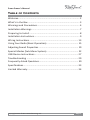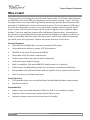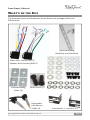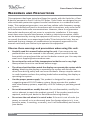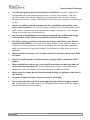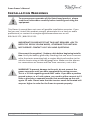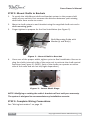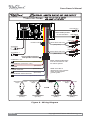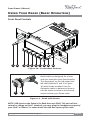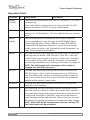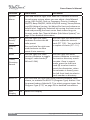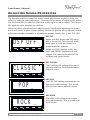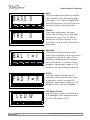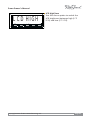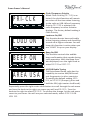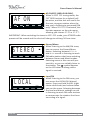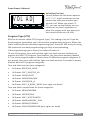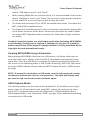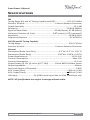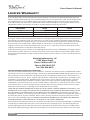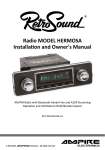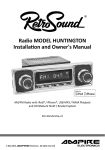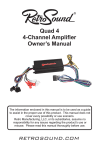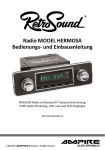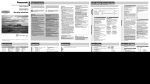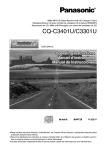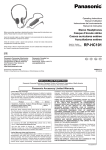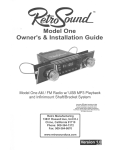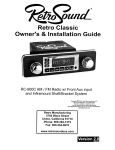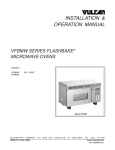Download RetroSound Zuma Radio Owner`s manual
Transcript
Zuma Owner’s Manual Table of Contents Welcome ........................................................................................ 2 What’s in the Box ........................................................................... 3 Warnings and Precautions.............................................................. 4 Installation Warnings ...................................................................... 7 Preparing to Install ......................................................................... 8 Installation Instructions .................................................................. 9 Wiring Instructions ....................................................................... 13 Using Your Radio (Basic Operation) .............................................. 15 Adjusting Sound Properties .......................................................... 19 Special Modes (Sub-Menu System) .............................................. 22 USB Device Instructions................................................................ 27 Troubleshooting ........................................................................... 29 Frequently Asked Questions ......................................................... 30 Specifications................................................................................ 33 Limited Warranty.......................................................................... 34 Copyright 2012 © Retro Manufacturing, LLC Page 1 Zuma Owner’s Manual Welcome! Thank you for purchasing the RetroSound Zuma radio. The Zuma radio features an AM/FM tuner with RDS and authentic push-button styling. This is a breakthrough classic car radio offering flexible mounting options with RetroSound’s patented “InfiniMount” shaft and bracket system. The Zuma boasts USB input to meet the demands of classic car enthusiasts, while maintaining the classic look of their vehicle with the benefit of modern digital music playback capabilities. Two rear auxiliary inputs offer additional functionality, allowing you to connect any portable device with standard headphone outputs, such as an iPod® or portable satellite radio. We hope your new Zuma radio will provide you with years of enjoyment. Below are some features of this unit: General Features • Plays MP3 and WMA files via rear-mounted USB input • Selectable dual white or green LCD illumination • AM/FM tuner with 30 presets and RDS • Selectable USA/EU tuner frequencies • Shaft system featuring rear knob functionality • Authentic push button styling • Built-in amplifier (24 watts RMS/45 watts peak x 4 channels) • Infinimount shaft/bracket system for maximum installation flexibility • Compatible with all RetroSound vehicle specific bezel, plate and knob kits • One Year parts and labor warranty Audio Features • 3 EQ presets plus user-controlled bass/treble/fader/balance adjustment • Loudness control Expandability • Inputs: rear-mounted standard USB port and 2 rear auxiliary inputs • Outputs: four-channel pre-amp outputs (front, rear) • Separate power antenna and amp turn-on lead(s) Page 2 Copyright 2012 © Retro Manufacturing, LLC Zuma Owner’s Manual What’s in the Box The accessory items and hardware shown below are packaged with your ZUMA radio. Metal Mounting Backstrap and Hardware Power Wire Harness (LEFT) Speaker Wire Harness (RIGHT) Shaft Mounting Guide (4) Shaft Covers (2) Removable InfiniMount Shafts (2) Copyright 2012 © Retro Manufacturing, LLC Shaft/Bracket Mounting Hardware InfiniMount “L” Brackets (2) Page 3 Zuma Owner’s Manual Warnings and Precautions This equipment has been tested and found to comply with the limits for a Class B device, pursuant to Part 15 of the FCC Rules. These limits are designed to provide reasonable protection against harmful interference in a residential installation. This equipment generates, uses and can radiate radio frequency energy, and, if not installed and used in accordance with instructions, may cause harmful interference with radio communications. However, there is no guarantee that radio interference will not occur in a particular installation. If this equipment does cause harmful interference to radio or television reception, which can be determined by turning the equipment off and on, the user is encouraged to consult the dealer or an experienced radio/TV technician for help. You are cautioned that any changes or modifications not expressly approved in this manual could void your authority to operate this equipment. Observe these warnings and precautions when using this unit: • Carefully read this manual before using the unit. If you encounter any problems that are not covered in this manual, please consult the dealer from which you purchased the unit or the dealer nearest you. You may also email us at [email protected]. • Do not turn the unit on if the temperature inside the car is very high. Always allow the unit to cool down before usage. • The driver should neither watch the display nor operate the system while driving. Watching the display or operating the system will distract the driver from driving safely and can cause accidents. Always stop the vehicle in a safe location and use the parking brake before watching the display or operating the system. • Use the proper power supply. This product is designed for operation with a negative ground 12V DC battery system. Never operate this product with other battery systems, especially a 24V DC battery or positive ground system. • Do not disassemble or modify the unit. Do not disassemble, modify the unit or attempt to repair the product yourself. If the product needs to be repaired, consult your dealer or Retro Manufacturing directly. • Do not use the unit when it is out of order. If the unit is out of order (no power, no sound) or in an abnormal state (has foreign objects in it, is exposed to water, is smoking, or smells), turn it off immediately and consult your dealer. Page 4 Copyright 2012 © Retro Manufacturing, LLC Zuma Owner’s Manual • Refer fuse replacement to qualified service personnel. When the fuse blows out, eliminate the cause and have it replaced with the fuse prescribed for this unit by a qualified service technician. Incorrect replacement of the fuse may lead to smoke, fire, and damage to the product. • If the unit does not turn on, check the connections first. Then, check whether the fuse in your vehicle’s fuse box is blown and check the fuse at the unit’s wiring harness. Observe these warnings and precautions during installation: • Do not expose the unit to direct sunlight or excessive heat. Excessive heat will raise the interior temperature of the unit, which may damage the unit. • Do not use the product where it is exposed to water, moisture, or dust. Exposure of the unit to water, moisture, or dust may lead to smoke, fire, or other damage to the unit and void your warranty. Make sure that the unit does not get wet in car washes or on rainy days. • Refer wiring and installation to qualified service personnel. Installation of this unit requires special skills and experience. For maximum safety, have it installed by your dealer. Retro Manufacturing is not liable for any problems resulting from your own installation of the unit. Please be sure to follow our instructions carefully before attempting installation. • Follow the instructions to install and wire the product. Not following the instructions to properly install and wire the product could damage the unit or cause an accident or fire. • Disconnect the lead from the negative (–) battery terminal before installation. Wiring and installation with the negative (–) battery terminal connected may cause electrical shock and injury due to a short circuit. Some cars equipped with the electrical safety system have specific procedures for battery terminal disconnection. FAILURE TO FOLLOW THIS PROCEDURE MAY LEAD TO THE UNINTENDED ACTIVATION OF THE ELECTRICAL SAFETY SYSTEM RESULTING IN DAMAGE TO THE VEHICLE AND PERSONAL INJURY OR DEATH. • Take care not to damage the leads. When wiring, take care not to damage the leads. Prevent them from getting caught in the vehicle chassis, or from being damaged by screws or moving parts, such as seat rails. Do not scratch, pull, bend or twist the leads. Do not run them near heat sources or place heavy objects on them. If leads must be routed around sharp metal edges, protect the leads by winding them with vinyl tape or similar protection. Copyright 2012 © Retro Manufacturing, LLC Page 5 Zuma Owner’s Manual • Use the designated parts and tools for installation. Use the supplied or designated parts and appropriate tools to install the product. The use of parts other than those supplied or designated may result in internal damage to the unit. Faulty installation may lead to an accident, malfunction or fire. • Never use safety-related components for installation, grounding, and other such functions. Do not use safety-related vehicle components (fuel tank, brake, suspension, steering wheel, pedals, airbag, etc.) for wiring or fixing the product or its accessories. • In the case of installation to an airbag-equipped car, confirm warnings and cautions of the vehicle manufacturer before installation. • Check for piping, gasoline tank, electric wiring, and other items before installing the product. If you need to open a hole in the vehicle chassis to attach or wire the product, first check where the wire harness, gasoline tank, and electric wiring are located. Then open the hole from outside if possible. • Never install the product in a location where it interferes with your field of vision. • Never have the power cord branched to supply other equipment with power. • After installation and wiring, you should check the normal operation of other electrical equipment. The continuation of their use in abnormal conditions may cause fire, electrical shock or a traffic accident. • Make sure the leads do not interfere with driving or getting in and out of the vehicle. • Insulate all exposed wires to prevent short circuiting. • Do not operate the unit for a prolonged period with the engine turned off. Operating the audio system for a long period of time with the engine turned off will drain the battery. Page 6 Copyright 2012 © Retro Manufacturing, LLC Zuma Owner’s Manual Installation Warnings To ensure proper operation of this RetroSound product, please read these instructions carefully before installing and using this equipment. This Owner’s manual does not cover all possible installation scenarios. If you feel you can’t install this product yourself, please take it to a local car audio professional, or contact us at [email protected] or call 909-364-1372 | 888-325-1555. IMPORTANT! PLEASE NOTE THAT THIS UNIT REQUIRES +12V TO BOTH THE RED & YELLOW WIRES, OTHERWISE THE UNIT WILL NOT OPERATE. CONTACT US IF YOU HAVE QUESTIONS. Disconnect the negative (-) battery cable before beginning installation. Verify the battery ground by checking that one wire is connected to the starter mounting bolt or engine block and another to the vehicle chassis using at least #8 gauge wire. Make sure the alternator connections are secure and free from corrosion, rust or dirt. WARNING! To prevent damage to the unit, do not connect the power connector until you have completed the wiring process. This is a 12 Volt negative-ground ONLY radio. If you have a positive ground system, or a 6-volt system, you need to either convert to 12 volts or purchase a separate inverter that would step up the voltage to 12 volts. Please note that the inverter needs to be rated at 8 amps or higher in order for the Zuma to operate properly. Copyright 2012 © Retro Manufacturing, LLC Page 7 Zuma Owner’s Manual Preparing to Install The Zuma radio is available with an optional set of knobs and a faceplate (for the front of the dash) or bezel (mounts from behind the dash) that fits around the control face of your Zuma radio. Please contact us at [email protected] regarding a multi-purpose or vehicle-specific faceplate/bezel and knob kit for your car. Below are examples of some of the optional dash bezels and faceplate adapters available. 1968-85 VW/Porsche/ Jaguar/BMW faceplate (mounts on top of the dash). This solution shown with our exclusive all metal chrome Euro style knobs. 1970-72 Chevelle bezel (mounts from behind the dash). This solution shown with our exclusive all metal GM style chrome knobs. 1947-53 Chevy truck bezel (mounts from behind the dash). This solution shown with our exclusive all metal chrome Euro style knobs. 1959 Cadillac car bezel (mounts from behind the dash). The shafts have been placed on the left side, highlighting the unique installation possibilities of this system. Page 8 Copyright 2012 © Retro Manufacturing, LLC Zuma Owner’s Manual Installation Instructions NOTE: Getting the unit to fit perfectly into your dash is probably the most difficult portion of the install. Patience and persistence is the key. If you still have problems, please contact us at [email protected] or 909-364-1372. The InfiniMount system offers nearly unlimited installation options to accommodate your fit needs. To begin, locate the removable InfiniMount shaft system and the InfiniMount “L” brackets, as well as two each large and small washers (see “What’s in the Box” on page 3). STEP 1: Install InfiniMount Brackets 1. Attach each InfiniMount bracket using the supplied screws. Before tightening, adjust the brackets forward or backward, or rotate to achieve the perfect fit. Complete the assembly with 2 or 4 screws tightened on either side. Figure 1 - Attach InfiniMount Brackets NOTE: You can move our brackets forward or backward and move them in any direction. You can even cut, trim or bend the bracket or create your own bracket for a more challenging installation. Copyright 2012 © Retro Manufacturing, LLC Page 9 Zuma Owner’s Manual STEP 2: Mount Shafts to Brackets 1. To match the InfiniMount shaft and bracket system to the proper shaft width of your vehicle, first measure the distance between your existing shaft holes from center to center. 2. Mount a shaft system to each bracket using the supplied shaft nuts and a shaft mounting guide. 3. Finger tighten to prepare for the final installation (see Figure 2). Shaft Mounting Guide with Washer(s) and Nut(s) Figure 2 - Mount Shaft to Bracket 4. Once sure of the proper width, tighten prior to final installation. Be sure to plug the shafts into each side of the main unit to activate the shaft-control functions (see Figure 3). (NOTE: Each of the shafts can operate on either side of the radio and are not left/right dependant.) Figure 3 - Insert Shaft Plugs NOTE: Modifying or cutting the radio’s brackets will not void your warranty. The system is designed to accommodate any installation scenario. STEP 3: Complete Wiring Connections See “Wiring Instructions” on page 13. Page 10 Copyright 2012 © Retro Manufacturing, LLC Zuma Owner’s Manual STEP 4: Adjust to Fit Your Vehicle Specific Kit One of the most frequent questions we get is “How can your radio fit my car?” The Zuma radio is a universal solution (one chassis for most vehicles) and its control face is a fixed size (3.5” W x 1.5” H). Most American cars fit the radio from behind the dash and require a “bezel” that fits around the Zuma control face to fill the original factory opening. The Zuma control face is NOT referred to as a “faceplate.” A faceplate is a piece that overlays or covers the top or front of the dash. A faceplate is used in most European or Japanese cars, and can also be used on a modified dash to disguise any blemishes or poorly made modifications. Our flat Euro style faceplates are perfect for covering unsightly modifications. For unique installations, RetroSound offers a 3.5” H x 9”W universal plate that can be trimmed to get the desired appearance. Once you’ve located the appropriate bezel or faceplate for your installation, perform the following steps to get the Zuma installed: 1. Use the supplied nuts and washers to align the faceplate onto the shaft. (NOTE: For illustration purposes, a faceplate is shown below in Figure 4. Bezels do not require this step.) 2. Once the shafts are lined up to the shaft openings on your vehicle-specific faceplate, use a nut and washer to hold the faceplate in place on the shafts. The Zuma face should be flush with the opening of the bezel or faceplate (see “Figure 4 - Install Vehicle Specific Faceplate”). ◦ ◦ Use supplied nuts and washers to align the plate onto the shaft. Adjust nut height to allow the faceplate to align flush with your dash. NOTE: With the faceplate pictured below, the area around the radio face (chrome or black) mounts on top of the dash. Nuts/Washers Installed Between L Bracket and Faceplate Figure 4 - Install Vehicle Specific Faceplate Copyright 2012 © Retro Manufacturing, LLC Page 11 Zuma Owner’s Manual STEP 5: Install Knobs Once your radio is installed, follow the steps below to ensure a proper knob fit. 1. The included shaft covers may be used to cover up excess shaft metal during your installation. They can be cut to any length to conceal the shaft and make the install look more professional. See Figure 5 for an example. 2. Slide the rear knob over the shaft, rotating it into the correct position, and push it into place. See Figure 6. 3. Mount the front-knob and you’re done. Figure 5 - Shaft Cover Installed Figure 6 - Install Rear Knob Figure 7 - Install Front Knob Optional ‘67-68 Camaro Faceplate Figure 8 - Final Result Page 12 Copyright 2012 © Retro Manufacturing, LLC Zuma Owner’s Manual Wiring Instructions PLEASE NOTE THAT THIS UNIT REQUIRES +12V TO BOTH THE RED AND YELLOW WIRES, OTHERWISE THE UNIT WILL NOT OPERATE. CONTACT US IF YOU HAVE QUESTIONS. ([email protected]) or 909-364-1371 Wiring Diagram (Figure 9) Before you begin, familiarize yourself with the Zuma wiring harness. Note that there are two plug connectors: plug “A,” which contains power/ground connections and plug “B” which contains the speaker leads. Installation Notes • To prevent damage to the unit, do not connect the power connector until you have completed the wiring process. • This is a 12 Volt negative-ground ONLY radio. If you have a positive ground, or a 6-volt system, you need to either convert to 12 volts or purchase a separate inverter that would step up the voltage to 12 volts. • Please note that the inverter must be rated at 8 amps or higher in order for the radio to operate properly. Rear AUX Inputs Two rear auxiliary inputs alllow you to listen to any portable device with standard headphone outputs. An example of an external source would be a portable CD player, mini disc player, portable cassette recorder, iPod® or MP3 player. Select an auxiliary input mode by turning the left rear knob clockwise until you see AUX IN 1 or AUX IN 2 on the Zuma’s screen. USB Connectivity The USB connector is located at the rear of the Zuma radio. During installation, you must route the included 24 inch USB extension cable from the rear of the radio to a convenient and accessible location for plugging in a USB device. If the 24 inch cable is not long enough to suit your needs, you can substitute an optional extended length USB cable during installation. Copyright 2012 © Retro Manufacturing, LLC Page 13 Zuma Owner’s Manual AUX INPUT 2 NOTE: USB Input NOT USB INPUT for use with iPod®. RIGHT (Red) REAR RCA LINE OUT 15 AMP FUSE (Grey Wire) ANTENNA LEFT (White) RIGHT (Red) FRONT RCA LINE OUT AUX INPUT 1 (Black Wire) Connect Wire Harness and Speaker Harness LEFT (White) CONSTANT +12V NOTE: Yellow and Red wires must be connected to +12V for radio to operate. (Yellow Wire) IGNITION/ACC (connect to +12V) (Red Wire) GROUND (Black Wire) POWER ANTENNA NOTE: This radio is designed for use in vehicles with a 12 volt negative ground system. (Blue Wire) REMOTE/AMP TURN-ON LEAD (Blue/White Wire) FRONT White/Black Stripe White Grey/Black Stripe Grey REAR Green/Black Stripe Green Purple/Black Stripe Purple 4 OHM Left Speaker (Front) Right Speaker (Front) Left Speaker (Rear) Right Speaker (Rear) Figure 9 - Wiring Diagram Page 14 Copyright 2012 © Retro Manufacturing, LLC Zuma Owner’s Manual Using Your Radio (Basic Operation) Front Panel Controls 3 2 1 4 5 6 7 8 9 10 Figure 10 - Front Panel Controls 1 2 Both shafts are designed for a front and rear knob plus push functionality. The illustration on the left shows the left shaft (labeled 1 and 2 in Figure 10) with knobs installed. Use the Operation table to determine how to use the knobs to achieve the desired response from your Zuma radio. Figure 11 - Shaft with Knobs NOTE: USB input on the Zuma is for flash drive use ONLY. This unit will not control or charge an iPod®. However, you may plug the headphone output of your iPod® or iPhone® or other device into the Aux inputs of this radio. Copyright 2012 © Retro Manufacturing, LLC Page 15 Zuma Owner’s Manual Operation Table Function # Radio Mode Power On/Off 1 Press the left knob to turn the unit on. Look for RETROSOUND on power up. USB Mode Press and hold for 3 seconds to turn the unit off. The LCD display will show GOODBYE for your confirmation. Volume 1 Turn the left front knob to adjust the volume attenuation between 0 - 50 (Min/Max). 17 is the default turn-on volume level. Audio Adjust 1 Press the left knob to activate the SEL (Select) function. Press repeatedly to cycle through the DSP (Digital Signal Processing) EQ, Bass, Treble, Balance, Fader, LED White/ Green and LCD High/Low functions. Turn the front center knob to select a value. See “Adjusting Sound Properties” on page 19 for detailed instructions. Mode 2 Turn the left rear knob clockwise to select from an available listening source: Radio, USB, AUX IN 1, AUX IN 2. Two sets of AUX inputs are located at the rear of the radio. To utilize these inputs, AUX cables must be routed to an accessible area during installation. See “Wiring Instructions” on page 13. NOTE: The USB option will not appear unless media is plugged into the USB connector. RDS TA 2 Turn the left rear knob clockwise and hold to activate the RDS TA Feature. TA or Traffic Announcement is a RDS function that allows FM stations to broadcast traffic announcements that scroll across the screen and will also broadcast audible traffic alerts to your radio. Clock On 2 Turn the left rear knob counter-clockwise to activate the clock on screen feature. Clock Set 2 Turn and hold the left rear knob counter-clockwise to activate the clock set function. When the clock blinks, release rear knob and change the hours and minutes using the front knob (scroll through for AM/PM), press front left knob to select between hours and minutes. When finished, turn the left rear knob counter-clockwise) to accept the time change. NOTE: When AREA EUR tuning mode selected, military/24 hour time mode will be activated. Page 16 Copyright 2012 © Retro Manufacturing, LLC Zuma Owner’s Manual Function # Radio Mode USB Mode Preset 1 Recall/ Store 3 Press to select the #1 radio preset. Press to play/pause file playback. Press and hold to store preset 1 into memory. Play/ Pause Preset 2 Recall/ Store 4 Press and hold to store preset 2 into memory. Preview Scan Preset 3 Recall/ Store 5 Preset 4 Recall/ Store 6 Press to select the #4 radio preset. Press and hold to store preset 4 into memory. 7 Press to select the #5 radio preset. Press and hold to store preset 5 into memory. Select Folder Next/ Previous Press to select the #3 radio preset. Press and hold to store preset 3 into memory. Random Preset 5 Recall/ Store Press to select the #2 radio preset. 8 Turn the right front knob to tune to the next or previous AM/FM frequency. Copyright 2012 © Retro Manufacturing, LLC Press to play 10 seconds of each track on the flash drive. Press again to cancel the preview scan function. The song name appears as it plays. INT ON appears on the screen during intro scan mode. Press to randomly play all digital tracks on your flash drive, regardless of the folder selected. RDM ON appears on the screen during random mode. Press to move UP through folders on your drive. The first file in the selected folder will play. The screen will display DIR 001, DIR 002, etc. Press to move DOWN through folders on your drive. The first file in the selected folder will play. The screen will display DIR 001, DIR 002, etc. Turn the right front knob to change to the next/previous track. Page 17 Zuma Owner’s Manual Function # Radio Mode System Menu 8 Press and hold the right front knob for 3 seconds to access the sub menu system where you can adjust: Auto/Manual tuning, RDS On/off, Clock or Frequency Priority, Loudness ON/OFF, Beep ON/OFF, AREA USA/EUR tuning, Stereo/Mono, Local/DX (distant) tuning, Vol Adjust/Vol Last and volume on default level. Toggle the selection by turning the front center knob and pressing the front center knob inward to go to the next mode. See “Special Modes (Sub-Menu System)” on page 22 for detailed instructions. Preset 6 Recall/ Store 9 Turn the right rear knob clockwise to select the #6 radio preset. Repeat Play Band USB Mode Turn and hold the right rear knob clockwise to store preset 6 into memory. Turn the right rear knob clockwise to repeat the current track (RPT ONE). Turn and hold to repeat all tracks (RPT ALL). 9 Turn the right rear knob counter-clockwise to toggle through 5 radio bands (2 AM and 3 FM). RDS PTY 9 Turn and hold the right rear knob counter-clockwise, then release, to activate the RDS PTY (Program Type) feature. Use the preset buttons (labeled 3-7) to select program types. See “Program Type (PTY)” on page 25 for detailed instructions. LCD Display 10 Backlit LCD Display Track/ Directory Search Page 18 Turn the right rear knob counter-clockwise to activate the track or directory search function. Once in search mode, press the left front knob (8) to select track or search for directories, when the selection is found, press the left front knob to select a track number or directory. Copyright 2012 © Retro Manufacturing, LLC Zuma Owner’s Manual Adjusting Sound Properties The RetroSound Zuma radio has many sound adjustment modes to help you tailor the radio to your preference. To access these modes of adjustment, press the left knob (SEL) in and turn the knob to the right or left to adjust. Then press SEL again to cycle through the choices. When you have completed your adjustments, simply stop adjusting the mode and it will revert to your current setting. Below are photos of the various sound adjustment modes available in all playback modes, Radio, Aux 1, Aux 2 or USB. DSP OFF DSP OFF When you first access the SEL menu, DSP is set to OFF. Turn the left shaft knob right to view and select the preset equalizer options. When the DSP function is ON, the BASS and TREBLE functions do not appear. DSP must be turned OFF to set Bass and Treble levels. CLASSIC DSP CLASSIC The CLASSIC DSP setting offers sonic adjustments that lend themselves to classical music. CLASSIC POP DSP POP The POP DSP setting accentuates the bass and treble settings. This is suitable for bass heavy popular music. POP ROCK DSP ROCK The ROCK DSP setting accentuates the treble settings. This is suitable for Rock Music. ROCK Copyright 2012 © Retro Manufacturing, LLC Page 19 Zuma Owner’s Manual BASS 0 TRE 0 BAL l= r FAD F= R LED W Page 20 BASS The bass adjustment function allows you to boost or cut the low frequencies from -7 to +7. NOTE: Make sure the DSP function is set to OFF for the Bass and Treble to be adjustable. TREBLE The treble adjustment function allows you to boost or cut the high frequencies from -7 to +7. NOTE: Make sure the DSP function is set to OFF for the Bass and Treble to be adjustable. BALANCE The balance adjustment function allows you to adjust or pan the stereo sound from the left or right. This is helpful to compensate for the position of the driver in relation to the speakers. Adjustment range is 0-10 between the left and right speakers. FADER The fader control allows you to fade the sound from the front pair of speakers to your rear pair of speakers. Adjustment range is 0-10 between front and rear speakers. LED White/Green Use this menu option to switch the LCD backlight color between white (LED W) and green (LED G). Copyright 2012 © Retro Manufacturing, LLC Zuma Owner’s Manual LCD HIGH Copyright 2012 © Retro Manufacturing, LLC LCD High/Low Use this menu option to switch the LCD brightness between high (LCD HIGH) and low (LCD LOW). Page 21 Zuma Owner’s Manual Special Modes (Sub-Menu System) Accessing the System Menu 1. Press and hold the right knob for 3 seconds, then release, to access the sub menu system. 2. Repeatedly press the center shaft to scroll through the available menu options. 3. Turn the knob right or left to select a value for the chosen menu option. 4. Press the right knob to move to the next function desired, or do nothing and the menu will revert to the current source display. Sub-Menu Options AUTO RDS ON Auto/Manual This function allows you to select auto seek tuning or manual tuning when you turn the right shaft knob to the right or left when listening to the radio. The factory default setting is AUTO. RDS ON/OFF RDS stands for Radio Data System. This function allows you to turn off the RDS function if you desire to not see the RDS information. The factory default setting is RDS ON. RDS tuners can automatically tune in stations according to the style of music (or talk) they broadcast. Some RDS tuners can even break in with traffic alerts or emergency broadcasts. RDS enables your receiver to display text messages (usually call letters and format info) that many FM stations include on a subcarrier signal within their normal broadcast signal. The RDS function is always active, and if the FM station you are listening to is broadcasting RDS information, the radio station call letters, song info, artist info and other messages will appear. Please note that not all FM stations use RDS. The standard has been around for over 15 years. Page 22 Copyright 2012 © Retro Manufacturing, LLC Zuma Owner’s Manual PRI-CLK Clock/Frequency Priority When Clock Priority (PRI-CLK) is selected, the clock function will remain on screen all the time when listening to the radio or USB. When Frequency Priority PRI-FREQ is selected, the radio frequency or other function displays. The factory default setting is Clock Priority. LOUD ON Loudness On/Off This function boosts bass and treble at low listening volume and should be turned off at higher volumes. You will know this function is active when you see “LOUD” lit up on your display. BEEP ON Beep On/Off This function controls the audible beep confirmation that sounds during radio operation. With the Beep function displayed, turn the right knob to select BEEP ON or BEEP OFF. LOUD AREA USA US/EUR Radio Tuning The RetroSound Zuma radio has the capability to receive AM/FM broadcast frequencies in other countries. To modify the default setting, AREA USA, to AREA EUR (Europe), press and hold the SEL (right center shaft knob). Repeatedly press the right center shaft button to scroll through the sub menu and turn the knob to the right, on screen you will see AREA USA. Turn the knob to the right to select AREA EUR. To confirm the change, let the sub menu revert to your tuner. You will see your selected mode, either AREA USA OR AREA EUR. Copyright 2012 © Retro Manufacturing, LLC Page 23 Zuma Owner’s Manual AF ON/OFF (AREA EUR ONLY) When in AREA EUR tuning mode, the “AF” RDS function (as a default) will be active, and the unit will search for the next strongest station when the one you’re listening to gets weak (FM only). When AREA EUR is selected, this function appears on the sub-menu, allowing you choose AF ON or AF OFF. AF AF ON IMPORTANT: When switching the tuner to AREA EUR mode, your STORED radio presets will be erased and the clock will change to military/24 hour time. Stereo/Mono When listening to the AM/FM tuner, you can access the Stereo/Mono option. Selecting between stereo and mono can aid in listening to weak FM radio stations that keep switching between Stereo and Mono modes. Selecting mono in this case will prevent this, so you can reliably listen to the station. The symbol appears on the LCD when a strong stereo signal is received. STEREO LOCAL Page 24 LOCAL Local/DX When listening to the FM tuner, you can access the LOCAL/DX (distant) option. Press and hold the SEL (right center shaft knob) and release when you see the menu. Selecting between the local and distant settings can aid in listening to weak FM radio stations or compensate for stations that have too strong of a signal. Copyright 2012 © Retro Manufacturing, LLC Zuma Owner’s Manual VOL ADJ Vol Adjust/Vol Last Factory default for this menu options is VOL LAST, which maintains the last volume the radio was at when you turned it off. When you select VOL ADJ, you can set the default turn-on volume at any level, regardless of what the volume level was when you last turned off the unit (A-VOL). Program Type (PTY) RDS has a function called PTY (Program Type). This coding of up to 31 pre defined program types allow you to find similar programming by genre. When the tuner searches for this desired programming type, the tuner will study all strong FM stations to see what programming type they are broadcasting. If the programming type is found, the radio will select it. To use this function, turn and hold the right rear knob counter-clockwise to activate the RDS PTY (Program Type) feature. Use the preset buttons (labeled 3-7) to select program types to choose from 10 different program categories (2 per preset), then turn and hold the right rear knob another 2 seconds to access another bank of 10 program categories. Turn and hold once for these categories: • 1# Preset: ROCK/CLS_ROCK • 2# Preset: SOFT_RCK/TOP_40 • 3# Preset: OLDIES/SOFT • 4# Preset: NOSTALGIA/JAZZ • 5# Preset: CLASSICL/R_B • 6# Preset: SOFT_R_B/REL_MUSC (turn right rear knob) Turn and hold a second time for these categories: • 1# Preset: NEWS/INFORM • 2# Preset: SPORTS/TALK • 3# Preset: ADLT_HIT/COUNTRY • 4# Preset: LANGUAGE/REL_TALK • 5# Preset: PERSNLTY/PUBLIC • 6# Preset: COLLEGE/WEATHER (turn right rear knob) Copyright 2012 © Retro Manufacturing, LLC Page 25 Zuma Owner’s Manual Once the program type has been selected, the tuner will search all available FM stations for a station broadcasting the selected program category. EXAMPLE If you’re looking for country music stations, perform the following steps: 1. Turn and hold the right rear knob counter-clockwise to activate the RDS PTY (Program Type) feature. 2. Turn and hold the right rear knob another 2 seconds to access another bank of 10 program categories. 3. Press the third preset button to toggle between ADLT_HIT and COUNTRY, choosing COUNTRY. Page 26 Copyright 2012 © Retro Manufacturing, LLC Zuma Owner’s Manual USB Device Instructions Attaching a USB Device The USB connector is located at the rear of the Zuma radio. During installation, you must route a USB extension cable from the rear of the radio to a convenient and accessible location for plugging in a USB device. See “Wiring Diagram (Figure 9)” on page 13 to locate the rear USB input. Once you’ve turned on the Zuma and connected your flash drive to the USB input, the radio will find your songs instantly and automatically begin playing them from any mode. The icon appears on the LCD during USB playback. NOTE: The USB input is for flash drive use ONLY. This unit will not control or charge an iPod®. Please use the rear auxiliary inputs to connect your iPod® or iPhone. To change songs, turn the right shaft knob to the right or left to access the next or previous song. Please note that the function buttons on the front of the faceplate will allow you to play/pause, listen to 10 seconds of each song (INT) or repeat the track you’re listening to (RPT) or randomly select from all songs on the attached thumb/flash drive. NOTE: The unit MUST be in USB mode for it to read the USB files on your flash/thumb drive. About MP3/WMA Files MP3 (MPEG Audio Layer-3) and WMA (Windows Media™ Audio) is a format for compressed audio files. When the Zuma radio is in USB mode, you can play MP3 and unprotected (no DRM) WMA files off the USB drive. Common facts about these compressed-sound formats: • High bit rate and high sampling frequencies are recommended for high sound quality. • Selecting VBR (Variable Bit Rate) is not recommended because playing time is not displayed properly and there may be some audible skipping artifacts. The playback sound quality differs depending on the encoding circumstances. For details, refer to the user manual of your own encoding software. • When adding MP3 files to your flash drive, it is recommended to set the bit Copyright 2012 © Retro Manufacturing, LLC Page 27 Zuma Owner’s Manual rate to “128 kbps or more” and “fixed”. • When adding WMA files to you flash drive, it is recommended to set the bit rate to “64 kbps or more” and “fixed”. Do not set the copy protect attribute on the WMA file or you will not be able to play the track. • The Zuma will read only FAT or FAT32 formatted flash drives. This radio will NOT read NTFS formatted drives. • The Zuma will read files placed in the root directory first before playing files in the folder structure of the drive. Please note that files are read in order of creation NOT alphabetically or numerically. Older files will get read first in a folder. Caution! Except for private use, duplicating audio data (including MP3/WMA) or distributing, transferring or copying it, whether for free for if it is paid for without permission of the original copyright holder is strictly prohibited by the Copyright Act and international treaty. Viewing MP3/WMA Song Information When playing MP3/WMA files from the USB source, the Zuma allows you to view the track name, album, artist info (ID-3) information automatically from these files. Once the USB Drive is inserted, the following info will scroll across the screen in the following order: F-DIR (Folder Directory), MP3 FILE (file name of song), ALBUM (Name of artist album) ARTIST (Name of artist), SONG (name of song). NOTE: To access the clock when in USB mode, turn the left rear knob counterclockwise to activate the clock on screen feature. The clock will display until you turn the left rear knob counter-clockwise again. USB Playback Mode The function buttons on the front of the faceplate (1-5) will allow you to play/ pause, listen to 10 seconds of each song (INT), repeat the track you’re listening to (RPT), randomly select from all songs from a USB thumb/flash drive, and navigate folders. See “Operation Table” on page 16 for additional operating instructions for USB mode. Page 28 Copyright 2012 © Retro Manufacturing, LLC Zuma Owner’s Manual Troubleshooting Problem Possible Cause Action to Solve Problem Radio will not turn on (no Power on LED indicator) 12 Volt Batt+ wire not connected or incorrect voltage / remote wire not connected or incorrect voltage Check all connections for proper voltage with a volt meter. Voltage range: 12-15 volts. Ground wire not connected Check ground connection. Fuse on Batt+ is blown Replace blown fuse. No sound heard from unit but LED power indicator is on Volume turned all the way down Increase radio volume. Input signal not connected Check low level inputs for proper connection. Unit blows fuses Incorrect fuse rating Use fuses with correct 10 amp rating. Not +12 Volts / car battery not connected Make sure the vehicle is + 12 volts and that the car battery is correctly connected to the vehicle. Invalid media/device type Please review the “USB Device Instructions” on page 27 to learn which formats and devices are acceptable for playback in this unit. USB ERR System Reset To restore/reset the unit to factory units, remove all power from the unit, wait 5 minutes and then reconnect power. The unit will revert to factory default settings. Copyright 2012 © Retro Manufacturing, LLC Page 29 Zuma Owner’s Manual Frequently Asked Questions Do your radios work on 6 Volt systems or on positive ground systems? No. Our radios are 12 Volt, negative ground only. After-market converters and inverters are available, but must have at least 8 amps of output. I hooked up my radio, and the screen looks like this: . What’s the problem? If your radio shows all symbols on its screen – or “gibberish” – this usually indicates either low or no voltage through the radio’s yellow constant power wire. Remember, RetroSound radios require power to BOTH the red and yellow wire to operate. 1. Check the fuse on the yellow constant power wire. 2. Use a Volt Meter (NOT A TEST LIGHT) and measure voltage both before and after the fuse. It should measure AT LEAST 12 Volts. 3. Use a Volt Meter to check the vehicle alternator and/or regulator to make sure they are not sending out more than 15 volts. If the radio does still not function, please call us or email us at [email protected]. I have your radio and am having problems getting it to turn on. RetroSound radios require 12 Volts through both power leads. The red lead goes to a switched power source, and the Yellow to constant 12 Volt power source. Using a Volt Meter, check for voltage drop when the key is switched to “on.” This means the circuit you are connected to cannot handle the additional draw of these modern electronics. Try moving the yellow power wire elsewhere. What speaker wire do you recommend I use? We would recommend 16 or 18 gauge wire for the speakers. If it is a longer run, we recommend using 16 gauge only. Page 30 Copyright 2012 © Retro Manufacturing, LLC Zuma Owner’s Manual I have all 4 speakers connected to your radio and the display is lit up like it is working, but there’s no sound coming out. This usually indicates one of two things: 1. Speaker wires touching each other or the vehicle chassis at some point. Check each speaker lead from radio to speaker. 2. Speaker impedance below 4 Ohms. Older speakers are usually not compatible with modern electronics. My car originally came with a switch to control my automatic antenna. Can us use the RetroSound radio’s remote antenna wire to do this? Your stock antenna is known as “semi-automatic.” That is, you use a switch to either extend or retract the antenna. You must still use this switch to control your antenna; the RetroSound radio’s antenna wire is for more modern “fully automatic antennas” not requiring a separate switch. The sound output is all mid-range, with very little bass and a strangled-sounding upper range. What is wrong? One of your speaker wires is connected backwards. This is called being “out of phase.” Check to make sure positive is wired to positive and negative to negative on all your speakers. Will cutting or bending the Model One or Retro Classic’s Infinimount brackets void the warranty or harm the unit? No. RetroSound’s Patented InfiniMount bracket system has been designed specifically to be bent, cut and modified to simplify radio installation. Indeed, cutting or modifying the brackets – and not your dash! – is what RetroSound is all about. For questions about modifying the bracket system, please feel free to contact us at [email protected] or 909-364-1372. Keep in mind, no other radio made today is as flexible as ours. Modification to the radio is actually encouraged to ensure proper fit. I have your radio with an amp connected, but hear a whirring sound through the speakers when I step on the accelerator. If you have an external amplifier installed and experience a high-pitched noise that varies with the engine’s RPM, there are many possible solutions: 1. Make sure the amplifier’s gain controls are not turned all the way up. Amplifiers amplify everything, including noise. 2. Make sure to run the amplifier’s low level input cables (RCA’s) separately from the amplifier’s power wire. Copyright 2012 © Retro Manufacturing, LLC Page 31 Zuma Owner’s Manual 3. Try grounding the amplifier near where it is installed. 4. A low level (RCA) noise filter, known as a “ground loop isolator,” is often effective at removing engine or alternator noise. 5. As a last resort, you can try a filter on the amplifier’s 12 Volt power lead. Make sure to use a filter that includes a ground wire. 6. On rare occasions, noise can be introduced through the antenna lead. If disconnecting the antenna makes the noise go away, you need to replace or repair the antenna plug where it goes into the radio. When I plug in my flash drive, the screen says “Error” and it won’t play the files I placed on the drive. Please note our radio is designed for use with a flash drive ONLY--- Do not connect an iPod into the USB input! 1. Make sure the files on the drive are .mp3 or unprotected .wma (Windows Media Audio) files. iTunes files are .m4a format and need to be converted to .mp3 format, which can easily be done using iTunes. 2. Check if the flash drive is under 512k in size. The Zuma will play 1 gig up to 32 gig size flash drives. 3. We’ve seen the “Error” occur when the flash drive is NTFS formatted. Try to use the FAT32 format (most drives are formatted with FAT32 from the factory). Please be sure to do a full format rather than a quick erase, and make sure none of the files or folders have names longer than 64 characters total. Also (very important) make sure none of the audio files are DRM or protected, use only MP3 files or unprotected Windows Media™ format files. Page 32 Copyright 2012 © Retro Manufacturing, LLC Zuma Owner’s Manual Specifications FM Tuning Range (EU and US Tuning Capable) with RDS .................... 87.5-107.9MHz Antenna Terminal ..................................................... External Antenna Connector Usable Sensitivity ......................................................................................12.5 dBf Selectivity .....................................................................................75 dB @ 400kHz Signal to Noise Ratio................................................ 62 dB (Stereo), 67 dB (Mono) Harmonic Distortion @ 1 kHz ............................... 0.8% (stereo), 0.5% (monaural) Separation ........................................................................................32 dB @ 1kHz Frequency Response .........................................................................30-16,000 Hz AM (EU and US Tuning Capable) Tuning Range ....................................................................................530-1710 kHz Antenna Terminal ..................................................... External Antenna Connector General Dimensions (Radio Face Only) .........................................3.5”W x 1.5” H x 1.05” D Dimensions (Radio Body) ............................................. 3.96”W x 1.98”H x 4.30”D Power Requirements ............................................................................ 10.5-14.4V Current Consumption ..............................................................................Max. 15A Current Consumption ................................................................................<3.5 mA Output Power (@ 12V @ 4 ohm @ 1% THD) .......... 15x4w RMS 45x4 Max Power Output Impedance .................................................................................... 4-8ohm Low Level Output (4 Channels)......................................................................2.85V AUX 1 Input (Rear) ........................................................................>300 mV / 6 kΩ AUX 2 Input (Front) .......................................................................>300 mV / 6 kΩ USB Input............................ 5V (USB Female input) Not for iPod, Flash Drive only NOTE: All Specifications are subject to change without notice. Copyright 2012 © Retro Manufacturing, LLC Page 33 Zuma Owner’s Manual Limited Warranty If your product does not work properly because of defects in materials and workmanship RetroSound a division of Retro Manufacturing, LLC (collectively referred to as “the warrantor”) will, for the length of the period indicated in the chart below, which starts with the date of original purchase (“warranty period”), at its option either (a) repair your product with new or refurbished parts, or (b) replace it with a new or refurbished product. The decision to repair or replace will be made by the warrantor. CATEGORIES Radios Speakers/Amplifiers Accessories PARTS One (1) Year One (1) Year 90 Days LABOR One (1) Year One (1) Year 90 Days During the “Labor” warranty period, there will be no charge for labor. During the “Parts” warranty period, there will be no charge for parts. You must carry in or mail in your product prepaid during the warranty period. If batteries are included, they are not warranted. This warranty only applies to products purchased and serviced in the United States, Alaska, Hawaii or Puerto Rico. This warranty is extended only to the original purchaser of a new product which was not sold “as is”. A purchase receipt or other proof of the original purchase date is required for warranty service. To handle a warranty issue, contact us at [email protected] or 909-364-1372 and get a Return Authorization number. All returns and warranty issues must receive a Return Authorization (RA) number. Any product received without a RA number will be refused. Once a number is issued, send the product to this address: Retro Manufacturing, LLC 5785 Waco Street Chino, California 91710 Phone: 909-364-1372 Fax: 909-364-8670 LIMITED WARRANTY-LIMITS AND EXCLUSIONS This warranty ONLY COVERS failures due to defects in materials and workmanship, and DOES NOT COVER normal wear and tear or cosmetic damage. The warranty ALSO DOES NOT COVER damages which occurred during shipment, failures which are caused by products not supplied by the warrantor, failures which result from accident, misuse, abuse, neglect, bug infestation, mishandling, misapplication, alteration, faulty installation, set-up adjustment, maladjustment of consumer control, improper maintenance, improper antenna, inadequate signal reception or pickup, power line surge, improper voltage supply, lightning, modification, commercial use (such as use in hotels, offices, restaurants, or other business uses) or rental use of the product, or service by anyone other than the technician from Factory Service center or other authorized service centers, or damage that is attributable to acts of God. THERE ARE NO EXPRESS WARRANTIES EXCEPT AS LISTED UNDER “LIMITED WARRANTY COVERAGE”. THE WARRANTOR IS NOT LIABLE FOR INCIDENTAL OR CONSEQUENTIAL DAMAGES RESULTING FROM THE USE OF THIS PRODUCT, OR ARISING OUT OF ANY BREACH OF THIS WARRANTY. (As examples, this excludes damages for lost time, cost of having someone remove or re-install an installed unit if applicable, travel to and from the sevicer, and loss of media, data or other memory contents. The items listed are not exclusive, but are for illustration only.) ALL EXPRESS AND IMPLIED WARRANTIES, INCLUDING THE WARRANTY OF MERCHANTABILITY, ARE LIMITED TO THE PERIOD OF THE LIMITED WARRANTY. Some states do not allow the exclusion or limitation of incidental or consequential damages, or limitations on how long an implied warranty lasts, so the exclusions may not apply to you. This warranty gives you specific legal rights and you may also have other rights which vary from state to state. If a problem with this product develops during or after the warranty period, you may contact your dealer or service center. Page 34 Copyright 2012 © Retro Manufacturing, LLC Retro Manufacturing 5785 Waco Street Chino, California 91710 Phone: 909-364-1372 Fax: 909-364-8670 www.retrosoundusa.com