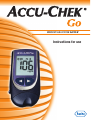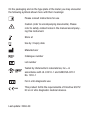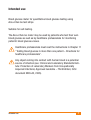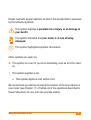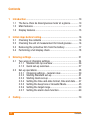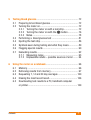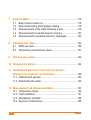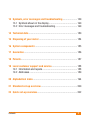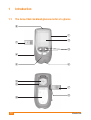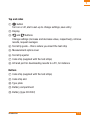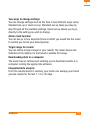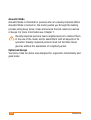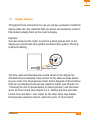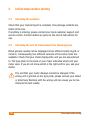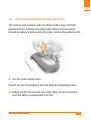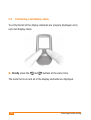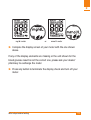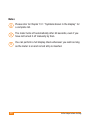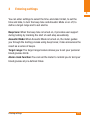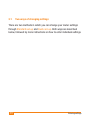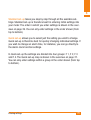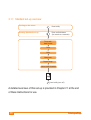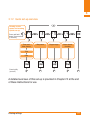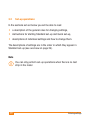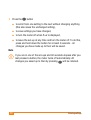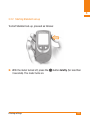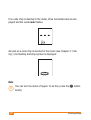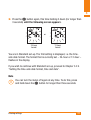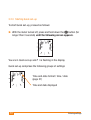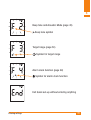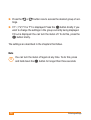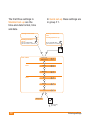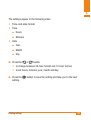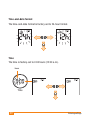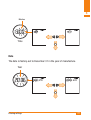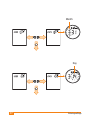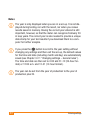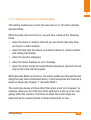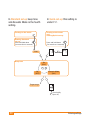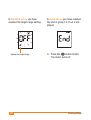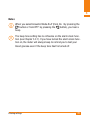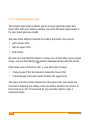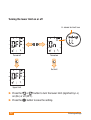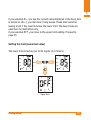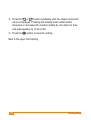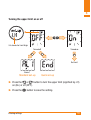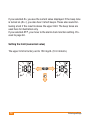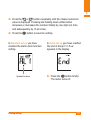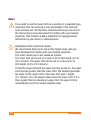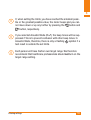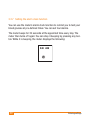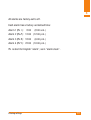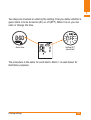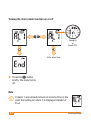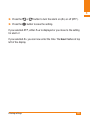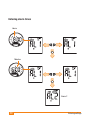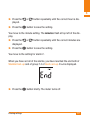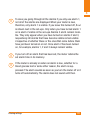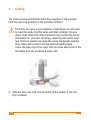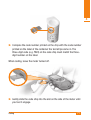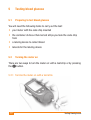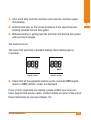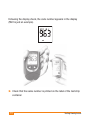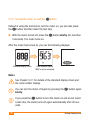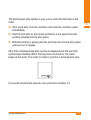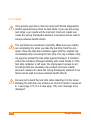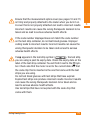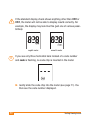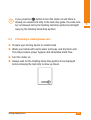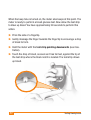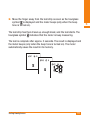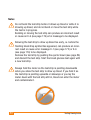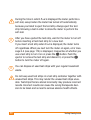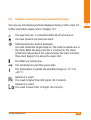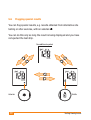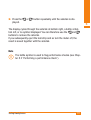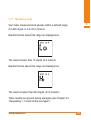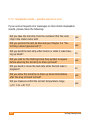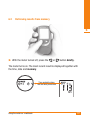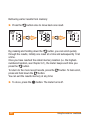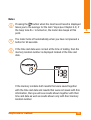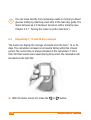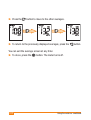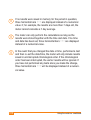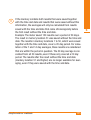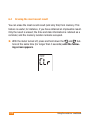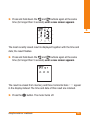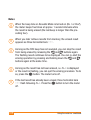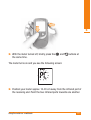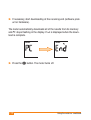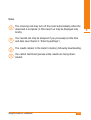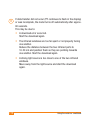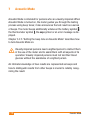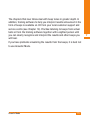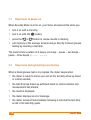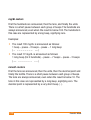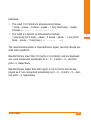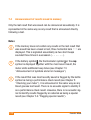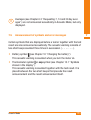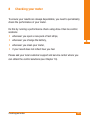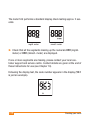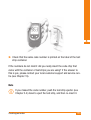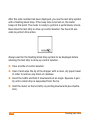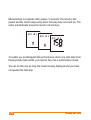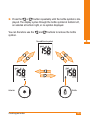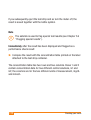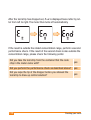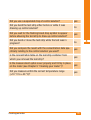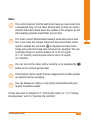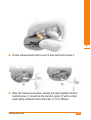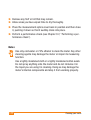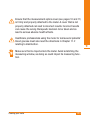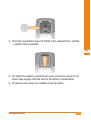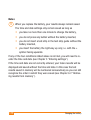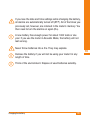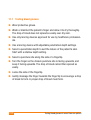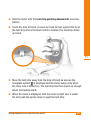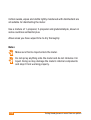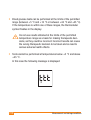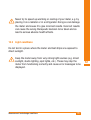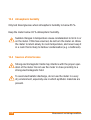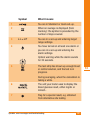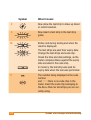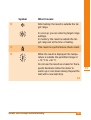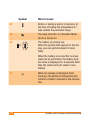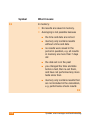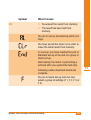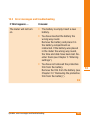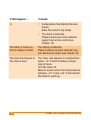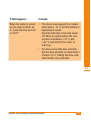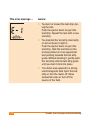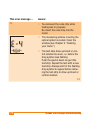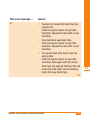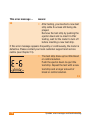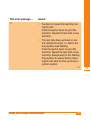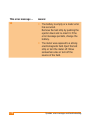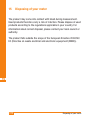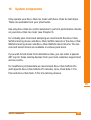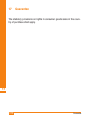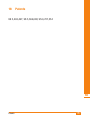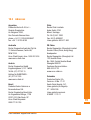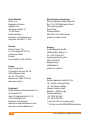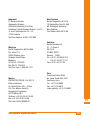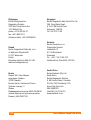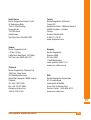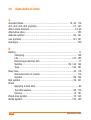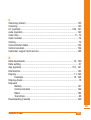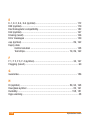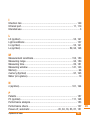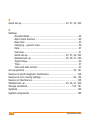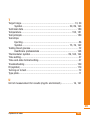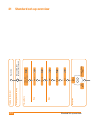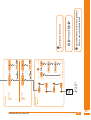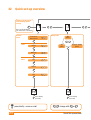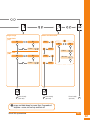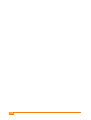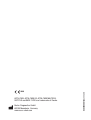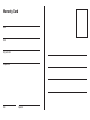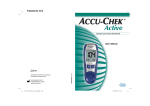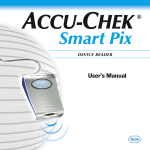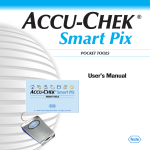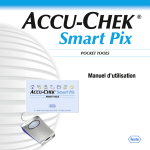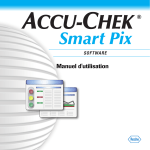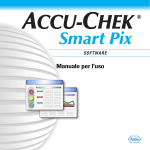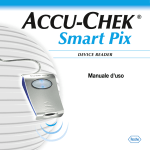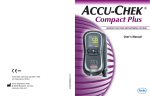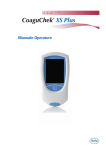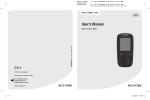Download Accu-Chek Go Technical data
Transcript
BLOOD GLUCOSE METER Instructions for use On the packaging and on the type plate of the meter you may encounter the following symbols shown here with their meanings: Please consult instructions for use Caution (refer to accompanying documents). Please refer to safety-related notes in the manual accompanying this instrument. Store at Use by / Expiry date Manufacturer Catalogue number Lot number Tested by Underwriter’s Laboratories, Inc.© in accordance with UL 61010-1 and CAN/CSA C22.2 No. 1010-1 IVD 0088 For in vitro diagnostic use This product fulfils the requirements of Directive 98/79/ EC on in vitro diagnostic medical devices. Last update: 2006-09 Intended use Blood glucose meter for quantitative blood glucose testing using Accu-Chek Go test strips. Suitable for self-testing. The Accu-Chek Go meter may be used by patients who test their own blood glucose as well as by healthcare professionals for monitoring patients’ blood glucose values. Healthcare professionals must read the instructions in Chapter 11 “Testing blood glucose in more than one patient – Directions for healthcare professionals”. Any object coming into contact with human blood is a potential source of infection (see: Clinical and Laboratory Standards Institute: Protection of Laboratory Workers from Occupationally Acquired Infections; Approved Guideline – Third Edition; CLSI document M29-A3, 2005). Intended use 3 About this Instructions for use Please read this Instructions for use carefully and completely before testing blood glucose for the first time. If you have any questions, please contact your local customer support and service centre (see Chapter 19). This Instructions for use will help you get to know your new meter step by step. It will provide you with all the information you need to operate, troubleshoot and care for your meter. It is important to remember that, in order to keep your meter in tip-top condition, you need to comply with all instructions given in addition to following the correct operating procedures. The meter is a precision instrument. Improper handling can impair its operation. 4 About this Instructions for use Please read with special attention all text in this booklet that is preceded by the following symbols. This symbol signifies a possible risk of injury or of damage to your health. This symbol indicates that your meter is at risk of being damaged. i This symbol highlights important information. Other symbols are used, too: P This symbol is a cue for you to do something, such as turn the meter on. O This symbol signifies a list. J This symbol signifies a list within a list. We recommend you start by studying the location of the key features of your meter (see Chapter 1.1). Practise all of the operations described in these Instructions for use, and also practise testing. About this Instructions for use 5 Contents 1 Introduction................................................................................. 10 1.1 The Accu-Chek Go blood glucose meter at a glance............. 10 1.2 Main features....................................................................... 12 1.3 Display features................................................................... 15 2 Initial steps before testing.......................................................... 16 2.1 Checking the contents......................................................... 16 2.2 Checking the unit of measurement for blood glucose........... 16 2.3 Removing the protective film from the battery...................... 17 2.4 Performing a full display check............................................ 18 3 Entering settings......................................................................... 21 3.1 Two ways of changing settings............................................ 24 3.1.1 Standard set-up overview........................................ 26 3.1.2 Quick set-up overview............................................. 27 3.2 Set-up operations................................................................ 28 3.2.1 Changing settings – General rules............................ 29 3.2.2 Starting Standard set-up.......................................... 31 3.2.3 Starting Quick set-up............................................... 34 3.2.4 Setting the time-and-date format, time and date...... 37 3.2.5 Setting the beep tone or Acoustic Mode................... 45 3.2.6 Setting the target range........................................... 50 3.2.7 Setting the alarm clock function............................... 60 4 Coding......................................................................................... 70 6 Contents 5 Testing blood glucose................................................................. 72 5.1 Preparing to test blood glucose............................................ 72 5.2 Turning the meter on............................................................ 72 5.2.1 Turning the meter on with a test strip....................... 72 5.2.2 Turning the meter on with the Þ button................. 76 5.2.3 Notes....................................................................... 78 5.3 Performing a blood glucose test ......................................... 81 5.4 Ejecting the test strip........................................................... 86 5.5 Symbols seen during testing and what they mean................ 89 5.6 Flagging special results....................................................... 90 5.7 Evaluating results................................................................ 92 5.7.1 Measuring range...................................................... 93 5.7.2 Implausible results – possible sources of error......... 94 6 Using the meter as a notebook................................................... 96 6.1 Memory............................................................................... 96 6.2 Retrieving results from memory........................................... 97 6.3 Requesting 7, 14 and 30 day averages.............................. 100 6.4 Erasing the most recent result........................................... 106 6.5 Downloading test results to a PC, handheld computer or printer............................................................................ 109 Contents 7 7 Acoustic Mode.......................................................................... 116 7.1 Beep tones at power-on..................................................... 118 7.2 Beep tones during blood glucose testing............................ 118 7.3 Announcement of the result following a test....................... 119 7.4 Announcement of results saved in memory........................ 122 7.5 Announcement of symbols and error messages................. 123 8 Checking your meter................................................................. 125 8.1 What you need................................................................... 126 8.2 Performing a performance check....................................... 127 9 Cleaning your meter.................................................................. 140 10 Changing the battery................................................................ 144 11 Testing blood glucose in more than one patient – Directions for healthcare professionals................................... 148 11.1 Testing blood glucose......................................................... 150 11.2 Disinfecting the meter........................................................ 153 12 Measurement and storage conditions..................................... 155 12.1 Temperature range............................................................ 155 12.2 Light conditions................................................................. 157 12.3 Atmospheric humidity........................................................ 158 12.4 Sources of interference...................................................... 158 8 Contents 13 Symbols, error messages and troubleshooting....................... 159 13.1 Symbols shown in the display............................................ 160 13.2 Error messages and troubleshooting.................................. 169 14 Technical data........................................................................... 180 15 Disposing of your meter........................................................... 184 16 System components................................................................. 185 17 Guarantee.................................................................................. 186 18 Patents....................................................................................... 187 19 Local customer support and service........................................ 188 19.1 Information and repairs...................................................... 188 19.2 Addresses.......................................................................... 189 20 Alphabetical index.................................................................... 194 21 Standard set-up overview........................................................ 200 22 Quick set-up overview.............................................................. 202 Contents 9 1 Introduction 1.1 The Accu-Chek Go blood glucose meter at a glance h a g b c f e d l k g j 10 i Introduction 1 Top and sides a Þ button Turn on or off, start a set-up to change settings, save entry b Display c < and > buttons Change settings (increase and decrease value, respectively), retrieve results, request averages d Test strip guide – this is where you insert the test strip e Measurement optics cover f Test strip ejector g Code chip (supplied with the test strips) h Infrared port for downloading results to a PC, for instance Bottom g Code chip (supplied with the test strips) i Code chip slot j Type plate k Battery compartment l Battery (type CR 2032) Introduction 11 1.2 Main features Fast testing The meter needs only approximately 5 seconds for each test. Simple blood dosing Blood is drawn up into the strip through capillary action. This makes it easy to dose and test blood from alternative sites such as the base of the thumb or forearm. Blood volume checking Testing starts automatically when the meter detects that you have applied sufficient blood (approximately 1.5 µL (1 µL (microlitre) = one thousandth of a millilitre)). If testing does not start, you may apply more blood. Particularly hygienic Thanks to the type of test strip used, there is no direct contact between the meter and blood. The test strip ejector also means that there is no direct contact with blood on the used test strip. Easy to operate No need to press buttons when you carry out the test. The test strip turns the meter on and off. The results are saved automatically. 12 Introduction 1 Two ways to change settings You can change settings such as the time in two different ways: using Standard set-up or Quick set-up. Standard set-up takes you step by step through all the available settings. Quick set-up allows you to go directly to the setting you wish to change. Alarm clock function You can set up to four separate times at which you would like the meter to remind you to test your blood glucose. Target range for results You can define a target range for your results. The meter beeps and indicates in the display if a test result is outside this range. Downloading data to a computer The meter has an infrared port enabling you to download results to a computer running the appropriate software. Integrated data analysis From the results stored in memory your meter can average your blood glucose results for the last 7, 14 or 30 days. Introduction 13 Acoustic Mode Acoustic Mode is intended for persons who are visually impaired. When Acoustic Mode is turned on, the meter guides you through the testing process using beep tones; it also announces the test result as a series of beeps. For more information see Chapter 7. Visually impaired persons need a sighted person to instruct them in the use of the meter and to assist them with all aspects of its operation. Visually impaired persons must not test their blood glucose without the assistance of a sighted person. Optimized design Your Accu-Chek Go meter was designed for ergonomic functionality and good looks. 14 Introduction 1 1.3 Display features Throughout these Instructions for use you will see examples of what the display looks like. Any elements that are shown surrounded by a halo in this booklet actually flash on the meter’s display. Example: You have turned on the meter to perform a blood glucose test. In the display you see the test strip symbol and blood drop symbol. The drop symbol is flashing. Flashing blood drop symbol The time, date and blood glucose results shown in the display are intended only as examples. They will not be the same as those shown by your meter. The blood glucose meter that is depicted in these Instructions for use displays blood glucose results in mg/dL (see Chapter 2.2 “Checking the unit of measurement for blood glucose”) and has been set to 24-hour format (see Chapter 3.2.4 “Setting the time-and-date format, time and date”). Your meter, on the other hand, may display blood glucose results in mmol/L and/or be set to 12-hour format. Introduction 15 2 Initial steps before testing 2.1 Checking the contents Check that your monitoring kit is complete. The package contents are listed on the box. If anything is missing, please contact your local customer support and service centre. Contact details are given at the end of Instructions for use. 2.2 Checking the unit of measurement for blood glucose Blood glucose results can be displayed in two different units (mg/dL or mmol/L). Consequently, two different versions of the same meter are available. Check that your meter displays the unit you are accustomed to. The type plate on the back of your meter indicates which unit your meter uses. If you do not know which is the right unit for you, ask your doctor. The unit that your meter displays cannot be changed. If the wrong unit is printed on the type plate, please consult your dealer or pharmacy. Working with the wrong unit can cause you to misinterpret the test results. 16 Initial steps before testing 2 2.3 Removing the protective film from the battery The meter is sold complete with one lithium battery (type CR 2032) already inserted. A plastic film protects the battery from becoming drained prematurely. Before using the meter, remove the protective film. P Turn the meter upside down. You will see the film projecting from the battery compartment cover. P Simply pull the film vertically out of the meter. You do not need to open the battery compartment to do this. Initial steps before testing 17 2.4 Performing a full display check To verify that all of the display elements are properly displayed, carry out a full display check. P Briefly press the < and > buttons at the same time. The meter turns on and all of the display elements are displayed. 18 Initial steps before testing 2 mg/dL meter or mmol/L meter P Compare the display screen of your meter with the one shown above. If any of the display elements are missing or the unit shown for the blood glucose result is not the correct one, please ask your dealer/ pharmacy to exchange the meter. P Press any button to terminate the display check and turn off your meter. Initial steps before testing 19 Notes i Please refer to Chapter 13.1 “Symbols shown in the display” for a complete list. i The meter turns off automatically after 60 seconds, even if you have not turned it off manually by then. i You can perform a full display check whenever you wish as long as the meter is on and no test strip is inserted. 20 Initial steps before testing 3 Entering settings 3 You can enter settings to select the time-and-date format, to set the time and date, to turn the beep tone and Acoustic Mode on or off, to define a target range and to set alarms. Beep tone: When the beep tone is turned on, it provides user support during testing by marking the start of each step acoustically. Acoustic Mode: When Acoustic Mode is turned on, the meter guides you through the testing process using beep tones; it also announces the result as a series of beeps. Target range: The target range feature allows you to set your personal blood glucose limits. Alarm clock function: You can set the meter to remind you to test your blood glucose at pre-defined times. Entering settings 21 You can still perform blood glucose tests even if no settings have been entered. The date and time are not set, however, and the meter shows 0:00 (0:00 am) as the time and 0- 0 as the date. In memory the results are saved not with the time and date but with their memory location number (see Chapter 6.2 “Retrieving results from memory”). Also, if the time and date have not been set, the meter is unable to calculate averages (see Chapter 6.3 “Requesting 7, 14 and 30 day averages”. Results sent to a PC, for instance (see Chapter 6.5 “Downloading test results to a PC, handheld computer or printer”), without the time and date cannot be statistically analyzed. If you do not wish to enter any settings, proceed to Chapter 4 “Coding”. 22 Entering settings 3 When you turn the meter on for the first time to enter settings, it displays the following factory defaults. You can change these to suit your personal situation: O Time-and-date format: 24h (with accompanying date format daymonth/DD-MM) O Time: 0:00 O Date: December 31 in the year of manufacture, displayed as 200X 12-31 (despite this, when you perform a blood glucose test the meter displays 0- 0 for the day and month if you have not entered any settings) O Beep tone on, Acoustic Mode off O Target range off O Alarm clock function off Entering settings 23 3.1 Two ways of changing settings There are two methods in which you can change your meter settings: through Standard set-up and Quick set-up. Both ways are described below, followed by more instructions on how to enter individual settings. 24 Entering settings 3 Standard set-up takes you step by step through all the available settings. Standard set-up is therefore best for entering initial settings into your meter. The order in which you enter settings is shown in the overview on page 26. You can only enter settings in the order shown (from top to bottom). Quick set-up allows you to select just the setting you wish to change. Quick set-up is therefore best for quickly changing individual settings. If you wish to change an alarm time, for instance, you can go directly to the alarm clock function settings. In Quick set-up the settings are divided into four groups: F 1, F 2, F 3 and F 4. The Quick set-up map is shown in the overview on page 27. You can only enter settings within a group in the order shown (from top to bottom). Entering settings 25 3.1.1 Standard set-up overview Turning on the meter Press briefly Starting Standard set-up Press and hold down (for more than 3 seconds) Time-anddate format Time Date Beep tone Target range Alarm clock function Press briefly (turn off) A detailed overview of this set-up is provided in Chapter 21 at the end of these Instructions for use. 26 Entering settings 3 3.1.2 Quick set-up overview Turning on the meter and starting Quick set-up Press and hold down (for more than 3 seconds) Time-anddate format Beep tone Target range Alarm clock function Time Date Press briefly (turn off) A detailed overview of this set-up is provided in Chapter 22 at the end of these Instructions for use. Entering settings 27 3.2 Set-up operations In the sections set out below you will be able to read O a description of the general rules for changing settings, O instructions for starting Standard set-up and Quick set-up, O descriptions of individual settings and how to change them. The descriptions of settings are in the order in which they appear in Standard set-up (see overview on page 26). Note i 28 You can only perform set-up operations when there is no test strip in the meter. Entering settings 3 3.2.1 Changing settings – General rules When set-up is displayed, it indicates that the meter is in one of the two set-ups and you can change settings. The following rules apply when you change settings: O The setting currently flashing can be changed using the < and > buttons. J Pressing the < button decreases a number such as the year by 1, pressing the > button increases it by 1. Pressing and holding down either button increases or decreases the number quickly one digit at a time. When you change the target range setting (See Chapter 3.2.6), the number initially changes by 1, then by a value of 10 at a time. J From the highest selectable value, pressing the > button automatically takes you to the lowest; from the lowest selectable value, pressing the < button takes you to the highest. An exception to this is the target range setting (see Chapter 3.2.6). J Settings that provide a number of options, such as the beep tone setting, can be changed from one option to the next with the < and > buttons. J Once you have started Quick set-up, pressing the < and > takes you from one group to the next, e.g. from F 1 to F 2 or vice versa. Entering settings 29 O Press the Þ button J to scroll from one setting to the next without changing anything (this also saves the unchanged setting), J to save settings you have changed, J to turn the meter off when End is displayed, J to leave the set-up at any time and turn the meter off. To do this, press and hold down the button for at least 3 seconds - all changes you have made up to then will be saved. Note i 30 If you are in one of the set-ups and 60 seconds elapses after you last pressed a button, the meter turns off automatically. All changes you saved up to then by pressing Þ will be retained. Entering settings 3 3.2.2 Starting Standard set-up To start Standard set-up, proceed as follows: P With the meter turned off, press the Þ button briefly (for less than 3 seconds). The meter turns on. Entering settings 31 If no code chip is inserted in the meter, three horizontal bars are displayed and the word code flashes. As soon as a code chip is inserted in the meter (see Chapter 4 “Coding”), the flashing test strip symbol is displayed: Note i 32 You can turn the meter off again. To do this, press the Þ button briefly. Entering settings 3 P Press the Þ button again, this time holding it down (for longer than 3 seconds) until the following screen appears. or 24-hour format 12-hour format You are in Standard set-up. The first setting is displayed, i.e. the timeand-date format. The format that is currently set – 24-hour or 12-hour – flashes in the display. If you wish to continue with Standard set-up, proceed to Chapter 3.2.4 “Setting the time-and-date format, time and date”. Note i You can turn the meter off again at any time. To do this, press and hold down the Þ button for longer than three seconds. Entering settings 33 3.2.3 Starting Quick set-up To start Quick set-up, proceed as follows: P With the meter turned off, press and hold down the Þ button (for longer than 3 seconds) until the following screen appears. You are in Quick set-up and F1 is flashing in the display. Quick set-up comprises the following groups of settings: Time-and-date format / time / date (page 37) Time and date displayed 34 Entering settings 3 Beep tone and Acoustic Mode (page 45) Beep tone symbol Target range (page 50) Symbol for target range Alarm clock function (page 60) Symbol for alarm clock function Exit Quick set-up without entering anything Entering settings 35 P Press the < or > button now to access the desired group of settings. P If F1, F2, F3 or F4 is displayed: Press the Þ button briefly if you wish to change the settings in the group currently being displayed. If End is displayed: You can turn the meter off. To do this, press the Þ button briefly. The settings are described in the chapters that follow. Note i 36 You can turn the meter off again at any time. To do this, press and hold down the Þ button for longer than three seconds. Entering settings 3 3.2.4 Setting the time-and-date format, time and date You can choose between two formats. In 24-hour format the time is displayed from 0:00 to 23:59. If you select this format, the date is displayed in the format DD-MM (day-month, no year displayed). In 12-hour format the time is displayed from 12:00 to 11:59 accompanied by a.m. or p.m. If you choose this format, the date format changes to MM-DD (month-day, no year displayed). The time-and-date format is shown together with the current time. If the format is changed, the way the time is displayed also changes. Time Entering settings Time 24-hour format 12-hour format 37 In Quick set-up these settings are in group F 1. The first three settings in Standard set-up are the time-and-date format, time and date. Turning on the meter Turning on the meter and starting Quick set-up Starting Standard set-up Press and hold down (for more than 3 seconds) Time & Date Press and hold down (for more than 3 seconds) Time-anddate format Time Hours Minutes Date Year Month Day Beep tone Press briefly (turn off) 38 Entering settings 3 The settings appear in the following order: O Time-and-date format O Time J Hours J Minutes O Date J Year J Month J Day P Press the < or > button O to change between 24-hour format and 12-hour format, O to set hours, minutes, year, month and day. P Press the Þ button to save the setting and take you to the next setting. Entering settings 39 Time-and-date format The time-and-date format is factory-set to 24-hour format. Time The time is factory-set to 0:00 hours (12:00 a.m.). Hours Time 40 Entering settings 3 Minutes Time Date The date is factory-set to December 31 in the year of manufacture. Year Entering settings 41 Month Day 42 Entering settings 3 In Standard-set-up you have reached the beep tone setting In Quick set-up you have reached the end of group F 1. End is displayed. P Press the Þ button briefly. The meter turns off. Beep tone symbol Entering settings 43 Notes i The year is only displayed when you are in a set-up. It is not displayed during testing, nor with the result, nor when you review results saved in memory. Having the correct year entered is still important, however, so that the meter can recognize February 29 in leap years. The correct year is also needed to provide a unique date stamp for your test results if you download them to a computer for further analysis. i If you press the Þ button to scroll to the year setting without changing any settings and then exit the set-up, the default values for the time and date (including month and day) are automatically saved (see Chapter 3.2.1 “Changing settings – General rules”). The time and date are then set to 0:00 and 31-12 (24-hour format) or 12:00 a.m. and 12-31 (12-hour format). i The year can be set from the year of production to the year of production plus 20. 44 Entering settings 3 3.2.5 Setting the beep tone or Acoustic Mode This setting enables you to turn the beep tone on or off and to activate Acoustic Mode. When the beep tone is turned on, you will hear a beep at the following times: O when the meter is ready to test and you can let the test strip draw up blood or control solution, O when the test strip has drawn up sufficient blood or control solution and testing has started, O when the result is displayed, O when the meter displays an error message, O when the meter turned off automatically following a test and the test strip is still in the test strip guide. When Acoustic Mode is turned on, the meter guides you through the test using the beep tones mentioned above; it also announces the result as a series of beeps (see Chapter 7 “Acoustic Mode”). The meter also beeps at times other than when a test is in progress: for example, when you are entering certain settings in a set-up or are navigating within the memory. The times at which the meter beeps are described at the relevant points in these Instructions for use. Entering settings 45 In Standard set-up beep tone and Acoustic Mode is the fourth setting. In Quick-set-up this setting is under F 2. Turning on the meter Turning on the meter and starting Quick set-up Starting Standard set-up Press and hold down (for more than 3 seconds) Press and hold down (for more than 3 seconds) Date Beep tone On (On1) Off (OFF) Acoustic Mode (On2) Target range Press briefly (turn off) 46 Entering settings 3 The current beep tone setting is seen flashing in the display. The beep tone is factory-set to on (0n1). Beep tone turned on Beep tone turned off Acoustic-Mode turned on P Press the < or > button to select the next option. P Press the Þ button to save the setting. Entering settings 47 In Standard set-up you have reached the target range setting. In Quick set-up you have reached the end of group F 2. End is displayed. Symbol for target range P Press the Þ button briefly. The meter turns off. 48 Entering settings 3 Notes i When you select Acoustic Mode 0n2 (from 0n1 by pressing the > button or from 0FF by pressing the < button), you hear a beep. i The beep tone setting has no influence on the alarm clock function (see Chapter 3.2.7). If you have turned the alarm clock function on, the meter will always beep to remind you to test your blood glucose even if the beep tone itself is turned off. Entering settings 49 3.2.6 Setting the target range The target range feature allows you to set your personal upper and lower limit. Ask your doctor to advise you what the best target range is for your blood glucose results. You have three different options for setting the limits. You can set O just a lower limit, O just an upper limit, O both limits. As soon as a test result is below or above one of the limits of your target range, you see the flashing symbol displayed along with the result. If the beep tone is turned on (0n1), you also hear 3 beeps: O 3 long beeps if the test result is below the lower limit O 3 short beeps if the test result is above the upper limit The lower limit is set first, followed by the upper limit. Two steps are involved in entering the setting. First you define whether the limit is to be turned on or off. If it is turned on, you are then able to enter a numerical value. 50 Entering settings 3 The target range is factory-set to off. In Standard set-up target range is the fifth setting. In Quick set-up the setting is under F 3. Turning on the meter Turning on the meter and starting Quick set-up Starting Standard set-up Press and hold down (for more than 3 seconds) Press and hold down (for more than 3 seconds) Beep tone Target range Lower limit (LL) Off On Value Upper limit (LH) Off On Value Alarm clock function Press briefly (turn off) Entering settings 51 Turning the lower limit on or off LL stands for Limit Low Turned off Turned on Set limit Upper limit P Press the < or > button to turn the lower limit (signified by LL) on (0n) or off (0FF). P Press the Þ button to save the setting. 52 Entering settings 3 If you selected 0n , you see the current value displayed. If the beep tone is turned on (0n1), you also hear 3 long beeps. These also sound following a test if the result is below the lower limit. The beep tones are used here for illustration only. If you selected 0FF, you move to the upper limit setting. Proceed to page 55. Setting the limit (numerical value) The lower limit is factory-set to 80 mg/dL (4.4 mmol/L). Entering settings Upper limit 53 P Press the < or > button repeatedly until the chosen numerical value is displayed. Pressing and holding down either button increases or decreases the number initially by one digit at a time and subsequently by 10 at a time. P Press the Þ button to save the setting. Next is the upper limit setting. 54 Entering settings 3 Turning the upper limit on or off LH stands for Limit High Turned off Turned on Set limit Alarm 1 Standard set-up Quick set-up P Press the < or > button to turn the upper limit (signified by LX) on (0n) or off (0FF). P Press the Þ button to save the setting. Entering settings 55 If you selected 0n, you see the current value displayed. If the beep tone is turned on (0n1), you also hear 3 short beeps. These also sound following a test if the result is above the upper limit. The beep tones are used here for illustration only. If you selected 0FF, you move to the alarm clock function setting. Proceed to page 60. Setting the limit (numerical value) The upper limit is factory-set to 180 mg/dL (10.0 mmol/L). 56 Entering settings 3 P Press the < or > button repeatedly until the chosen numerical value is displayed. Pressing and holding down either button increases or decreases the number initially by one digit at a time and subsequently by 10 at a time. P Press the Þ button to save the setting. In Standard set-up you have reached the alarm clock function setting. In Quick set-up you have reached the end of Group F 3. End appears in the display. P Press the Þ button briefly. The meter turns off. Symbol for alarm Entering settings 57 Notes If you wish to use the lower limit as a warning of a possible hypo, remember this: the warning is only permissible if the limit has been correctly set. We therefore recommend that you do not set the limit until you have discussed the matter with your treating physician. This function is not a substitute for hypoglycaemia instruction by your doctor or diabetes team. i 58 Adjustable limits (numerical values): We recommend that you do not set the target range until you have discussed the matter with your treating physician. The meter allows you to set values as follows: The lower limit can be set to a value of 60 to 599 mg/dL (3.3 to 33.2 mmol/L). The upper limit can be set to a value of 61 to 600 mg/dL (3.4 to 33.3 mmol/L). If both the lower limit and the upper limit are turned on, the upper limit must be greater than the lower limit. The smallest permissible value for the upper limit is the lower limit plus 1 mg/dL (0.1 mmol/L). You can always freely select the lower limit. If it is then greater than an already set upper limit, the upper limit is automatically set to the lowest possible value. Entering settings 3 i If, when setting the limits, you have reached the smallest possible or the greatest possible value, the meter beeps and you cannot move down or up any further by pressing the < button and > button, respectively. i If you selected Acoustic Mode (0n2), the beep tones will be suppressed. This is to prevent confusion with other beep tones. In Acoustic Mode, therefore, there is only a flashing symbol if a test result is outside the set limits. i Each person will have his/her own target range. We therefore recommend that healthcare professionals should not turn on the target range setting. Entering settings 59 3.2.7 Setting the alarm clock function You can use the meter’s alarm clock function to remind you to test your blood glucose at pre-defined times. You can set four alarms. The meter beeps for 20 seconds at the appointed time every day. The meter then turns off again. You can stop it beeping by pressing any button. While it is beeping, the meter displays the following: 60 Entering settings 3 All alarms are factory-set to off. Each alarm has a factory-set default time: Alarm 1 (AL1): 8:00 (8:00 a.m.) Alarm 2 (AL2): 12:00 (12:00 p.m.) Alarm 3 (AL3): 18:00 (6:00 p.m.) Alarm 4 (AL4): 22:00 (10:00 p.m.) AL is short for English “alarm”, as in “alarm clock”. Entering settings 61 In Standard set-up, alarm clock function is the sixth and final setting. Turning on the meter In Quick set-up this setting is under F 4. Turning on the meter and starting Quick set-up Starting Standard set-up Press and hold down (for more than 3 seconds) Press and hold down (for more than 3 seconds) Target range Alarm clock function AL1 Off On AL2 Hours AL3 Minutes AL4 Press briefly (turn off) 62 Entering settings 3 Two steps are involved in entering the setting. First you define whether a given alarm is to be turned on (0n) or off (0FF). When it is on, you can enter or change the time. Alarm time Setting 0FF (turned off) The procedure is the same for each alarm. Alarm 1 is used below for illustrative purposes. Entering settings 63 Turning the alarm clock function on or off Turned 0n or turned 0ff Enter alarm time P Press the Þ button briefly. The meter turns off. Note i 64 If alarm 1 was already turned on at some time in the past, the setting for alarm 2 is displayed instead of End. Entering settings 3 P Press the < or > button to turn the alarm on (0n) or off (0FF). P Press the Þ button to save the setting. If you selected 0FF, either End is displayed or you move to the setting for alarm 2. If you selected 0n, you can now enter the time. The hour flashes at top left of the display. Entering settings 65 Entering alarm times Hours Minutes Alarm 2 66 Entering settings 3 P Press the < or > button repeatedly until the correct hour is displayed. P Press the Þ button to save the setting. You move to the minute setting. The minutes flash at top left of the display. P Press the < or > button repeatedly until the correct minutes are displayed. P Press the Þ button to save the setting. You move to the setting for alarm 2. When you have set all of the alarms, you have reached the end both of Standard set-up and of group F 4 of Quick set-up. End is displayed. P Press the Þ button briefly. The meter turns off. Entering settings 67 Notes i You can only turn the alarm clock function on (0n) and set alarm times when you have also set the date and time. i If you lose the date and time settings while changing the battery (see Chapter 10 “Changing the battery”), all alarms are automatically turned off (0FF). All of the times you set, however, are retained in the meter’s memory. You then need to turn the alarms on again (0n). i If you have turned the alarm clock function on, the meter will always beep to remind you to test your blood glucose even if the beep tone itself is turned off (see Chapter 3.2.5). The beep tone setting has no influence on the alarm clock function. 68 Entering settings 3 i To save you going through all the alarms if you only use alarm 1, not all of the alarms are displayed. When your meter is new, therefore, only alarm 1 is visible. If you leave this turned off, End is shown next in the set-ups. Only when you have turned alarm 1 on is alarm 2 visible in the set-ups. Alarms 3 and 4 remain invisible. They only appear when you have turned on alarms 2 and 3, respectively. All alarms that have become visible remain visible irrespective of whether these or the ones that come before them have just been turned on or not. Once alarm 2 has been turned on, for example, alarms 1, 2 and 3 always remain visible. i If you turn off an alarm that has been set, the meter retains the set alarm time in its memory. i If the meter is already on when an alarm is due, whether for a blood glucose test or some other reason, the alarm is suppressed. The alarm sounds as soon as you turn the meter off or it turns off automatically. The alarm does not sound until then. Entering settings 69 4 Coding The meter receives information about the properties of the test strip from the code chip attached to the test strip container. Each time you open a new container of test strips, you will need to insert the code chip that came with that container into your meter. Code chips from other containers may contain the wrong information for your new test strips, rendering test results incorrect. Incorrect results can cause the wrong therapeutic decision to be taken and so lead to serious adverse health effects. Leave the code chip in the meter until you have used up all of the test strips from the container it came with. P Slide the new code chip from its holder at the bottom of the test strip container. 70 Coding 4 P Compare the code number printed on the chip with the code number printed on the label of the container the test strips came in. The three-digit code (e.g. 963) on the code chip must match the threedigit number on the label. When coding, leave the meter turned off. P Gently slide the code chip into the slot on the side of the meter until you feel it engage. Coding 71 5 Testing blood glucose 5.1 Preparing to test blood glucose You will need the following items to carry out the test: O your meter with the code chip inserted O the container of Accu-Chek Go test strips you took the code chip from O a lancing device to collect blood O lancets for the lancing device 5.2 Turning the meter on There are two ways to turn the meter on: with a test strip or by pressing the Þ button. 5.2.1 Turning the meter on with a test strip 72 Testing blood glucose P Take a test strip from the container and close the container again immediately. P Hold the test strip so the arrows printed on it are uppermost and pointing towards the test strip guide. P Without bending it, gently push the test strip into the test strip guide until you feel it engage. The meter turns on. The meter first performs a standard display check lasting approx. 2 seconds. mg/dL meter mmol/L meter P Check that all the segments making up the numerals 888 (mg/dL meter) or 88.8 (mmol/L meter) are displayed. If one or more segments are missing, please contact your local customer support and service centre. Contact details are given at the end of these Instructions for use (see Chapter 19). Testing blood glucose 73 5 Following the display check, the code number appears in the display (963 is just an example). P Check that the same number is printed on the label of the test strip container. 74 Testing blood glucose If the numbers are not the same: did you really insert the code chip that came with the container of test strips you are using? If the answer to this is yes, please contact your local customer support and service centre (see Chapter 19). After the code number has been displayed, you see the test strip symbol with a flashing blood drop. When the beep tone is turned on, the meter beeps at this point. The meter is ready to perform a blood glucose test. If you wish to test blood glucose now, proceed to Chapter 5.3. Note i If you missed the code number, push the test strip ejector (see Chapter 5.4) down to eject the test strip, and then re-insert it. Testing blood glucose 75 5 5.2.2 Turning the meter on with the Þ button Instead of using the test strip to turn the meter on, you can also press the Þ button and then insert the test strip. P With the meter turned off, press the Þ button briefly (for less than 3 seconds). The meter turns on. After the meter has turned on, you see the following displays: Standard display check Code number display (963 is just an example) Notes See Chapter 5.2.1 for details of the standard display check and the code number display. i You can turn the meter off again by pressing the Þ button again briefly. i If you press the Þ button to turn the meter on and do not insert a test strip, the meter turns off again automatically after 90 seconds. 76 Testing blood glucose The flashing test strip symbol is your cue to insert the test strip in the meter. P Take a test strip from the container and close the container again immediately. P Hold the test strip so the arrows printed on it are uppermost and pointing towards the test strip guide. P Without bending it, gently push the test strip into the test strip guide until you feel it engage. After that a flashing blood drop symbol is displayed and the test strip symbol stops flashing. When the beep tone is turned on, the meter beeps at this point. The meter is ready to perform a blood glucose test. If you wish to test blood glucose now, proceed to Chapter 5.3. Testing blood glucose 77 5 5.2.3 Notes Only operate your Accu-Chek Go meter with Roche Diagnostics GmbH-approved Accu-Chek Go test strips. If you use the wrong test strips, your results will be incorrect. Incorrect results can cause the wrong therapeutic decision to be taken and so lead to serious adverse health effects. The test strips are sensitive to humidity. Make sure your hands are completely dry when you take the test strip from the container. Close the test strip container again with the original cap immediately after removing the test strip. The cap contains a drying agent to protect the test strips against moisture. If moisture enters the container through handling with moist hands or if the test strip container is left open, the drying agent ceases to act. Test strips that are unusable may produce incorrect results. Incorrect results can cause the wrong therapeutic decision to be taken and so lead to serious adverse health effects. Be sure not to bend the test strip when inserting it in the meter. Bending the test strip can produce an incorrect result or cause an E-1 (see page 172) or E-6 (see page 176) error message to be displayed. 78 Testing blood glucose Ensure that the measurement optics cover (see pages 10 and 11) is firmly and properly attached to the meter when you turn it on. A cover that is not properly attached can lead to incorrect results. Incorrect results can cause the wrong therapeutic decision to be taken and so lead to serious adverse health effects. If the code number displayed does not match the code number on the test strip container, do not test blood glucose. Improper coding leads to incorrect results. Incorrect results can cause the wrong therapeutic decision to be taken and so lead to serious adverse health effects. If exp appears in the test strip symbol ( ), the test strip you are using is past its expiry date. Check the expiry date on the label of the test strip container. You will find it next to the symbol. Check also that the meter is set to the current date and that the code chip that is inserted is the one that came with the test strips you are using. Do not test blood glucose with test strips that have expired. Expired test strips can produce incorrect results. Incorrect results can cause the wrong therapeutic decision to be taken and so lead to serious adverse health effects. Use test strips that have not expired with the code chip that came with them. Testing blood glucose 79 5 If the standard display check shows anything other than 888 or 88.8, the meter will not be able to display results correctly. For example, the display may look like this (just one of various possibilities): mg/dL meter i mmol/L meter If you see only three horizontal bars instead of a code number and code is flashing, no code chip is inserted in the meter. P Gently slide the code chip into the meter (see page 71). You then see the code number displayed. 80 Testing blood glucose i 5.3 If you press the Þ button to turn the meter on and there is already an unused test strip in the test strip guide, the code number is followed not by the flashing test strip symbol but straight away by the flashing blood drop symbol. Performing a blood glucose test P Prepare your lancing device to collect blood. P Wash your hands with warm water and soap, and dry them well. This helps ensure proper hygiene and stimulates blood flow. P Turn the meter on. P Always wait for the flashing blood drop symbol to be displayed before allowing the test strip to draw up blood. Testing blood glucose 81 5 When the beep tone is turned on, the meter also beeps at this point. The meter is ready to perform a blood glucose test. Now allow the test strip to draw up blood. You have approximately 90 seconds to perform this action. P Prick the side of a fingertip. P Gently massage the finger towards the fingertip to encourage a drop of blood to form. P Hold the meter with the test strip pointing downwards (see illustration). P Touch the drop of blood, as soon as it has formed, against the tip of the test strip where the black notch is located. The test strip draws up blood. 82 Testing blood glucose P Move the finger away from the test strip as soon as the hourglass symbol is displayed and the meter beeps (only when the beep tone is turned on). The test strip has then drawn up enough blood, and the test starts. The hourglass symbol indicates that the meter is busy measuring. The test is complete after approx. 5 seconds. The result is displayed and the meter beeps (only when the beep tone is turned on). The meter automatically saves the result in its memory. Testing blood glucose 83 5 Notes Do not bend the test strip before it draws up blood or while it is drawing up blood, and do not bend or move the test strip while the test is in progress. Bending or moving the test strip can produce an incorrect result or cause an E-6 (see page 176) error message to be displayed. Allowing the test strip to draw up blood too early, i.e. before the flashing blood drop symbol has appeared, can produce an incorrect result or cause error message E-1 (see page 172) or E-6 (see page 176) to be displayed. Remove the test strip by pushing the ejector down (see page 86) and discard the test strip. Start the blood glucose test again with a new test strip. Always hold the meter so the test strip is pointing downwards when you allow the test strip to draw up blood. If you hold it so the test strip is pointing upwards or sideways or you lay the meter down with the test strip still in, blood can enter the meter and contaminate it. 84 Testing blood glucose i Once the flashing blood drop symbol has appeared, you have approx. 90 seconds to apply blood to the test strip. After this time, the meter automatically turns off. Remove the test strip by pushing the ejector down (see page 86) and discard the test strip. Start the blood glucose test again with a new test strip. i If the test does not start, the test strip drew up too little blood. In this case you can allow the test strip, within a certain period, to draw up more blood (see the package insert that came with the test strips). i If the meter beeps not once but several times when displaying the result, either the target range is turned on and the result is below the lower limit or above the upper limit (see Chapter 3.2.6), or Acoustic Mode is turned on (see Chapters 3.2.5 and 7). Testing blood glucose 85 5 5.4 Ejecting the test strip P Hold the meter directly above a waste bin with the test strip pointing downwards. P Push the test strip ejector down as far as it will go towards the test strip guide. The test strip drops out. 86 Testing blood glucose After the test strip has dropped out, End is displayed twice letter by letter from left to right. The meter then turns off automatically. Notes Always use the test strip ejector to remove the test strip. Do not pull the test strip out. If you do pull it out, blood can enter the meter and contaminate it. i The meter beeps after approx. 60 seconds if you do not eject the test strip. It beeps five more times within approximately the next 30 seconds. The meter then turns off automatically and the test strip remains in the meter. Remove the test strip as described above. Testing blood glucose 87 5 During the time in which End is displayed the meter performs a self-test, except when the meter has turned off automatically because you failed to eject the test strip. Always eject the test strip following a test in order to allow the meter to perform the self-test. i After you have ejected the test strip, wait for the meter to turn off before inserting a fresh test strip for a new test. If you insert a test strip when End is displayed, the meter turns off regardless. When you next turn the meter on again, error message E-4 (see page 174) is displayed, irrespective of whether you use a test strip to turn it on or press the Þ button. Push the ejector to remove the test strip and discard it, or press the Þ button to turn the meter off again. i You can dispose of used test strips with your regular household waste. Do not keep used test strips in a test strip container together with unused test strips. This may render the unused test strips unusable. Test strips that are stored incorrectly may produce incorrect results. Incorrect results can cause the wrong therapeutic decision to be taken and so lead to serious adverse health effects. 88 Testing blood glucose 5.5 Symbols seen during testing and what they mean You may see the following symbols displayed during or after a test. For further information please refer to Chapter 13.1. The beep tone (0n1) or Acoustic Mode (0n2) is turned on. You have turned on at least one alarm. Flashing while the result is displayed: You have turned the target range on. The result is outside one of the limits. When the beep tone (0n1) is turned on, the meter emits three long beeps if the result is below the lower limit and three short beeps if it is above the upper limit. The battery is running low. exp The test strips are past their expiry date. The temperature is outside the permitted range of +10 °C to +40 °C. Instead of a result: The result is higher than 600 mg/dL (33.3 mmol/L). Instead of a result: The result is lower than 10 mg/dL (0.6 mmol/L). Testing blood glucose 89 5 5.6 Flagging special results You can flag special results, e.g. results obtained from alternative site testing or after exercise, with an asterisk . You can do this only as long the result is being displayed and you have not ejected the test strip. No additional symbol Asterisk 90 Bottle Testing blood glucose P Press the < or > button repeatedly until the asterisk is displayed. 5 The display cycles through the asterisk at bottom right, a bottle at bottom left, or no symbol displayed. You can therefore use the < and > buttons to remove the asterisk. If you subsequently eject the test strip and so turn the meter off, the result is saved together with the asterisk. Note i The bottle symbol is used to flag performance checks (see Chapter 8.2 “Performing a performance check”). Testing blood glucose 91 5.7 Evaluating results If the displayed test result reflects the way you feel, continue as instructed by your doctor. If the displayed test result does not reflect the way you feel, please perform a performance check with an Accu-Chek Go control solution and a new test strip (see Chapter 8 “Checking your meter”). Then perform another blood glucose test. If the latest test result still does not reflect the way you feel, please contact your doctor. Do not change your treatment based on just one result. 92 Testing blood glucose 5.7.1 Measuring range 5 Your meter measures blood glucose within a defined range (10-600 mg/dL or 0.6-33.3 mmol/L). Results that are below this range are displayed as: The result is lower than 10 mg/dL (0.6 mmol/L). Results that are above this range are displayed as: The result is higher than 600 mg/dL (33.3 mmol/L). These results are ignored during averaging (see Chapter 6.3 “Requesting 7, 14 and 30 day averages”). Testing blood glucose 93 5.7.2 Implausible results – possible sources of error If you receive frequent error messages or often obtain implausible results, please check the following: Did you take the test strip from the container that the code chip in the meter came with yes Did you perform the test as directed (see Chapter 5.3 “Performing a blood glucose test”)? yes Did you bend the test strip either before or while it was drawing up blood? no Did you wait for the flashing blood drop symbol to appear before allowing the test strip to draw up blood? yes Did you bend or move the test strip while the test was in progress? no Did you allow the test strip to draw up blood immediately after the drop of blood formed? yes Did you measure within the correct temperature range (+10 C to +40 °C)? yes 94 Testing blood glucose Is the measurement optics cover properly and firmly in place on the meter (see Chapter 9 “Cleaning your meter”)? yes Are the test strips past their expiry date (look next to the symbol on the test strip container label and also look in the display to see if exp is shown)? no Are the test strip guide and measurement optics clean (see Chapter 9 “Cleaning your meter”)? yes Have you observed the proper storage conditions for the meter and test strips (see Chapter 12 “Measurement and storage conditions” and the package insert that came with the test strips)? yes If you have responded correctly to all these questions and still receive implausible results or error messages, please call your local customer support and service centre (see Chapter 19). You may also receive implausible results or error messages if your meter has been dropped. In this instance, too, please call your local customer support and service centre. Testing blood glucose 95 5 6 Using the meter as a notebook 6.1 Memory Your meter has a 300-location memory for saving results together with their time and date (only when the time and date have been set in the meter). You do not need to save the results specially. The meter automatically saves all results and numbers them consecutively. The most recent result is always saved in memory location 1, the result preceding it in memory location 2, and so on, up to memory location 300. If all the memory locations are occupied, the result in location 300 is erased following the latest test, and all the remaining results are shifted down one place to make room for the most recent result, which is then saved in memory location 1. In addition to the results, the time and the date, your meter also saves other important test-related information. Results flagged as performance check results (see Chapter 8 “Checking your meter”) are displayed together with the bottle symbol . Results obtained at a temperature outside the permitted range are displayed together with the thermometer symbol . Please refer to Chapter 13.1 “Symbols shown in the display” for a complete list of symbols. 96 Using the meter as a notebook 6.2 Retrieving results from memory 6 P With the meter turned off, press the < or > button briefly. The meter turns on. The most recent result is displayed together with the time, date and memory. Using the meter as a notebook Time and date when the test was performed 97 Retrieving earlier results from memory: P Press the < button once to move back one result. By pressing and holding down the < button, you can scroll quickly through the results, initially one result at a time and subsequently 10 at a time. Once you have reached the oldest memory location (i.e. the highestnumbered location, see Chapter 6.1), the meter beeps each time you press the < button. To return to the more recent results, press the > button. To fast-scroll, press and hold down the > button. You can exit the results memory at any time: P To do so, press the Þ button. The meter turns off. 98 Using the meter as a notebook Notes i Pressing the > button when the most recent result is displayed takes you to the average for the last 7 days (see Chapter 6.3). If the beep tone 0n1 is turned on, the meter also beeps at this point. i The meter turns off automatically when you have not pressed a button for 90 seconds. i If the time and date were not set at the time of testing, then the memory location number is displayed instead of the time and date. If the memory contains both results that were saved together with the time and date and results that were not saved with this information, then you will see results shown together with their time and date as well as results shown only with their memory location number. Using the meter as a notebook 99 6 i 6.3 You can move directly from reviewing results in memory to blood glucose testing by inserting a test strip in the test strip guide. The meter behaves as if it had been turned on with a test strip (see Chapter 5.2.1 “Turning the meter on with a test strip”). Requesting 7, 14 and 30 day averages The meter can display the average of results from the last 7, 14 or 30 days. The calculation is based on all results falling within the chosen period. The current day is always included in the calculation. If more than 300 test results were saved during this period, the calculation will be based on the last 300. P With the meter turned off, press the < or > button. 100 Using the meter as a notebook The meter turns on. The most recent result is displayed together with the time, date and memory. 6 P Press the > button. The 7 day average is displayed along with memory. If the beep tone 0n1 is turned on, the meter also beeps at this point. a The number of results n used in the calculation is displayed at top left (in this example: 24). b The number of days over which the average was calculated is displayed at top right (in this example: 7). Using the meter as a notebook 101 P Press the > button to move to the other averages. P To return to the previously displayed averages, press the < button. You can exit the average screen at any time: P To do so, press the Þ button. The meter turns off. 102 Using the meter as a notebook Notes i Pressing the < button when the 7 day average is being displayed takes you to the most recently saved result (see Chapter 6.2). If the beep tone 0n1 is turned on, the meter also beeps at this point. i The meter turns off automatically when you have not pressed a button for 90 seconds. i You can move directly from viewing averages to blood glucose testing by inserting a test strip in the test strip guide. The meter behaves as if it had been turned on with a test strip (see Chapter 5.2.1 “Turning the meter on with a test strip”). i Results that are flagged as performance check results with the bottle symbol and results shown as Lo or Xi are not included in the calculation. i If results have only been saved for the last 5 days, for example, all of these will be used for calculating the 7, 14 and 30 day averages. Using the meter as a notebook 103 6 i If no results were saved in memory for the period in question, three horizontal bars --- are displayed instead of a numerical value. If, for example, the results are more than 7 days old, the meter cannot calculate a 7 day average. i The meter can only perform the calculations as long as the results were stored together with the time and date. If no time and date has been set, three horizontal bars --- are displayed instead of a numerical value. i In the event that you changed the date or time, performed a test and then re-set the date/time, the meter will only include results saved in uninterrupted chronological order. If the chronological order has been interrupted, the earlier results will be ignored. If you have not performed any tests since you made the change, three horizontal bars --- will be displayed instead of a numerical value. 104 Using the meter as a notebook i If the memory contains both results that were saved together with the time and date and results that were saved without this information, the averages will only be calculated from results saved with the time and date that come chronologically before the first result without the time and date. Example: The meter saved 150 results over a period of 50 days. The result in memory location 51 was saved without the time and date. The results in memory locations 1 to 50, which were saved together with the time and date, cover a 20 day period. For calculation of the 7 and 14 day averages, those results are considered that are within the period in question. The 30 day average is calculated from all 50 results, even if these only covered a 20 day period. The results after the result without the time and date (memory location 51 and higher) are no longer available for averaging, even if they were saved with the time and date. Using the meter as a notebook 105 6 6.4 Erasing the most recent result You can erase the most recent result (and only this) from memory. This feature is useful, for instance, if you have obtained an implausible result. Only the result is erased; the time and date information is retained as a reminder, and the memory location remains occupied. P With the meter turned off, press and hold down the < and > buttons at the same time (for longer than 3 seconds) until the following screen appears. 106 Using the meter as a notebook P Press and hold down the < and > buttons again at the same time (for longer than 3 seconds) until a new screen appears. 6 The most recently saved result is displayed together with the time and date; the result flashes. P Press and hold down the < and > buttons again at the same time (for longer than 5 seconds) until a new screen appears. The result is erased from memory and three horizontal bars --- appear in the display instead. The time and date of this result are retained. P Press the Þ button. The meter turns off. Using the meter as a notebook 107 Notes i When the beep tone or Acoustic Mode is turned on (0n1 or 0n2), the meter beeps five times at approx. 1 second intervals while the result is being erased (the last beep is longer than the preceding four). i When you later retrieve results from memory, the erased result appears as three horizontal bars ---. i As long as the fifth beep has not sounded, you can stop the result from being erased by releasing the < and > buttons again. The flashing result continues to be displayed. You can re-start the erasing operation by pressing and holding down the < and > buttons again at the same time. i As long as the result has not been erased, i.e. (lr is displayed or the result is flashing, you can quit the erasing procedure. To do so, press the Þ button. The meter turns off. i If the last result has already been erased, three horizontal bars --- flash following (lr. Press the Þ button to turn the meter off. 108 Using the meter as a notebook 6.5 Downloading test results to a PC, handheld computer or printer Your meter has an inbuilt infrared port permitting wireless data downloading to a suitably equipped PC or handheld computer (PDA), or to special analysis system. All results in memory are downloaded each time. Roche Diagnostics offers a variety of special hardware and software products that you can use to analyze your data and so extend the integrated notebook functions of your meter. These products enable you and your doctor to manage your data more effectively and, through their graph and table views, make it easier for you to analyze your results. Depending on the type of analysis you intend to perform, you will require a special software product and/or special hardware products. For further information please contact your local customer support and service centre (see Chapter 19). Using the meter as a notebook 109 6 The infrared port is located at the front of the meter. P Be sure to read the operating instructions supplied with the software and hardware you are using. These will include instructions on how to download your data. P Make the receiving end (software product or hardware) ready to download the results. 110 Using the meter as a notebook 6 P With the meter turned off, briefly press the Þ and < buttons at the same time. The meter turns on and you see the following screen: P Position your meter approx. 10-20 cm away from the infrared port of the receiving end. Point the two infrared ports towards one another. Using the meter as a notebook 111 P If necessary, start downloading at the receiving end (software product or hardware). The meter automatically downloads all of the results from its memory and P( stops flashing in the display. End is displayed when the download is complete. P Press the Þ button. The meter turns off. 112 Using the meter as a notebook Notes i The receiving end may turn off the meter automatically when the download is complete. In this case End may be displayed only briefly. i Your results can only be analyzed if you previously set the time and date (see Chapter 3 “Entering settings”). i The results remain in the meter’s memory following downloading. i You cannot test blood glucose while results are being downloaded. Using the meter as a notebook 113 6 i If data transfer did not occur (P( continues to flash in the display) or was incomplete, the meter turns off automatically after approx. 90 seconds. This may be due to: O A download error occurred. Start the download again. O The infrared windows are too far apart or not properly facing one another. Reduce the distance between the two infrared ports to 10-20 cm and position them so they are pointing towards one another. Start the download again. O A strong light source is too close to one of the two infrared windows. Move away from the light source and start the download again. 114 Using the meter as a notebook O An object, for instance, is blocking communication between the two infrared ports. Remove the object and start the download again. 6 O A error occurred at the receiving end. Read the relevant Instructions for use. i Data transfer does not follow the IrDA standard (IrDA stands for Infrared Data Association). Using the meter as a notebook 115 7 Acoustic Mode Acoustic Mode is intended for persons who are visually impaired. When Acoustic Mode is turned on, the meter guides you through the testing process using beep tones; it also announces the test result as a series of beeps. The meter beeps additionally whenever the battery symbol , the thermometer symbol , the exp symbol or an error message is displayed. Chapter 3.2.5 “Setting the beep tone or Acoustic Mode” describes how to turn Acoustic Mode on. Visually impaired persons need a sighted person to instruct them in the use of the meter and to assist them with all aspects of its operation. Visually impaired persons must not test their blood glucose without the assistance of a sighted person. An intimate knowledge of how results are represented as beeps and how to distinguish results from other beeps is crucial to reliably recognizing the result. 116 Acoustic Mode The chapters that now follow deal with beep tones in greater depth. In addition, training software to help you interpret results announced in the form of beeps is available on CD from your local customer support and service centre (see Chapter 19). Practise listening to beeps from actual tests or from the training software together with a sighted person until you can clearly recognize and interpret the results and other beeps you will hear. If you have problems vizualizing the results from the beeps, it is best not to use Acoustic Mode. Acoustic Mode 117 7 7.1 Beep tones at power-on When Acoustic Mode is set to on, your meter announces this when you O turn it on with a test strip, O turn it on with the Þ button, O press the < or > button to review results in memory, O exit memory or the average screens and go directly to blood glucose testing by inserting a test strip. The meter emits a pattern of 6 beeps: one beep – pause – two beeps – pause – three beeps ( – – – – – – ). 7.2 Beep tones during blood glucose testing When a blood glucose test is in progress, the meter beeps when O the meter is ready to test so you can let the test strip draw up blood or control solution, O the test strip has drawn up sufficient blood or control solution and measurement has started, O the result is displayed, O the meter displays an error message, O the meter turned off automatically following a test and the test strip is still in the test strip guide. 118 Acoustic Mode 7.3 Announcement of the result following a test In Acoustic Mode, whenever your meter displays a result following a blood glucose test, it also announces the result as a series of beeps. The result is not treated as an entity, but is broken down into individual digits. Examples: O The result 138 mg/dL is announced as 1 – 3 – 8. O The result 7.6 mmol/L is announced as 0 – 7 – decimal point – 6. Each digit is represented by the corresponding number of beeps; e.g. 4 beeps for the number 4 ( – – – – ). Zero is represented by a long beep ( — ). As soon as the meter displays the result, two short beeps signify that it is also about to announce the result acoustically ( - - ). Acoustic Mode 119 7 mg/dL meters First the hundreds are announced, then the tens, and finally the units. There is a short pause between each group of beeps. The hundreds are always announced, even when the result is below 100. The hundreds in this case are represented by a long beep, signifying zero. Examples: O The result 180 mg/dL is announced as follows: 1 beep – pause – 8 beeps – pause – 1 long beep (– –––––––– —) O The result 72 mg/dL is announced as follows: 1 long beep (for 0 hundreds) – pause – 7 beeps – pause – 2 beeps ( — – – – – – – – – – ) mmol/L meters First the tens are announced, then the units, then the decimal point and finally the tenths. There is a short pause between each group of beeps. The tens are always announced, even when the result is below 10. The tens in this case are represented by a long beep, signifying zero. The decimal point is represented by a very short beep ( · ). 120 Acoustic Mode Examples: O The result 13.8 mmol/L is announced as follows: 1 beep – pause – 3 beeps – pause – 1 very short beep – pause– 8 beeps ( – – – – · – – – – – – – – ) O The result 4.0 mmol/L is announced as follows: 1 long beep (for 0 tens) – pause – 4 beeps – pause – 1 very short beep – pause – 1 long beep ( — – – – – · — ) The result announcement is repeated twice. Again, two short beeps precede each repetition. Results that are lower than 10 mg/dL or 0.6 mmol/L and are displayed as Lo are announced acoustically as 0 – 0 – 0 and 0 – 0 – decimal point– 0, respectively. Results that are higher than 600 mg/dL or 33.3 mmol/L and are displayed as Xi are announced acoustically as 9 – 9 – 9 and 9 – 9 – decimal point – 9, respectively. Acoustic Mode 121 7 7.4 Announcement of results saved in memory Only the last result that was saved can be announced acoustically. It is represented in the same way as any result that is announced directly following a test. Notes i If the memory does not contain any results or the last result that was saved has been erased or lost, three horizontal bars --- are displayed. This is signalled acoustically as two short beeps sounded three times in succession ( - - - - - - ). i If the battery symbol , the thermometer symbol or the exp symbol is displayed together with the most recent result, the meter emits additional beep tones (see Chapter 7.5 “Announcement of symbols and error messages”). i If the result that was most recently saved is flagged by the bottle symbol as being a performance check result (see Chapter 8 “Checking your meter”), it is announced in the same way as any blood glucose test result. There is no acoustic signal to identify it as a performance check result. Likewise, there is no acoustic signal to identify results flagged by an asterisk as being a special result (see Chapter 5.6 “Flagging special results”). 122 Acoustic Mode i 7.5 Averages (see Chapter 6.3 “Requesting 7, 14 and 30 day averages”) are not announced acoustically in Acoustic Mode, but only displayed. 7 Announcement of symbols and error messages Certain symbols that are displayed before a test or together with the test result are also announced acoustically. The acoustic warning consists of two short beeps sounded three times in succession ( - - - - - - ). O Battery symbol (see Chapter 10 “Changing the battery”): This acoustic warning is sounded when you turn the meter on. O Thermometer symbol or exp symbol (see Chapter 13.1 “Symbols shown in the display”): This acoustic warning is sounded together with the test result. It is placed between the two short beeps that precede the result announcement and the result announcement itself. Acoustic Mode 123 Examples: O The result is 138 mg/dL and exp is displayed. You hear the following beeps: 2 short beeps (introduction) – 2 short, 2 short, 2 short beeps (warning) – 1, 3, 8 (test result) ( - - - - - - - - – – – – – – – – – – – – ). This sequence is sounded twice more. O The result is 7.6 mmol/L and exp is displayed. You hear the following beeps: 2 short (introduction) – 2 short, 2 short, 2 short (warning) – 1 long (for 0 tens) – 7, 1 very short, 6 (test result) ( - - - - - - - - — – – – – – – – · – – – – – – ). This sequence is sounded twice more. The acoustic warning is sounded only once, even if two or all three symbols are displayed. If error messages E_1, E-2, E-3, E-4, EEE or TTT (see Chapter 13.2 “Error messages and troubleshooting”) are displayed, they are announced by two short beeps sounded four times in succession ( - - - - - - - ). This sequence is sounded only once and is not repeated. The same sequence of beeps is sounded for all error messages. In other words, they are not differentiated acoustically. 124 Acoustic Mode 8 Checking your meter To ensure your results are always dependable, you need to periodically check the performance of your meter. Do this by running a performance check using Accu-Chek Go control solutions O whenever you open a new pack of test strips, 8 O whenever you change the battery, O whenever you clean your meter, O if your result does not reflect how you feel. Please ask your local customer support and service center where you can obtain the control solutions (see Chapter 19). Checking your meter 125 8.1 What you need To perform a performance check you need the following items: O your meter with the code chip inserted O the container of Accu-Chek Go test strips you took the code chip from O Accu-Chek Go control solutions Control G1 (low glucose concentration) or Control G2 (high glucose concentration) Note i 126 To perform a performance check you need the concentration table for the control solutions you are using. You will find this table on the label attached to the test strip container. Checking your meter 8.2 Performing a performance check P Read the package insert that came with the control solutions. P Take a test strip from the container and close the container again immediately. 8 P Hold the test strip so the arrows printed on it are uppermost and pointing towards the test strip guide. P Without bending it, gently push the test strip into the test strip guide until you feel it engage. Checking your meter 127 The meter first performs a standard display check lasting approx. 2 seconds. mg/dL meter mmol/L meter P Check that all the segments making up the numerals 888 (mg/dL meter) or 88.8 (mmol/L meter) are displayed. If one or more segments are missing, please contact your local customer support and service centre. Contact details are given at the end of these Instructions for use (see Chapter 19). Following the display test, the code number appears in the display (963 is just an example). 128 Checking your meter 8 P Check that the same code number is printed on the label of the test strip container. If the numbers do not match: did you really insert the code chip that came with the container of test strips you are using? If the answer to this is yes, please contact your local customer support and service centre (see Chapter 19). Note i If you missed the code number, push the test strip ejector (see Chapter 5.4) down to eject the test strip, and then re-insert it. Checking your meter 129 After the code number has been displayed, you see the test strip symbol with a flashing blood drop. If the beep tone is turned on, the meter beeps at this point. The meter is ready to perform a performance check. Now allow the test strip to draw up control solution. You have 90 seconds to perform this action. Always wait for the flashing blood drop symbol to be displayed before allowing the test strip to draw up control solution. P Take a bottle of control solution. P Open it and wipe the tip of the dropper with a clean, dry paper towel in order to remove any dried-on residues. P Invert the bottle and hold it downwards at an angle. Squeeze it gently until a small drop is suspended from the tip. P Hold the meter so the test strip is pointing downwards (see illustration). 130 Checking your meter 8 P Touch the drop of solution against the tip of the test strip where the black notch is located. The test strip draws up control solution. P Move the control solution away from the test strip as soon as the hourglass symbol is displayed and the meter beeps (only when the beep tone is turned on). The test strip has then drawn up enough control solution, and testing starts. The hourglass symbol indicates that the meter is busy measuring. Checking your meter 131 Measurement is complete after approx. 5 seconds. The result is displayed and the meter beeps (only when the beep tone is turned on). The meter automatically saves the result in its memory. To enable you to distinguish this performance check at a later date from blood glucose test results, you need to flag it as a performance check. You can do this only as long the result is being displayed and you have not ejected the test strip. 132 Checking your meter P Press the < or > button repeatedly until the bottle symbol is displayed. The display cycles through the bottle symbol at bottom left, an asterisk at bottom right, or no symbol displayed. You can therefore use the < and > buttons to remove the bottle symbol. Asterisk Checking your meter 8 No additional symbol Bottle 133 If you subsequently eject the test strip and so turn the meter off, the result is saved together with the bottle symbol. Note i The asterisk is used to flag special test results (see Chapter 5.6 “Flagging special results”). Immediately after the result has been displayed and flagged as a performance check result: P Compare the result with the concentration table printed on the label attached to the test strip container. The concentration table has two rows and two columns. Rows 1 and 2 contain concentration data for two different control solutions, G1 and G2; the columns are for the two different units of measurement, mg/dL and mmol/L. 134 Checking your meter Make sure you compare the result with the concentration data stated for the control solution you used and the unit of measurement your meter displays. ACCU-CHEK Go Control Unit of mmol/L mg/dL measurement 2,1 - 3,7 1 37 - 67 ® 2 126 - 170 7,3 - 9,4 Figures are examples. Control solution used P Subsequently hold the meter directly above a waste bin with the test strip pointing downwards. P Push the test strip ejector down as far as it will go towards the test strip guide. The test strip drops out. Checking your meter 135 8 After the test strip has dropped out, End is displayed twice letter by letter from left to right. The meter then turns off automatically. If the result is outside the stated concentration range, perform a second performance check. If the result of the second check is also outside the concentration range, please check the following points: Did you take the test strip from the container that the code chip in the meter came with? yes Did you perform the performance check as described above? yes Did you wipe the tip of the dropper before you allowed the test strip to draw up control solution? yes 136 Checking your meter Did you use a suspended drop of control solution? yes Did you bend the test strip either before or while it was drawing up control solution? no Did you wait for the flashing blood drop symbol to appear before allowing the test strip to draw up control solution? yes Did you bend or move the test strip while the test was in progress? no Did you compare the result with the concentration data specifically relating to the control solution you used? yes Is the concentration table on the test strip container from which you removed the test strip? yes Is the measurement optics cover properly and firmly in place on the meter (see Chapter 9 “Cleaning your meter”)? yes Did you measure within the correct temperature range (+10 °C to +40 °C)? yes Checking your meter 8 137 Have you observed the proper storage conditions for the meter, test strips and control solution (see Chapter 12 “Measurement and storage conditions”, and the package inserts that came with the test strips and control solutions)? yes Are the test strip guide and measurement optics clean (see Chapter 9 “Cleaning your meter”)? yes Are the control solution and test strips past their expiry date (look next to the symbol on the bottle and test strip container label and look to see if exp is shown in the display)? no Has the control solution been open for less than three months? Once opened, control solutions are only stable for three months and must not be used after this period. yes If you have responded correctly to all these questions and still receive implausible results or error messages, please call your local customer support and service centre (see Chapter 19). You may also receive implausible results or error messages if your meter has been dropped. In this instance, too, please call your local customer support and service centre. 138 Checking your meter Notes i The control solution that the test strip draws up must come from a suspended drop. Do not allow the test strip to draw up control solution that has trickled down the outside of the dropper, as this will possibly generate results that are too high. i The meter cannot differentiate between blood and control solution. If you have set a target range and the performance check result is outside the set limits, is displayed and the meter beeps (only when the beep tone is turned on). Example: The concentration range for control solution G1 is 37-67 mg/dL (2.1-3.7 mmol/L) and the lower limit is set to 70 mg/dL (3.9 mmol/L). i You can turn on the meter with a test strip or by pressing the Þ button as for a blood glucose test. i Performance check results that are flagged with a bottle symbol are ignored during averaging. i You can dispose of empty or only partly used bottles with your regular household waste. Please also refer to Chapters 5.2 “Turning the meter on”, 5.3 “Testing blood glucose” and 5.4 “Ejecting the test strip”. Checking your meter 139 8 9 Cleaning your meter Your meter utilizes an optical measuring method that relies heavily on all of its components being clean. Owing to the way the test strip works, the meter does not normally come into direct contact with blood. Regular cleaning is therefore largely unnecessary. You may need to clean the meter, however, if it becomes soiled through improper use (see error message E-4 on page 174). Wipe away any soiling from the case or display with a cloth lightly moistened with cold water or 70 % ethanol. Clean the meter thoroughly if the test strip guide and measuring window have become visibly soiled or if you obtain frequent implausible results. Do this as follows: On the right-hand edge of the meter is a small triangle on the measurement optics cover and below it is a recess. 140 Cleaning your meter 9 P Lift the measurement optics cover at that point and remove it. a b P Wipe the measuring window covering the optical system and surrounding area a as well as the test strip guide b with a cotton swab lightly moistened with cold water or 70 % ethanol. Cleaning your meter 141 P Remove any fluff or lint that may remain. P Allow areas you have wiped time to dry thoroughly. P Place the measurement optics cover back in position and then close it, pushing it down so that it audibly clicks into place. P Perform a performance check (see Chapter 8.2, “Performing a performance check”). Notes Use only cold water or 70% ethanol to clean the meter. Any other cleaning agents may damage the meter or impair its measuring function. Use a lightly moistened cloth or a lightly moistened cotton swab. Do not spray anything onto the meter and do not immerse it in the liquid you are using for cleaning. Doing so may damage the meter’s internal components and stop it from working properly. 142 Cleaning your meter Ensure that the measurement optics cover (see pages 10 and 11) is firmly and properly attached to the meter. A cover that is not properly attached can lead to incorrect results. Incorrect results can cause the wrong therapeutic decision to be taken and so lead to serious adverse health effects. Healthcare professionals using the meter to test several patients’ blood glucose must also read the directions in Chapter 11.2 relating to disinfection. Make sure that no liquid enters the meter. Avoid scratching the measuring window, as doing so could impair its measuring function. Cleaning your meter 143 9 10 Changing the battery The appearance of the battery symbol in the display signifies low battery power. You can perform about 50 more tests. You should, however, replace the battery as soon as possible. By then it will have run very low, and changeable conditions (e.g. a cold environment) can affect its performance even further. Turn the meter over to locate the battery compartment. Locking catch Battery compartment cover P Push the locking catch downwards and remove the battery compartment cover. P Remove the used battery. 144 Changing the battery P Place the new battery (type CR 2032) in the compartment, with the + symbol facing upwards. 10 P Re-attach the battery compartment cover so the two prongs on its lower edge engage with the slots in the battery compartment. P Press the cover down so it audibly clicks into place. Changing the battery 145 Notes i When you replace the battery, your results always remain saved. The time and date settings only remain saved as long as O you take no more than one minute to change the battery, O you do not press any button without the battery inserted, O you do not insert a test strip in the test strip guide without the battery inserted, O you insert the battery the right way up only, i.e. with the + symbol facing upwards. If any of the four conditions stated above is not met, you will need to reenter the time and date (see Chapter 3 “Entering settings”). If the time and date are not correctly entered, your future results will be displayed and saved without the time and date. In this case the test results saved in memory will be numbered consecutively so you can still recognize the order in which they were saved (see Chapter 6.2 “Retrieving results from memory”). 146 Changing the battery If you lose the date and time settings while changing the battery, all alarms are automatically turned off (0FF). All of the times you previously set, however, are retained in the meter’s memory. You then need to turn the alarms on again (0n). i A new battery has enough power for about 1000 tests or one year. If you use the meter in Acoustic Mode, the battery will not last as long. Never throw batteries into a fire. They may explode. i Remove the battery if you will not be using your meter for any length of time. i Think of the environment. Dispose of used batteries sensibly. Changing the battery 147 10 11 Testing blood glucose in more than one patient – Directions for healthcare professionals Only staff working in doctors’ practices, hospitals and diabetes training centres, and nurses are allowed to perform blood glucose tests on more than one patient using the same Accu-Chek Go meter. When using the meter always follow the recognized procedures for handling objects that are potentially contaminated with human material. Practise the health and safety policy of your laboratory or institution. Also, to stop your meter becoming contaminated, please follow the directions printed on the next few pages. 148 Testing blood glucose in more than one patient Notes Patients and medical staff are potentially at risk of becoming infected when the same Accu-Chek Go meter is used to test blood glucose in several patients. Any object coming into contact with human blood is a potential source of infection (see: Clinical and Laboratory Standards Institute: Protection of Laboratory Workers from Occupationally Acquired Infections; Approved Guideline – Third Edition; CLSI document M29-A3, 2005). Any patient with an infection or suffering from an infectious disease and any patient who is a carrier of a multi-resistant microorganism must be assigned his/her own meter. This applies also if a patient is suspected of being one of the above. During this time the meter must not be used to test any other patient. i Each person can have a different target range. We therefore recommend that healthcare professionals do not activate the target range setting. Testing blood glucose in more than one patient 149 11 11.1 Testing blood glucose P Wear protective gloves. P Wash or disinfect the patient’s finger and allow it to dry thoroughly. The drop of blood does not spread so easily over dry skin. P Use only lancing devices approved for use by healthcare professionals. P Use a lancing device with adjustable penetration depth settings. P Select a penetration depth to suit the nature of the patient’s skin. Start with a shallow depth setting. P Select a puncture site along the side of a fingertip. P Turn the finger so the chosen puncture site is facing upwards, and keep it facing upwards. The drop of blood cannot then spread so easily. P Lance the side of the fingertip. P Gently massage the finger towards the fingertip to encourage a drop of blood to form. A proper drop of blood must form. 150 Testing blood glucose in more than one patient P Hold the meter with the test strip pointing downwards (see illustration). P Touch the drop of blood, as soon as it has formed, against the tip of the test strip where the black notch is located. The test strip draws up blood. 11 P Move the test strip away from the drop of blood as soon as the hourglass symbol is displayed and the meter beeps (only when the beep tone is turned on). The test strip has then drawn up enough blood, and testing starts. P When the result is displayed, hold the meter upright over a waste bin and push the ejector down to eject the test strip. Testing blood glucose in more than one patient 151 Notes Residues of water or disinfectant on the skin can dilute the drop of blood and so produce false results. While the test draws up blood, always hold the meter so the test strip is pointing downwards. If you hold it so the test strip is pointing upwards or sideways or you lay the meter down with the test strip still in, blood can enter the meter and contaminate it. Hold the meter with the test strip pointing downwards until the result is displayed (measuring time approx. 5 seconds) and you have ejected the test strip. Always use the test strip ejector to remove the test strip. Do not pull the test strip out. If you do pull the used test strip out, blood can enter the meter and contaminate it. Dispose of used lancets or disposable lancing devices and used test strips according to the health and safety policy of your laboratory or institution. i The test strip cannot properly draw up blood that has spread over the skin. i If you collect blood from an earlobe, be sure that the blood is on top and not hanging from the earlobe. Hold the earlobe or position the patient so the puncture site is on top. 152 Testing blood glucose in more than one patient 11.2 Disinfecting the meter The following parts of the meter may become contaminated: O the case O the area around the test strip guide 11 The meter and the area around the test strip guide must be thoroughly cleaned and disinfected at least once a day after use. Carefully check all recesses, grooves and gaps. Testing blood glucose in more than one patient 153 Cotton swabs, wipes and cloths lightly moistened with disinfectant are all suitable for disinfecting the meter. Use a mixture of 1-propanol, 2-propanol and glutaraldehyde, known in some countries as Bacillol plus. Allow areas you have wiped time to dry thoroughly. Notes Make sure that no liquid enters the meter. Do not spray anything onto the meter and do not immerse it in liquid. Doing so may damage the meter’s internal components and stop it from working properly. 154 Testing blood glucose in more than one patient 12 Measurement and storage conditions Pay close attention to the following points. They affect the dependability of your meter as well as the accuracy of your results. A meter that has been dropped can produce false results. 12.1 Temperature range O Without the battery the meter may be kept at between -25 °C and +70 °C. O With the battery the meter may be kept at between -10 °C and +50 °C. At temperatures above +50 °C the battery could leak and damage the meter. At temperatures below -10 °C the battery does not have enough power to keep the internal clock functioning. O For blood glucose tests and performance checks the permitted range is from +10 °C to +40 °C. Measurement and storage conditions 155 12 O Blood glucose tests can be performed at the limits of the permitted range (between +5 °C and +10 °C or between +40 °C and +45 °C). If the temperature is within one of these ranges, the thermometer symbol flashes in the display. Do not use results obtained at the limits of the permitted temperature range as a basis for making therapeutic decisions, as they could be incorrect. Incorrect results can cause the wrong therapeutic decision to be taken and so lead to serious adverse health effects. O Tests cannot be performed at temperatures below +5 °C and above +45 °C. In this case the following message is displayed: 156 Measurement and storage conditions Never try to speed up warming or cooling of your meter, e.g. by placing it on a radiator or in a refrigerator. Doing so can damage the meter and cause it to give incorrect results. Incorrect results can cause the wrong therapeutic decision to be taken and so lead to serious adverse health effects. 12.2 Light conditions Do not test in a place where the meter and test strips are exposed to direct sunlight. Keep the meter away from very strong light sources (e.g. direct sunlight, studio lighting, spot lights, etc.). These may stop the meter from functioning correctly and cause error messages to be displayed. Measurement and storage conditions 157 12 12.3 Atmospheric humidity Only test blood glucose when atmospheric humidity is below 85 %. Keep the meter below 93 % atmospheric humidity. Sudden changes in temperature cause condensation to form in or on the meter. If this has occurred, do not turn the meter on. Allow the meter to return slowly to room temperature, and never keep it in a room that is likely to harbour condensation (e.g. a bathroom). 12.4 Sources of interference Strong electromagnetic fields may interfere with the proper operation of the meter. Do not use the meter in close proximity to a strong electromagnetic field. To avoid electrostatic discharge, do not use the meter in a very dry environment, especially one in which synthetic materials are present. 158 Measurement and storage conditions 13 Symbols, error messages and troubleshooting In addition to results, time and date the meter also displays other symbols and error messages. Some screens, those you see in normal use, have already been explained in previous chapters. We now present a complete list of symbols and error messages, what they mean and what actions you should take should you see one of them. Please watch out for any messages displayed when you use the meter. Every message provides you with important information. If you do not recognize a symbol or do not understand a message, please refer to this chapter for an explanation. Otherwise you run the risk of misinterpreting your blood glucose results. On some of the pages that follow you will see a double arrow . It signifies the following: O when it appears on the right at the bottom of the page – the description of the symbol or error message continues on the next page O when it appears on the left at the top of the page – this is the continuation of the description of the symbol or error message from the last page Symbols, error messages and troubleshooting 159 13 13.1 Symbols shown in the display 18 19 1 2 17 3 16 20 4 5 15 14 6 13 7 12 160 11 10 9 8 Symbols, error messages and troubleshooting Symbol What it means 1 You are in Standard or Quick set-up. 2 When an average is displayed (from memory): the symbol is preceded by the number of days covered. 3 4 LL or LK You are in a set-up and entering target range settings. You have turned on at least one alarm or you are in a set-up and entering the alarm settings. Optical warning while the alarm sounds for 20 seconds. 5 The test strip has drawn up enough blood or control solution, and the test is in progress. During averaging, when the calculation is taking a while. 6 The unit your meter uses to display the blood glucose result, either mg/dL or mmol/L. 7 Flag for a special result, e.g. obtained from alternative site testing Symbols, error messages and troubleshooting 161 13 Symbol What it means 8 Now allow the test strip to draw up blood or control solution. 9 Now insert a test strip in the test strip guide. 10 Before and during testing and when the result is displayed: The test strips are past their expiry date. Change the test strips and code chip. Check the time and date settings, as the meter compares these against the expiry date encoded in the code chip. In memory: the test strip was past its expiry date when the test was performed. 11 162 The number being displayed is the code number. and ---: there is no code chip in the meter. Insert the code chip belonging to the Accu-Chek Go test strips you are currently using. Symbols, error messages and troubleshooting Symbol 12 What it means After testing: the result is outside the target range. In a set-up: you are entering target range settings. In memory: the result is outside the target range set at the time of testing. 13 This result is a performance check result. 14 While the result is displayed: the tempe rature is outside the permitted range of +10 °C to +40 °C. Do not use the result as a basis for therapeutic decisions. Allow the meter to warm up or cool down slowly. Repeat the test with a new test strip. AA Symbols, error messages and troubleshooting 163 13 Symbol What it means AA Before or during a test or in memory: at the time of testing the temperature is / was outside the permitted range. 15 The beep tone (0n1) or Acoustic Mode (0n2) is turned on. 16 or The battery is running low. When the symbol first appears in the display, you can perform about 50 more tests. When the battery is so low that no more tests can be performed, the battery symbol alone is displayed for 3 seconds. After that, the meter turns off. Insert a new battery. 17 164 When an average is displayed (from memory): the symbol is followed by the number of tests n included in the calculation. Symbols, error messages and troubleshooting Symbol What it means 18 You are in memory – either a result or an average is being displayed, or you are downloading results to a PC. 19 Displayed additionally when 12-hour time format is selected. The screen showing 888 (mg/dL meter) or 88.8 (mmol/L meter) may also include the following symbols: Symbol 20 What it means Decimal point (stands for decimal comma): displayed by mmol/L meters and is part of the result (e.g. result is 12.6 mmol/L) 13 and : there is no code chip in the meter. Insert the code chip belonging to the Accu-Chek Go test strips you are currently using. AA Symbols, error messages and troubleshooting 165 Symbol AA What it means In memory: O No results are saved in memory. O Averaging is not possible because J the time and date are not set J memory only contains results without a time and date J no results were saved in the period in question, e.g. all results in memory are more than 7 days old J the date set is in the past J you changed the time and date before a test, then re-set them, and have not performed any more tests since then J memory only contains results that are not included in the calculation, e.g. performance check results AA 166 Symbols, error messages and troubleshooting Symbol AA What it means O You erased the result from memory. O The result has been lost from memory. You are in set-up and entering alarm settings. You have turned the meter on in order to erase the latest result from memory. In a set-up: you have reached the end of Standard set-up or the end of a group in Quick set-up. After testing: the meter is performing a self-test after you ejected the test strip. Following a data download: download complete. You are in Quick set-up and can now select a group of settings (F 1, F 2, F 3 or F 4). Symbols, error messages and troubleshooting 167 13 Symbol What it means The result is higher than 600 mg/dL (33.3 mmol/L). The result is lower than 10 mg/dL (0.6 mmol/L). You have turned the meter on in order to download the results. The meter is downloading results. Several symbols may appear at the same time. For example, , and exp displayed together means: at least one alarm is turned on, the temperature is outside the permitted range, and the test strips are past their expiry date. 168 Symbols, error messages and troubleshooting 13.2 Error messages and troubleshooting If this happens ... it means: The meter will not turn on. O The battery is empty. Insert a new battery. O You have inserted the battery the wrong way round. Remove the battery and place it in the battery compartment as instructed. If the battery was placed in the meter the wrong way round, the time and date have been lost. Reenter them (see Chapter 3 “Entering settings”). O You have not removed the protective film from the battery. Remove the film from the battery (see Chapter 2.3 “Removing the protective film from the battery”). AA Symbols, error messages and troubleshooting 169 13 If this happens ... it means: AA O Condensation has affected the electronics. Allow the meter to dry slowly. O The meter is defective. Please contact your local customer support and service centre (see Chapter 19). The meter is turned on, but the display is blank. The display is defective. Please contact your local customer support and service centre (see Chapter 19). The clock has stopped or the clock is slow. The meter was exposed to a temperature below -10 °C and the battery is beginning to freeze. Turn the meter off. Move to a place where the temperature is between +10 °C and +40 °C and wait for the meter to warm up. 170 Symbols, error messages and troubleshooting If this happens ... it means: When the meter is turned O The meter was exposed to a temperature below -10 °C and the battery is on, the date is shown as beginning to freeze. 0- 0 and the time as 0:00 Eject the test strip or turn the meter or 0:00am. off. Move to a place where the temperature is between +10 °C and +40 °C and wait for the meter to warm up. O You have not set the time and date. Set the time and date as described in Chapter 3.2.4 “Setting the time-anddate-format, time and date”. 13 Symbols, error messages and troubleshooting 171 This error message ... means: O You bent or moved the test strip during the test. Push the ejector down to eject the test strip. Repeat the test with a new test strip. O You inserted the test strip incorrectly or did not press it right in. Push the ejector down to eject the test strip. Hold the test strip so the arrows printed on it are uppermost and pointing towards the test strip guide. Without bending it, gently push the test strip into the test strip guide until you feel it click into place. O The meter was exposed to a strong electromagnetic field. Eject the test strip or turn the meter off. Move somewhere else or turn off the source of the field. 172 Symbols, error messages and troubleshooting This error message ... means: O The meter cannot read the code chip. Remove the code chip and re-insert it into the meter. If the error message appears again, you cannot use the code chip and test strips. O A code chip from another system has been inserted. The code chip does not belong to test strips from the Accu-Chek Go system. Remove the code chip and insert the one belonging to the Accu-Chek Go test strips you are currently using. O The code chip is defective or is not properly inserted in the meter. Remove the code chip and re-insert it. AA Symbols, error messages and troubleshooting 173 13 This error message ... means: AA O You removed the code chip while testing was in progress. Re-insert the code chip into the meter. O The measuring window covering the optical system is soiled. Clean the window (see Chapter 9 “Cleaning your meter”). O The test strip drew up blood or control solution too soon, i.e. before the drop symbol was flashing. Push the ejector down to eject the test strip. Repeat the test with a new test strip. Always wait for the flashing drop symbol to appear before allowing the test strip to draw up blood or control solution. AA 174 Symbols, error messages and troubleshooting This error message ... means: AA O You bent or moved the test strip during the test. Push the ejector down to eject the test strip. Repeat the test with a new test strip. O You inserted a used test strip. Push the ejector down to eject the test strip. Repeat the test with a new test strip. O You used a test strip that is past its expiry date. Push the ejector down to eject the test strip. Test again with test strips that have not expired. Remove the old code chip and insert the one belonging to the new test strips. AA Symbols, error messages and troubleshooting 175 13 This error message ... means: AA O After testing, you inserted a new test strip while End was still being displayed. Remove the test strip by pushing the ejector down and re-insert it. After testing, wait for the meter to turn off before inserting a new test strip. If this error message appears frequently or continuously, the meter is defective. Please contact your local customer support and service centre (see Chapter 19). O The test strip drew up too little blood or control solution. Push the ejector down to eject the test strip. Repeat the test with a new test strip and a larger amount of blood or control solution. AA 176 Symbols, error messages and troubleshooting This error message ... means: AA O You bent or moved the test strip during the test. Push the ejector down to eject the test strip. Repeat the test with a new test strip. O The test strip drew up blood or control solution too soon, i.e. before the drop symbol was flashing. Push the ejector down to eject the test strip. Repeat the test with a new test strip. Always wait for the flashing drop symbol to appear before allowing the test strip to draw up blood or control solution. AA Symbols, error messages and troubleshooting 177 13 This error message ... means: AA O The battery is empty or a meter error has occurred. Remove the test strip by pushing the ejector down and re-insert it. If the error message persists, change the battery. O The meter was exposed to a strong electromagnetic field. Eject the test strip or turn the meter off. Move somewhere else or turn off the source of the field. 178 Symbols, error messages and troubleshooting This error message ... means: A meter error has occurred. Remove the test strip by pushing the ejector down or turn the meter off. Start again from the beginning. If the error message appears again, the meter is defective. Please contact your local customer support and service centre (see Chapter 19). The ambient temperature or the temperature within the meter is too low or too high for a test. Remove the test strip by pushing the ejector down or turn the meter off. Move to a place where the temperature is between +10 °C and +40 °C and wait for the meter to warm up or cool down. Symbols, error messages and troubleshooting 179 13 14 Technical data Meter type Accu-Chek Go (Model GS) Catalogue No./Serial No. See type plate on the back of the meter Test principle Determination of glucose in fresh capillary blood by reflectance photometry. If using other specimen material please refer to the package insert that came with the Accu-Chek Go test strips. Blood glucose concentrations may be measured in whole blood or in plasma. Although you always apply whole blood to the test strip, your meter displays blood glucose results that relate either to whole blood or to plasma. To see whether your blood glucose meter displays results relating to whole blood or to plasma, see the package insert that came with your test strips. There you will also find information on how the system works, on the test principle and on reference methods. Measuring range 10–600 mg/dL (0.6–33.3 mmol/L) 180 Technical data Sample size approx. 1.5 µL (1 µL (microlitre) = 1 thousandth of a millilitre) Measuring time approx. 5 seconds (depending on concentration) System operating temperature +10 °C to +40 °C Storage temperature without battery with battery -25 °C to +70 °C -10 °C to +50 °C Atmospheric humidity during testing during storage up to 85 % relative humidity up to 93 % relative humidity Altitude Sea level to 4000 m Memory 300 results with time and date, as well as 7, 14 and 30 day averages Dimensions 102 x 48 x 20 mm Weight approx. 54 g without battery approx. 57 g with battery Display 96-segment liquid crystal display Automatic power-off after 60 or 90 seconds depending on current operation Power supply 1 battery (type CR 2032) Technical data 181 14 Battery life approx. 1000 tests or approx. 1 year (less in Acoustic Mode owing to greater power requirement) Interface Infrared port Safety class III LED/IRED Class 1 Electromagnetic compatibility This meter meets the electromagnetic immunity requirements as per ISO 15197 Annex A. The chosen basis for electrostatic discharge immunity testing was basic standard IEC 61000-4-2 . In addition it meets the electromagnetic emissions requirements as per EN 61326. Its electromagnetic emission is thus low. Interference from other electrically driven equipment is not to be anticipated. 182 Technical data Performance analysis The performance data for the Accu-Chek Go system (Accu-Chek Go meter with Accu-Chek Go test strips) were obtained using capillary blood from diabetic patients (method comparison, accuracy), venous blood (repeatability) and control solution (reproducibility). The system is calibrated with venous blood containing various levels of glucose. The reference values are obtained using the hexokinase method. For method comparison, the results were compared with results obtained using the hexokinase method with deproteinization (automatic analyzer). The hexokinase method is traceable to an NIST standard. The Accu-Chek Go system meets the ISO 15197 requirements. 14 Technical data 183 15 Disposing of your meter The product may come into contact with blood during measurement. Used products therefore carry a risk of infection. Please dispose of used products according to the regulations applicable in your country. For information about correct disposal, please contact your local council or authority. The product falls outside the scope of the European Directive 2002/96/ EC (Directive on waste electrical and electronic equopment (WEEE)). 15 184 Disposing of your meter 16 System components Only operate your Accu-Chek Go meter with Accu-Chek Go test strips. These are available from your pharmacist. Use only Accu-Chek Go control solutions to perform performance checks on your Accu-Chek Go meter (see Chapter 8). For virtually pain-free blood sampling we recommend the Accu-Chek Softclix lancing device and Accu-Chek Softclix lancets or the Accu-Chek Multiclix lancing device and Accu-Chek Multiclix lancet drums. The lancets and lancet drums are available in various pack sizes. If you wish to test blood from alternative sites, you can order a special AST cap for these lancing devices from your local customer support and service centre. For healthcare professionals we recommend Accu-Chek Softclix Pro (with special Accu-Chek Softclix Pro lancets), Accu-Chek Safe-T-Pro Plus and Accu-Chek Safe-T-Pro Uno lancing devices. 16 System components 185 17 Guarantee The statutory provisions on rights in consumer goods sales in the country of purchase shall apply. 17 186 Guarantee 18 Patents US 5,463,467; US 5,366,609; US 6,707,554 18 Patents 187 19 Local customer support and service 19.1 Information service If you need advice on how to operate your Accu-Chek Go meter, if you seem to be obtaining implausible results, or if you suspect the meter to be defective, please contact your local customer support and service centre. Do not attempt to repair or modify the meter yourself. When you call, our staff will help you troubleshoot the problem. See the next section for contact details. 188 Local customer support and service 19.2 Adresses Argentina Productos Roche S.A.Q. e I. División Diagnóstica Av. Belgrano 2350, Don Torcuato Buenos Aires phone: +54 11 5129-8000/8457 fax: +54 11 5129-8105 Chile Roche Chile Limitada Avda. Quilín 3750 Macul, Santiago Tel: 56 (2) 441 3200 Fax: 56 (2) 4626687 Línea gratuita: 800 471 800 Australia Roche Diagnostics Australia Pty Ltd. 31 Victoria Avenue, Castle Hill, NSW 2154 Accu-Chek Enquiry Line: 1800 251 816 www.accu-chek.com PR China Roche Diagnostics (Shanghai) Limited Greater China (China, Hong Kong) Headquarter Roche Diagnostics (Shanghai) Ltd 12F, Huaihai Plaza No. 1045 Central Huaihai Road Shanghai 200031 Customer Service Hotline: 800-810-0733 www.accu-chek.cn Austria Roche Diagnostics GmbH Engelhorngasse 3, 1211 WIEN Tel.Nr.: (01) 277 87-0 Hotline für DIABETIKER : (01) 277 87-355 www.accu-chek.at Brazil Produtos Roche Químicos e Farmacêuticos S/A. Roche Diagnóstica Brasil Ltda. Av. Engenheiro Billings, 1729 05321-010 São Paulo, SP Accu-Chek Responde: 0800 77 20 126 Local customer support and service Colombia Productos Roche S.A. Carrerra. 44 No. 17-21 Santa Fé de Bogota, D.C. Línea gratuita (en Bogota): 57 1 4254199 Línea gratuita nacional: 018000 11 79 11 19 189 Czech Republic Roche s.r.o. Diagnostics Division, Diabetes Care Dukelských hrdinů 12, 170 00 Praha 7 Česká Republika Informace o glukometrech na bezplatné lince 800 111 800 New Territories, Hong Kong Roche Diagnostics (Hong Kong) Ltd. Rm 1316-1325 Metroplaza Tower I 223 Hing Fong Road Kwai Chung Diabetes Hotline: 852 2485 7512 (office hours) www.accu-chek.com.hk Ecuador Roche Ecuador S.A. Av. 10 de Agosto N 36-239 y Naciones Unidas Ecuador Línea Gratuita: 1800-222824 Hungary Roche Magyarország Kft. 2040 Budaörs, Edison u. 1. Tel.: 036-23-446-871 Ingyenesen hívható szám: 06-80-200-694 Magyarország [email protected] www.accu-chek.hu France Roche Diagnostics 2, Avenue du Vercors, B.P. 59, 38242 Meylan Cedex Tél.: 04.76.76.30.00 Numéro vert: 0800 27 26 93 www.accu-chek.fr Guatemala Productos Roche Interamericana S. A. 2a. Avenida 2-67 Zona 10 (Apartado Postal 1675) 01010 Guatemala C.A. República de Guatemala www.accu-chekcentroamerica.com www.accu-chekcaribbean.com 190 India Roche Diagnostics India (Pvt) Ltd. 761, Solitaire Corporate Park 167, Har Govind Ji Marg Chakala, Andheri (East) Mumbai – 400093, India Customer Helpline: +91 2230 300 400*, +91 1800 2260 20** *Local and STD call charges apply, ** Toll free lines for BSNL/MTNL subscibers Local customer support and service Indonesia PT Roche Indonesia Diagnostics Division Artha Graha Building 21st Floor Sudirman Central Business District - Lot 25 Jl. Jend. Sudirman Kav. 52 – 53 12190 Jakarta Toll-Free Number: 0 800 1 222 999 Malaysia Roche Diagnostics (M) Sdn Bhd 2A, Jalan 13/1 46200 Petaling Jaya Selangor Darul Ehsan Malaysia Tel: 60-03-7555039 Fax: 60-03-7555418 Toll-Free-Line: 1-800-88-1313 Mexico PRODUCTOS ROCHE, S.A. DE C.V Edificio Intelicorp Av. Santa Fe No. 485 – 4º Piso Col. Cruz Manca Santa Fe Delegación Cuajimalpa 02010 México D.F. Teléfono: +52 (55) 50 81 58 00 Fax: +52 (55) 50 81 58 58 Sin Costo 01800 90806 00 Local customer support and service New Zealand Roche Diagnostics N.Z. Ltd 15 Rakino Way, Box 62–089 Mt. Wellington, Auckland New Zealand Free Phone 0800 80 22 99 Pakistan Roche Pakistan Ltd. 37 - C, Block 6 P.E.C.H.S. P.O.BOX 20021 Karachi - 75400 Tel. + 92 21 453 88 90-93 +92 21 454 07 31-34 Fax +92 21 454 57 89 Peru Productos Roche QFSA Av. Javier Prado Este 1921 San Borja, Lima Tel: +511 618 8888 Fax: +511 618 8873 Línea gratuita: +511 618 8867 19 191 Philippines Roche (Philippines) Inc. Diagnostics Division 2252 Don Chino Roces Ave. 1231 Makati City phone: +63 2 893 45 67 fax: +63 2 893 06 17 Customer Assist. +63 2 89308000 Poland Roche Diagnostics Polska Sp. z o.o. ul. Wybrzeże Gdyńskie 6B 01-531 Warszawa Polska Bezpłatna infolinia 0-800 401 061 www.rochediagnostics.pl Russia Россия ЗАО «Рош-Москва отделение «Диабет», 107031 Москва, Бизнес-Центр «Неглинная Плаза», Трубная площадь, 2 Россия Информационный центр: 8-800-200-88-99 (звонок бесплатный для всех регионов России), (495) 258 27 89 192 Singapore Roche Diagnostics Asia Pacific Pte. Ltd. 298, Tiong Bahru Road # 16-01/06 Central Plaza Singapore 168730 Tel: +65 272 75 00 Slovakia Roche Slovensko, s.r.o. Diagnostics Division Lazaretská 12 811 08 Bratislava 1 Slovensko Tel.: +421 7 54 78 85 079 Infolinka Accu-Chek 0800 120 200 South Africa Roche Products (Pty) Ltd. South Africa Roche Diagnostics Division 9, Will Scarlet Road / Ferndale P.O. Box 1927 Randburg 2125 Accu-Chek Care Line 080-DIABETES (dial 080-34-22-38-37) www.diabetes.co.za Local customer support and service South Korea Roche Diagnostics Korea Co. Ltd. 4F Seokyoung Bldg. 1000-3, Daechi-dong Gangnam-Gu 135-280 Seoul South Korea Tool-Free Line: 080-909-2222 Taiwan Roche Diagnostics Ltd. 11F, No. 35 Sec. 3 Min Quan East Road, 104 Taipei Toll-Free Line: 0800-060-333 Thailand Roche Diagnostics (Thailand) Ltd. 18th Floor, Rasa Tower, 555 Phaholyothin Road, Chatuchak, Bangkok 10900 Ladyao, Thailand Tel: +66 2 937 0840 Fax: +66 (2) 937 0850 Customer service line: +66 (0) 2791 2222 Turkey Roche Diagnostics Sistemleri Ticaret A.S. Gazeteciler Sitesi – Matbuat Sokak 3 34394 Esentepe – Istanbul Türkiye Ücretsiz Destek Hattı: 0-800-211 36 36 www. diyabetevi.com Uruguay Roche Diagnostics Soferino 4096 P.O. Box 6468 11400 Montevideo Línea gratuita: 0800-2114 www.accu-chek.com.uy USA Roche Diagnostics Corporation 9115 Hague Road Indianapolis IN 46256 Accu-Chek Customer Care Service Center: 1-800-858-8072 www.accu-chek.com 19 Local customer support and service 193 20 Alphabetical index A Acoustic Mode....................................................................... 14, 45, 116 AL1, AL2, AL3, AL4 (symbol)......................................................... 61, 167 Alarm clock function...................................................................... 13, 60 Alternative sites................................................................................. 185 Asterisk symbol........................................................................... 90, 161 ave (symbol)............................................................................... 101,161 Averages........................................................................................... 100 B Battery................................................................................................ 11 Changing.................................................................................. 144 Life................................................................................... 147, 182 Removing protective film............................................................ 17 Symbol....................................................................... 89, 144, 164 Type................................................................................. 145, 181 Beep tone.................................................................................... 45, 118 Announcement of results.......................................................... 119 Symbol............................................................................... 89, 164 Bell symbol.................................................................................. 89, 161 Blood Applying to test strip................................................................... 82 Too little applied................................................................. 85, 176 Volume............................................................................... 12, 181 Blood drop symbol....................................................................... 75, 162 Bottle symbol............................................................................. 133, 163 194 Alphabetical index C Checking (meter)............................................................................... 125 Cleaning............................................................................................ 140 Clr (symbol)............................................................................... 106, 167 code (symbol).................................................................................... 162 Code chip...................................................................................... 11, 70 Code number....................................................................................... 74 Coding................................................................................................. 70 Concentration table............................................................................ 134 Control solution.................................................................................. 126 Customer support and service........................................................... 188 D Data downloads........................................................................... 13, 109 Date setting......................................................................................... 37 day (symbol).............................................................................. 101, 161 Disinfection....................................................................................... 153 Display......................................................................................... 11,160 Example............................................................................. 15, 168 Display check...................................................................................... 18 Disposal Battery..................................................................................... 147 Control solution........................................................................ 139 Meter....................................................................................... 184 Test strips................................................................................... 88 Downloading (results)........................................................................ 109 20 Alphabetical index 195 E E-1, E-2, E-4, E-6 (symbol)................................................................ 172 EEE (symbol)...................................................................................... 179 Electromagnetic compatibility............................................................ 182 End (symbol)...................................................................................... 167 Erasing (result).................................................................................. 106 Error messages................................................................................. 159 exp (symbol)................................................................................ 89, 162 Expiry date Control solution........................................................................ 138 Test strips..................................................................... 79, 89, 162 F F 1, F 2, F 3, F 4 (symbol)............................................................. 34, 167 Flagging (result)................................................................................... 90 G Guarantee.......................................................................................... 186 H Hi (symbol)............................................................................ 89, 93, 168 Hourglass symbol........................................................................ 83, 161 Humidity.................................................................................... 158, 181 Hypo warning...................................................................................... 58 196 Alphabetical index I Infection risk...................................................................................... 149 Infrared port................................................................................ 11, 110 Intended use.......................................................................................... 3 L LH (symbol)................................................................................. 55, 161 Light conditions................................................................................. 157 LL (symbol).................................................................................. 52, 161 Lo (symbol)............................................................................ 89, 93, 168 M Measurement conditions............................................................ 155, 180 Measuring range.......................................................................... 93, 180 Measuring time............................................................................ 83, 181 Measuring window.................................................................... 141, 143 Memory............................................................................................... 96 memory (Symbol)........................................................................ 97, 165 Meter (at a glance)............................................................................... 10 N n (symbol).................................................................................. 101, 164 P Patents.............................................................................................. 187 PC (symbol)............................................................................... 111, 168 Performance analysis........................................................................ 183 Performance check............................................................................ 127 Power-off, automatic............................................20, 30, 76, 85, 87, 181 Alphabetical index 197 20 Q Quick set-up.....................................................................25, 27, 34, 202 S Settings Acoustic Mode............................................................................ 45 Alarm clock function................................................................... 60 Beep tone................................................................................... 45 Changing – general rules............................................................ 29 Date........................................................................................... 37 Overview.................................................................................... 21 Quick set-up............................................................25, 27, 34, 202 Standard set-up......................................................25, 26, 31, 200 Target range............................................................................... 50 Time........................................................................................... 37 Time-and-date format................................................................ 37 set-up (symbol)............................................................................ 29, 161 Sources of electromagnetic interference............................................ 158 Sources of error (during testing)................................................... 94, 136 Sources of interference...................................................................... 158 Standard set-up................................................................25, 26, 31, 200 Storage conditions..................................................................... 155, 181 Symbols............................................................................................ 159 System components.......................................................................... 185 198 Alphabetical index T Target range.................................................................................. 13, 50 Symbol......................................................................... 50, 89, 163 Technical data................................................................................... 180 Temperature.............................................................................. 155, 181 Test principle..................................................................................... 180 Test strips Ejecting...................................................................................... 86 Symbol......................................................................... 75, 76, 162 Testing blood glucose.......................................................................... 72 Healthcare professionals.......................................................... 148 Thermometer symbol........................................................... 89, 163, 164 Time setting......................................................................................... 37 Time-and-date format setting.............................................................. 37 Troubleshooting................................................................................. 159 ttt (symbol)........................................................................................ 179 Turning on to test................................................................................. 72 Type plate............................................................................................ 11 U Unit of measurement for results (mg/dL and mmol/L).................. 16, 161 20 Alphabetical index 199 200 Beep tone Date Time Time & Date Starting Standard set-up Turning on the meter Off (OFF) On (On1) Day Month Year Minutes Hours Time-anddate format Acoustic Mode (On2) Press and hold down (for more than 3 seconds) Press briefly 21 Standard set-up overview Standard Set-up overview Standard Set-up overview 201 21 AL1 AL2 AL4 Press briefly (turn off) AL3 Off Upper limit (LH) Alarm clock function Off Lower limit (LL) Target range Off Minutes Hours Value On On Value On < > change with < or > press briefly = save or scroll Þ press and held down for more than 3 seconds at anytime = save, exit set-up and turn off I Þ 22 Quick set-up overview Turning on the meter and starting Quick set-up Press and hold down (for more than 3 seconds) Time & Date Time Time-anddate format Hours Beep tone On (On1) Off (OFF) Acoustic Mode (On2) Minutes Date Year Month Day Press briefly (turn off) Þ I 202 press briefly = save or scroll Press briefly (turn off) < > change with < or > Quick Set-up overview Target range Lower limit (LL) Alarm clock function Off On AL1 Off Value Upper limit (LH) On AL2 Hours Off On Value Press briefly (turn off) AL3 Minutes AL4 Press briefly (turn off) Press briefly (turn off) Þ press and held down for more than 3 seconds at anytime = save, exit set-up and turn off Quick Set-up overview 203 22 204 ACCU-CHEK, ACCU-CHEK GO, ACCU-CHEK MULTICLIX, SOFTCLIX and SAFE-T-PRO are trademarks of Roche. Roche Diagnostics GmbH 68298 Mannheim, Germany www.accu-chek.com 0 4829255001(03) 2008-06 0088 Warranty Card Name Street City / post code Telephone No. Date Signature Accu-Chek Go Warranty Card Please let this card be completed by the dealer and preserve it carefully. If this card was not filled out at the time of purchase please submit the original receipt with your claim. The statutory provisions on rights in consumer goods sales in the country of purchase shall apply. Serial No. Date of purchase Stamp and signature of dealer