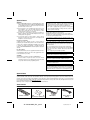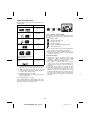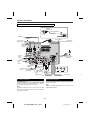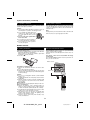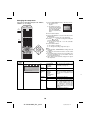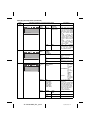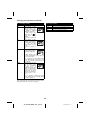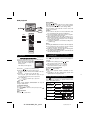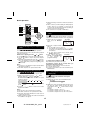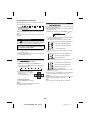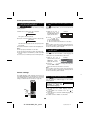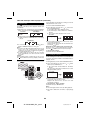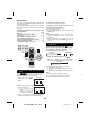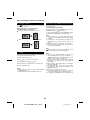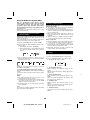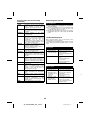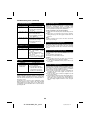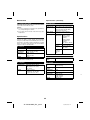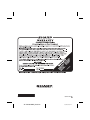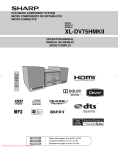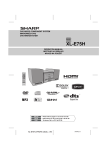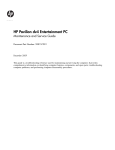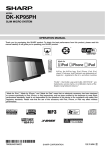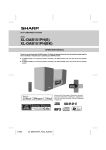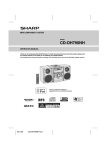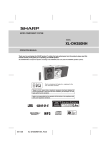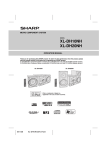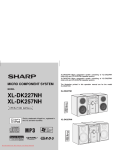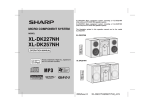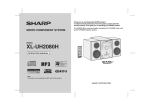Download Sharp XL-DV75HMKII Specifications
Transcript
DVD MICRO COMPONENT SYSTEM MODEL XL-DV75HMKII OPERATION MANUAL Thank you for purchasing this SHARP product. To obtain the best performance from this product, please read this manual carefully. It will guide you in operating your SHARP product. XL-DV75HMKII DVD Micro Component System consisting of XL-DV75HMKII (main unit) and CP-DV75H (speaker system). ON / STAND-BY OPEN / CLOSE 1 2 4 5 7 8 3 6 9 DIRECT 0 TUNING 10 TUNING PRESET PRESET SETUP OSD FUNCTION EQUALIZER VOLUME X-BASS MEMORY MUTE TOP MENU MENU/PBC ENTER SUB TITLE / DIGEST RETURN AUDIO ZOOM ANGLE SLOW STEP RANDOM DISP A-B ASPM / PTY RDS XL-DV75HMKII_Front.fm 2009November24 Special Notes WARNINGS ● When the ON/STAND-BY button is set at STAND-BY position, mains voltage is still present inside the unit. When the ON/STAND-BY button is set at STAND-BY position, the unit may be brought into operation by the timer mode or remote control. ● This unit contains no user serviceable parts. Never remove covers unless qualified to do so. This unit contains dangerous voltages, always remove mains plug from the socket before any service operation and when not in use for a long period. ● To prevent fire or shock hazard, do not expose this appliance to dripping or splashing. No objects filled with liquids, such as vases, shall be placed on the apparatus. ● Do not turn the volume on to full at switch on. Listen to music at moderate levels. Excessive sound pressure from earphones and headphones can cause hearing loss. Copyright Information: ● Unauthorised copying, broadcast, public display, transmission, public performance and rental (regardless of whether or not such activities are for profit) of disc contents are prohibited by law. ● This system is equipped with copy protection technology that causes substantial degradation of images when the contents of a disc are copied to a video tape. Copy Protection: This unit supports Macrovision copy protection. On DVD discs that include a copy protection code, if the contents of the DVD disc are copied using a VCR, the copy protection code prevents the videotape copy from playing normally. U.S. Patent Nos. 6,836,549; 6,381,747; 7,050,698; 6,516,132; and 5,583,936. Note for users in Australia: Copyright may exist in material you wish to record. Copying or broadcasting such material without permission of the relevant licensees or owners of the copyright is prohibited by law. SHARP is not in a position to authorise the copying or broadcasting of copyright materials and nothing in this OPERATION MANUAL should be implied as giving that authority. This product incorporates copyright protection technology that is protected by method claims of certain U.S. patents and other intellectual property rights owned by Macrovision Corporation and other rights owners. Use of this copyright protection technology must be authorised by Macrovision Corporation, and is intended for home and other limited viewing uses only unless otherwise authorised by Macrovisioin Corporation. Reverse engineering or disassembly is prohibited. For other countries: Audio-visual material may consist of copyrighted works which must not be recorded without the authority of the owner of the copyright. Please refer to the relevant laws in your country. Manufactured under license from Dolby Laboratories. “Dolby” and the double-D symbol are trademarks of Dolby Laboratories. CAUTIONS ● This product is classified as a CLASS 1 LASER PRODUCT. ● This unit contains a low power laser device. To ensure continued safety do not remove any cover or attempt to gain access to the inside of the product. Refer all servicing to qualified personnel. “HDMI, the HDMI logo and High-Definition Multimedia Interface are trademarks or registered trademarks of HDMI Licensing LLC.” DivX, DivX Certified, and associated logos are trademarks of DivX, Inc. and are used under license. Manufactured under license under U.S. Patent #: 5,451,942 & other U.S. and worldwide patents issued & pending. DTS and DTS Digital Out are registered trademarks and the DTS logos and Symbol are trademarks of DTS, Inc. © 1996-2007 DTS, Inc. All Rights Reserved. Special Note Supply of this product does not convey a license nor imply any right to distribute content created with this product in revenue-generating broadcast systems (terrestrial, satellite, cable and/or other distribution channels), revenue-generating streaming applications (via Internet, intranets and/or other networks), other revenue-generating content distribution systems (pay-audio or audio-on-demand applications and the like) or on revenue-generating physical media (compact discs, digital versatile discs, semiconductor chips, hard drives, memory cards and the like). An independent license for such use is required. For details, please visit http://mp3licensing.com MPEG Layer-3 audio coding technology licensed from Fraunhofer IIS and Thomson. Accessories Please confirm that the following accessories are included. Remote control x 1 “AAA” size battery (UM-4, R03, HP-16 or similar) x 2 FM aerial x 1 Video cable x 1 (Yellow) 2 XL-DV75HMKII_EN_7pt.fm 2009November 24 1 2 3 4 5 6 7 8 9 CONTENTS Page Page General Information Video CD and Super Video CD Operation Precautions . . . . . . . . . . . . . . . . . . . . . . . . . . . . . . . . . . 4 Controls and indicators . . . . . . . . . . . . . . . . . . . . . . 4 - 5 Types of playable discs . . . . . . . . . . . . . . . . . . . . . . . . . 6 Description of discs . . . . . . . . . . . . . . . . . . . . . . . . . . . . 7 System connections . . . . . . . . . . . . . . . . . . . . . . . . . 8 - 9 Remote control . . . . . . . . . . . . . . . . . . . . . . . . . . . . . . . . 9 Changing the setup menu . . . . . . . . . . . . . . . . . . 10 - 14 Video CD and Super Video CD playback Playback of a video CD (super video CD) with P.B.C. ON . . . . . . . . . . . . . . . . . . . . . . . . . . . . . . To play without activating the playback control function . . . . . . . . . . . . . . . . . . . . . . . . . . . . . . . . . . . . To start playback from the desired point (direct play) . Random play . . . . . . . . . . . . . . . . . . . . . . . . . . . . . . . . Disc digest selection . . . . . . . . . . . . . . . . . . . . . . . . . . Track digest selection . . . . . . . . . . . . . . . . . . . . . . . . . Basic Operation CD, CD-R and CD-RW Operation General control . . . . . . . . . . . . . . . . . . . . . . . . . . . . . . . 15 CD operation To play in the desired order (programmed play) . . . . . 24 To start playback from the desired point (direct play) . . . . . . . . . . . . . . . . . . . . . . . . . . . . . . . . . 24 MP3 and JPEG disc operation To start playback from the desired point (direct play) . . . . . . . . . . . . . . . . . . . . . . . . . . . . . . . . . 25 Playback on the MP3 menu screen . . . . . . . . . . . . . . . 25 To play repeatedly (repeat play) . . . . . . . . . . . . . . 25 - 26 Rotating a picture . . . . . . . . . . . . . . . . . . . . . . . . . . . . 27 Simultaneously playback the MP3 and JPEG . . . . . . . 27 Random play (REMOTE CONTROL ONLY) . . . . . . . . 27 MP3/WMA folder mode (only for MP3/WMA files) . . . . 28 Preparation for Use DVD Operation DVD playback Playback . . . . . . . . . . . . . . . . . . . . . . . . . . . . . . . . . . . . 16 To resume playback after stopping (resume play) . . . . 16 DVD mode operation indicators . . . . . . . . . . . . . . . . . . 16 Basic operation To locate the beginning of a chapter (track) (skip) . . . . 17 Fast forward/Fast backward (search) . . . . . . . . . . . . . . 17 To play in the desired order (programmed play) . . . . . . 17 To start playback from the desired point (direct play) . . . . . . . . . . . . . . . . . . . . . . . . . . . . . 17 - 18 Useful operation Still picture. . . . . . . . . . . . . . . . . . . . . . . . . . . . . . . . . . . 18 Step function (Frame by frame advance playback). . . . 18 Slow-motion play. . . . . . . . . . . . . . . . . . . . . . . . . . 18 - 19 To change the angle . . . . . . . . . . . . . . . . . . . . . . . . . . . 19 To zoom images (zoom) . . . . . . . . . . . . . . . . . . . . . . . . 19 To play repeatedly (repeat play) . . . . . . . . . . . . . . . . . . 19 To play the contents between the specified points repeatedly (A-B repeat). . . . . . . . . . . . . . . . . . . . . . . . . 20 To select a title from the top menu of the disc . . . . . . . 20 To select a subtitle or audio language from the disc menu . . . . . . . . . . . . . . . . . . . . . . . . . . . . 20 Various settings To change the subtitle language . . . . . . . . . . . . . . . . . . 20 To change the audio channel . . . . . . . . . . . . . . . . . . . . 21 To change the display on TV screen. . . . . . . . . . . . . . . 21 22 22 23 23 23 Radio Operation Listening to the radio . . . . . . . . . . . . . . . . . . . . . . . . . . 29 Advanced Features Using the Radio Data System (RDS) . . . . . . . . . . 30 - 32 Enhancing your system . . . . . . . . . . . . . . . . . . . . . . . . 32 References Troubleshooting chart . . . . . . . . . . . . . . . . . . . . . . 32 - 33 Maintenance . . . . . . . . . . . . . . . . . . . . . . . . . . . . . . . . 34 Specifications . . . . . . . . . . . . . . . . . . . . . . . . . . . . . . . 34 3 XL-DV75HMKII_EN_7pt.fm 22 2009November 24 Precautions ■ ● Do not remove the outer cover, as this may result in General electric shock. Refer internal service to your local SHARP service facility. The ventilation should not be impeded by covering the ventilation openings with items, such as newspapers, tablecloths, curtains, etc. No naked flame sources, such as lighted candles, should be placed on the apparatus. Attention should be drawn to the environmental aspects of battery disposal. This unit should only be used within the range of 5°C 35°C (41°F - 95°F). The apparatus is designed for use in moderate climates. ● Please ensure that the equipment is positioned in a well-ventilated area and ensure that there is at least 10 cm (4") of free space along the sides, top and back of the equipment. 10 cm 10 cm ● ● 10 cm ● 10 cm ● ● Use the unit on a firm, level surface free from vibration. ● ● Keep the unit away from direct sunlight, strong ● ● ● ● ● ● magnetic fields, excessive dust, humidity and electronic/electrical equipment (home computers, facsimiles, etc.) which generate electrical noise. Do not place anything on top of the unit. Do not expose the unit to moisture, to temperatures higher than 60°C (140°F) or to extremely low temperatures. If your system does not work properly, disconnect the AC power lead from the wall socket. Plug the AC power lead back in, and then turn on your system. In case of an electrical storm, unplug the unit for safety. Hold the AC power plug by the head when removing it from the wall socket, as pulling the lead can damage internal wires. The AC power plug is used as a disconnect device and shall always remain readily operable. Warning: The voltage used must be the same as that specified on this unit. Using this product with a higher voltage other than that which is specified is dangerous and may result in a fire or other type of accident causing damage. SHARP will not be held responsible for any damage resulting from use of this unit with a voltage other than that which is specified. ■ Volume control The sound level at a given volume setting depends on speaker efficiency, location, and various other factors. It is advisable to avoid exposure to high volume levels. Do not turn the volume on to full at switch on and listen to music at moderate levels. Excessive sound pressure from earphones and headphones can cause hearing loss. Controls and indicators ■ Reference page 1. CD Compartment . . . . . . . . . . . . . . . . . . . . . . . . .16 2. Open/Close Button . . . . . . . . . . . . . . . . . . . . . . . .16 3. Function Button . . . . . . . . . . . . . . . . . . . . . . . . . .29 4. On/Stand-by Button. . . . . . . . . . . . . . .10, 15, 16, 29 5. Remote Sensor . . . . . . . . . . . . . . . . . . . . . . . . . . . .9 6. Volume Control . . . . . . . . . . . . . . . . . . . . . . . . . . .15 7. Stop Button . . . . . . . . . . . . . . . . . . . . . . . . . . . . . .16 8. DVD/CD Play/Pause Button . . . . . . . .16, 18, 22, 24 9. Headphone Socket . . . . . . . . . . . . . . . . . . . . . . . .32 1 5 6 7 8 9 2 3 4 1 2 3 4 5 Front panel ■ 6 Display Reference page 1. DVD Indicator . . . . . . . . . . . . . . . . . . . . . . . . . . . . .16 2. FM Indicator . . . . . . . . . . . . . . . . . . . . . . . . . . . . . .29 3. FM Stereo Mode Indicator . . . . . . . . . . . . . . . . . .29 4. Memory Indicator . . . . . . . . . . . . . . . . . . . . . . . . .29 5. Dolby Digital Signal Indicator . . . . . . . . . . . . . . .21 6. DTS Indicator . . . . . . . . . . . . . . . . . . . . . . . . . . . .21 7. RDS Indicator . . . . . . . . . . . . . . . . . . . . . . . . . . . .30 8. Tuner Receiving Frequency Indicator . . . . . . . . .29 7 8 4 XL-DV75HMKII_EN_7pt.fm 2009November 24 1 2 3 4 5 6 7 8 Controls and indicators (continued) ■ Speaker system 1. Full Range 2. Bass Reflex Duct 3. Speaker Wire 1 2 3 ■ 1 ON / STAND-BY 19 3 4 5 6 7 8 9 10 11 12 13 14 1 2 3 4 5 6 7 8 9 0 10 DIRECT TUNING TUNING PRESET PRESET SETUP OSD FUNCTION EQUALIZER VOLUME X-BASS MEMORY MUTE 20 21 22 23 24 25 26 27 TOP MENU MENU/PBC ENTER SUB TITLE / DIGEST RETURN 15 AUDIO 16 17 18 Reference page 1. Remote Control Transmitter . . . . . . . . . . . . . . . . .9 2. On/Stand-by Button . . . . . . . . . . . . . .10, 15, 16, 29 3. Direct Search Buttons . 17, 18, 22, 23, 24, 25, 277 4. Direct Button . . . . . . . . . . . . . 17, 18, 22, 24, 25, 27 5. DVD/CD Play and Pause Button . . . . . . . . . . . . . . . . . . .17, 22, 23, 24, 27, 29 6. Fast Reverse or Tuning Down Button . . . . . .17, 29 7. Chapter (Track) Skip Down or Preset Down Button . . . . . . . . . . .17, 22, 23, 24, 29 8. On Screen Display On/Off Button . . . . . . . . . . . 21 9. Setup Button . . . . . . . . . . . . . . . . . . . .10, 11, 13, 14 10. Equaliser Button . . . . . . . . . . . . . . . . . . . . . . . . . .15 11. Memory Button . . . . . . . . . . . . . . . . . 17, 24, 26, 29 12. Top Menu Button . . . . . . . . . . . . . . . . . . . . . . . . .20 13. Enter Button . . . . .10, 17, 18, 20, 22, 23, 24, 25, 27 14. Cursor Buttons . . . . . . . . .17, 18, 22, 24, 25, 26, 28 15. Subtitle/Digest Button . . . . . . . . . . . . . . .20, 23, 24 16. Audio Button . . . . . . . . . . . . . . . . . . . . . . . . . . . . .21 17. Slow Button . . . . . . . . . . . . . . . . . . . . . . . . . . .18, 19 18. RDS ASPM/PTY Button . . . . . . . . . . . . . . . . . .30, 31 19. Disc Tray Open/Close Button . . . . . . . . . . . . . . .16 20. Fast Forward or Tuning Up Button . . . . . . . .17, 29 21. Stop Button . . . . . . . . . . . . . . .16, 19, 22, 23, 24, 26 22. Chapter (Track) Skip Up or Preset Up Button . . . . . . . . . . . . . . . . . . . . . . . . .17, 22, 23, 24, 27, 29 23. Function Button . . . . . . . . . . . . . . . . . . . . . . . . . .29 24. Volume Up and Down Buttons . . . . . . . . . . . . . . .15 25. X-Bass Button . . . . . . . . . . . . . . . . . . . . . . . . . . . .15 26. Mute Button . . . . . . . . . . . . . . . . . . . . . . . . . . . . . .15 27. Menu/PBC Button . . . . . . . . . . . . . . . . . . .20, 22, 26 28. Return Button . . . . . . . . . . . . . . . . . . . . . . . . . . . .22 29. Zoom Button . . . . . . . . . . . . . . . . . . . . . . . . . .18, 19 30. Angle Button . . . . . . . . . . . . . . . . . . . . . . . . . .18, 19 31. RANDOM/Repeat Button. . . . .19, 23, 24, 25, 26, 27 32. Step Button . . . . . . . . . . . . . . . . . . . . . . . . . . . . . .18 33. A-B Repeat Button. . . . . . . . . . . . . . . . . . . . . . . . .20 34. RDS Display Button. . . . . . . . . . . . . . . . . . . . .30, 31 OPEN / CLOSE 2 SLOW ASPM / PTY RDS ZOOM ANGLE STEP RANDOM DISP A-B Remote control 28 29 30 31 32 33 34 5 XL-DV75HMKII_EN_7pt.fm 2009November 24 Types of playable discs The DVD player can play back discs bearing any of the following marks: Disc type Disc contents DVD Video Disc Audio and video (movies) Super Video CD Audio and video (movies) Video CD Audio and video (movies) Audio CD Audio CD-R/CD-RW (*1) 2 or 3 or 4 Icons used in this operation manual Some functions may not be available depending on discs. The following icons indicate the discs that can be used in the section. ... Indicates DVDs. ... Indicates Super video CDs. ... Indicates video CDs. ... Indicates audio CDs. ... Indicates CD-R/RW with JPEG recording. ... Indicates DivX® Video. ● Some operations may not be performed depending on Audio and picture discs even if they are described in this manual. ” may be displayed on the screen. This means that the operations described in this manual are not possible. ● During operation, “ Copyright Information: copying, broadcast, public display, transmission, public performance and rental (regardless of whether or not such activities are for profit) of disc contents are prohibited by law. ● This system is equipped with copy protection technology that causes substantial degradation of images when the contents of a disc are copied to a videotape. ● This system is protected by U.S. patents and other intellectual property rights, the copyright for which belongs to Macrovision Corporation. The use of Macrovision’s copy protection technology in the system is authorised by Macrovision and is intended for home use only, unless otherwise authorised in writing by Macrovision. Reverse engineering or disassembly is prohibited. Or CD-R/CD-RW recorded in JPEG format (*2) (*3) DivX® Video disc (Ver 5.2 and below) ● Unauthorised Audio and video (movies) (*1): The CD-R/CD-RW may not be played back properly depending on the recording equipment or the disc. (*2): JPEG or JPG picture discs also play on this unit. However, pictures may not be clear (depends on resolution and recording method). (*3): Maximum JPEG file size is 10Mb. If photo bigger than this size, it will take some time for the file to be displayed. ● For unplayable discs, see page 7. Types of playable DVD discs vary depending on the region. This unit can play back only DVDs with the same region number are written on the back of the unit. 6 XL-DV75HMKII_EN_7pt.fm 2009November 24 1 2 3 4 5 6 7 8 Description of discs ■ ● DVDs without the region ● ● ● ● ■ Discs that cannot be played number on the disc. DVDs with SECAM system DVD-ROM DVD-RAM DVD-Audio ● ● ● ● ● ● CDG CDV Photo CD CD-ROM SACD Discs recorded in special formats, etc. Display heard although images appear on the screen or vice versa. ● Incorrect operation may damage the speakers and can have a negative effect on your hearing when played at high volume settings. ● You cannot play illegally produced discs. Format recorded on the To adopt the video format to the DVD connected TVs (“wide-screen TV” or “4:3 size TV”). Recorded in 4:3. You can enjoy wide images on a widescreen TV and letterbox size images on the 4:3 size TV. Notes: ● A disc which has scratches or fingerprints may not play properly. Refer to “Care of compact discs” (page 33) and clean the disc. ● Do not play the discs of special shapes (heart or octagon shaped) as they can be ejected whilst rotating and cause injury. You can enjoy wide images on a widescreen TV and 4:3 images with the side edges cut on the 4:3 size TV. Type of subtitles recorded DVDs are divided into “titles” and “chapters”. If the disc has more than one movie on it, each movie is a separate “title”. “Chapters” are subdivisions of titles. Number of angles recorded on the DVD. Angles can be selected with the ANGLE button. 2 Number of audio tracks and audio recording systems Chapter 1 Chapter 2 The number of audio tracks and audio recording systems are indicated. Example: ● The audio recorded on the DVD can be switched by 1: Original using the AUDIO button. <English> (Dolby ● The number of audio tracks Digital 2 and recording systems vary Surround) depending on the DVD. 2: English Check them in the DVD's (Dolby manual. Digital 5.1 Surround) Audio CDs consist of “tracks”. A “track” is each tune on an audio CD. Track 1 Track 2 Track 3 Track 4 Track 5 Note: Title, chapter, or track numbers may not be recorded on some discs. ■ 1: English Language can be selected with the SUB TITLE/DIGEST button. 2: French Number of camera angles Title 2 Chapter 1 Chapter 2 Chapter 3 Recorded subtitle languages. Example: 2 Title, chapter and track Title 1 Description Region number DVD discs are programmed (playable area number) with region numbers indicating countries in which they can be played. This system can play 2 3 4 discs with region number on the back of the unit. ● The discs above cannot be played at all, or no sound is ■ Icons used on DVD discs Check the icons on the DVD case before playing your discs. DivX® ● Official DivX CertifiedTM product. ● Plays all versions of DivX® video (including DivX® 6) with standard playback of DivX® media files. (DivX® version cannot be upgraded on this product.) 7 XL-DV75HMKII_EN_7pt.fm 2009November 24 System connections Make sure to unplug the AC power lead before making any connections. 75 ohms coaxial cable External FM aerial FM aerial (commercially available) To subwoofer input socket (not supplied) To SCART input socket (not supplied) To component video input sockets PB To video input socket PR Wall socket (AC 220 - 240 V ~ 50/60 Hz) (supplied) (not supplied) To HDMI input socket (commercially available) (commercially available) To S-video input socket To coaxial digital audio input socket To audio output sockets Red Left speaker Right speaker ■ Black (commercially available) ■ Aerial connection Supplied FM aerial: Connect the FM aerial wire to the FM ANTENNA 75 OHMS socket and position the FM aerial wire in the direction where the strongest signal can be received. External FM aerial Use an external FM aerial if you require better reception. Consult your dealer. Note: When an external FM aerial is used, disconnect the supplied FM aerial wire. Note: Placing the aerial on the unit or near the AC power lead may cause noise pickup. Place the aerial away from the unit for better reception. 8 XL-DV75HMKII_EN_7pt.fm 2009November 24 1 2 3 4 5 6 7 8 System connections (continued) ■ ■ Speaker connection Connect the black wire to the minus (–) terminal, and the red wire to the plus (+) terminal. AC power connection After checking all the connections have been made correctly, plug the AC power lead of this unit into the wall socket. If you plug in the unit first, the unit will enter the stand-by mode. Caution: ● Use speakers with an impedance of 6 ohms or more, as lower impedance speakers can damage the unit. ● Do not mistake the right and the left channels. The right speaker is the one on the right side when you face the unit. ● Do not let the bare speaker wires touch each other. ● Do not allow any objects to fall into or Incorrect to be placed in the bass reflex ducts. ● Do not stand or sit on the speakers. You may be injured. Note: Unplug the AC power lead from the wall socket if the unit will not be in use for a prolonged period of time. Remote control ■ Battery installation 1 Open the battery cover. 2 Insert the supplied batteries according to the direction ■ Test of the remote control After installing the unit (see pages 8 - 9), check that the remote control operates correctly. Point the remote control directly at the remote sensor on the unit. indicated in the battery compartment. When inserting or removing the batteries, push them towards the battery terminals. 3 Close the cover. The remote control can be used within the range shown below: Press the ON/STAND-BY button. Does the power turn on? Now, you can use the unit. Remote sensor Precautions for battery use: ● Replace all old batteries with new ones at the same time. ● Do not mix old and new batteries. ● Remove the batteries if the unit will not be used for long periods of time. This will prevent potential damage due to battery leakage. Caution: ● Do not use rechargeable batteries (nickel-cadmium battery, etc.). ● Installing the batteries incorrectly may cause the unit to malfunction. ● Batteries (battery packed or batteries installed) shall not be exposed to excessive heat such as sunshine, fire or the like. Battery removal: Open the battery cover and pull up the battery to take out. Notes concerning use: ● Replace the batteries if the operating distance is reduced or if the operation becomes erratic. Purchase 2 “AAA” size batteries (UM-4, R03, HP-16 or similar). ● Periodically clean the transmitter on the remote control and the sensor on the unit with a soft cloth. ● Exposing the sensor on the unit to strong light may interfere with operation. Change the lighting or the direction of the unit if this occurs. ● Keep the remote control away from moisture, heat, shock, and vibrations. 0.2 m - 6 m ON / STAND-BY ON / STAND-BY OPEN / CLOSE 1 2 4 5 7 3 6 8 9 0 10 DIRECT TUNING TUNING PRESET PRESET SETUP OSD FUNCTION EQUALIZER VOLUME X-BASS MEMORY MUTE TOP MENU MENU/PBC ENTER SUB TITLE / DIGEST RETURN AUDIO ZOOM ANGLE SLOW STEP RANDOM DISP A-B ASPM / PTY RDS 9 XL-DV75HMKII_EN_7pt.fm 2009December 2 Changing the setup menu Turn on the TV, and switch the input to the “VIDEO 1”, “VIDEO 2”, etc. accordingly. 1 Press the ON/STAND-BY button to turn the power on. ● The startup screen appears. ● The startup screen does ON / STAND-BY not appear when the input is not set to the disc mode. Press the FUNCTION button to select DVD/CD mode. OPEN / CLOSE ON / STAND-BY 1 2 3 4 5 6 7 8 9 0 10 2 Press the SETUP button. 3 Press the or button to select a menu and press the DIRECT SETUP TUNING TUNING PRESET PRESET ENTER button. ● See the list on pages 10 - 13 for setup menu. 4 Press the , , SETUP OSD FUNCTION EQUALIZER VOLUME X-BASS MEMORY or button to change the setting and press the ENTER button. ● See the list on pages 10 - 13 for the selectable parameters. 5 Press the SETUP button. MUTE ● The setting is completed. ● To change other settings, begin from step 2. TOP MENU MENU/PBC Notes: ENTER ● During playback, “PREFERENCES” settings cannot be ENTER changed. SUB TITLE / DIGEST RETURN ● Settings are stored even if the unit is set to the stand- by mode. AUDIO SLOW ASPM / PTY RDS ● The backup function protects the stored settings for a ZOOM ANGLE STEP RANDOM DISP A-B Setup menu General few hours should there be a power failure or the AC power lead disconnection. ● If the startup screen is blurred, change the TV type in the setup menu. Selectable parameters (* indicates default setting) GENERAL AUDIO DOLBY VIDEO PREFERENCE TV DISPLAY - - GENERAL SETUP PAGE - TV DISPLAY ANGLE MARK OSD LANGUAGE SCREEN SAVER LAST MEMORY PS ON ENG ON OFF GO TO GENERAL SETUP PAGE ANGLE MARK OSD LANGUAGE SCREEN SAVER LAST MEMORY 4:3 PANSCAN* 4:3 LETTERBOX 16:9 WIDE SQUEEZE ON* OFF ENGLISH* FRENCH GERMAN ITALIAN PORTUGUESE SPANISH ON* OFF ON* OFF Description The screen mode should be set according to the connected TV type (for details, see page 13). You can select the desired OSD (On Screen Display) language for the setup menu or playback control screen. A screen saver appears. The screen saver disabled. If accidentally push ON/STAND-BY or OPEN/CLOSE or FUNCTION button during playback mode, you can resume playback from the point playback is stopped after power on back or you push the OPEN/CLOSE button to close the disc tray. Last memory not function. 10 XL-DV75HMKII_EN_7pt.fm 2009November 24 1 2 3 4 5 6 7 8 Changing the setup menu (continued) Setup menu Audio Selectable parameters (* indicates default setting) GENERAL AUDIO DOLBY VIDEO PREFERENCE - - AUDIO SETUP PAGE - ANALOG AUDIO DIGITAL AUDIO ANALOG AUDIO DIGITAL AUDIO DOWNMIX DIGITAL OUTPUT LT/RT STEREO* SPDIF OFF SPDIF/RAW* SPDIF/PCM GO TO AUDIO SETUP PAGE LPCM OUTPUT Dolby DUAL MONO GENERAL AUDIO DOLBY VIDEO PREFERENCE MONO - - DUAL DOLBY DIGITAL SETUP - DYNAMIC DYNAMIC (*1) Video AUDIO DOLBY - - VIDEO SETUP PAGE - VIDEO OUTPUT Resolution COLOR SETTING DivX VOD HDMI Setup STEREO* L-MONO R-MONO MIX-MONO FULL 3/4 1/2 1/4 OFF* GO TO DOLBY DIGITAL SETUP GENERAL 48K* 96K VIDEO PREFERENCE VIDEO OUTPUT (*2) S-VIDEO COMPONENTS SCART* RESOLUTION 480I 576I 720P (50Hz)* 1080I (50Hz) 1080P (50Hz) 720P (60Hz) 1080I (60Hz) 1080P (60Hz) COLOR SETTING SHARPNESS OFF GO TO VIDEO SETUP PAGE Description Useful whilst using HDMI cable. When playing a disc recorded with Dolby Digital or DTS, the corresponding digital signals will be output from the HDMI Output socket. ● PCM : Choose this setting if the HDMI TV cannot support Dolby Digital or DTS to avoid noise or mute from the TV. ● RAW : Choose this setting if the HDMI TV can support Dolby Digital or DTS. Select the sampling frequency at 48 kHz/16 bit or 96 kHz/24 bit capability after you select SPDIF/ PCM at SPDIF SETUP. Audio with fully compressed dynamic range. Audio with partially compressed dynamic range. Audio with uncompressed dynamic range. ●S-VIDEO : Choose this setting for S-VIDEO output. ●COMPONENTS: Choose this setting for COMPONENT output. ●SCART : Choose this setting for SCART output. You can select HDMI resolution whilst using HDMI cable. If you use TV without multisystem (PAL or NTSC only) whilst doing HDMI setup, select any resolution with 50 Hz only for PAL system. Whilst for TV with NTSC system, select any resolution with 60 Hz. HIGH MEDIUM* LOW -20 –> 0* –> +20 BRIGHTNESS CONTRAST -16 –> 0* –> +16 11 XL-DV75HMKII_EN_7pt.fm 2009November 24 Changing the setup menu (continued) Setup menu Preference GENERAL AUDIO Selectable parameters (* indicates default setting) Description GAMMA HIGH MEDIUM* LOW NONE HUE -9 –> 0* –> +9 SATURA-9 –> 0* –> +9 TION LUMA 0T* DELAY 1T DivX VOD OK SHARP provide you the DivX registration code that allows you to rent and purchase videos using the DivX service. Please go to www.divx.com/vod for more information. HDMI HDMI ON* SETUP OFF AUDIO AUTO* SOURCE PCM TV TYPE PAL* Please refer page 13. AUTO NTSC PBC ON* Please refer page 22. OFF Select the language AUDIO ENGLISH* audible from the speakers. GERMAN FRENCH PORTUGUESE SPANISH ITALIAN Select the subtitle SUBTITLE ENGLISH* displayed on the TV GERMAN screen. FRENCH PORTUGUESE SPANISH ITALIAN OFF DISC MENU ENGLISH* GERMAN FRENCH PORTUGUESE SPANISH ITALIAN Set a restriction level for PARENTAL 1 KID SAFE DVD viewing. (For details, 2G see page 14) 3 PG 4 PG 13 5 PGR 6R 7 NC 17 8 ADULT* PASSWORD PASSWORD CHANGE See page 14 for password setting. DEFAULT RESET This resets all setting (Except for Parental and Password) to factory default. DOLBY VIDEO PREFERENCE TYPE - - TV PREFERENCE PAGE - PBC PAL AUDIO ON SUBTITLE ENG DISC MENU ENG PARENTAL ENG PASSWORD DEFAULT GO TO PREFERENCE PAGE (*1) Selects the dynamic range compression to fit the individual listening situation of the audience. This function can be used in DVD playback. Depending on the disc, sounds may become too loud or inaudible during playback. Dolby Digital's dynamic range control allows you to adjust the sound range. (*2) Selecting resolution in SCART/COMPONENTS output has no effect on the SCART/COMPONENTS output resolution. 12 XL-DV75HMKII_EN_7pt.fm 2009November 24 1 2 3 4 5 6 7 8 Changing the setup menu (continued) ■ ■ TV display setting Indicator 4:3 PANSCAN Setting TV type setting Indicator When playing a wide image (16:9) disc, the left and right sides of the image are cut (pan scan) to display a naturallooking 4:3 size image. A wide image disc without pan scan is played back in 4:3 letterbox. A 4:3 disc is played in 4:3. AUTO Setting Select this mode for the multi-system TV. NTSC Select this mode for the NTSC TV. PAL Select this mode for the PAL TV. 4:3 When playing a wide LETTERBOX image (16:9) disc, black bands are inserted at the top and bottom and you can enjoy full wide images (16:9) on a 4:3 size TV. A 4:3 disc is played in 4:3. 16:9 A wide image (16:9) is displayed when playing a wide image (16:9) disc. ● When playing a 4:3 image disc, the image size depends on the setting of the connected TV. ● If you play back a wide image (16:9) disc with this unit connected to a 4:3 TV, the vertically shrunk image is displayed. WIDE SQUEEZE When play 4:3 disc with this unit connected to a 16:9 TV (wide screen TV), the horizontally expended image is displayed. If you use this setting, a natural looking image 4:3 size can be viewed with the black bands are inserted at the left and right of the screen. ● If you playback a wide image (16:9) disc with 4:3 TV, the vertically shrunk image is displayed. Note: When playing the disc with a fixed video format, it will not change even if the TV screen size is changed. 13 XL-DV75HMKII_EN_7pt.fm 2009November 24 Changing the setup menu (continued) ■ ■ Language setting Indicator 1 Select “PREFERENCES” on the setup menu screen Setting (see steps 1 - 3 on page 10). OSD A language for screen display can be set LANGUAGE for the setup menu, messages, etc. English AUDIO buttons and press the ENTER button. * If this is the first time, enter “000000”. A language for audio can be set. You can specify a language conversation and narration. for ou nk y Thank you ■ Merci A language for disc menus can be set. Menu screens are displayed in a specified language. French CAST ACTEURS STAFF PERSONNEL DVD software of any grade (adult/ general/ children) can be played back. Note: Whilst playing a disc with parental lock, the display may appear requesting a password in order to watch some restricted scenes. In such case, enter the password to temporarily change the parental level. French English Setting Only DVD software intended for children can be played back. 8 ADULT ci Mer A language for subtitle can be set. The subtitles are displayed in a specified language. English Indicator 1 KID SAFE 2 G to 7 NC- Only DVD software intended for general 17 use and children can be played back. French Tha DISC MENU the parental level and press the ENTER button. 3 Enter a 6-digit password using the Direct Search CHARGEMENT English SUBTITLE 2 After selecting “PARENTAL” in step 4 on page 10, select French LOADING Parental setting Password setting From the setup menu, select “PASSWORD SETUP PAGE”, “PASSWORD” and then “CHANGE”. A screen appears. GENERAL AUDIO DOLBY - - PREFERENCE PAGE - TV TYPE PBC AUDIO SUBTITLE DISC MENU PARENTAL PASSWORD DEFAULT PASSWORD PAL ON ENG ENG ENG VIDEO PREFERENCE AUDIO GENERAL DOLBY VIDEO PREFERENCE VIDEO PREFERENCE - - PASSWORD SETUP PAGE - PASSWORD CHANGE PASSWORD AUDIO GENERAL DOLBY OLD PASSWORD NEW PASSWORD CONFIRM PWD PASSWORD 1 Enter the old password using the Direct Search buttons. (If this is the first time, enter “000000”). 2 Enter the new password using the Direct Search buttons. 3 Enter the new password again for confirmation. Note: When you forget your password, follow below sequence. At setup menu, select “PASSWORD SETUP PAGE”, “PASSWORD” and then “CHANGE”. 1. Enter the old password as “000000” using the Direct Search buttons. 2. Enter the new password. 3. Enter the new password again for confirmation. 14 XL-DV75HMKII_EN_7pt.fm 2009November 24 1 2 3 4 5 6 7 8 General control ■ Volume auto set-in ● If you turn off and on the main unit with volume set to 16 or higher, the volume will start at 16. ● If you turn the unit off then on again with the volume level set to less than 15, it will turn on again at the level set. / ON / STAND-BY ■ OPEN / CLOSE ON / STAND-BY 1 2 4 5 7 8 9 0 10 VOLUME 6 DIRECT TUNING TUNING PRESET EQUALIZER PRESET SETUP OSD FUNCTION EQUALIZER VOLUME X-BASS X-BASS MUTE MEMORY Volume control Main unit operation: When the VOLUME control is turned clockwise, the volume will increase. When it is turned anti-clockwise, the volume will decrease. Remote control operation: Press the VOLUME (+ or –) button to increase or decrease the volume. 3 MENU/PBC TOP MENU ENTER SUB TITLE / DIGEST RETURN AUDIO ZOOM ANGLE SLOW STEP RANDOM ASPM / PTY RDS DISP MIN MUTE A-B ■ ■ 01 ... 30 MAX Extra bass control (X-BASS) When the X-BASS button is pressed, the unit will enter the extra bass mode which emphasises the bass frequencies and “X-BASS ON” will appear. To cancel the extra bass mode, press the X-BASS button again. To turn the power on Press the ON/STAND-BY button to turn the power on. After use: Press the ON/STAND-BY button to enter the power standby mode. At STAND-BY mode, red indicator will light up. ■ ■ The volume is muted temporarily when pressing the MUTE button on the remote control. Press again to restore the volume. * TV screen displays “MUTE” when press MUTE button. Auto power off function In the stop mode of DVD/CD operation, the main unit enters the stand-by mode after 15 minutes of inactivity. ■ Muting Equaliser When the EQUALIZER button on the remote control is pressed, the current mode setting will be displayed. To change to a different mode, press the EQUALIZER button repeatedly until the desired sound mode appears. FLAT ROCK CLASSIC POPS JAZZ 15 XL-DV75HMKII_EN_7pt.fm 2009November 24 DVD playback Audio CD/MP3 Press the ( ) button. When the unit is left unoperated for more than 5 minutes after pressing the ( ) button, a screen saver appears (see page 10 when the screen saver setting is “ON”). Press any button on the main unit or remote control. The startup screen returns. / Caution: ● Close the disc tray when not in use. Otherwise, dust may accumulate inside and cause malfunction. ON / STAND-BY ● The unit gets slightly warm when used for a long time. OPEN / CLOSE ON / STAND-BY 1 2 4 5 6 7 8 9 It does not mean the unit is damaged. 3 ● When attempting to play discs with scratches or of a DIRECT 0 different region number, or unplayable or restricted (*1) discs, an error message will appear on the TV display and the disc will not play. (*1) Viewing is prohibited on some DVDs according to the audience age. 10 TUNING TUNING PRESET PRESET SETUP OSD FUNCTION EQUALIZER VOLUME X-BASS MUTE MEMORY Notes: MENU/PBC TOP MENU ● During disc initialisation, the volume cannot be adjusted. ● Stop positions may be recorded on some discs. When ENTER SUB TITLE / DIGEST RETURN AUDIO SLOW ASPM / PTY ■ RDS ZOOM ANGLE STEP RANDOM DISP A-B you play such a disc, playback stops there. ” may appear indicating that the operation is disabled by the disc. ● The main unit detects loaded discs automatically and then the indicators light up. ● During an operation, “ ■ Playback 1 Press the ON/STAND-BY button to turn the power on. 2 When the input is not set to the You can resume playback from the point playback is stopped. disc mode, press the FUNCTION button repeatedly to display the startup screen. The startup screen appears. 1 Whilst a disc is playing, press the ( ) button. The system stores the point you stopped. 2 To restart play, press the / ( / ) button. Play resumes from the point you stopped. To cancel the resume playback: Press the ( ) button twice. 3 Press the ( ) button to open the disc tray. 4 Place the disc on the disc tray, label side up. Notes: ● The resume playback feature is disabled on some Be sure to place 8 cm discs in the middle of the disc position. discs. ● Depending on the disc, playback may resume from 5 Press the slightly before the stopped position. ( ) button to close the disc tray. Discs supporting auto start will start to play once you close the disc tray even if you do not press the / ( / ) button. ■ 6 If playback does not start in step 5, press the DVD mode operation indicators The following are examples of operation indicators that appear during DVD playback. / ( / ) button. Note: During operate FM/AUX, OPEN/CLOSE CD tray will change to DVD function. To interrupt playback: Press the / ( / ) button. To resume playback from the same point, press the ( / ) button. To stop playback DVD: Press the ( ) button twice. To resume playback after stopping (resume play) Operation When the power is on without a disc. Disc data is being read. / TV screen Unit display TITLE TRK PRESET CHP PROG SLEEP REPEAT 1 A - B NO DISC KHz MHz TITLE TRK PRESET CHP PROG SLEEP REPEAT 1 A - B LOADING KHz MHz Stop Play Pause 16 XL-DV75HMKII_EN_7pt.fm 2009November 24 1 2 3 4 5 6 7 8 Basic operation ● Whilst searching on a SVCD or a VCD, the sound is not heard. ON / STAND-BY DIRECT TUNING ● When search is performed during the DVD playback, OPEN / CLOSE 1 2 4 5 6 7 8 9 0 PRESET MEMORY TUNING 10 TUNING TUNING PRESET PRESET SETUP OSD FUNCTION EQUALIZER VOLUME X-BASS PRESET ■ MUTE MEMORY ENTER ENTER SUB TITLE / DIGEST You can playback the desired tracks with titles or chapters in a specific order. Maximum of 20 tracks can be programmed. RETURN AUDIO ZOOM ANGLE SLOW STEP RANDOM DISP A-B RDS 1 Whilst in the stop or playback mode, press the MEMORY button. RANDOM ■ To play in the desired order (programmed play) MENU/PBC TOP MENU ASPM / PTY pictures may not be forwarded or reversed in the search speed specified in this manual, depending on the disc or the scene being played. ● The search does not operate on JPEG discs. 3 DIRECT TV screen Track 01/23 01:18 Program : Track (01-23) 01 TT: 02 TT: 03 TT: 04 TT: 05 TT: CH: 06 TT: CH: CH: 07 TT: CH: 08 TT: CH: 09 TT: CH: CH: Exit 10 TT: CH: Next CH: CH: 2 Enter title or chapter number with the Direct Search To locate the beginning of a chapter (track) (skip) buttons. ● To specify title or track 1, enter “1”. ● If you enter the wrong numbers, press or button to select the concerned track and then reenter the new numbers. ● To clear all the numbers those entered, press MEMORY button twice. You can move to other tracks with simple operations. When playing SVCD or VCD, cancel the P.B.C. (playback control) (see page 22). 3 Press button to select “Start” and then press ENTER button to start playback the programmed track(s). Whilst a disc is playing, press the or button. ● Use the button to skip to the next chapter (track). ● Use the button to skip to the previous chapter (track). ● On SVCD, VCD and Audio CD, press the button to skip to the beginning of the current track. Press the button again (twice) to skip to the beginning of the previous track. TV screen 01 TT: 01 CH: 02 02 06 TT: CH: TT: 02 CH: 02 07 TT: CH: 03 TT: CH: 08 TT: CH: 04 TT: CH: 09 TT: CH: 05 TT: CH: Clear 10 TT: Start CH: To change the programmed contents: Repeat the above procedures from step 1. Programmed contents will be cleared when you perform the following operations: Notes: ● Some discs do not display the chapter (track) and the skip feature is disabled. ● On a DVD, skip does not operate between titles. ● Change to another function or remove the discs. ● Set to the stand-by mode. ● Press the cursor button to select “Clear” and then press ENTER button. ■ Fast forward/Fast backward (search) ■ You can search the desired point as you play the disc. 1 Whilst a disc is playing, press the or button. Example: When the button is pressed. On DVD/DivX/SVCD/VCD/Audio CD/MP3, the speed changes as follows: PLAY (Normal play) 2X 4X 8X 16 X 32 X To start playback from the desired point (direct play) To select and play the desired title and chapter: In the stop mode 1 Whilst in the stop mode, press the DIRECT button. TV screen T: 01/02 The disc is forwarded by the by the button. 2 Press the / C: 001/002 button and backward 2 Within 10 seconds, enter the title number first then only can enter the chapter number by using the Direct Search buttons. Press or button for title or chapter selection. Example: To select title or chapter 1: Press “1”. To select title or chapter 12: Press “10+” and “2”. To select title or chapter 22: Press “10+” twice and “2”. ( / ) button to return to the normal playback. Notes: ● On some discs, the search function is disabled. ● On a DVD, search does not operate between titles. ● On SVCD, VCD, DivX and MP3, the search does not operate between tracks. ● Whilst searching on a DVD, the sound is not heard and the subtitles do not appear. 17 XL-DV75HMKII_EN_7pt.fm 2009November 24 Useful operation Basic operation (continued) In the playback mode ON / STAND-BY 1 Whilst in the playback mode, press the DIRECT button. TV screen OPEN / CLOSE 1 2 4 5 7 8 3 9 0 10 6 DIRECT TUNING TUNING PRESET 2 Select the title or chapter by pressing the or button PRESET SETUP OSD FUNCTION EQUALIZER VOLUME X-BASS MENU/PBC MUTE MEMORY and press the ENTER button. MENU/PBC TOP MENU 3 Enter the title or chapter number using the Direct Search buttons. To select chapter 1: Press “0” and “1”. To select chapter 12: Press “1” and “2”. Playback starts after you complete number(s). ENTER ZOOM enter SLOW the STEP ANGLE RANDOM SUB TITLE / DIGEST RETURN AUDIO ZOOM ANGLE SLOW STEP RANDOM DISP A-B ASPM / PTY RDS ENTER 4 Press the DIRECT button to return to the actual size of image (standard screen). Notes: ● Direct play feature is disabled on some discs. ● Some discs may not display the chapter number. ● With DVDs, you can specify the desired point only in the current title and not in another title. ■ You can freeze the picture during playback. 1 Whilst a disc is playing, press the To play by specifying time (time search): You can playback from the desired point by specifying the time. / button. 2 The image or picture will freeze on TV screen. “II” appears on the TV screen. ● The unit display counter will blink. 1 Whilst in the playback mode, press the DIRECT button. TV screen Note: The sound is muted during still picture. ■ 2 Press or button to select “TT Time” then press the ENTER button. 3 Specify the time with the Direct Search buttons. TT Time Still picture Step function (Frame by frame advance playback) You can advance frame by frame. 1 Whilst a disc is playing, press the STEP button. 1 : 2 3: 4 0 Each press of the STEP button advances the frame. ● To specify 1 hour 23 minutes and 40 seconds, enter “12340”. ● If you enter the wrong number, start over from step 1. ● Playback starts after you complete enter the number(s). 2 Press the / button to return to the normal playback. Notes: ● Frame playback operates forward only. ● Still picture and frame advance features are disabled on some discs. ● The sound is muted during step function. 4 Press the DIRECT button to return to the actual size of image (standard screen). ■ Notes: ● Some discs cannot play from the specified point. ● Time search feature is disabled on some discs. Slow-motion play You can slow down the playback speed. 1 Whilst a disc is playing, press the SLOW button repeatedly to select the desired speed. On DVD, the speed changes as follows: SLOW forward play 1/2 1/4 1/8 1/16 PLAY (Normal play) 1/16 1/8 1/4 1/2 SLOW reverse play 18 XL-DV75HMKII_EN_7pt.fm 2009November 24 1 2 3 4 5 6 7 8 Useful operation (continued) ■ On SVCD/VCD/DivX, only forward play is possible and the speed changes as follows: 1/2 1/4 1/8 1/16 You can play a chapter (track) or a title repeatedly by specifying it during playback. When playing SVCD or VCD, cancel the P.B.C. (playback control) (see page 22). PLAY (Normal play) PLAY (Normal play) 2 Press the / button to return to the normal playback. 1 Whilst a disc is playing, press the RANDOM/ Note: On some discs, the slow-motion play functions are disabled. ■ To play repeatedly (repeat play) button. TV screen CHAPTER Each time the button is pressed, the repeat play mode changes in the following order. The repeat play mode changes as follows on DVD: To change the angle Repeat the currently playing chapter. You can change the angle of view when playing a DVD disc that contains scenes recorded from multiple angles. Repeat the currently playing title. When “ ” is displayed in the upper right corner of the TV screen, press the ANGLE button repeatedly to select the desired angle number. Repeat the currently playing disc. The normal playback. Notes: ● The angle number is not displayed if angles are not recorded on the disc. ● Refer to the manual of the disc as the operation may vary depending on the disc. The repeat play mode changes as follows on SVCD/ VCD: Repeat the currently playing track. Repeat the currently playing disc. ■ The normal playback. To zoom images (zoom) The repeat play mode changes as follows on audio CD: You can magnify images during playback. Repeat the currently playing track. 1 Whilst a disc is playing, press the ZOOM button. Repeat the currently playing disc. Each press of the ZOOM button cycles through the zoom setting as follows: 2X 3X 4X 1/2 1/3 1/4 Randomly play the track. OFF The normal playback. MP3, DivX and JPEG are displayed when menu screen is “ON” (see page 25). 2 To shift the view and display the desired part of a zoomed image, press the , , or button repeatedly. 2 To return to the normal playback, press the REPEAT button repeatedly until no display on TV screen. Caution: After performing repeat play, be sure to press the Otherwise, the disc will play continuously. To return to normal view: Press the ZOOM button repeatedly. button. Note: On some discs, the repeat play function is disabled. Notes: ● Images may become distorted when zoomed. ● Subtitles cannot be zoomed. 19 XL-DV75HMKII_EN_7pt.fm 2009November 24 Useful operation (continued) ■ ■ To play the contents between the specified points repeatedly (A-B repeat) To select a title from the top menu of the disc You can play the desired portion repeatedly by specifying it during playback. On a DVD with multiple titles, you can select a title from the top menu. 1 Whilst a disc is playing, press the A - B button. 1 Whilst in the stop or TV screen playback mode, press the TOP MENU button to display the title menu. A Example 1 Drama 2 Action 3 SF 4 Comedy This registers the start point (A). 2 Use the , , or button to select a title, and then press the ENTER button. ● The selected title plays. ● Or use the Direct Search buttons for some discs. 2 Press the A - B button again to enter the end point (B). TV screen AB Note: The procedure shown here provides only general steps. The actual procedure for using the title menu depends on the disc. See the disc jacket for details. This starts A-B repeat play from the start point (A) to the end point (B). 3 Press the A - B button to return to the normal playback. Notes: ● A-B repeat play is disabled on some discs. ● A-B repeat play for DVD is possible only within a title. ● A-B repeat play for SVCD/VCD is possible only within a track. ● Some scenes on DVD may not allow A-B repeat play. ■ To select a subtitle or audio language from the disc menu You can select the desired subtitle or audio language and sound system on your DVD if it has a disc menu. 1 Whilst in the stop or playback mode, press the MENU/PBC button to display the disc menu. Example Main Menu 1.Hightlights 1.Highlights 2.Start Movie 2.Start Movie 2 Press the , , or button to change the setting and press the ENTER button. Or use the Direct Search buttons for some discs. Note: The procedure shown here provides only general steps. The actual procedure for using the disc menu depends on the disc. See the disc jacket for details. Various settings The subtitle language, audio language and TV type you select during playback are reset each time you set this unit to the stand-by mode or switch the input. To keep your own settings, set them in the Set up menu (see page 10). ON / STAND-BY ■ You can change the subtitle language or hide subtitles during playback. OPEN / CLOSE 1 2 3 4 5 6 7 8 9 0 10 Whilst a disc is playing, press the SUB TITLE / DIGEST button repeatedly to select the desired subtitle language. DIRECT TUNING TUNING PRESET SUB TITLE / DIGEST OSD FUNCTION EQUALIZER VOLUME X-BASS Notes: ● On some discs, the subtitle language cannot be MUTE MEMORY changed. ● If no subtitles are recorded on the disc, “ ” is displayed. ● It may take time to switch the subtitle language to the selected one. ● Subtitles cannot be hidden on some DVDs. MENU/PBC ENTER SUB TITLE / DIGEST RETURN AUDIO ZOOM ANGLE SLOW STEP RANDOM DISP A-B ASPM / PTY SUBTITLE 01/03 ENGLISH PRESET SETUP TOP MENU AUDIO To change the subtitle language RDS 20 XL-DV75HMKII_EN_7pt.fm 2009November 24 1 2 3 4 5 6 7 8 Various settings (continued) ■ DVD: To change the audio channel TITLE ELAPSED T:01/03 0:15:01 You can select an audio channel. Whilst a disc is playing, press the AUDIO button repeatedly to select the desired audio channel. E.g.: The audio channel changes as follows on DVD: C:01/29 Elapsed playback time for current title TITLE REMAIN Audio 1/3: AC3 5 CH English T:01/03 1:26:54 Audio 2/3: AC3 2 CH English CHAPTER ELAPSED T:01/03 0:15:01 Audio 3/3: DTS 5.1 CH English C:01/29 Remaining playback time for current title C:01/29 Elapsed playback time for current chapter The audio channel changes as follows on SVCD: CHAPTER REMAIN Audio 1 Audio 2 Audio 3 T:01/03 0:20:10 Audio 4 C:01/29 Remaining playback time for current chapter The audio channel changes as follows on VCD: LEFT MONO RIGHT MONO MixMono DISPLAY OFF Stereo SVCD/VCD/CD: Note: The audio channel may not be changed on some discs. SINGLE ELAPSED TRACK:01/30 00:54 DTS (Digital Out) Total track number Current track number Elapsed playback time for the current track SINGLE REMAIN Digital Input from discs with this trademark TRACK:01/30 00:40 Remaining playback time for the current track One of the digital audio systems for theatrical use. As the sound quality is emphasised, you can enjoy the realistic sound effect in the home theatre system. The DTS indicator will light up when the disc recorded in DTS is played back. TOTAL ELAPSED TRACK:01/30 00:54 Total elapsed playback time for the disc TOTAL REMAIN Dolby Digital TRACK:01/30 00:50 Total DISPLAY OFF Digital Input from discs with this trademark DivX: One of the digital audio systems for theatrical use. You can enjoy the stereophonic effect in the home theatre system. The DIGITAL indicator will light up when the disc recorded in DIGITAL is played back. ■ SINGLE ELAPSED 0:01:06 Elapsed playback time for the current track To change the display on TV screen SINGLE REMAIN 0:20:05 Remaining playback time for the current track You can display or hide the operation indicators on the TV screen. Whilst a disc is playing, press the OSD button. (The display is changed at each press.) DISPLAY OFF Note: When P.B.C. is set to ON for SVCD or VCD, total elapsed playback time and total remaining playback time do not appear. Current title number T:01/03 0:17:17 remain playback time for the disc C:01/29 Total number of chapters Current chapter number Total number of titles Playback time 21 XL-DV75HMKII_EN_7pt.fm 2009November 24 Video CD and Super Video CD playback The following playback functions are the same as DVD or CD operations. Page To locate the beginning of a chapter (track) (skip). . . . . . . . . . . . . . . . . . . . . . . . . . . . . . . . . 17 Fast forward/Fast backward (search) . . . . . . . . . . . . 17 Still picture. . . . . . . . . . . . . . . . . . . . . . . . . . . . . . . . . . 18 Slow-motion play . . . . . . . . . . . . . . . . . . . . . . . . 18 - 19 To zoom images (zoom) . . . . . . . . . . . . . . . . . . . . . . . 19 To play repeatedly (repeat play) . . . . . . . . . . . . . . . . 19 To play the contents between the specified points repeatedly (A-B repeat) . . . . . . . . . . . . . . . . . 20 To change the audio channel . . . . . . . . . . . . . . . . . . 21 ON / STAND-BY ■ You can play a video CD (super video CD) with P.B.C. without activating the playback control function. In this case, the menu screen will not appear, and the disc will play in the same way as a video CD (super video CD) without P.B.C. Whilst in the stop or playback mode, press the MENU/PBC button to cancel the P.B.C. mode. ● TV screen will show “PBC OFF” then playback will start. OPEN / CLOSE 1 2 4 5 7 8 9 0 10 PRESET 3 To play without activating the playback control function 6 DIRECT TUNING TUNING PRESET PRESET PRESET SETUP OSD FUNCTION EQUALIZER VOLUME X-BASS MENU/PBC MENU/PBC TOP MENU ENTER ENTER SUB TITLE / DIGEST STEP RETURN AUDIO SLOW ASPM / PTY Note: Some video CDs (super video CDs) with P.B.C. cannot be played back when the P.B.C. mode is off. MUTE MEMORY RDS ZOOM ANGLE STEP RANDOM DISP A-B ■ RETURN To start playback from the desired point (direct play) To play by specifying time (time search): Cancel the P.B.C. (playback control). ■ Playback of a video CD (super video CD) with P.B.C. ON 1 During stop, press the DIRECT button. DISC GO TO: --:-- 2 Specify the time with the Direct Search buttons. This unit handles video CDs that support P.B.C. (version 2.0). P.B.C. is an abbreviation of “Playback control”. These discs have a menu that is displayed on the TV screen. You can play interactive games and make use of other software with the retrieval function (menu playback). ● Enter minutes and seconds. ● To specify 1 hour 23 minutes and 40 seconds, enter “8340”. ● If you enter the wrong number, start over from step 1. ● Playback starts (automatically) after you complete 1 Press the MENU/PBC button with PBC ON. The menu will appear on the TV and playback will be paused. enter the number(s). Example In the playback mode: 1 2 1 Whilst in the playback mode, press the DIRECT button. 2 Select the desired menu number using the Direct Search buttons. ● Playback starts. ● After playback stops, the menu will reappear. Select the menu number to play. To interrupt playback: Press the / button. To resume playback from the same point, press the button. 2 Press or button to select “Track Time” then press the ENTER button. 3 Specify the time with the Direct Search buttons. Track Time 1:2 3 :40 / ● To specify 1 hour 23 minutes and 40 seconds, enter “12340”. To stop playback: Press the button twice. ● If you enter the wrong number, start over from step 1. ● Playback starts (automatically) after you complete To stop the current operation and return to the menu: Press the RETURN button. enter the number(s). 4 Press the DIRECT button to return to the actual size of The P.B.C. function will not work in the following conditions. Repeat/programmed/direct play or the skip feature is in operation. image (standard screen). Notes: ● Some discs cannot play from the specified point. ● Time search feature is disabled on some discs. ● Time search feature is not available on MP3 and JPEG discs. Note: The menu screen cannot be scrolled on some discs. 22 XL-DV75HMKII_EN_7pt.fm 2009November 24 1 2 3 4 5 6 7 8 Video CD and Super Video CD playback (continued) ■ You can playback a desired track by selecting one from the 6 displayed tracks on the screen. Random play 1 Press the SUB TITLE/DIGEST button. 2 Select digest type by using cursor or The tracks on the disc(s) can be played in random order automatically. button and then press ENTER button: ● Track digest (disc will be divided by tracks) ● Disc Interval (disc will be divided into 10 minutes interval) ● Up to 6 tracks will be displayed on the screen. TV screen 1 Whilst in the stop or playback mode, press the REPEAT button on the remote control until “RANDOM” is shown. TV screen Unit display RANDOM Select Digest Type 2 Random playback will start. ● Main set will show “RANDOM” after a track being 1 2 3 4 5 6 played. Unit display 3 Press the Direct Search buttons on the remote control RANDOM to select the desired track. Playback will be started from the selected track after pressing the / button. 3 To cancel random play, press the RANDOM/ button until the “RANDOM” indicator on TV is gone. Notes: ● If you press the button during random play, you can move to the track selected next by the random operation. If you press the button, the beginning of the track being played is located. ● In random play, the CD player will select and play tracks automatically. (You cannot select the order of the tracks.) Caution: After performing repeat or random play, be sure to press the button. Otherwise, the disc(s) will play continuously. ■ When there are more than 6 tracks on the video CD: Each press of the button will display the next 6 tracks. Press the button to return to the previous display. To cancel the disc digest: Select EXIT and press ENTER button. ■ Track digest selection You can look at the sections and select the scene you want to start watching from. This function is convenient when you want to start from the middle of an undivided track, for example, a movie. Disc digest selection 1 During playback, press the SUB TITLE/DIGEST button. 1 2 2 Select “Track Interval” by using cursor 3 or button and then press ENTER button. 4 5 6 7 8 9 ON / STAND-BY 0 10 interval. 2 4 5 6 7 8 9 3 PRESET The track being played will be divided into 6 sections and playback will be paused. TV screen Select Digest Type DIRECT 0 PRESET ● The current track will be divided into 10 minutes OPEN / CLOSE 1 10 TUNING TUNING PRESET PRESET SETUP OSD FUNCTION EQUALIZER VOLUME X-BASS MEMORY 1 2 3 4 5 6 MUTE ENTER SUB TITLE / DIGEST TOP MENU MENU/PBC ENTER SUB TITLE / DIGEST 3 Press the Direct Search buttons on the remote control RETURN to select the scene you want to watch. Playback will start from the selected scene after pressing the / button. To cancel the track digest operation: Select EXIT and press ENTER button. Notes: ● The track digest function works only during playback. ● One track is divided into six frames of equal playing time. 23 XL-DV75HMKII_EN_7pt.fm 2009November 24 CD operation This system can play back a standard CD, CD-R/RW in the CD format and CD-R/RW with MP3 or WMA files, but cannot record on them. Some audio CD-R and CD-RW discs may not be playable due to the state of the disc or the device that was used for recording. To change the programmed contents: Repeat the above procedures from step 1. Programmed contents will be cleared when you perform the following operations: ● Switch the input or remove the discs. ● Set to the stand-by mode. ● Press the cursor button to select “Clear” and then press ENTER button. The following playback functions are the same as DVD or VCD operations. Page Playback . . . . . . . . . . . . . . . . . . . . . . . . . . . . . . . . . . . 16 To locate the beginning of a chapter (track) (skip) . . . . . . . . . . . . . . . . . . . . . . . . . . . . . . . . 17 Fast forward/Fast backward (search) . . . . . . . . . . . . 17 To play repeatedly (repeat play) . . . . . . . . . . . . . . . . 19 To play the contents between the specified points repeatedly (A-B repeat) . . . . . . . . . . . . . . . . . 20 To change the display on TV screen . . . . . . . . . . . . 21 Notes: ● Sequential programming does not work if the disc disables programming or does not have track information. ● During programmed play, repeat play can be performed by pressing the RANDOM/ button (see page 19). ■ 1 2 3 4 5 6 To select and play the desired track: ON / STAND-BY 7 8 9 0 10 Whilst in the stop or playback mode, press the Direct Search buttons to select the track number. To select track 14: Press “10+” and “4”. OPEN / CLOSE 1 2 3 4 5 6 7 8 9 0 10 PRESET DIRECT TV screen TUNING TUNING PRESET PRESET To start playback from the desired point (direct play) PRESET SETUP OSD FUNCTION EQUALIZER VOLUME X-BASS MUTE MEMORY ENTER SUB TITLE / DIGEST To play by specifying time (time search): MENU/PBC TOP MENU 1 During stop or playback mode, press the DIRECT ENTER SUB TITLE / DIGEST RETURN AUDIO SLOW ASPM / PTY Unit display SELECT TRACK: 14/30 RDS ZOOM ANGLE STEP RANDOM DISP A-B button once and “DISC GO TO” appear on TV screen. TV screen DISC GO TO: --:-- 2 Specify the time with the Direct Search buttons. ● Enter minutes and seconds. ● To specify 1 hour 23 minutes and 40 seconds, enter ■ “8340”. To play in the desired order (programmed play) ● If you enter the wrong number, start over from step 1. Notes: ● Direct play feature is disabled on some discs. ● Some disc cannot play from the specified point. ● Time search feature is disabled on some discs. You can playback the desired tracks in a specific order. Maximum of 20 tracks can be programmed. 1 Whilst in the stop or playback mode, press button. the TV screen MEMORY 06 01 07 02 08 03 09 04 10 05 Exit Next Track 01/23 2 Enter a track number with the Direct Search buttons. ● If you enter the wrong numbers, press or button to select the concerned track and then reenter the correct numbers. 01:18 TV screen 01 014 06 02 022 07 03 015 08 09 04 05 Clear 10 Start Next 3 Press button to select “Start” then press ENTER button to start playback the programmed track(s). 24 XL-DV75HMKII_EN_7pt.fm 2009November 24 1 2 3 4 5 6 7 8 MP3 and JPEG disc operation MP3: MP3 is a form of compression. It is an acronym which stands for MPEG Audio Layer 3. MP3 is a type of audio code which is processed by significant compression from the original audio source with very little loss in sound quality. ● This system supports MPEG 1 Layer 3 and VBR files. ● During VBR file playback, time counter in the display may differ from its actual playback time. ● Bitrate which is supported by MP3 is 32 ~ 320 kbps. 1 Load a disc containing MP3/WMA, JPEG and DivX files, the menu screen appears. ... Indicates folders. ... Indicates MP3 data. ... Indicates JPEG data. ... Indicates DivX data. ... Indicates WMA. WMA: WMA files are Advanced System Format files that include audio files which are compressed with Windows Media Audio codec. WMA is developed by Microsoft as an audio format file for Windows Media Player. ● Bitrate which is supported by WMA is 64 ~ 160 kbps. 2 Press the , , or button to select a folder or a track and press the ENTER or / button. ● Playback starts when you select a track. ● When the format is JPEG, the next file is automatically displayed after a whilst. ● You can use the or button to rotate the JPEG picture (see page 27). ● Using the Direct Search buttons, you can open files or folders directly. Enter the number on the right of the display. ● To return to menu screen press the MENU/PBC button. The following playback functions are the same as DVD or VCD operations. Page Playback. . . . . . . . . . . . . . . . . . . . . . . . . . . . . . . . . . . . 16 To locate the beginning of a chapter (track) (skip) . . 17 Fast forward/Fast backward (search) . . . . . . . . . . . . 17 To change the display on TV screen . . . . . . . . . . . . . 21 ■ Caution: If you convert MP3 data to “audio CD” data to record on a CD-R/RW, play it as an audio CD. The MP3 operation cannot be performed. Notes: ● Up to 20 characters can be displayed for a folder name and a track name. Underlines, asterisks, and spaces may not be displayed. ● This function is only visible when unit is connected to TV. About folder playback order: When the MP3/WMA menu screen is on, tracks are played in the following order. Playback is performed in the order of 1 to 11 in the following example. To start playback from the desired point (direct play) To play by specifying time (time search): 1 During playback, press the DIRECT button twice. TV screen GO TO _ : _ _ : _ _ 2 Specify the time with the Direct Search buttons. ● Enter minutes and seconds. ● To specify 1 hour 23 minutes and 40 seconds, enter ROOT “12340”. ● If you enter the wrong number, start over from step 1. ● You can check the total playback time of the track by refer to the page 21. Folder Track 3 4 5 1 To select and play the desired track: 2 1 Whilst in the stop or playback mode, press the Direct 6 7 8 9 10 11 Tracks on some discs cannot be played in order. Notes: ● It will take some time for the disc to be read if there are too many files and folder. ● Up to 512 numbers of folders and files inclusives of the folders with non playable files can be read. Search buttons or press DIRECT button and then enter the desired track number(s). TV screen ---/150 Total of tracks ■ If the desired track is 25, press “0”, “2” and “5”. To play repeatedly (repeat play) 2 Playback will start automatically on selected track. Repeat play on the DivX menu screen: Whilst a disc is playing, press the RANDOM/ button. Each time the button is pressed, the repeat play mode changes in the following order. Notes: ● Direct play feature is disabled on some discs. ● Some discs cannot play from the specified point. ■ TV screen Playback on the MP3 menu screen No repeat the currently playing track. You can play CD-R/RW recorded in the MP3/WMA and JPEG formats. Repeat the currently playing track. Repeat all the tracks. 25 XL-DV75HMKII_EN_7pt.fm Repeat play is cancelled. 2009November 24 MP3 and JPEG disc operation (continued) Repeat play on the JPEG menu screen: Condition A You can play all images in the disc. Playback will stop after complete playback all the images in the disc. button To perform repeat play, press the RANDOM/ whilst in the stop mode and then press the ENTER button. Each time the button is pressed, the play mode changes in the following order: Repeat play on the MP3/WMA menu screen: Condition A You can play all songs in the disc. Playback will stop after complete playback all the songs in the disc. button To perform repeat play, press the RANDOM/ whilst in the stop mode and then press the ENTER button. Each time the button is pressed, the play mode changes in the following order: TV screen TV screen Randomly repeat play the tracks (images). Randomly repeat play the tracks (songs). No repeat the currently playing track (image). Repeat the currently playing track (image). No repeat the currently playing track (song). Repeat the currently playing track (song). Repeat play all the tracks (images) in the disc. Repeat play all the tracks (songs) in the disc. Repeat play is cancelled. Repeat play is cancelled. Condition B You can play songs after select each folder inside the disc. Whilst in the main menu screen, press the MEMORY button. All the folders will be viewed on the TV screen (folder on). The playback will stop after complete playback all the songs in the currently playing folder. button To perform repeat play, press the RANDOM/ whilst in the stop mode and then press the ENTER button. Each time the button is pressed, the play mode changes in the following order: Condition B You can play images after select each folder inside the disc. Whilst in the main menu screen, press the MEMORY button. All the folders will be viewed on the TV screen (folder on). The playback will stop after complete playback all the images in the currently playing folder. button To perform repeat play, press the RANDOM/ whilst in the stop mode and then press the ENTER button. Each time the button is pressed, the play mode changes in the following order: TV screen TV screen Randomly repeat play the tracks (images). Randomly repeat play the tracks (songs). No repeat the currently playing track (image). Repeat the currently playing track (image). No repeat the currently playing track (song). Repeat the currently playing track (song). Repeat play all the tracks (images) in the currently playing folder. Repeat play is cancelled. Repeat play all the tracks (songs) in the currently playing folder. Repeat play is cancelled. Notes: Note: To view back the file list, press the MEMORY button whilst in the main menu screen. ● To view back the file list, press the MEMORY button whilst in the main menu screen. ● To return to the main menu screen whilst playback, Caution: After performing repeat, be sure to press the Otherwise, it will play continuously. press the MENU/PBC button. button. 26 XL-DV75HMKII_EN_7pt.fm 2009November 24 1 2 3 4 5 6 7 8 MP3 and JPEG disc operation (continued) ■ ■ Rotating a picture Random play (REMOTE CONTROL ONLY) You can rotate images. The tracks/images on the disc(s) can be played in random order automatically. During playback, press the or button. The image rotates as shown below. button : 90° rotation in a clockwise direction. To random play all tracks/images: During stop mode, press the RANDOM/ button to select “RANDOM” then press / button to play. To cancel random playback, press the RANDOM/ button repeatedly until “REPEAT OFF” / “FOLDER” appear. Notes: ● If you press the or button during random play, you can move to the track selected next by the random operation. ● In random play, the unit will select and play tracks automatically. (You cannot select the order of the tracks.) ● During random play, repeat function is not possible. ● In random function, playback will stop after all the tracks are played randomly. button : 90° rotation in an anti-clockwise direction. Note: ) When in folder mode, the selected playmode can be used for the files in the selected folder only. ( ■ Simultaneously playback the MP3 and JPEG Notes: You can enjoy to see images of JPEG files whilst listening to the musics of MP3 at the same time. ● This unit only supports “MPEG-1 Audio Layer-3” 1 Playback the desired songs. 2 Press ● button to return to the main menu. 3 Select JPEG folder using or button. ● 4 Select the images or pictures those you want to view. 5 Press the ENTER button. ● Notes: ● Whilst playing the images, you can not select the MP3/ WMA folder or files. ● JPEG maximum resolution is 2Mbytes of file size. ● ● ● format. (Sampling Frequency is 32, 44.1, 48kHz) “MPEG-2 Audio Layer-3”, “MPEG-2.5 Audio Layer-3” and MP1, MP2 format are not supported. Playback order for MP3 files may differ sometimes depending on the writing software used during file downloading. Bitrate which is supported by MP3 is 32~320 kbps, WMA is 64~160 kbps. For MP3/WMA files, please put “.MP3” “.WMA” extension. Files cannot be played back if there is no MP3/WMA extension. Playlists are not supported on this unit. The display playback time may not be displayed correctly when playing back a variable bitrate file. Copyright protected WMA files cannot be played back. 27 XL-DV75HMKII_EN_7pt.fm 2009November 24 MP3/WMA folder mode (only for MP3/WMA files) To play back MP3/WMA (Windows Media Audio) file There are many music sites on the internet that you can download MP3/WMA (Windows Media Audio) music files. Follow the instructions from the website on how to download the music files. You can then play back these downloaded music files by burning them to a CD-R/RW disc. ● Your downloaded song/files are for personal use only. Any other usage of the song without owner’s permission, is against the law. ■ ■ 1 Load an MP3/WMA disc and unit display will show total number of tracks in STOP mode. Total number of tracks About folder playback order 2 Press the , , or button on the remote control to select the desired playback folder and track. ● To start playback with folder mode, press the MEMORY button to view Folder mode. ● To change the playback folder, press the direction key to select another folder. If MP3/WMA files are recorded in several folders, a folder number will be set to each folder automatically. These folder can be selected by the , , or button on the remote control. If there is not supported file formats inside the selected folder, the folder is skipped and the next folder will be selected. 3 Press the Example: How to set folder number if MP3/WMA format files are recorded as below figure. 4. 5. 6. / or ENTER button and playback will start. ● Press the MEMORY button to display all folders on the disc. 1. ROOT folder is set as folder 1. 2. As for folders inside ROOT folder (Folder A and Folder 3. Procedure to playback MP3/WMA disc To playback CD-R/RW. B), the folder which is recorded earlier on the disc will be set as folder 2. As for folder inside Folder A (Folder C and Folder D), the folder which is recorded earlier on the disc will be set as folder 3. Because there is no folder in Folder C, Folder D will be set as folder 4. Folder E that is inside Folder D will be set as folder 5. Folder B inside ROOT folder will be set as folder 6. * The folder and file order information which is recorded on the disc depends on the writing software. There may be possibilities that this unit will play back the files not according to our expected playback order. All the files inside the selected folder will be played back. In case Folder D is selected, file 4, 5 and 6 will be played back. File 7 and 8 in Folder E will not be played back. ROOT FOLDER A (FOLDER 1) (FOLDER 2) FOLDER B (FOLDER 6) FOLDER C (FOLDER 3) FILE 1 FILE 2 FILE 3 FOLDER D (FOLDER 4) FILE 4 FILE 5 FILE 6 FOLDER E (FOLDER 5) 1 2 3 4 5 6 7 8 FILE 7 FILE 8 FILE 9 FILE 10 28 XL-DV75HMKII_EN_7pt.fm 2009November 24 Listening to the radio ■ ON / STAND-BY Memorising a station OPEN / CLOSE ON / STAND-BY 1 2 Up to 40 stations for FM band can be stored and recalled at the push of a button. (PRESET ( or )) 3 4 5 6 7 8 9 DIRECT 0 TUNING TUNING 10 TUNING TUNING PRESET PRESET SETUP OSD FUNCTION EQUALIZER VOLUME X-BASS 1 Perform steps 1 - 3 in “Tuning”. 2 Press the MEMORY/DISP button to enter the preset PRESET PRESET tuning saving mode. MUTE MEMORY MEMORY MENU/PBC TOP MENU FUNCTION ENTER SUB TITLE / DIGEST RETURN AUDIO SLOW ASPM / PTY RDS ZOOM ANGLE STEP RANDOM DISP A-B 3 Within 6 seconds, press the Direct Search buttons to select the preset channel number. Enter the channel number using the Direct Search buttons. To select channel 1: Press “0” and “1”. To select channel 12: Press “1” and “2”. ■ Tuning 4 Press MEMORY button to memorise the station. The preset is memorised when the “MEM” indicator is gone. 1 Press the ON/STAND-BY button to turn the power on. 2 Press the FUNCTION button repeatedly to select the TUNER (FM) mode. 3 Press the TUNING ( or If the “MEMORY” and preset number indicators disappear before the station is memorised, repeat the operation from step 2 onwards. ) button to tune in to the desired station. Manual tuning: Press the TUNING ( or ) button as many times as required to tune in to the desired station. Auto tuning: When the TUNING ( or ) button is pressed for more than 0.5 seconds, scanning will start automatically and the tuner will stop at the first receivable broadcast station. 5 Repeat steps 1 - 4 to set other stations or to change a preset station. When a new station is stored in memory, the station previously memorised for that preset channel number will be erased. Note: The backup function protects the memorised stations for a few hours should there be a power failure or the AC power lead become disconnected. Notes: ● When radio interference occurs, auto scan tuning may stop automatically at that point. ● Auto scan tuning will skip weak signal stations. ● To stop the auto tuning, press the TUNING ( or ) button again. ● When an RDS (Radio Data System) station is tuned in, the frequency will be displayed first, and then the RDS indicator will light up. Finally, the station name will appear. ● Full auto tuning can be achieved for RDS stations “ASPM”, see page 30. ● Tuning will stop when reach to 87.50 MHz or 108.00 MHz. ■ To recall a memorised station Press the PRESET ( or ) button for less than 0.5 seconds to select the desired station. To receive an FM stereo transmission: Press the AUDIO button to select FM mono or FM stereo. ● “ST” will appear when an FM broadcast is in stereo. ● If the FM reception is weak, press the AUDIO button to extinguish the “ST” indicator. The reception changes to monaural, and the sound becomes clearer. FM stereo mode indicator 29 XL-DV75HMKII_EN_7pt.fm 2009November 24 Using the Radio Data System (RDS) RDS is a broadcasting service which a growing number of FM stations provide. These FM stations send additional signals along with their regular programme signals. They send their station names, and information about the type of programme such as sport, music, etc. When tuned to an RDS station, “RDS” and the station name will be displayed. ■ ■ Notes for RDS operation If any of the following events occur, it does not mean that the unit is faulty: ● “PS”, “NO PS” and a station name appear alternately, and the unit does not operate properly. ● If a particular station is not broadcasting properly or a station is conducting tests, the RDS reception function may not work properly. ● When you receive an RDS station whose signal is too weak, information like the station name may not be displayed. ● “NO PS”, “NO PTY” or “NO RT” will flash for about 5 seconds, and then the frequency will be displayed. Using the Auto Station Programme Memory (ASPM) Whilst in the ASPM operation mode, the tuner will automatically search for new RDS stations. Up to 40 stations can be stored. If you have already stored some stations in memory, the number of new stations you can store will be less. Notes for radio text: ● The first 8 characters of the radio text will appear for 4 seconds and then they will scroll across the display. 1 Press the FUNCTION button to select the TUNER. ● If you tune in to an RDS station which is not 2 Press and hold the RDS (ASPM/PTY) button on the broadcasting any radio text, “NO RT” will be displayed when you switch to the radio text position. ● Whilst radio text data is received or when the text contents change, “RT” will be displayed. remote control. 1 Scanning will start (87.50 - 108.00 MHz). 2 When an RDS station is found, “RDS” will appear for a short time and the station will be stored in memory. ■ To show Radio Data System signals on display Select an FM station with Radio Data System signals. 1 Press the TUNER (BAND) button to select the FM. 3 After scanning, the number of stations stored in 2 Press the RDS (DISP) button on the remote control. memory will displayed for 4 seconds and then “END” will appear for 4 seconds. ● The display will switch as follows: PS PTY RT Station Frequency Note: ASPM auto scan search will auto stop after 1 cycle from 87.50 MHz to 108.00 MHz. ● PS (Programme Service): Whilst searching, “PS” alternately appear on the display. Then, the station name appears. “NO PS” appears if no signal is sent. To stop the ASPM operation before it is complete: Press the RDS (ASPM/PTY) button whilst it is scanning for stations. The stations which are already stored in memory will be kept there. ● PTY (Programme Type): Whilst searching, “PTY” alternately appear on the display. Then, the broadcast programme type appears. “NO PTY” appears if no signal is sent. Notes: ● Any station which has the same frequency as one stored in memory will not be stored. ● If 40 stations have already been stored in memory, the scan will be aborted. If you want to redo the ASPM operation, erase the preset memory. ● In the RDS signals are very week, station names may not be displayed. ● RT (Radio Text): Whilst searching, “RT” alternately appear on the display. Then, the next message sent by the station appears. “NO RT” appears if no signal is sent. Note: In a certain area or during certain time periods, the station names may temporarily be different. ● Station Frequency: The frequency of the selected station appears on the display. 30 XL-DV75HMKII_EN_7pt.fm 2009November 24 1 2 3 4 5 6 7 8 Using the Radio Data System (RDS) (continued) ■ Descriptions of the PTY (Programme Type) codes signal. You can search for and receive the following PTY. To recall stations in memory To specify programmed types and select stations (PTY search): You can search a station by specifying the programme type (news, sports, traffic programme, etc. ... see pages 31 - 32) from the stations in memory. NEWS Short accounts of facts, events and publicly expressed views, reportage and actuality. AFFAIRS Topical programme expanding or enlarging upon the news, generally in different presentation style or concept, including debate, or analysis. INFO Programmes whose purpose is to impart advice in the widest sense. SPORT Programme concerned with any aspect of sport. EDUCATE Programme intended primarily to educate, of which the formal element is fundamental. DRAMA All radio plays and serials. CULTURE Programmes concerned with any aspect of national or regional culture, including language, theatre, etc. SCIENCE Programmes about the natural sciences and technology. VARIED Used for mainly speech-based programmes usually of lightentertainment nature, not covered by other categories. Examples include: quizzes, panel games, personality interviews. POP M Commercial music, which would generally be considered to be of current popular appeal, often featuring in current or recent record sales charts. ROCK M Contemporary modern music, usually written and performed by young musicians. EASY M Current contemporary music considered to be “easy-listening”, as opposed to Pop, Rock or Classical, or one of the specialised music styles, Jazz, Folk or Country. Music in this category is often but not always, vocal, and usually of short duration. LIGHT M Classical music for general, rather than specialist appreciation. Examples of music in this category are instrumental music, and vocal or choral works. CLASSICS Performances of major orchestral works, symphonies, chamber music, etc., and including Grand Opera. OTHER M Musical styles not fitting into any of the other categories. Particularly used for specialist music of which Rhythm & Blues and Reggae are examples. WEATHER Weather reports and forecasts and meteorological information. FINANCE Stock Market reports, commerce, trading, etc. CHILDREN For programmes targeted at a young audience, primarily for entertainment and interest, rather than where the objective is to educate. 1 Press the FUNCTION button to select the FM band. 2 Press the RDS (ASPM/PTY) button on the remote control. Selected PTY code (blinking) will appear for about 6 seconds. 3 Within 6 seconds, press the PRESET ( or ) button to select the PTY code. Each time the button is pressed, the PTY code will appear. 4 Whilst the selected PTY code is displayed (within 6 seconds), press the RDS (ASPM/PTY) button again. ● The unit searches the all preset stations and stops when it finds a station of the selected category then tunes into the station. The RDS indicator lights up. ● If no programme is found in the all preset stations, “NO PTY” appear on the display and returns to the previous station. Notes: ● If the display has stopped flashing, start again from step 2. If the unit finds a desired programme type, the corresponding channel number will lit for about 4 seconds, and then the station name will remain it. ● If you want to listen to the same programme type of another station, press the RDS (ASPM/PTY) button and start again from step 2. The unit will look for the next station. 31 XL-DV75HMKII_EN_7pt.fm 2009November 24 Enhancing your system Using the Radio Data System (RDS) (continued) ■ SOCIAL Programmes about people and things that influence them individually or in groups. Includes: sociology, history, geography, psychology and society. RELIGION Any aspect of beliefs and faiths, involving a God or Gods, the nature of existence and ethics. PHONE IN Involving members of the public expressing their views either by phone or at a public forum. TRAVEL Features and programmes concerned with travel to near and far destinations, package tours and travel ideas and opportunities. Not for use for announcements about problems, delays, or roadworks affecting immediate travel where TP/TA should be used. LEISURE JAZZ COUNTRY NATION M reduce the volume. ● Be sure your headphones have a 3.5 mm diameter plug and impedance between 16 and 50 ohms. The recommended impedance is 32 ohms. ● Plugging in the headphones disconnects the speakers automatically. Adjust the volume using the VOLUME control. Troubleshooting chart Many potential problems can be resolved by the owner without calling a service technician. If something is wrong with this product, check the following before calling your authorised SHARP dealer or service centre. Programmes concerned with recreational activities in which the listener might participate. Examples include, Gardening, Fishing, Antique collecting, Cooking, Food & Wine, etc. ■ General Symptom Polyphonic, syncopated music characterised by improvisation. ● When a button is pressed, the unit does not respond. Songs which originate from, or continue the musical tradition of the American Southern States. Characterised by a straightforward melody and narrative story line. Music from the so-called “golden age” of popular music. FOLK M Music which has its roots in the musical culture of a particular nation, usually played on acoustic instruments. The narrative or story may be based on historical events or people. ● No sound is heard. Broadcast when testing emergency broadcast equipment or receivers. ALARM Emergency announcement made under exceptional circumstances to give warning of events causing danger of a general nature. ● ● ● ■ Possible cause ● Playback does not ● Is the disc loaded upside ● Playback stops in ● Does the disc satisfy the start. the middle or is not performed properly. ● Playback sounds are skipped, or stopped in the middle of a track. No programme type (receive only). stand-by mode and then turn it back on. If the unit still malfunctions, reset it. Is the volume level set to “0”? Are the headphones connected? Are the speaker wires disconnected? CD player Symptom DOCUMENT Programme concerned with factual matters, presented in an investigative style. TEST Possible cause ● Set the unit to the power ● Current Popular Music of the Nation or Region in that country's language, as opposed to International “Pop” which is usually US or UK inspired and in English. OLDIES NONE Headphones ● Before plugging in or unplugging the headphones, down? standards? ● Is the disc distorted or scratched? ● Is the unit located near excessive vibrations? ● Is the disc very dirty? ● Has condensation formed inside the unit? 32 XL-DV75HMKII_EN_7pt.fm 2009November 24 1 2 3 4 5 6 7 8 Troubleshooting chart (continued) ■ ■ MP3/WMA/JPEG files Symptom ● Playback does not start. Possible cause ● Is the disc loaded upside down? ● Are the files supported by If such a problem occurs, do the following: the unit? ● Some files cannot playback. ● Are the files supported by 1 Set the unit to the stand-by mode and turn the power on ● Is it a false MP3 file? 2 If the unit is not restored in the previous operation, again. the unit? unplug and plug in the unit again, and then turn the power on. ● Is the JPEG file size more ● Read-in time takes very long. ■ than 10Mbytes? ● Is the disc contain too many folders or files? ● Is the file size too big? ● Is the disc distorted or scratched? Symptom Possible cause ● The remote control ● Is the AC power lead of the ■ Note: If neither operation above restores the unit, clear all the memory by resetting it. ■ unit plugged in? the battery polarity correct? ● Are the batteries dead? ● Is the distance or angle incorrect? ● Does the remote control sensor receive strong light? ■ ● Is Symptom unusual noises continuously. Possible cause ■ ● Is the unit placed near the TV or computer? Care of compact discs Compact discs are fairly resistant to damage, however mistracking can occur due to an accumulation of dirt on the disc surface. Follow the guidelines below for maximum enjoyment from your CD collection and player. ● Do not write on either side of the disc, particularly the non-label side from which signals are read. Do not mark this surface. ● Keep your discs away from direct sunlight, heat, and excessive moisture. ● Always hold the CDs by the edges. Fingerprints, dirt, or water on the CDs can cause noise or mistracking. If a CD is dirty or does not play properly, clean it with a soft, dry cloth, wiping straight out from the centre, along the radius. ● Is the FM aerial placed properly? Move the aerial away from the AC power lead if it is located nearby. ■ Clearing all the memory (reset) At Tuner function, press and hold MEMORY button for 3 seconds. ● The unit will go stand-by mode. ● All memory content will be cleared. Caution: ● This operation will erase all data stored in memory including tuner preset, and CD programme. ● To do reset in DVD/CD function, please remove any disc inside. Tuner ● The radio makes Before transporting the unit Remove the CD from the unit. Make sure there is no CD in the disc tray. Then, set the unit to the power stand-by mode. Carrying the unit with discs left inside can damage the unit. Remote control does not operate. If problem occurs When this product is subjected to strong external interference (mechanical shock, excessive static electricity, abnormal supply voltage due to lightning, etc.) or if it is operated incorrectly, it may malfunction. Condensation Sudden temperature changes, storage or operation in an extremely humid environment may cause condensation inside the cabinet (CD pickup, etc.) or on the transmitter on the remote control. Condensation can cause the unit to malfunction. If this happens, leave the power on with no disc in the unit until normal playback is possible (about 1 hour). Wipe off any condensation on the transmitter with a soft cloth before operating the unit. 33 XL-DV75HMKII_EN_7pt.fm 2009November 24 Maintenance Specifications (continued) ■ ■ Cleaning the cabinet Periodically wipe the cabinet with a soft cloth and a diluted soap solution, then with a dry cloth. Caution: ● Do not use chemicals for cleaning (petrol, paint thinner, etc.). It may damage the cabinet. ● Do not apply oil to the inside of the unit. It may cause malfunctions. DVD player Signal system PAL/NTSC colour Supported disc types DVD (with the same region number on the back of the unit), SVCD, VCD, audio CD, CD-R, CD-RW, JPEG, DivX (version 3.0 ~ 6.0) Video signal Horizontal resolution: 500 lines S/N ratio: 70 dB Audio signal Frequency Linear PCM DVD: characteristic 20 Hz to 20 kHz (sampling rate: 48 kHz) 20 Hz to 20 kHz (sampling rate: 96 kHz) CD: 20 Hz to 20 kHz Specifications As part of our policy of continuous improvement, SHARP reserves the right to make design and specification changes for product improvement without prior notice. The performance specification figures indicated are nominal values of production units. There may be some deviations from these values in individual units. ■ General Power source AC 220 - 240 V ~, 50/60 Hz Power consumption Power on: 35 W Power stand-by: 0.4 W(*) Dimensions Width: 175 mm Height: 138 mm Depth: 225 mm Weight 2.2 kg ■ Frequency range ■ ■ Output power Output terminals CD: 94 dB (1 kHz) Dynamic range Linear PCM DVD: 95 dB CD: 94 dB Total harmonic distortion ratio 0.01% maximum Tuner ( * ) This power consumption value is obtained when the main unit is in stand-by mode. Amplifier S/N radio FM: 87.5 - 108 MHz Speaker MPO: 40 W (20 W + 20 W) (10% T.H.D.) RMS: 30 W (15 W + 15 W) (10% T.H.D.) Type 1-way type speaker system 10 cm Full range Maximum input power 30 W Speakers: 6 ohms Rated input power 15 W Impedance 6 ohms Dimensions Width: 130 mm Height: 170 mm Depth: 210 mm Headphones: 16 - 50 ohms (recommended: 32 ohms) Weight 1 2 3 4 5 6 7 8 1.56 kg/each 34 XL-DV75HMKII_EN_7pt.fm 2009November 24 FOR LOCATION ENQUIRIES WITHIN AUSTRALIA REGARDING YOUR LOCAL SHARP APPROVED SERVICE CENTRE VISIT OUR WEBSITE AT www.sharp.net.au OR CALL SHARP CUSTOMER CARE 1300 135 022 (LOCAL CALL COSTS APPLY WITHIN AUSTRALIA) SHARP CORPORATION OF AUSTRALIA PTY LTD FOR LOCATION ENQUIRIES WITHIN NEW ZEALAND REGARDING YOUR LOCAL SHARP APPROVED SERVICE CENTRE VISIT OUR WEBSITE AT www.sharp.net.nz CONTACT YOUR SELLING DEALER/RETAILER OR CALL SHARP CUSTOMER SERVICES TELEPHONE: 09 573 0111 FACSIMILE: 09 573 0113 SHARP CORPORATION OF NEW ZEALAND LIMITED SPform019(JUNE 2004) XL-DV75HMKII_Back.fm 2009November24 SHARP CORPORATION 92L410DM812061 XL-DV75HMKII_Back.fm 09D R MW 1 2009November24