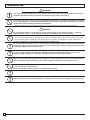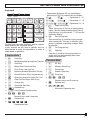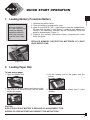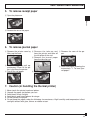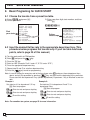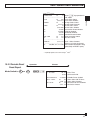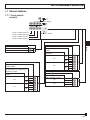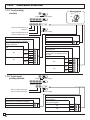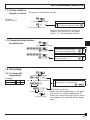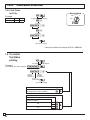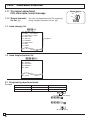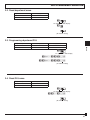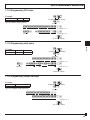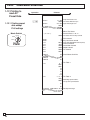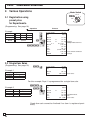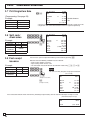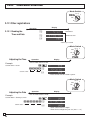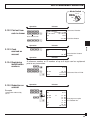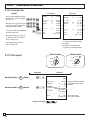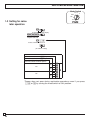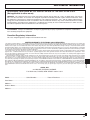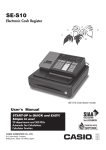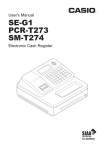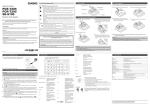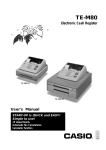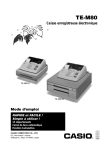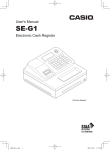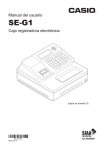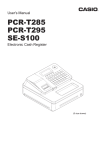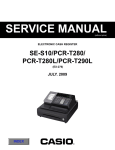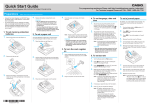Download Casio PCR-T273 User`s manual
Transcript
PCR-T280
Electronic Cash Register
User's Manual
START-UP is QUICK and EASY!
Simple to use!
20 departments and 1200 PLUs
Automatic Tax Calculations
Calculator function
CASIO COMPUTER CO., LTD.
6-2, Hon-machi 1-chome
Shibuya-ku, Tokyo 151-8543, Japan
CI
Canada
INTRODUCTION
Thank you very much for purchasing this CASIO electronic cash register.
START-UP is QUICK and EASY!
Part-1 of this User's Manual can help you make a quick start.
Once you have mastered the QUICK START operations, you will undoubtedly
want to expand your use of this machine by studying other sections of Part-2.
IMPORTANT
FOR PROGRAMMING ASSISTANCE
PLEASE VISIT
http://casio4business.com
CASIO Authorized Service Centers
Power Supply
If your CASIO product needs repair, or you wish Your cash register is designed to operate on
to purchase replacement parts, please visit standard household current (120 V, 50/60 Hz).
http://casio4business.com.
Do not overload the outlet by plugging in too
many appliances.
Original Carton/Package
If for any reason, this product is to be returned Cleaning
to the store where purchased, it must be packed Clean the cash register exterior with a soft cloth
which has been moistened with a solution of a
in the original carton/package.
mild neutral detergent and water, and wrung out.
Be sure that the cloth is thoroughly wrung out to
avoid damage to the printer.
Location
Locate the Cash register on a flat, stable sur- Never use paint thinner, benzene, or other volaface, away from heaters or areas exposed to di- tile solvents.
rect sunlight, humidity or dust.
The mains plug on this equipment must be used to disconnect mains power.
Please ensure that the socket outlet is installed near the equipment and shall be easily
accessible.
E
2
INTRODUCTION
Safety precautions
• To use this product safely and correctly, read this manual thoroughly and operate as instructed.
After reading this guide, keep it close at hand for easy reference.
Please keep all informations for future reference.
• Always observe the warnings and cautions indicated on the product.
About the icons
In this guide various icons are used to highlight safe operation of this product and to prevent injury to the operator and
other personnel and also to prevent damage to property and this product. The icons and definitions are given below.
Indicates that there is a risk of severe injury or death if used incorrectly.
Indicates that injury or damage may result if used incorrectly.
Icon examples
To bring attention to risks and possible damage, the following types of icons are used.
The
symbol indicates that it includes some symbol for attracting attention (including warning). In this triangle the
actual type of precautions to be taken (electric shock, in this case) is indicated.
The symbol indicates a prohibited action. In this symbol the actual type of prohibited actions (disassembly, in this
case) will be indicated.
symbol indicates a restriction. In this symbol the type of actual restriction (removal of the power plug from an
The
outlet, in this case) is indicated.
Warning!
Handling the register
Should the register malfunction, start to emit smoke or a strange odor, or otherwise behave abnormally,
immediately shut down the power and unplug the AC plug from the power outlet. Continued use creates the
danger of fire and electric shock.
• Contact CASIO service representative.
Do not place containers of liquids near the register and do not allow any foreign matter to get into it. Should
water or other foreign matter get into the register, immediately shut down the power and unplug the AC plug
from the power outlet. Continued use creates the danger of short circuit, fire and electric shock.
• Contact CASIO service representative.
Should you drop the register and damage it, immediately shut down the power and unplug the AC plug from
the power outlet. Continued use creates the danger of short circuit, fire and electric shock.
• Attempting to repair the register yourself is extremely dangerous. Contact CASIO service representative.
Never try to take the register apart or modify it in any way. High-voltage components inside the register create
the danger of fire and electric shock.
• Contact CASIO service representative for all repair and maintenance.
Power plug and AC outlet
Use only a proper AC electric outlet. Use of an outlet with a different voltage from the rating creates the danger
of malfunction, fire, and electric shock. Overloading an electric outlet creates the danger of overheating and
fire.
Make sure the power plug is inserted as far as it will go. Loose plugs create the danger of electric shock,
overheating, and fire.
• Do not use the register if the plug is damaged. Never connect to a power outlet that is loose.
E
3
INTRODUCTION
Warning!
Use a dry cloth to periodically wipe off any dust built up on the prongs of the plug. Humidity can cause poor
insulation and create the danger of electric shock and fire if dust stays on the prongs.
Do not allow the power cord or plug to become damaged, and never try to modify them in any way. Continued
use of a damaged power cord can cause deterioration of the insulation, exposure of internal wiring, and short
circuit, which creates the danger of electric shock and fire.
• Contact CASIO service representative whenever the power cord or plug requires repair or maintenance.
Caution!
Do not place the register on an unstable or uneven surface. Doing so can cause the register — especially
when the drawer is open — to fall, creating the danger of malfunction, fire, and electric shock.
Do not place the register in the following areas.
• Areas where the register will be subject to large amounts of humidity or dust, or directly exposed to hot or cold air.
• Areas exposed to direct sunlight, in a close motor vehicle, or any other area subject to very high temperatures.
The above conditions can cause malfunction, which creates the danger of fire.
Do not overlay bend the power cord, do not allow it to be caught between desks or other furniture, and never
place heavy objects on top of the power cord. Doing so can cause short circuit or breaking of the power cord,
creating the danger of fire and electric shock.
Be sure to grasp the plug when unplugging the power cord from the wall outlet. Pulling on the cord can
damage it, break the wiring, or cause short, creating the danger of fire and electric shock.
Never touch the plug while your hands are wet. Doing so creates the danger of electric shock. Pulling on the
cord can damage it, break the wiring, or cause short, creating the danger of fire and electric shock.
At least once a year, unplug the power plug and use a dry cloth or vacuum cleaner to clear dust from the area
around the prongs of the power plug.
Never use detergent to clean the power cord, especially power plug.
Keep small parts out of the reach of small children to make sure it is not swallowed accidentally.
Disposing of batteries:
Make sure that you dispose of used batteries in accordance with the rules and regulations in your local area.
E
4
Contents
Getting to know your cash register ..........................................................................
Daily Job Flow .........................................................................................................
6
8
Part-1
QUICK START OPERATION .................................................................
9
Loading Memory Protection Battery .................................................................
Loading Paper Roll ...........................................................................................
Setting the Cash Register .................................................................................
If you want to use a printer as journal printer ...................................................
To remove receipt paper ...................................................................................
To remove journal paper ...................................................................................
Caution (in handling the thermal printer) ..........................................................
Basic Programing for QUICK START ................................................................
Basic Operation after Basic Programming ........................................................
Daily Management Report ................................................................................
9
9
10
10
11
11
11
12
13
16
1.
2.
3.
4.
5.
6.
7.
8.
9.
10.
Part-2
1.
2.
CONVENIENT OPERATION ..................................................................
18
Various Programming .......................................................................................
Various Operations ...........................................................................................
18
34
Part-3
1.
CALCULATOR FUNCTION ...................................................................
41
Calculator Mode................................................................................................
41
Part-4
1.
2.
3.
USEFUL INFORMATION .......................................................................
43
Troubleshooting ................................................................................................
Specifications....................................................................................................
Warranty Card ..................................................................................................
43
44
45
Basic Components and Accessories
Printer cover
Operator display
Mode switch
Keyboard
Drawer
Accessories
Roll paper
1 pc
OP key 2 pcs
Mode keys
PGM key 2 pcs
Drawer keys
2 pcs
User's manual
1 pc
Magnetic plate*
1 pc
UM-3 type battery
2 pcs
* Use this plate for tacking the notes
received from customer.
Weld lines
Lines may be visible on the exterior of the product. These are “weld lines” that result from the plastic molding process.
They are not cracks or scratches.
E
5
GETTING TO KNOW YOUR CASH REGISTER
Getting to know your cash register
Mode Switch
REG
CAL X
OFF
RF
OP
The position of the Mode Switch controls the type of operations you
can perform on the cash register. The PROGRAM key (marked PGM)
can be select any Mode Switch setting, while OPERATOR key (marked
OP) can be used to select OFF, REG or CAL only.
Z
PGM
PGM
PGM RF OFF REG CAL X Z
OP key ●
●
●
PGM key ● ● ●
●
● ● ●
OFF
In this position, the power of the cash register is off.
REG (Register)
This is the position used for registration of normal transactions.
RF (Refund)
This is the position used for registration of refunds.
CAL (Calculator)
This is the position used for calculator mode.
PGM (Programming)
This is the position used to program the cash register to suit the
needs of your store.
X (Read)
This is the position used to produce reports of daily sales totals without clearing the totals.
Z (Reset)
This is the position used to produce reports of daily sales totals. This
setting clears the totals.
OP key PGM key
Note:
An error is generated (E01 displayed) whenever
the position of the
Mode Switch is
changed during
registration.
Display
Operator display
Customer display
4
$
1
%
�*12345&78
!
#
@
!Department Number Display
E
2
#
12345&78
$Numeric Display
Entered values (unit prices or quantities) and calculated values (subtotals, totals or change amount due)
Anytime you press a department key to register a unit
are displayed here. The capacity of the display is 8
price, the corresponding department number appears
digits.
here.
This part of the display can be used to show the cur@PLU Number Display
rent time or date between registration (page 38).
Anytime you perform a PLU registration, the corre- %Character Display
sponding PLU number appears here.
In the character programming (P2) mode, it shows
#Number of Repeat Display
the last entered character.
Anytime you perform "repeat registration" (page 13), The total (T) or change (C) appears when a subtotal,
the number of repeats appears here.
total, or change is obtained.
Note that only one digit is displayed for the number of In the paper saving mode, it shows *.
repeats.
6
GETTING TO KNOW YOUR CASH REGISTER
Keyboard
G
H
PAPER
SAVING
1
FEED
D
I
POST
TAX PGM
RECEIPT
2
× /FOR
DATE
TIME
3
AC
8
9
4
5
6
1
2
HELP
4—
C
7
• Department 6 through 20 are specified by
pressing the j key respectively as follows:
J
5
ERR.
CORR
F
4
5
9/14/19
10/15/20
÷
3
×
3
E
0 00 .
PLU
−
+
2
8
RC
0
1
B
C
6/11/16
9
PD
T/S1
CH
T/S2
CA AMT
TEND
=
jj
~j
~jj
jjj
→ Department
6 ~ 10
→ Department
11 ~ 15
→ Department
16 ~ 20
~jjj
PAPER
G
SAVING Paper saving key
Paper saving key is the key to save printing
paper (Journal compressed printing/ No receipt issuing). In these cases, "*" is lit on the
character display.
A
CHK
NS
SUB TOTAL
7/12/17
NON-TAX
CLK#
SHIFT
8/13/18
TAXABLE
j
6
7
# DEPT %
H
< Post receipt key
Post receipt key is used for issuing receipt
after transaction. This key is effective if the
printer is defined as printing receipts. Refer
to page 36.
Certain keys have two functions; one for register
mode and one for calculator mode.
In this manual, we will refer to specific keys as I
~ Tax Program key
noted below to make the operations as easy to
J
/ Help key
understand as possible:
Help key is used for issuing assistant receipts such as programming date/ time,
Register Mode
paper installation etc.
1 l
Feed key
2
h Multiplication/Split pricing/Date Time key
3
y Clear key
4
g Minus/Error Correction key
5
i PLU (Price Look Up) key
Calculator Mode
3
t AC key
5
i Memory Recall key
^
: Percent key
6
j Reference Number/Department Shift key 7
m
7
: Percent/Cashier ID No. Assignment key
8
Received on Account/Tax Status Shift 1 key
9
v Paid Out/Tax Status Shift 2 key
0
u Charge key
A
m
B
Check/No Sale key
Subtotal key
C
p Cash Amount Tendered key
Drawer Open key
C
p Equal key
D
?, Z, ~ >, '
Numeric keys and 2-zero key
E
"
Decimal key
F
,
,
,
Arithmetic Operation key
D
?, Z, ~ >, '
Numeric keys and 2-zero key
E
"
Decimal key
F
,
,
,
,
Department keys
E
7
Daily Job Flow
Daily Job Flow
Before Opening The Store
1. Plugged in?
2. Enough Roll Paper?
Page- 9
3. Date and Time is correct? Page-38
4. Enough small change in the drawer?
Page-39
While The Store Is Open
1. Registrations.
Page-13~
2. Issuing latest daily sales total if
needed.
(Generating report by Mode Switch
to X position.)
Page-16
After Closing The Store
1. Issuing Daily Sales Total.
(Resetting report by Mode Switch to
Z position.)
Page-16
2. Picking up money in the drawer.
Page-39
3. Turn the Mode Switch to OFF.
Other
1. Troubleshooting
Page-43
When the cash drawer does not open!
In case of power failure or the machine is in malfunction, the cash drawer does not open automatically. Even in
these cases, you can open the cash drawer by pulling drawer release lever (see below).
Important!
The drawer will not open, if it is locked with a drawer lock key.
E
8
Part-1
Part-1 QUICK START OPERATION
QUICK START OPERATION
1. Loading Memory Protection Battery
1. Remove the printer cover.
2. Open the battery compartment cover.
3. Load 2 new SUM-3 ("AA") type batteries into the compartment.
Be sure that the plus (+) and minus (–) ends of each battery are
facing in the directions indicated by the illustrations inside the
battery compartment (Figure 1).
4. Replace the memory protection battery compartment cover
back into place.
Part-1
Important
You must initialize
the Cash register and
install the memory
protection batteries
before you can program the cash register.
REPLACE MEMORY PROTECTION BATTERIES AT LEAST
ONCE EVERY YEAR.
(Figure 1)
2. Loading Paper Roll
To load receipt paper
#Put the leading end of the paper over the
!Open the platen arm.
printer.
@Ensuring the paper is being fed from the bot-
$Close the platen arm slowly until it locks
tom of the roll, lower the roll into the space
behind the paper.
steadily.
Caution
Risk of explosion if battery is replaced by an incorrect type.
Dispose of used batteries according to the instructions.
E
9
9
Part-1
QUICK START OPERATION
3. Setting the Cash Register
! Plug the power cord of the cash register into AC outlet.
@ Please choose your language followed by printed message.
# When the display shows blinking "0", such as
00-00-00
Enter current date in Month, Day, Year.
$ When the display shows blinking "0", such as
00-00
Enter current time in Hour, Minute.
% Set the mode switch to REG.
^ Tear off any excess paper.
& Replace the printer cover slowly.
*Default printer definition is receipt printer.
4. If you want to use a printer as journal printer
! Set printing system as journal.
REG
CAL X
$ Roll the paper onto the take up real a few turns.
Z
OFF
RF
PGM
Z
Zu
@ Remove the printer cover by lifting up the back.
# Press the l key until approximately 20cm of the
paper is fed from the register.
E
10
% Set the left plate of the take up need and place the
reel into the register.
^ Press the l key to take up any slack in the paper.
& Replace the printer cover slowly.
Part-1 QUICK START OPERATION
5. To remove receipt paper
! Open the platen arm.
Part-1
@ Remove the core of the paper.
6. To remove journal paper
!Remove the printer cover by $Remove the take-up reel &
Remove the core of the pa-
lifting up the back.
from the printer and take off
the left plate of the reel.
%Remove the journal paper
from the take-up reel.
@Press the l key until ap- proximately 20cm of the paper is fed from the printer.
#Cut off the roll paper.
^Open the platen arm.
per.
*Load new paper following the
instructions "1. To load journal paper".
7. Caution (in handling the thermal printer)
1. Never touch the printer head and platen.
2. Unpack the paper just before you use.
3. Avoid heat/ direct sunlight.
4. Avoid dusty and humid places for strage.
5. Do not scratch the paper.
6. Do not keep the paper under the following circumstances: High humidity and temperature/ direct
sunlight/ contact with glue, thinner or rubber eraser.
E
11
11
Part-1
QUICK START OPERATION
8. Basic Programing for QUICK START
8-1 Choose the tax rate from a preset tax table.
A) Enter ?X and press / .
B) Select your state.
SELECT YOUR STATE OR
COUNTRY AND ENTER
NUMBER THEN PRESS
<HELP> KEY.
Find
your state
0101:ALABAMA
0201:ALASKA
C) Enter your four digit state number and then
press/ .
?Z?Z/
your state number.
Follow
these steps
5001:WISCONSIN
5101;WYOMING
5201:PUERTO RICO
1)TURN MODE KEY TO PGM.
2)3<SUBTOTAL>
3)025<SUBTOTAL>
SET TABLE 1
4)XXXX<CA>KEY.
SET TABLE2(IF NECESSARY)
5)XXXX<CA>KEY.
6)<SUBTOTAL>
XXXX IS DISTRICT NUMBER
8-2 Input the desired flat tax rate to the appropriate department key. (This
procedure below programs flat tax rate only. If your tax table has break
points, refer to page 25 of this manual.)
A)Turn the mode switch to PGM position.
B)Enter Z and press the
key.
C)Press the ~ key.
D)Enter tax rate. (Example: For 6% enter “6”, 5.75% enter “5.75”.)
E)Press the appropriate department key.
F)Repeat step B) and C) to set other department key.
G)Press the
key to end tax programming.
Note:In case of setting the wrong tax rate to the key, please enter ? and press those department keys
key, and start from the beginning of this procedure.
above, and quit this procedure by pressing
Please start with the department 2 key (taxable department). Department 1 key is initialized as non taxable.
Example 2:
Example 1:
Set state tax 5% to department 2 and 7% to
Set state tax 4% to department 2, 3 key.
department 3 key.
Start tax program.
~
Start tax program.
~
4
Enter tax rate and press dept key. Enter tax rate and press dept key.
4
Enter tax rate and press dept key. 5
7
Enter tax rate and press dept key.
To end the setting.
To end the setting.
Note : For canadian tax system, see page 25 for more information.
E
12
Part-1 QUICK START OPERATION
9. Basic Operation after Basic Programming
Mode Switch
REG
Note:
Whenever an error is generated, the input figures reset to 0.
All printout samples are journal images and the header (date, time
and consecutive no.) are eliminated from the samples.
m
01-08-2010
REG
RF
PGM
08:55
0001
—
••••••••••
NS
Z??
Unit Price
Unit Price $1.00 $2.00 $0.30
Quantity
1
1
1
Dept.
2
10
15
Cash
Amount
$5.00
tendered
OFF
Part-1
9-2 Basic operation
Example
Z
Printout
Operation
9-1 Open the drawer
without a sale
CAL X
Department 2
jX??
Department 10
jjC?
Department 15
B??
p
01-08-2010
REG
DEPT02
DEPT10
DEPT15
TA1
TAX1
TOTAL
CASH
CHANGE
No Sales Symbol
09:00
0002
T1
—Department Name/Unit Price
$1.00
$2.00
$0.30
—Taxable Subtotal
$1.00
$0.04—Tax
$3.04—Subtotal
$5.00—Cash Amount Tendered
$1.66—Change Amount Due
Cash amount tendered
Departments 6 through 10, 11 through 15, 16 through 20 can also be registered in combination with the j and
,
,
,
or
keys, respectively. The j key should be entered just before entering unit price manually.
9-3 Multiple
Z??
regisUnit Price Department 2
tration on the
same items
Example
C
h
01-08-2010
REG
DEPT02
DEPT02
09:10
0003
T1
T1
3 X
Quantity Multiple key DEPT02
Unit Price
$1.00 $1.35
TA1
ZCB
Quantity
2
3
TAX1
Dept.
2
2
CASH
p
$1.00
$1.00—Repeat
@1.35 —Sales Quantity/Unit Price
T1
$4.05
$6.05
$0.24
$6.29
Note that repeated registration can be used with unit prices up to 6 digits long.
9-4 Split
sales of
packaged items
Example
Unit Price
$10.00/12
C
h
01-08-2010
REG
Sales Quantity Multiple key
ZX
h
3 X
12 /
Package Quantity Multiple key DEPT01
CASH
Z?'
Quantity
3
Dept.
1
Package Price
p
09:15
0004
—Sales Quantity
@10.00—Package Quantity/
Unit Price
$2.50
$2.50
E
13
Part-1
QUICK START OPERATION
Mode Switch
REG
CAL X
Z
OFF
RF
PGM
Printout
Operation
Charge sales
9-5
Z??
X??
Example
C??
Unit Price $1.00 $2.00 $3.00
o
Quantity
1
1
1
Dept.
1
2
1
u
Charge key
01-08-2010
REG
DEPT01
DEPT02
DEPT01
TA1
TAX1
CHARGE
09:30
0005
T1
$1.00
$2.00
$3.00
$2.00
$0.08
$6.08—Charge Sales
You cannot perform the amount tendered operation using the u key.
X??
9-6 Split cash/
C??
charge sales
V??
Example
o
Unit Price $2.00 $3.00 $4.00
B??
p
Quantity
1
1
1
u
Dept.
1
2
1
Cash
Amount
tendered
$5.00
9-7 Corrections
9-7-1 Before you
press a department key
Example
1. Entered 400 for unit
price by mistake instead of 100.
14
DEPT01
DEPT02
DEPT01
TA1
TAX1
TOTAL
CASH
CHARGE
09:50
0007
T1
$2.00
$3.00
$4.00
$3.00
$0.12
$9.12
$5.00—Cash Amount Tendered
$4.12—Charge Sales
Corrections can be made while you are registering the item (before you
press a department key), or after it has already been registered into the
memory (by pressing a department key).
y key
clears the last item entered.
Printout
Operation
V??
y
Wrong entry
Clears the last item entered.
Z??
Correct entry
E
01-08-2010
REG
Registered Department 1
DEPT01
$1.00
Part-1 QUICK START OPERATION
Printout
Operation
2.Entered unit price
first instead of quantity and then pressed
h.
X??
h
Unit price
Multiplication
@2.00
$10.00
B
h
Quantity Multiplication
X??
Unit price
3. Entered 150 for unit
price by mistake
instead of 105.
T1
Part-1
y
Clears the last item entered.
5 X
DEPT02
Registered Department 2
Z?
h
Quantity
Multiplication
ZB?
y
Wrong entry
10 X
DEPT03
@1.05
$10.50
Clears the last item entered.
Z?
h
Z?B
Quantity
Correct entry
Registered Department 3
9-7-2 After you
pressed a departg key cancels the last registered item.
ment key
BB?
Example
1. Entered unit price 550
Wrong entry
by mistake instead of
g
505 and pressed a
department key.
Cancels the last item registered.
department key.
Registered Department 1
C
h
Quantity
Multiplication
XX?
Wrong entry
g
$5.50
-5.50
$5.05
B?B
Correct entry
2. Entered unit price 220
by mistake instead of
230 and pressed a
DEPT01
ERR CORR
DEPT01
3 X
DEPT02
T1
ERR CORR
3 X
DEPT02
T1
@2.20
$6.60
-6.60
@2.30
$6.90
Cancels the last item registered.
C
h
XC?
Correct entry
Registered Department 2
E
15
Part-1
QUICK START OPERATION
10. Daily Management Report
This section tells you the procedures to use to produce reports of the transaction data stored in the cash register's memory.
Important
Remember that when you issue a reset (Z) report, the data that is reported is cleared from the applicable totalizers. To view data without clearing totalizers, issue a read (X) report.
Operation
10-1 Financial Re
h
port
Mode Switch
CAL
REG
XZ
PGM
10-2 Read/Reset
Report
01-08-2010
X
16:50
0131
—Read Symbol
FLASH X
GROSS TOTAL
QT
67—Gross Sales No. of Items
$270.48—Gross Sales Amount
NET TOTAL
No
36—Net Sales No. of Customers
$271.24—Net Sales Amount
CASH-INDW
$197.57—Cash Total in Drawer
CHARGE-INDW
$18.19—Charge Total in Drawer
CKECK-INDW
$45.18—Check Total in Drawer
OFF
RF
Printout
Operation
10-2-1 Daily Read/Reset
Report
Printout
Z (Reset) report
19:35—Date/Time
0173—Consecutive No.
01-08-2010
Z
0000 DAILY
Mode Switch to X (Read)
p
Mode Switch to Z (Reset)
p
Mode Switch
REG
CAL X
OFF
RF
E
16
PGM
Z
Sales No.
1
Z 0012—Non-resettable
1
of Resets* /RESET Symbol*
QT
48—Dept. Name/No. of items
$50.10—Amount
DEPT01
DEPT02
QT
28
$76.40
DEPT03
QT
17
$39.23
DEPT20
QT
29
$3.00
-----------------------GROSS TOTAL
QT
108—Gross Sales No. of Items
$316.80—Gross Sales Amount
NET TOTAL
No
46—Net Sales No. of Customers
$325.13—Net Sales Amount
CASH-INDW
$199.91—Cash in Drawer
CHAREG-INDW
16.22—Charge in Drawer
CHECK-INDW
$105.00—Check in Drawer
TA1
$105.10—Taxable Amount 1
TAX1
$4.20—Tax Amount 1
TA2
$75.60—Taxable Amount 2
TAX2
$3.97—Tax Amount 2
RF-MODE TTL
No
2—RF Mode Count
$0.50—RF Mode Amount
Part-1 QUICK START OPERATION
Part-1
CALCULATOR
No
3—No. of p key operation in ------------------------ CAL mode
CASH
No
44—Cash Sales Count
$203.91—Cash Sales Amount
CHARGE
No
3—Charge Sales Count
$16.22—Charge Sales Amount
CHECK
No
2—Check Sales Count
$105.00—Check Sales Amount
RC
$6.00—Received on Account Amount
PD
$10.00—Paid Out Amount
-
$0.50—Reduction Amount
%-
$0.66—Premium/Discount Amount
ERR CORR
No
21—Error Correction Count
NS
No
12—No-sales Count
-----------------------CLERK01
$325.13— Clerk 1 Sales Amount
------------------------ (Refer to 2-10 Cashier Assignment)
GT
$0,000,832,721.20—Non-resettable Grand Sales Total
(printed only on RESET report)*2
* X (Read) report is the same except *1 and *2.
10-2-2 Periodic Read/
Reset Report
Mode Switch to Z
or
Operation
X
Z?
p
Printout
01-10-2010
Z
20:35—Date/ Time
0365—Consecutive No.
0010 PERIODIC
GROSS TOTAL
NET TOTAL
ZZ 0001—Periodic Reset Symbol
QT
67—Gross Sales No. of Items
$270.73—Gross Sales Amount
No
38—Net Sales No. of Customers
$271.24—Net Sales Amount
E
17
Part-2
CONVENIENT OPERATION
Part 2
CONVENIENT OPERATION
Mode Switch
1. Various Programming
REG
1-1 Unit price for
Departments
1
Z
OFF
RF
Example
Unit Price $1.00 $2.20 $11.00
Dept.
CAL X
2
PGM
Z
3
P appears in mode display
Z??
XX?
ZZ??
(For Dept. 1)
(For Dept. 2)
(For Dept. 3)
•Unit prices within the range of 0.01~9999.99.
1-2 Rate for per
cent key
Z
P appears in mode display
Example
X"B
:
Discount Rate 2.5%
(To end the setting)
•The rate within the range of 0.01 to 99.99%.
1-3 To change tax
status for
Departments
Example
Tax status for the Departments are fixed as follows:
Department 2:
Taxable status 1.
Departments 1, 3~20: Non-Taxable status.
Z
~
P appears in mode display
NonStatus
Taxable
m
Taxable
Select
key
Dept.
1~5
6 ~ 10
For Depts. 1, 2, 3, 4 and 5
from list A
cj
Taxable status 1
j
j
j
j
For Depts. 6, 7, 8, 9 and 10
(To end the setting)
Selections
Taxable status 1
Taxable status 2
Taxable status 1 and 2
Taxable status 3
Taxable status 4
Non-taxable status
E
18
c
v
cv
h
u
m
A
Part-2 CONVENIENT OPERATION
1-4 Status for
Department
Example
Selections
Depts.
A
B
C
1
0
4
1
2
0
5
1
Select a number
C
P3 appears in mode display
?VZ For Dept. 1
Select a number
from list C
Select a number from list B
from list A
?BZ For Dept. 2
Single item sale
department
Normal department
Maximum No. of digits to be 5
(To end the setting)
Selections
Normal department
?
Minus department
Z
No limitation for manually entered price.(7digits)
Maximum number of digits for manually entered price.
?
Z~M
(1 ~ 7 digits)
A
Part-2
B
< or >
To prohibit manual price entries.
Normal sales (not a single-item sale) department
?
Set as a single-item sale department
Z
C
1-5 Status for percent key
1-5-1 To change taxThe percent key is initialized as Taxable status 1.
able status for the
percent key
Z
~
P appears in mode display
Example
Change Percent key
m:
registration as a Nontaxable.
Select key from list A (For percent key)
(To end the setting)
Selections
Taxable status 1
Taxable status 2
Taxable status 1 and 2
Taxable status 3
Taxable status 4
All-taxable
Non-taxable status
c
v
cv
h
u
cvhu
m
A
E
19
Part-2
CONVENIENT OPERATION
Mode Switch
REG
CAL X
OFF
RF
PGM
1-5-2 Status for
C
percent key
Example
Round
Percent
P3 appears in mode display
ZZ
:
Up
%+
Select a number
from list B
Select a number
from list A
(To end the setting)
Selections
Rounding of results produced by Percent Key operation.
Round off (1.544=1.54; 1.545=1.55)
?
Cut off (1.544=1.54; 1.545=1.54)
Z
Round up (1.544=1.55; 1.545=1.55)
X
Program Percent Key to register discounts (%–). ?
Program Percent Key to register premiums (%+). Z
Program Percent Key to function as a Manual Tax key. X
1-6 Taxable Status
for minus key
A
B
The minus key is initialized as Non-taxable.
Z
Example
~
P appears in mode display
Change minus key registrations
cg
as a taxable status 1.
Select key from list A
Minus key
(To end the setting)
Selections
Taxable status 1
Taxable status 2
Taxable status 1 and 2
Taxable status 3
Taxable status 4
All-taxable
Non-taxable status
E
20
c
v
cv
h
u
cvhu
m
A
Z
Part-2 CONVENIENT OPERATION
1-7 General features
1-7-1 To set general
controls
C
P3 appears in mode display
?NXX
Program code No.
Select a number from list A
????
p
o
(To end the setting)
Select a number from list B
Select a number from list C
Select a number from list D
Selections
Yes
No
?
V
Time displays with second.
Allow split cash amount tendered.
Allow split check amount
tendered.
A
Part-2
Key catch tone.
Selections
Yes
Yes
No
Selections
Maintain key buffer during receipt issue
in REG mode.
Reset the consecutive number
to zero whenever a Daily Reset
Report is issued.
Allow credit balance registration.
Yes ?
Yes
No
Z
No
Yes X
No
No
C
Yes V
Yes
No
B
Yes
Yes N
No
No
M
B
Yes
No
No
No
Yes
No
Yes
No
Yes
No
Yes
Yes
C
Selections
Use the ' key as a 000 key.
Cashier assignment systems (sign on) is used.
No
?
Z
X
C
V
B
N
M
No
Yes
No
Yes
?
Z
X
C
D
E
21
Part-2
CONVENIENT OPERATION
1-7-2 To set printing
controls
Mode Switch
C
REG
?BXX
RF
PGM
Program code No.
????
p
Always “0”
Select a number from list B
Select a number from list C
(To end the setting)
Selections
Print the time on the receipt and journal.
Selections
Use the printer to print receipts = R
Use the printer to print a journal = J
Print receipt by single/ double
height characters.
Print Total line at finalization
Single
No
Double
Single
Yes
Double
?
V
Yes
No
B
Selections
?
Z
X
C
V
B
N
M
R
J
R
J
R
J
R
J
Print the consecutive number on the
receipt/journal.
Print the subtotal on the receipt/
journal when the Subtotal Key is
pressed.
Skip item print on journal.
A
No
No
Yes
No
Yes
Yes
1-7-3 To set report
printing controls
Z
OFF
P3 appears in mode display
Select a number from list A
CAL X
Yes
No
Yes
No
Yes
No
Yes
No
?
Z
X
C
V
B
N
M
C
C
P3 appears in mode display
?<XX
Program code No.
Select a number from list A
??
p
(To end the setting)
Select a number from list B
Selections
Selections
Print RF switch mode refund count/
amount on the Read/Reset Reports.
Yes
No
?
Z
A
Print zero-total line on the Daily Read/
Reset Reports
Print the grand sales total on the
Daily Reset Reports.
Yes
No
E
22
No
Yes
No
Yes
?
Z
X
C
B
Part-2 CONVENIENT OPERATION
1-7-4 Printer switch for
Receipt or Journal
The printer is initialized as receipt.
Example
Z
To print a journal.
P appears in mode display
Z
u
A
Select a number from list A
1-7-5 Receipt printing character/
key catch tome •Printer selection to print a journal or
receipts can also be set on procedures 1-7-2 “To set printing controls”.
Z
Selections
Print receipt with single height.
Z?X??
Z
p
Z?<??
Z
p
1-8-1 Linkage with
Departments
Example
PLU No.
Link
Dept. No
1
1
100
10
?
Print receipt with double height.
Z
Selections
Key catch tone
?
No key catch tone
Z
A
Part-2
P appears in mode display
1-8 PLU setting
Selections
Use the printer to print receipts. ?
Use the printer to print a journal. Z
B
C
P3 appears in mode display
ZiZ
p
PLU No. Select numbers from list A
Z??
i
PLU No.
Z?
p
Dept. No. to be linked
(To end the setting)
A
Selections
Linked to dept. 20.
?
Linked depts. 1~20 respectively.
Z~ X?
•1200 PLUs can be set.
•When the linked department is not specified, the PLU is linked to department 20.
•Status for a single-item sale and tax status
are followed the specified linked department.
E
23
Part-2
CONVENIENT OPERATION
1-8-2 Unit Prices
for PLUs
Example
PLU No.
Unit Price
1
2
$1.00 $3.00
Mode Switch
Z
REG
P appears in mode display
CAL X
Z
OFF
Z
i
RF
PGM
PLU No.
Z??
p
Unit Price
X
i
PLU No.
C??
p
Unit Price
(To end the setting)
•Unit prices within the range of $0.01~9999.99.
1-9 To control
Tax Status
printing
Example
Do not print Tax status symbol.
C
P3 appears in mode display
?CXN
Program set code No.
X??
p
Select a
Select a
number
number
from list A
from list B
Enter “0”
(fixed code)
(To end the setting)
Selections
Print Tax status symbols.
?
X
Do not print Tax status symbols.
A
Selections
Print taxable amount.
Print taxable amount and tax
amount for Add-in.
No
Yes
E
24
Yes
No
Yes
No
?
Z
X
C
B
Part-2 CONVENIENT OPERATION
1-10 To program Tax Table
Mode Switch
REG
1-10-1 Canadian Tax Table
CAL X
Z
OFF
Type 1
Choose the tax rate from a preset tax table for British Columbia,
Manitoba, Ontario, Prince Edward Island, Quebec and Saskatchevan.
RF
PGM
A) Enter ?X and press/.
B) Select your state.
Note:Taxable status of department 2 key will be set as T/S1&2.
Type 2 and 3
Except above state, use flat tax rate as follows;
Part-2
A) Turn the key to “PGM” position.
B) Press ~ key.
C) For Alberta, North West Territory, Numnavut Territory and Yukon Territory.
Enter 5 (tax rate) and press appropriate department key. (Tax rate is as of 2009/April)
D) For New Brunswick, Newfoudland&Labrador and Nova Scotia. Enter 13(tax rate) and press
appropriate department key. (Tax rate is as of 2009/April)
E) Press
to end tax programming.
Note:In case of setting the wrong tax rate to the key, please enter ? and press those department
keys above, and quit this procedure by pressing
key, and start from the beginning of
this procedure.
Please start with the department 2 key (taxable department).
Department 1 key is initialized as non taxable.
1-10-2 When New Tax Table is publicized. (Canadian)
C
o P3 appears in mode display
Z
o Enter tax table No. (1 ~ 4)
ZX"CVBN
p Enter tax rate with decimal point.
B??X
p
Rounding:
Round off = 50,
Cut off = 00,
Round up = 90
Tax system:
Add-on = 2,
Add-in = 3,
Tax on tax = 4
o (To end the setting)
4 tax tables are used for the following purpose.
• Table 1: Used for the federal taxable items.
• Table 2: Used for the provincial taxable items.
• Table 3/4: Used for the provincial taxable items for different tax table.
E
25
Part-2
CONVENIENT OPERATION
1-11 To program department,
PLU, clerk name, receipt message
1-11-1 Simple character
list fror /
Mode Switch
REG
You can set department and PLU name by
using a simple character list fror /
1-1. Issue category list.
ZX/
112:ARTICLE SALE
212:BOOK, STATIONARY
312:ELECTRONIC GOODS
412:DRESSING
512:SERVICE
612:PHARMACY
712:FOODSTUFFS
812:MEAL
912:OTHER
Categories
1-2. Issue simple character list.
VZX/
DRESSING
401:JEWELRY
402:CLOTHING
403:UMBRELLA
404:SHOES
:
:
:
:
428:SCARF
2-1. Programming department name.
Example
Department
Name
Character code
2
JEWELRY
401
8
SHOES
404
X
P2 appears in mode display
V?Z
V?V
j
(To end the setting)
E
26
CAL X
OFF
RF
PGM
Z
Part-2 CONVENIENT OPERATION
2-2. Reset department name.
Department
Name
Character code
2
DEPT01
0
X
P2 appears in mode display
?
(To end the setting)
2-3. Programming department PLU
2
CLOTHING
402
30
UMBRELLA
403
Part-2
PLU(1-1200)
Name
Character code
X
P2 appears in mode display
XizV?Xp
C?izV?Cp
(To end the setting)
2-4. Reset PLU name.
PLU(1-1200)
Name
Character code
30
PLU0030
0
X
P2 appears in mode display
C?z?
p
(To end the setting)
E
27
Part-2
CONVENIENT OPERATION
1-11-2 Character
keyboard
In the PGM 2 mode, the keyboard becomes character setting keyboard
illustrated below after specifying a department, a PLU, or a clerk.
1
5
PLU
DBL
1 Double size key
Use this key to specify the next character to a double sized character. You must
press this key before each double sized
character.
2
2 Alphabet keys
3 Right arrow key
7
8
9
4
5
JKL
6
MNO
1
2
3
GHI
Use this key to input the character
located on the same alphabet key. This
key is also used for inputting a space.
4 Delete key
PQRS
Use this key to delete character just
entered.
ABC
TUV
3
0
5 PLU key
DEPT
SHIFT
8
CLK#
6
—
Use these keys to input characters. Refer to the next page to enter characters.
7
Use this key to input PLU code.
→
DEF
9
CH
0
SUB TOTAL
WXYZ
A
4
DEL
CA
AMT
TEND
6 Department keys
Use this key to specify department.
7 Department shift key
Use this key to shift department.
9 Receipt message number key (u A Character program key (p
key)
key).
8 Clerk number key
Use this key to input clerk number.
Use this key to program the PLU / clerk
characters just entered before.
Use this key to program receipt message.
key)
0 Program end key (
Use this key to terminate character programming.
1-11-3Programming department name
Example
Department
Name
1
DAIRY
7
HBA
up to 8 (4 double sized) characters
X
P2 appears in mode display
><VVVZZZCCC
p
Department 1 D
A
j
Department 7
I
R
Y
→ refer to 1-11-7
\VV<<+<
p
H
B
A
→ refer to 1-11-7
(To end the setting)
E
28
Part-2 CONVENIENT OPERATION
1-11-4Programming PLU name
Example
X
PLU (1 ~ 1200)
Name
1
DAIRY
50
HBA
P2 appears in mode display
Z
i
up to 8 (4 double sized) characters
PLU No.
><VVVZZZCCC
p
D
A
I
R
Y
→ refer to 1-11-7
A
→ refer to 1-11-7
\VV<<+<
p
B?i
PLU No.
H
B
(To end the setting)
1-11-5Programming clerk name
Clerk (1~ 8)
Name
X
1
JOHN
5
KATE
P2 appears in mode display
Z
:
up to 8 (4 double sized) characters
Clerk No.
BNNNVVNN
p
Part-2
Example
J
O
H
N
→ refer to 1-11-7
E
→ refer to 1-11-7
\BB\<\X\>>
p
B:
K
Clerk No.
A
T
(To end the setting)
1-11-6Programming receipt message
Example
Line (1 ~ 5)
Message
X
2
THANK YOU
P2 appears in mode display
X
u
up to 24 (12 double sized) characters
Line No.
XVV<NNBB++
T
H
A
N
K fix “K” space
CCCNNNXX
p
Y
O
U
→ refer to 1-11-7
(To end the setting)
E
29
Part-2
CONVENIENT OPERATION
1-11-7Alphabetical
order
A, B, C,
a, b, c,
8, …
Characters are assigned to each numeric key. You can enter “A” by
pressing < once, “B” twice, “C” three times …
The following tables indicate character assignment and the depression
numbers of the key to enter the appropriate character.
:A→B→C→a→b→c→8→
A 01B 02C 03a 04b 05c 068 07 →Ä→Å→Æ→Á→Â→À→Ã→
< key A 08A 09A 10A 11A 12A 13A 14 →Ç→â→ä→à→å→æ→á→
C 15a 16a 17a 18a 19a 20a 21 →ã→ç→returns to the beginning
a 22c 23
:D→E→F→d→e→f→9→
D, E, F,
d, e, D 01E 02F 03d 04e 05f 069 07 f,
9, …
→→É→Ê→Ë→È→→é→
> key D 08E 09E 10E 11E 12d 13e 14 →ê→ë→è→ƒ→returns to the beginning
e 15e 16e 17f 18
G, H, I,
g, h, i,
:G→H→I→g→h→i→4→
G 01H 02I 039 04h 05i 064 07 4, …
→Í→Î→Ï
→I→i→Ï→Î
→
V key I 08I 09I 10I 11I 12i 13 i 14
→Ì→Í→l
→ returns to the beginning
i 15i 16i 17.
J, K, L,
j, k, l,
:J→K→L→j→k→l→5→
J 01K 02L 03j 04k 05l 065 07 M, N, O,
m, n, o,
:M→N→O→m→n→o→6→
M 01N 02O 03m 04n 05o 066 07 5,
B key →returns to the beginning
6, …
→Ñ→Ö→Ø→Ó→Ô→Ò→Õ→
N key N 08O 09O 10O 11O 12O 13O 14 õ
→ñ→ô→ö→ò
→ø→ó
→
→
n 15o 16o 17o 18oo 19o 20o 21
→returns to the beginning
E
30
Part-2 CONVENIENT OPERATION
:P→Q→R→S→p→q→r→
P, Q, R, S,
p, q, r, s, P 01Q 02R 03S 04p 05q 06r 07 1, …
→s→1→→→ß→returns to the beginning
key
Z s 081 09P 10p 11s 12 T, U, V,
t, u, v,
:T→U→V→t→u→v→2→
T 01U 02V 03t 04u 05v 062 07 2, …
→Ü→Ú→Û→Ù→ü→û→ù→
X key U 08U 09U 10U 11u 12u 13u 14 →ú→µ→returns to the beginning
u 15u 16
Part-2
:W→X→Y→Z→w→x→y→
W, X, Y, Z,
w, x, y, z, W 01X 02Y 03Z 04w 05x 06y 07 3, …
→z→3→
→ÿ→→returns to the beginning
C key z 083 09Y 10y 11y 12
:0→returns to the beginning
0
? key 0 01
:7→@→-→/→:→!→?→
7,
Symbols,
… 7 01@ 02- 03/ 04: 05! 06? 07 M key →~→(→)→*→#→+→,→
~ 08( 09) 10* 11# 12+ 13, 14 →^→;→<→=→>→$→¥→
^ 15; 16< 17= 18> 19$ 20¥ 21 →%→&→[→]→'→{→|→
% 22& 23[ 24] 25' 26{ 27| 28 →"→.→\→_→`→
→}→•
} 29• 30" 31. 32\ 33_ 34' 35 →£→√→¿→¡→™→§→space→
£ 36™ 37¿ 38¡ 39¶ 40§ 41 42
→returns to the beginning
Printing character
Number of the digit for entering character.
Number of the depression of the same key.
Cf.
A 01 01
A
01
E
31
Part-2
CONVENIENT OPERATION
1-12 Printing to
read All
Preset Data
1-12-1 Printing preset
data except
PLU settings
Mode Switch
REG
CAL X
OFF
RF
PGM
Z
Printout
Operation
p
%-(12.34%)*
—Minus/Tax Status
—Percent Rate/%+ or %–
0000—Tax Status/Percent Key Control
10200
10800
0122
0522
0622
0822
1022
0326
0—Print Control
0— Key catch tone control
0022—Date order/Add Mode Control (fixed)
—General Control
1020
0000—Calculation Control
0000— Report control
0000—Tax Control
0002
CLERK01
CLERK02
CLERK07
CLERK08
0125
0225
YOUR
E
32
@1.00—Dept. Name/Unit Price
0000—Tax Status/Normal Dept./
Digit Limit/Single Item
@10.00
0000
@5.00
0000
DEPT01
DEPT02
DEPT20
01—Clerk Name/Clerk No.
02
03
08
0 %—Tax Table 1
0001
0001
10
30
54
73
110
5.25 %—Tax Table 2
5002
0000—Rounding Specifications/
Tax System Specifications
01
02
RECEIPT—Receipt message
03
Part-2 CONVENIENT OPERATION
Mode Switch
REG
CAL X
Z
OFF
RF
PGM
1-12-2 Printing preset PLU settings
Printout
Operation
Z
p
@1.00—PLU Name/Unit Price
0000—PLU No./Program
@2.00
0002
@3.00
0000
@4.00
0000
@1,999.00
0000
@1,200.00
0000
Part-2
Stop printing by
PLU0001
#0001
PLU0002
#0002
PLU0003
#0003
PLU0004
#0004
PLU0199
#0199
PLU1200
#1200
.
E
33
Part-2
CONVENIENT OPERATION
2. Various Operations
Mode Switch
REG
2-1 Registration using
preset price
for Departments.
CAL X
Z
OFF
RF
PGM
(Programming: See page 18)
Printout
Operation
Example
Unit Price
$1.00 $2.20 $11.00
Quantity
1
2
4
Depts.
1
2
3
Amount Ten$50.00
dered
V
h
B???
p
01-08-2010
REG
DEPT01
DEPT02
DEPT02
4 X
DEPT03
TA1
TAX1
TOTAL
CASH
CHANGE
12:50
0018
$1.00
$2.00
$2.20— Repeat
— Multiplication/Unit Price
@11.00
$44.00
$4.40
$0.18
$49.58
$50.00— Cash Amount Tendered
$0.42— Change
T1
T1
2-2 Single-Item Sales
(Programming: See page 19)
B?
Example 1
01-08-2010
REG
13:00
0019
DEPT03
CASH
Status
Single item sale
Unit Price
$0.50
Quantity
1
Dept.
3
$0.50
$0.50— Cash Sales
For this example, Dept. 1 is programmed for a single-item-sale.
Z??
Example
2
B?
Status
Normal Single item sale
Unit Price $1.00
$0.50
Quantity
1
1
p
Dept.
2
3
01-08-2010
REG
DEPT02
DEPT03
TA1
TAX1
CASH
13:10
0020
T1
$1.00
$0.50
$1.00— Taxable Amount
$0.04— Tax
$1.54— Cash Sales
Single-item sale cannot be finalized if an item is registered previously.
E
34
Part-2 CONVENIENT OPERATION
Mode Switch
REG
CAL X
Z
OFF
RF
Printout
Operation
2-3 Check Sales
CB??
Example
Unit Price $35.00
Quantity
2
m
Depts.
4
PGM
01-08-2010
REG
13:20
0021
DEPT04
DEPT04
CHEK
$35.00
$35.00
$70.00—Check Sales
2-4 Change the Tax Status
Preset Status
NonTaxable 1
Taxable
This Registration
Taxable 1 Taxable 1
2-5 Manual Tax
Z??
Example
Z?
:
Unit Price
$1.00 $2.00
Quantity
1
1
X??
Depts.
1
2
p
:
2-6 PLU operation
2
1
4
1
DEPT01
DEPT02
TA1
TAX1
CA
13:30
0022
T1
T1
01-08-2010
REG
NON-TAX
M-TAX
TAXABLE
TA1
TAX1
CASH
$1.00
$2.00
$3.00
$0.12
$3.12
13:40
0023
$1.00
$0.10—Manual Tax
T1
$2.00
$2.00
$0.08
$3.18
key is programmed to function as a Manual Tax key (see page 20).
Z
i
(Programming: See page 24)
i
V
h
Example
PLU
No.
1
2
X
i
Unit Price
$1.00 $2.00
p
Quantity
Link Dept. No.
01-08-2010
REG
Part-2
c
Example
Z??
Unit Price
$1.00
$2.00
Quantity
X??
1
1
Depts.
1
2
p
01-08-2010
REG
PLU0001
PLU0001
4 X
PLU0002
CASH
13:50
0024
$1.00
$1.00—Repeat
@2.00 —Multiplication
$8.00—Preset Unit Price
$10.00—Cash Amount Tendered
E
35
Part-2
CONVENIENT OPERATION
2-7 PLU Single-Item Sale
C
i
(Programming: See page 23)
PLU0003
TA1
TAX1
CASH
Example
PLU No.
Status
Unit Price
Quantity
3
Single item sale
$1.00
1
2
3
$20.00
$36.20
01-08-2010
REG
DEPT02
DEPT03
TA1
TAX1
TOTAL
CASH
CHECK
$2.00
Quantity
Z??
1
1
Depts.
X??
1
2
Cash
amount
$5.00
tendered
B??
p
14:10
0026
T1
$30.00
$25.00
$30.00
$1.20
$56.20
$20.00
$36.20
Note:
You can issue only one post receipt per transaction.
(Receipt is not issued.)
$1.00
$1.00—Taxable Amount
—Tax
$0.04
$1.04
Note that all of the following condition must be satisfied:
• Print “receipt” option is selected.
• Paper Saving made must be "ON".
• The transaction must be finalized in the REG/RF mode using p, u or m.
Example
$1.00
T1
You can issue a post receipt after finalizing a transaction by pressing <.
2-9 Post receipt
issuance
Unit Price
14:00
0025
• For this example, linked department 2 is programmed for a single-item-sale.
• Single-item sale cannot be finalized if an item is registered previously.
C???
2-8 Split cash/
check sales
XB??
Example
Unit Price
$30.00 $25.00 X???
p
Quantity
1
1
m
Depts.
Cash Amount
tendered
Check
01-08-2010
REG
<
(Receipt is issued.)
(Post receipt)
01-08-2010
REG
DEPT01
DEPT02
TA1
TAX1
TOTAL
CASH
CHANGE
14:20
0027
T1
$1.00
$2.00
$2.00
$0.08
$3.08
$5.00
$1.92
If the transaction contains more than 40 lines (including receipt header), then the total formatted post receipt is issued.
(Total formatted post receipt)
01-08-2010
REG
CASH
E
36
14:20
0027
$3.08
Part-2 CONVENIENT OPERATION
Mode Switch
REG
CAL X
Z
OFF
RF PGM
2-10 Refund
Operation
Z??
Example
Unit
Price
$1.00
$2.00
X??
Quantity
1
1
Depts.
2
3
p
After you finish RF mode operation, be sure to return the Mode Switch to the REG (register) setting.
Printout
01-08-2010
RF
TAXABLE
DEPT03
TA1
TAX1
CASH
14:30
0028—Refund Mode Symbol
T1
$1.00
$2.00
$1.00
$0.04
$3.04
Part-2
Mode Switch
2-11 Cashier
Assignment
In any mode
REG, RF, CAL,
X or Z,
(Programming: See page 21)
except PGM
Cashier assignment system is used to control each cashier (or clerk) sales total. When you select
this function on page 21, you can get 8 cashiers (or clerk) sales data.
Cashier assignment must be performed prior to starting registration or any other operation, except
Program mode.
Z
:
Select a number
from list A
Selections
Sign off (cancel) the assignment of cashier ID No.
?
Assign a cashier ID No. 1 through 8. Z ~ <
A
•Currently assigned cashier (or clerk) ID number is printed on the receipt or journal for each transaction.
•The assigned clerk memory number is automatically signed off when the mode key is set to OFF
position.
•The assigned cashier (or clerk) sales totals with ID number are printed on the receipt or journal
when you perform daily X/Z sales report.
E
37
Part-2
CONVENIENT OPERATION
Mode Switch
REG
CAL X
Z
OFF
RF
2-12 Other registrations
Display
Operation
h
2-12-1
Reading the
Time and Date
PGM
13-5#
h
01-08-10
y
Hour/Minute
Month/Date/Year
~00
• Flashes per second
Mode Switch
REG
CAL X
Z
OFF
RF
Adjusting the Time
Display
Operation
PGM
• Turn the Mode Switch to PGM.
Example
Current time = 13:58
Current Time:
Z
p
ZCB<h
13-58 02
Hour
Minute
y
p
~00
~00
• Enter current time in 24 hour system.
Mode Switch
REG
CAL X
Z
OFF
RF
Adjusting the Date
Display
Operation
PGM
• Turn the Mode Switch to PGM.
Example
Current date = January 8, 2010
Z
?Z?<Z?h
Current date: Month
Day
Year
y
p
~00
01-08-10
p
~00
• Enter current date in 6 digits.
• Enter the last 2 digits for year set. (2010 → 10)
E
38
Part-2 CONVENIENT OPERATION
Mode Switch
REG
CAL X
Z
OFF
RF
Printout
Operation
2-12-2 Paid out from
cash in drawer
ZXCV
BNM<
j
Enter reference No.
Z???
v
01-08-2010
REG
received on
account
Operation
2-12-4 Registering
identification
numbers
$10.00—Paid Out Amount
PD
Printout
01-08-2010
REG
17:35
0129
RC
$6.00—Received On Account
Amount
Printout
A reference number or ID number of up to 8 digits can be registered
prior to any transaction.
B?
ZXCV
BNM<
j
p
2-12-5 Reduction on
subtotal
17:30
0128
Part-2
N??
c
12345678—Reference Number
#
Operation
2-12-3 Cash
PGM
Operation
Example
Z??
Amount due reduced by
X??
$0.50.
B?
g
p
01-08-2010
REG
DEPT01
#
CASH
17:45
0130
$0.50
12345678—Reference No. or ID No.
$0.50
Printout
01-08-2010
REG
DEPT02
DEPT04
ST
-
TA1
TX1
CA
17:55
0131
T1
$1.00
$2.00
—See page 22 to print
$3.04
-0.50 the subtotal line.
$1.00
$0.04
$2.54
E
39
Part-2
CONVENIENT OPERATION
2-12-6 Premium/ Discount
Premium
•2.5% premium/discount (programmed to : key) applied
to first item.
Z??
:
•Be sure to use k key when X??
you wish to apply a premium/
C??
discoung to the subtotal.
•7% premium/discount applied
M
:
to transaction total.
p
•For programming the : key
as percent minus or percent
plus, see page 20.
Discount
DEPT02
T1
$1.00
DEPT02
T1
$1.00
%+(2.5%)
DEPT02
DEPT02
ST
T1
T1
T1
$0.03
—*1
$2.00
$3.00
$6.03—*2
%-(2.5%)
DEPT02
DEPT02
ST
T1
T1
—*1
-0.03
$2.00
$3.00
$5.97—*2
%+(7%)
TA1
TAX1
CASH
T1
$0.42—*3
$6.45
$0.26
$6.71
%-(7%)
TA1
TAX1
CASH
*1Premium/ Discount Rate,
Premium/ Discount Amount
*2Subtotal
*3Premium/ Discount Rate,
Premium/ Discount Amount
•For programming percent
rate, see page 18.
2-13 PLU report
Mode Switch
Mode Switch
REG
CAL
XZ
REG
RF
Mode Switch to Z
(Read)
(Reset)
Z
p
Stop printing by
E
40
RF
PGM
Operation
Z
p
CAL X
Z
OFF
OFF
Mode Switch to X
-0.42—*3
$5.55
$0.22
$5.77
T1
PGM
Printout
01-08-2010
Z
18:45
0150
0001 PLU
Z 0001 —Report code/Reset Counter
PLU0001
QT
12 —PLU Name/No. of items
$12.00 —Amount
PLU0002
QT
27
$27.00
PLU1200
QT
$180.00
-----------------------TOTAL
QT 1284 —PLU total count
$10856.89 —PLU total amount
.
Part 3
CALCULATOR FUNCTION
1. Calculator
Mode
Mode Switch
While registering at REG
mode, you can switch
to CAL mode and then
return to REG mode to
resume the registration.
REG
CAL X
Mode Switch
CAL
Z
REG
OFF
RF
Z
OFF
RF
PGM
PGM
Display
Operation
1-1 Calculation
examples
X
t
B
ç
~
Z
t (Cancels item entered.)
B
XC
V
1-2 Memory recall
C
N
C
BN
X
p
M<
p
-257$
)714
C"B
ZB??
<
p
ZX
:
Z?'
On CAL mode
Display
On REG mode
Example
Recall the current result at
CAL mode during registration,
and register the cash amount
due for each person.
X?'
i
Example
Divide the current subtotal
$30.00 at REG mode by 3
(to divide the bill between 3
people).
18~
Recalls the current amount onto the display.
– during registration:
current subtotal
– registration has been completed:the last amount
Operation
REG mode
On
&
Part-3
5+3–2=
(23–56)×78=
(4×3–6)÷3.5+8=
12% on 1500
1~
C
p
Memory recall
Recalls the current result by pressing i key
at CAL mode on the display.
Printout
Operation
i
p
i
p
i
p
Memory recall
DEPT01
DEPT01
TOTAL
CASH
CASH
CASH
CHANGE
$10.00
$10.00
$30.00
$10.00
$10.00
$10.00
$0.00
E
41
Part-3 CALCULATOR FUNCTION
Mode Switch
REG
CAL X
Z
OFF
RF
PGM
1-3 Setting for calculator operation
C
P3 appears in mode display
Z?XX
Program Code No.
?
p
Select a number from list A.
(To end the setting)
Open drawer whenever p is pressed.*
Open drawer whenever m is pressed.*
Print No. of Equal key operations on
General Control X and Z reports.
No
Yes
No
Yes
Yes
No
No
Yes
No
Yes
Yes
No
Yes
No
Selections
?
Z
X
C
V
B
N
M
A
*Drawer does not open during registration procedures even if you press
p or m by turning the mode switch to CAL position.
E
42
Part-4 USEFUL INFORMATION
Part 4
USEFUL INFORMATION
1. Troubleshooting
1-1 If the following things happen
Symptom/Problem
1 E01 appears on the display.
2 E08 appears on the display.
3 E10 appears on the display.
Most common causes
Solutions
Changing modes without complet- Return mode switch to where it stops buzzing transaction.
ing and press p.
Prior to starting registration of any other
Sign on operation is not performed.
operation, press Z~< and then :.
Printer head (platen arm) is
Close the platen arm firmly or enter paper
opened or no paper roll.
roll.
No date on receipt.
Printer is programmed as a journal. Program printer to print receipts.
Paper is not advancing enough.
Drawer opens up after ringing up Department is programmed as a
5
Program the dept. as a normal dept.
only one time.
single item dept.
Not clearing totals at end of day
6
Using X mode to take out reports. Use Z mode to take out reports.
after taking report.
Programming is lost whenever
7 register is unplugged or there is Bad or no batteries.
Put in new batteries and program again.
a power outage.
Register is inoperative.
8
No power.
Pull lever underneath register at rear.
Can’t get money out of drawer.
Note: If you cannot resolve your difficulty, please visit http://casio4business.com.
4
If the power supply to the cash register is cut by a power failure or any other reason, simply wait for
power to be restored.The details of any ongoing transaction as well as all sales data in memory are
protected by the memory backup batteries.
· Power failure during a registration
The subtotal for items registered up to the power failure is retained in memory.You will be able to
continue with the registration when power is restored.
· Power failure during printing a read/reset report
The data already printed before fhe power failure is retained in memory.You will be able to issue
a report when power is restorted.
· Power failure during printing of a receipt and the journal
Printing will resume after power is restored.A line that was being printed when the power failure
occurred is printed in full.
· Other
The power failure symbol is printed and any item that was being printed when the power failure
occurred is reprinted in full.
Part-4
1-2 In case of power failure
E
43
Part-4 USEFUL INFORMATION
1-3 When the L sign appears on the display
About the low battery indicator...
The following shows the low battery indicator.
l
~00
If this indicator appears when you switch the cash register on, it can mean one of three things:
· No memory backup batteries are loaded in the cash register.
· The power of the batteries loaded in the unit is below a ceratain level.
· The batteries loaded in the unit are dead.
To clear this sign, press y key.
Important!
Whenever the low battery indicator appears on the display, load a set of 2 new batteries as
soon as possible. If there is a power failure or you unplug the cash register when this indicator
appears, you will lose all of your sales data and settings.
BE SURE TO KEEP THE POWER CORD OF THE CASH REGISTER
PLUGGED IN WHENEVER YOU REPLACE THE BATTERIES.
2.
Specifications
INPUT METHOD
Entry:
10-key system; Buffer memory 8 keys (2-key roll over)
Display (LED):Amount 8 digits (zero suppression); Department/PLU No.; No. of repeats;
Total/ Change/ Paper saving indicator
PRINTER
Journal:
24 digits
(or Receipt) Automatic paper roll winding (journal)
Paper roll:
58 mm × 80 mm ∅ (Max.)
CALCULATIONS
Entry 8 digits; Registration 7 digits; Total 8 digits
CALCULATOR FUNCTION
8 digits; Arithmetic calculations; Percent calculations
Memory protection batteries:
The effective service life of the memory protection batteries 2 (UM-3, or R6P (SUM-3)
type batteries) is approximately one year from installation into the machine.
Power source/Power consumption:
See the rating plate.
Operating temperature: 32°F to 104°F (0°C to 40°C)
Humidity:
10 to 90%
Dimensions/ Weight:7 3/8"(H)×13"(W)×14 3/16"(D) / 9 lbs
(188 mm(H)×330 mm(W)×360 mm(D)/ 4kg)
(PCR-T280)
8 1/16"(H)×16 1/8"(W)×17 11/16"(D) / 17 lbs 11oz
(205 mm(H)×410 mm(W)×450 mm(D)/ 8kg)
(PCR-T280L/T290L)
Specifications and design are subject to change without notice.
E
44
Part-4 USEFUL INFORMATION
GUIDELINES LAID DOWN BY FCC RULES FOR USE OF THE UNIT IN THE U.S.A.
(Not applicable to other areas)
WARNING: This equipment has been tested and found to comply with the limits for a Class A digital device, pursuant to
Part 15 of the FCC Rules. These limits are designed to provide reasonable protection against harmful interference when
the equipment is operated in a commercial environment. This equipment generates, uses, and can radiate radio frequency
energy and, if not installed and used in accordance with the instruction manual, may cause harmful interference to radio
communications. Operation of this equipment in a residential area is likely to cause harmful interference in which case the
user will be required to correct the interference at his own expense.
FCC WARNING: Changes or modifications not expressly approved by the party responsible for compliance could void the
user’s authority to operate the equipment.
Canadian Regulatory Information
This Class A digital apparatus complies with Canadian ICES-003.
LIMITED WARRANTY: ELECTRONIC CASH REGISTERS
Part-4
This product, except the battery, is warranted by Casio to the original purchaser to be free from defects in material and workmanship under normal use for a period, from
the date of purchase, of one year for parts and 90 days for labor. For one year, upon proof of purchase, the product will be repaired or replaced (with the same or a similar
model) at Casio’s option, at a Casio Authorized Service Center without charge for parts. Labor will be provided without charge for 90 days. The terminal resident software
and programmable software, if any, included with this product or any programmable software which may be licensed by Casio or one of its authorized dealers, is warranted
by Casio to the original licensee for a period of ninety (90) days from the date of license to conform substantially to published specifications and documentation provided it
is used with the Casio hardware and software for which it is designed.
For a period of ninety (90) days, upon proof of license, Casio will, at its option, replace defective terminal resident software or programmable software, correct significant
program errors, or refund the license fee for such software. Significant program errors will be significant deviations from written documentation or specifications. These
are your sole remedies for any breach of warranty. In no event will Casio’s liability exceed the license fee, if any, for such software. This warranty will not apply if the product has been misused, abused, or altered.
Without limiting the foregoing, battery leakage, bending of the unit, a broken display tube, and any cracks or breaks in the display will be presumed to have resulted
from misuse or abuse. To obtain warranty service you must take or ship the product, freight prepaid, with a copy of the sales receipt or other proof of purchase and the
date of purchase, to a Casio Authorized Service Center. Due to the possibility of damage or loss, it is recommended when shipping the product to a Casio Authorized Service Center that you package the product securely and ship it insured. CASIO HEREBY EXPRESSLY DISCLAIMS ALL OTHER WARRANTIES, EXPRESS OR IMPLIED,
INCLUDING ANY IMPLIED WARRANTY OF MERCHANTABILITY OR OF FITNESS FOR A PARTICULAR PURPOSE. NO RESPONSIBILITY IS ASSUMED FOR ANY
INCIDENTAL OR CONSEQUENTIAL DAMAGES, INCLUDING WITHOUT LIMITATION DAMAGES RESULTING FROM MATHEMATICAL INACCURACY OF THE PRODUCT OR LOSS OF STORED DATA. SOME STATES DO NOT ALLOW THE EXCLUSION OR LIMITATION OF INCIDENTAL OR CONSEQUENTIAL DAMAGES, SO THE
ABOVE LIMITATIONS OR EXCLUSIONS MAY NOT APPLY TO YOU. This warranty gives you specific rights, and you may also have other rights which vary from state to
state.
CASIO, INC.
570 MOUNT PLEASANT AVENUE,
P. O. BOX 7000, DOVER, NEW JERSEY 07801 U.S.A.
Model:.........................................Serial Number:........................... Date of Purchase:........................................................... Your Name:........................................................................................................................................................................... Address:...............................................................................................................................................................................
Dealer’s Name:....................................................................................................................................................................
Address:..............................................................................................................................................................................
E
45
CASIO COMPUTER CO., LTD.
6-2, Hon-machi 1-chome
Shibuya-ku, Tokyo 151-8543, Japan
PCR-T280 INC
CR0906-A