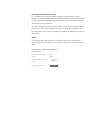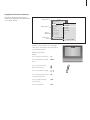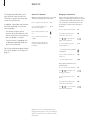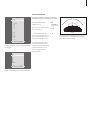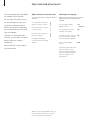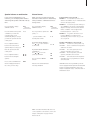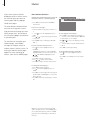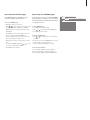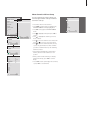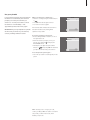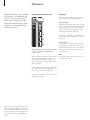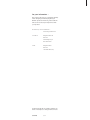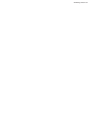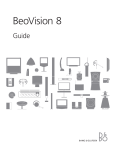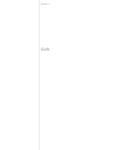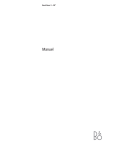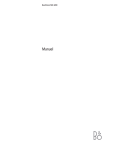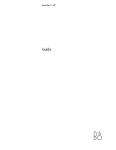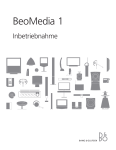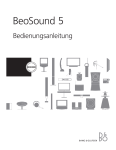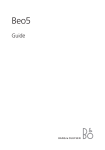Download Bang & Olufsen BeoVision 6 Specifications
Transcript
BeoVision 6 Guide The Guide and the Reference book This Guide contains information about the daily use of your Bang & Olufsen product. The Reference book contains information about more advanced operation as well as connecting and operating external equipment. It also provides you with an overview of on-screen menus. We expect your Bang & Olufsen retailer to deliver, install and set up your products. However, the information required to install and set them up is included in the Reference book. This is useful if you move your products or expand your system at a later date. Index… The Reference book also contains an index which refers to this Guide and the Reference book. It can help you find the specific subject you want to know more about. An explanation of symbols in the Guide and Reference book Buttons on the Beo4 remote control Display on the Beo4 remote control Display on the television TV LIST FORMAT VOL 26 Contents Introducing your Bang & Olufsen television and Beo4, 4 Find out how to use the Beo4 remote control and bring up the menus on the screen. Watch TV, 6 Find out how to operate the daily functions of your television. Adjust sound and picture format, 8 How to adjust volume and change sound mode. How to change picture format. Teletext, 10 How to use the teletext functions of your television, for example MEMO pages. Use Groups, 12 How to use the Groups function in your television and create groups of favourite channels. The pincode system, 14 How to utilise the pincode system of your television. Maintenance, 16 How to clean your television and change batteries in the Beo4 remote control. 3 Introducing your television and Beo4 4 For information about how to operate connected equipment, refer to the Guide enclosed with it. For information on how to add extra functions to those shown in the Beo4 display, refer to the Guide enclosed with Beo4. The Beo4 remote control gives you access to all functions. When a function is in use, you are informed via displays on Beo4 or on the television. Switch on the television Switch on the DVB module if your television is equipped with one, or switch on a connected set-top box Select channels or teletext pages. Enter data in on-screen menus TV LIGHT RADIO DTV DVD CD V MEM RECORD A MEM 7 8 9 4 5 6 1 2 3 TEXT 0 MENU 0–9 Bring up the main menu TEXT Switch on teletext Adjust sound volume. Press in the middle to mute the sound • GO GO LIST LIST STOP EXIT The Beo4 display shows the source you have selected, or extra functions available when you press the LIST button MENU EXIT Step up or down through channels or menu items Reveal additional functions in the Beo4 display, such as FORMAT FORMAT DTV Enter information in on-screen menus. Press or while TV is on to select a channel group you have created Accept and store instructions or settings. Press and hold to bring up a channel list TV TV Exit all on-screen menus Switch the television to standby 5 Displayed information and menus Information about the selected source is shown in the display. On-screen menus allow you to adjust settings. Menu name TV SETUP CHANNEL GROUPS TUNING TV TUNING TIMER RECORDING Menu options EDIT CHANNELS PLAY TIMER ADD CHANNEL OPTIONS AUTO TUNING STAND POSITIONS Option contents Information field Press to bring up the TV SETUP menu 1 DR1 2 TV2 3........ select GO select Examples of on-screen menus. As you highlight menu options, the contents of each option appear in grey below the options. How to use on-screen menus … Press to switch on the television MANUAL TUNING EDIT CHANNEL ADD CHANNEL AUTO TUNING TV MENU Press to move between the different menu options Press to reveal different settings Press to bring up a menu or store a setting you have made GO Press to step back through previous menus STOP Press to exit all menus EXIT TV GO Watch TV 6 This chapter describes daily use of your television; how to switch the television on, choose a channel and switch the television off. In addition, it describes two functions that make watching TV easier and more enjoyable: – The channel list gives you an overview of all your channels, and you can also view a list of channels you have placed in a Group. – If your television is equipped with an optional motorised stand, you can turn the television. Select a TV channel Bring up a channel list When you switch the television on, the last channel viewed appears on the screen. All your analogue channels appear on a list which you can bring up on the screen. The list contains channel numbers and names, and can contain up to 99 TV channels. You can also bring up a channel list for Groups of channels. Press to switch on the television TV Press a channel number to go directly to that channel 0–9 Press to change channels one by one Press to switch the television to standby Press to switch on the television TV Press and hold to bring up a channel list on the screen GO • Pressing 0 swaps between the current TV channel and previous TV channel. For further information about Groups, refer to the chapter ‘Use Groups’ on page 12. Press or to step between ‘pages’ in the channel list To select a channel, enter the channel number, or … 0–9 … press until the desired channel is highlighted Press to switch on the chosen channel, or … … press to leave the menu Bring up the channel list for a specific Group … Press to switch on the television GO EXIT TV Press or repeatedly to step through your Groups Press to bring up the chosen Group GO Press and hold to bring up the channel list for this Group GO Press or to see the channel lists for the other Groups NOTE! If the screen is overheated, black spots may appear in the picture. These spots disappear again, once the television cools down to normal temperature. 7 Turn the television If you have a motorised stand, you can turn the television using your Beo4 remote control. TV CHANNEL LIST 1 2 3 4 5 6 7 8 9 10 11 12 13 14 15 16 17 18 DR2 TV2 ........ EUROSPRT ZDF RTL7 ........ BBC ........ ........ ........ CNN N3 ........ SAT 1 SVT 2 NRK TV4 more Press repeatedly to display STAND on Beo4 STAND Press to turn the television to the left or the right, or … … press the number buttons to choose a pre-defined position; 1 represents the far left position, 9 represents the far right position select GO The channel list for TV is now brought up. It provides you with an overview of all your available TV channels. NEWS DR1 DR2 TV2 BBC CNN ZDF RTL7 EUROSPRT group LIST select GO Group list …Channels selected for a Group also appear in the channel lists for all tuned channels. For further information about how to preset positions for TV viewing, refer to the chapter ‘Set positions for the television to turn to’ on page 26 in the Reference book. 1–9 The television can also tilt up and down while on a motorised stand or the wall bracket, but you can only tilt the television manually. Adjust sound and picture format 8 Several sound adjustment possibilities are available in your television. You can adjust the volume or mute the sound completely at any time. If channels are broadcasted with different sound types or languages, you can choose between the sound types or languages. If speakers are connected to your television, you can adjust the speaker balance and select a speaker combination. Adjust volume or mute the sound Sound type or language You can adjust volume or mute the sound at any time. While you are watching TV, you can switch between the types of sound that are available. Press either end of the button to adjust the volume up or down Press in the middle of the button to mute the sound Press either end of the button to bring the sound back Prolonged listening at high volume levels can cause hearing damage! While watching TV, you can adjust the picture format. Press repeatedly to display SOUND* on Beo4 LIST Press to bring up the current sound type in the display GO Press GO repeatedly to switch to another sound type or language in a multi-language programme GO Press to leave the SOUND function EXIT You can store your favourite sound type when tuning in your TV channels. For further information, refer to the chapter ‘Edit tuned channels’ on page 20 in the Reference book. *NOTE! In order to display SOUND on Beo4, you must first add it to the Beo4 list of functions. Refer to the Guide enclosed with Beo4. SOUND 9 Speaker balance or combination Picture format If you connect loudspeakers to your television, you can adjust speaker balance and change the speaker combination at any time. When you select a format yourself, the automatic format selection is deactivated, until you switch to a different channel or change source. Press repeatedly to display SPEAKER on Beo4 LIST Press the number of the speaker combination you want. The selected speakers cut in automatically. Only neccesary if you have the optional surround sound system. 1–5 SPEAKER LIST Press if you want to optimise the picture, or … GO … press the number of the desired picture format FORMAT 1–3 If you have chosen Format 1 … Press or to select variations of this format Press to adjust the balance between the front and rear speakers. Only neccesary if you have the optional surround sound system If you have chosen Format 1* or Format 2 … Press or to move the picture up and down Press to adjust the balance between the left and right speakers Press to remove SPEAKER from the Beo4 display and return to the source you were using Press repeatedly to display FORMAT on Beo4 Press to leave the FORMAT function EXIT Picture formats to choose from … FORMAT 1 … For standard TV pictures. Three variations are available: 4:3, 15:9 and Panoramic view (for the largest picture). FORMAT 2 … For letter-box pictures. When you select FORMAT 2, the picture is automatically adjusted vertically. This ensures that channel names or subtitles – if these appear in the broadcasted picture – can be seen. FORMAT 3 … For genuine 16:9 wide-screen pictures. FORMAT 3 is usually selected automatically. If this is not the case, you can select it yourself. Speaker combinations to choose from … SPEAKER 1 … Sound in the centre speaker only. SPEAKER 2 … Stereo sound in the front speakers. Subwoofers are active. SPEAKER 3 … The centre speaker, the front speakers, and subwoofers are active. SPEAKER 4 … The front speakers, surround speakers, and subwoofers are active. SPEAKER 5 … Surround sound from all speakers and subwoofers. For programmes encoded in Surround Sound. EXIT *Pictures in 4:3 format cannot be moved up and down. NOTE! For further information about how to connect speakers to the television, refer to the chapter ‘Socket panel’ on page 36 in the Reference book. SPEAKER 4 and 5 are only available if your tele vision is equipped with the optional surround sound module. For further information, refer to the chapter ‘Loudspeaker setup – surround sound’ in the Reference book. Teletext 10 If you select a channel and the broadcaster offers a teletext service, the television gives you access to teletext pages and any subpages linked to the pages. The arrow buttons on Beo4 and the menu bar at the top of the screen, help you move to the page you want. When you get there, you can pause the turning of subpages to read them at your own pace. The television can remember your favourite pages, reveal hidden messages, or help you switch to another channel’s teletext service. To make your favourite teletext pages appear first when you bring up teletext, store them as MEMO pages. Basic teletext functions Navigate through teletext pages by using the menu bar at the top of the teletext page. PAGE CHANNEL HALT LARGE REVEAL SETUP P100 BBC S100 Wed 13 Oct 12:39:34 PAGE CHANNEL HALT P100 BBC S100 LARGE REVEAL SETUP Wed 13 Oct 12:39:34 >Press TEXT to activate teletext and EXIT to leave teletext. To move to a new page … >Enter the number of the page you wish to see, or … >… press to move the highlighted cursor to PAGE. >Press or to step between pages, and hold to step faster. >Pressing GO steps to index pages (100, 200, 300 …). To move to another teletext service … >Press to move the highlighted cursor to CHANNEL. If MEMO pages have been created, MEMO is highlighted when you switch on teletext. Press or while MEMO is highlighted to find CHANNEL. >Press GO to bring up a channel list. >Press or to find a desired channel. >Press GO to switch to another teletext service. To enlarge the teletext page … >Press TEXT to bring up teletext. >Press to move the highlighted cursor to LARGE. >Press GO to show the upper half of the page in double height. Press GO again to see the lower half of the page. >Press GO to return the teletext page to normal size. NOTE! If your television is linked via a BeoLink cable to another television, stored MEMO pages are not shared among these televisions. MEMO pages must be stored manually on each linked television. To stop subpages from turning … >Press STOP to stop subpages from turning, or … >… move the cursor to HALT and press GO. HALT is replaced by a set of four digits. >Use and to step to the subpage you wish to see, or … >… enter its number using the number buttons on Beo4. >Press GO to restart page turning. To reveal hidden messages and the like … >Press to move the highlighted cursor to REVEAL. >Press GO to reveal hidden text on the current page. 11 Store favourite teletext pages Day-to-day use of MEMO pages Nine MEMO pages are available for each television channel’s teletext service. You may wish to refer to your teletext MEMO pages quickly, for example, if you are leaving for work and wish to check traffic information on a teletext service. To create a MEMO page … >Bring up a page you view often. >Press or to move the cursor along the menu bar to SETUP and press GO. The 9 available MEMO slots are shown by number. The first is highlighted. >Press GO to store the current page. The cursor moves to the next available MEMO slot. >Use the number buttons on Beo4 to select the next teletext page you wish to store. >Repeat the procedure for each page you wish to store. >To leave the MEMO setup, press or to move the cursor to BACK and press GO. >Press EXIT to leave teletext. To view MEMO pages … >Press TEXT to bring up teletext. >Press or to move between MEMO pages. >Press EXIT to leave teletext. To delete a MEMO page … >Press or to move the cursor to SETUP and press GO. >Move the cursor to the MEMO page you wish to delete and press the yellow button. >Press the yellow button again to confirm. To see teletext subtitles … If you would like available teletext subtitles to appear automatically for a particular channel, store the teletext subtitles page as MEMO page 9. PAGE MEMO1 P100 BBC HALT S100 LARGE REVEAL SETUP Wed 13 Oct 12:39:34 PAGE MEMO2 P100 BBC HALT S100 LARGE REVEAL SETUP Wed 13 Oct 12:39:34 Use Groups 12 If you have stored a lot of television channels and want to get to your favourites quickly without going through the list each time, place them in a Group. You no longer need to step through channels you do not use. Name the Groups after the people who use them – ‘Dad’ or ‘Mary’ – or according to the types of channels included, like ‘News’ or ‘Sports’. When you have created and selected a particular Group, you only step through the TV channels belonging to this particular Group. Switch to a different Group to watch a different set of channels or switch from GROUPS to TV to see all the tuned TV channels. Select channels in a Group Create Groups You can access your Groups by activating Groups mode. Press the arrow buttons to select the Group you are looking for, then step through the channels in this Group. You can create up to eight different Groups. Each Group can contain up to 18 channels. The same channel can be stored in more than one Group. Press to switch on the television, or … TV … move left or right until your Groups are displayed When you find the Group you want, press GO to select it GO Step up or down through the channels in that particular Group Use the number buttons to enter the number of the channel you want to see Move left or right to switch to another Group – and press GO to bring it up To bring up a channel list for the current Group, press and hold GO in Groups mode. To select all available TV channels, press TV. 0–9 GO >Press TV to switch on the television. >Press MENU to bring up the TV SETUP menu, CHANNEL GROUPS is already highlighted. >Press GO to bring up the CHANNEL GROUPS menu. >Press to move the cursor to an empty Group and press the green button to be able to name a new Group. >Press or to select characters. >Press or to move to the previous or next character space. >Press GO to store the name, and press GO again to be able to copy channels into the new Group. >Press or to find a channel you wish to copy to the new Group. >Press to copy a TV channel to your Group. >Press GO to store your Group when you have finished copying channels. >Press STOP to back up through previous menus, or press EXIT to exit all menus. 13 Move channels within a Group You can rearrange the order in which your channels appear within a Group and delete channels in a Group. TV SETUP CHANNEL GROUPS CHANNEL GROUPS TUNING GROUP1 TIMER RECORDING ... PLAY TIMER ... OPTIONS ... STAND POSITIONS ... ... GROUP1 . . . . . . ... select ... GO name new group CHANNEL GROUPS A character next accept GO CHANNEL GROUPS MY GROUP ... name move create GO COPY TV TO MY GROUP 1 DR2 2 TV2 3........ 4 EUROSPORT 5 ZDF 6 ARD 7........ .. .. 15 SAT 1 16 SVT 2 17 NRK 18 TV4 DR2 SKY NEWS ZDF TV 5 BBC copy accept GO move create group GO >Press TV to switch on the television. >Press MENU to bring up the TV SETUP menu, CHANNEL GROUPS is already highlighted. >Press GO to bring up the CHANNEL GROUPS menu. >Press to highlight a Group and press GO to select it. >Press to highlight the channel you wish to move or delete. >Press to move the channel out of the list and press or to move it to the new position. >Press to move the channel back into the list, or press the yellow button to delete it. When you delete a channel in the list, the remaining channels contract. >If the channel changed places with another channel, then move this channel to a new position. >When you have finished moving or deleting channels in a Group, press GO to store the Group. >Press STOP to back up through previous menus, or press EXIT to exit all menus. NEWS DR1 DR2 TV2 BBC CNN ZDF RTL7 EUROSPRT group select GO The pincode system 14 The pincode system is intended to make normal use of your television impossible for someone who does not know the pincode. You choose whether or not to activate the pincode system. When the pincode system is activated and the television has been disconnected from the mains for 15–30 minutes, the pincode system goes into effect. When reconnected and switched on, the television automatically switches itself off after four minutes. Entering the pincode returns the television to normal. Activate the pincode system Bring up the TV SETUP menu on the screen, activate the PINCODE menu and choose from the submenus. If you wish to deactivate the pincode system, you can do so by deleting your pincode. To activate the pincode system … >Press MENU to bring up the TV SETUP menu. >Press twice, followed by STOP. The PINCODE menu appears on the screen. >Use the number buttons or on Beo4 to enter the four digits of your code. Press to go back to digits you wish to correct and use or to change them. >Press GO after the last digit is found. >Re-enter your code to confirm it and press GO again. If the two codes are not identical, the input fields are cleared and you must enter the code again. To change or delete your pincode … >Press MENU to bring up the TV SETUP menu. >Press twice, followed by STOP. The PINCODE menu appears on the screen. >Enter the correct pincode and press GO. DELETE PINCODE is highlighted. >To delete your code, press GO. >To change your code, press to highlight NEW PINCODE and press GO. Enter the new code using the number buttons or and press GO. Re-enter the new code to confirm it. NOTE! If you change your pincode more than five times within a three-hour period, the PINCODE menu becomes inaccessible for three hours, assuming the system remains on during this time. Switching off the system lengthens the delay. PINCODE PINCODE 0. . . CONFIRM PINCODE . . . . next accept GO If you inadvertently press a wrong button while entering a code, press STOP. The entry is cancelled and the input fields are cleared. PINCODE DELETE PINCODE NEW PINCODE select GO 15 Use your pincode If your television has been disconnected from the mains for 15–30 minutes, the television prompts you for the pincode when you switch it on. You may not be able to switch the television on immediately – wait approximately 30 seconds and try again. IMPORTANT! If you are prompted for a pincode the first time you switch on your television, contact your Bang & Olufsen retailer. When your television is switched on … >Enter the code digits using the number buttons . or >Press GO when the last digit is entered. >Your television starts up again. PINCODE PINCODE 0. . . Five incorrect entries will cause the television to shut down for three hours, during which operation is not possible. If you have forgotten your pincode … >Contact a Bang & Olufsen retailer to receive a five-digit mastercode. >When the television prompts you for your pincode, press and hold to bring up the MASTERCODE menu. >Entering the code digits using the number buttons or and pressing GO will deactivate your pincode and reactivate your television. To use the pincode system again … >Follow the procedure for activating the pincode system. NOTE! Should you lose or forget your code, contact your Bang & Olufsen retailer. Your retailer can provide you with a mastercode, which disables your pincode. next accept GO MASTERCODE MASTERCODE 0. . . . next accept GO Maintenance 16 Regular maintenance, such as cleaning the television, is the responsibility of the user. To achieve the best result, follow the instructions to the right. Contact your Bang & Olufsen retailer to determine recommendations for regular maintenance. Changing the Beo4 batteries Never use alcohol or other solvents to clean any part of the television, stand or wall bracket! 2 1 3 2 1 When BATTERY appears in the Beo4 display, it is time to change the batteries in the remote control. The Beo4 requires three batteries. We recommend that you use Alkaline batteries only (1.5 V – size AAA). Replace the batteries as shown on this page. Keep a finger on top of the batteries until the lid is replaced. When you have replaced the batteries, wait about 10 seconds until TV appears in the display. The Beo4 remote control is then ready for use. Do not expose batteries to excessive heat such as sunshine, fire or the like! NOTE! If the front screen glass should crack or chip, or if it should be damaged in any way, it must be replaced immediately, as it could other wise cause injury. You can order replacement front screen glass from your Bang & Olufsen retailer. Cleaning Cabinet surfaces Wipe dust off the surfaces using a dry, soft cloth. Remove grease stains or persistent dirt with a soft, lint-free, firmly wrung cloth, dipped in a solution of water containing only a few drops of mild detergent, such as washing-up liquid. The speaker cover may also be cleaned with a soft brush mounted on a vacuum cleaner, set to the lowest level. Picture screen To clean the picture screen, use a mild window cleaning fluid (not containing alcohol). To retain the optimum performance of the screen, make sure that no streaks or traces of the cleaning fluid are left on the screen. Beo4 Wipe the Beo4 remote control with a soft, lintfree, firmly wrung cloth. 17 For your information … The needs of the user are considered carefully when designing and developing Bang & Olufsen products. Therefore, please take the time to tell us about your experiences with your product. To contact us, visit our website on … www.bang-olufsen.com or write to: Bang & Olufsen a/s BeoCare Peter Bangs Vej 15 DK–7600 Struer or fax: Bang & Olufsen BeoCare +45 9785 3911 (fax) Technical specifications, features and the use thereof are subject to change without notice. 3510268 0902 www.bang-olufsen.com