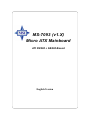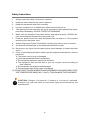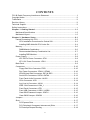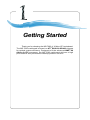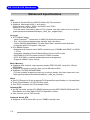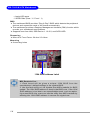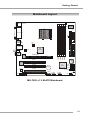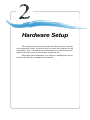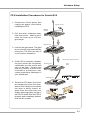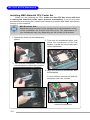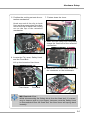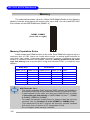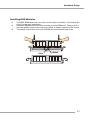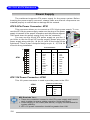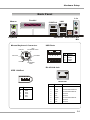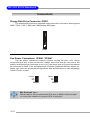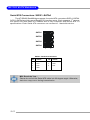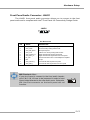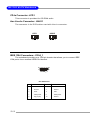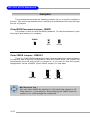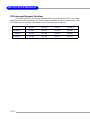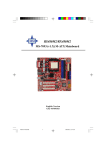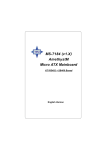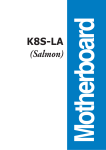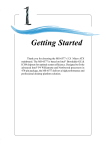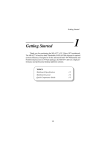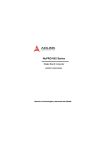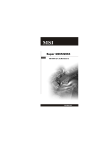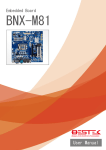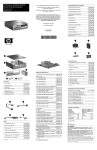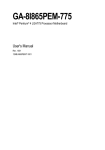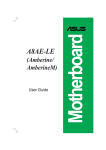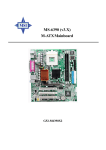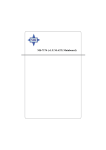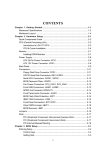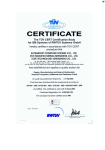Download MSI MS-7596 (v1.x) Instruction manual
Transcript
MS-7093 (v1.X) Micro ATX Mainboard ATI RX480 + SB400 Based English Version i Manual Rev: 1.3 Release Date: Nov. 2004 FCC-B Radio Frequency Interference Statement This equipment has been tested and found to comply with the limits for a class B digital device, pursuant to part 15 of the FCC rules. These limits are designed to provide reasonable protection against harmful interference when the equipment is operated in a commercial environment. This equipment generates, uses and can radiate radio frequency energy and, if not installed and used in accordance with the instruction manual, may cause harmful interference to radio communications. Operation of this equipment in a residential area is likely to cause harmful interference, in which case the user will be required to correct the interference at his own expense. Notice 1 The changes or modifications not expressly approved by the party responsible for compliance could void the user’s authority to operate the equipment. Notice 2 Shielded interface cables and A.C. power cord, if any, must be used in order to comply with the emission limits. VOIR LA NOTICE D’INSTALLATION AVANT DE RACCORDER AU RESEAU. Micro-Star International MS-7093 This device complies with Part 15 of the FCC Rules. Operation is subject to the following two conditions: (1) this device may not cause harmful interference, and (2) this device must accept any interference received, including interference that may cause undesired operation. ii Copyright Notice The material in this document is the intellectual property of MICRO-STAR INTERNATIONAL. We take every care in the preparation of this document, but no guarantee is given as to the correctness of its contents. Our products are under continual improvement and we reserve the right to make changes without notice. Trademarks All trademarks are the properties of their respective owners. Intel ® and Pentium® are registered trademarks of Intel Corporation. PS/2 and OS ® /2 are registered trademarks of International Business Machines Corporation. Windows® 95/98/2000/2003/NT/XP are registered trademarks of Microsoft Corporation. Netware ® is a registered trademark of Novell, Inc. Award® is a registered trademark of Phoenix Technologies Ltd. AMI® is a registered trademark of American Megatrends Inc. Revision History Revision V1.3 Revision History First release for RX480 Date Nov. 2004 Technical Support If a problem arises with your system and no solution can be obtained from the user’s manual, please contact your place of purchase or local distributor. Alternatively, please try the following help resources for further guidance. Visit the MSI website for FAQ, technical guide, BIOS updates, driver updates, and other information: http://www.msi.com.tw/program/service/faq/ faq/esc_faq_list.php Contact our technical staff at: [email protected] iii Safety Instructions 1. Always read the safety instructions carefully. 2. Keep this User’s Manual for future reference. 3. Keep this equipment away from humidity. 4. Lay this equipment on a reliable flat surface before setting it up. 5. The openings on the enclosure are for air convection hence protects the equipment from overheating. DO NOT COVER THE OPENINGS. 6. Make sure the voltage of the power source and adjust properly 110/220V before connecting the equipment to the power inlet. 7. Place the power cord such a way that people can not step on it. Do not place anything over the power cord. 8. Always Unplug the Power Cord before inserting any add-on card or module. 9. All cautions and warnings on the equipment should be noted. 10. Never pour any liquid into the opening that could damage or cause electrical shock. 11. If any of the following situations arises, get the equipment checked by a service personnel: h The power cord or plug is damaged. h Liquid has penetrated into the equipment. h The equipment has been exposed to moisture. h The equipment has not work well or you can not get it work according to User’s Manual. h The equipment has dropped and damaged. h The equipment has obvious sign of breakage. 12. DO NOT LEAVE THIS EQUIPMENT IN AN ENVIRONMENT UNCONDITIONED, STORAGE TEMPERATURE ABOVE 600 C (1400F), IT MAY DAMAGE THE EQUIPMENT. CAUTION: Danger of explosion if battery is incorrectly replaced. Replace only with the same or equivalent type recommended by the manufacturer. iv CONTENTS FCC-B Radio Frequency Interference Statement .......................................................... ii Copyright Notice ............................................................................................................ iii Trademarks .................................................................................................................... iii Revision History ............................................................................................................ iii Technical Support .......................................................................................................... iii Safety Instructions ........................................................................................................ v Chapter 1. Getting Started .................................................................................... 1-1 Mainboard Specifications ................................................................................... 1-2 Mainboard Layout ............................................................................................... 1-5 Chapter 2. Hardware Setup .................................................................................. 2-1 Central Processing Unit: CPU .............................................................................. 2-2 CPU Installation Procedures for Socket 939 .............................................. 2-3 Installing AMD Athlon64 CPU Cooler Set ..................................................... 2-4 Memory ............................................................................................................... 2-6 DIMM Module Combination ........................................................................... 2-6 Recommended Memory Combination List ................................................... 2-7 Installing DDR Modules ................................................................................ 2-7 Power Supply ..................................................................................................... 2-8 ATX 24-Pin Power Connector: ATX1 .......................................................... 2-8 ATX 12V Power Connector: JPW1 ............................................................. 2-8 Back Panel ........................................................................................................... 2-9 Connectors ....................................................................................................... 2-10 Floppy Disk Drive Connector: FDD1 .......................................................... 2-10 Fan Power Connectors: CFAN1 / SFAN1 ................................................. 2-10 ATA100 Hard Disk Connectors: IDE1 & IDE2 ............................................ 2-11 Serial ATA Connectors: SATA1~SATA4 .................................................... 2-12 Front Panel Audio Connector: JAUD1 ....................................................... 2-13 CD-In Connector: JCD1 ............................................................................. 2-14 Aux Line-In Connector: JAUX1 ................................................................ 2-14 IEEE 1394 Connectors: J1394_1 .............................................................. 2-14 Front Panel Connectors: JFP1 .................................................................. 2-15 Front USB Connectors: JUSB1 / JUSB2 ................................................... 2-15 Clear BIOS Password Jumper: JPWD1 ..................................................... 2-16 Clear CMOS Jumper: JCMOS1 .................................................................. 2-16 Jumpers ............................................................................................................ 2-16 Slots .................................................................................................................. 2-17 PCI Express Slots ...................................................................................... 2-17 PCI (Peripheral Component Interconnect) Slots ....................................... 2-17 PCI Interrupt Request Routing ................................................................... 2-18 v Getting Started Chapter 1. Getting Started Getting Started Thank you for choosing the MS-7093 v1.X Micro ATX mainboard. The MS-7093 mainboard is based on ATi® RX480 & SB400 chipsets for optimal system efficiency. Designed to fit the advanced AMD® K8 Athlon 64 FX processor, the MS-7093 mainboard delivers a high performance and professional desktop platform solution. 1-1 MS-7093 M-ATX Mainboard Mainboard Specifications CPU h Supports Socket-939 for AMD K8 Athlon 64 FX processor h Supports Newcastle:4000 + and above Claw Hammer: 3000+, 3200+ and 3400+ and 3700+ Sempron: 3100+ and above (For the latest information about CPU, please visit http://www.msi.com.tw/program/products/mainboard/mbd/pro_mbd_cpu_support.php) Chipset h ATI® RX480 Chipset - HyperTransportTM connection to AMD K8 Athlon64 processor - 8 or 16 bit control/address/data transfer both directions - 1GHz, 800/600/400/200MHz “Double Data Rate” operation both direction - Compliant with PCI Express 1.0a spec h ATI® SB400 Chipset - Supports dual channel native SATA controller up to 150MB/s with RAID 0 or RAID 1 or 0+1 - Integrated Hardware Sound Blaster/Direct Sound AC97 audio - Ultra DMA 66/100/133 master mode PCI EIDE controller - ACPI & PC2001 compliant enhanced power management - Supports USB2.0 up to 8 ports Main Memory h Supports dual channel, eight memory banks DDR 333/400, using four 184-pin DDR DIMMs h Supports a maximum memory size up to 4GB without ECC h Supports 2.5v DDR SDRAM DIMM (For the updated supporting memory modules, please visit http://www.msi.com. tw/program/products/mainboard/mbd/pro_mbd_trp_list.php.) Slots h One PCI Express x16 slot (supports PCI Express Bus specification v1.0a compliant) h Three 32-bit Master 3.3V/5V PCI Bus slots h One SCSI connector for PCI Extender Card Onboard IDE h An IDE controller on the ATI® SB400 chipset provides IDE HDD/CD-ROM with PIO, Bus Master and Ultra DMA 100/66/33 operation modes h Can connect up to 4 IDE devices Onboard Serial ATA h Supports 4 SATA ports with up to 150MB/s transfer rate 1-2 Getting Started MSI Reminds You... 1. Please note that users cannot install OS, either WinME or Win98, in their SATA hard drives. Under these two OSs, SATA can only be used as an ordinary storage device. 2. To create a bootable RAID volume for a Windows 2000 environment, Microsoft’s Windows 2000 Service Pack 4 (SP4) is required. As the end user cannot boot without SP4, a combination installation CD must be created before attempting to install the operating system onto the bootable RAID volume. To create the combination installation CD, please refer to the following website: http://www.microsoft.com/windows2000/downloads/ servicepacks/sp4/HFdeploy.htm USB Interface h 8 USB ports - 4 ports in the rear I/O, 4 ports via the external bracket LAN h Realtek® 8100C 10/100 LAN chip - Integrated Fast Ethernet MAC and PHY in one chip - Supports 10Mb/s and 100Mb/s - Compliance with PCI v2.2 - Supports ACPI Power Management IEEE 1394 h VIA® 6307 IEEE 1394 controller - Supports up to two 1394 ports (rear panel x 1, pinheader x 1). - Transfer rate is up to 400Mbps Audio h RealTek ALC658C 6-channel software audio codec - Compliance with AC97 v2.3 Spec. - Meets PC2001 audio performance requirement. On-Board Peripherals h On-Board Peripherals include: - 1 floppy port supports 1 FDD with 360K, 720K, 1.2M, 1.44M and 2.88Mbytes - 1 SPDIF-Out connector - 1 parallel port supporting SPP/EPP/ECP mode - 8 USB2.0 ports (Rear*4/Front*4) - 1 Audio (Line-In/Line-Out/MIC) port - 1 RJ-45 LAN Jack - 2 IDE ports support 4 IDE devices 1-3 MS-7093 M-ATX Mainboard - 4 serial ATA ports - 2 IEEE1394s (Rear * 1 / Front * 1) BIOS h The mainboard BIOS provides “Plug & Play” BIOS which detects the peripheral devices and expansion cards of the board automatically. h The mainboard provides a Desktop Management Interface (DMI) function which records your mainboard specifications. h Supports boot from LAN, USB Device 1.1 & 2.0, and SATA HDD. Dimension h Micro-ATX Form Factor: 24.4cm X 24.4cm Mounting h 8 mounting holes 1394 GUID address Label MSI Reminds You... 1. Each board will be given a unique 1394 GUID from the manufacturer’s default settings in the system BIOS. 2. Use the flash utility or Live Update from MSI’s website for BIOS update. The 1394 GUID address is burnt in the BIOS core. If the 1394 GUID address is lost due to an unpredictable event, such as replacing a new BIOS chip, users can use the utility from MSI’s website by entering the 1394 GUID address to recover its original one. 1-4 Getting Started Mainboard Layout CFAN1 Top: Mouse Bottom: Keyboard FDD1 SMSC LPC47M997-NR ATX1 Parallel Port T: 1394 Port B: USB Ports JPW1 BIOS DIMM3 DIMM4 DIMM1 PCI 1 DIMM2 PCIE16X1 VIA VT6307 PCI 2 ALC658 Codec IDE 1 ATI RX480 SFAN1 SPDIF-Out T: Line-In M: Line-Out B: Mic Realtek 8100C IDE 2 T: LAN Jack B: USB Ports PCI 3 ATI SB400 BATT + SATA1 SATA2 SATA3 JCOMS1 SATA4 JCD1 J1394_1 JUSB1 JUSB2 JFP1 JAUD1 JPWD1 JAUX1 MS-7093 v1.3 M-ATX Mainboard 1-5 Hardware Setup Chapter 2. Hardware Setup Hardware Setup This chapter tells you how to install the CPU, memory modules, and expansion cards, as well as how to setup the jumpers on the mainboard. Also, it provides the instructions on connecting the peripheral devices, such as the mouse, keyboard, etc. While doing the installation, be careful in holding the components and follow the installation procedures. 2-1 MS-7093 M-ATX Mainboard Central Processing Unit: CPU The mainboard supports AMD ® Athlon64 processor. The mainboard uses a CPU socket called Socket-939 for easy CPU installation. When you are installing the CPU, make sure the CPU has a heat sink and a cooling fan attached on the top to prevent overheating. If you do not have the heat sink and cooling fan, contact your dealer to purchase and install them before turning on the computer. For the latest information about CPU, please visit http://www.msi.com.tw/program/products/mainboard/mbd/pro_mbd_cpu_support.php. MSI Reminds You... Overheating Overheating will seriously damage the CPU and system, always make sure the cooling fan can work properly to protect the CPU from overheating. Replacing the CPU While replacing the CPU, always turn off the ATX power supply or unplug the power supply’s power cord from grounded outlet first to ensure the safety of CPU. 2-2 Hardware Setup CPU Installation Procedures for Socket 939 1. Please turn off the power and unplug the power cord before installing the CPU. Open Lever Sliding Plate 90 degree 2. Pull the lever sideways away from the socket. Make sure to raise the lever up to a 90-degree angle. Gold arrow 3. Look for the gold arrow. The gold arrow should point towards the lever pivot. The CPU can only fit in the correct orientation. 4. If the CPU is correctly installed, the pins should be completely embedded into the socket and can not be seen. Please note that any violation of the correct installation procedures may cause permanent damages to your mainboard. Correct CPU placement Gold arrow O Gold arrow 5. Press the CPU down firmly into the socket and close the lever. As the CPU is likely to move while the lever is being closed, always close the lever with your fingers pressing tightly on top of the CPU to make sure the CPU is properly and completely embedded into the socket. 2-3 MS-7093 M-ATX Mainboard Installing AMD Athlon64 CPU Cooler Set When you are installing the CPU, make sure the CPU has a heat sink and a cooling fan attached on the top to prevent overheating. If you do not have the heat sink and cooling fan, contact your dealer to purchase and install them before turning on the computer. MSI Reminds You... Mainboard photos shown in this section are for demonstration of the cooler installation for Socket 939 CPUs only. The appearance of your mainboard may vary depending on the model you purchase. 1. Detach the shield off the backplate’s paster. 3. Turn over the mainboard again, and place the mainboard on the flat surface. Locate the two screw holes of the mainboard. 2. Turn over the mainboard, and install the backplate to the proper position. 4. Align the retention mechanism and the backplate. Fix the retention mechanism and the backplate with two screws. retention mechanism 2-4 Hardware Setup 5. Position the cooling set onto the retention mechanism. 7. Fasten down the lever. Hook one end of the clip to hook first, and then press down the other end of the clip to fasten the cooling set on the top of the retention mechanism. 8. Make sure the safety hook completely clasps the fixed bolt of the retention mechanism. 6. Locate the Fix Lever, Safety Hook and the Fixed Bolt. Lift up the intensive fixed lever. 9. Attach the CPU Fan cable to the CPU fan connector on the mainboard. Safety Hook Fixed Lever Fixed Bolt MSI Reminds You... While disconnecting the Safety Hook from the fixed bolt, it is necessary to keep an eye on your fingers, because once the Safety Hook is disconnected from the fixed bolt, the fixed lever will spring back instantly. 2-5 MS-7093 M-ATX Mainboard Memory The mainboard provides 4 slots for 184-pin DDR DIMM (Double In-Line Memory Module) modules and supports the memory size up to 4GB. You can install DDR 333/ 400 modules on the DDR DIMM slots (DIMM 1~4). DIMM1~DIMM4 (from left to right) Memory Population Rules Install at least one DIMM module on the slots. Each DIMM slot supports up to a maximum size of 1GB. Users can install either single- or double-sided modules to meet their own needs. Users may install memory modules of different type and density on different-channel DDR DIMMs. However, memory modules of the same type and density are required while using dual-channel DDR, or instability may happen. BLUE Slots DIMM1 (CH A) 128MB~1GB DIMM2 (CH B) 128MB~1GB 128MB~1GB 128MB~1GB BLACK Slots DIMM3 (CH A) DIMM4 (CH B) Mode Single Channel 128MB~1GB 128MB~1GB Single Channel Single Channel 128MB~1GB 128MB~1GB 128MB~1GB 128MB~1GB Dual Channel Dual Channel 128MB~1GB 128MB~1GB Dual Channel MSI Reminds You... - The system operates ONLY when the DDR modules are installed in accordance with the above-mentioned memory population rules. - In dual-channel mode, make sure that you install memory modules of the same type and density on DDR DIMMs “in pairs” -- {DIMM1 & DIMM2} {DIMM3 & DIMM4}. - To enable successful system boot-up, always insert the memory modules into the Channel A slots (DIMM1 or DIMM3) first. - This mainboard DO NOT support the memory module installed with more than 18 pieces of IC (integrated circuit). - Do not support three memory modules. 2-6 Hardware Setup Installing DDR Modules 1. 2. 3. The DDR DIMM has only one notch on the center of module. The module will only fit in the right orientation. Insert the DIMM memory module vertically into the DIMM slot. Then push it in until the golden finger on the memory module is deeply inserted in the socket. The plastic clip at each side of the DIMM slot will automatically close. Volt Notch 2-7 MS-7093 M-ATX Mainboard Power Supply The mainboard supports ATX power supply for the power system. Before inserting the power supply connector, always make sure that all components are installed properly to ensure that no damage will be caused. ATX 24-Pin Power Connector: ATX1 This connector allows you to connect an ATX 24-pin power supply. To connect the ATX 24-pin power supply, make sure the plug of the power pin 13 supply is inserted in the proper orientation and the pins are aligned. Then push down the power supply firmly into the connector. You may use the 20-pin ATX power supply as you like. If you’d like to use the 20-pin ATX power supply, please plug your power supply along with pin 1 & pin 13 (refer to the image at the right hand). There is also a foolproof design on pin 11, 12, 23 & 24 to avoid wrong installation. pin 12 Pin Definition 13 1 ATX1 24 12 PIN SIGNAL PIN SIGNAL 1 2 3 4 5 6 7 8 9 10 11 +3.3V +3.3V GND +5V GND +5V GND PWR OK 5VSB +12V +12V 12 NC 13 14 15 16 17 18 19 20 21 22 23 24 +3.3V -12V GND PS-ON# GND GND GND Res +5V +5V +5V GND ATX 12V Power Connector: JPW1 This 12V power connector is used to provide power to the CPU. JPW1 Pin Definition JPW1 2 1 4 3 PIN SIGNAL 1 2 3 4 GND GND 12V 12V MSI Reminds You... 1. These two connectors connect to the ATX power supply and have to work together to ensure stable operation of the mainboard. 2. Power supply of 350 watts (and above) is highly recommended for system stability. 3. ATX 12V power connection should be greater than 18A. 2-8 Hardware Setup Back Panel L-In Parallel Mouse LAN 1394 Port Keyboard USB Ports Mouse/Keyboard Connector SPDIF-Out L-Out Mic USB Ports Pin5 Mouse/KBD Clock Pin6 NC Pin4 VCC Pin3 GND 1 2 3 PIN 1 2 3 4 4 Pin1 Mouse/KBD DATA Pin2 NC SIGNAL VCC -Data +Data GND RJ-45 LAN Jack IEEE 1394 Port 2 4 6 1 3 5 8 1 10/100 LAN PIN SIGNAL DESCRIPTION Transmit Differential Pair PIN SIGNAL 1 TDP 1 2 3 4 5 6 PWR GND TPBTPB+ TPATPA+ 2 TDN Transmit Differential Pair 3 RDP Receive Differential Pair 4 NC Not Used 5 NC Not Used 6 RDN Receive Differential Pair 7 NC Not Used 8 NC Not Used 2-9 MS-7093 M-ATX Mainboard Connectors Floppy Disk Drive Connector: FDD1 The mainboard provides a standard floppy disk drive connector that supports 360K, 720K, 1.2M, 1.44M and 2.88M floppy disk types. FDD1 Fan Power Connectors: CFAN1 / SFAN1 The fan power connectors support system cooling fan with +12V. When connecting the wire to the connectors, always take note that the red wire is the positive and should be connected to the +12V, the black wire is Ground and should be connected to GND. If the mainboard has a System Hardware Monitor chipset onboard, you must use a specially designed fan with speed sensor to take advantage of the CPU fan control. SENSOR +12V GND CFAN1 SENSOR +12V GND SFAN1 MSI Reminds You... Please refer to the recommended CPU fans at AMD® official website or consult the vendors for proper CPU cooling fan. 2-10 Hardware Setup ATA100 Hard Disk Connectors: IDE1 & IDE2 The mainboard has a 32-bit Enhanced PCI IDE and Ultra DMA 66/100 controller that provides PIO mode 0~4, Bus Master, and Ultra DMA 66/100 function. You can connect up to four hard disk drives, CD-ROM and other IDE devices. The Ultra ATA100 interface boosts data transfer rates between the computer and the hard drive up to 100 megabytes (MB) per second. The new interface is onethird faster than earlier record-breaking Ultra ATA/100 technology and is backward compatible with the existing Ultra ATA interface. IDE2 IDE1 IDE1 (Primary IDE Connector) The first hard drive should always be connected to IDE1. IDE1 can connect a Master and a Slave drive. You must configure second hard drive to Slave mode by setting the jumper accordingly. IDE2 (Secondary IDE Connector) IDE2 can also connect a Master and a Slave drive. MSI Reminds You... If you install two hard disks on cable, you must configure the second drive to Slave mode by setting its jumper. Refer to the hard disk documentation supplied by hard disk vendors for jumper setting instructions. 2-11 MS-7093 M-ATX Mainboard Serial ATA Connectors: SATA1~SATA4 The ATI SB400 SouthBridge supports four serial ATA connectors SATA1~SATA4. SATA1~SATA4 are high-speed Serial ATA interface ports. Each supports 1st generation serial ATA data rates of 150MB/s and is fully compliant with Serial ATA 1.0 specifications. Each Serial ATA connector can connect to 1 hard disk device. SATA1 SATA2 SATA3 SATA4 1 7 SATA1~ SATA4 Pin Definition PIN SIGNAL PIN SIGNAL 1 GND 2 TXP 3 5 TXN RXN 4 6 GND RXP 7 GND MSI Reminds You... Please do not fold the Serial ATA cable into 90-degree angle. Otherwise, data loss may occur during transmission. 2-12 Hardware Setup Front Panel Audio Connector: JAUD1 The JAUD1 front panel audio connector allows you to connect to the front panel audio and is compliant with Intel® Front Panel I/O Connectivity Design Guide. JAUD1 10 9 2 1 Pin Definition PIN SIGNAL DESCRIPTION 1 2 3 4 5 6 7 8 9 10 AUD_MIC AUD_GND AUD_MIC_BIAS AUD_VCC AUD_FPOUT_R AUD_RET_R HP_ON KEY AUD_FPOUT_L AUD_RET_L Front panel microphone input signal Ground used by analog audio circuits Microphone power Filtered +5V used by analog audio circuits Right channel audio signal to front panel Right channel audio signal return from front panel Reserved for future use to control headphone amplifier No pin Left channel audio signal to front panel Left channel audio signal return from front panel MSI Reminds You... If you don’t want to connect to the front audio header, pins 5 & 6, 9 & 10 have to be jumpered in order to have signal output directed to the rear audio ports. Otherwise, the Line-Out connector on the back panel will not function. 6 10 5 9 2-13 MS-7093 M-ATX Mainboard CD-In Connector: JCD1 This connector is provided for CD-ROM audio. Aux Line-In Connector: JAUX1 The connector is for DVD add-on card with Line-in connector. JCD1 JAUX1 R GND L R GND L IEEE 1394 Connectors: J1394_1 The mainboard provides one 1394 pin header that allows you to connect IEEE 1394 ports via an external IEEE1394 bracket. 10 9 2 1 J1394_1 Pin Definition 2-14 PIN SIGNAL PIN SIGNAL 1 TPA+ 2 TPA- 3 Ground 4 Ground 5 TPB+ 6 TPB- 7 Cable power 8 Cable power 9 Key (no pin) 10 Ground Hardware Setup Front Panel Connectors: JFP1 The mainboard provides one front panel connector for electrical connection to the front panel switches and LEDs. The JFP1 is compliant with Intel® Front Panel I/O Connectivity Design Guide. JFP1 Pin Definition Power Power LED Switch JFP1 2 1 10 9 HDD Reset LED Switch PIN SIGNAL DESCRIPTION 1 2 3 4 5 6 7 8 9 HD_LED_P FP PWR/SLP HD_LED_N FP PWR/SLP RST_SW_N PWR_SW_P RST_SW_P PWR_SW_N RSVD_DNU Hard disk LED pull-up MSG LED pull-up Hard disk active LED MSG LED pull-up Reset Switch low reference pull-down to GND Power Switch high reference pull-up Reset Switch high reference pull-up Power Switch low reference pull-down to GND Reserved. Do not use. Front USB Connectors: JUSB1 / JUSB2 The mainboard provides two standard USB 2.0 pin headers JUSB1 & JUSB2 . USB 2.0 technology increases data transfer rate up to a maximum throughput of 480Mbps, which is 40 times faster than USB 1.1, and is ideal for connecting highspeed USB interface peripherals such as USB HDD, digital cameras, MP3 players, printers, modems and the like. 2 1 10 9 JUSB1, JUSB2 (USB 2.0) JUSB1 & JUSB2 Pin Definition PIN SIGNAL PIN SIGNAL 1 VCC 2 VCC 3 USB0- 4 USB1- 5 USB0+ 6 USB1+ 7 GND 8 GND 9 Key (no pin) 10 USBOC MSI Reminds You... Note that the pins of VCC and GND must be connected correctly to avoid possible damage. 2-15 MS-7093 M-ATX Mainboard Jumpers The motherboard provides the following jumpers for you to set the computer’s function. This section will explain how to change your motherboard’s function through the use of jumpers. Clear BIOS Password Jumper: JPWD1 The jumper is used to clear the BIOS password. To clear the password, open the jumper and restart your computer. JPWD1 Clear Normal Clear CMOS Jumper: JCMOS1 There is a CMOS ROM onboard that has a power supply from external battery to keep the data of system configuration. With the CMOS ROM, the system can automatically boot OS every time it is turned on. If you want to clear the system configuration, set the JCMOS1 (Clear CMOS Jumper ) to clear data. 1 1 3 3 1 JCMOS1 Keep Data Clear Data MSI Reminds You... You can clear CMOS by shorting 2-3 pin while the system is off. Then return to 1-2 pin position. Avoid clearing the CMOS while the system is on; it will damage the mainboard. 2-16 Hardware Setup Slots The motherboard provides one PCI Express x16 slot, three 32-bit PCI bus slots, and one SCSI connector for PCI Extender Card. PCI Express x16 slot PCI Slots SCSI Connector PCI Express Slots The PCI Express slot, as a high-bandwidth, low pin count, serial, interconnect technology, supports Intel highest performance desktop platforms utilizing the Intel Pentium 4 processor with HT Technology. PCI Express architecture provides a high performance I/O infrastructure for Desktop Platforms with transfer rates starting at 2.5 Giga transfers per second over a PCI Express x1 lane for Gigabit Ethernet, TV Tuners, 1394 controllers, and general purpose I/O. Also, desktop platforms with PCI Express Architecture will be designed to deliver highest performance in video, graphics, multimedia and other sophisticated applications. Moreover, PCI Express architecture provides a high performance graphics infrastructure for Desktop Platforms doubling the capability of existing AGP8x designs with transfer rates of 4.0 GB/s over a PCI Express x16 lane for graphics controllers. You can insert the expansion cards to meet your needs. When adding or removing expansion cards, make sure that you unplug the power supply first. PCI (Peripheral Component Interconnect) Slots The PCI slots allow you to insert the expansion cards to meet your needs. When adding or removing expansion cards, make sure that you unplug the power supply first. Meanwhile, read the documentation for the expansion card to make any necessary hardware or software settings for the expansion card, such as jumpers, switches or BIOS configuration. 2-17 MS-7093 M-ATX Mainboard PCI Interrupt Request Routing The IRQ, acronym of interrupt request line and pronounced I-R-Q, are hardware lines over which devices can send interrupt signals to the microprocessor. The PCI IRQ pins are typically connected to the PCI bus pins as follows: Order 1 Order 2 Order 3 Order 4 PCI Slot 1 INT E# INT F# INT G# INT H# PCI Slot 2 INT F# INT G# INT H# INT E# PCI Slot 3 INT G# INT H# INT E# INT F# 2-18