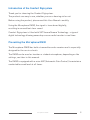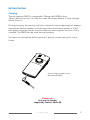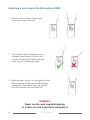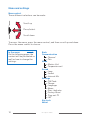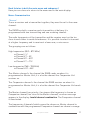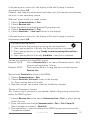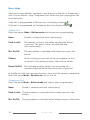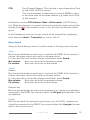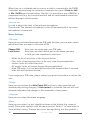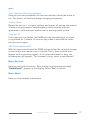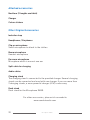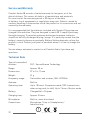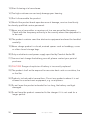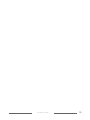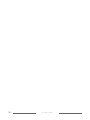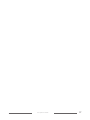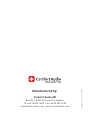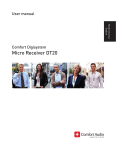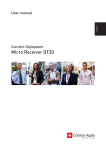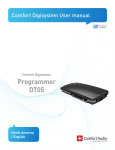Download Comfort audio DM30 User manual
Transcript
Comfort Digisystem User Manual SecureStream Technology Microphone DM30 English User Manual Table of contents Page Introduction of the Comfort Digisystem Presenting the Microphone DM30 3 Functions of the Microphone DM30 4 Getting Started 5 Attaching the neck loop at the Microphone DM30 First Time Use 3 6 7 Menu and settings 10 More Functions 18 Radio Range and Channels 19 Attached Accessories 20 Other Original Accessories 20 Trouble Shooting 21 Service and Warranty 22 Technical Data 22 Important Safety Instructions 23 2 Microphone DM30 Introduction of the Comfort Digisystem Thank you for choosing the Comfort Digisystem. The products are easy to use, whether you use a hearing aid or not. Before using the product, please read this User Manual carefully. Using the Microphone DM30, the signal is transferred digitally, resulting in an excellent clear sound. Comfort Digisystem is fitted with SST SecureStream Technology – a type of digital technology allowing eavesdrop-secure radio transfer in real time. Presenting the Microphone DM30 The Microphone DM30 has both a transmitter and a receiver and is especially designed for the use in schools. The DM30 can be used as teacher or student microphone, depending on the settings, see later in this manual. The DM30 is equipped with a voice AGC (Automatic Gain Control) to maintain a comfortable sound level at all times. Microphone DM30 3 Functions - Microphone DM30 Clips Input for accessories Menu control Function button Volume control Pairing button On / Off Neck loop DM30 (accessory) Menu control Function indicator Display Microphone Charging socket 4 Microphone DM30 Getting Started Charging The microphone DM30 is chargeable. Charge the DM30 at least 3 hours before you use it for the first time. An empty battery is fully charged within 3 hours. During charging, the function indicator shows red and a lightning bolt appears through the battery symbol in the display. Once the battery symbol is filled with green columns and the function indicator shows green, the unit is fully charged. The DM30 can be used during charging. You must not change the battery yourself; please contact your point of purchase. Connecting a charger to the Microphone DM30 Please note! Only use the charger supplied by Comfort Audio AB. Microphone DM30 5 Attaching a neck loop to the Microphone DM30 1. Connect the contacts of the neck loop at the top of the unit. 2. The contacts have to be pressed in straightly and firmly. Press in the contacts to the end. Check that the neck loop is connected firmly. 3. Now the neck loop is in the right position. When putting on/taking off the receiver connected to the neck loop, be careful that the contacts do not break off. WARNING! Never use the neck loop while playing or if there is a risk to get stuck somewhere! 6 Microphone DM30 First Time Use Portable system Both teacher and all pupils can use the Microphone DM30. DM30 is a microphone for closer range. It works best within approx. 30 cm. The microphone can be attached to your clothes with its clip or worn around the neck with the delivered necklace (2 lengths available). Teacher microphone The teacher’s DM30 is set into the mode Master Unit. In this mode, the DM30 receives sound of the pupils’ DM30s; this sound is mixed with the one received by the internal microphone and sent on to all DM30s of the pupils. The pupils listen via induction loop (and their hearing aid in T-position) or with headphones. How to choose the mode Master Unit, see chapter Menu. The function button of the Master Unit can be programmed in 5 ways (Button modes): - None (the microphone takes up sound and sends continuously) - Push-to-talk (the teacher’s voice is only taken up when the button is pressed; the sound of the pupils’ units is captured and transmitted continuously). - Mic. On/Off (the internal microphone is activated resp. deactivated when the button is pressed; the sound of the pupils’ units is captured and transmitted continuously). - Silence button (in this setting you can shut off the microphone so that no sound is sent when you press the function button. - Receiver On/Off (the incoming sound of the pupils’ microphones can be activated or deactivated; the internal microphone is active continuously). The DM30 can be connected to an external microphone (clip-on microphone or boom microphone), headphones or induction loop. The included receiver can be deactivated; then the microphone DM30 only works as a transmitter. Microphone DM30 7 Student microphone The pupils’ DM30s are set into the mode Companion Unit. In this mode, the DM30s receive sound of the teacher’s DM30; at the same time, they can send via the teacher’s DM30 to all other units in the classroom. When FCR is activated in all pupils’ units only one student at a time can send. The pupils use the induction loop and set their hearing aids into T-position; alternatively they can use headphones. How to choose the mode Companion Unit, see chapter Menu. The function button of the Companion Unit can be programmed in 3 ways (Button modes): - None (the microphone takes up sound and sends continuously) - Push-to-talk (the pupil’s voice is only taken up when the button is pressed; the sound is send via the Master Unit to all other Companion Units) - Mic. On/Off (the internal microphone is activated resp. deactivated when the button is pressed). 8 Microphone DM30 The complete portable system works as follows 1. The teacher has a DM30, programmed as Master Unit. 2. The pupils wear their DM30s, programmed as Companion Units. 3. The teacher’s voice is sent from his/her DM30 to all student DM30s. 4. As soon as a pupil activates his/her transmitter, his/her voice is sent to the teacher’s DM30; there, the sound is mixed with the teacher’s voice and sent to all pupil DM30s in the classroom. 5. If you chose the function FCR (Free Channel Request) in all students units, a pupil’s transmitter can only be activated when the channel is free. Like this, the student transmitters cannot disturb each other. With this setting, all pupils in the classroom can hear the teacher as well as all classmates without any problem. For more functions, please continue reading this manual. Microphone DM30 9 Menu and settings Menu control Three different selections can be made: Scroll up Press/select Scroll down To access the menu, press the menu control, and then scrooll up and down. Press the menu control to choose. In the menu On the following pages the content will be presented as well as how to change the settings. Back Communication Channel Pair Mode Master Unit Companion unit Sound Loop Socket Internal Mic Settings PIN Code Charge Language Name Func. Indicator Factory Reset Time out TX LBT Key Lock About 10 Microphone DM30 Back (relates to both the main menu and submenus) Here you can choose to return to the menu and to the main display. Menu: Communication Channel To use a receiver and a transmitter together, they must be set to the same channel. The DM30 has both, a receiver and a transmitter; at delivery it is programmed with one transmitting and one receiving channel. The radio frequencies of the transmitter and the receiver must not be too close to each other to avoid disturbances. It is possible to select to transmit at a higher frequency and to receive at a lower one, or vice versa. The groupings are as follows: High frequencies (852 – 872 MHz) ¤ Channel 1-3 ¤ Channel E1 – E5 ¤ Channel B1 – B23 ¤ Channel F1 – F15 Low frequencies (768 – 785 MHz) ¤ Channel A13 - A55 The Master channel is the channel the DM30 sends on when it is programmed as Master Unit; it is also the channel the Companion Unit receives on. The Companion channel is the channel the DM30 receives on when it is programmed as Master Unit; it is also the channel the Companion Unit sends on. The Master channel has priority; if an impossible frequency is chosen as Companion channel (too close to the Master channel), an error message appears in the display: Invalid channel combination. The Companion channel is deactivated. The frequencies (channels) which cannot be chosen as Master channel in combination with the programmed Companion channel are shown in orange. Microphone DM30 11 If an orange marked channel is chosen, the Companion channel is deactivated. The frequencies (channels) which cannot be chosen as Companion channel are shown in red. It is not possible to choose these frequencies. Therefore it is recommended to choose the Master channel first: 1.Choose Communication - Channel - Master channel in the menu. 2. Choose a channel with the menu control. 3.Choose Communication - Channel – Companion channel in the menu. 4. Choose a channel with the menu control. During pairing, both Master and Companion channel information is sent. In the display, the chosen Master channel is shown after Mch: The chosen Companion channel is shown after Cch: Channels 1, 2 and 3 are free channels in most European countries and do not require a license – see also chapter Radio Range and Channels. FFC (Free Frequency Check) indicates in green the frequencies which are most suitable in the specific environment. Please note! Switch off other Digisystem transmitters for a correct result. Pairing To use a receiver and a transmitter together, they have to be paired, all transmitters and receivers are default paired at the factory and will work together. Please note! To prevent eavesdropping, a new code key must be generated and transmitted between the units by pairing. Pairing information and a new code key can be received by several activated units at the same time. When 2 or more DM30s are paired or if DM30s are synchronized by the Sync DY10, the Master and Companion channel as well as the system’s code key is sent at the same time. 1.Choose Communication – Pair 2.Choose Receive info in one unit; Ready to receive pairing information shows in the display. 3.Choose New Code Key – Yes in the other unit. 4. Generate New Code Key and send info? shows in the display. Choose Yes. 12 Microphone DM30 If the pairing was successful: the display of the unit(s) ready to receive information shows OK. Channel- and code key information have been sent; the transmission between the units is now eavesdrop secure. Add one / more unit(s) to a coded system 1.Choose Communication -> Pair 2.Choose Receive info 3. Enter the menu of an already paired Digisystem-unit 4.Choose Communication -> Pair 5.Choose Send info (-> Info sent! shows in the display) If the pairing was successful: the display of the unit(s) ready to receive information shows OK. Pairing via pairing button You can activate the pairing function via the pairing button. 1. Press pairing button 1x briefly: the Pairing function is activated 2. Press pairing button 1x long: Ready to receive pairing information is activated 3. Press pairing button 2x briefly: Send Info – function is activated Pairing of a receiver into the DM30 system Receiver DH10 Receiver DE10 Choose Receive info in the menu (Communication – Pair) or press pairing button 1x long Press pairing button 1x long and thus activate function Receive info Now activate Send info function at the DM30: 1.Choose Communication - Pair 2.Choose Send info (Info sent! shows in the display) Or: Press pairing button 2x briefly 3. Now the receiver can receive sound on the Master channel. Pairing of Companion channel This is necessary if you want to use another Comfort Digisystem transmitter within the DM30 system. 1.Choose Receive info in the menu (Communication – Pair) or press pairing button 1x long 2. Enter the menu and choose Communication – Pair – Pair Comp.Ch. (Pair Companion channel) – Send info 3. The transmitter is now included into the DM30 system and sends on the Companion channel. 13 Microphone DM30 Menu: Mode Here you choose whether you want to use the unit as Master or Companion unit: click on Master- resp. Companion Unit. After that you can program the function button. If the unit is programmed as Master Unit, the display shows . If the unit is programmed as Companion Unit, the display shows . Master Unit Enter the menu: Mode – Button mode and choose your programming: None: Sound is received and sent continuously. Push to talk: The teacher’s voice is only taken up when the button is pressed. The pupils’ voices are received and sent continuously. Mic. On/Off: The microphone is switched on/off when you press the button. Silence: In this setting you can shut off the microphone so that no sound is sent when you press the function button. Receiv On/Off: The included receiver (pupils’ voices coming in) is switched on/off when the function button is pressed. In the Master Unit you can even choose to switch off the receiver completely: Enter the menu Mode – Receiver on, tick or tick off. Companion Unit Enter the menu Mode – Button mode and choose your programming: None: Sound is received and sent continuously. Push to talk: The microphone is only switched on when you press the button. Mic. On/Off: 14 The microphone is switched on/off when you press the button. Microphone DM30 FCR: Free Channel Request. This function is only shown when Push to talk or Mic On/Off is chosen. This function makes it impossible for several DM30s to send at the same time on the same channel, e.g. when set to Push to talk function. Activate the function FCR indicator (Mode - Button mode, tick FCR indicator). When the channel is occupied, the function indicator shows red and the display shows ; if the channel is free to use, the function indicator shows green. In the Companion unit you can even switch off the transmitter completely: enter the menu Mode – Transmitter on, tick or tick off. Menu: Sound Here you decide how you want to use the socket at the long side of the unit. Loop Must be activated when a neck loop is used with the DM30. If this function is chosen, the menu control also works as volume control. It is also possible to do further volume installations under Sound: Max volume: Here you can install a maximum volume. Fix volume: Here you can install a fixed volume. Socket Phones: Must be activated when a neck loop is used with the DM30. If this function is chosen, the menu control also works as volume control. It is also possible to do further volume installations under Sound: Max volume: Here you can install a maximum volume. Fix volume: Here you can install a fixed volume. External mic Must be activated when an external microphone (e.g. a boom-microphone) is connected to the DM30. You can even adjust the Mic gain (volume level of the microphone). Line in Must be activated if an external sound source, e.g. a TV, DVD, computer etc. should be connected to the DM30. You can even adjust the Line gain (volume level of the sound source). Microphone DM30 15 When Line-in is activated and as soon as a cable is connected to the DM30, it switches automatically to continuous transmission, even if Push-to-talk or Mic. On/Off was chosen before. Like this it is possible to use a DM30 as a companion unit (e.g. by a second teacher) and as a multimedia connection without having to switch modes. Internal mic Is used to adjust the level of the internal microphone. Please note! The internal microphone is shut off automatically if an extern microphone is connected. Menu: Settings PIN-code Here you can activate/deactivate the PIN code function; you can even select which functions you want to lock with a PIN. Change PIN: Lock select: - - - - - Here you can create your own PIN code. Here you can select which part of the menu you want to lock; you can combine all selections: Mode: locks all functions of the function button. Pair: locks all pairing functions in the unit, even the pairing button. Socket: locks all socket functions. All menus: locks all menus (except the pairing button) Hide PIN entry: it is only possible to unlock the menus within 3 seconds after the unit has been started. If you forget your PIN code, please contact you point of purchase to unlock the unit. Charge Here you can activate the Auto Power Off function to shut down the unit automatically during charging. If Auto restart is activated, the unit will start automatically when the charger is disconnected or loses power. Language Here you can select the menu language. Name Here you can select if a text should be shown in the display (e.g. name of pupil). Choose the symbols with the menu control. Select to save and x to close without saving. To move the cursor during editing, use the symbols > 16 Microphone DM30 and <. Func. Indicator (Function indicator) Here you can choose whether the function indicator should be active or not. This affects all functions except charging and pairing. Factory Reset Resets the unit to it´s original settings and erases all pairing information. To obtain security against eavesdropping, a new code key must be generated or received from another unit in existing coded system. Time out TX If this function is activated, the DM30 will stop transmitting if no sound is registered for 1 minute. As soon as any sound is detected the transmission starts again. LBT (Listen before talk) With this function activated the DM30 will verify that the selected channel is free, before the transmission is started. This is done to avoid interference with any existing signals. If the selected channel is busy, the following text will appear: “This channel is busy, select a new channel”. Menu: Key Lock Here you can lock all buttons. Once the key lock has been activated, “Unlock keys?” appears in the display. Select “Yes” to unlock. Menu: About Here you find software information. Microphone DM30 17 More functions Function indicator (LED) The function indicator shows the unit’s status depending on its setting. On normal operation, the indicator flashes once every three seconds. During charging the indicator shows red. When the charging is completed, the indicator shows green. The indicator stays red even when the battery is fully charged, if the unit is On during charge. When the battery level gets low, the indicator slowly flashes red (check the battery status in the display). Once the unit has been set to receive pairing information, the indicator flashes green quickly. When receiving pairing information, the indicator shows green for three seconds. When sending pairing information, the indicator flashes red five times. When the Push to talk function or Mic On/Off is activated, the indicator shows green when the channel is free and transmission possible. Is the channel already occupied by another microphone, the indicator shows red. Is FCR indicator activated, the function indicator shows red when the channel is occupied. When using the button function Receiv On/Off (Receiver On/Off) (Master Unit), the indicator shows red when the receiver is switched off. 18 Microphone DM30 Radio Range and Channels The transmitter and receiver have built-in antennas. The radio range between the units is around 30 metres. This may however vary depending on the particular environment you are in. Like all radio systems, Comfort Digisystem communicates on specific channels. If you use two transmitters on the same channel or a neighboring one, there may be interferences. Other electronic equipment can also interfere with radio transmissions. In most European countries, channels 1-3 (863,250 – 864,750 MHz) may be used for hearing products. However, you should always check with the frequency assignment authority in your own country which channels are free and which require a licence. In addition to channels 1-3, under “Extended” there are several channels in bands A-F which require a licence in most European countries: A B E F 768 - 785 MHz 854 - 863 MHz 853 - 854 MHz 865 - 872 MHz Microphone DM30 19 Attached accessories Necklace (2 lengths available) Charger Colour stickers Other Original Accessories Induction loop Headphones / Earphones Clip-on microphone Small microphone to attach to the clothes Boom microphone Headset microphone Ear worn microphone Microphone which is worn at one ear Split cable for charging Audio cables Charging stand The charging stand is connected to the provided charger. Several charging stands can be connected and used with one charger. If you use more than 2 charging stands, a more powerful charger (A14) is necessary. Desk stand Desk stand for the Microphone DM30. For other accessories, please visit our website www.comfortaudio.com 20 Microphone DM30 Trouble Shooting The transmitter and receiver do not start Charge the transmitter and receiver. Remember to press the On/Off button down for 2 seconds to switch the unit on. Check that the charger is connected to the plug socket. Poor speech intelligibility The distance between the transmitter and the receiver may be too long. The range is around 30 metres. The distance between the microphone and the person who is talking may also be too long; move the micro-phone nearer to the mouth of the person talking. Try to change channel/environment. Poor range and interference In some environments involving, e.g., concrete, iron or sheet metal structures, the range may be reduced. There may also be equipment nearby causing interference. Change channel. No sound Check that the transmitter and receiver are set to the same channel. Loud hissing noise (no sound transfer) Check that the units are paired. The unit will not start during charging Disconnect the charger. Choose Settings - Charge - Auto power off in the menu. Microphone DM30 21 Service and Warranty Comfort Audio AB accords a limited warranty for two years as of the date of delivery. This covers all defects of manufacture and materials. For accessories the warranty period is 90 days as of the date of delivery. Local agreements or regulations may exist. Defects caused by careless handling or intervention inside the product or its accessories are not covered by the warranty. It is recommended that the batteries included with Comfort Digisystem are charged little and often. They are designed to reach 90 % capacity mid-way through charging. To maintain optimum battery performance, batteries should not be fully discharged during storage. It is perfectly normal that the battery’s capacity decreases gradually. Battery lifetime depends on how the product is used. Contact your point of purchase when it is time to change the battery. You are always welcome to contact us at Comfort Audio if you have any questions. Technical Data Type of transmitter/ receiver: SST - SecureStream Technology Range: Approx. 30 m Dimensions: 97 x 41 x 17 mm Weight: 51 g Frequency range: Transmitter and receiver, 768 - 872 MHz Antenna: Built-in Operating time: Up to 10 hours. Companion mode (10% transmission when using push-to-talk). Up to 7 hours, Master mode Battery: Chargeable Li-Polymer Charging time: Approx. 3 hours Microphone: Built-in, omni-directional Connections: Microphone / Line in / Headphones / Induction loop 22 ! Microphone DM30 Important Safety Instructions Read these before using your product 1) Read these instructions. 2) Keep these instructions. 3) Heed all warnings. 4) FolIow all instructions. 5) Do not use this apparatus near water. 6) Clean only with dry cloth. 7) Do not use near any heat sources such as radiators heat registers stoves, or other apparatus (including amplifiers) that produce heat. 8) Do not defeat the safety purpose of the polarized or grounding-type plug. A polarized plug has two blades with one wider than the other. A grounding type plug has two blades and a third grounding prong. The wide blade or the third prong are provided for your safety. If the provided plug does not fit into your outlet consult an electrician for replacement of the obsolete outlet. (Only when using polarized plug) 9) Protect the power cord from being walked on or pinched particularly at plugs convenience receptacles. and the point where they exit from the apparatus. 10) Only use attachments/accessories specified by Comfort Audio AB. 11) Unplug this apparatus during Iightning storms or when unused for long periods of time. 12) Refer all servicing to qualified service personnel. Servicing is required when the apparatus has been damaged in any way such as power-supply cord or plug is damaged Iiquid has been spilled or objects have fallen into the apparatus, the apparatus has been exposed to rain or moisture does not operate normally or has been dropped. Microphone DM30 23 13) Start listening at a low volume. 14) Too high a volume can seriously damage your hearing. 15) Don’t dissasemble the product. 16) Should the product break open because of damage, service should only be done by qualified service personnel. 17) Never use a transmitter or receiver set to a non-permitted frequency. Check with the frequency authority in the country where the equipment is to be used. 18) The product contains sensitive electronic equipment and must be handled carefully. 19) Never charge product in closed, unaired spaces such as handbags, cases or other closed storage bags. 20) Only use batteries and power supply specified by Comfort Audio AB. 21) You must not change the battery yourself; please contact your point of purchase. 22) CAUTION! Danger of explosion if battery is incorrectly replaced. 23) The product shall not be exposed to excessive heat such as sunshine, fire or the like. 24) Products include radio transmitters. Do not use products where it is not allowed to use electronic equipment, e.g. on airplanes. 25) Do not leave the product unloaded for too long, the battery could get damaged. 26) Do not keep the product connected to the charger if it is not used for a longer period. 24 Microphone DM30 Microphone DM30 25 26 Microphone DM30 Microphone DM30 27 Comfort Audio AB Box154, SE-301 05 Halmstad, Sweden Tfn +46 35 260 16 00 Fax +46 35 260 16 50 [email protected] www.comfortaudio.com MA0388 Ver 1.21 Rev B 120704 Manufactured by: