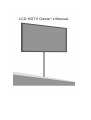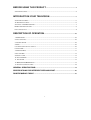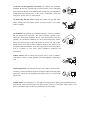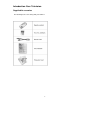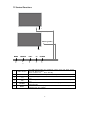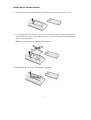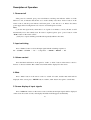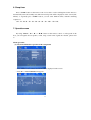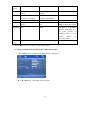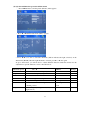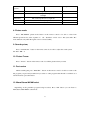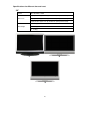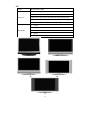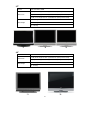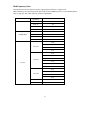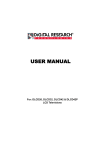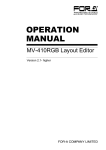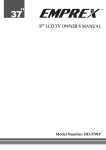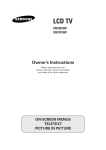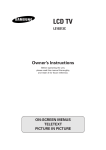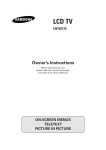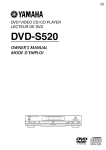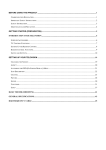Download Emprex LXA-42A100 Specifications
Transcript
BEFORE USING THIS PRODUCT .......................................................................... 2 SAFETY PRECAUTIONS ........................................................................................................................ 2 INTRODUCTION YOUR TELEVISION ................................................................. 5 SUPPLIED ACCESSORIES...................................................................................................................... 5 TV CONTROL FUNCTIONS .................................................................................................................... 6 SETTING UP THE REMOTE CONTROL...................................................................................................... 7 REMOTE CONTROL FUNCTIONS ............................................................................................................. 8 INPUTS AND OUTPUTS ......................................................................................................................... 9 DESCRIPTION OF OPERATION .............................................................................10 1. POWER ON/OFF .............................................................................................................................10 2. INPUT SWITCHING ...........................................................................................................................10 3. VOLUME CONTROL .........................................................................................................................10 4. MUTE...........................................................................................................................................10 5. SCREEN DISPLAY OF INPUT SIGNALS ..................................................................................................10 6. SLEEP TIMER .................................................................................................................................11 7. OPERATION MENU ..........................................................................................................................11 8. PICTURE MODE ..............................................................................................................................17 9. SOUND SYSTEM, ............................................................................................................................17 10. PICTURE FREEZE .........................................................................................................................17 11. FAST REVIEW ...............................................................................................................................17 12. MONO/STEREO/NICAM SELECT ....................................................................................................17 13. TELETEXT CONTROL BUTTONS ........................................................................................................18 GENERAL SPECIFICATIONS ..................................................................................................19 SPECIFICATIONS FOR DIFFERENT SIZE AND CRUST .................................................20 RGB FREQUENCY TABLE .......................................................................................................23 1 Before Using This Product Safety Precautions Electrical energy can perform many useful functions, but it can also cause personal injuries and property damage if improperly handled. This product has been engineered and manufactured with the highest priority on safety. But IMPROPER USE CAN RESULT IN POTENTIAL ELECTRICAL SHOCK OR FIRE HAZARD. In order to prevent potential danger, please observe the following instructions when installing, operating and cleaning the product. To ensure your safety and prolong the service life of your LCD TV product, please read the following precautions carefully before using the product. 1. Read these instructions---All operating instructions must be read and understood before the product is operated. 2. Keep these instructions---These safety and operating instructions must be kept in a safe place for future reference. 3. Heed all warnings---All warnings on the product and in the instructions must be observed closely. 4. Follow all instructions---All operating instructions must be followed. 5.Attachments---Only use attachments/accessories specified by the manufacturer. Do not use attachments not recommended by the manufacturer. Use of improper attachments can result in accidents. 6. Power source---This product is intended to be supplied by a listed power supply indicated on the marking label. If you are not sure of the type of power supply to your home, consult your product dealer or local power company. For added protection for this product during a lightning storm, or when it is left unattended and unused for long periods of time, unplug it from the wall outlet and disconnect the cable system. 7.Power cord protection---Protect the power cord from being walked on or pinched particularly at plugs, convenience receptacles, and the point where they exit from the apparatus. 8.Overloading---Do not overload wall outlets, extension cords, or convenience receptacles on other equipment as this can result in a risk of fire or electric shock. 9.Entering of objects and liquids---Never insert an object into the product through vents or openings. High voltage flows in the product, and inserting an object can cause electric shock and/or short internal parts. For the same reason, do not spill water or liquid on the product. 10.Servicing---Refer all servicing to qualified service personnel. Servicing is required when the apparatus has been damaged in any way, such as power-supply cord or plug is damaged, liquid has been spilled or objects have fallen into the apparatus, the apparatus has been exposed to rain or moisture, does not operate normally, or has been dropped. 2 11.Damage requiring service---If any of the following conditions occurs, unplug the power cord from the AC outlet, and request a qualified service person to perform repairs. a. When the power cord or plug is damaged. b. When a liquid is spilled on the product or when objects have fallen into the product. c. When the product has been exposed to rain or water. d. When the product does not operate properly as described in the operating instructions. Do not touch the controls other than those described in the operating instructions. Improper adjustment of controls not described in the instructions can cause damage, which often requires extensive adjustment work by a qualified technician. e. If the product has been dropped or the cabinet has been damaged in any way. f. When the product displays an abnormal condition or exhibits a distinct change in performance. Any noticeable abnormality in the product indicates that the product needs servicing. 12.Replacement parts---In case the product needs replacement parts, make sure that the service person uses replacement parts specified by the manufacturer, or those with the same characteristics and performance as the original parts. Use of unauthorized parts can result in fire, electric shock and/or other danger. 13.Safety checks--- Upon completion of service or repair work, request the service technician to perform safety checks to ensure that the product is in proper operating condition. 14.Wall or ceiling mounting---When mounting the product on a wall or ceiling, be sure to install the product according to the method recommended by the manufacturer. This is a safety feature. 15. Stand---Use only with the cart, stand, tripod, bracket, or table specified by the manufacturer, or sold with the apparatus. Do not place the product on an unstable trolley, stand, tripod or table. Placing the product on an unstable base can cause the product to fall, resulting in serious personal injuries as well as damage to the product. When mounting the product on a wall, be sure to follow the manufacturer. 16. Careful move--- When a cart is used, use caution when the cart/apparatus combination to avoid injury from tip-over. Sudden stops, excessive force and uneven floor surfaces can cause the product to fall from the trolley 17. Lightning---Unplug this apparatus during lightning storms or when unused for long periods of time. For added protection for this television equipment during a lightning storm, or when it is left unattended and unused for long periods of time, unplug it from the wall outlet and disconnect the antenna. This will prevent damage to the equipment due to lightning and power-line surges. 3 18. Do not use this apparatus near water---for example, near a bathtub, washbowl, kitchen sink, or laundry tub, in a wet basement, or near a swimming pool, and the like. Do not use immediately after moving from a low temperature to high temperature environment, as this causes condensation, which may result in fire, electric shock, or other hazards. 19. Clean only with dry cloth---Unplug this product from the wall outlet before cleaning. Do not use liquid cleaners or aerosol cleaners. Use a damp cloth for cleaning. 20. Ventilation---Do not block any ventilation openings. Install in accordance with the manufacturer instructions. The vents and other openings in the cabinet are designed for ventilation. Do not cover or block these vents and openings since insufficient ventilation can cause overheating and/or shorten the life of the product. Do not place the product on a bed, sofa, rug or other similar surface, since they can block ventilation openings. This product is not designed for built-in installation; do not place the product in an enclosed place such as a bookcase or rack, unless proper ventilation is provided or the manufacturer 21.Heat sources---Do not install near any heat sources such as radiators, heat registers, stoves, or other apparatus (including amplifiers) that produce heat. 22.Panel protection---The LCD panel used in this product is made of glass. Therefore, it can break when the product is dropped or impacted upon by other objects. Be careful not to be injured by broken glass pieces in case the LCD panel breaks. 23.Pixel defect---The LCD panel is a very high technology product, giving you finely detailed pictures. Occasionally, a few non-active pixels may appear on the screen as a fixed point of blue, green or red. Please note that this does not affect the performance of your product. 4 Introduction Your Television Supplied Accessories The following items come along with your LCD TV: 5 TV Control Functions 1 button (Beneath) button (profile) 1 MENU SOURCE 6 5 1 LED Indicators 2 POWER 3 P+ 4 VOL+ 5 SOURCE 6 MENU –VOL+ 4 –P+ POWER 3 2 The LED indicator light up in 2 different colours green, red. Each colours represent different status. Green - Power is on; Red - Standby. Press this button to turn the power on/standby. Press to change channel/when is menu mode, these acts as navigation keys. Press to adjust the volume/when is menu mode, these acts as navigation keys. Video input selection. Press this button to display the menu for input selection mode. Press this button to display the OSD menu.It contains all the options to configure your TV's settings. 6 Setting Up the Remote Control 1. Open the lid of your remote control battery compartment on the back of the remote control. 2. Insert two AA batteries. Use the (+) and (-) marks to guide you. The (+) marks on your batteries correspond to the (+) marks on the compartment. The (-) marks on your battery correspond to the (-) marks on the compartment. Note: Do not mix new and old or different kind of batteries 3. Put the lid back onto the remote control battery compartment. 7 Remote Control Functions The table below explains each button’s function. 1 POWER Power on/off. 2 DISPLAY 3 I/II Mono/Stereo select button. 4 ON/OFF TELETEXT ON/OFF button. 5 MIX Switch to the teletext with mix mode. 6 REVEAL Show the hidden words. 7 UPDATE TELETEXT UPDATE button. 8 VOL Volume DOWN/UP button. 9 PIC.MODE Picture mode button. Press to display information about the current source. Navigation keys in Setup menu. 10 / 16 Navigation keys in Setup menu. 11 / 17 12 MENU Press this key to display the OSD menu. In the OSD menu, press this key to exit the menu. 13 0 0~9 Numerical keys to select desired channel 14 RECALL Recall last channel. 15 -/-- Digital selection button. 18 SOUND.SYS 19 MUTE Sound system select button. Press this key to turn off the sound. Press the "MUTE" button again or press "VOL +" to enable sound. 20 CH Press these keys to change the channels. There are four color buttons and the colors sre 21 Four color buttons red, green, yellow, and blue from left to right. By pressing these buttons, you can enter relative pages fastly which is indicated in the last row of current teletext page Some page attach sub-page, press this button 22 SUBPAGE 23 HOLD Toggle hold on or off for current display page. 24 INDEX Request index page. 25 SIZE Change teletext display size. 26 FREEZE 27 SLEEP 28 SOURCE 8 to view sub page Press this key to freeze current frame from the screen. Activates the sleep timer. Press this key to display the video source selection menu. Inputs and Outputs Your LCD TV has five types of video connections. You should capitalize on the best connection available from your LCD TV to get the best display quality. For example, if you have a progressive DVD player that supports a component video connection, you should connect the DVD player to your LCD TV using component video connections instead of composite video or S-video connections. Available Interface Description 1 Tuner 2 SCART1 input 75ohm Full SCART 3 SCART2 input Half SCART Recommended Devices 4 HDMI1 HDTV,Set-top Box, Progressive HD DVD Player. 5 HDMI2 HDTV,Set-top Box, Progressive HD DVD Player. 6 PC and Audio input 7 AV Inputs Contains S-video, composite video, a pair of R/L audio inputs. 8 Component input Inputs Definition Component support both High programs 720p/1080i) and standard definition programs (480i/ 480p) 9 Description of Operation 1. Power on/off After power is connected, press power on/off button, and the power indicator will be on; if the indicator is red, it indicates that the TV set is in the standby state. Press “Power” button on the remote control, and the power indicator will turn green, so the TV set is on. Please disconnect power supply before leaving the TV out of use for an extended period of time. Note: (1) In the TV signal mode, when there is no signal for 5 minutes or more, the TV set will automatically access the standby state. If restart is required, please press “power” button or CH “▼/▲” button on the remote control. (2) Try not to repeat switching on/off the unit repeatedly within a short time. 2. Input switching Press “Source” button to select the input signal with the switching sequence as TV -- SCART1 – SCART2 AV Component HDMI1— HDMI2 PC 3. Volume control Press the functional buttons on the panel or “VOL+ or VOL-” button on the remote control to increase or decrease Volume. The volume control menu will be displayed on the screen. 4. Mute Press “Mute” button on the remote control to switch off sound, and the mute mark will be displayed on the screen; press “MUTE” button or VOL+, VOL- button once again to cancel mute. 5. Screen display of input signals Press “DISPLAY” button on the remote control, and the current input signals will be displayed on the screen. In several seconds, such display information will disappear automatically. 10 6. Sleep timer Press “SLEEP” button on the remote control to be able to set the waiting time for the TV set to automatically turn to the standby state. The current sleep time will be displayed on the screen (unit: minute); to repeatedly press “SLEEP” button, you can select different times, with the switching sequence as: Off – 10 - 20- 30 – 40 – 50 – 60 – 70 – 80 – 90 – 100 – 110 - 120; 7. Operation menu By using “MENU”, “► / ◄” or “▼/▲” button on the remote control or on the panel of the host, you can regulate and set picture, sound, setup, search or PC signals. For details, please refer to: Menu operation: (1) Selection and function operation of the setup menu Press MENU button and the main menu will be displayed on the screen. Press ► or ◄ until SETUP menu appears. 11 Press ▼/▲ to be able to select submenus (Yellow indicating right selection) on the SETUP Menu. After you select the submenu, press ► / ◄ button once again to be able to regulate different functions under this menu. For specific function adjustment, see the table below: ►/◄ Submenu option Language Aspect Prompt Set menu language Full screen – Full scene -- Zoom1 -Zoom2 – Standard 3D NR Off TTX Language West L M Europe- H Please note that this operation will be invalid in the PC signal mode East Select the teletext language Europe-Russia-Arabic Scart2 Input CVBS – Y/C All Reset Restored to the factory default state Press MENU button to be able to quit the current menu. (2) Selection and function operation of the picture menu (Picture) Press MENU button and the picture menu (Picture) will appear Press ▼/▲button to be able to select the submenus (Yellow indicates the right selection) in the picture menu. After the right submenu is selected, press ► / ◄ button once again to be able to regulate different functions under this menu. For specific adjustments, refer to the table below: 12 ◄ Submenu options ► Prompt Brightness Pictures become dim as a whole Pictures become bright as a whole Contrast Reduce contrast between brightness and dimness Increase contrast between brightness and dimness Color Colors become weaker Colors become stronger Tint Increase red and reduce green Increase green and reduce red Only adjustable when it is NTSC in the signal system Sharpness Soft Sharp Normally set in the middle position, functioning as to be softer pictures by reducing values or to be clearer pictures by increasing values. Color temp Cold – Warm – Standard Press MENU button to be able to exit the current menu. (3) Selection and function operation of the sound menu (Sound) Press MENU button, and the picture menu (Picture) will appear Press ► /◄ until the sound menu (Sound) appears. 13 Press ▼/ ▲ to be able to select the submenus (Yellow indicates the right selection) in the sound menu. After the right selection of the submenu, press ► / ◄ once again. To press this button, you will be able to regulate different functions under this menu. For specific adjustment of functions, refer to the table below: Submenu options ◄ ► Volume Reduce the volume Increase the volume Bass Reduce the bass volume Increase the bass volume Treble Reduce the treble volume Increase the treble volume Balance To regulate the balance between the right and left speakers Surround To be able to select the surrounded effect of sound fields AVL To automatically turn on/off volume Equalizer To access the equalizer menu (For details, see the figure below) Press MENU button to exit the current menu. 14 Prompt (4) Selection and function operation of Tune menu Press MENU button, and the picture (Picture) menu appears Press ► /◄ until the Tune menu (Tune) appears. Press ▼/ ▲ to be able to select the submenus (Yellow indicates the right selection) on the Tune menu (TUNE). After the right submenu is selected, press ► / ◄ once again. To press this button, you will be able to adjust different functions under this menu. For the adjustment of specific functions, refer to the table below: Submenu options ►/◄ MENU Channel To decrease or increase frequency numbers Skip To turn on/off frequency skip Band To select bands: VHF L Fine tune For fine tuning from low/high Manual Scan Drop/rise in frequencies To stop manual scan Auto Scan To start automatic scanning from current channel position To stop automatic scan Swap to To set frequency swap (For details, see the figure below) VHF H — UHF 15 Prompt For example: If you want to swap between Channel 8 and Channel 12, the specific operations are as follows: a. First select “SWAP to” submenu according to the following steps , b. Press ► / ◄ button and the above Channel swap menu will appear. Press ▼/▲button to select “Src Channel ” (Yellow indicates the right selection) in the menu, and then press ► / ◄ button until the Channel number on the right skips to “8”; Press ▼/▲button once again to select “ Tag Channel ” in the menu, and then press ► / ◄ button until the Channel number on the right skips to “12”. c. Finally, press ▼/▲button to select the “ Exchange ” submenu. Then press ► / ◄ again to complete the swap between Channel 8 and Channel 12. (5) Selection and function operation of PC Menu (PC Setup) (Please note: To select the PC Menu, you will have to ensure that the current signal mode is PC) Press “MENU” button, and the picture menu (Picture) will appear Press ► /◄ until the PC menu (PC) appears Press ▼/ ▲ button to be able to select submenus in the PC Menu (PC) (Yellow indicates the right selection). After the right submenu is selected, press ► / ◄ button once again to be able to adjust different functions under this menu. For the adjustment of specific functions, refer to the table below: 16 ◄ Submenu options ► Auto Adjust To automatically set up the positions of pictures H-Position To adjust the horizontal positions of pictures to move left/right V-Position The vertical pictures move up/down Phase To adjust phases Clock To adjust the clock Prompt 8. Picture mode Press “PIC.MODE” picture mode button on the remote control to be able to select from different picture modes, at the sequence of soft – Standard – Vivid – User – PC. (Note: The “PC” mode functions only when the signal source is selected at PC). 9. Sound system, Press “ SOUND.SYS ” button on the remote control to be able to adjust the sound system: M BG DK I. 10. Picture Freeze Press “ Freeze ” button on the remote control to still the picture when you want. 11. Fast review While watching TV, press “ RECALL ” button on the remote control to be able to return to the TV program you previously watched. If you select no other program after the unit is switched on, it will be invalid to press this button. 12. Mono/Stereo/NICAM select Depending on the particular program being broadcast, Press “I/II” button you can listen to Mono/Stereo/NICAM/A2 sound mode. 17 13. Teletext control buttons Below is a guide to the functions of the remote control teletext buttons (1). Teletext ON/OFF control To view teletext press “ON/OFF” button .Press again to return to normal broadcast viewing .Program can not be changed until teletext is cancelled. (2). Teletext INDEX page display control Press “ INDEX ” to return to the index/initial page. (3). Teletext MIX page display control Press “ MIX ” to superimpose teletext over a normal broadcast picture. Press again to return to normal TV viewing. (4). Reveal concealed text in the Teletext page Press “ Reveal ” to To discover the solutions on quiz and joke pages. (5). Hold a wanted page At times it is convenient to hold a page of text. Press “ HOLD ” and the page will be held on screen until the button is pressed again. (6). To enlarge the teletext display size Press “SIZE” once to enlarge the top half of the page, press again to enlarge the bottom half of the page. Press again to revert to normal size. (7). Red / Green / Yellow / Blue buttons In FASTEXT or TOP mode these correspond to the differently coloured subjects.In List mode they correspond to the differently coloured page numbers. (8). Page Numbers Up and Down The “▼/▲” button are used to move to higher or lower page numbers. (9). Page Number buttons The “ 0 – 9 ” digit buttons allow you to directly enter the page number that you want to view. (10). SubPage button Press SUBPAGE button.Enter directly the subpage number you want with the remote control NUMBER 0...9 buttons : for example to enter the 2nd page, sequence 0002. (11). Update buttons Press UPDATE button. Then TV programme appears on screen and the teletext symbol appears at the top of the screen. When teletext programme will be updated, concerned page number appears on screen. Note that TV programme cannot be changed with UPDATE button activated. Pressing the UPDATE button again, the teletext page appears with the updated information 18 General Specifications LCD Panel Input/Output Audio Compatibility Compatibility Screen Size 26" / 32” / 37” / 42” diagonal Resolution WXGA (H) 1366 X (V) 768pixels Display Color 16, 777, 216 Color Aspect Ratio 16 9 WIDE Video in 1 Vp-p/75 Y / Pb/Cb / Pr/Cr Y 1 Vp-p/75 SCART in SCART X 2 (SCART1:Full; SCART2: CVBS + YC) RGB Video + Audio in VGA X 1 + Phone Jack X 1 HDMI in HDMI X 2 Antenna input 75 Built-in speaker 8W X 2 Color Temperature Normal/Warm/Cool Progressive Scan Yes 3-2 pull down Yes Color system PAL, NTSC, SECAM SDTV/HDTV 480i, 480p, 576i, 576p, 1080i, 720p PC VGA/SVGA/XGA Operative temperature 32°F ~ +105°F Storage temperature 14°F ~ +120° F , L/R Audio 20K , Cb/Pb / Cr/Pr 1±0.3 Vp-p/75 19 , L/R Audio Specifications for different size and crust 26” Power AC 100~240V, 130W *1 (W) 27.56 X (D) 8.50 X (H) 22.13 inch (with speaker/stand) Dimension *2 (W) 27.56 X (D) 8.31 X (H) 24.20 inch (with speaker/stand) *3 (W) 27.56 X (D) 8.31 X (H) 24.20 inch (with speaker/stand) *1 14.0kg Net Weight *2 15.0kg *3 15.0kg *1 *2 *3 20 32” Power AC 100~240V, 190W *1 (W) 32.32 X (D) 9.45 X (H) 24.49 inch (with speaker/stand) *2 (W) 32.32 X (D) 10.43 X (H) 24.70 inch (with speaker/stand) Dimension *3 (W) 32.32 X (D) 10.43 X (H) 24.60 inch (with speaker/stand) *4 (W) 40.31 X (D) 10.43 X (H) 23.39 inch (with speaker/stand) *5 (W) 40.31 X (D) 10.43 X (H) 23.39 inch (with speaker/stand) *1 17.5kg *2 18.0kg Net Weight *3 18.0kg *4 19.0kg *5 19.0kg *1 *2 *3 *4 *5 21 37” Power AC 100~240V, 220W *1 (W) 37.32 X (D) Dimension 9.45 X (H) 27.28 inch (with speaker/stand) *2 (W) 37.32 X (D) 10.61 X (H) 29.80 inch (with speaker/stand) *3 (W) 37.32 X (D) 10.61 X (H) 29.80 inch (with speaker/stand) *1 25.8kg Net Weight *2 25.5kg *3 25.5kg *1 *2 *3 42” Power AC 100~240V, 260W *1 (W) 40.25 X (D) 10.30 X (H) 29.30 inch (with speaker/stand) Dimension *2 (W) 42.05 X (D) 12.20 X (H) 31.61 inch (with speaker/stand) *1 28.0kg Net Weight *2 27.0kg *1 *2 22 RGB Frequency Table The table below shows the frequency ranges supported by the LCD TV. It supports from VGA to XGA.If you are connecting your PC to the LCD TV via the RGB port, please use the following table in order to setup your PC’s VGA output for maximum optimization. Source Resolution Vertical Frequency HDMI input 480i / P 60 576i / P 50 1080i 50 / 60 720p 50 / 60 Component 480i / P 60 (Y/PbCb/PrCr) 576i / p 60 1080i 50 / 60 720p 50 / 60 59.94 72.81 640 x 480 75.00 85.01 56.25 60.32 70.10 800 x 600 72.19 PC input 75.00 85.06 60.00 70.07 1024 x 768 75.03 85.00 1280 x 768 60.00 1360 x 768 60.00 23