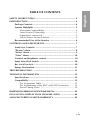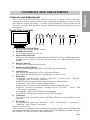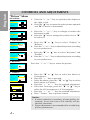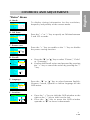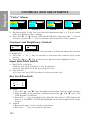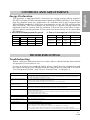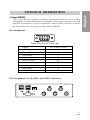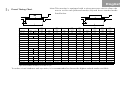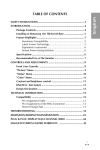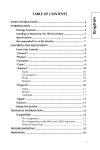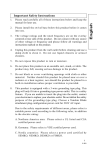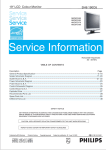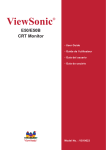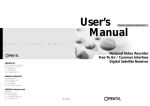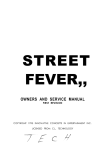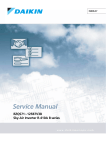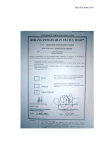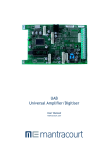Download CTX EX1300 Technical information
Transcript
English8188 English TABLE OF CONTENTS SAFETY INSTRUCTIONS ................................................................. 2 INTRODUCTION ............................................................................ 4 Package Contents .................................................................... 4 Feature Highlights ................................................................... 5 Maximum Compatibility .................................................. 5 Latest Screen Technology ................................................ 5 Ergonomics concerned ..................................................... 5 Instant Power Saving Solution ......................................... 5 Recommended Use of the Monitor ......................................... 6 CONTROLS AND ADJUSTMENTS .................................................. 7 Front User Controls. ................................................................ 7 "Picture" Menu ........................................................................ 8 "Status" Menu .......................................................................... 9 "Color" Menu ........................................................................ 10 Contrast and brightness control ............................................ 10 Input Select/Exit Switch ........................................................ 10 Key Lock/Unclock .................................................................. 10 Energy Declaration ................................................................ 11 TROUBLESHOOTING ................................................................... 11 TECHNICAL INFORMATION ........................................................ 12 Specifications ........................................................................ 12 Compatibility ......................................................................... 13 Pin Assignment Table .................................................... 13 Pin Assignments of the BNC and USB Connectors ........ 13 Preset Timing Chart ....................................................... 14 DIMENSION/ABMESSUNGEN/DIMENSION ................................ 43 PLUG & PLAY: DISPLAY DATA CHANNEL (DDC) ...................... 44 MANUFACTURER'S LIMITED WARRANTY. ................................. 45 1 ♦♦♦ English SAFETY INSTRUCTIONS 1. Please read carefully all of these instructions below and keep the manual for later use. 2. Please install the swivel base below this product before it comes into use. 3. The voltage ratings and the rated frequency are on the overlay centered at rear side of this product. Do not connect with any source of other voltage or frequency and please follow all warnings and instructions marked on the product. 4. Unplug this product from the wall outlet before cleaning and use a damp cloth to clean it. Do not use liquid cleaners or aerosol cleaners. 5. Do not expose this product to rain or moisture. 6. Do not place this product on an unstable cart, stand, or table. The product may fall, causing serious damage to the product. 7. Do not block or cover ventilating openings with cloth or other material. Neither should this product be placed near or over a radiator or a heat register, nor should the product be placed in a built-in installation unless proper ventilation is provided. 8. This product is equipped with a 3-wire grounding type plug. This plug will only fit into a grounding-type power outlet. This is a safety feature. If you are unable to insert the plug into the outlet, contact your electrician to replace your obsolete outlet. Do not defeat the safety purpose of the grounding-type plug. Choose a Tandem Blade attachment plug configuration power cord for 230V AC input. Due to the safety requirements of different areas, please select a suitable power cord according to the following rules, in addition to the electric rating: A. Northern America area: Please select a UL listed and CSA certified power cord. B. Germany: Please select a VDE certified power cord. C. Nordic countries: Please select a power cord certified by SEMKO, NEMKO, DEMKO or FIMKO. D. The other areas: Please select a power cord suitable to the local power system and power outlet. 2 ♦♦♦ English8388 Usually a suitable power cord is provided by the manufacturer, while this product is sold. However, this product is sometimes, resold or transported to another area of different power system and safety requirements, please pay attention to the selection of a suitable power cord. The plug on the power cord is intended to serve as the disconnect device, the scoket-outlet shall be installed near the equipment and shall be easily accessible. 9. Do not allow anything to rest on the power cord. Do not locate this product where persons will walk on the cord. 10. Never push objects of any kind into this product through cabinet slots as they may touch dangerous voltage points or short out parts that could result in a risk of fire or electric shock. Never spill liquid of any kind on the product. 11. Do not attempt to service this product yourself, as opening or removing covers may expose you to dangerous voltage points or other risk. Refer all servicing to service personnel. 12. Unplug this product from the wall outlet and refer servicing to qualified service personnel under the following conditions. A. When the power cord or plug is damaged or frayed. B. If liquid has been spilled into the product. C. If the product has been exposed to rain or water. D. If the product does not operate normally, when the operating instructions are followed, adjust only those controls that are covered by the operating instructions since improper adjustment of other controls may result in damage and will often require extensive work by a qualified technician to restore the product to normal operation. E. If the product has been dropped or the cabinet has been damaged. F. If the product exhibits a distinct change in performance, indicating a need for service. 3 ♦♦♦ English SAFETY INSTRUCTIONS English INTRODUCTION Introduction The monitor is a multiple frequency high-resolution color monitor for IBM compatible PC's or Macintosh and workstation systems. The monitor is equipped with microprocessor based intelligence and multiple frequency scanning capability, allowing it to provide maximum compatibility for various system platforms. The monitor uses the latest screen technology including a 0.26mm fine pitch flat square CRT to display crisp text and vivid color graphics with a max. resolution up to 1800 x 1440/76Hz pixels. Furthermore, it supports 1600 x 1200/91Hz modes to provide a flicker free display. The full-function digital control and On-Screen Display (OSD) system provides easy adjustment of image geometry and color settings for different display modes with the precision of a fixed frequency monitor. The design of the monitor is also ergonomics concerned. In addition to the friendly controls and user comfort features, the emission level of the electric and magnetic field is kept low to meet the Swedish MPR II and TCO standards. The monitor is also equipped with energy saving functions; it is compatible with the VESA power saving standards. The lowest power consumption is less than 8 W. Furthermore, the monitor is built-in the USB (Universal Series Bus) hub. Please refer to the "USB Kit Content" for the implementation of USB hub. Package Contents The following lists all of the items included in the monitor package box. Please save the original box and packing materials for future transportation or shipment of the monitor. USER 'S BENU TZERH MANUAL Manue ANDBUCH l de l'utlis ateur EX1300 Front view Power Cord 4 ♦♦♦ Rear View Signal Cable User's Manual Diskette USB Cable English8588 Feature Highlights Maximum Compatibility Automatically scans all horizontal frequencies between 30kHz and 115kHz, and all vertical frequencies between 50 Hz and 160 Hz. Supports multiple operating platforms such as IBM compatible PC's or Macintosh computers (with optional adapter). Multiple graphic standards with high refresh rates: 640 x 480/160Hz, 800 x 600/160Hz, 1024 x 768/139Hz, 1280 x 1024/ 106Hz, 1600 x 1200/91Hz, 1800 x 1440/76Hz. Supports wide range of graphics standards including VGA, Super VGA, 8514/A, XGA, Mac II 13" (640 x 480), Mac 16" (832 x 624), Mac 21" (1152 x 870), as well as all VESA standards. Latest Screen Technology 0.26 mm fine pitch flat square CRT increased the clarity and displays greater detail. Special anti-reflection, anti-glare and anti-static coating of the screen face provides better focus, contrast and color performance. Flat and square screen reduces image distortion and glare. Full feature digital control and multi-lingual OSD system allows easy adjustment of geometry and color. Furthermore the monitor provides even advanced adjustments like trapezoid, parallelogram, side-pin, pinbalance, convergence and rotation which allow the user to fine-tune the screen image. Ergonomics Concerned Electric and magnetic field emissions are kept low to meet the Swedish MPR II and TCO standard. Front user controls allow easy access and comfort to adjust the screen image to your personal preferences. Horizontal and vertical full-scan capabilities allow you to use the entire screen area in most resolutions. A tilt/swivel base for horizontal and vertical adjustments always provides the optimum viewing angle. The BNC/D-15 selection allows user to connect two systems to the monitor and easily select between the two from the front panel switch. Instant Power Saving Solution The monitor is compatible with VESA DPMS (Display Power Management Signalings) standard which provides four power saving modes by detecting horizontal and vertical sync signals. The monitor consumes 65 W to 120 W depending on the screen contents in normal operation; when a power saving mode is activated, it consumes less than 15 W in Stand-by mode, less than 15 W in Suspend mode and less than 8 W in Off mode. 5 ♦♦♦ English INTRODUCTION English INTRODUCTION Recommended Use of the Monitor When setting up and using the monitor, pay special attention to the following for optimum performance: Do not use your monitor against a bright background or where sunlight or other light sources will shine directly on the screen. The monitor should be placed just below eye level (10°~15°) for optimum viewing. Set the monitor's brightness to match the ambient room light. For optimum focus, the contrast control should not be set to the maximum level unless the input signal level is extremely low. Also, the brightness control should be set to a point where the overall background area just begins to disappear. Allow adequate ventilation around the monitor so that the heat from the monitor can properly dissipate. Neither the monitor itself, nor any other heavy objects, should rest on the power cord. Damage to the power cord can cause fire or electrical shock. Keep the monitor away from high-capacity transformers, electrical motors, or other strong magnetic fields. Your monitor should not be used in damp, dusty, or dirty areas. Handle your monitor with care when transporting it. Clean the CRT surface with a lint-free, non-abrasive cloth and a nonalcohol, neutral, non-abrasive cleaning solution or glass cleaner. CAUTION ! Do not scrape or knock the surface of the CRT with a pen, a screwdriver and so on. Clean the CRT surface with a lint-free, nonabrasive, soft cloth, do not use a solution or glass cleaner containing corpuscels like an abrasive, alcohol and an alkaline solution. 6 ♦♦♦ English8788 Controls and Adjustments Once you have installed the monitor for your system, please read the instructions of this section which give you some guidelines on how to use the monitor more efficiently. It leads you through the various function of the user controls and explains how to adjust the monitor to your personal preference. Front User Controls BNC/D15 ▲ 9 8 7 – ▼ 6 + 5 4 3 2 1. Main Power Switch (Rear) To turn off the main power switch. 2. Standby-by Switch To turn the monitor on or off. 3. Power LED Indicator As long as the monitor is powered, this indicator is lit. In normal operation, it lights green. While in power saving mode, the indicator will turn to amber. 4. Degauss Switch To manually degauss the monitor. 5. Input Select/Exit Switch To select input signals from BNC or D-SUB 15 pin connector 6. Control Keys To adjust the parameter of the selected function. To adjust the contrast level or brightness of the screen. 7. Status Key To display and select the "Mode", "Off time", "Power save", "Recall", "Language" and "Location" functions. "Mode" shows horizontal/vertical frequency and polarity "Off time" sets OSD window display time. "Power save" enables or disable the power saving function. "Recall" recalls the factory settings of the "Picture", "Color" and "Converge" parameters. "Language" selects the OSD menu language. "Location" moves the position of the OSD window. 8. Color Key To display and select the color mode.(four different color modes can be chosen) 9. Picture Key To display and select the "Position", "Size", "Pincushion", "Geometry", "Rotation" and "Others" functions. Power Saving Note: This monitor is equipped with a automatic power-saving circuitry design that will work with any computer which meets the VESA DPMS standard. It meets the ENERGY STAR low power state definition. 7 ♦♦♦ English CONTROLS AND ADJUSTMENTS English CONTROLS AND ADJUSTMENTS "Picture" Menu A.Position: a. Press the "+" or ""key to reposition the display to the right or left. b. Press the "▲" key to move the entire picture upwards and "▼" to move it downwards. Picture Position Size Pincushion Geometry Rotation Others B. Size: a. Press the "+" or "" key to enlarge or reduce the horizontal width. b. Press the "▲" key to enlarge the vertical size or "▼" to reduce it. Picture Position Size Pincushion Geometry Rotation Others C. Pincushion: Picture Position Size Pincushion Geometry Rotation Others Sidepin 59 D. Geometry: Picture Position Size Pincushion Geometry Keystone 78 Rotation Others E. Rotation: Raster 51 Rotation Others F. Others: Picture Position Size Pincushion Geometry Moire Converge Rotation Others H. V. :Proceed Moire Moire 46 R 8 ♦♦♦ B a. Press the "▼" or "▲" key to select "Keystone" and "Parallel". b. Press the "+" or "" key to adjust the picture according to your preferences. Press the "+" or "" key to rotate the picture. Picture Position Size Pincushion Geometry a. Press the "▼" or "▲" key to select "Sidepin" or "Balance". b. Press the "+" or "" key to adjust the picture according to your preferences. R B 46 a. Press the "▼" or "▲" key to select the Moire or Convergence. b. Press the " + " key to proceed. c. Select the Moire, press the "▼ " or "▲" key to select the H.Moire or V.Moire . d. Press the " + " or " " key for prefered adjustment. e. Select the Converge, press the "▼" or "▲ " key to select the H.Convergence or V.Convergence . f. Press the " + " or " " key for prefered adjustment. g. Press " Picture " key to picture control. Caution: 1. If moire reduction is overdone, picture quality, for example, focus and vertical line stability will be effected sametimes. 2. Proper adjustment is recommanded for not effecting picture perfermance. A. Mode: Status Mode Off time Power save Recall Language Location 1280 x1024 H: 63.8 KHz V: 59.8 Hz V. SYNC: - Status OSD After 60 OFF Status V ESA DPMS : ON : OFF D. Recall: Status Mode Off time Power save Recall Language Location Picture Color Converge :Proceed Status Press the "+" or "" key to specify an Off time between 5 and 255 seconds. Sec C. Power save: Mode Off time Power save Recall Language Location To display timing information for the resolution, frequency and polarity of the current mode. H. SYNC: + B. Off time: Mode Off time Power save Recall Language Location English8988 "Status" Menu Press the "+" key to enable or the "" key to disable the power saving function. a. Press the "▼" or "▲" key to select "Picture", "Color" or "Converge". b. Confirm the Recall action and proceed by pressing the "+" key or cancel the action by pressing the " " key. Confirm Mode Off time Power save : YES Recall : NO Language Location E. Language: Status Mode Off time Power save Recall Language Location English Deutsch França is Españo l Italiano F. Location: Status Mode Off time Power save Recall Language Location OSD Press the "▼" or "▲" key to select between English, German, French, Spanish or Italian language for the OSD menu. a. Press the "+" key to shift the OSD window to the right or the "" key to shift it to the left. b. Press the "▲" key to move the OSD window upwards or "▼" to move it downwards. 9 ♦♦♦ English CONTROLS AND ADJUSTMENTS English CONTROLS AND ADJUSTMENTS "Color" Menu Mode Mode Mode Mode 1 2 3 4 Color 9300°K Mode 1 78 78 72 Mode Mode Mode Mode 1 2 3 4 Color 7500°K Mode 2 90 75 70 Mode Mode Mode Mode 1 2 3 4 Color 6500°K 90 75 6 1 Mode 3 Mode Mode Mode Mode 1 2 3 4 Color 5000°K 90 6 4 41 Mode 4 a. By pressing the "Color" key you can select between mode 1, 2, 3 or 4 to store your user defined color settings. b. Press the "▼" or "▲" key to select the R/G/B gain, then press the "+" key to increase or press the "" key to decrease the respective color intensity. Contrast and Brightness Control :50 :100 When the OSD menu is switched off, proceed as follows to adjust the contrast or brightness: a. Press the "+" or "" key to increase or decrease the contrast level of the screen. b. Press the "▲" or "▼" key to increase or decrease the brightness level. Input Select/Exit Switch a. BNC/D15 selection While the OSD window is not displayed. Select the BNC/D15 by pressing the key. b. Exit Switch To turn off the OSD window by pressing the key. Key Lock/Unclock Key Panel : Lock : Unlock a. Lock 1. Press the "▲" and "▼" keys simultaneously before turning on the monitor. 2. After turning on the monitor, and then release the "▲" and "▼" keys. The OSD displays as follows. 3. Press the " + " key to lock the keys. After the "Key Panel" OSD display off, there is a "LOCKED" OSD block displayed on the lower-right corner of the screen. b. Unlock 1. Repeat the step 1 and 2 of the Lock above. 2. Press the " " key to unlock all the keys. 10 ♦♦♦ English81188 Energy Declaration This monitor is equipped with a function for saving energy which supports the VESA Display Power Management Signaling (DPMS) standard. This means that the monitor must be connected to a computer which also supports the VESA DPMS standard to fulfill the requirements of the NUTEK specification 803299/94/96. The time settings for switching to a power saving mode are adjusted from the system unit by software. From the first indication of inactivity to power saving position A2 the total time must not be set to more than 70 minutes. 2. Power Consumption (120/230 Vac) 1. VESA Power-Management Proposal VESA DPMS Standard NUTEK H. sync V. sync Video State Off On Blank Stand-by On Off Blank Suspend Off Off Blank Off VESA state LED indicator Power Consumption Normal operation On Green <120W Power Saving Position A1 Suspend Amber ≤15W Power Saving Position A2 Off Amber ≤8W TROUBLESHOOTING Troubleshooting Before calling an authorized service center, please check that the items below are properly connected or set. In case of using a non-standard signal, please check the pin assignments and the signal timing of your adapter with the specifications outlined in sections "Pin Assignment Table" and "Preset Timing Chart" in chapter 4. Problem No picture Items to check Power Switch should be in the ON position and the power cord should be connected. Check the color of the power LED indicator, if it is orange, then the monitor is in the power saving mode. Maximize the Brightness and Contrast controls. "No Signal Input" is displayed on The video card should be completely seated in its slot. Computer power switch should be in the ON position. screen The signal cable should be completely connected to the video card/computer. Display image is not centered, too small, or too large Adjust Size and Position Controls to adjust the image. Image is scrolling or unstable Signal cable should be completely attached the computer. Check the pin assignments and signal timings of the monitor and your video card. Picture is fuzzy Adjust the Contrast and Brightness Controls. Push the Degauss Button once. CAUTION: A minimum interval of 20 minutes should exist before the Degauss Button is used a second time when not switching between modes. Do not hold the button down continuously. Picture bounces or a wave pattern is present in the picture Move electrical devices that may be causing electrical interference away from the monitor See the inside front cover of this manual for FCC information. Edges of the display image are curved either inward or outward Adjust the Side PinCushion control. Color looks blotchy Press the Degauss Button once. No Plug & Play Check if hosting system is Plug Play compatible. Check if VGA card is DDC 1/DDC 2B compatible. Check if Window '95 is installed, and the software key for DDC function is enabled. Check if original maker's detachable signal cable is being used(D-15 pin only). BNC cable does not support Plug & Play function as it does not convey the SCL (Signal Clock) and SDA (Signal Data) signals. 11 ♦♦♦ English CONTROLS AND ADJUSTMENTS English TECHNICAL INFORMATION Specifications Color Picture Tube 51 cm / 21" (20" viewable screen size) diagonal measurement, 90 degree deflection, dot type black matrix anti-glare, anti-reflection, anti-static, medium short persistence phosphor Dot Pitch 0.26 mm Input Signal Video: 0.7 Vp-p/75 ohm, analog positive Sync: Separate Sync.: TTL Level Horizontal Sync.: positive/negative Vertical Sync.: positive/negative Composite Sync.: TTL Level, positive/negative : Composite Sync, on green video 0.3V-pp Negative Scan Frequency Horizontal: 30 to 115 kHz automatically Vertical: 50 to 160 Hz automatically Display Area Horizontal 390 mm (adjustable) Vertical 290 mm (adjustable) Max. Resolution Horizontal 1800dots, Vertical 1440 lines, non-interlaced Display Colors Analog input, unlimited colors Dot Frequence 250 MHz Misconvergence Center 0.3 mm, Corner 0.4 mm maximum Plug & Play DDC 1 / DDC 2B USB Down stream port x 4 Per down stream port support current 500mA (Max.) Power Supply 100-120 VAC/200-240 VAC, 50/60 Hz (automatically) Power Consumption 120W max. Dimensions 510(W) x 506.2(H) x 544.7(D) mm Weight 35 kgs(G.W.), 30kgs(N.W.) Environment Consideration Operating Temperature: 0°C Humidity 20% Storage Temperature:20°C Humidity 10% Note: Specifications are subject to change without notice. 12 ♦♦♦ to to to to 35°C 80% 60°C 90% English81388 Compatibility This color monitor supports multiple operating platforms such as IBM compatible and Macintosh family computers. This section provides you with detailed information on pin assignment of the D-Sub connector and the preset timing chart of the prevailing video standards. Pin Assignment 1 5 6 10 16 11 Male Mini D-15 Connector Signal Red Video Green Video Blue Video Horizontal Sync Vertical Sync Ground No Connection SDA (DDC) SCL (DDC) 15 Pin Mini D-Sub 1 2 3 13 14 4,5,6,7,8,10,11 9 12 15 Pin Assignments of the BNC and USB Connectors 3 1 4 2 13 ♦♦♦ English TECHNICAL INFORMATION English 14 ♦♦♦ Note:This monitor is equipped with a micro-processor which allows the user to set his own preferred mode(s) beyond those standard mode listed below. Preset Timing Chart Display Format VERTICAL VESA 640x480 at 85 Hz VGA 640x480 at 120 Hz VESA 800x600 at 85 Hz 800x600 at 120 Hz VESA 1024x768 at 75 Hz VESA 1024x768 at 85 Hz 1024x768 at 100 Hz VESA 1280x1024 at 75 Hz VESA 1280x1024 at 85 Hz VESA 1600x1200 at 85 Hz 1600 Horizontal Dots 640 720 640 640 800 800 1024 1024 1024 1280 1280 Vertical Lines 480 400 480 480 600 600 768 768 768 1024 1024 1200 43.269 63.530 53.674 75.985 60.024 68.677 80.468 79.976 91.146 106.962 31.469 H. Frequency(kHz) H. Sync. Polarity 31.778 s A µ (Period) + + + + + + 23.111 15.741 18.631 13.160 16.660 14.561 12.427 12.504 10.971 9.349 0.962 s *B µ (Pulse Width) 3.813 1.556 1.749 1.138 1.074 1.219 1.016 1.073 1.067 1.016 s C µ (Back Porch) 1.907 2.222 1.731 2.702 1.951 2.235 2.201 1.945 1.837 1.422 1.237 s D µ (Active Area) 25.422 17.778 11.660 14.222 9.827 13.003 10.836 9.309 9.481 8.127 6.874 s E µ (Front Porch) 0.636 1.555 0.601 0.569 0.308 0.203 0.508 0.100 0.119 0.406 0.275 V. Frequency(Hz) 59.940 70.087 85.008 119.868 85.062 120.039 75.030 84.997 99.836 75.024 85.024 85.026 V. Sync. Polarity O ms (Period) P ms (Pulse Width) Q ms (Back Porch) + 16.683 14.268 0.064 1.049 1.112 + + + + + + 11.763 8.343 11.756 8.330 13.328 11.765 10.016 13.329 11.761 11.761 0.069 0.094 0.056 0.039 0.050 0.044 0.037 0.038 0.033 0.028 0.578 0.567 0.503 0.382 0.466 0.524 0.423 0.475 0.483 0.505 11.219 R ms (Active Area) 15.253 12.711 11.093 7.555 11.179 7.896 12.795 11.183 9.544 12.804 11.234 S ms (Front Porch) 0.318 0.381 0.023 0.127 0.018 0.013 0.017 0.015 0.012 0.012 0.011 0.009 25.175 28.322 36.000 54.890 56.250 81.000 78.751 94.500 110.000 135.000 157.500 232.750 Pixel Rate(MH) * Bµs (Pulse Width) should be more than 0.5 µs. To reduce visual tiredness and eye strain, it is recommended to choose the highest refresh modes available. TECHNICAL INFORMATION HORIZONTAL