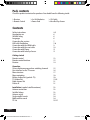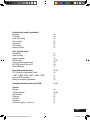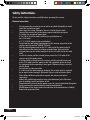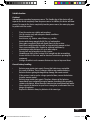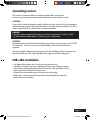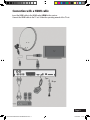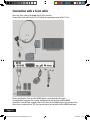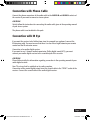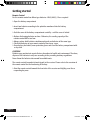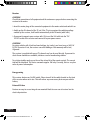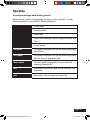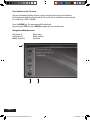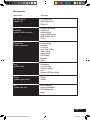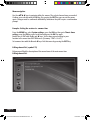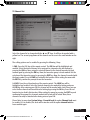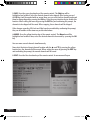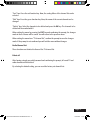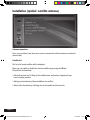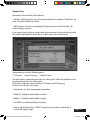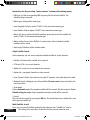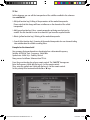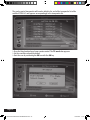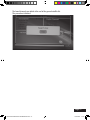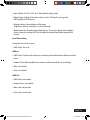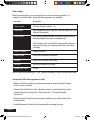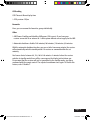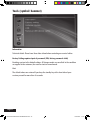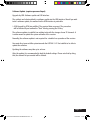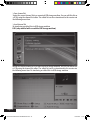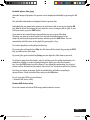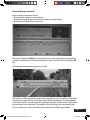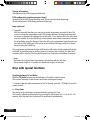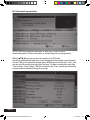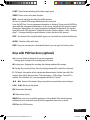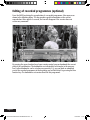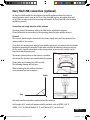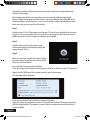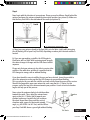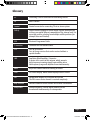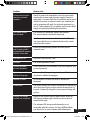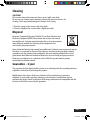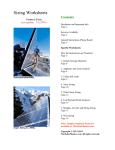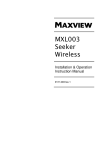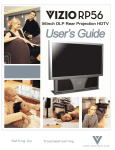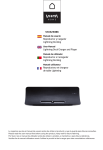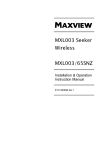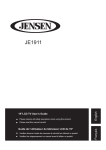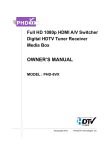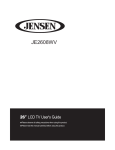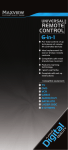Download Maxview MXL020HD Specifications
Transcript
MXL020/HD & MXL020/SD HD/SD - FREE TO AIR SATELLITE RECEIVER OPERATING MANUAL - UK Important Please read the safety instructions featured in this manual before installing or operating this receiver. Keep these instructions for future reference. Energy saving This receiver features an On/Off switch. Please turn off at the switch located on the front of the receiver when not in use. This will reduce any unnecessary drain on your vehicle battery. MXL020HD INSTRUCTIONS REVISION.indd 1 15/05/2013 14:12 Pack contents Check the product contents after purchase. You should have the following inside: > Receiver > Remote Control > 2 x AAA batteries > Power Pack > 12V Cable > Infra Red Eye Sensor Contents Safety instructions4-5 Appropriate use6 Satellite listing6 Languages6 Connecting the receiver7 LNB cable installation7-8 Connection with the HDMI cable 9 Connection with the scart cable 10 Connection with Phono11 Connection with Infra Eye Sensor 11 Getting started Remote control12 Remote control functions13 Receiver14 Operation Screen display messages when switching channels 15 User interface on the TV screen 16 Menu structure17 Menu navigation18 Editing channel list (symbol: TV) 18 TV channel list19-21 Radio channel list21 Delete all21 Installation (symbol: satellite antenna) 22 Antenna connection22 Satellite listings22 Antenna set up23 Single satellite search24 Multi satellite search24 TP List25-27 Page 2 MXL020HD INSTRUCTIONS REVISION.indd 2 15/05/2013 14:12 System Setup (symbol: gearwheel) Language28 TV system28 Local time setting29 Timer setting30 Parent lock30 OSD setting31 Favourite/Other31 Tools (symbol: tools) Information32 Factory setting32 Software updates33 USB function 34-35 Game (symbol: game pieces) 36 REC/PVR (symbol: film reel) 36 Record Manager37 Keys with special functions38-39 EPG (Electronic Programme Guide) 40 V-FMT - TIMER - INFO - SUBT - AUDIO - FIND 41 Keys with PVR functions 41 Editing of recorded programmes 42 Using Receiver with an Easy Find LNB 43-46 General Glossary47 Trouble shooting48-49 Specifications50 Cleaning51 Disposal51 Guarantee51 Customer support - contact us 52 Page 3 MXL020HD INSTRUCTIONS REVISION.indd 3 15/05/2013 14:12 Safety instructions. Please read the safety instructions carefully before operating the receiver. Electrical connection: • Do not expose the receiver to rain as well as any kind of humidity to avoid risk of fire and electric shock. • Never open the casing. Otherwise, there is a risk of electric shock. • Connect the receiver only to the power source installed by an expert. It is either: for an external power pack: a 100–240 V, 50-60 Hz mains socket as per specifications or - for a 12 V cable: a 11 V / 15 V DC supply as per specifications. • Ensure that the total power consumption by the antenna connection of the receiver does not exceed “LNB IN” 300 mA. • Pull the external power pack or the 12 V cable out of the mains socket if you will not use the device for a longer period of time. Only pull at the external power pack or at the head piece of the 12 V cable, not at the cable itself. • In case of a storm, pull the external power pack or the 12 V cable of the receiver out of the mains socket. • If foreign bodies or fluids enter the receiver, pull the external power pack or the 12 V cable out of the mains socket. Ask a qualified person to check the equipment before operating it once again. Otherwise, there is a risk of electric shock. • Do not bend or crimp any cable. • If a cable used for mains supply is damaged, the receiver must be repaired by an expert before reusing it. Otherwise, there is a risk of electric shock. • Never allow children to play with or operate the antenna unit unless supervised. • Always ask qualified personnel to carry out maintenance jobs. Otherwise, you are putting yourself and others at risk. • Disconnect the receiver from the power source in case of operational disruptions. • Spare parts must be ordered directly from the manufacturer. • Modifications of the device lead to an extinction of the manufacturer’s liability. • Remove the protection films. Page 4 MXL020HD INSTRUCTIONS REVISION.indd 4 15/05/2013 14:12 Suitable location: Cautions! Information on separation from power source. The Standby key of this device will not separate the device completely from the power source. In addition, the device will draw current. To separate the device completely from the power source, the mains plug must be pulled out of the socket. • Place the receiver on a stable and even base. • Use the receiver only with adequate climatic conditions. • Avoid proximity to: heat sources, e.g. heaters, naked flames, e.g. candles, devices with strong magnetic fields, like e.g. loudspeakers. • Never place receptacles filled with liquid (vases) on the receiver • Avoid direct sunlight and places with an extremely high amount of dust. • Never cover ventilation slits. Provide for sufficient ventilation by maintaining a safety distance of 5 cm to other objects. • Do not place any heavy objects on the receiver. • Humidity may settle in the receiver if it is brought into hot surroundings from a cold one. In this case, wait for about an hour before operating the equipment. • Arrange all cables in such a manner that no-one steps or trips over them. Correct battery handling: • • • • • Batteries may contain toxic agents. Ensure that batteries are not within the reach of children. There is a danger children may swallow batteries. Batteries that are getting discharged may damage the remote control. If the receiver is not in use for a longer period of time, remove the batteries from the remote control. Batteries may contain toxic agents. Therefore, dispose of the batteries immediately in an ecologically accepted manner according to the prevailing statutory regulations. Never throw the batteries into normal household waste. Never expose the batteries to open fire or strong heat, as otherwise there is a danger of explosion. Replace the batteries always by batteries of the same type. Page 5 MXL020HD INSTRUCTIONS REVISION.indd 5 15/05/2013 14:12 Appropriate usage The receiver receives un-encrypted digital channels (free-to-air) in a covered area. It is exclusively meant for this purpose and should only be used for the same. This also includes paying attention to all information in this operating manual especially that of safety instructions. Any other usage is considered to be improper and may lead to material damages and even personal injuries. Moreover, it will result in the immediate loss of warranty. The manufacturer does not bear any liability for damages caused due to improper usage. Satellite listings With this receiver you can receive un-encrypted (free-to-air) and encrypted digital satellite channels via satellite antenna for private use. It is not necessary to programme the receiver in the first instance. The most important broadcasting stations and satellites have been pre-programmed. The satellite antenna has to be directed towards the desired satellite. The receiver will scan for further new channels as soon as you initiate the automatic scanning of broadcasting stations for this satellite. Satellites not preset may be added. All receiver settings can be adjusted easily using the user interface (menu) on the TV monitor. Satellite presets The following satellites have been preset on this receiver: • • • • • ASTRA2 28,2°E ASTRA1 19,2°E Hotbird 13,0°E Türksat 42°E Sirius2 5,0°E • • • • • Amos/Atlantic 4-5°W HispaSat 30°W Eutel W2 16°E HellasSat 39°E ASTRA 23,5°E Languages The multilingual user interface supports following languages: • • • • • • English German Italian Spanish Portuguese Polish • • • • • • Croatian Czech Danish Greek Hungarian Norwegian • • • • • • Slovenia Slovak Swedish Dutch French Turkish Page 6 MXL020HD INSTRUCTIONS REVISION.indd 6 15/05/2013 14:12 Connecting receiver The receiver is connected with your satellite antenna with a coaxial cable. If necessary, you have to prepare a coaxial cable before connecting the receiver. CAUTION! Connect the receiver to the mains supply only after you have connected it to all equipment and the antenna properly. Otherwise, the receiver can suffer damages and there is a risk of electric shock that can be a threat to life or physical condition. DANGER! Camping or trailer operating: The receiver can also be connected to 12 Volt (11-15 Volt, e. g. solar collector, motor vehicle). To do this, use the 12 Volt cable. CAUTION! For using vehicles with 24 volt on-board voltage (eg, trucks), you have to use a 24V /12V DC / DC converter. If not, the receiver can suffer damages. Your warranty will be lost, if ignored. (See the installation diagram on the next page) For the installation of the F connectors on the coaxial cable you need a knife (ideally a wire stripper) and side cutting pliers. LNB cable installation > Cut 8mm of the coaxial cable at each end up to the inner core. > Carefully cut 10mm of the outer insulation so that the wire netting is exposed. > Turn the wire netting backwards and wind it over the outer insulation in such a manner that it does not touch the inner core. > Remove the inner insulation up to 2mm from the wire netting. > Rotate the F connector onto the turned-back wire netting till the connector touches the inner insulation. Page 7 MXL020HD INSTRUCTIONS REVISION.indd 7 15/05/2013 14:12 CAUTION! The wire netting must not protrude from the back of the connector end. > Cut the inner core with a cable cutter in such a manner that it projects maximum 1mm from the connector. LNB cable installation diagram Page 8 MXL020HD INSTRUCTIONS REVISION.indd 8 15/05/2013 14:12 Connection with a HDMI cable Insert the HDMI cable in the HDMI socket HDMI in the receiver. Connect the HDMI cable to the TV set. Follow the operating manual of the TV set. IR eye Page 9 MXL020HD INSTRUCTIONS REVISION.indd 9 15/05/2013 14:12 Connection with a Scart cable Insert the Scart cable in the Scart socket of the receiver. Connect the Scart cable to the TV set. Follow the operating manual of the TV set. IR eye Please note that the Scart and the HDMI cable are not included in this pack It is impossible to operate the receiver simultaneously via the Scart and the HDMI connection. You will have a signal either at the Scart or the HDMI output. The operation of a video device connected to a VCR Scart connection is not possible via the HDMI connection. Page 10 MXL020HD INSTRUCTIONS REVISION.indd 10 15/05/2013 14:12 Connection with Phono Cable Connect the phono connectors of the audio cable to the AUDIO R and AUDIO L sockets of the receiver if you want to connect a stereo system. CAUTION! Strictly follow the instructions for connecting the audio cable given in the operating manual of your stereo system. The phono cable is not included in this pack. Connection with IR Eye If you want the receiver to be hidden from view, for example in a cupboard, connect the IR extension cable. You must ensure that there is a clear line of sight between your remote control and the IR extension sensor. Connection of an audio-digital receiver If you want to use 5-channel audio transmission (Dolby digital sound/AC3), you must connect your audio-digital receiver to the coaxial output of the receiver. CAUTION! Please follow strictly the information regarding connection in the operating manual of your audio-digital receiver. Your TV set need not be switched on for radio reception. Connection of the coaxial digital output Insert the coaxial cable in the “SPDIF” socket of the receiver. Connect the coaxial cable to the audio-digital receiver. Page 11 MXL020HD INSTRUCTIONS REVISION.indd 11 15/05/2013 14:12 Getting started Remote Control For the remote control two Micro type batteries: LR 03/AAA/1,5 V are required. > Open the battery compartment > Insert two batteries according to the polarities mentioned into the battery compartment. > Push the cover of the battery compartment carefully – until the cover is locked. > Replace discharging batteries on time. Otherwise, the sending capacity of the remote control will be too low. > Always replace both batteries simultaneously and use batteries of the same type. > Check the batteries of your remote control at least once a year. > If one battery has leaked, wear protective gloves and clean the battery compartment with a dry cloth. CAUTION! Batteries may contain toxic agents that are hazardous to health and environment. Therefore, dispose of the batteries in any case according to the prevailing statutory regulations. Never throw the batteries into normal household waste. The remote control transmits infrared signals to the receiver. Please refer to the overview of the remote control for the functioning of the keys. > Point the remote control towards the front side of the receiver and slightly press the co responding key once. Page 12 MXL020HD INSTRUCTIONS REVISION.indd 12 15/05/2013 14:12 Remote control functions 1 2 3 5 4 6 7 8 9 11 10 13 12 14 15 16 17 18 19 21 22 20 23 24 25 26 27 28 29 30 31 32 33 34 35 36 37 38 39 40 1. Volume/Mute 2. Switches On /Standby 3. Numerical Input (A-Z), 0: Sleeptimer 4/5. With active channel list: switches between the channel lists 6. Switches between TV and Radio Mode 7. Information 8. Subtitles 9. Switches between TV and Satellite Mode 10. Decreases & Increases volume 11. Shows Menu lists 12. Shows favourite lists 13. Channel up & channel down 14. Text setting 15. Audio setting 16. Find setting 17. Recall setting 18. Cursor key - Switches channel in normal mode 19. Cursor key - Increases volume in normal mode 20. Cursor key Switches channel in normal mode 21. Cursor key - Decreases volume in normal mode 22. OK - confirm 23. EPG (Electronic Programme Guide) 24. Exit menu/Removes Display Message 25. Aspect ratio selection, red function key 26. Green function key 27. Yellow function key 28. Time menu - Blue function key 29. Record 30. Stop 31. Play 32. Pause 33. Rewind 34. Fast forward 35. Slow motion forward 36 Slow motion backward 37. Skip backward 38. Skip forward 39. Movie menu 40. USB Page 13 MXL020HD INSTRUCTIONS REVISION.indd 13 15/05/2013 14:12 Receiver CAUTION! Check that connections of all equipment and the antenna are proper before connecting the receiver to the mains. > Insert the mains plugs of the connected equipment in the mains socket and switch it on. > Switch on the AV channel of the TV set. If the TV set recognizes the switching voltage emitted by the receiver, it will switch automatically to the AV mode (with Scart). > If you want to operate your receiver with 12V, insert the 12V cable into the “DC 12V IN” socket of the receiver and connect it to your power source. CAUTION! For using vehicles with 24 volt on-board voltage (eg, trucks), you have to use a 24V/12V DC/DC converter. If not, the receiver can suffer damages. Your warranty will be lost, if ignored. The receiver is supplied with preset TV channels and can be used directly. If you want to check if new channels are available, initiate a scan for broadcasting stations. To get into standby mode, press the red key at top left of the remote control. The current time will be displayed. The device consumes approx. 2W only. Currently, this is a very low value of power consumption. Energy saving This receiver features an On/Off switch. Please turn off at the switch located on the front of the receiver when not in use. This will reduce any unnecessary drain on your vehicle battery. External 3A fuse Features an easy to access integral rear mounted blade fuse on rear of receiver box for electrical protection. Page 14 MXL020HD INSTRUCTIONS REVISION.indd 14 15/05/2013 14:12 Operation Screen display messages when switching channels When a channel is switched, an information bar appears on the screen for 5 seconds. In this information bar, you will find the following indications: Channel name. Received satellite. Current date. Current time (according to the pre-setting in the menu item “Time“). Storage location. TXT symbol This symbol is displayed if the selected broadcasting station offers Teletext. EPG symbol This symbol is displayed if the selected broadcasting station offers an electronic programme guide. Heart symbol The heart symbol is displayed if you have included the channel in a favourite list. Info Information on the current “Now“ and the following “Next“ programme. Info Information on the currently active channel list. Page 15 MXL020HD INSTRUCTIONS REVISION.indd 15 15/05/2013 14:12 User interface on the TV screen You can do individual settings of your receiver using the menus in the user interface. For this purpose, both the receiver and the TV set need to be switched on and connected by a cable (e.g. SCART or HDMI). Press the MENU key. The main menu will be displayed. By pressing the EXIT key or the MENU key again, you can exit this menu. Navigation within the menus Top (arrow 1): Left (arrow 2): Middle (arrow 3): Menu name Menu symbols Sub menu 1 2 3 Page 16 MXL020HD INSTRUCTIONS REVISION.indd 16 15/05/2013 14:12 Menu Structure Main menu Sub-menu Edit Channel List (symbol: TV) TV Channel List Radio Channel List Delete All Installation (symbol: satellite antenna) Antenna Connection Satellite List Antenna Setup Single Satellite Search Multi Satellite Search TP List System Setup (symbol: gearwheel) Display Setting Language TV system Local Time Setting Timer Setting Parental Lock OSD Setting Favourite Other Tools (symbol: tools) Information Factory Setting Software Update USB Remove USB device safely Games (symbol: game pieces) Othello Sudoku REC (symbol: film reel) Record Manager Storage Information DVR Configuration Jump Page 17 MXL020HD INSTRUCTIONS REVISION.indd 17 15/05/2013 14:12 Menu navigation Use the keys to navigate within the menus. The selected menu items are marked. Confirm your selection with the OK key. By pressing the EXIT key you can exit the menu again. Changes must be confirmed additionally. Sometimes they will require a confirmation prompt. Example: Setting the receiver to summer time Press the MENU key, select System settings, press the OK key, then go to Time & timer setting, press the OK key, enter Local time and press the OK key again. Enable use of GMT with the and keys. Set the time zone according to your location in the menu item GMT Difference (Germany: “GMT + 01:00“). Set summer time with the and keys. Exit that menu by pressing the EXIT key. Editing channel list (symbol: TV) Below you will find the description of the menu items of the main menu item Editing channel list. Page 18 MXL020HD INSTRUCTIONS REVISION.indd 18 15/05/2013 14:12 TV Channel List Select the channel to be changed with the and keys. It will then be marked with a yellow bar. The current programme of the channel can be seen in the small window on the right. The editing options can be enabled by pressing the following 5 keys: 1. FAV: Press the FAV key of the remote control. The FAV box will be highlighted and enabled. Select the desired channel to be assigned to a favourites list and confirm by pressing the OK key. Now, assign the selected channel to the desired favourites list and confirm again by pressing the OK key. Now, the favourites group is check marked. Exit the selection of the favourites group by pressing the EXIT key. Now, the channel is marked with the heart symbol. Press the FAV key to disable this function. When exiting the menu with the EXIT key, confirm the prompt to save the favourites. 2. LOCK: Press the red function key of the remote control. The LOCK box will be highlighted and enabled. Select the desired channel to be marked for locking and press the OK key. After entering your PIN, the channel will be marked with a lock. Now, you can select further channels and mark them for locking by pressing the OK key. Press the red function key to disable this function. When exiting the menu by pressing the EXIT key and confirming the prompt, the channels marked with a lock will be locked. Now, these channels can only be watched after having entered your PIN. Please Note: In menu item System Setup – Parental Lock the option Channel Lock must be enabled. If it is disabled, the locks will be inactive until the option channel lock has been enabled again. Page 19 MXL020HD INSTRUCTIONS REVISION.indd 19 15/05/2013 14:12 3. SKIP: Press the green function key of the remote control. The Skip box will be highlighted and enabled. Select the desired channel to be skipped. After having pressed the OK key it will be marked with an arrow. Now, you can select further channels and mark them for being skipped by pressing the OK key. Press the green function key to disable this function. When exiting the menu by pressing the EXIT key and confirming the prompt, the channels to be skipped will be saved. When zapping, these channels will be skipped. If the changes regarding FAV, Lock and Skip have been enabled by confirming the prompt, they can be undone in the same way as described above. 4. MOVE: Press the yellow function key of the remote control. The Move box will be highlighted and enabled. Now, select the desired channel to be moved by pressing the OK key. You can move several channels simultaneously. Now select the desired target channel location with the and . By pressing the yellow function key, the channels will be moved. When exiting the menu by pressing the EXIT key and confirming the prompt, the moved channels will be saved. 5. EDIT: Press the blue function key of the remote control. A new menu will open. Page 20 MXL020HD INSTRUCTIONS REVISION.indd 20 15/05/2013 14:12 “Sort“ box: Press the red function key. Now, the sorting filters of the channel list can be selected. “Edit” box: Press the green function key. Now, the name of the current channel can be changed. “Delete” box: Select the channels to be deleted and press the OK key. The channels to be deleted will be marked with X. When exiting the menu by pressing the EXIT key and confirming the prompt, the changes made in these 3 boxes will be saved. You will return to the previous menu. When exiting the menu item “TV channel list”, confirm the prompt to save the changes made. If the prompt is not confirmed you will exit the menu without changes. Radio Channel List These functions are identical to those of the TV channel list. Delete all After having entered your valid password and confirming the prompt, all saved TV and radio channels will be deleted. By selecting the default setting, you can reset the factory set channel lists. Page 21 MXL020HD INSTRUCTIONS REVISION.indd 21 15/05/2013 14:12 Installation (symbol: satellite antenna) Antenna connection Here, you can define if you have your receiver connected to a fixed antenna or motorised antenna dish. Satellite list The list of all saved satellites will be displayed. Now, you can enable or disable the desired satellites by pressing the OK key. They will be check marked. > Edit (red function key): Editing of the satellite name and position. Important if you have a rotating antenna > Add (green function key): Manual addition of a satellite. > Delete (blue function key): Deleting of a saved satellite and its channels. Page 22 MXL020HD INSTRUCTIONS REVISION.indd 22 15/05/2013 14:12 Antenna Setup Instruction for the presetting “fixed antenna” > Satellite: Satellite selection. Here, all satellites enabled in the submenu “Satellite list” are listed. Select the satellite to be edited. > LNB Frequency: Set the corresponding LNB frequency for the selected satellite. The default setting is universal. If you connect your receiver to a single cable system, you must set the selection one cable. The detailed explanation for connection to a cable system can be found below. Now you have to select the following points: • IF-Channel • Centre Frequency • Satellite position The values to be set mainly depend on the one cable system. Follow the indications in the operating manual of the one cable system. Please note: Assign the receiver number (= IF-Channel) and ZF-Frequency (Centre Freq) only once and in pairs. > Transponder: List of the programmed transponders. > DiSEqC1.0: Setting for multi-satellite reception. > DiSEqC1.1: Setting for multi-satellite reception. > 22K: Will be set automatically by the receiver. > Polarity: The default setting is “AUTO”. However, you can define the horizontal or vertical LNB supply voltage. MXL020HD INSTRUCTIONS REVISION.indd 23 Page 23 15/05/2013 14:12 Instructions for the presetting “motor antenna” (antenna with rotating motor) > LNB type: Set the corresponding LNB frequency for the selected satellite. The default setting is universal. > Motor type: Setting of the motor type. > Local longitude: Only for option “USALS” in the menu item motor type. > Local latidue: Only for option “USALS” in the menu item motor type. > Delete all: You can delete all satellite positions previously saved. Not available for option “USALS” in the menu item motor type. > Motor setting: Access to the DiSEqC1.2 control centre. Here, individual satellite positions can be saved. > Limit setup: Definition of the rotation radius. Single Satellite Search In this submenu, you can scan a complete enabled satellite for (new) channels. > Satellite: Selection of the satellite to be scanned. > FTA only: FTA = free-to-air channels. > Option Yes = only free-to-air channels are scanned. > Option No = encrypted channels are also scanned. > Scan Channel: Define if you wish to scan only TV channels, only radio channels or both. > Network Search: Intelligent scan. Only available if Preset scan has been selected in the next menu item. > Scan mode: Option Automatic scan: The complete satellite will be scanned. No data required. Option Default setting for scans: Only transponders already created will be scanned. > Search: The scan will be started by pressing the OK key. The found channels are added at the end of the general satellite list. Multi Satellite Search Here, you can scan all satellites enabled in the submenu item “Satellite list” at once. The setting of the scan filters is described in the previous submenu item. Page 24 MXL020HD INSTRUCTIONS REVISION.indd 24 15/05/2013 14:12 TP list In this submenu, you can edit the transponders of the satellites enabled in the submenu item satellite list. > Edit (red function key): Editing of the parameters of the marked transponder. Please note that this change will have an influence on the channels of the edited transponder! > Add (green function key): Here, a new transponder not being saved yet can be created. Use this function to scan for a channel if you know the required details. > Delete (yellow function key): Deleting of the marked transponder. > Search (blue function key): Scanning of the marked transponder for new channels taking into consideration the settable scanning filters. Example for the channel add You are aware that new channels are broadcasted on a determined frequency. Satellite: ASTRA 28° East - Frequency: 12606 MHz Symbol rate: 29624 Ks/s - Polarity: Vertical Now, proceed as follows: Submenu item TP List. Press the green function key of your remote control. The “Add TP” box appears. Enter the frequency 10836 with the keys 0-9 of the remote control. Then, enter the symbol rate 22000 with the keys 0-9 of the remote control. Set the polarity H for horizontal with the or keys. Page 25 MXL020HD INSTRUCTIONS REVISION.indd 25 15/05/2013 14:12 The newly created transponder will now be added to the end of the transponder list of the satellite ASTRA 28° and appears correspondingly in the transponder list. > Press the blue function key of your remote control. The TP search box appears. > Set the scan filters already described. > Start the scan by confirming the OK box with the OK key. Page 26 MXL020HD INSTRUCTIONS REVISION.indd 26 15/05/2013 14:12 The found channels are added at the end of the general satellite list. The procedure is finished. Page 27 MXL020HD INSTRUCTIONS REVISION.indd 27 15/05/2013 14:12 System Setup (symbol: gear wheel) Language > Language: Options of the OSD menu language > First Audio: Preselection of the audio language (if offered by the broadcasting station) > Second Audio: Preselection of the audio language (if offered by the broadcasting station) > Teletext: Letter options for Teletext TV system Video Resolution: Selection of the maximum video resolution (default setting: 1080i_25) HDTV quality of HD channels: from 720p Used color scheme in the item “Video signal”:YUV Used connection: HDMI Page 28 MXL020HD INSTRUCTIONS REVISION.indd 28 15/05/2013 14:12 > Aspect Mode: 4:3 LB, 4:3 PS, 16:9, Auto (default setting: Auto) > Video Output: Setting of the colour scheme. Here, YUV must be set to get the HDTV quality of HD channels. > Display settings: Personalisation of the image (brightness, contrast, saturation (= colour intensity) > Digital Audio Out: Default setting: Digital Stereo - If you use a digital audio amplifier, please change this setting to BS Out to enable the coaxial digital audio output of the receiver. Local Time setting Setting the time of the receiver. > GMT Usage: On or off GMT on: > GMT offset: Selection of the time zone according to the indicated time difference and/or towns > Summer Time: When enabled, the summer or winter time will be set accordingly. > Date: not enabled > Time: not enabled GMT off: > GMT offset: not enabled > Summer Time: not enabled > Date: enter current date > Time: enter current time Page 29 MXL020HD INSTRUCTIONS REVISION.indd 29 15/05/2013 14:12 Timer setting With the function timer, you can program the receiver to initiate a procedure, e.g. recording, at a defined time. 8 timer default programmes are available. Sub-menu Description Timer number Selection of timer number 1 – 8. Timer mode Type of repetition (once, daily, off). With the setting “off”, the timer will be disabled. Timer service VCR: At the programmed time, the receiver switches over to the programmed event (also in standby mode) USB recording: If an external USB storage medium has been connected correctly, you can program the time-controlled recording. Wake up channel Channel selection Wake up date Entry of the start date of the event On time Entry of the start time of the event Duration Entry of the length of the event Standby after timer Yes/no Save the input by confirming the “Save” box with the OK key. Duration Standby after timer Parent Lock (PIN, factory password: 0000) > Menu Lock: When enabled, the most important menu items on the basic setting of the receiver are locked. > Channel Lock (child lock): Enable / disable to activate / deactivate the lock of the channels locked in the menu item “Edit channel list – TV channel list/radio channel list”. > New Password: Selection of a new password. (Make sure you will remember the new password) > Confirm Password: Confirm the new password by repeating the entry. Page 30 MXL020HD INSTRUCTIONS REVISION.indd 30 15/05/2013 14:12 OSD setting OSD Timeout: Menu display time > EPG preview: Off/on Favourite Here, you can rename the favourites groups individually. Other > LNB Power: Enabling and disabling LNB power. ON is preset. If you have your receiver connected to an antenna or 1 cable system without current supply for the LNB. > Automatic shutdown: disabled 240 minutes/180 minutes /120 minutes /60 minutes. With the automatic shutdown function, you can set after how many minutes the receiver will automatically switch to standby mode if it receives no command within the set maturity. You have a choice between 60, 120, 180 & 240 minutes. 2 minutes before the receiver switches to standby mode there will be a message on the display just to inform you. Do you want that the receiver will not be transmitted to the standby mode, give him a command with the remote control. The adjusted countdown starts again. To disable this feature, select “disabled”. Page 31 MXL020HD INSTRUCTIONS REVISION.indd 31 15/05/2013 14:12 Tools (symbol: hammer) Information Technical details. Please have these data at hand when contacting our service hotline. Factory Setting requires input of password (PIN, factory password: 0000) Resetting receiver to the default settings. All changes made are cancelled. In the condition as supplied to the customer, the receiver starts in normal mode. Hint: The default values are restored if you keep the standby key at the front side of your receiver pressed for more than 10 seconds. Page 32 MXL020HD INSTRUCTIONS REVISION.indd 32 15/05/2013 14:12 Software Update (requires password input) Upgrade by USB: Software update via USB interface. The quickest and safest method is a software update via the USB interface. Should you wish to do a software update, the method via the USB interface is preferable. > S/W Upgrade by OTA (via satellite): The required data are preset. The procedure will be initiated if you confirm the “Start” box by pressing the OK key. The software update via satellite has nothing to do with the storage of new TV channels. It is rather meant to update the system software of the receiver. Normally, the software update is not required for a trouble-free operation of the receiver. You must direct your satellite system towards the ASTRA1 19.2° East satellite to be able to update the software. Updating the software may take up to an hour. After the update it is recommended to load the default settings. Please note that by doing this, the channel list you created will be deleted. Page 33 MXL020HD INSTRUCTIONS REVISION.indd 33 15/05/2013 14:12 > Save channel list Saving the current channel list to a connected USB storage medium. You can edit this list on a PC by using the channel-list editor. The edited list can be re-transferred to the receiver via the following menu item. > Load channel list Re-transfering an edited list via USB storage medium. USB (only enabled with a readable USB storage medium) Saving the current channel list to a connected USB storage medium. You can edit this list on a PC by using the channel-list editor. The edited list can be re-transferred to the receiver via the following menu item. Re-transfering an edited list via USB storage medium. Page 34 MXL020HD INSTRUCTIONS REVISION.indd 34 15/05/2013 14:12 Readable picture data (jpeg) Individual images displayed in the preview can be displayed individually by pressing the OK key. File and folder information is displayed below the preview box. Individuals that are shown in the preview can be shown in full screen by pressing the OK key. With the V and V + buttons you can rotate the screen 90 degrees left or right. To exit full screen mode, press the EXIT button. If you wan tot see several images consecutively, you can create a slide show. Therefore you have to create a playlist. You can select individual images to the playlist by selecting the appropriate picture and then press the FAV button. You can immediately add all pictures to the playlist by pressing the 1 key. To view the playlist press the yellow function key. By pressing the red function key Play, the slide show will be started. By pressing the EXIT key, you will stop the slide show. By pressing the green function key Setup, you can adjust the slide show as you wish. To delete an image from the playlist, select it and then press the yellow function key. It is marked for deletion. In order to mark all images to delete, press the blue function key. Press the EXIT button to exit the library. If you affirm the confirmation, the selected pictures will be deleted from the playlist. If you select “no” the pictures will not be deleted. Use the green button to arrange the list of readable files and folders according to various criteria. Select the desired filter and press the OK button. To exit, press the EXIT key (several times). > Remove USB device safely Remove USB devices safely For a safe removal of external USB storage media from the receiver. Page 35 MXL020HD INSTRUCTIONS REVISION.indd 35 15/05/2013 14:12 Game (symbol: game pieces) The listed games are available on this receiver. REC (External memory, symbol: film) For using this main menu item, a USB storage medium must be correctly inserted. Page 36 MXL020HD INSTRUCTIONS REVISION.indd 36 15/05/2013 14:12 Recorder Manager (optional) Here, recorded programmes can be: > Renamed by pressing the red function key > locked by pressing the green function key (requires password input). > deleted by pressing the blue function key The functions Lock and Delete will only become active after confirming the prompt when exiting the submenu item. The marked programme will be reproduced by pressing the OK key. The following information bar appears: see right The headline of the bar shows the name of the programme on the left and the current date and time on the right. The bar shows the progress of the reproduction. The time indicated on the left shows the elapsed time of the programme, the time indicated on the right shows the total time of the programme. The symbol on the left indicates the reproduction state. The percentage value refers to the disk space needed by the USB storage medium. Page 37 MXL020HD INSTRUCTIONS REVISION.indd 37 15/05/2013 14:12 Storage Information Information on the USB storage medium used. DVR configuration (requires password input) Formatting of the USB storage medium used. Please note that when formatting, all data stored on the USB storage medium will get lost! Jump (optional) > Timeshift With the time-shift function, you can stop a started programme and watch it later. The receiver records the programme on the USB storage medium. The displayed image will be frozen so that you can continue later at this point. To use this function, this menu item must be enabled. Press the PAUSE key once in normal mode. When you want to continue the programme, press the Play key. Now, you will see the programme from the point you have pressed the PAUSE key. If this menu item is disabled, the image will just be frozen when pressing the PAUSE key. The programme recorded via the time-shift function will not be stored permanently on the hard disk. By switching over to another channel or stopping the recording, the time-shift recording will be rejected. The time-shift function has a capacity of maximum 90 minutes. > Jump Determine the length of time steps during reproduction with the skip keys __. The minimum length is 30 seconds, the maximum length is 30 minutes. Keys with special functions Switching between TV and Radio With the TV/Radio key you can switch between TV and the radio function. The receiver transmits a radio channel and shows a background image. > To return from the radio transmission to the TV channel, press the “TV/Radio” key of the remote control. 0 – Sleep timer You can go to the sleep timer in normal mode by pressing the 0 key. You have the following setting options by pressing the 0 key again: off, 10, 30, 60, 90, 120 minutes. After this time, the receiver will be switched off automatically. Page 38 MXL020HD INSTRUCTIONS REVISION.indd 38 15/05/2013 14:12 Switch between TV and SAT With the TV/SAT key you can switch between TV and satellite functions. (This function has to be provided by your TV set). Press the TV/SAT key until you have set the desired function. CH- / CH+ Scrolling channels up and down VOL+ / VOLIncrease / decrease volume MENU Invoking a menu RECALL By pressing the “recall” key, you will change over to the previously selected channel. P+ / PNormal mode: without function. With active channel list: switches between the channel lists. TEXT Teletext is an information system displaying Teletext on your TV set. For Teletext reception, the selected channel must support this function. The TXT symbol appears when channels are changed. Comparing our receiver to others you will notice that our Teletext is extremely fast. > Press the “TEXT“ key to start Teletext. > For switching off Teletext, press the “EXIT” or “TEXT” key. EXIT For exiting menus and/or applications. OK Normal mode: Invoking the channel list. Menu / applications: Confirmation Normal mode: Volume adjustment. With active channel list: Jumping 10 channels up or down. In a menu: Cursor function Normal mode: Switching channels one by one. With active channel list: Switching channels one by one. In a menu: Cursor function FAV > Press the FAV key. The screen shows the existing favourites lists. > Select one and confirm with the OK key. Page 39 MXL020HD INSTRUCTIONS REVISION.indd 39 15/05/2013 14:12 EPG (Electronic Program Guide) The EPG provides programme information in table form, if provided by the broadcasting station. It shows information on broadcasting times and programmes. With the keys you can move the marking in the EPG table. You will get additional information on an event/programme by marking it and confirming with the OK key. An information window opens. With the green function key “Timer”, you can take over the marked event directly to the timer. The timer is explained in menu item “System Setup – Timer Setting”. With the red function key “Time” you will get information on programmes broadcasted during the next days. Page 40 MXL020HD INSTRUCTIONS REVISION.indd 40 15/05/2013 14:12 V-FMT - Direct format switching of the video output signal. TIMER - Direct access to the timer function. INFO - acoustic signal for directing the satellite antenna For use, no external USB storage medium must be connected. Press the INFO key. Current programme information is displayed. If you press the INFO key again while the programme information is on the screen, you will get the current reception parameters. Among others, the signal strength and quality will be displayed. The acoustic signal will sound if this function is enabled in the menu “System settings – Other – Acoustic signal”. A stronger and higher signal indicates a better direction of the antenna. SUBT - If a channel offers a digital subtitle signal, you can switch it on and off wich this key. AUDIO - Selection of the audio track. FIND - If you are searching for a determined channel, you can type it in letter by letter. Keys with PVR functions (optional) Press once: Direct recording of the current programme. Pressing again: Setting of the recording time in hh:mm. Pressing once: Stopping the recording after having confirmed the prompt. Play key: By pressing this key, the selected programme will be started or continued. ll PVR mode: Interruption of the reproduction Normal mode: Enables time shift if the function Time shift in the menu item “External memory – PVR settings –Time shift” is enabled. If it is disabled, the current programme will just be “frozen”. Rewind / fast forward. By pressing this key several times, speed changes. l l Skip key in play mode. ll Slow motion (forward) ll Slow motion (back) MOVIE Direct access to recorded programmes. Only available if the external storage medium has been connected correctly and if programmes have been recorded. USB Enter the USB directory. Page 41 MXL020HD INSTRUCTIONS REVISION.indd 41 15/05/2013 14:12 Editing of recorded programmes (optional) Press the INFO key during the reproduction of a recorded programme. A bar appears as shown in the following figure. The bar provides specific information on the current reproduction. After approx. 5 seconds, the bar will disappear if the receiver does not receive any command. By pressing the green function key of your remote control, you can bookmark the current point of the reproduction. The bookmarks are indicated by red triangles in the progress bar. Further bookmarks can be set wherever you wish. E.g., you can mark an unwanted part of the recorded programme at the beginning and end and skip it by pressing the blue function key. The bookmarks set remain stored for this programme. Page 42 MXL020HD INSTRUCTIONS REVISION.indd 42 15/05/2013 14:12 Easy Find LNB connection (optional) An Easy Find LNB enables the orientation of a satellite antenna without the help of a second person or direct view on the TV set. Also, this LNB replaces orientation aids such as Sat-Finder or other expensive measuring instruments. An Easy Find LNB is not included, available separately Connection and rough direction of the antenna You must connect the antenna cable to the LNB before adjusting the antenna. Please follow also the instructions in the operating manual of your satellite antenna. Caution! The receiver should only be connected to the power supply after you have connected the antenna cable to the receiver. If you have not mounted and adjusted your satellite system yet, you must first find a suitable location for mounting the antenna. Please make sure that the antenna is directed correctly (to the south). Further information on the exact position of your specific satellite can be found on www.dishpointer.com This means, you must have a clear view in a southern direction of the sky when you stand behind the antenna. Please make sure to mount the LNB correctly. The following drawing will help you: When searching for the southern direction, we recommend you use a compass South South East You must have this view when standing behind the antenna. In this angle of 90° nearly all common satellite positions, such as ASTRA 2 28° E ASTRA 1 19.2° E, Eutelsat Hotbird 13° E, and Türksat 42° E, can be found. Page 43 MXL020HD INSTRUCTIONS REVISION.indd 43 15/05/2013 14:12 Depending on which satellite you wish to receive, there must be free sight without any obstacles at this angle. After having made all relevant connections you can now start with the setup of the antenna. Please check again that the receiver is connected with the Easy Find LNB at the antenna and the receiver with your TV set. As soon as these cable connections have been made correctly, you can switch on the devices. Step 1 Switch on your TV set. Please make sure that your TV set has been adjusted to the receiver. In case of a Scart connection, the TV set must be set to the correct AV channel. In case of HDMI connections, the TV set must be switched over to HDMI. Step 2 Switch on the receiver. As the antenna has not been directed yet, the following image will appear on your TV set: Step 3 Now, you can begin to make the correct settings for your receiver so that then you will be able to direct the antenna with the Easy Find LNB. Please proceed as follows: Press the OK key of the remote control of your receiver to be able to see the TV channel list. Now, press the INFO key of the remote control of your receiver twice. The following will be displayed: Press the red function key to enable the Easy Find function. Now, you can go to your antenna to direct it. You will note that the LED on your Easy Find LNB has begun to flash. This means, it is active. Now, the antenna can be directed to the selected satellite. Page 44 MXL020HD INSTRUCTIONS REVISION.indd 44 15/05/2013 14:12 Step 4 Now, begin with the direction of your antenna. Please proceed as follows: Stand behind the antenna and move the antenna completely into vertical position (see picture B). Make sure that the Easy Find LNB is directed towards the south (see picture A). South a) Now, turn your antenna slowly to the East (left) or to the West (right) while observing the still flashing LED of your Easy Find LNB, depending on where your selected satellite is located. b) If you are approaching a satellite, the LED begins to flash faster with red light. With increasing signal strength, the colour changes to orange and the LED ceases to flash anymore. Please note that your antenna is also able to receive other satellites. Also with other satellites it is possible that the LED changes to orange, with or without flashing. If you have found the correct satellite, the one you have selected, it must be possible to direct the antenna in such a way that the LED changes to green without flashing. This can only be the case with the satellite you have selected from the menu of the receiver. Should it be impossible, move your antenna in such a way that it is 1° flatter. For this purpose, pull at the top of the antenna towards your position. A scale of vertical elevation angles can help you in this process: Now, return the antenna slowly to its initial position towards the south. Then, adjust the antenna once again so that it is 1° flatter (pull it towards your position) and move it again to the left in eastern direction. Repeat these steps until the vertical elevation angle crosses the horizontal azimuth angle, e.g. for ASTRA 2 at 28° East, and the LED on your Easy Find LNB shows a green light without flashing. Page 45 MXL020HD INSTRUCTIONS REVISION.indd 45 15/05/2013 14:12 In case of digital satellite reception, the receiver receives the transmission signal with a time lag. Therefore, turn the antenna very slowly and step by step. Step 5 As soon as you have found the selected satellite, you will see the programme list of the set satellite on the screen and also the sound will be transmitted. The installation via the Easy Find LNB is completed. The current channel will be displayed. The Easy Find function is deselected by pressing the red function key. Signal strength and quality are displayed again. Now, optimise the antenna direction until you have reached the maximum value on the signal-quality bar. The value may vary according to the situation, weather and signal strength. However, you should reach a minimum of 60%. Exit the menu now by pressing the “EXIT“ key of your remote control. Step 6 Please check once again if you are receiving the programme selected on the receiver. Press the OK key of the remote control and then the 1 key. You will see the general channel list “All satellites”. Now, check also if you can receive further channels of the set satellite. The installation process is complete. Page 46 MXL020HD INSTRUCTIONS REVISION.indd 46 15/05/2013 14:12 Glossary AC Alternating Current Connection for alternating current. DC Direct Current. Coaxial Coaxial connector for connecting TV set or stereo system. DiSEqC Digital Satellite Equipment Control Digital system, with which the receiver can control different components of the external unit. It is especially used for selecting from multiple satellite positions (for example Astra and Eutelsat). EPG Electronic Programme Guide. F connector Connector for LNB antenna cable. FTA Free-to-air services Free-of-charge services that can be received without a special decoder. LNB Low Noise Block Amplifier / Converter A device at the centre of the antenna, which converts high-frequency incoming signals from satellites into a low-frequency range and amplifies them simultaneously. Mute Key of the remote control for turning off sound. OSD On Screen Display. Menu control displayed on the screen. PID Identification number of a received data stream The PIDs ensure that a channel is received completely. Swap function Switches between current channel and channel last watched. Transponder Satellite frequency. Several digital channels can be broadcasted simultaneously on a transponder. Page 47 MXL020HD INSTRUCTIONS REVISION.indd 47 15/05/2013 14:12 Troubleshooting Problem How to solve Satellite cannot be found, or no signal. Example: Astra2 28°1 key “INFO“ key. Signal and quality are both at 0%. Direct vertical reflector to the south. Turn some millimetres to the left, wait approx. 3 seconds and repeat, until signal AND quality are displayed. With a signal of approx. 60%, the black background disappears and the TV image will be displayed. For changing the satellite please select a current channel out of the preset channel list and then press the INFO key. No power. Check if power is swiched ON. Or check fuse on rear. Front display dark. The mains cable is not connected. Connect the mains cable with the power source. No sound or image, but receiver menus are displayed. The antenna is not directed towards the satellite. Direct the antenna properly. Frontal display shows channel location. The system is not connected properly. Check connection of the SCART cable The TV set does not display any image. The TV set is not in AV mode. Switch the TV set to the respective AV input. Poor image, blocking error, formation of small blocks, sound stops. The antenna is not directed exactly towards the satellite. Direct the antenna more precisely. For this purpose, use the “Info” key of the remote control. The signal strength will be displayed for directing the antenna properly. No signal (with symbol). Check the cable connection from the LNB to the receiver and from the receiver to the connected equipment. Direct the antenna. The LNB is defective. Replace the LNB. No image, no sound, signal strength and signal quality OK. The satellite antenna has been directed to a wrong satellite. Bad reception of DSF, etc. Wireless telephone is disturbing (DECT standard). Move your telephone to another place. Page 48 MXL020HD INSTRUCTIONS REVISION.indd 48 15/05/2013 14:12 Problem How to solve System crash (receiver cannot be operated anymore) Should it come to the improbable case of a system crash, separate the receiver from the mains supply. Connect it again after 10 seconds. With this, the problem can be solved usually. Please note: a software crash is not a malfunction and no guarantee will apply. For technical equipment (e.g. also PC, radio network, etc.) a software crash can be solved simply and quickly by following this procedure. The remote control does not work The batteries are exhausted. Replace the batteries. The remote control is not directed properly. Aim the remote control towards the front side of the receiver and ensure that there is no obstacle between the remote control and the receiver. Channel has received a new frequency and is not transmitted anymore with the current data Delete the corresponding channel and carry out an automatic scan. Exit favourites list Press the OK key and the 1 key Password The default password is 0000. Cannot remember personal password Please contact the service hotline if you have forgotten your personal password. Operating manual in additional languages On our website this operating manual is available for download in additional languages. Channel list editor On our website a channel list editor is available for download. Default value The default settings are restored if you keep the standby key at the front side of your receiver pressed for more than 10 seconds. Caution! By doing this, your personal settings will get lost. External USB storage medium not recognised. Switch off the receiver with the mains switch. Insert the USB storage medium again. Switch over the receiver to normal mode again. The common USB storage media known by us are compatible with this receiver. For larger USB hard disks you should use an external power pack following the MXL020HD INSTRUCTIONS REVISION.indd 49 Page 49 15/05/2013 14:12 Specifications Receiver Dimensions in mm Weight in grammes Range of input frequency IF band width LNB power supply LNB control DiSEqC control Symbol rate Input speed Error correction (FEC) Aspect ratio Video resolution Audio mode Fuse type W:210 × D:140 × H:45 490g receiver 950 MHz~2150 MHz 55 MHz/8 MHz (unders 5MS/s) 13/18 V GS, 0,30 A max. Overload protection 22 KHz ± 2 KHz, 0,6 V pp ± 0,2 V Version 1.0, Version 1.2 1~45 MS/s Max. 15 Mbit/s 1/2, 2/3, 3/4, 5/6, 7/8, auto 4:3 Letterbox, 4:3 PanScan, 16:9 Auto 720 x 576 (Pal), 720 x 480 (NTSC), 1280 x 720, 1920 x 1080 Left, right, stereo Mono, AC3 digital sound 3A blade fuse – standard automotive type Connection options LNB IF input TV SCART (output only) VCR SCART (output and input) RCA (CINCH) HDMI interface YPbPr USB Type F, IEC 169-24 Video CVBS, RGB, Audio L, R Video CVBS, RGB, Audio L, R Audio L,R Connection for digital/HD transmissions Component output USB 2.0 interface Current supply Input voltage power pack Output voltage power pack Receiver input voltage Receiver consumption Operating temperature Storing temperature 100-240V ~, 50/60 Hz 12V, 1.5 A 12V ca. 12W (operating with single LNB) ca.1 W (standby) 0ºC – +40ºC - 40ºC – +65ºC Page 50 MXL020HD INSTRUCTIONS REVISION.indd 50 15/05/2013 14:12 Cleaning !CAUTION! The receiver must not become wet. Never clean it with a wet cloth. Do not use any cleaning agent containing solvents like petrol or thinners for cleaning. These agents may damage the surface of the casing. > Clean the casing of the receiver with a dry cloth. > Clean the display of the receiver with a slightly wet cloth. Disposal European Community Directive 2002/96/EC on Waste Electrical and Electronic Equipment (WEEE) Never throw the receiver into normal household waste. Ask your municipal authorities or local government about different methods for disposing of the equipment in an eco-friendly and proper manner. Never throw the batteries into normal household waste. Batteries may contain toxic agents. Therefore, it is essential to dispose of the batteries according to the prevailing statutory regulations and the statutory return obligation. Ask your municipal authorities or local government about different methods of disposal in an eco-friendly and proper manner. Hand over used batteries to a collection centre. With this you will make a positive contribution to pollution control. Guarantee - 2 year The guarantee for this digital satellite receiver is in conformity with the prevailing statutory regulations at the time of purchasing the product. Modifications of the device lead to an extinction of the manufacturer’s guarantee obligation. A crash of the operating software is not considered a malfunction and no guarantee will apply. Should a connected USB storage medium not be compatible with the receiver, it will not be covered by the guarantee. Page 51 MXL020HD INSTRUCTIONS REVISION.indd 51 15/05/2013 14:12 www.maxview.co.uk Customer Support - Contact us If you are experiencing any problems with this receiver or have any questions please contact Maxview’s Customer Helpine on 01553 811000. Alternatively email us on [email protected] or write to us... Maxview Ltd, Common Lane, Setchey, King’s Lynn, Norfolk, PE33 0AT. MXL020SDHD INS Iss 1 MXL020HD INSTRUCTIONS REVISION.indd 52 15/05/2013 14:12