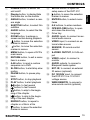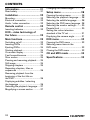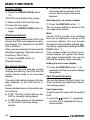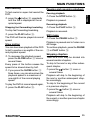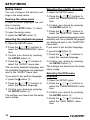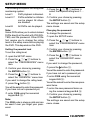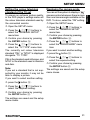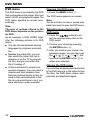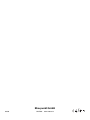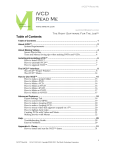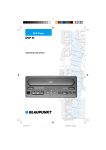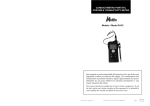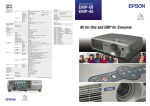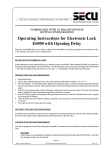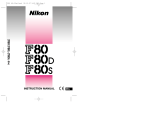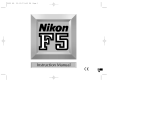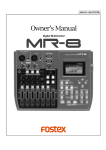Download Blaupunkt DVP 01 Operating instructions
Transcript
In Car Video DVP 01C Operating instructions 30 1 28 29 2 27 31 32 33 Pin 1 2 3 4 7 21 24 23 18 19 26 14 8 34 +VCC (IR) IR-data Ground (IR signal and cable remote control) Signal (cable remote control) 35 36 Pin 1 2 3 4 5 6 2 15 – Ground IR-data 12V-24V Ground (IR signal and cable remote control) Signal (cable remote control) 6 24 12 17 13 15 PORTUGUÊS 10 20 ITALIANO 22 11 19 18 NEDERLANDS 9 16 14 SVENSKA 23 NORGE 21 8 SUOMI 7 4 5 ESPAÑOL 2 3 25 FRANÇAIS ENGLISH 26 3 TÜRKÇE 1 DEUTSCH 8 9 : ; < = > ? @ A B C D E M N O P Q R S T DEUTSCH ENGLISH FRANÇAIS ESPAÑOL 7 K L PORTUGUÊS 6 I J ITALIANO 5 H NEDERLANDS 4 G SETUP button, to open the setup menu of the DVP 01C button, to move the selection marker in menus ENTER button, to select menu items 0-9 buttons, to enter numbers OPEN/CLOSE button, to open and close the drive tray Drive tray AUDIO inputs, to connect an external audio source VIDEO input, to connect an external video source SENSOR, IR remote control sensor S-VIDEO OUTPUT, S-VHS output VIDEO output, to connect a monitor AUDIO outputs, to connect a Blaupunkt audio system EXT. IR, to connect an external IR sensor (optional) DC 12V/24V input, to connect the DVP 01C to a 12 V/24 V voltage source WIRE REMOTE, to connect a wire remote control (optional) NORGE 3 F SUOMI 2 POWER button, to switch the unit on/off Display button, to display/hide the status bar on the monitor ANGLE button, to select a camera angle SUBTITLE button, to select film subtitles AUDIO button, to select the film language ZOOM button, to enlarge a screen section during playback button, to move the selection marker in menus button, to move the selection marker in menus MENU button, to open a DVD’s main menu RETURN button, to exit a menu item in a menu A-B button, to mark a custom sequence on a DVD SLOW button, to start/stop slow motion PAUSE button, to pause playback STOP button, to stop playback PLAY button, to start playback button, to fast rewind button, to fast forward button, to skip to the beginning of the chapter button, to skip to the beginning of the next chapter REPEAT button, to repeat a chapter or a title in a film button, to move the selection marker in menus 19 TÜRKÇE 1 SVENSKA CONTROLS CONTENTS Information ............................. 21 Changing the camera angle ........... 27 Road safety ................................... 21 Setup menu ........................... 28 Installation .............................. 22 Opening the setup menu ............... 28 Selecting the playback language .... 28 Selecting the subtitle language ...... 28 Selecting the DVD menu language 28 Selecting the monitor settings ........ 29 Parental lock ................................. 29 Setting the colour television standard of the TV set ................... 31 Displaying the camera angle .......... 31 Mounting ....................................... 22 Electrical connection ..................... 22 Audio / video connection ............... 22 Remote control ...................... 22 Inserting batteries .......................... 22 DVD – video technology of the future ............................... 23 Main functions ........................ 23 Switching on/off ............................ 23 Inserting DVDs .............................. 23 Ejecting DVDs ............................... 24 Starting playback ........................... 24 On-screen display ......................... 24 Fast forward/reverse ..................... 24 Slow motion .................................. 25 Pausing and resuming playback ..... 25 Still image ..................................... 25 Skipping chapters ......................... 25 Repeating chapters, titles or sequences .................................... 26 Resuming playback from the beginning of the first title on the DVD ........................................ 26 Displaying subtitles / selecting the language ................................. 26 Selecting the playback language .... 27 Magnifying a screen section .......... 27 20 DVD menu .............................. 32 Opening the DVD menu ................ 32 Selecting menu items in the DVD menu .................................... 32 Closing the DVD menu .................. 32 CD and MP3 mode ................. 33 Specifications ........................ 33 DEUTSCH ENGLISH ITALIANO PORTUGUÊS ESPAÑOL Risk of injury. The DVP 01C is a CLASS 1 laser product. Never look at the laser beam. Never try looking inside the unit’s housing. Never open the unit’s housing. Never expose the DVP 01C to direct sunlight or ambient temperatures over 80°C, since this could result in damage to the DVP 01C and the DVD. NEDERLANDS Road safety SUOMI NORGE SVENSKA Road safety has absolute priority. Only operate the device if the road and traffic conditions allow you to do so. Familiarise yourself with the device before setting off on your journey. You should always be able to hear police, fire and ambulance sirens from afar. For this reason, set the volume of whatever you are listening to during your journey to a reasonable level. 21 TÜRKÇE Thank you for choosing a Blaupunkt product. We hope you enjoy using this new piece of equipment. Please read these operating instructions before using the equipment for the first time. The Blaupunkt editors are constantly working on making the operating instructions clearer and easier to understand. However, if you still have any questions on how to operate the equipment, please contact your dealer or the telephone hotline for your country. You will find the telephone numbers in the enclosed list of customer service centres. We provide a manufacturer guarantee for our products bought within the European Union. The guarantee conditions are provided in the enclosed list of customer service centres and on the Internet at www.blaupunkt.com. FRANÇAIS INFORMATION INSTALLATION REMOTE CONTROL Installation Remote control Mounting The supplied infrared (IR) remote control gives you access to all of the unit’s functions. The buttons located on the front of the unit are labelled the same way and offer the same functions as those on the IR remote control. To ensure that the remote control functions properly, point the IR remote control at the IR sensor N when you want to operate the controls. If you install the DVP 01C in a concealed place and want to operate it using the IR remote control, you can install an external IR receiver (special accessory) in a clearly visible location in the vehicle and connect it to the EXT. IR R connection on the back of the unit. Instead of the IR remote control, you can also connect a Blaupunkt wire remote control (available from the standard product range) to the WIRE REMOTE T connection at the back of the unit. The wire remote control only offers a limited range of control functions. You can also operate the main functions of the DVP 01C using a Blaupunkt BCA/ CPA … control panel from the coach system. If you want to install the DVP 01C yourself, please use the supplied installation brackets. Notes: Use the supplied screws to secure the unit. Using other screws could damage components inside the DVP 01C. Please make sure that the connection cables are not squashed when installing the unit. Electrical connection If the plug for connecting the voltage supply is not already integrated in the Blaupunkt connecting cable (special accessory from the “Professional Line”), use the 6-pin Molex plug and contacts that are included. When preparing the cable, please make sure the polarity is correct. Connect the cable to the voltage source and plug the Molex connector into the 12 V/ 24 V S jack at the back of the DVP 01C. Audio / video connection To connect the DVP 01C to your coach system, use the cables available from Blaupunkt (special accessories). Connect the cables to the connections P and Q at the back of the unit. Make sure that the video and audio cables correspond with the unit’s jacks. Inserting batteries The IR remote control requires two AAtype batteries to operate. They are supplied with the unit. ➮ Open the battery compartment at the back of the remote control. ➮ Insert the batteries as shown in the diagram inside the battery compartment. ➮ Close the battery compartment. 22 To switch the unit on/off, ➮ press the POWER button 1. If the unit already contains a DVD when you switch it on, the DVD’s menu will appear automatically or playback will begin. This depends on the DVD that is inserted. Inserting DVDs ➮ To insert a DVD, press the OPEN/ DEUTSCH ENGLISH FRANÇAIS ESPAÑOL SVENSKA CLOSE button J. The DVD compartment tray opens. NEDERLANDS Switching on/off ITALIANO PORTUGUÊS You can also use the DVP 01C to play DVDs, VCDs and SVCDs that conform to the standards (not XSVCDs), as well as normal audio CDs and MP3-CDs. These operating instructions refer to usage with DVDs. The button functions for playing audio CDs are the same. The DVP 01C is designed to play DVDs with regional code 2. If the device is designed for use with other regional codes, labels at the back of these instructions and on the device will inform you of this (1=US). ➮ Place the DVD with the printed side uppermost in the tray’s recess. ➮ Press the OPEN/CLOSE button J again. The DVD compartment tray slides shut. The DVD’s menu will now appear onscreen or playback will begin. This depends on the DVD that is inserted. 23 NORGE DVD has not only become established as a forward-pointing technology in the area of video. After all, DVD does stand for Digital “Versatile” Disc. DVDs have the same format as audio CDs or CDROMs but can store up to 17 gigabytes of data. In comparison, a standard CDROM can only store 650 megabytes. This kind of storage capacity is large enough for high-quality audio and video recordings – and for a few extras. A DVD video does not just contain the film itself, it also includes extras like the trailer or the “making of”. The film can also be watched in various languages and with various subtitles. You can conveniently access all of these functions using the DVD’s own menu. Main functions SUOMI DVD – video technology of the future MAIN FUNCTIONS TÜRKÇE INTRODUCTION MAIN FUNCTIONS Ejecting DVDs ➮ Press the OPEN/CLOSE button J. The DVD compartment tray opens. ➮ Remove the DVD from the tray. To close the tray again, ➮ press the OPEN/CLOSE button J again. Starting playback Once you have inserted the DVD in the device, the DVD menu appears or playback begins. This depends on the DVD that is inserted. After you have selected (if required) the playback language, follow the menu instructions (“Start Film”). ➮ Press the PLAY button ?. Playback begins. On-screen display At any time you can view the various settings provided by the DVD and the current device mode in an on-screen display. The actual information shown in the display depends on the DVD that is inserted. Some standard items of information are, for instance: ● T 1/3: The first of three titles on the DVD is currently being played. ● C 7/23: The seventh of 23 chapters on the DVD is currently being played. 24 ● T 01:07:12: One hour, seven minutes and twelve seconds of the current title’s playing time have elapsed. Activating the on-screen display ➮ Press the DISPLAY button 2. The on-screen display is shown at the top edge of the screen. Note: Certain DVDs provide more settings than can be displayed in one go in the on-screen display. You can browse through all of the available settings stepby-step by repeatedly pressing the DISPLAY button 2. If you access certain functions, the onscreen display will appear and disappear again automatically. You can deactivate the display again manually. Hiding the on-screen display ➮ Press the DISPLAY button 2 repeatedly until the on-screen display disappears. Fast forward/reverse You can fast search DVDs at twice, four times, six times and eight times the normal playing speed. Fast-forwarding To fast forward or super-fast forward the DVD, button A repeatedly until the film is displayed at the required speed. ➮ press the ➮ To decrease the playback speed, ENGLISH FRANÇAIS Still image ➮ Press the PAUSE button =. Playback is paused and is frozen as a still image. To continue playback, press the PAUSE = or PLAY button ?. Skipping chapters press the SLOW button < once or several times. Every press of the button causes the speed to be slowed down by half. Titles on a DVD may be divided into several smaller chapters. To skip to the next or any other subsequent chapter, ➮ If you press the SLOW button < button C once or several times. Playback will skip to the beginning of the next or another subsequent chapter accordingly. To skip to the beginning of the current or a previous chapter, three times, you can slow down the playback speed to a maximum of one eighth of the normal playing speed. To play the DVD at normal speed again, ➮ press the PLAY button ?. ➮ press the button B once or several times. Playback will skip to the beginning of the current or another previous chapter accordingly. ➮ press the 25 ESPAÑOL Playback is resumed. PORTUGUÊS You can slow down playback of the DVD to half, a quarter or an eighth of the normal playback speed. ➮ Press the PLAY button ?. ITALIANO Slow motion Resuming playback NEDERLANDS The DVD will then be played at normal speed. Playback is paused. SVENSKA ➮ press the PLAY button ?. ➮ Press the STOP button >. NORGE Stopping fast forwarding/rewinding To stop fast forwarding/rewinding, Pausing playback SUOMI button @ repeatedly until the film is displayed at the required speed. ➮ press the Pausing and resuming playback TÜRKÇE Fast-rewinding To fast rewind or super-fast rewind the DVD, DEUTSCH MAIN FUNCTIONS MAIN FUNCTIONS Repeating chapters, titles or sequences Repeating chapters or titles (REPEAT) ➮ Press the REPEAT button D to repeat the current chapter. ➮ Press the REPEAT button D a second time to repeat the entire title. Cancelling REPEAT ➮ Press the REPEAT button D repeatedly until “REPEAT OFF” appears in the display. Repeating custom sequences ➮ Whilst the DVD is playing, press the A-B button ; to mark the beginning of the sequence. ➮ Press the A-B button ; once more to mark the end of the sequence. The sequence that you selected will be repeated. Cancelling repeating the sequence ➮ Press the A-B button ; to cancel repeating the marked sequence. Normal playback is then resumed. Resuming playback from the beginning of the first title on the DVD ➮ Press the STOP button > twice. ➮ Press the PLAY button ?. Playback will resume from the beginning of the DVD. Displaying subtitles / selecting the language To display subtitles, ➮ Press the SUBTITLE button 4. Subtitles are displayed. The on-screen display appears. The current language and the number of available subtitle languages are displayed. To change the subtitle language, ➮ press the SUBTITLE button 4 once or several times until subtitles appear in the required language. Note: You can also use the DVD menu to switch subtitles on/off or to select the language in which they are displayed (see DVD menu). Deactivating subtitles ➮ Press the SUBTITLE button 4 repeatedly until ”SUBTITLE OFF” appears. 26 ➮ press the ZOOM button 6 once. Note: In the setup menu, you can configure the system to display a camera symbol whenever additional camera angles are available. For further information, read the section entitled “Displaying camera angles” in the “Setup menu” chapter. NEDERLANDS You can magnify a section of the screen in three steps up to four times its normal size. To magnify a screen section to one and a half times its size, To magnify a screen section to twice its size, ➮ press the ZOOM button 6 a sec- SVENSKA ond time. To magnify a screen section to four times its size, ➮ press the ZOOM button 6 three 7/ 8/ G or SUOMI ➮ press one of the NORGE times. To move the screen section horizontally and vertically over any part of the picture, E buttons. 27 TÜRKÇE Magnifying a screen section ➮ press the ANGLE button 3. DEUTSCH The scene will be displayed from the next camera angle. The on-screen display appears. ENGLISH Note: You can also use the DVD menu to change the playback language (see DVD menu). ➮ press the AUDIO button 5 once FRANÇAIS or several times. The playback language changes. The on-screen display appears. The current language, the language number and the number of available playback languages are displayed. Some DVDs provide two or more different camera angles for the same scene. The number of the current camera angle and the number of possible camera angles is displayed next to the camera symbol in the on-screen display. To change the camera angle, ESPAÑOL Changing the camera angle To select the playback language, PORTUGUÊS Selecting the playback language ITALIANO MAIN FUNCTIONS SETUP MENU Setup menu You can configure the device’s settings in the setup menu. Opening the setup menu If there is a DVD playing in the unit, stop it playing. ➮ Press the STOP button > twice. To open the setup menu, ➮ press the SETUP button F. Selecting the playback language ➮ Open the SETUP menu. ➮ Press the 7/ E buttons to select the “PREFERENCES” menu item. ➮ Confirm your choice by pressing the ENTER button H. Selecting the subtitle language ➮ Open the SETUP menu. ➮ Press the 7/ E buttons to select the “PREFERENCES” menu item. ➮ Confirm your choice by pressing the ENTER button H. 7/ E buttons to select the “SUBTITLE” menu item. The currently selected language for the subtitles and the available languages are displayed next to the “SUBTITLE” menu item. If you want to set another language, ➮ Press the ➮ press the ➮ Press the button G. 7/ E buttons to select the required language. ➮ Press the ➮ Confirm your choice by pressing ➮ press the ➮ Press the Selecting the DVD menu language ➮ Open the SETUP menu. ➮ Press the 7/ E buttons to 7/ E buttons to select the “AUDIO” menu item. The currently selected language and the available languages are displayed next to the “AUDIO” menu item. If you want to set another language, button G. 7/ E buttons to select the required language. ➮ Confirm your choice by pressing the SETUP button F. The settings are saved and the setup menu closes. 28 the SETUP button F. The settings are saved and the setup menu closes. select the “PREFERENCES” menu item. ➮ Confirm your choice by pressing the ENTER button H. 7/ E buttons to select the “DISC MENU” menu item. ➮ Press the select the “GENERAL SETUP” menu item. ➮ Confirm your choice by pressing the ENTER button H. 7/ E buttons to select the “TV DISPLAY” menu item. The available monitor settings are displayed next to the “TV DISPLAY” menu item: ● NORMAL/LB: The DVD player is connected to a 4:3 monitor. The widescreen picture covers the entire width of the monitor and black bars appear at the top and bottom edges of the screen. ➮ Press the select the required setting. ➮ Confirm your choice by pressing the SETUP button F. The settings are saved and the setup menu closes. Parental lock You can password protect the unit against unauthorised use. You can also specify a “rating level”. ”Rating level” in this case means that certain DVDs include a code that sets the minimum age limit for persons viewing that particular DVD. If you set a rating level that lies below the rating level for the DVD that is inserted in the drive, you will only be able to play that DVD after you have entered the password. Note: Not all DVDs support the rating level function. 29 DEUTSCH ENGLISH FRANÇAIS ESPAÑOL PORTUGUÊS Selecting the monitor settings ➮ Open the SETUP menu. ➮ Press the 7/ E buttons to ➮ press the button G. ➮ Press the 7/ E buttons to ITALIANO the SETUP button F. The settings are saved and the setup menu closes. NEDERLANDS ➮ Confirm your choice by pressing SVENSKA select the required language. NORGE ➮ press the button G. ➮ Press the 7/ E buttons to NORMAL/PS: The DVD player is connected to a 4:3 monitor. The widescreen picture is displayed using the full height of the screen. The left and right edges of the widescreen picture are cut off automatically. ● WIDE: The DVD player is connected to a 16:9 monitor. The widescreen picture is displayed fully on-screen. If you want to select another setting, ● SUOMI The currently selected language and the available languages for the DVD menu are displayed next to the “DISC MENU” menu item. If you want to set another language, TÜRKÇE SETUP MENU SETUP MENU The following list explains the rating level numbering system: Level 1: DVD playback is blocked. Level 2-7: DVDs suitable for children can be played. All others are blocked. Level 8: All DVDs can be played. 7/ E buttons to select the required rating level 1 … 8. ➮ Press the ➮ Confirm your choice by pressing the SETUP button F. The settings are saved and the setup menu closes. Note: Some DVDs allow you to unlock locked DVDs directly at the start with YES (ENTER) and the password. Other DVDs first require you to change the rating level in the setup menu before playing the DVD. This depends on the DVD. Changing the password To change the password, Setting the parental lock To set the rating level, ➮ Confirm your choice by pressing ➮ open the SETUP menu. ➮ Press the 7/ E buttons to 7/ E buttons to select the “PASSWORD” menu item. If you want to change the password, select the “PREFERENCES” menu item. ➮ Confirm your choice by pressing the ENTER button H. 7/ E buttons to select the “PARENTAL” menu item. If you want to change the rating level, ➮ Press the ➮ press the button G. You will be asked to enter the password. If you have not set a password yet, ➮ enter 3308 using the numerical keypad 0-9 I. Note: The 3308 code is always valid and can be used if ever you forget your password. 30 ➮ open the SETUP menu. ➮ Press the 7/ E buttons to select the “PREFERENCES” menu item. the ENTER button H. ➮ Press the ➮ press the button G. You will be asked to enter the password. If you have not set a password yet, ➮ enter 3308 using the numerical keypad 0-9 I. You will be asked to enter the new password twice. ➮ enter the new password twice using the numerical keypad 0-9 I. ➮ Confirm your choice by pressing the SETUP button F. The settings are saved and the setup menu closes. 7/ E buttons to select the “TV TYPE” menu item. The currently set colour television standard “PAL” or “NTSC” is displayed alongside “TV TYPE”. PAL is the standard used in Europe, and NTSC is the standard used in America and Asia. ➮ Press the Note: If you set a standard that is not supported by your monitor, it may not be able to display a picture. If you want to select another setting, ➮ press the ➮ Press the DEUTSCH FRANÇAIS the ENTER button H. 7/ E buttons to select the “ANGLE MARK” menu item. If you want to select another setting, ➮ Press the ➮ press the button G. ➮ Press the 7/ E buttons to ESPAÑOL the ENTER button H. ➮ Confirm your choice by pressing PORTUGUÊS ➮ Confirm your choice by pressing select the “GENERAL SETUP” menu item. ITALIANO select the “GENERAL SETUP” menu item. ➮ Open the SETUP menu. ➮ Press the 7/ E buttons to select the required setting. ➮ Confirm your choice by pressing the SETUP button F. The settings are saved and the setup menu closes. NEDERLANDS ➮ Open the SETUP menu. ➮ Press the 7/ E buttons to You can set the system to display a “ ” camera symbol whenever there is more than one camera angle available on the DVD. To do so, select the “ON” setting. SVENSKA To ensure an optimum picture quality, in the DVD player’s settings menu set the colour television standard used by the connected monitor. Displaying the camera angle button G. NORGE 7/ E buttons to select the required setting. ➮ Confirm your choice by pressing SUOMI the SETUP button F. The settings are saved and the setup menu closes. 31 TÜRKÇE Setting the colour television standard of the TV set ENGLISH SETUP MENU DVD MENU DVD menu The DVD menu is provided by the DVD that you inserted in the player. After you insert a DVD and playback begins, the DVD menu appears on-screen automatically. Note: The type of options offered in the DVD menu depends on the particular DVD. As an example, a DVD VIDEO might offer the following options in its DVD menu: ● You can choose between various languages for playback and subtitles. ● Besides the actual film, you can also watch the trailer that ran in cinemas or on the TV to promote the film, and you can watch the film’s “making of”. ● A film is divided into several consecutive chapters. You can select a chapter and start playback from that point without having to fast forward to that particular point in the film as you would have to do if you were watching a video cassette. 32 Opening the DVD menu ➮ Press the MENU button 9. The DVD menu appears on-screen. Note: You do not have to stop or pause playback if you want to open the DVD menu. Selecting menu items in the DVD menu ➮ Press the buttons to select the required menu item in the DVD menu. ➮ Confirm your choice by pressing the ENTER button H. ➮ After you confirm your choice, the submenu opens. You can then use the 8/ G or 7/ E buttons and the ENTER button H to make your selection. Closing the DVD menu If you choose an appropriate menu item in the DVD menu (e.g. the option to play the film), the DVD menu closes automatically and playback begins. DEUTSCH ENGLISH NORGE Operating temperature: Air humidity: Laser: Colour standards: Video resolution: 720 pixels horizontal x 576 pixels vertical (PAL) 720 pixels horizontal x 480 pixels vertical (NTSC) Frequency range: Video: 5 MHz / - 2 dB Audio: 20 Hz - 20 kHz Video output level: 1 Vss, 75 Ω Audio output level: 2 V eff, 100 Ω Weight: 2.3 kg Dimensions: 170 x 75 x 248 mm SUOMI Note: You cannot change directories during playback. The other play, search, pause and repeat functions as described for DVD mode can also be used in MP3 mode. 950 mA 50 mA standby 600 mA 40 mA standby -15°C to 60°C 10% to 90% 650 nm PAL and NTSC Subject to changes. 33 TÜRKÇE You can then use the 8/ G or 7/ E buttons and the ENTER button H in the Smart-Navi menu to easily switch between tracks and directories. 28.8 V: 12/24 V ≤ 20 watts FRANÇAIS Operating voltage: Power consumption: Current consumption: 14.4 V: ESPAÑOL In addition to DVDs and video CDs, you can also play audio CDs and MP3-CDs. If you insert and play an audio CD, you can use the play, search, pause and repeat functions as described for DVD mode. If you want to play MP3-CDs, they must be formatted in the “Joliet” or “ISO 9660” format. After you insert an MP3-CD, a menu (Smart Navi) appears on-screen to help you navigate through the CD’s contents. PORTUGUÊS Specifications ITALIANO CD and MP3 mode NEDERLANDS SPECIFICATIONS SVENSKA CD AND MP3 MODE Blaupunkt GmbH 03/03 CM/PSS - 8 622 403 514 /