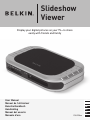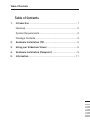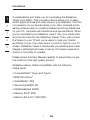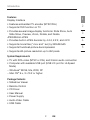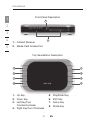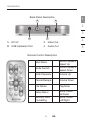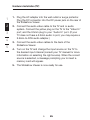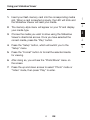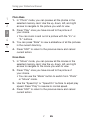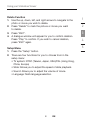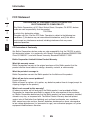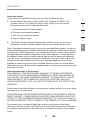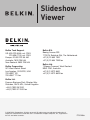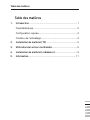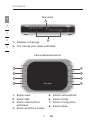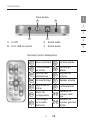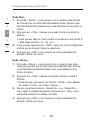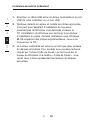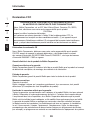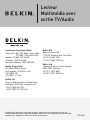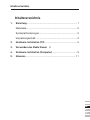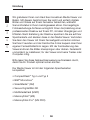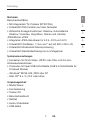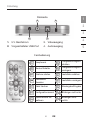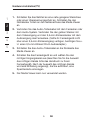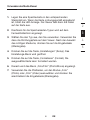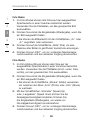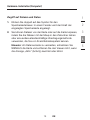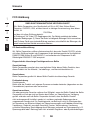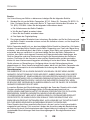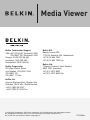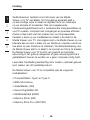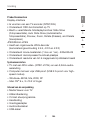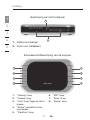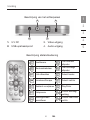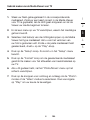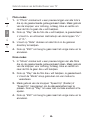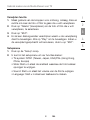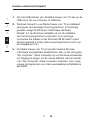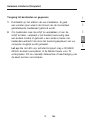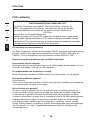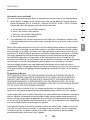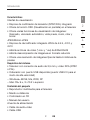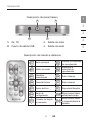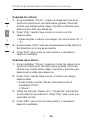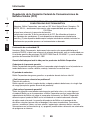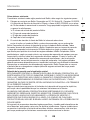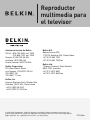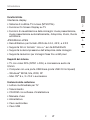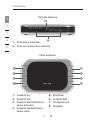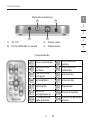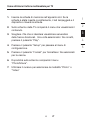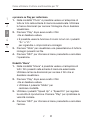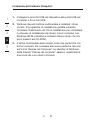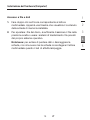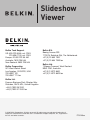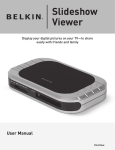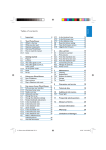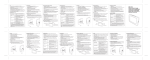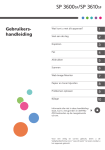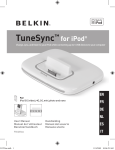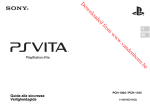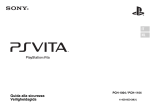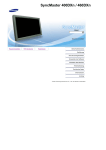Download Belkin Slideshow Viewer User manual
Transcript
Slideshow Viewer Display your digital pictures on your TV—to share easily with friends and family User Manual Manuel de l’utilisateur Benutzerhandbuch Handleiding Manual del usuario Manuale d’uso F5U229ea EN FR DE NL ES IT Table of Contents Table of Contents 1. Introduction .........................................................................1 Features ...............................................................................2 System Requirements ..........................................................2 Package Contents ................................................................2 2. Hardware Installation (TV) ..................................................5 3. Using your Slideshow Viewer ..............................................6 4. Hardware Installation (Computer) ......................................9 5. Information ........................................................................11 EN FR DE NL ES IT Introduction 1 2 3 4 5 Congratulations and thank you for purchasing the Slideshow Viewer from Belkin. This innovative device allows you to easily watch digital pictures and video clips on your television, from the convenience of your favorite family-room chair. Included photoediting software lets you create professional-looking slideshows on your PC, complete with transitions and special effects. When you’ve completed your slideshow, save it onto your media card and pop the card into the Slideshow Viewer. Then, just connect the Viewer to your TV and you’re ready to treat your friends and family to your own photo show in comfort, right on your TV screen. Slideshow Viewer’s remote lets you advance and rotate images. Lightweight and easy to set up, the Viewer requires no drivers or computer to operate. Please review this User Manual carefully to ensure that you get the most from this high-quality product. Slideshow Viewer offers compatibility with the following media cards: • CompactFlash® Type I and Type II • IBM® Microdrive™ • SmartMedia™ (SM) • Secure Digital/Mini SD • MultiMediaCard (MMC) • Memory Stick® (MS) • Memory Stick Pro™ (MS PRO) 1 EN Introduction Features Display Interface • Features embedded TV encoder (NTSC/PAL) • Supports OSD function on TV • Provides several image-display functions: Slide Show, Auto Slide Show, Preview, Zoom, Rotate, and Delete JPEG/Motion JPEG • Provides built-in JPEG decoder by 4:4:4, 4:2:2, and 4:2:0 • Supports movie files (*.mov and *.avi) by 320x240x25 • Supports thumbnail-picture decompression • Supports still-picture resolution up to 6M pixels System Requirements • TV with RCA video (NTSC or PAL) and 3.5mm audio connection • Computer with available USB port (USB 2.0 port for Hi-Speed Mode) − Windows® 98 SE, Me, 2000, XP − Mac OS® 9.x, X v10.2 or higher Package Contents • Slideshow Viewer • Remote Control • CD Driver • User Manual • Power Supply • Audio Video Cable • USB Cable 2 EN 1 2 3 4 5 Introduction Front-Panel Description 1 1 2 3 4 5 2 1. Infrared Receiver 2. Media Card Access Port Top View/Button Description 5 1 6 2 7 3 8 4 1. Up Key 2. Down Key 3. Left Key/Turn Counterclockwise 4. Right Key/Turn Clockwise 3 5. 6. 7. 8. EN Play/Enter Key ESC Key Setup Key Mode Key Introduction Back-Panel Description 3 1 1 2 3 4 1. DC 5V 2. USB Upstream Port 2 4 3. Video Out 4. Audio Out 5 Remote Control Description Movie Playback Speed Up Movie Playback Speed Down Main Menu Mode Switch Slide Playback Volume Up Cancel/Escape Volume Down File Delete Play/Enter Move Cursor Up/Down Move Cursor Left/Right Setup Menu Memory Card Formatting 4 EN Hardware Installation (TV) 1 2 3 4 5 1. Plug the AC adapter into the wall outlet or surge protector. Plug the DC connector into the DC power jack on the rear of the Slideshow Viewer. 2. Connect the audio video cable to the TV and or audio system. Connect the yellow plug on the TV to the “Video In” port; and the 3.5mm plug to your “Audio In” port. (If your TV does not have a 3.5mm audio in port, you may require a 3.5mm-to-RCA audio adapter.) 3. Connect the audio video cables to the back of the Slideshow Viewer. 4. Turn on the TV and change the input source on the TV to the desired input channel (consult your TV manual for more information on selecting the right source). When the correct source is selected, a message prompting you to insert a memory card will appear. 5. The Slideshow Viewer is now ready for use. 5 EN Using your Slideshow Viewer 1. Insert your flash memory card into the corresponding media slot. When a card is inserted properly, the LED will blink and the Slideshow Viewer will read your media. 2. The memory-style menu will appear on your TV and display your media type. 3. Choose the media you wish to show using the Slideshow Viewer’s directional arrows. Once you have selected the correct media, press the “Play” button. 4. Press the “Setup” button, which will switch you to the “Setup” menu. 5. Press the “Format” button to format the selected media for viewing. 6. After doing so, you will see the “Photo/Movie” menu on the screen. 7. Press the up and down arrows to select “Photo” mode or “Video” mode, then press “Play” to enter. 6 EN 1 2 3 4 5 Using your Slideshow Viewer 1 2 3 4 5 Photo Mode 1. In “Photo” mode, you can preview all the photos in the selected memory card. Use the up, down, left, and right arrows to navigate to the picture you wish to view. 2. Press “Play” once you have moved to the picture of your choice. • You can zoom in and out of a picture with the “Z+” or “Z-” buttons. 3. You can press “Slide” to view a slideshow of all the pictures in the current directory. 4. Press “ESC” to return to the previous menu and cancel current action. Movie Mode 1. In “Movie” mode, you can preview all the movies in the selected memory card. Use the up, down, left, and right arrows to navigate to the movie you wish to view. 2. Press “Play” once you have moved to the picture of your choice. • You can use the “Mode” button to switch from “Photo” or “Movie” mode. 3. Use the “Speed Up” or “Speed Dn” buttons to adjust play speed. Press “Play” to resume to normal speed. 4. Press “ESC” to return to the previous menu and cancel current action 7 EN Using your Slideshow Viewer Delete Function 1. Use the up, down, left, and right arrows to navigate to the photo or movie you wish to delete. 2. Press “Delete” to mark the picture or movie you want to delete. 3. Press “ESC”. 4. A dialogue window will appear for you to confirm deletion. Press “Play” to confirm. If you wish to cancel deletion, press “ESC” again. Setup Menu 1. Press the “Setup” button. 2. There are four functions for you to choose from in the setup menu: • TV system: NTSC (Taiwan, Japan, USA)/PAL (Hong Kong, China, Europe) • Slide: Allows you to adjust the speed of slide playback. • Sound: Allows you to adjust the volume of movie. • Language: Multi-language selection. 8 EN 1 2 3 4 5 Hardware Installation (Computer) 1 2 3 4 5 1. Connect the Slideshow Viewer’s USB plug to the USB port on your computer or USB hub. 2. Windows will now detect your Slideshow Viewer and install the required driver support. (The Windows “Install New Hardware Wizard” may prompt you to provide your Windows Installation CD to complete the driver installation process. Some Windows 98 SE base computers will require extra drivers, which are on the included CD.) 3. The Slideshow Viewer will be recognized as two individual removable disk drives. To access the new drive(s), click the “My Computer” icon found on your Windows desktop display. When the “My Computer” window opens, you will see the two new removable disk icons. 9 EN About your Belkin Software | Product Features Accessing Files and Data 1. Double-click the drive assigned to your media reader. A window will open displaying the contents of the current installed media card. 2. To move files to and from your disk, simply drag the file to the alternate location or use other file-transfer methods that are standard in your computer’s operating system. Note: To avoid losing data or corrupting the card, NEVER remove the card or disconnect the Slideshow Viewer when the “Activity” LED is flashing or blinking. 1 2 3 4 5 6 7 8 9 10 10 EN Information 1 2 3 4 5 FCC Statement DECLARATION OF CONFORMITY WITH FCC RULES FOR ELECTROMAGNETIC COMPATIBILITY We, Belkin Corporation, of 501 West Walnut Street, Compton, CA 90220, declare under our sole responsibility that the product, F5U229ea to which this declaration relates, Complies with Part 15 of the FCC Rules. Operation is subject to the following two conditions: (1) this device may not cause harmful interference, and (2) this device must accept any interference received, including interference that may cause undesired operation. CE Declaration of Conformity We, Belkin Corporation, declare under our sole responsibility that the F5U229, to which this declaration relates, is in conformity with Generic Emissions Standard EN55022:1998 Class B, EN50081-1, and with Generic Immunity Standard EN50082-1:1992. Belkin Corporation Limited Lifetime Product Warranty What this warranty covers. Belkin Corporation warrants to the original purchaser of this Belkin product that the product shall be free of defects in design, assembly, material, or workmanship. What the period of coverage is. Belkin Corporation warrants the Belkin product for the lifetime of the product. What will we do to correct problems? Product Warranty. Belkin will repair or replace, at its option, any defective product free of charge (except for shipping charges for the product). What is not covered by this warranty? All above warranties are null and void if the Belkin product is not provided to Belkin Corporation for inspection upon Belkin’s request at the sole expense of the purchaser, or if Belkin Corporation determines that the Belkin product has been improperly installed, altered in any way, or tampered with. The Belkin Product Warranty does not protect against acts of God (other than lightning) such as flood, earthquake, war, vandalism, theft, normal-use wear and tear, erosion, depletion, obsolescence, abuse, damage due to low voltage disturbances (i.e. brownouts or sags), non-authorized program, or system equipment modification or alteration. 11 EN Information How to get service. To get service for your Belkin product you must take the following steps: 1. Contact Belkin Corporation at 501 W. Walnut St., Compton CA 90220, Attn: Customer Service, or call (800)-223-5546, within 15 days of the Occurrence. Be prepared to provide the following information: 1 2 a. The part number of the Belkin product. 3 b. Where you purchased the product. c. When you purchased the product. d. Copy of original receipt. 2. Your Belkin Customer Service Representative will then instruct you on how to forward your receipt and Belkin product and how to proceed with your claim. Belkin Corporation reserves the right to review the damaged Belkin product. All costs of shipping the Belkin product to Belkin Corporation for inspection shall be borne solely by the purchaser. If Belkin determines, in its sole discretion, that it is impractical to ship the damaged equipment to Belkin Corporation, Belkin may designate, in its sole discretion, an equipment repair facility to inspect and estimate the cost to repair such equipment. The cost, if any, of shipping the equipment to and from such repair facility and of such estimate shall be borne solely by the purchaser. Damaged equipment must remain available for inspection until the claim is finalized. Whenever claims are settled, Belkin Corporation reserves the right to be subrogated under any existing insurance policies the purchaser may have. How state law relates to the warranty. THIS WARRANTY CONTAINS THE SOLE WARRANTY OF BELKIN CORPORATION, THERE ARE NO OTHER WARRANTIES, EXPRESSED OR, EXCEPT AS REQUIRED BY LAW, IMPLIED, INCLUDING THE IMPLIED WARRANTY OR CONDITION OF QUALITY, MERCHANTABILITY OR FITNESS FOR A PARTICULAR PURPOSE, AND SUCH IMPLIED WARRANTIES, IF ANY, ARE LIMITED IN DURATION TO THE TERM OF THIS WARRANTY. Some states do not allow limitations on how long an implied warranty lasts, so the above limitations may not apply to you. IN NO EVENT SHALL BELKIN CORPORATION BE LIABLE FOR INCIDENTAL, SPECIAL, DIRECT, INDIRECT, CONSEQUENTIAL OR MULTIPLE DAMAGES SUCH AS, BUT NOT LIMITED TO, LOST BUSINESS OR PROFITS ARISING OUT OF THE SALE OR USE OF ANY BELKIN PRODUCT, EVEN IF ADVISED OF THE POSSIBILITY OF SUCH DAMAGES. This warranty gives you specific legal rights, and you may also have other rights, which may vary from state to state. Some states do not allow the exclusion or limitation of incidental, consequential, or other damages, so the above limitations may not apply to you. 12 EN 4 5 Slideshow Viewer Belkin Tech Support US: 800-223-5546, ext. 2263 310-898-1100, ext. 2263 Europe: 00 800 223 55 460 Australia: 1800 235 546 New Zealand: 0800 235 546 Belkin Corporation 501 West Walnut Street Los Angeles, CA 90220, USA 310-898-1100 310-898-1111 fax Belkin B.V. Boeing Avenue 333 1119 PH Schiphol-Rijk, The Netherlands +31 (0) 20 654 7300 +31 (0) 20 654 7349 fax Belkin Ltd. 7 Bowen Crescent, West Gosford NSW 2250, Australia +61 (0) 2 4372 8600 +61 (0) 2 4372 8603 fax Belkin Ltd. Express Business Park, Shipton Way Rushden, NN10 6GL, United Kingdom +44 (0) 1933 35 2000 +44 (0) 1933 31 2000 fax © 2006 Belkin Corporation. All rights reserved. All trade names are registered trademarks of respective manufacturers listed. Mac OS is a trademark of Apple Computer, Inc., registered in the U.S. and other countries. P75149uk Lecteur Multimédia avec sortie TV/Audio Affichez vos photos numériques sur votre téléviseur et partagez-les avec vos proches Manuel de l’utilisateur F5U229ea EN FR DE NL ES IT Table des matières Table des matières 1. Introduction .........................................................................1 Caractéristiques ...................................................................2 Configuration requise ...........................................................2 Contenu de l’emballage .......................................................2 2. Installation du matériel (TV) ...............................................5 3. Utilisation du Lecteur multimédia ......................................6 4. Installation du matériel (ordinateur) ..................................9 5. Information ........................................................................11 EN FR DE NL ES IT Introduction 1 2 3 4 5 Félicitations et merci d’avoir choisi le Lecteur Multimédia avec sortie TV/Audio de Belkin. Ce produit innovateur vous permet d’afficher vos photos numériques et clips vidéo sur votre téléviseur en toute simplicité, sans devoir quitter votre fauteuil favori. Le logiciel d’édition photo inclus vous permet de créer des montages photo de qualité professionnelle sur votre PC, transitions et effets spéciaux compris. Lorsque vous avez terminé votre montage photo, enregistrez-le sur votre carte multimédia et insérez celle-ci dans le Lecteur Multimédia avec sortie TV/Audio. Ensuite, il vous suffit de brancher le projecteur à votre téléviseur pour partager votre chef d’œuvre avec vos proches, dans le confort de votre foyer et de votre propre écran de téléviseur. La télécommande du projecteur vous permet de faire défiler les images et de les faire pivoter. Léger, le projecteur est simple à installer : aucun pilote ni ordinateur n’est nécessaire pour l’utiliser. Veuillez prendre le temps lire ce manuel afin de tirer le maximum de votre nouvel achat. Le Lecteur Multimédia avec sortie TV/Audio est compatible avec les cartes multimédia suivantes : • CompactFlash® Type I et Type II • IBM® Microdrive™ • SmartMedia™ (SM) • Secure Digital/Mini SD • MultiMediaCard (MMC) • Memory Stick® (MS) • Memory Stick Pro™ (MS PRO) 1 FR Introduction Caractéristiques Interface d’affichage • Encodeur télé intégré (NTSC/PAL) • Prise en charge de l’affichage à l’écran sur téléviseurs • Fonctions variées d’affichage des images : Slide Show [montage photo], Auto Slide Show [montage photo automatique], Preview [prévisualiser], Zoom, Rotate [pivoter] et Delete [supprimer] JPEG/Motion JPEG • Décodeur JPEG intégré, 4:4:4, 4:2:2 et 4:2:0 • Prise en charge de fichiers vidéo (*.mov and *.avi) de 320 x 240 x 25 • Prise en charge de la décompression des vignettes • Prise en charge d’une résolution de 6 millions de pixels pour les images fixes Configuration requise • Téléviseur avec connexion vidéo RCA (NTSC ou PAL) et audio 3,5 mm • Ordinateur possédant un port USB libre (USB 2.0 pour mode Haut Débit) – Windows® 98 SE, Me, 2000, XP − Mac OS® 9.x, X v10.2 ou version ultérieure Contenu de l’emballage • Lecteur multimédia avec sortie TV/audio • Télécommande • CD avec pilotes • Manuel de l’utilisateur • Bloc d’alimentation • Câble audio/vidéo • Câble USB 2 FR 1 2 3 4 5 Introduction Face avant 1 1 2 3 4 5 2 1. Récepteur infrarouge 2. Port d’accès pour cartes multimédia Face supérieure/boutons 5 1 6 2 7 3 8 4 1. Bouton Haut 2. Bouton Bas 3. Bouton Gauche/Pivot antihoraire 4. Bouton Droit/Pivot horaire 3 5. 6. 7. 8. FR Bouton Bouton Bouton Bouton Lecture/Entrer Échap Configuration Mode Introduction Face arrière 3 1 1 2 3 4 1. 5 VCC 2. Port USB en amont 2 3. Sortie vidéo 4. Sortie audio Remote Control Description Menu principal Lecture rapide Commutateur de mode Lecture des diapositives Lecture au ralenti Augmenter volume Annuler/Échap Baisser volume Supprimer le fichier Lecture/entrer Déplacer le curseur haut/ bas Déplacer le curseur gauche/ droite Menu de configuration Formattage de la carte mémoire 4 FR 4 5 Installation du matériel (TV) 1 2 3 4 5 1. Branchez l’adaptateur de courant sur une prise murale ou sur un parafoudre. Branchez la fiche CC sur la prise d’alimentation CC à l’arrière du Lecteur Multimédia. 2. Branchez le câble audio/vidéo au téléviseur ou à la chaîne audio. Branchez le connecteur jaune à la prise « Video In » du téléviseur, et le connecteur 3,5 mm à la prise « Audio In ». (Si votre téléviseur ne possède pas de prise audio 3,5 mm, il se peut qu’un adaptateur 3,5 mm/RCA soit requis.) 3. Branchez les câbles audio/vidéo à l’arrière du Lecteur multimédia. 4. Allumez le téléviseur et changez la source du téléviseur en allant au canal désiré (consultez la documentation accompagnant votre téléviseur pour en savoir plus sur la sélection de la source). Après avoir choisi la source appropriée, un message vous invitant à insérer une carte mémoire apparaît. 5. Le Lecteur multimédia est maintenant prêt à l’emploi. 5 FR Utilisation du Lecteur multimédia 1. Insérez votre carte mémoire dans la fente correspondante. Si la carte est inséré correctement, le témoin clignote et le Lecteur multimédia lit votre carte. 2. Le menu apparaît sur votre téléviseur et affiche le type de média. 3. Choisissez le média que vous désirez afficher à l’aide des flèches directionnelles du Lecteur multimédia. Après avoir choisi votre média, appuyez sur le bouton de lecture (« Play »). 4. Appuyez sur le bouton « Setup », qui fera apparaître le menu de configuration. 5. Appuyez sur le bouton « Format » pour formatter le média choisi afin de le visionner. 6. Ensuite, vous verrez le menu « Photo/Movie » apparaître à l’écran. 7. Appuyez sur les flèches vers le haut et vers le bas pour sélectionner le mode « Photo » ou « Video », puis appuyez sur « Play » pour confirmer. 6 FR 1 2 3 4 5 Utilisation du Lecteur multimédia 1 2 3 4 5 Mode Photo 1. En mode « Photo », vous pouvez voir un aperçu des photos se trouvant sur la carte mémoire sélectionnée. Servez-vous des flèches directionnelles pour vous déplacer d’une photo à l’autre. 2. Appuyez sur « Play » lorsque vous avez choisi une photo à afficher. • Vous pouvez faire un zoom avant ou arrière sur une photo à l’aide des boutons « Z+ » et « Z- ». 3. Vous pouvez appuyer sur « Slide » pour voir une montage des photos qui se trouvent dans le répertoire. 4. Appuyez sur « ESC » pour revenir au menu précédent et annuler l’action en cours. Mode « Movie » 1. En mode « Movie », vous pouvez voir un aperçu des clips vidéo se trouvant sur la carte mémoire sélectionnée. Servezvous des flèches directionnelles pour vous déplacer d’un fichier à l’autre. 2. Appuyez sur « Play » lorsque vous avez choisi un vidéo à afficher. • Vous pouvez vous servir du bouton « Mode » pour passer du mode « Photo » au mode « Movie ». 3. Servez-vous des boutons « Speed Up » ou « Speed Dn » pour régler la vitesse de lecture. Appuyez sur « Play » pour reprendre la lecture à vitesse normale. 4. Appuyez sur « ESC » pour revenir au menu précédent et annuler l’action en cours. 7 FR Utilisation du Lecteur multimédia Fonction de suppression 1. Servez-vous des flèches directionnelles pour vous déplacer vers le fichier que vous désirez supprimer. 2. Appuyez sur « Delete » pour sélectionner le fichier à supprimer. 3. Appuyez sur « ESC ». 4. Une fenêtre de dialogue apparaît, confirmant la suppression. Appuyez sur « Play » pour confirmer. Si vous désirez annuler la suppression, appuyez de nouveau sur « ESC ». Menu de configuration 1. Cliquez sur le bouton « Setup ». 2. Le menu de configuration vous présente quatre options : • TV system [téléviseur] : NTSC (Taïwan, Japon, États-Unis)/ PAL (Hong Kong, Chine, Europe) • Slide [montage] : Permet de régler la vitesse de lecture • Sound [son] : Permet de régler le volume du flm. • Language [langue] : Sélection de la langue. 8 FR 1 2 3 4 5 Installation du matériel (ordinateur) 1 2 3 4 5 1. Branchez un câble USB entre le Lecteur multimédia et le port USB de votre ordinateur ou un hub USB. 2. Windows détecte le Lecteur et installe les pilotes appropriés. (Il se peut que l’assistant d’installation de nouveaux périphériques de Windows vous demande d’insérer le CD d’installation de Windows pour terminer la procédure d’installation du pilote. Certains ordinateurs sous Windows 88 SE requièrent des pilotes supplémentaires ; ceux-ci se trouvent sur le CD.) 3. Le Lecteur multimédia est reconnu en tant que deux lecteurs de disques amovibles. Pour accéder aux nouveaux lecteurs, cliquez sur l’icône« Poste de travail » qui se trouve sur le bureau de Windows. À la fenêtre « Poste de travail », vous verrez deux icônes représentant les lecteurs de disques amovibles. 9 FR Installation du matériel (ordinateur) Accès aux fichiers et aux données 1 1. Cliquez deux dois sur le lecteur assigné à votre lecteur multimédia. Une fenêtre apparaît. Elle affiche le contenu de la carte actuellement installée. 2 2. Pour déplacer les fichiers depuis le disque ou vers ce dernier, faites glisser le fichier vers un autre emplacement ou utilisez d’autres méthodes de transfert de fichier acceptées par votre système d’exploitation. Remarque : Afin d’éviter toute perte ou corruption des données, ne retirez JAMAIS la carte et ne débranchez JAMAIS le Lecteur lorsque le témoin d’activité clignote. 10 FR 3 4 5 Information 1 2 3 4 5 Déclaration FCC DÉCLARATION DE CONFORMITÉ À LA RÉGLEMENTATION FCC EN MATIÈRE DE COMPATIBILITÉ ÉLECTROMAGNÉTIQUE Nous, Belkin Corporation, sis au 501 West Walnut Street, Compton CA, 90220, États-Unis, déclarons sous notre seule responsabilité que le produit F5U229ea auquel se réfère la présente déclaration, est conforme aux normes énoncées à l’alinéa 15 de la réglementation FCC. Le fonctionnement est assujetti aux deux conditions suivantes : (1) cet appareil ne peut pas provoquer d’interférence nuisible et (2) cet appareil doit accepter toute interférence reçue, y compris des interférences pouvant entraîner un fonctionnement non désiré. Déclaration de conformité CE Nous, Belkin Components, déclarons sous notre seule responsabilité que le produit F5U229, auquel se rapporte la présente déclaration, a été élaboré dans le respect des normes d’émissions EN 55022:1998 Classe B, EN50081-1, ainsi que des normes d’immunité EN50082-1 1992 en vigueur. Garantie limitée à vie du produit de Belkin Corporation Couverture offerte par la garantie. Belkin Corporation garantit à l’acheteur initial de ce produit Belkin que le produit est exempt de défauts de conception, de montage, de matériau et de fabrication. Période de garantie. Belkin Corporation garantit le produit Belkin pour toute la durée de vie du produit. Mesures correctives. Garantie du produit. Belkin s’engage à réparer ou à remplacer gratuitement, à sa convenance, tout produit défectueux (à l’exception des frais d’expédition du produit). Limites de la couverture offerte par la garantie. Toutes les garanties susmentionnées sont caduques si le produit Belkin n’est pas retourné à Belkin Corporation à la demande expresse de celui-ci, l’acheteur étant responsable de l’acquittement des frais d’expédition, ou si Belkin Corporation détermine que le produit Belkin a été installé de façon inadéquate, a été modifié d’une quelconque façon ou falsifié. La garantie du produit Belkin ne protège pas contre des calamités naturelles (autre que la foudre) comme les inondations, les tremblements de terre ou la guerre, le vandalisme, le vol, l’usure normale, l’érosion, l’épuisement, l’obsolescence, l’abus, les dommages provoqués par des perturbations de basse tension (baisses ou affaissements de tension, par exemple), un programme non autorisé ou une modification de l’équipement du système. 11 FR Information Entretien et réparation. Vous devez prendre les mesures suivantes pour faire réparer ou entretenir votre produit Belkin : 1. 2. 1 Écrivez à Belkin Corporation au 501 W. Walnut St., Compton CA 90220, États-Unis, à l’attention de : Customer Service (service client) ou appelez le (800)-223-5546, dans les 15 jours suivant l’événement. Préparez-vous à fournir les informations suivantes : 2 a. Référence du produit Belkin. b. Lieu d’achat du produit. c. Date de l’achat du produit. d. Une copie du reçu original. Le représentant du service client Belkin vous donnera alors toutes les instructions sur la façon d’expédier votre facture et le produit Belkin et la façon de présenter votre réclamation. 4 Belkin Corporation se réserve le droit d’examiner le produit Belkin endommagé. Tous les frais d’expédition du produit Belkin à Belkin Corporation pour inspection seront entièrement à la charge de l’acheteur. Si Belkin détermine, à son entière discrétion, qu’il est peu pratique d’expédier l’équipement endommagé à Belkin Corporation, elle peut désigner, à son entière discrétion, un atelier de réparation pour inspecter l’équipement et évaluer le coût des réparations. Les coûts, s’il en est, pour l’expédition de l’équipement jusqu’à l’atelier de réparation et le retour, et pour l’estimation, seront entièrement assumés par l’acheteur. L’équipement endommagé doit être disponible pour inspection jusqu’à ce que la demande de réclamation soit réglée. Lorsqu’un règlement intervient, Belkin Corporation se réserve le droit d’être subrogé en vertu de quelque police d’assurance que l’acheteur pourrait avoir. Relation entre le Droit national et la garantie. BELKIN REJETTE PAR LE PRÉSENT DOCUMENT TOUTES LES AUTRES GARANTIES, EXPLICITES OU IMPLICITES, Y COMPRIS MAIS SANS S’Y LIMITER, LES GARANTIES IMPLICITES AFFÉRENTES À LA QUALITÉ LOYALE ET MARCHANDE ET À L’ADÉQUATION À UNE FIN DONNÉE, ET CES GARANTIES IMPLICITES, S’IL Y A LIEU, SONT D’UNE DURÉE LIMITÉE AU CONDITIONS DE LA PRÉSENTE GARANTIE. Certains pays ne permettent pas d’imposer de limite à la durée de validité des garanties implicites. Il se peut donc que les limites ci-dessus ne s’appliquent pas dans votre cas. BELKIN COMPONENTS NE PEUT EN AUCUN CAS ÊTRE TENU RESPONSABLE DE DOMMAGES ACCESSOIRES, DIRECTS, INDIRECTS OU MULTIPLES, Y COMPRIS, MAIS SANS S’Y LIMITER, LA PERTE DE REVENUS OU D’AFFAIRES DÉCOULANT DE LA VENTE OU DE L’UTILISATION DE TOUT PRODUIT BELKIN, MÊME LORSQU’IL A ÉTÉ AVISÉ DE LA PROBABILITÉ DES DITS DOMMAGES. La garantie vous confère des droits légaux spécifiques. Vous pouvez également bénéficier d’autres droits qui varient d’un pays à l’autre. Certains états ne permettent pas l’exclusion ou la limitation des dommages-intérêts pour une cause indirecte, fortuite ou de tous autres dommages; il se pourrait donc que les limites indiquées ci-dessus ne s’appliquent pas dans votre cas.. 12 FR 3 5 Lecteur Multimédia avec sortie TV/Audio Assistance Technique Belkin États-Unis : 800-223-5546, poste 2263 310-898-1100 poste 2263 Europe : 00 800 223 55 460 Australie : 1800 235 546 Nouvelle-Zélande : 0800 235 546 Belkin Corporation 501 West Walnut Street Los Angeles, CA 90220. USA 310-898-1100 310-898-1111 Fax Belkin B.V. Boeing Avenue 333 1119 PH Schiphol-Rijk, Pays-Bas +31 (0) 20 654 7300 +31 (0) 20 654 7349 Fax Belkin Ltd. 7 Bowen Crescent, West Gosford NSW 2250, Australie +61 (0) 2 4372 8600 +61 (0) 2 4372 8603 Fax Belkin Ltd. Express Business Park, Shipton Way Rushden, NN10 6GL, Royaume-Uni +44 (0) 1933 35 2000 +44 (0) 1933 31 2000 Fax © 2006 Belkin Corporation. Tous droits réservés. Toutes les raisons commerciales sont des marques déposées de leurs fabricants respectifs. Mac OS est une marque de commerce d’Apple Computer, Inc., déposée aux États-Unis et dans d’autres pays. P75149fr Media Viewer Zeigen Sie Freunden und Familie Ihre digitalen Fotos auf dem Fernseher Benutzerhandbuch F5U229ea EN FR DE NL ES IT Inhaltsverzeichnis Inhaltsverzeichnis 1. Einleitung .............................................................................1 Merkmale..............................................................................2 Systemanforderungen ..........................................................2 Verpackungsinhalt ................................................................2 2. Hardware-Installation (TV) ..................................................5 3. Verwenden des Media Viewer 6 4. Hardware-Installation (Computer) ......................................9 5. Hinweise ............................................................................11 EN FR DE NL ES IT Einleitung 1 2 3 4 5 Wir gratulieren Ihnen zum Kauf des innovativen Media Viewer von Belkin. Mit diesem Gerät können Sie leicht und einfach digitale Bilder und Videos auf Ihrem Fernseher betrachten, während Sie komfortabel in Ihrem Lieblingssessel sitzen. Die beigefügte Fotobearbeitungs-Software ermöglicht Ihnen die Erstellung einer professionellen Diashow auf Ihrem PC, mit allen Übergängen und Effekten. Nach Erstellung der Diashow speichern Sie sie auf Ihrer Speicherkarte und stecken diese in den Media Viewer. Verbinden Sie dann den Viewer mit Ihrem Fernsehgerät und schon können Sie Ihren Freunden und der Familie Ihre Fotos bequem über Ihren eigenen Fernsehbildschirm zeigen. Mit der Fernbedienung des Viewers können Sie Bilder überspringen oder drehen. Federleicht und einfach zu installieren; für den Viewer sind keine Treiber oder Computer nötig. Bitte lesen Sie diese Gebrauchsanweisung aufmerksam durch, damit Sie Ihr Produkt optimal nutzen können. Der Media Viewer ist mit den folgenden Speicherkarten kompatibel: • CompactFlash® Typ I und Typ II • IBM® Microdrive™ • SmartMedia™ (SM) • Secure Digital/Mini SD • MultiMediaCard (MMC) • MemoryStick® (MS) • MemoryStick Pro™ (MS PRO) 1 DE Einleitung Merkmale Benutzeroberfläche • Mit integriertem TV-Codierer (NTSC/PAL) • Unterstützt OSD-Funktion auf dem Fernseher • Zahlreiche Anzeige-Funktionen: Diashow, Automatische Diashow, Vorschau, Vergrößern, Drehen und Löschen JPEG/Motion JPEG • Integrierter JPEG-Decodierer für 4:4:4, 4:2:2 und 4:2:0 • Unterstützt Filmdateien (*.mov und *.avi) mit 320 x 240 x 25 • Unterstützt Miniaturbild-Dekomprimierung • Unterstützt Standbildauflösung bis zu 6 Megapixel Systemvoraussetzungen • Fernseher mit Cinch-Video- (NTSC oder PAL) und 3,5-mmKlinkenaudioanschluss • Computer mit freier USB-Schnittstelle (USB 2.0-Schnittstelle für Hi-Speed Modus) − Windows® 98 SE, ME, 2000 oder XP − Mac OS® 9.x, X v10.2 oder höher Verpackungsinhalt • Media Viewer • Fernbedienung • Treiber-CD • Benutzerhandbuch • Netzteil • Audio-/Videokabel • USB-Kabel 2 DE 1 2 3 4 5 Einleitung Vorderseite 1 1 2 3 4 5 2 1. Infrarot-Empfänger 2. Speicherkarten-Port Ansicht von oben/Schaltflächen 5 1 6 2 7 3 8 4 1. Bild rauf 2. Bild runter 3. Bild links/drehen gegen den Uhrzeigersinn 4. Bild rechts/drehen im Uhrzeigersinn 5. 6. 7. 8. 3 DE Wiedergabe/Eingabe ESC-Taste Einstellungen Modus Einleitung Rückseite 3 1 1 2 3 4 2 1. 5 V Gleichstrom 2. Vorgeschalteter USB-Port 3. Videoausgang 4. Audioausgang Fernbedienung Hauptmenü Filmgeschwindigkeit erhöhen Modus-Schalter Filmgeschwindigkeit verringern Diashow starten Lautstärke erhöhen Abbrechen/ Beenden Lautstärke verringern Datei löschen Wiedergabe/Eingabe Konfigurationsmenü Bildzeiger rauf/runter Speicherkarte formatieren Bildzeiger links/ rechts 4 DE 4 5 Hardware-Installation (TV) 1 2 3 4 5 1. Schließen Sie das Netzteil an eine nahe gelegene Steckdose oder einen Überspannungsschutz an. Schließen Sie den Netzstecker hinten an den Netzanschluss des Media Viewer an. 2. Verbinden Sie das Audio-/Videokabel mit dem Fernseher oder dem Audio-System. Verbinden Sie den gelben Stecker mit dem Videoeingang und den 3,5-mm-Klinkenstecker mit dem Audioeingang des Fernsehers. (Sollte Ihr Fernsehgerät nicht über einen 3,5-mm-Klinkeneingang verfügen, benötigen Sie u. U. einen 3,5-mm-Klinken/Cinch-Audioadapter.) 3. Schließen Sie das Audio-/Videokabel an die Rückseite des Media Viewer an. 4. Schalten Sie das Fernsehgerät an und wählen Sie den richtigen Eingangskanal aus (beachten Sie für die Auswahl des richtigen Kanals bitte das Handbuch zu Ihrem Fernsehgerät). Nach der Auswahl des richtigen Kanals wird eine Mitteilung angezeigt, die Sie auffordert, eine Speicherkarte einzulegen. 5. Der Media Viewer kann nun verwendet werden. 5 DE Verwenden des Media Viewer 1. Legen Sie eine Speicherkarte in den entsprechenden Steckplatz ein. Wenn die Karte ordnungsgemäß eingesteckt ist, blinkt die LED-Anzeige. Der Viewer liest dann die Daten auf der Karte aus. 2. Das Menü für die Speicherkarten-Typen wird auf dem Fernsehbildschirm angezeigt. 3. Wählen Sie den Typ aus, den Sie verwenden. Verwenden Sie dazu die Richtungspfeile auf dem Viewer. Nach der Auswahl des richtigen Mediums, drücken Sie auf die Eingabetaste (Wiedergabe). 4. Drücken Sie auf die Taste „Einstellungen” (Setup). Das Einstellungs-Menü wird geöffnet. 5. Drücken Sie auf die Taste „Formatieren” (Format). Die ausgewählte Karte kann formatiert werden. 6. Danach wird das Menü „Foto/Film” (Photo/Movie) angezeigt. 7. Verwenden Sie die Pfeiltasten, um den Modus „Foto” (Photo) oder „Film” (Video) auszuwählen und drücken Sie anschließend die Eingabetaste (Wiedergabe). 6 DE 1 2 3 4 5 Verwenden des Viewers 1 2 3 4 5 Foto-Modus 1. Im Foto-Modus können alle Fotos auf der ausgewählten Speicherkarte in einer Vorschau betrachtet werden. Verwenden Sie die Pfeiltasten, um das gewünschte Bild auszuwählen. 2. Drücken Sie einmal die Eingabetaste (Wiedergabe), wenn Sie ein Bild ausgewählt haben. • Sie können die Bildansicht mit den Schalflächen „Z+” oder „Z-” vergrößern oder verkleinern. 3. Drücken Sie auf die Schaltfläche „Slide” (Dia), um eine Diashow aller Bilder im geöffneten Verzeichnis anzuzeigen. 4. Drücken Sie auf „ESC”, um zur vorherigen Menüanzeige zurückzukehren und den aktuellen Vorgang abzubrechen. Film-Modus 1. Im Film-Modus (Movie) können alle Filme auf der ausgewählten Speicherkarte in einer Vorschau betrachtet werden. Verwenden Sie die Pfeiltasten (hoch, runter, links, rechts), um den gewünschten Film auszuwählen. 2. Drücken Sie einmal die Eingabetaste (Wiedergabe), wenn Sie ein Bild ausgewählt haben. • Sie können die Schaltfläche „Modus” (Mode) verwenden, um zwischen den Modi „Foto” (Photo) oder „Film” (Movie) zu wechseln. 3. Mit den Schaltflächen „Schneller” (Speed Up) oder „Langsamer” (Speed down) können Sie die Abspielgeschwindigkeit einstellen. Drücken Sie die Eingabetaste (Wiedergabe), um wieder zur Normalgeschwindigkeit zurückzukehren. 4. Drücken Sie auf „ESC”, um zur vorherigen Menüanzeige zurückzukehren und den aktuellen Vorgang abzubrechen. 7 DE Verwenden des Viewers Löschen 1. Verwenden Sie die Pfeiltasten, um das Foto auszuwählen, das gelöscht werden soll. 2. Drücken Sie auf „Löschen” (Delete), um das Bild, das gelöscht werden soll, zu markieren. 3. Drücken Sie die ESC-Taste. 4. Es wird ein Dialogfeld angezeigt, auf dem Sie den Löschvorgang bestätigen müssen. Drücken Sie zur Bestätigung die Eingabetaste (Wiedergabe). Wenn Sie den Löschvorgang nicht ausführen möchten, drücken Sie erneut auf „ESC”. Einstellungen 1. Drücken Sie auf die Schaltfläche „Einstellungen” (Setup). 2. Im Einstellungsmenü können Sie aus vier Funktionen auswählen: • TV-System: NTSC (Taiwan, Japan, USA)/PAL (Hongkong, China, Europa) • Dia (Slide): Einstellung der Bildanzeigedauer bei einer Diashow. • Klang (Sound): Einstellung der Filmlautstärke. • Sprache (Language): Auswahl mehrerer Sprachen. 8 DE 1 2 3 4 5 Hardware-Installation (Computer) 1 2 3 4 5 1. Stecken Sie den USB-Stecker des Viewers in die USBBuchse Ihres Computers oder USB-Hubs. 2. Windows erkennt den Viewer automatisch und installiert die benötigten Treiber. (Möglicherweise werden Sie vom Hardware-Assistenten aufgefordert, die Windows CD-ROM einzulegen, um die Treiberinstallation abzuschließen. Einige Computer mit Windows 98 SE erforden die Installation eines weiteren Treibers. Dieser ist auf der mitgelieferten CD-Rom enthalten.) 3. Der Viewer wird als zwei einzelne Wechseldatenträger erkannt. Sie greifen auf die neuen Laufwerke zu, indem Sie auf dem Windows Desktop auf „Arbeitsplatz” klicken. Wenn das Fenster „Arbeitsplatz” geöffnet wird, werden die Symbole für zwei neue Wechseldatenträger angezeigt. 9 DE Hardware-Installation (Computer) Zugriff auf Dateien und Daten 1 1. Klicken Sie doppelt auf das Symbol für den Speicherkartenleser. In einem Fenster wird der Inhalt der eingelegten Speicherkarte angezeigt. 2 2. Sie können Dateien von der Karte oder auf die Karte kopieren, indem Sie die Dateien mit der Maus in den Zielordner ziehen oder eine andere standardmäßige Übertragungsmethode verwenden, die Sie von Ihrem Betriebssystem kennen. Hinweis: Um Datenverluste zu vermeiden, entnehmen Sie NIEMALS die Karte und entfernen Sie den Viewer nicht, wenn die Anzeige „Aktiv” (Activity) leuchtet oder blinkt. 10 DE 3 4 5 Hinweise 1 2 3 4 5 FCC-Erklärung KONFORMITÄTSERKLÄRUNG ZUR EINHALTUNG DER FCC-BESTIMMUNGEN ÜBER ELEKTROMAGNETISCHE VERTRÄGLICHKEIT Wir, Belkin Corporation, eine Gesellschaft mit Sitz in 501 West Walnut Street, Compton, CA 90220, USA, erklären hiermit in alleiniger Verantwortung, dass dieser Artikel, Nr. F5U229ea auf den sich diese Erklärung bezieht: in Einklang mit Teil 15 der FCC-Regelungen steht. Der Betrieb unterliegt den beiden folgenden Bedingungen: (1) Dieses Gerät darf schädigende Störungen nicht verursachen, und (2) dieses Gerät muss jedwede Störung annehmen, einschließlich der Störungen, die einen unerwünschten Betrieb verursachen könnten. CE-Konformitätserklärung Wir, Belkin Corporation, erklären alleinverantwortlich, dass das Produkt F5U229, auf das sich diese Erklärung bezieht, der Europanorm für die elektromagnetische Verträglichkeit EN55022:1998 (Klasse B) und EN50081-1 und außerdem der Europanorm für die Störfestigkeit EN50082-1:1992 entspricht. Eingeschränkte lebenslange Produktgarantie von Belkin Garantieleistung. Belkin Corporation garantiert dem ursprünglichen Käufer dieses Belkin-Produkts, dass dieses Produkt frei von Material-, Verarbeitungs-, und Konstruktionsfehlern ist. Garantiedauer. Belkin Corporation gewährt für dieses Belkin-Produkt eine lebenslange Garantie. Problembehebung. Produktgarantie. Belkin wird das Produkt nach eigenem Ermessen entweder kostenlos (abgesehen von den Versandkosten) reparieren oder austauschen. Garantieausschluss. Alle oben genannten Garantien verlieren ihre Gültigkeit, wenn das Belkin-Produkt der Belkin Corporation auf Anfrage nicht auf Kosten des Käufers zur Überprüfung zur Verfügung gestellt wird oder wenn die Belkin Corporation feststellt, dass das Belkin-Produkt nicht ordnungsgemäß installiert worden ist, und dass unerlaubte Änderungen daran vorgenommen worden sind. Die Produktgarantie von Belkin gilt nicht für (Natur)gewalten (mit Ausnahme von Blitzeinschlägen) wie Überschwemmungen und Erdbeben sowie Krieg, Vandalismus, Diebstahl, normalem Verschleiß, Erosion, Wertminderung, Veralterung, schlechte Behandlung, Beschädigung durch Störungen aufgrund von Unterspannung (z. B. Spannungsabfall oder -Senkung) oder nicht erlaubten Programm- oder Systemänderungen. 11 DE Hinweise Service. Um Unterstützung von Belkin zu bekommen, befolgen Sie die folgenden Schritte: 1. Wenden Sie sich an die Belkin Corporation, 501 W. Walnut St., Compton CA 90220, Zu Hdn.: Customer Service, oder rufen Sie bis 15 Tage nach Auftreten des Schadens an: Tel. (800) -223-5546. Halten Sie die folgenden Informationen bereit: a. Die Artikelnummer des Belkin-Produkts. b. Wo Sie das Produkt erworben haben. c. Wann Sie das Produkt erworben haben. d. Eine Kopie der Originalquittung. 1 2 3 2. Die entsprechenden Mitarbeiter/innen informieren Sie darüber, wie Sie Ihre Rechnung und das Belkin-Produkt versenden müssen und wie Sie fortfahren müssen, um Ihre Ansprüche geltend zu machen. Belkin Corporation behält sich vor, das beschädigte Belkin-Produkt zu überprüfen. Alle Kosten, die beim Versand des Belkin-Produkts an die Belkin Corporation zum Zweck der Überprüfung entstehen, sind vollständig durch den Käufer zu tragen. Wenn Belkin nach eigenem Ermessen entscheidet, dass es unpraktisch ist, das beschädigte Gerät an die Belkin Corporation zu schicken, kann Belkin nach eigenem Ermessen eine Reparaturstelle damit beauftragen, das Gerät zu überprüfen und einen Kostenvoranschlag für die Reparaturkosten des Gerätes zu machen. Die Kosten für den Versand zu einer solchen Reparaturstelle und die eventuellen Kosten für einen Kostenvoranschlag gehen vollständig zu Lasten des Käufers. Beschädigte Geräte müssen zur Überprüfung zur Verfügung stehen, bis das Reklamationsverfahren abgeschlossen ist. Wenn Ansprüche beglichen werden, behält sich die Belkin Corporation das Recht vor, Ersatzansprüche an eine bestehende Versicherung des Käufers zu übertragen. Garantiegesetze. DIE GARANTIE IST DIE ALLEINIGE GARANTIE VON BELKIN. ES GIBT KEINE ANDERE GARANTIE, EXPLIZIT ERWÄHNT ODER IMPLIZIERT, AUSSER WENN DIES VOM GESETZ VORGESCHRIEBEN IST, EINSCHLIESSLICH DER IMPLIZIERTEN GARANTIE ODER DES QUALITÄTSZUSTANDS, DER ALLGEMEINEN GEBRAUCHSTAUGLICHKEIT ODER EIGNUNG FÜR EINEN BESTIMMTEN ZWECK, UND SOLCHE IMPLIZIERTEN GARANTIEN, WENN ES SOLCHE GIBT, BEZIEHEN SICH AUSSCHLIESSLICH AUF DIE DAUER, DIE IN DIESER GARANTIE ZUGRUNDE GELEGT WIRD. In manchen Staaten sind Einschränkungen bezüglich der Dauer der Garantie nicht erlaubt. Die oben erwähnten Einschränkungen treffen für Sie dementsprechend nicht zu. UNTER KEINEN UMSTÄNDEN HAFTET DIE BELKIN CORPORATION FÜR ZUFÄLLIGEN, BESONDEREN, DIREKTEN, INDIREKTEN, MEHRFACHEN SCHADEN ODER FOLGESCHÄDEN WIE, ABER NICHT AUSSCHLIESSLICH, ENTGANGENES GESCHÄFT ODER PROFITE, DIE IHNEN DURCH DEN VERKAUF ODER DIE BENUTZUNG VON EINEM BELKIN-PRODUKT ENTGANGEN SIND, AUCH WENN SIE AUF DIE MÖGLICHKEIT SOLCHER BESCHÄDIGUNGEN AUFMERKSAM GEMACHT WORDEN SIND. Diese Garantie räumt Ihnen spezifische Rechte ein, die von Land zu Land unterschiedlich ausgestaltet sein können. Da in manchen Ländern der Ausschluss oder die Beschränkung der Haftung für durch Zufall eingetretene oder Folgeschäden nicht zulässig ist, haben die vorstehenden Beschränkungen und Ausschlussregelungen für Sie möglicherweise keine Gültigkeit. 12 DE 4 5 Media Viewer Belkin Technischer Support USA: 800-223-5546, Durchwahl 2263 310-898-1100, Durchwahl 2263 Europa: 00 800 223 55 460 Australien: 1800 235 546 Neuseeland: 0800 235 546 Belkin Corporation 501 West Walnut Street Los Angeles, CA 90220, USA 310-898-1100 310-898-1111 Fax Belkin B.V. Boeing Avenue 333 1119 PH Schiphol-Rijk, Niederlande +31 (0) 20 654 7300 +31 (0) 20 654 7349 Fax Belkin Ltd. 7 Bowen Crescent, West Gosford NSW 2250, Australien +61 (0) 2 4372 8600 +61 (0) 2 4372 8603 Fax Belkin Ltd. Express Business Park, Shipton Way Rushden, NN10 6GL, Großbritannien +44 (0) 1933 35 2000 +44 (0) 1933 31 2000 Fax © 2006 Belkin Corporation. Alle Rechte vorbehalten. Alle Produktnamen sind eingetragene Marken der angegebenen Hersteller. Mac OS ist ein Warenzeichen der Apple Computer, Inc., das in den USA und anderen Ländern eingetragen ist. P75149de Media Viewer voor TV Bekijk uw digitale foto’s via uw TV Handleiding F5U229ea EN FR DE NL ES IT Inhoud Inhoud 1. Inleiding ...............................................................................1 Productkenmerken ...............................................................2 Systeemvereisten .................................................................2 Inhoud van de verpakking....................................................2 2. Hardware installeren (TV) ...................................................5 3. Gebruik maken van uw Media Viewer voor TV ....................6 4. Hardware installeren (computer)........................................9 5. Informatie ..........................................................................11 EN FR DE NL ES IT Inleiding 1 2 3 4 5 Gefeliciteerd en bedankt voor het kopen van de Media Viewer voor TV van Belkin. Dit innovatieve apparaat stelt u op eenvoudige wijze in staat uw digitale foto’s en videoclips op uw televisie af te beelden. Met de meegeleverde fotobewerkingssoftware kunt u professionele fotopresentaties op uw PC creëren, compleet met overgangen en speciale effecten. Zodra u klaar bent met het creëren van uw fotopresentatie, bewaart u deze op uw mediakaart en steekt u de kaart in de Media Viewer voor TV. Vervolgens sluit u de Media Viewer op uw televisie aan en bent u klaar om uw familie en vrienden vanuit uw luie stoel op een fotoshow te trakteren. De afstandbediening van de Media Viewer stelt u in staat in te zoomen en foto’s te draaien. De Media Viewer voor TV is licht van gewicht en bijzonder eenvoudig in het gebruik aangezien er geen stuurprogramma’s geïnstalleerd hoeven te worden en u geen computer nodig hebt. Lees deze handleiding aandachtig door zodat u optimaal gebruik kunt maken van dit kwaliteitsproduct. De Media Viewer voor TV is compatible met de volgende mediakaarten: • CompactFlash® Type I en Type II • IBM® Microdrive™ • SmartMedia™ (SM) • Secure Digital/Mini SD • MultiMediaCard (MMC) • Memory Stick® (MS) • Memory Stick Pro™ (MS PRO) 1 NL Inleiding Productkenmerken Display-interface • Is voorzien van een TV-encoder (NTSC/PAL) • Ondersteunt OSD-functionaliteit op TV • Biedt u verschillende fotodisplayfuncties: Slide Show (Fotopresentatie), Auto Slide Show (Automatische fotopresentatie), Preview, Zoom, Rotate (Draaien), and Delete (Verwijderen) JPEG/Motion JPEG • Heeft een ingebouwde JPEG-decoder (bemonsteringsverhouding 4:4:4, 4:2:2 en 4:2:0) • Ondersteunt movie-bestanden (*.mov en *.avi) - 320x240x25 • Ondersteunt decompressie thumbnail-plaatjes • Ondersteunt resolutie van tot 6 megapixels bij stilstaand beeld Systeemvereisten • TV met een RCA-video- (NTSC of PAL) en een 3,5mm-audioaansluiting • Computer met een vrije USB-poort (USB 2.0-poort voor highspeed modus) − Windows® 98 SE, Me, 2000, XP − Mac OS® 9.x, X v10.2 of hoger Inhoud van de verpakking • Media Viewer voor TV • Afstandbediening • Cd met stuurprogramma • Handleiding • Voedingsadapter • Audio/videokabel • USB-kabel 2 NL 1 2 3 4 5 Inleiding Beschrijving van het frontpaneel 1 1 2 3 4 5 2 1. Infrarood-ontvanger 2. Poort voor mediakaart Bovenaanzicht/Beschrijving van de knoppen 5 1 6 2 7 3 8 4 1. 2. 3. 4. 5. “Omhoog”-knop “Omlaag”-knop “Links”-knop/Tegen de klok in draaien “Rechts”-knop/Met de klok mee draaien ‘’Play/Enter”-knop 3 6. 7. 8. NL “ESC”-knop “Setup”-knop “Modus”-knop Inleiding Beschrijving van het achterpaneel 3 1 1 2 3 4 1. 5 V DC 2. USB-upstreampoort 2 3. Video-uitgang 4. Audio-uitgang Beschrijving afstandbediening Hoofdmenu Film versneld afspelen Modusschakelaar Film vertraagd afspelen Foto afbeelden Geluid harder Annuleren/Escape Geluid zachter Bestand verwijderen Play/Enter Setupmenu Cursur omhoog/ omlaag Geheugenkaart formatteren Cursor naar links/ rechts 4 NL 4 5 Hardware installeren (TV) 1 2 3 4 5 1. Sluit de netvoedingsadapter aan op een stopcontact of een spanningsbeveiliger. Sluit vervolgens de gelijkstroomstekker aan op de daarvoor bestemde aansluiting aan de achterkant van de Media Viewer voor TV. 2. Sluit de audio/videokabel aan op de TV en uw audiosysteem (optioneel). Sluit de gele stekker aan op de “Video In”-poort van uw TV en de 3,5mm-stekker op de “Audio In”-poort. (Indien uw TV niet is voorzien van een 3,5mm-audio-ingang, dient u mogelijk een 3,5mm-naar-RCA-audioadapter te kopen.) 3. Sluit de audio/videokabels aan op de achterzijde van de Media Viewer voor TV. 4. Zet uw TV aan en wijzig de input-bron op de TV in het gewenste input-kanaal (raadpleeg de handleiding van uw tv voor meer informatie). Zodra de juist bron is geselecteerd, krijgt u een melding waarin u verzocht wordt een geheugenkaart in de Media Viewer voor TV te steken. 5. De Media Viewer voor TV is nu klaar voor gebruik. 5 NL Gebruik maken van de Media Viewer voor TV 1. Steek uw flash-geheugenkaart in de corresponderende mediasleuf. Zodra er een kaart correct in de Media Viewer voor TV is geplaatst, zal de LED gaan knipperen en zal de Viewer uw media beginnen te lezen. 2. Er zal een menu op uw TV verschijnen, waarin het mediatype getoond wordt. 3. Selecteer met behulp van de richtingsknoppen op de Media Viewer het type mediakaart dat u voor het vertonen van uw foto’s gebruiken wilt. Zodra u de juiste mediakaart hebt geselecteerd, drukt u op de “Play”-knop. 4. Druk op de “Setup”-knop. Zo komt u in het “Setup”-menu terecht. 5. Druk op de “Format” knop om de geselecteerde mediakaart geschikt te maken voor het afbeelden van beeldmateriaal op uw TV. 6. Als u dit gedaan hebt, zal het “Photo/Movie”-menu op het scherm verschijnen. 7. Druk op de knoppen voor omhoog en omlaag om de “Photo”modus of de “Video”-modus te selecteren. Druk vervolgens op “Play” om uw keuze te bevestigen. 6 NL 1 2 3 4 5 Gebruik maken van de Media Viewer voor TV 1 2 3 4 5 Photo-modus 1. In “Photo”-modus kunt u een preview krijgen van alle foto’s die op de geselecteerde geheugenkaart staan. Maak gebruik van de knoppen voor omhoog, omlaag, links en rechts om naar de foto te gaan die u wilt bekijken. 2. Druk op “Play” als de foto die u wilt bekijken, is geselecteerd. • U kunt in- en uitzoomen met behulp van de knoppen “Z+” of “Z-”. 3. U kunt op “Slide” drukken om alle foto’s in de gekozen directory te bekijken. 4. Druk op “ESC” om terug te gaan naar het vorige menu en te annuleren. Movie-modus 1. In “Movie”-modus kunt u een preview krijgen van alle films die op de geselecteerde geheugenkaart staan. Maak gebruik van de knoppen voor omhoog, omlaag, links en rechts om naar de film te gaan die u wilt bekijken. 2. Druk op “Play” als de film die u wilt bekijken, is geselecteerd. • U kunt de “Mode”-knop gebruiken om van modus te veranderen. 3. Maak gebruik van de knoppen “Speed Up” (Sneller) of “Speed Dn” (Langzamer) om de afspeelsnelheid aan te passen. Druk op “Play” om weer met normale snelheid af te spelen. 4. Druk op “ESC” om terug te gaan naar het vorige menu en te annuleren. 7 NL Gebruik maken van de Media Viewer voor TV Verwijder-functie 1. Maak gebruik van de knoppen voor omhoog, omlaag, links en rechts om naar de foto of film te gaan die u wilt verwijderen. 2. Druk op “Delete” (Verwijderen) om de foto of film die u wilt verwijderen, te selecteren. 3. Druk op “ESC”. 4. Er zal een dialoogvenster verschijnen waarin u de verwijdering dient te bevestigen. Klik op “Play” om te bevestigen. Indien u de verwijderingsopdracht wilt annuleren, drukt u op “ESC”. Setupmenu 1. Druk op de “Setup”-knop. 2. U kunt in het setupmenu uit vier functies kiezen: • TV-system: NTSC (Taiwan, Japan, USA)/PAL (Hong Kong, China, Europa) • Slide: Stelt u in staat de snelheid waarmee de foto’s elkaar opvolgen te wijzigen. • Sound: Stelt u in staat het volume van de film te wijzigen. • Language: Stelt u in staat een taalkeuze te maken. 8 NL 1 2 3 4 5 Hardware installeren (Computer) 1 2 3 4 5 1. Sluit de USB-stekker van de Media Viewer voor TV aan op de USB-poort van uw computer of USB-hub. 2. Windows herkent nu uw Media Viewer voor TV en installeert vervolgens de benodigde stuurprogramma’s. (In sommige gevallen vraagt de Windows “Install New Hardware Wizard” om de Windows installatie-cd om de installatie van het stuurprogramma te voltooien.) Voor sommige computers die draaien onder Windows 98 SE heeft u extra stuurprogramma’s nodig. Deze stuurprogramma’s vindt u op de meegeleverd cd.) 3. De Media Viewer voor TV zal worden herkend als twee individuele verwisselbare schijfstations. Klik op het pictogram “My Computer” (Deze computer) op uw Windows-bureaublad om toegang te krijgen tot de nieuwe stations. Als het venster voor “My Computer” (Deze computer) verschijnt, zult u twee nieuwe pictogrammen voor deze verwisselbare schijfstations aantreffen. 9 NL Hardware installeren (Computer) Toegang tot bestanden en gegevens 1 1. Dubbelklik op het station van uw medialezer. Er gaat een venster open waarin de inhoud van de momenteel geïnstalleerde mediakaart getoond wordt. 2 2. Om bestanden naar de schijf te verplaatsen of van de schijf te halen, versleept u het bestand eenvoudig naar een andere locatie of gebruikt u een andere manier van bestandsoverdracht die door het besturingssysteem van uw computer mogelijk wordt gemaakt. Let op: Als de LED voor activiteit knippert mag u IN GEEN GEVAL de kaart verwijderen of de Media Viewer voor TV ontkoppelen. Dit zou namelijk dataverlies of beschadiging van de kaart kunnen veroorzaken. 10 NL 3 4 5 Informatie 1 2 3 4 5 FCC-verklaring VERKLARING VAN CONFORMITEIT MET DE FCC-VOORSCHRIFTEN VOOR ELEKTROMAGNETISCHE COMPATIBILITEIT Wij, Belkin Corporation, gevestigd 501 West Walnut Street, Compton, CA 90220, Verenigde Staten van Amerika, verklaren hierbij dat wij de volledige verantwoordelijkheid aanvaarden dat het product met het artikelnummer: F5U229ea waarop deze verklaring betrekking heeft, voldoet aan paragraaf 15 van de FCC-regelgeving. Het gebruik ervan is onderworpen aan de beide volgende voorwaarden: (1) het apparaat mag geen schadelijke storingen opwekken en (2) het apparaat moet elke ontvangen interferentie accepteren, waaronder storingen die een ongewenste werking kunnen veroorzaken. CE-verklaring van overeenstemming Wij, Belkin Corporation, verklaren dat ons product F5U229, waar deze verklaring betrekking op heeft, voldoet aan de algemene emissienormen conform EN55022:1998 Klasse B, EN50081-1 en aan de algemene immuniteitsnormen conform EN50082-1:1992. Beperkte levenslange productgarantie van Belkin Corporation Deze garantie dekt het volgende. Belkin garandeert de oorspronkelijke koper van dit Belkin product dat het product vrij is van ontwerp-, assemblage-, materiaal- en fabricagefouten. De geldigheidsduur van de dekking is als volgt. Belkin Corporation garandeert het Belkin product voor de levensduur van het product. Hoe worden problemen opgelost? Productgarantie. Belkin zal het product dat een defect vertoont naar eigen keus kosteloos (met uitzondering van transportkosten) repareren of vervangen. Wat valt buiten deze garantie? Alle hierin versterkte garanties zijn niet van toepassing als het product van Belkin op verzoek van Belkin niet op kosten van de koper voor onderzoek aan Belkin Corporation ter beschikking is gesteld of als Belkin Corporation besluit dat het product van Belkin verkeerd is geïnstalleerd, op enige wijze is veranderd of vervalst. De Belkin productgarantie biedt geen bescherming tegen van buiten komend onheil (anders dan blikseminslag), zoals overstromingen, aardbevingen en oorlogsmolest, vandalisme, diefstal, normale slijtage, afslijting, depletie, veroudering, misbruik, beschadiging door netspanningsdalingen (z.g. “brown-outs” en “sags”), ongeoorloofde programmering en/of wijziging van de systeemapparatuur 11 NL Informatie Hoe wordt service verleend? Om voor serviceverlening door Belkin in aanmerking te komen, moet u het volgende doen: 1. Neem binnen 15 dagen na het voorval contact op met de afdeling Customer Service, Belkin Corporation, 501 W. Walnut St., Compton CA 90220, of bel +1 (800)-223-5546. Zorg ervoor dat u de volgende informatie bij de hand hebt. a. Het artikelnummer van het Belkin-product. b. Waar u het product hebt gekocht. c. Wanneer u het product hebt gekocht. d. Een kopie van de aankoopbon. 2. 2 3 De medewerker/ster van de klantenservice van Belkin zal u vervolgens instrueren hoe u het aankoopbewijs en het product moet verzenden en hoe u de claim verder af moet wikkelen. Belkin Corporation behoudt zich het recht voor het defecte Belkin-product te onderzoeken. De kosten voor verzending van het Belkin-product naar Belkin Corporation komen volledig voor rekening van de koper. Als Belkin naar eigen bevinding tot de conclusie komt dat het onpraktisch is de beschadigde apparatuur naar Belkin Corporation te verzenden, kan Belkin naar eigen goeddunken een deskundige reparatie-inrichting aanwijzen en deze opdragen de betreffende apparatuur te inspecteren en de reparatiekosten ervan te begroten. De eventuele verzendkosten van het product naar de reparatie-inrichting en van de terugzending naar de koper en van de kostenbegroting komen geheel voor rekening van de koper. Het beschadigde product moet voor onderzoek beschikbaar blijven totdat de claim is afgehandeld. Belkin Corporation behoudt zich bij de vereffening van claims het recht voor tot in-de-plaatstreding bij alle geldige verzekeringspolissen waarover de koper van het product beschikt. De garantie en de wet. DEZE GARANTIE OMVAT DE ENIGE GARANTIE VAN BELKIN CORPORATION EN ER ZIJN GEEN ANDERE GARANTIES, NADRUKKELIJK OF TENZIJ WETTELIJK BEPAALD IMPLICIET, MET INBEGRIP VAN IMPLICIETE GARANTIES OF VOORZIENINGEN VAN VERHANDELBAARHEID OF GESCHIKTHEID VOOR EEN BEPAALD DOEL, EN ZULKE IMPLICIETE GARANTIES, MITS VAN TOEPASSING, ZIJN WAT HUN GELDIGHEID BETREFT TOT DE DUUR VAN DEZE GARANTIE BEPERKT. In sommige staten of landen is het niet toegestaan de duur van impliciete garanties te beperken in welk geval de bovenstaande garantiebeperkingen wellicht niet voor u gelden. Onder toepasselijk recht is Belkin Corporation niet aansprakelijk voor incidentele, bijzondere, directe, indirecte, bijkomende of meervoudige schade waartoe zonder enige beperking te rekenen schade ten gevolge van gederfde winst en/of gemiste opbrengsten voortkomend uit de verkoop of het gebruik van Belkin producten, zelfs als de betrokkene van mogelijkheid van zulke schade tevoren op de hoogte was gesteld. Deze garantie verleent u specifieke wettelijke rechten en wellicht hebt u andere rechten die van staat tot staat kunnen verschillen. In sommige staten en landen is het niet toegestaan incidentele, gevolg- en andere schade uit te sluiten, reden waarom de bovenstaande garantiebeperkingen wellicht niet voor u gelden. 12 1 NL 4 5 Media Viewer voor TV Technische ondersteuning Verenigde Staten: 800-223-5546, toestel 2263 310-898-1100, toestel 2263 Europa: 00 800 223 55 460 Australië: 1800 235 546 Nieuw-Zeeland: 0800 235 546 Belkin Corporation 501 West Walnut Street Los Angeles, CA 90220, USA 310-898-1100 310-898-1111 fax Belkin B.V. Boeing Avenue 333 1119 PH Schiphol-Rijk, Nederland +31 (0) 20 654 7300 +31 (0) 20 654 7349 fax Belkin Ltd. 7 Bowen Crescent, West Gosford NSW 2250, Australië +61 (0) 2 4372 8600 +61 (0) 2 4372 8603 fax Belkin Ltd. Express Business Park, Shipton Way Rushden, NN10 6GL, Verenigd Koninkrijk +44 (0) 1933 35 2000 +44 (0) 1933 31 2000 fax © 2006 Belkin Corporation. Alle rechten voorbehouden. Alle handelsnamen zijn gedeponeerde handelsmerken van de betreffende rechthebbenden. Mac OS is een in de Verenigde Staten en in andere landen geregistreerd handelsmerk van Apple Computer, Inc. P75149nl Reproductor multimedia para el televisor Vea sus fotos digitales en el televisor, para compartirlas de forma sencilla con su familia y amigos Manual del usuario F5U229ea EN FR DE NL ES IT Índice de contenidos Índice de contenidos 1. Introducción .........................................................................1 Características .....................................................................2 Requisitos del sistema .........................................................2 Contenido del paquete ........................................................2 2. Instalación del hardware (televisión) ..................................5 3. 6 Utilización de su Reproductor multimedia para el televisor 4. Instalación del hardware (ordenador) ................................9 5. Información ........................................................................11 EN FR DE NL ES IT Introducción 1 2 3 4 5 Enhorabuena y gracias por haber adquirido el Reproductor multimedia para el televisor de Belkin. Este innovador dispositivo le permite de manera sencilla ver en el televisor sus fotos digitales y videoclips, cómodamente, desde el sillón favorito del salón de su casa. Incluye software de edición de fotos que le permite crear con el ordenador exhibiciones para lograr un aspecto profesional, completo con transiciones y efectos especiales. Cuando haya terminado de crear la presentación de sus imágenes, sólo tiene que guardarla en su tarjeta multimedia e introducir la tarjeta en el Reproductor multimedia para el televisor. A continuación, conecte el Reproductor a su televisor, y ya puede invitar a su familia y amigos para que disfruten viendo sus fotos en la pantalla del televisor. El mando a distancia del Reproductor multimedia para el televisor le permite avanzar y rotar las imágenes. Ligero y fácil de utilizar, el Reproductor multimedia no necesita controladores ni un ordenador para su funcionamiento. Por favor, lea este Manual del usuario con atención para asegurarse de que obtiene el máximo rendimiento de este producto de gran calidad. El Reproductor multimedia para el televisor es compatible con las siguientes tarjetas multimedia: • CompactFlash® Tipo I y II • IBM® Microdrive™ • SmartMedia™ (SM) • Secure Digital/Mini SD • MultiMediaCard (MMC) • Memory Stick® (MS) • Memory Stick Pro™ (MS PRO) 1 ES Introducción Características Interfaz de visualización • Dispone de codificador de televisión (NTSC/PAL) integrado • Ofrece la función OSD (Visualización en pantalla) en el televisor • Ofrece varias funciones de visualización de imágenes: Visionado, visionado automático, vista previa, zoom, rotar y borrar JPEG/Motion JPEG • Dispone de decodificador integrado JPEG de 4:4:4, 4:2:2, y 4:2:0 • Admite archivos de vídeo (*.mov y *.avi) de 320x240x25 • Admite descompresión de imágenes en formato reducido • Ofrece una resolución de imágenes fijas de hasta 6 millones de píxeles Requisitos del sistema • Televisor con conexión de audio de 3,5 mm y vídeo RCA (NTSC o PAL) • Ordenador con puerto USB disponible (puerto USB 2.0 para el modo de alta velocidad) − Windows® 98 SE, Me, 2000, XP − Mac OS® 9.x, X v10.2 o superior Contenido del paquete • Reproductor multimedia para el televisor • Mando a distancia • Controlador en CD • Manual del usuario •Fuente de alimentación • Cable de audio-vídeo • Cable USB 2 ES 1 2 3 4 5 Introducción Descripción del panel frontal 1 1 2 3 4 5 2 1. Receptor infrarrojos 2. Puerto de acceso para tarjeta multimedia Descripción de la parte superior/botones 5 1 6 2 7 3 8 4 1. Tecla superior 2. Tecla inferior 3. Tecla izquierda/Girar hacia la izquierda 4. Tecla derecha/Girar hacia la derecha 3 5. 6. 7. 8. ES Tecla Tecla Tecla Tecla reproducir/aceptar ESC de configuración de modo Introducción Descripción del panel trasero 3 1 1 2 3 4 1. 5V, CC 2. Puerto de salida USB 2 3. Salida de vídeo 4. Salida de audio Descripción del mando a distancia Acelerar la velocidad de reproducción Ralentizar la velocidad de reproducción Menú principal Botón de modo Visualizar presentación Subir volumen Cancelar/Anular Bajar volumen Borrar archivo Reproducir/Aceptar Menú de configuración Mover cursor hacia arriba/hacia abajo Mover cursor hacia la izquierda/hacia la derecha Formato de tarjeta de memoria 4 ES 4 5 Instalación del hardware (televisión) 1 2 3 4 5 1. Enchufe el adaptador CA a una toma de pared o a un protector contra aumentos de tensión. Enchufe el conector CC a la toma de alimentación CC que se encuentra en la parte trasera del Reproductor multimedia. 2. Conecte el cable de audio-vídeo al televisor y si es necesario, al sistema de audio. Conecte la toma amarilla en el puerto de entrada de vídeo de la televisión, y el la toma de audio de 3,5 mm en el puerto de entrada de audio. (Si su televisor no dispone de un puerto de entrada de audio para tomas de 3,5 mm, necesitará un adaptador de audio de 3,5 mm a RCA). 3. Conecte los cables de audio-vídeo a la parte trasera del Reproductor multimedia para el televisor. 4. Encienda el televisor y cambie la fuente de entrada de la televisión al canal de entrada que desee (consulte el manual de su televisor para más información acerca de la elección del canal correcto). Cuando se ha seleccionado la fuente correcta, aparecerá un mensaje que le pedirá que inserte la tarjeta de memoria. 5. El Reproductor multimedia para el televisor está listo para ser utilizado. 5 ES Utilización de su Reproductor multimedia para el televisor 1. Introduzca su tarjeta de memoria flash en la ranura correspondiente. Cuando la tarjeta se ha introducido correctamente, el indicador LED se iluminará de forma intermitente y el Reproductor multimedia leerá sus archivos. 2. El menú de estilo de memoria aparecerá en su televisor e indicará el tipo de archivo. 3. Elija el archivo que desea ver utilizando las flechas direccionales del Reproductor multimedia. Cuando haya seleccionado el archivo correcto, pulse el botón de “Play”. 4. Pulse el botón “Setup”, que le conducirá al menú de configuración. 5. Pulse el botón “Format” para dar formato al archivo seleccionado para su visualización. 6. Después de esto, verá el menú “Photo/Movie” en la pantalla. 7. Pulse las flechas que indican arriba o abajo para seleccionar la modalidad “Photo” o “Video” y pulse “Play” para aceptar. 6 ES 1 2 3 4 5 Utilización de su Reproductor multimedia para el televisor 1 2 3 4 5 Modalidad fotos (Photo) 1. En la modalidad “Photo”, puede ver todas las fotos de la tarjeta de memoria en una vista previa general. Utilice las flechas que indican arriba, abajo, izquierda y derecha para seleccionar la foto que desea ver. 2. Pulse “Play” cuando haya movido el cursor a la foto seleccionada. • Puede ampliar o reducir una imagen con los botones “Z+” o “Z-”. 3. Puede pulsar “Slide” para ver sucesivamente todas las fotos del directorio en el que se encuentra. 4. Pulse “ESC” para volver al menú anterior y cancelar la selección realizada. Modalidad vídeos (Movie) 1. En la modalidad “Movie”, puede ver todos los vídeos de la tarjeta de memoria en una vista previa general. Utilice las flechas que indican arriba, abajo, izquierda y derecha para seleccionar el vídeo que desea ver. 2. Pulse “Play” cuando haya movido el cursor a la imagen seleccionada. • Puede utilizar el botón “Mode” para seleccionar la modalidad “Photo” o “Movie”. 3. Utilice los botones “Speed Up” o “Speed Dn” para ajustar la velocidad de reproducción. Pulse “Play” para volver a la velocidad normal. 4. Pulse “ESC” para volver al menú anterior y cancelar la selección realizada. 7 ES Utilización de su Reproductor multimedia para el televisor Función de borrado (Delete) 1. Utilice las flechas que indican arriba, abajo, izquierda y derecha para seleccionar la foto o el vídeo que desea borrar. 2. Pulse “Delete” para marcar la foto o el vídeo que desea borrar. 3. Pulse “ESC”. 4. Aparece una ventana para que confirme si desea borrar. Pulse “Play” para confirmar. Si desea cancelar el borrado, pulse “ESC” de nuevo. Menú de configuración (Setup Menu) 1. Pulse el botón “Setup”. 2. Existen cuatro funciones que puede seleccionar en el menú de configuración: • TV system: Sistema de televisión, NTSC (Taiwán, Japón, EE.UU.)/PAL (Hong Kong, China, Europa) • Slide: Le permite ajustar la velocidad de reproducción de las imágenes. • Sound: Le permite ajustar el volumen de los vídeos. • Language: Le permite seleccionar entre múltiples idiomas. 8 ES 1 2 3 4 5 Instalación del hardware (ordenador) 1 2 3 4 5 1. Conecte la toma USB del Reproductor multimedia en el puerto USB de su ordenador o hub USB. 2. Windows detectará su Reproductor multimedia para el televisor e instalará el controlador necesario. (Puede que el asistente de instalación de nuevo hardware de Windows le pida el CD de instalación de Windows para finalizar el proceso de instalación del controlador. Algunos ordenadores con Windows 98 SE necesitarán controladores adicionales, que se encuentran en el CD incluido). 3. El Reproductor multimedia para el televisor será reconocido como si se tratase de dos unidades de disco extraíbles individuales. Para acceder a las nuevas unidades, haga clic en el icono de “Mi PC” situado en el escritorio de Windows. Cuando la ventana de “Mi PC” se abra, verá los dos nuevos iconos de los discos extraíbles. 9 ES Instalación del hardware (ordenador) Acceso a los archivos y los datos 1 1. Haga doble clic en la unidad asignada a su lector multimedia. Aparecerá una ventana que muestra los contenidos de la tarjeta multimedia actualmente instalada. 2 2. Para desplazar archivos hacia o desde el disco, simplemente deberá arrastrarlos hacia la ubicación de destino o emplear otros métodos de transferencia de archivos disponibles en el sistema operativo de su ordenador. Nota: Para impedir que se pierdan datos o la tarjeta resulte afectada, NUNCA retire la tarjeta ni el Reproductor multimedia para el televisor cuando el indicador LED de actividad esté iluminado de forma intermitente. 10 ES 3 4 5 Información 1 2 3 4 5 Regulación de la Comisión Federal de Comunicaciones de Estados Unidos (FCC) DECLARACIÓN DE CONFORMIDAD CON LAS NORMATIVAS DE LA FCC SOBRE COMPATIBILIDAD ELECTROMAGNÉTICA Nosotros, Belkin Corporation, con sede en 501 West Walnut Street, Compton, CA 90220, EE.UU., declaramos bajo nuestra sola responsabilidad que el producto F5U229ea al que hace referencia la presente declaración, cumple con la sección 15 de las normativas de la FCC. Su utilización está sujeta a las siguientes dos condiciones: (1) este dispositivo no debe provocar interferencias nocivas y (2) este dispositivo debe aceptar cualquier interferencia recibida, incluidas las interferencias que puedan provocar un funcionamiento no deseado. Declaración de conformidad CE Nosotros, Belkin Components, declaramos bajo nuestra sola responsabilidad que el producto F5U229, al que hace referencia la presente declaración, está en conformidad con el estándar genérico de emisiones EN 55022:1998 Clase B, EN 50081-1 y con el estándar genérico de inmunidad EN 50082-1:1992. Garantía limitada para toda la vida para los productos de Belkin Corporation Cobertura de la presente garantía. Belkin Corporation otorga una garantía al comprador original según la cual el producto no tendrá defectos en cuanto a diseño, montaje, materiales o mano de obra. El período de cobertura. Belkin Corporation otorga una garantía a su producto durante toda su vida útil. ¿Qué haremos para solventar los problemas? Garantía del producto. Belkin reparará o sustituirá, según decida, cualquier producto defectuoso, sin ningún tipo de cargo (excepto los gastos de envío del producto). ¿Qué excluye la presente garantía? Todas las garantías mencionadas anteriormente resultarán nulas y sin valor alguno si el producto Belkin no se le proporciona a Belkin Corporation para su inspección bajo requerimiento de Belkin con cargo al comprador únicamente, o si Belkin Corporation determina que el producto Belkin se ha instalado de un modo inadecuado, alterado de algún modo o forzado. La garantía del producto de Belkin no lo protege de los desastres naturales (que no sean relámpagos) tales como inundaciones, terremotos, guerras, vandalismo, robos, mal uso, erosión, agotamiento, desuso o daño a causa de interrupciones en la alimentación (p. ej. apagones) modificación o alteración no autorizadas de programas o sistemas. 11 ES Información Cómo obtener asistencia. Para obtener asistencia sobre algún producto de Belkin, debe seguir los siguientes pasos: 1. Póngase en contacto con Belkin Corporation en 501 W. Walnut St., Compton CA 90220, A la atención de Servicio de Atención al Cliente, o llame al (800)-223-5546, en un plazo de 15 días desde el momento de la anomalía. Tenga preparada la siguiente información, ya que se la solicitaremos: a. El número de artículo del producto Belkin. b. El lugar de compra del producto. c. El lugar de compra del producto. d. Copia de la factura original. 2. El servicio de atención al cliente de Belkin le informará sobre cómo enviar el recibo y el producto Belkin y sobre cómo proceder con su reclamación. Belkin Corporation se reserva el derecho de revisar el producto Belkin dañado. Todos los costes de envío del producto Belkin a Belkin Corporation para su inspección correrán a cargo del comprador exclusivamente. Si Belkin determina, según su propio criterio, que resulta poco práctico el envío de los equipos dañados a Belkin Corporation, Belkin podrá designar, según su propio criterio, una empresa de reparación de equipos para que inspeccione y estime el coste de la reparación de dichos equipos. El coste, si existe, del envío de los equipos hacia y desde dicha empresa de reparaciones, y de la estimación correspondiente, correrá exclusivamente a cargo del comprador. Los equipos dañados deberán permanecer disponibles para su inspección hasta que haya finalizado la demanda. Siempre que se solucionen las demandas por negociación, Belkin Corporation se reserva el derecho de ser subrogada en cualquier póliza de seguros existente de la que pueda disponer el comprador. Relación de la garantía con la legislación estatal. ESTA GARANTÍA CONTIENE LA GARANTÍA EXCLUSIVA DE BELKIN CORPORATION, NO EXISTE NINGÚN OTRO TIPO DE GARANTÍAS, EXPRESAS O, EXCEPTO LAS REQUERIDAS POR LA LEY, IMPLÍCITAS, INCLUYENDO LA GARANTÍA O CONDICIÓN IMPLÍCITA DE CALIDAD, COMERCIABILIDAD E IDONEIDAD PARA UN FIN PARTICULAR, Y TALES GARANTÍAS, EN CASO DE EXISTIR, ESTÁN LIMITADAS EN DURACIÓN A LOS TÉRMINOS DE LA PRESENTE GARANTÍA. Algunas jurisdicciones no permiten la limitación de la duración de las garantías implícitas, por lo que cabe la posibilidad de que las anteriores limitaciones no le afecten. EN NINGÚN CASO BELKIN CORPORATION SERÁ RESPONSABLE DE LOS DAÑOS IMPREVISTOS, ESPECIALES, DIRECTOS, INDIRECTOS, CONSECUENTES O MÚLTIPLES, INCLUYENDO, AUNQUE NO EXCLUSIVAMENTE, LA PÉRDIDA DE NEGOCIO O BENEFICIOS QUE PUEDA SURGIR DE LA VENTA O EL EMPLEO DE CUALQUIER PRODUCTO BELKIN, INCLUSO SI BELKIN HA SIDO INFORMADA DE LA POSIBILIDAD DE DICHOS DAÑOS. Esta garantía le proporciona derechos legales específicos y también podría beneficiarse de otros derechos, que pueden variar entre las distintas jurisdicciones. Algunas jurisdicciones no permiten la exclusión o limitación de los daños fortuitos, consecuentes, o de otro tipo, por lo que puede que las limitaciones mencionadas anteriormente no le afecten. 12 ES 1 2 3 4 5 Reproductor multimedia para el televisor Asistencia técnica de Belkin EE.UU.: 800-223-5546, ext. 2263 310-898-1100, ext. 2263 Europa: 00 800 223 55 460 Australia: 1800 235 546 Nueva Zelanda: 0800 235 546 Belkin Corporation 501 West Walnut Street Los Angeles, CA 90220, EE.UU. 310-898-1100 310-898-1111 fax Belkin B.V. Boeing Avenue 333 1119 PH Schiphol-Rijk, Países Bajos +31 (0) 20 654 7300 +31 (0) 20 654 7349 fax Belkin Ltd. 7 Bowen Crescent, West Gosford NSW 2250, Australia +61 (0) 2 4372 8600 +61 (0) 2 4372 8603 fax Belkin Ltd. Express Business Park, Shipton Way Rushden, NN10 6GL, Reino Unido +44 (0) 1933 35 2000 +44 (0) 1933 31 2000 fax © 2006 Belkin Corporation. Todos los derechos reservados. Todos los nombres comerciales son marcas registradas de los respectivos fabricantes enumerados. Mac OS es una marca registrada de Apple Computer, Inc., registrada en los EE.UU. y en otros países. P75149es Lettore multimediale per TV Per scaricare sulla TV le fotografie in formato digitale e vederle in compagnia di amici o parenti Manuale d’uso F5U229ea EN FR DE NL ES IT Indice Indice 1. Introduzione .........................................................................1 Caratteristiche ......................................................................2 Requisiti del sistema ............................................................2 Contenuto della confezione .................................................2 2. Installazione dell’hardware (TV) .........................................5 3. Come usare il lettore multimediale per TV .........................6 4. Installazione dell’hardware (Computer) .............................9 5. Informazioni .......................................................................11 EN FR DE NL ES IT Introduzione 1 2 3 4 5 Grazie per aver acquistato il lettore multimediale per TV di Belkin. Questo innovativo prodotto consente di visualizzare sullo schermo della TV le fotografie o i filmati in formato digitale e di poterli osservare comodamente dal divano di casa. Il lettore dispone di un software di photo-editing con cui è possibile realizzare delle presentazioni su PC in modo professionale e creando anche degli effetti speciali. Una volta terminata la presentazione, basta salvarla sulla scheda di memoria e inserire quest’ultima nel lettore multimediale. Dopodiché, bisogna collegare il lettore alla TV e tutto sarà pronto per mostrare le foto agli amici o ai parenti seduti comodamente davanti al televisore. Il telecomando a distanza consente di far scorrere le immagini e di farle ruotare. Leggero e semplice da installare, questo lettore multimediale non richiede alcun software né computer. Vi preghiamo di leggere attentamente il manuale d’uso per utilizzare in modo corretto tutte le funzioni di questo prodotto di alta qualità. Questo lettore multimediale è compatibile con le seguenti schede di memoria: • CompactFlash® Tipo I e tipo II • IBM® Microdrive™ • SmartMedia™ (SM) • Secure Digital/Mini SD • MultiMediaCard (MMC) • Memory Stick® (MS) • Memory Stick Pro™ (MS PRO) 1 IT Introduzione Caratteristiche Interfaccia display • Sistema di codifica TV incluso (NTSC/PAL) • Funzione On Screen Display su TV • Funzioni di visualizzazione delle immagini: Avvia presentazione, Avvia presentazione automaticamente, Anteprima, Zoom, Ruota ed Elimina JPEG/Motion JPEG • Decodificatore per formati JPEG da 4:4:4, 4:2:2, e 4:2:0 • Supporta film in formato *.mov e *.avi da 320x240x25 • Supporta la decompressione dell’anteprima delle immagini • Supporta risoluzioni per immagini fisse fino a 6M pixel Requisiti del sistema • TV con video RCA (NTSC o PAL) e connessione audio da 3,5mm • Computer con una porta USB libera (porta USB 2.0 Hi-Speed) − Windows® 98 SE, Me, 2000, XP − Mac OS® 9.x, X v10.2 o successive Contenuto della confezione • Lettore multimediale per TV • Telecomando • CD-ROM con software d’installazione • Manuale d’uso • Alimentatore • Cavo audio/video • Cavo USB 2 IT 1 2 3 4 5 Introduzione Pannello anteriore 1 1 2 3 4 5 2 1. Ricevitore a infrarossi 2. Porta per la scheda di memoria Parte superiore 5 1 6 2 7 3 8 4 1. Pulsante Su 2. Pulsante Giù 3. Pulsante Sinistra/Ruota in senso antiorario 4. Pulsante Destra/Ruota in senso orario 3 5. 6. 7. 8. IT Play/Enter Pulsante ESC Configurazione Modalità Introduzione Pannello posteriore 3 1 1 2 3 4 2 1. 5V CC 2. Porta USB dati in uscita 4 3. Presa video 4. Presa audio 5 Telecomando Riproduzione rapida Riproduzione rallentata Menu principale Selezione del formato Riproduzione immagini Volume Su Annulla/Esci Volume Giù Elimina file Play/Enter Menu di configurazione Formattazione della scheda 4 Cursore Su/Giù Cursore a sinistra/ destra IT Installazione dell’hardware (TV) 1 2 3 4 5 1. Inserire l’adattatore CA in una presa a muro o in una presa filtrata. Inserire il connettore CC nella presa jack di alimentazione CC sul retro del dispositivo. 2. Collegare il cavo audio/video alla TV o all’impianto audio. Inserire il connettore giallo alla presa video della TV e il connettore da 3,5mm alla presa audio. (Se la TV non ha una presa audio da 3,5mm, sarà necessario procurarsi un adattatore RCA/jack da 3,5mm). 3. Collegare i cavi audio/video alla parte posteriore del lettore multimediale. 4. Accendere la TV e cambiare la sorgente del televisore selezionando il canale desiderato (consultare il manuale della TV per maggiori informazioni sulla scelta della sorgente giusta). Una volta selezionata la sorgente corretta, vi sarà richiesto di inserire la scheda di memoria. 5. Il lettore multimediale è pronto per l’uso. 5 IT Come utilizzare il lettore multimediale per TV 1. Inserire la scheda di memoria nell’apposito slot. Se la scheda è stata inserita correttamente, il led lampeggerà e il dispositivo rileverà la scheda. 2. Sullo schermo della TV comparirà il menu che visualizzerà il contenuto. 3. Scegliere i file che si desidera visualizzare servendosi delle frecce direzionali. Una volta selezionato i file corretti, premere il pulsante “Play”. 4. Premere il pulsante “Setup” per passare al menu di configurazione. 5. Premere il pulsante “Format” per formattare i file selezionati per la visione. 6. Dopodiché sullo schermo comparirà il menu “Photo/Movie”. 7. Utilizzare il cursore per selezionare la modalità “Photo” o “Video” 6 IT 1 2 3 4 5 Come utilizzare il lettore multimediale per TV 1 2 3 4 5 e premere su Play per confermare. 1. Nella modalità “Photo” è possibile vedere un’anteprima di tutte le foto nella scheda di memoria selezionata. Utilizzare le frecce direzionali per cercare l’immagine che si desidera visualizzare. 2. Premere “Play” dopo avere scelto il film che si desidera vedere. • È possibile usare la funzione di zoom in/out con i pulsanti “Z+” o “Z-” per ingrandire o rimpicciolire le immagini. 3. Premere “Slide” per visualizzare una presentazione di tutte le immagini presenti nel file. 4. Premere “ESC” per ritornare al menu precedente e annullare l’operazione. Modalità “Movie” 1. Nella modalità “Movie” è possibile vedere un’anteprima di tutti i film presenti nella scheda di memoria selezionata. Utilizzare le frecce direzionali per cercare il film che si desidera visualizzare. 2. Premere “Play” dopo avere scelto il film che si desidera vedere. • Utilizzare il pulsante “Mode” per cambiare modalità. 3. Utilizzare i pulsanti “Speed Up” o “Speed Dn” per regolare la velocità di riproduzione. Premere “Play” per ripristinare la velocità normale. 4. Premere “ESC” per ritornare al menu precedente e annullare l’azione. 7 IT Come utilizzare il lettore multimediale per TV Eliminazione file 1. Utilizzare le frecce direzionali per cercare le foto o i film che si desidera eliminare. 2. Premere “Delete” per eliminare l’immagine o il film. 3. Premere “ESC”. 4. Una finestra di dialogo confermerà l’eliminazione dei file. Premere “Play” per confermare. Per annullare l’operazione, premere di nuovo “ESC”. Menu di configurazione 1. Premere il pulsante “Setup”. 2. Nel menu di configurazione è possibile scegliere tra 4 funzioni: • TV system: NTSC (Taiwan, Giappone, USA)/PAL (Hong Kong, Cina, Europa) • Slide: consente di regolare la velocità di riproduzione delle immagini. • Sound: consente di regolare il volume del film. • Language: consente di impostare la lingua. 8 IT 1 2 3 4 5 Installazione dell’hardware (Computer) 1 2 3 4 5 1. Collegare lo spinotto USB del dispositivo alla porta USB del computer o di un hub USB. 2. Windows rileverà il lettore multimediale e installerà i driver corretti. (Il programma di installazione guidata potrebbe richiedere l’inserimento del CD di installazione per completare il processo di installazione dei driver). Alcuni computer con Windows 98 SE potrebbere richidere ulteriori driver che non sono presenti sul CD-ROM). 3. Il lettore multimediale sarà rilevato come due periferiche con archivi rimovibili. Per accedere alla nuova periferica, fare clic sull’icona “Risorse del Computer” sul desktop di Windows. Nella finestra “Risorse del computer” saranno visualizzate le due icone dei nuovi dischi rimovibili. 9 IT Installazione dell’hardware (Computer) Accesso a file e dati 1 1. Fare doppio clic sull’icona corrispondente al lettore multimediale. Apparirà una finestra che visualizza il contenuto della scheda di memoria installata. 2 2. Per spostare i file del disco, è sufficiente trascinare il file nella posizione scelta o usare i sistemi di trasferimento file previsti dal proprio sistema operativo. Nota bene: per evitare di perdere dati o danneggiare la scheda, non rimuovere mai la scheda né scollegare il lettore multimediale quando il led di attività lampeggia. 10 IT 3 4 5 Informazioni 1 2 3 4 5 Dichiarazione FCC DICHIARAZIONE DI CONFORMITÀ ALLE NORMATIVE FCC PER LA COMPATIBILITÀ ELETTROMAGNETICA Noi sottoscritti, Belkin Corporation, con sede al 501 West Walnut Street, Compton, CA 90220, dichiariamo sotto la nostra piena responsabilità che il prodotto, F5U229ea al quale questa dichiarazione fa riferimento, è conforme alla Parte 15 delle norme FCC. Le due condizioni fondamentali per il funzionamento sono le seguenti: (1) il dispositivo non deve causare interferenze dannose e (2) il dispositivo deve accettare qualsiasi interferenza ricevuta, comprese eventuali interferenze che possano causare un funzionamento anomalo. Dichiarazione di conformità CE Noi sottoscritti, Belkin Corporation, dichiariamo sotto la nostra piena responsabilità che il prodotto F5U229, cui questa dichiarazione fa riferimento, è realizzato in conformità allo Standard sulle Emissioni Generiche di classe B EN 55022:1998, EN50082-1:1992 e alla Norma di Immunità Generica EN50082-1 1992. Garanzia limitata a vita sul prodotto di Belkin Corporation What this warranty covers. Belkin Corporation garantisce al primo acquirente di qualsiasi adattatore di corrente Belkin è esente da difetti di montaggio, materiale e lavorazione. Indipendentemente dal periodo di copertura, Belkin Corporation offre una garanzia a vita sul prodotto. Cosa facciamo per risolvere i problemi? Garanzia sul prodotto. Belkin provvederà a riparare o sostituire gratuitamente, a sua discrezione, qualsiasi prodotto che dovesse risultare difettoso (escluse le spese di trasporto). Che cosa non è coperto dalla garanzia? Tutte le garanzie di cui sopra saranno rese nulle qualora il prodotto Belkin non fosse fornito alla Belkin Corporation per essere sottoposto alle necessarie verifiche dietro espressa richiesta di Belkin e a spese del cliente, oppure nel caso la Belkin Corporation dovesse stabilire che il prodotto non è stato correttamente installato o che sia stato in qualche modo alterato o manomesso. La garanzia sul prodotto Belkin non copre danni da imputarsi a calamità naturali (tranne i fulmini), tra cui allagamenti o terremoti, da guerre, atti di vandalismo, furti, usura, erosione, assottigliamento, obsolescenza, abusi, danni dovuti ad interferenze di bassa tensione (tra cui parziali oscuramenti o abbassamenti di tensione), programmazione non autorizzata oppure modifiche o alterazioni all’apparecchiatura dell’impianto. 11 IT Informazioni Come richiedere il servizio. Per usufruire dell’assistenza per il proprio prodotto Belkin, è necessario: 1. Contattare la Belkin Corporation all’indirizzo 501 W. Walnut St., Compton CA 90220, att.: Customer Service, oppure chiamare il numero (800)-223-5546, entro 15 giorni dall’evento. È necessario conoscere le seguenti informazioni: a. Il codice del prodotto Belkin. 1 2 3 b. Il luogo di acquisto del prodotto. c. La data di acquisto del prodotto. d. Copia originale della ricevuta. 2. Il rappresentante del Servizio Clienti Belkin vi spiegherà come inviare la ricevuta e il prodotto Belkin e come procedere con il reclamo. Belkin Corporation si riserva il diritto di riesaminare il prodotto Belkin danneggiato. Tutte le spese di spedizione per il prodotto Belkin restituito alla Belkin Corporation sono a carico dell’acquirente. Se Belkin determina, a sua discrezione, che inviare l’apparecchio danneggiato non è pratico, Belkin potrebbe decidere, a sua discrezione di farlo ispezionare e determinare il costo della riparazione. In caso ci fossero delle spese di spedizione per inviare e ricevere l’apparecchio dopo l’ispezione, queste saranno a carico dell’acquirente. Eventuali apparecchi danneggiati dovranno essere mantenuti disponibili per eventuali verifiche fino alla risoluzione della richiesta di indennizzo. Al raggiungimento dell’accordo, Belkin Corporation si riserva il diritto di essere surrogato da eventuali polizze assicurative dell’acquirente. La garanzia e le leggi vigenti in materia. LA PRESENTE GARANZIA COSTITUISCE L’UNICA GARANZIA, ESPLICITA O IMPLICITA, DELLA BELKIN CORPORATION. SI ESCLUDE QUALSIASI GARANZIA IMPLICITA, DI COMMERCIABILITÀ E DI ATTITUDINE PER SCOPI PARTICOLARI CHE VADANO OLTRE LA PRESENTE GARANZIA ESPLICITA SCRITTA. Alcune giurisdizioni non consentono l’esclusione o la limitazione delle garanzie implicite o della responsabilità per i danni accidentali, pertanto i limiti di esclusione di cui sopra potrebbero non fare al caso vostro. IN NESSUN CASO BELKIN CORPORATION POTRÀ ESSERE CONSIDERATA RESPONSABILE DI ALCUN DANNO DIRETTO, INDIRETTO, ACCIDENTALE, SPECIFICO O DANNI MULTIPLI TRA I QUALI, MA NON SOLO, EVENTUALI DANNI DI MANCATI AFFARI O MANCATO GUADAGNO DERIVATI DALLA VENDITA O UTILIZZO DELL’ADATTATORE DI CORRENTE BELKIN, ANCHE NEL CASO IN CUI BELKIN FOSSE STATA INFORMATA DELLA POSSIBILITÀ DI TALI DANNI. Questa garanzia consente di godere di diritti legali specifici e di eventuali altri diritti che possono variare di stato in stato. Alcune giurisdizioni non consentono l’esclusione o la limitazione delle garanzie implicite o della responsabilità per i danni accidentali, pertanto i limiti di esclusione di cui sopra potrebbero non fare al caso vostro. 12 IT 4 5 Lettore multimediale per TV Assistenza tecnica Belkin USA: 800-223-5546, int. 2263 310-898-1100, int. 2263 Europa: 00 800 223 55 460 Australia: 1800 235 546 Nuova Zelanda: 0800 235 546 Belkin Corporation 501 West Walnut Street Los Angeles, CA 90220, USA 310-898-1100 310-898-1111 Fax Belkin B.V. Boeing Avenue 333 1119 PH Schiphol-Rijk, Paesi Bassi +31 (0) 20 654 7300 +31 (0) 20 654 7349 Fax Belkin Ltd. 7 Bowen Crescent, West Gosford NSW 2250, Australia +61 (0) 2 4372 8600 +61 (0) 2 4372 8603 Fax Belkin Ltd. Express Business Park, Shipton Way Rushden, NN10 6GL, Regno Unito +44 (0) 1933 35 2000 +44 (0) 1933 31 2000 Fax © 2006 Belkin Corporation. Tutti i diritti riservati. Tutti i nomi commerciali sono marchi registrati dai rispettivi produttori. Mac OS è un marchio registrato da Apple Computer, Inc., registrate negli USA e in altri paesi. P75149it Slideshow Viewer Belkin Tech Support US: 800-223-5546, ext. 2263 310-898-1100, ext. 2263 Europe: 00 800 223 55 460 Australia: 1800 235 546 New Zealand: 0800 235 546 Belkin Corporation 501 West Walnut Street Los Angeles, CA 90220, USA 310-898-1100 310-898-1111 fax Belkin B.V. Boeing Avenue 333 1119 PH Schiphol-Rijk, The Netherlands +31 (0) 20 654 7300 +31 (0) 20 654 7349 fax Belkin Ltd. 7 Bowen Crescent, West Gosford NSW 2250, Australia +61 (0) 2 4372 8600 +61 (0) 2 4372 8603 fax Belkin Ltd. Express Business Park, Shipton Way Rushden, NN10 6GL, United Kingdom +44 (0) 1933 35 2000 +44 (0) 1933 31 2000 fax © 2006 Belkin Corporation. All rights reserved. All trade names are registered trademarks of respective manufacturers listed. Mac OS is a trademark of Apple Computer, Inc., registered in the U.S. and other countries. P75149ea
This document in other languages
- français: Belkin Slideshow Viewer
- español: Belkin Slideshow Viewer
- Deutsch: Belkin Slideshow Viewer
- Nederlands: Belkin Slideshow Viewer
- italiano: Belkin Slideshow Viewer