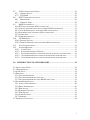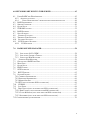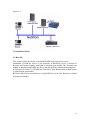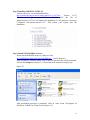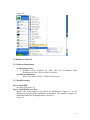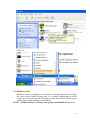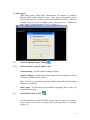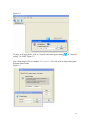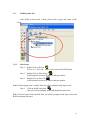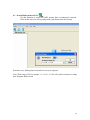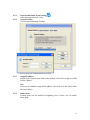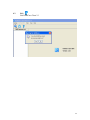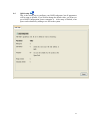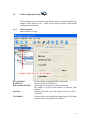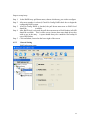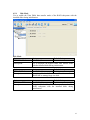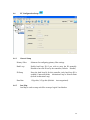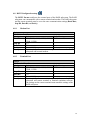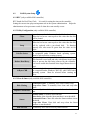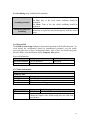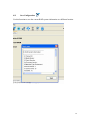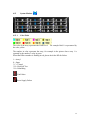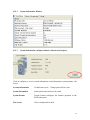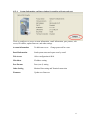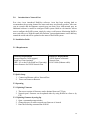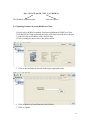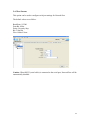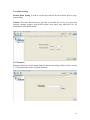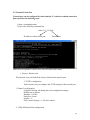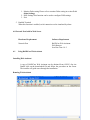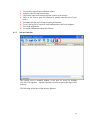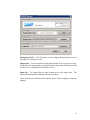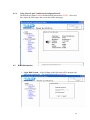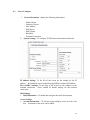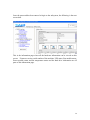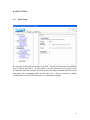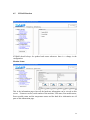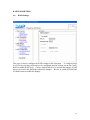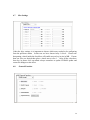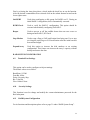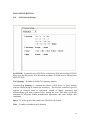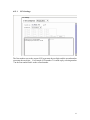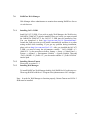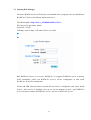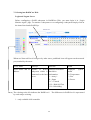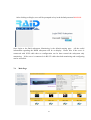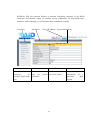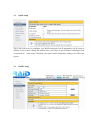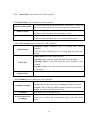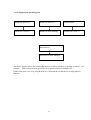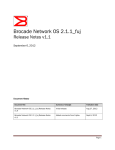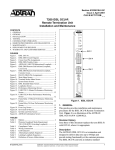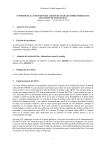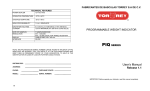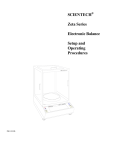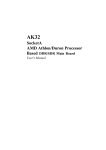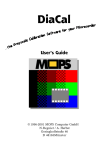Download Axus PA-08P User manual
Transcript
RAIDCare 2.3 User Manual NOTE: RAIDCare Client 2.3 will only work properly with RAIDCare Server 2.3 5 1.0 INTRODUCTION TO RAIDCARE ......................................................................... 9 1.1 TARGET .......................................................................................................................... 9 1.2 ARCHITECTURE .............................................................................................................. 9 2.0 INSTALLATION GUIDE ........................................................................................ 10 2.1 HOST SITE .................................................................................................................... 10 2.1.1 SOFTWARE REQUIREMENT..................................................................................... 11 2.1.2 INSTALLING PROCEDURES ..................................................................................... 11 2.2 RAIDCARE CLIENT SITE ............................................................................................. 13 2.2.1 SOFTWARE REQUIREMENT..................................................................................... 13 2.2.2 INSTALL PROCEDURE............................................................................................. 13 3.0 RAIDCARE CLIENT............................................................................................ 14 3.1 SMART AGENT .............................................................................................................. 15 3.2 NETWORK AND SMART AGENT SETTING ............................................................... 15 3.2.1 NETWORK SETTING, ASSIGN IP ADDRESS, NEW ................................................. 15 3.3 SEARCH RAID SYSTEM ON LAN ........................................................................... 15 3.4 RAID SYSTEMS LIST ............................................................................................ 17 3.4.1 HOST SERVER..................................................................................................... 17 3.4.2 NETWORK PORT ................................................................................................. 18 4.0 RAIDCARE CLIENT 2.3 MENU BAR ............................................................... 19 4.1 SEARCH RAID SYSTEM ON LAN ............................................................................ 20 4.2.1 NETWORK AND SMART AGENT SETTING ............................................................ 21 4.2.2 NETWORK SETTING ............................................................................................ 21 4.2.3 ASSIGN IP ADDRESS ........................................................................................... 21 4.2.4 SMART AGENT ................................................................................................... 21 4.3 EXIT ..................................................................................................................... 22 4.4 QUICK SETUP ........................................................................................................ 23 4.5 RAID CONFIGURATION SETUP ............................................................................. 24 4.5.1 GENERAL PARAMS ............................................................................................. 24 4.5.2 GENERAL SETTING ............................................................................................. 25 4.5.3 SLICE ................................................................................................................. 26 4.5.4 DISK MODE ........................................................................................................ 27 4.6 FC CONFIGURATION SETUP .................................................................................. 28 4.6.1 GENERAL SETUP ................................................................................................ 28 4.6.2 LUN MAP ........................................................................................................... 28 6 4.7 SCSI CONFIGURATION SETUP............................................................................... 29 4.7.1 GENERAL SETUP ................................................................................................ 29 4.7.2 LUN MAP......................................................................................................... 29 4.8 RS232 CONFIGURATION SETUP ............................................................................. 30 4.8.1 MODEM PORT .................................................................................................... 30 4.8.2 TERMINAL PORT................................................................................................. 30 4.9 RAID SYSTEM SETUP ........................................................................................... 31 4.9.1 RTC (ONLY AVAILABLE 8990 CONTROLLER) .......................................................... 31 4.9.2 UTILITY CONFIGURATION (ONLY AVAILABLE 8990 CONTROLLER) ......................... 31 4.9.3 CLONE & SMART (ONLY AVAILABLE 8990 CONTROLLER)....................................... 31 4.9.4 SCRUBBING (ONLY AVAILABLE 8990 CONTROLLER)............................................... 32 4.9.5 PASSWD INFO ........................................................................................................ 32 4.9.7 OTHER INFORMATION ............................................................................................ 32 4.10 NVRAM SETUP ................................................................................................... 33 4.10.1 GENERAL SETTING .............................................................................................. 33 4.10.2 UPDATE FIRMWARE (ONLY AVAILABLE 8990 CONTROLLER)................................. 33 4.11 SAVE CONFIGURATION .......................................................................................... 34 4.12 SYSTEM MONITOR ................................................................................................ 35 4.12.1 COLOR TABLE .................................................................................................. 35 4.12.2 SYSTEM INFORMATION WINDOW ..................................................................... 36 4.12.3 SYSTEM INFORMATION CONFIGURE WINDOW (WITHOUT NETWORK PORT)........ 36 4.12.4 SYSTEM INFORMATION CONFIGURE WINDOW FOR NETWORK PORT .................. 37 4.12.4 SYSTEM INFORMATION CONFIGURE WINDOW FOR NETWORK PORT .................. 37 5.0 INTRODUCTION TO NETWORK PORT......................................................... 38 5.1 INSTALLATION GUIDE ................................................................................................... 38 5.1.1 REQUIREMENTS ......................................................................................................... 38 5.2 QUICK SETUP ............................................................................................................... 38 5.3 OPERATING................................................................................................................... 38 5.3.1 UPDATING FIRMWARE ........................................................................................... 38 5.3.2 UPDATING FIRMWARE BY USING FTP. ..................................................................... 38 5.3.3 UPDATING FIRMWARE BY USING RAIDCARE CLIENT. ........................................... 39 5.4 NETWORK PORT SETTING ............................................................................................. 40 5.4.1 ACCOUNT INFORMATION ....................................................................................... 40 5.4.2 EMAIL INFORMATION ............................................................................................ 40 5.4.3 WEB ACCESS ......................................................................................................... 41 5.4.4 IP ADDRESS SETTING ............................................................................................ 41 5.4.5 PORT PARAMS ....................................................................................................... 42 5.4.6 OTHER SETTINGS .................................................................................................. 43 5.4.7 FIRMWARE............................................................................................................. 43 5.5 TERMINAL CONNECTION .............................................................................................. 44 7 6.0 NETWORK PORT BUILT IN WEB SERVER ..................................................... 45 6.1 USING RAIDCARE WEB ASSISTANT ........................................................................ 45 6.1.2 ADVANCE FUNCTION ......................................................................................... 46 6.1.4 USING NETWORK PORT’S BUILD IN WEB CONFIGURATION TOOL. ................... 48 6.2 RAID INFORMATION: ............................................................................................... 48 6.3 SERVER CONFIGURE ................................................................................................. 49 6.4 QUICK SETUP ........................................................................................................... 51 6.5 NVRAM FUNCTION................................................................................................. 52 6.6 RAID SETTINGS ....................................................................................................... 53 6.7 SLICE SETTINGS ....................................................................................................... 54 6.8 GENERAL FUNCTION ............................................................................................... 54 6.9 TERMINAL PORT SETTINGS ....................................................................................... 55 6.10 SECURITY SETTINGS ............................................................................................... 55 6.11 SCSI GENERAL SETTINGS ...................................................................................... 56 6.11.1 LUN SETTINGS ............................................................................................... 57 7.0 RAIDCARE WEB MANAGER........................................................................... 58 7.1.1 INSTALLING JAVA 2 SDK................................................................................. 58 7.1.2 INSTALLING JAKARTA-TOMCAT ......................................................................... 58 7.1.3 INSTALLING WEB MANAGER.............................................................................. 58 7.2 STARTING WEB MANAGER .................................................................................... 59 7.3 GETTING INTO RAIDCARE WEB .............................................................................. 60 7.4 MAIN PAGE .............................................................................................................. 61 7.5 QUICK SETUP ........................................................................................................... 63 7.6 RAID CONFIG .......................................................................................................... 63 7.7 SCSI INTERFACE ...................................................................................................... 64 7.8 RS232 PARAMS ...................................................................................................... 65 7.9 SYSTEM PARAMS...................................................................................................... 65 7.9.1 COMPANY INFORMATION ....................................................................................... 66 7.9.2 PASSWORD INFORMATION ..................................................................................... 66 7.9.3 MODEM INIT STR .................................................................................................. 66 7.9.4 RTC (ONLY AVAILABLE 8990 CONTROLLER) .......................................................... 66 7.10 NVRAM................................................................................................................ 67 7.11 LOG EVENT ............................................................................................................ 68 7.12 DISK UTILITY (ONLY AVAILABLE FOR 8990 CONTROLLER)...................................... 69 7.12.1 DISK UTILITY (ONLY AVAILABLE FOR 8990 CONTROLLER)................................... 69 7.12.2 CLONE & SMART (ONLY AVAILABLE FOR 8990 CONTROLLER).............................. 69 7.12.3 SCRUBBING (ONLY AVAILABLE FOR 8990 CONTROLLER) ...................................... 69 7.13 CONFIGURATION QUICK DIAGRAM .............................................................................. 70 8 1.0 Introduction to RAIDCare 1.1 Target RAIDCare Manager, a user-friendly graphical management tool provides a comfortable interface to configure and monitor the AXUS Brownie RAID/Demon RAID from anywhere using standard Web browser or RAIDCare Client via a RAIDCare Server or network port. The friendly interface not only enables the user to monitor and maintain the Brownie/Demon RAID, but also provides its user advanced functionalities of “Critical event notification” to report the event via E-mail. RAIDCare Manager is made by AXUS and only supports AXUS Brownie/Demon series; we do not take responsibilities for any data lost due to illegal authorization. 1.2 Architecture There are two members in the architecture of RAIDCare Manager, one called “RAIDCare Server“, and its counterpart called “RAIDCare Client”. The RAIDCare Server is installed on the server computer, which is connected directly to Brownie Subsystem via SCSI cable/FC cable/RS-232. Network Port can act like RAIDCare Sever; therefore RAIDCare Server is no longer needed on Demon series. Network Port is now a standard on AXUS Demon series. The RAIDCare Client can be run on any PC system / SUN system/ Linux System with TCP/IP communication. The RAIDCare Server is running at Host Server for monitoring RAID’s real-time health status, responding for any abnormal happens, and accepting RAIDCare Client’s request to reply RAID’s information or re-configure it. The RAIDCare Client, running at client computer, is a user interface, which displays the RAID’s information and provides user functions to submit commands to re-configure the RAID. RAIDCare Client must be the same version as the RAIDCare server in order for them to communicate. Please see block diagram as below, Figure 1-1: We also provide the web interface for managing the RAID; it is shown as below (see Figure 1-2) 9 Figure 1-2 2.0 Installation Guide 2.1 Host Site This section will teach you how to install the RAIDCare Server on host server. Installation of RaidCare Server is not necessary if RAIDCare Server is hosted on Brownie and Demon systems with build in Network port module. The Network port module is integrated with RAIDCare Server and also built-in a network monitoring port. A: Please go to Section 2.2.2 RAIDCare Client Site if your Brownie/Demon Raid system is with Network port module. B: Please follow below procedures to set up RAIDCare Server if the Brownie is without Network port Module. 10 2.1.1 Software Requirement (1) Operating System Windows 2000 all version (Service Pack 2 or above) Windows XP all version Windows 2003 all version Linux Solaris (2) Addition Software Required JRE (Java Runtime Environment) 1.4.2 or above JAVA 2 SDK (a must to run web manager) JAKARTA-TOMCAT (a must when running RAIDCare Web) (3) To be fully compatible with RAIDCare 2.3, required firmware is listed below. Later release firmware will also work. Brownie BR8000 BR8000P BR8600 BR1200 BR1200p BR1600 BR1600p 1.20a 1.09p 1.16a 2.20a 2.09p 6.11a 6.09p Demon PA-16 PA-08 SA-16 SA-16p PA-16p 6.08p 1.08p 6.02a 6.06s 6.06s 2.1.2 Installing Procedures Step 1 Installing JRE. JAVA™ 2 Runtime Environment, can be downloaded from http://java.sun.com/j2se/1.4.2/download.html (Figure 2-1). Launch the j2re-xxx.exe will install JRE automatically and there is no other configuration needed while installing. If you have any problems during installation, please refer to http://java.sun.com/j2se/1.4.2/ Open a DOS prompt and type in command “java” to test if your JRE is successfully installed. Figure 2-1 11 Step 2 Installing JAKARTA-TOMCAT Tomcat web server, can be downloaded from http://apache.cdpa.nsysu.edu.tw/jakarta/tomcat-5/v5.0.27/bin/, Tomcat 5.0.27 filename is : jakarta-tomcat-5.0.27.exe. Double click the file of jakarta-tomcat-5.0.27.exe will launch the installation. It will generate a directory C:\Program Files\jakarta-tomcat-5.0.27. Then reboot your system after the installation. Step 3 Install AXUS RAIDCare Server. Please download RAIDCareServer_Setup.exe from ftp://raid:[email protected]/RAIDCare/ (use IE Browser). After download is finished, double click on this file and four files will be generated. Execute file Setup.exe as Figure 2-3. Please follow the instruction step by step. Figure 2-3 After installation procedure is completed. Click on “start” menu Æ Programs Æ RAIDCare Æ RaidCare Client Server (Figure 2-4). 12 Figure 2-4 2.2 RAIDCare Client Site 2.2.1 Software Requirement (1) Operating System: 1. Windows serials: Windows 98, 98SE, ME, XP, or Windows 2000 Professional or Server (Service Pack 2 or above). (2) Software (Required): JRE 1.4.2 or above (JAVA™ 2 SDK will also work) 2.2.2 Install Procedure Step 1: Install JRE See Step1 in Section 2.1.2 Step 2: Install RAIDCare Client Double click \client\setup.exe will launch the installation as Figure 2-5. It will generate an icon group after installation is completed. The “startup” program can launch the RAIDCare client application as Figure 2-6. Figure 2-5 13 Figure 2-6 3.0 RAIDCare Client RAIDCare client is an application to communicate through Network port or Serial Port (Raid system without Network port) to do related configurations on RAID systems by selecting the specified IP address of that Network port (RAID system without Network port use host server IP address). NOTE: RAIDCare Client 2.3 will only work properly with RAIDCare Server 2.3 14 3.1 Smart Agent With Smart agent’s smart login, administrator can monitor or configure different RAID system without re-login. Smart agent will remember one set of password when the “enable save user’s information function” is checked. Jumping from one system to another is now easier then ever. Default user name “admin”, default password “123456”. Figure 3-1 3.2 Network and Smart Agent Setting 3.2.1 Network Setting, Assign IP Address, New Network Setting - Use this option to manage IP range. Assign IP Address - Search all the Network port on the same domain, or IP can be assign according to MAC address. New – Click here to manually assign MAC address with an IP. (Use this option when the search failed). Smart Agent – If smart agent was not enabled at beginning, here is where you can enable smart agent. 3.3 Search Raid system on LAN Use this function to search all RAID systems that is connected to network. Click on this icon you will be prompt with a pull down menu for IP range. (Figure 3-2) 15 Figure 3-2 To enter an IP rage please click on “network and smart agent setting” setting” Æ “ADD” Figure 3-3 Æ “Network Note: Wide range of IP, for example: 1.1.1.1 to 1.1.1.255 will result in long waiting time. Program did not crash. Figure 3-3 16 3.4 RAID Systems List After RAID system search is done, please look at upper left corner of the screen. 3.4.1 Host Server Step 1. Double Click on IP area: IP Area 1.1.1.190~190 – range used to search for RAID System Step 2. Double Click on Host Server: RAID System host server IP address and port number. Step 3. Double Click on Server IP RAID System host server IP address and port number. Note: If Smart Agent wasn’t enabled, then you will be prompted with login screen. Step 4. Click on RAID Subsystem. Here you will be prompted with RAID Subsystem password. Note: If Smart Agent wasn’t enabled, then you will be prompted with login screen and RAID subsystem password. 17 3.4.2 Network Port Please refer to section 5 for a more detail description of network port. Step 1. Double Click on Network Port: IP Area 1.1.1.190~190 – range used to search for RAID System Step 2. Double Click on IP address RAID System host IP address and port. Note: If Smart Agent wasn’t enabled, then you will be prompted with login screen. Step 3. Click on RAID Subsystem. Here you will be prompted with RAID Subsystem password. Note: If Smart Agent wasn’t enabled, then you will be prompted with login screen and RAID subsystem password. The difference between host server and network port: Host server- RAID system that is locally hosted Without Network port Network Port - A range of IP address, where RAID systems are connected through LAN with Network port. 18 4.0 RaidCare Client 2.3 Menu Bar 1. Search RAID system on LAN - Search a range of IP for RAID system that is connected on LAN 2. Network Setting and Smart Agent - Manage IP range to search and enable/disable smart agent 3. Exit - Exit RAIDCare Client 2.1 4. Quick setup - Setting up RAID level without configuring any setups 5. RAID Configuration Setup - RAID setup configuration 6. Fiber Card Configuration - To configure fiber card 7. SCSI Card Configuration - To configure SCSI card 8. RS232 Configuration - To configure RS232 Serial port connection 9. RAID System Configuration - To set password and company information 10. NVRAM Setup - Update, Erase, Restart NVRAM 11. Save Configuration - To save current RAID setting and HD information 12. Monitor – Monitor current RAID activities 19 4.1 Search Raid system on LAN Use this function to search all RAID systems that is connected to network. Click on this icon you will be prompt with a pull down menu for IP range. Wait time (sec): Waiting time in seconds, for server to response. Note: Wide range of IP, for example: 1.1.1.1 to 1.1.1.255 will result in extensive waiting time. Program did not crash. 20 4.2.1 4.2.2 4.2.3 Network and Smart Agent Setting Under this menu there are 3 tabs Network Setting Use this option to manage IP range. Assign IP Address Search all the Network port on the same domain or IP can be assign according to MAC address. New Click here to manually assign MAC address with an IP. (Use this option when the search failed). 4.2.4 Smart Agent If smart agent was not enabled at beginning, here is where you can enable smart agent. 21 4.3 Exit Exit RAIDCare Client 2.3 22 4.4 Quick setup This is the easiest way to configure your RAID subsystem, but all parameters will be setup as defaults. If you wish to change the default value, you’ll have to go to RAID Configuration icon to customize it. After setup is finished, a hot spare can be obtained by adding a new HD to the system. 23 4.5 RAID Configuration Setup This tool allows user to manually setup RAID system by choosing RAID level, number of HD, and slice size. There are four main categories within RAID configuration setup menu. 4.5.1 General Params Basic RAID level setup Re-config Raid RAID Level Disk Number in RAID Strip Size Write Buffer Used to change an existing RAID configuration. Used to specify the RAID level. Used to specify the number of disks in the array. The number is based on the number of physical disks installed. Used to specify the size of the stripe in blocks (1 block = 512 bytes). Used to buffer writes operations using memory. This helps improve the write performance for RAID 5 24 Steps to setup Array. Step 1. Step 2. In the RAID Array pull down menu, choose which array you wish to configure. After array number is selected, Check Re-Config RAID check box to begin the configuring RAID system. Step 3. After Re-Config RAID is checked, the pull down menu next to RAID level should be available. Step 4. After RAID level is selected, the pull down menu next to Disk Number in RAID should be available. This is where a user chooses how many hard drives they wish to use in the array. A spare should always be considered for backup in case of HD failure. Step 5. Click on Submit, located on the lower right of the screen. 4.5.2 General Setting RAID subsystem setup 25 Init R5/R3 Used when configuring a disk group for RAID Level 5. During an initial RAID 5 configuration, this is automatically executed. R5/R3 Check Used to verify the RAID 5 configuration. This option should be executed when initially configuring for RAID 5. Beeper Used to turn on or off the audible alarm when an error occurs or during an Init RAID 5, R5 Check. Stop Modem Used to stop a Page or FAX notification from being sent. Use to stop receiving the same Page or FAX notification after the initial one has been acknowledged. Expand Array Used this option to increase the disk numbers to an existing configuration. This feature can increase the array’s capacity without backup and restore the database. 4.5.3 Slice Slice is used to divide the RAID capacity to several separated Slices. Maximum 8 of Slices can be set at same time. 26 4.5.4 Disk Mode Use to enable the Ultra DMA data transfer mode of the RAID subsystem with the installed disks during initialization. Disk Mode Option IDE DMA Mode Description: Setting Default Setting 0, 1, 2, 3, 4, 5 5 Use to negotiate the highest DMA data transfer mode with the installed disks during initialization. Option IDE LBA Mode Description: Setting Default Setting Enable, Disable Enable Use to enable the LBA feature. The feature allows BROWNIE to manage large size disk. Option IDE Ultra DMA Description: Setting Default Setting Enable, Disable Enable Use to enable the Ultra DMA data transfer mode of the RAID subsystem with the installed disks during initialization. 27 4.6 FC Configuration Setup 4.6.1 General Setup 4.6.2 Primary Fiber Submenu for configuring primary fiber settings Hard Loop Enable hard loop ID if you wish to enter the ID manually. Disable to have the ID set by the controller (Default: Disable) ID Setup Enter the hard loop Id for this controller (only hard loop ID is enabled) Connection Mode Arbitration Loop or Point-to-Point (default: Arbitration Loop). Data Rate 1 Giga-bits, 2 Giga-bits (Default: Auto-negotiated). Lun Map Lun Map is used to setup each Slice to map a logical Lun Number. 28 4.7 SCSI Configuration Setup An SCSI Interface contains two channels, one is Primary SCSI Interface, and the other is Secondary SCSI Interface. You can drop the pop-up menu to select a channel to configure SCSI Interface. The Set SCSI ID and the Termination must be set to avoid causing a conflict with the SCSI adapter or other SCSI device daisy chained with the RAID subsystem. Command Tag Queuing is a function that allows a SCSI device to queue multiple requests without having to serialize the operations. This frees the controller to process requests in whatever order is convenient, instead of blindly processing and acknowledging each disk operation before starting the next. This allows the RAID subsystem to efficiently handle multithreaded applications that issue multiple disk commands. 4.7.1 General Setup Primary SCSI Submenu for configuring primary SCSI settings Set SCSI ID Select 0 to 14 or multiple (default: 0). ID 7 is reserved for the SCSI Card. Terminating Enable the SCSI termination of the RAID subsystem. Tag queuing Tag queuing allows RAID systems to process multiple requests from the host without having to serialize the operations thus improving performance Speed Ultra 3, Ultra 2, or Fast (default: Wide Use to enable the Ultra/Fast Wide SCSI feature. This feature allows to increasing the I/O speed on host Interface from SCSI to Wide SCSI. 4.7.2 Ultra 3). LUN MAP Lun mapping is used to setup each Slice to map to a logical Lun Number. 29 4.8 RS232 Configuration setup The RS232 Params configures the external ports of the RAID subsystem. The RAID subsystem can communicate with a remote terminal and modem. The RAID subsystem and the remote terminal must be set to the same communication settings (Baud Rate, Stop Bit, Data Bit, and Parity). 4.8.1 Modem Port Option Set Modem Port Now Sub-Option Setting Default Setting 2400, 4800, 9600, 19200, 38400, 38400 Baud Rate 57600, 115200 1, 2 1 Stop Bit 7, 8 8 Data Bit None, Odd, Even None Parity Description: Use to specify the communication protocol between the RAID subsystem and external modem. 4.8.2 Terminal Port Option Set Terminal Port Now Sub-Options Settings Default Settings 2400, 4800, 9600, 19200, 38400, 19200 Baud Rate 57600, 115200 1, 2 1 Stop Bit 7, 8 8 Data Bit None, Odd, Even None Parity Description: Use to specify the communication protocol between the RAID subsystem and remote terminal or terminal emulation software. The settings on the remote terminal must match the settings of the RAID subsystem. 30 4.9 RAID System Setup 4.9.1 RTC (only available 8990 controller) RTC Stands for Real Time Clock. It is used for setting the time on the controller. Setting the correct time plays an important role in the system administration. Helps the administrators to keep accurate record of when the event actually occurs. 4.9.2 Utility Configuration (only available 8990 controller) Clone Swap Unit Per Sector Reduce Read Retry 16 Bytes CDB Is used to set the bad sector threshold of a hard drive. When the bad sector count equals to this value then the disk will be cloned. Is used to set the bad sector threshold of a hard drive. When the bad sector count equals to this value then the disk will be replaced with a pre-cloned disk. To function properly this value must be grater then the value set for clone. Allows a single slice to exceed the two terabyte limit and to be recognized under Windows based operating system. Must be selected before creating an array. By extending the waiting time for hard drive to response. This function is used with and only with Maxtor larger hard drive to prevent the disk being removed by the controller. It is best to enable this function when larger Maxtor drive is used. Allows a single slice to exceed the two terabyte limit and to be recognized under Windows 2003 SP1 and UNIX based operating system. Must be selected before creating an array. 4.9.3 Clone & Smart (only available 8990 controller) Disk Cloning Replace Cloned Disk Smart Disk Self Test Permanent Clone: To manually force clone without swap. Swap after Clone: To manually force clone and swap after clone. To manually force disk replacement before the threshold is met. Disable Smart: to disable smart function. Alert Only: Alert when the Smart attribute is near threshold. Permanent Clone: Clone disk when the Smart attribute is near threshold. Swap after Clone: Clone disk and swap when the Smart attribute is near threshold. To manually force disk self test by smart function. 31 4.9.4 Scrubbing (only available 8990 controller) Scrubbing Schedule Overwrite parity for Scrubbing Per Weeks: Number of weeks between scrubbing check. Per Day: Day of the week which scrubbing should be performed. Per Hour: Time of the day which scrubbing should be preformed. When miscalculated parity is found, Scrubbing is granted with permission to replace the miscalculated parity with the correct parity. 4.9.5 Passwd Info The RAID System Setup configures the internal operation of the RAID subsystem. To avoid having the configuration altered by unauthorized personnel, you can enable password protection to enter Configuration Mode. Also, to have the RAID subsystem provides failure event notification use the Company Info options. Password Information Option Setting Default Setting 00000000 Set New Password Up to 8 characters Description: Use Set New Password to change the default password. 4.9.7 Other Information Option Company Info Sub-Option Setting Up to 16 alphanumeric characters String 1 Up to 16 alphanumeric characters String 2 Description: This information will appear at the top of the fax document. Option Modem Init Str Description: Setting Default Setting String AT&D0&K4E0 Use to change the initialization command for the modem. Change this option if the default string does not work with your modem. 32 4.10 NVRAM Setup 4.10.1 General Setting NVRAM Update NVRAM Erase NVRAM Restart To save the configuration Reset the NVRAM to factory default Restart the NVRAM (Controller) When using this menu option, The RAID subsystem should be off-line. NOTE: Any changes made in this group will cause data on the drives to be permanently Once a configuration change has been made, the NVRAM (where the settings are stored) must be updated. If a change causes an error or if the subsystem fails, use the Erase NVRAM option to clear the contents of NVRAM restoring the default values. In order for a change to take effect, the RAID subsystem must be restarted. Use the Restart option to automatically reset the RAID subsystem. 4.10.2 Update Firmware (only available 8990 controller) This function is used to update the Raid subsystem’s firmware. This function is only available for RaidCare server installed on Windows based system. 33 4.11 Save Configuration Use this function to save the current RAID system information to a different location. 34 4.12 System Monitor 4.12.1 Color Table The color of the array represents the RAID level. the color yellow. For example Raid 1 is represented by The number in color represents the array, for example in the picture above array 1 is repented by the number 1 color in green. When Hard Drive number is flashing in red, please check the HD for failure. 1 = Array 1 S = Spare * C = Cloned * D = Disk Self Test * R = Rebuilding Fan Failure Power Supply Failure 35 4.12.2 System Information Window 4.12.3 System Information configure window (without network port) Click on configure to access account information, email information, system params, web access. Account information To add/remove user. Change password for a user System information Send system status and error by email. System Params System Params configures the internal operation of the RAID subsystem. Web Access Allow configuration in Web 36 4.12.4 System Information configure window for machine with network port Click on configure to access account information, email information, port params, web access, IP Address, update firmware, and other settings. Account information To add/remove user. Change password for a user Email Information Send system status and report error by email. Web Access Allow configuration in Web IP Address IP address setting Port Params Port (com 1) setting Other Setting Monitor Data setting and Terminal connection Firmware Update new firmware 37 5.0 Introduction to Network Port Ever since Axus introduced RaidCare software, Axus has been working hard to accommodate the growing demand for better and more user-friendly product. After one year in research and development, network port was born. Now with network port, no additional software is needed to configure RAID system. Built in web interface allows user to configure the RAID system, simply by using a web browser. Monitoring RAID is now easier then ever. With the email alert function, system administrators can be halfway around the world and still be updated on the status of the RAID system. 5.1 Installation Guide 5.1.1 Requirements Software Requirements Internet Browser (JAVA support). RaidCare Client (optional). JRE 1.4.2 or above (for RaidCare Client only). Latest firmware for AXUS Network Port. Hardware Requirements AXUS Demon or Brownie. Network Port. RJ-45 Cable (Ethernet cable). 5.2 Quick Setup 1. Connect an Ethernet cable to Network Port. 2. Power on Demon or Brownie. 5.3 Operating 5.3.1 Updating Firmware 1. The newest version of firmware can be obtained from our FTP site. 2. Network port’s firmware can be updated either by using RAIDCare client or by FTP. 5.3.2 Updating firmware by using ftp. 1. Open a command prompt window. 2. Change directory to where network port firmware is located. 3. Enter the following command line in DOS. 38 tftp –I X.X.X.X put FW_XPT_2_0_1.ROM X1 The IP address of network port. Firmware version 5.3.3 Updating firmware by using RAIDCare Client. 1. Please refer to RAIDCare manual for proper installation of RAIDCare Client. 2. Run RAIDCare Client and search the range of IP where Network Port is located. 3. on the left click on IP address of the Network Port. 4. Click on configure, please refer to the picture below. 5. Click on the tab firmware located on the upper right hand corner. 6. Click on Browse to locate firmware on local drive. 7. Click on Update. 39 5.4 Network Port Setting 5.4.1 Account Information Manage user accounts and password 5.4.2 Email Information Setup tab for the email alert function. Alert email can be setup to send alert email to ten different recipients. Note: there must be a valid mail server residing on the network. 40 5.4.3 Web Access To enables/disables web configuring function on the network port. 5.4.4 IP Address Setting There are two ways to obtain an IP address for the network port. Option one is by using DHCP and option two is by manually assigning an IP for the network port. 41 5.4.5 Port Params This option can be used to configure serial port settings for Network Port. The default values are as follow: Baud Rate: 115200 Data Bit: 8 Bits Parity: No parity Stop Bit: 1 Stop bit Flow Control: None Caution: When RS232 (serial cable) is connected to the serial port, Network Port will be automatically disabled. 42 5.4.6 Other Settings Monitor Delta Setting is used to set the time interval for the network port to query system Status. Caution: This value should never be less then 60 seconds, due to for every query this function consume resource from RAID system. Over query may affect the over all performance of the RAID system. 5.4.7 Firmware Firmware function is used to update firmware for the network port. Please refer to section 5.3.3 for instructions on how to update firmware. 43 5.5 Terminal Connection Network port can be configured by telnet function. To obtain a terminal connection please precedes the following steps. 1. Open a command prompt. 2. Type in the following command line. telnet 1.1.1.125 9999 IP Address of the network port. Port number There are seven options to choose from, once the connection is made. 1. Factory’s default value. This function is used to load all the factory default for the network port. 2. TCPIP’s configuration. This function is used to configure the TCPIP settings for the network port. 3. Channel’s configuration. Using this function can change the serial configuration settings. Defaults are as follows Baudrate <115200> Parity bits <None> Stop bit <1> Flow Control Settings: <1. No flow control> 4. DNS & Monitor Delta configuration 44 1. Monitor Delta setting Please refer to monitor Delta setting in section 5.4.6 Other Settings 2. DNS Settings This function can be used to configure DNS settings. 3. Exit. 5. Enabled Terminal When this function is enabled, serial connection can be simulated by telnet. 6.0 Network Port built in Web Server 6.1 Hardware Requirement Software Requirement Network Port RAIDCare Web Assistant Web Browser Java Run Time 1.4.2 Using RAIDCare Web Assistant Installing Web Assistant A copy of RAIDCare Web Assistant can be obtained from AXUS’s ftp site. Double click on the downloaded file and follow the procedure on the screen. The installer will guide users through the installation. Running Web Assistant 1 2 3 4 5 6 7 8 45 1. 2. 3. 4. 5. 6. 7. 8. 6.1.2 To search for network port within the subnet. Assign or edit IP of the network port. Click on the input web browser to point a path to your browser. Click on the icon to open web browser to manage network port of your choice. To update network port’s firmware and web functions. To save the log file of a specific raid configuration to the local computer. To exit the application. To read the information about this software. Advance function This special icon is normally hidden; it can only be access by holding Ctrl+Alt+X all together. Advance function is used to customize the logo of this software. The following screen shot of the advance function. 46 Background Color – This function is used to change the background color of the logo to fit costumer’s need. Image path – To browse and locate the image desired to be use as the new logo. Please note the image display size should not be larger then 60X180 pixel and the file size is restricted to five kilobytes or less. Input the – To change the text logo located next to the image logo. The advanced function allows different text special effects. After all the desired value has been entered, please click on update to make the changes. 47 6.1.4 6.2 Using Network port’s build in web configuration tool. The default user name is admin and the default password is 123456. Once user have login, the following is the screen shot of the main page. RAID Information: 1. Login Raid System – After clicking on this link user will be prompt with Subsystem’s password. The default password is 00000000. 48 6.3 Server Configure 1. 2. Server Information – display the following information: ・ Product Name ・ Firmware Version ・ Mac Address ・ DNS Server ・ DHCP Status ・ Baud Rate ・ Terminal Connection System Settings – To configure TCP/IP status and terminal connection IP Address Setting: To the left of the screen are the settings for the IP address. By default the server should be using DHCP to obtain an IP address. Port (COM1:) settings: To the right of the screen are the settings for the terminal connection. Above should be default settings for the terminal connection. Mail Settings 1. Mail Information – To enable and configure the email alert function. Access Settings 1. Account Information – To add users and configure access level for each user. Maximum of ten users can be added. 49 Once the password has been entered to login to the subsystem, the following is the next screen shot. This is the information page where all the hardware information can be viewed on this screen. Firmware version, serial number of the machine, UPS status, Fan module status, Power module status and the temperature status and the hard drive information are all parts of this information page. 50 RAID FUNCTION 6.4 Quick Setup By using this function all raid settings are default. System will automatically build Raid level 5 with no spare drive. If user wishes to use this function be sure to click on the NVRAM function link and pick NVRAM update then submit and then NVRAM restart and submit after submitting update on the quick start. Always remember to update NVRAM and restart NVRAM when there is a configuration change. 51 6.5 NVRAM Function NVRAM should always be updated and restart whenever there is a change in the configuration. Monitor Status This is the information page where all the hardware information can be viewed on this screen. Firmware version, serial number of the machine, UPS status, Fan module status, Power module status and the temperature status and the hard drive information are all parts of this information page. 52 RAID PARAMETERS 6.6 RAID Settings This page is used to configure the RAID settings in the subsystem. To configure Raid level, first by selecting which array to be configured then by clicking on the Re-Config RAID to enable RAID level. Choose which RAID level is desired and number of hard drive to be used in the RAID then submit the changes. Be sure to update NVRAM and NVRAM restart to enable the changes. 53 6.7 Slice Settings Under the slice settings, it is important to choose which array needed to be configuring from the pull down menu. In this case we have chosen Array 1 slice 0. Please note that putting a check inside the check box will enable users to key in size in MB. If more then one slice are desired then place a check next to slice 1. After all the value have been key in please click on submit always remember to update NVRAM update and restart for changes to take affect. 6.8 General Function 54 First by selecting the Array then places a check inside the check box to use the function. After the desired command has been selected click on the submit bottom located on the lower right to start. Init R5/R3 Used when configuring a disk group for RAID Level 5. During an initial RAID 5 configuration, this is automatically executed. R5/R3 Check Used to verify the RAID 5 configuration. This option should be executed when initially configuring for RAID 5. Beeper Used to turn on or off the audible alarm when an error occurs or during an Init RAID 5, R5 Check. Stop Modem Used to stop a Page or FAX notification from being sent. Use to stop receiving the same Page or FAX notification after the initial one has been acknowledged. Expand Array Used this option to increase the disk numbers to an existing configuration. This feature can increase the array’s capacity without backup and restore the data. RAID SYSTEM CONFIGURATION 6.9 Terminal Port Settings This option can be used to configure serial port settings. The default values are as follow: Baud Rate: 115200 Data Bit: 8 Bits Parity: No parity Stop Bit: 1 Stop bit Flow Control: None 6.10 Security Settings This function is used to change and modify the current administrator password for the Raid subsystem. 6.11 RAID System Configuration For its functions and descriptions please refer to page 31 under “RAID System Setup”. 55 SCSI CONFIGURATIONS 6.12 SCSI General Settings Set SCSI ID - To manually set a SCSI ID for your primary SCSI and secondary SCSI ID. Please note that the primary SCSI ID and the secondary SCSI ID must be different from HBA’s SCSI ID. TAG Queuing – To enable or disable TAG Queuing function. Command Tag Queuing is a function that allows a SCSI device to queue multiple requests without having to serialize the operations. This frees the controller to process requests in whatever order is convenient, instead of blindly processing and acknowledging each disk operation before starting the next. This allows the RAID subsystem to efficiently handle multithreaded applications that issue multiple disk commands. Speed – To set the speed of the transfer rate (Ultra320 is the fastest). Wide – To enable or disable the wide function. 56 6.12.1 LUN Settings The first number next to the current LUN represents the ten digits and the second number represents the one digits. For Example LUN number 79 is made up by selecting number 7 on the first number and 9 on the second number. 57 7.0 RAIDCare Web Manager Web Manager allows administrator to monitor host running RAIDCare Server via web browser. 7.1.1 Installing JAVA 2 SDK Install JAVA™ 2 SDK: If you wish to apply Web Manager, the Web Service JAKARTA-TOMCAT™ must be installed. However, before you start to install the JAKARTA-TOMCAT™, the JAVA™ 2 SDK must be installed at first. You can download it from http://java.sun.com/j2se/1.4.2/download.html/. Launch the j2sdk-xxx-win.exe will install it automatically and there is no other setting needed while installing. If you got any problem during installation, please refer to http://java.sun.com/j2se/1.4.2/. After you installed the JAVA™ 2 SDK, you need to setup the environment variable: ” JAVA_HOME =C:\ j2sdk1.4.0\ “ by the procedure as bellow, Startup → Setup → Control Panel → System → Advance → Environment Variable → System Variable. Then add “JAVA_HOME= C:\ j2sdk1.4.2”, you also need to add the “C:\ j2sdk1.4.20\bin” into the path. 7.1.2 7.1.3 Installing Jakarta-Tomcat Please refer to section 2.1.1 Installing Web Manager To install RAIDCare Web Manager double click \RAIDCare2.0\web\setup.exe. Then copy RAIDCareWeb to C:\Program Files\jakarta-tomcat-4.0.3\webapps\. Note: In order for Web Manager to function properly, Jakarta-Tomcat and JAVA 2 SDK must be installed. 58 7.2 Starting Web Manager Please run RAIDCare Server firstly after you installed above programs, then you should start RAIDCare Client or start Jakarta-tomcat web server. The default path is http://Server_IP:8080/RAIDCareWeb Web browser Login name: admin Password: 123456 IP-Range: enter a range of IP where the server resides Run RAIDCare Server as a service. RAIDCare 2.1 supports RAIDCare server at startup. After installation, please run RAIDCare server’s service configurator at start menu RAIDCare Æ Service configurator. Please add JDK_Home\jre\bin\server\jvm.dll into Service configurator and select Install Service. After service is installed, you can use service manager to start / stop RAIDCare server, the process name of RAIDCare server’s service is called “RC service” 59 7.3 Getting into RAIDCare Web Login and Logout Server Before configuring a RAID subsystem in RAIDCare Web, you must login it in “Login Monitor Agent” page. To monitor a subsystem or to configuring a subsystem simply click on the items listed under RAID Sys. Whenever Network Port is being use by other users, prohibited icon will appear on the network port, marked by the arrow. Server Name Raid Sys. Server name and IP Number of RAID address. subsystem which is connected to the host server. Slot Info Health Indicates individual hard drive information. 1 = Array 1 S = Spare * C = Cloned * D = Disk Self Test * R = Rebuilding Displayed system health. T = Temperature F = Fan P = Power. The coloring to the left indicates the RAID level. by each unique coloring. * = only available 8990 controller 60 The differences in RAID level is represented After clicking on Single, users will be prompted to key in the default password 00000000 Once login to the Raid subsystem, Monitoring is the default starting page. All the useful information regarding the RAID subsystem will be on display. Please note if the server is connected with SCSI cable then no configuration can be done toward the subsystem only monitoring. If the server is connected via RS-232 cable then both monitoring and configuring can be accessible. 7.4 Main Page 61 RAIDCare Web uses Internet Explore to perform configuring functions of the RAID subsystem and Monitor Agent. It contains several components for performing these functions. In the following, we will describe these components in detail. Categories Categories Sub-Menu Sub-Menu Server IP Address System Information. Server IP address All the functions Under each category The IP address where necessary to there are several the server resides. configure Raid reside sub-menus. here. 62 System Information Display all the information on a particular Raid System. 7.5 Quick Setup This is the easiest way to configure your RAID subsystem, but all parameters will be setup as defaults. If you wish to change the default value, you’ll have to go to RAID Configuration icon to customize it. After setup is finished, a hot spare can be obtained by adding a new HD to the system. 7.6 RAID Config 63 This tool allows user to manually setup RAID system by choosing RAID level, number of HD, and slice size. There are four main categories within RAID configuration setup menu. 7.7 SCSI Interface An SCSI Interface contains two channels, one is Primary SCSI Interface, and the other is Secondary SCSI Interface. You can drop the pop-up menu to select a channel to configure SCSI Interface. The Set SCSI ID and the Termination must be set to avoid causing a conflict with the SCSI adapter or other SCSI device daisy chained with the RAID subsystem. Command Tag Queuing is a function that allows a SCSI device to queue multiple requests without having to serialize the operations. This frees the controller to process requests in whatever order is convenient, instead of blindly processing and acknowledging each disk operation before starting the next. This allows the RAID subsystem to efficiently handle multithreaded applications that issue multiple disk commands. 64 7.8 RS232 Params The RS232 Params configures the external ports of the RAID subsystem. The RAID subsystem can communicate with a remote terminal and modem. The RAID subsystem and the remote terminal must be set to the same communication settings (Baud Rate, Stop Bit, Data Bit, and Parity). 7.9 System Params 65 7.9.1 Company Information Option Company Info Sub-Option Setting String 1 Up to 16 alphanumeric characters String 2 Up to 16 alphanumeric characters Description: This information will appear at the top of the fax document. 7.9.2 Password Information Option Setting Default Setting Set New Password Up to 8 characters 00000000 Description: Use Set New Password to change the default password. The RAID System Setup configures the internal operation of the RAID subsystem. To avoid having the configuration altered by unauthorized personnel, you can enable password protection to enter Configuration Mode. Also, to have the RAID subsystem provides failure event notification use the Company Info options. 7.9.3 Modem Init Str Option Setting Default Setting Modem Init Str String AT&D0&K4E0 Description: Use to change the initialization command for the modem. Change this option if the default string does not work with your modem. 7.9.4 RTC (only available 8990 controller) RTC Stands for Real Time Clock. It is used for setting the time on the controller. Setting the correct time plays an important role in the system administration. Helps the administrators to keep accurate record of when the event actually occurs. 66 7.10 NVRAM The NVRAM control option the configuration information. RAID subsystem should be off-line. When using this menu option, The NOTE: Any changes made in this group will cause data on the drives to be permanent. Once a configuration change has been made, the NVRAM (where the settings are stored) must be updated. If a change causes an error or if the subsystem fails, use the Erase NVRAM option to clear the contents of NVRAM restoring the default values. In order for a change to take effect, the RAID subsystem must be restarted. Use the Restart option to automatically reset the RAID subsystem. 67 7.11 1. 2. 3. 4. Log Event Product ID: Indicates the type of the controller is used on this particular system. Model Name: Model name of the current system. Serial Number: When calling or emailing technical support, please provide this number to ensure the proper support from our engineers. Firmware Version: The current version of the firmware. Please keep the firmware up to date, since each release of firmware might improve the overall performance of the system or minor bug fix. 68 7.12 Disk Utility (only available for 8990 controller) 7.12.1 Disk Utility (only available for 8990 controller) Bad Sector Threshold Is used to set the bad sector threshold of a hard drive. When the bad sector count equals to this value then the disk will be cloned. Unit Per Sector Allows a single slice to exceed the two terabyte limit and to be recognized under Windows based operating system. 16 Bytes CDB Allows a single slice to exceed the two terabyte limit and to be recognized under Windows 2003 sp1 and Unix based system. 7.12.2 Clone & Smart (only available for 8990 controller) Disk Cloning S.M.A.R.T. Permanent Clone: Manually force of cloning disk without swapping Clone and Swap: Manually force of cloning disk and swap after cloning. Disable Smart: to disable smart function. Alert Only: Alert when the Smart attribute is near threshold. Permanent Clone: Clone disk when the Smart attribute is near threshold. Swap after Clone: Clone disk and swap when the Smart attribute is near threshold. Disk Self Test To manually force disk self test by smart function. 7.12.3 Scrubbing (only available for 8990 controller) Scrubbing Schedule Scrubbing Overwrite parity for Scrubbing Per Weeks: Number of weeks between scrubbing check. Per Day: Day of the week which scrubbing should be performed. Per Hour: Time of the day which scrubbing should be preformed. Action: To enable or disable this function. To manually force scrubbing to start. When miscalculated parity is found, Scrubbing is granted with permission to replace the miscalculated parity with the correct parity. 69 7.13 Configuration quick diagram RAIDCare Server 2.1 RAIDCare Server 2.1 Network Port RAIDCare Client 2.1 RAIDCare Web Manager RAIDCare Client 2.1 Network Port Network Port Web Manager The above diagram shows the relationship between software and how everything is related. For example: When using Network port there are 2 options (tools) to configure the RAID-Subsystem. One is by using RAIDCare Client and the second choice is using Internet Browser. 70