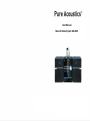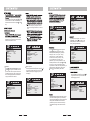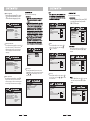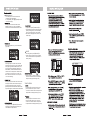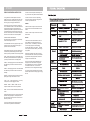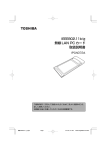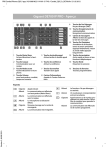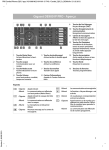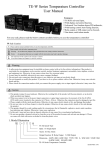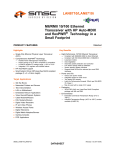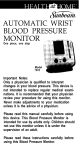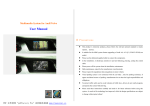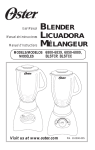Download Pure Acoustics AV-1080 User manual
Transcript
User Manual Music & Video System GX-2000 ~230V-50Hz 9-14 14 15-16 Iphone 17 18 19 liguids HDMI HDMI HDMI set the video exportation enactment of the enactment meun as”S-VIDEO”,this the hour video frequency weight output in valid or the effect not good. 2.If the television has S terminal video input,can carry the S terminal video input to lead the line and the television machine to connect with each other,while using S terminal video input guide line.Set the video frequency of the meun exportation enactment as”S-VIDEO”see the video weight exportation at this time invalid or the result not good. not good. ensure the power supply close of each equipments and pulled out plugand then carry on. (1) (2) (3) (4) (5) (6) (7) 9:42 AM 3G Tudsday 9 HDMI Messagese Calendar YouTube Stocks Photos Camera Maps Weather 73 11 12 1 10 9 8 7 6 5 2 3 4 + × = Volce Memos Notes Clock Calculator Settings Itunes APP Store Compass Phone Mail Salari Ipod Pure Acoustics normal it would harms your sight).The sound box and reception antenna. HDMI AUX/MP3/PC SPEAKER(4~8Ω) L R AUDIO INPUT FM ANT FR FL (8) (9) (10) (11) (12) (13)(14) (15) (16)(17) 1.Open/close function key 2.Power switch 3.Play/pause function key 4.“Search”function key 5.Ipod interface 6.Display window 7.“Volume”function key 8.“Input”function key 9.USB input 10.FM 11.“REV”function key 12.“SD card”input 13.“Next”function key 14.“Tone”function key 15.“Aux”input 16.Mic input 17.Disc door THE SKETCH MAP AND BRIEF INTRODUCTION FOR THE REMOTE CONTROL. ⑴ HDMI ⑵ ⑶ AUX/MP3/PC ⑷ ⑸ ⑹ ⑺ ⑻ SPEAKER(4~8Ω) L R AUDIO INPUT FM ANT FR FL 10+ 0/10 REC VOLUM E DEL 1.Audio output 2.Coaxial output 3.Y、Cb、Cr component video output 4.S-video output 5.Video output 6.Audio input 7.FM 8.Speaker audio output the the up,bottom,left and right key on the remote control press again ENTER to make selection to take effect,Withdraw enactment menu interface to press SETUP key. class menu.According to the mode of the linked television,the type provide a choice have: NTSC,PAL60,PAL and auto. TV SYSTEM RESUME VIDEO RFSOLUTION TV TYPE PASSWORD RATING DEFAULT NTSC PAL60 PAL AUTO RESUME Get into POWER RESUME option,press RIGHT key to get into next menu,can set up the screen saver for”open”or”close”two conditions.When it is “open”,and having no disc or camalig appearance,it will resume to play after about one minute. TV SYSTEM RESUME VIDEO RFSOLUTION TV TYPE PASSWORD RATING DEFAULT ON OFF should be choosed by your actual request. TV-RGB terminal video S or compound the video frequency output to connect while connecting a television,can choice this. TV SYSTEM RESUME VIDEO RFSOLUTION TV TYPE PASSWORD RATING DEFAULT S-VIDEO TV SYSTEM RESUME VIDEO RFSOLUTION TV TYPE PASSWORD RATING DEFAULT GVB8 S- VIDEO YUV RFSOLUTION Get into 【RFSOLUTION】options, press 【﹥】 key to enter to next menu,then you can choose different picture pixel to apply to your TV or disk player. TV SYSTEM RESUME VIDEO RFSOLUTION TV TYPE PASSWORD RATING DEFAULT 480I/ 576I 480P/ 570P 720P 1080I 1080P Get into PASSWORD options first,press again RIGHT key get into next menu. When the default setting is at"password locking"we can't set up the "rating" option and can't modify password as well at this thme.If need to carry on a modefication to"Class"or the password,input current password or the default password and then press ENTER key carry on open lock,beginning Start a password for:0000,the new password you input must be 4 valid number,again press ENTER can immediately take effect. TV SYSTEM RESUME VIDEO RFSOLUTION TV TYPE PASSWORD RATING DEFAULT While broadcasting the disc with lock function can divide the line of grade as your demand, choice accommodation age control Class.This setting will be available to enter when the password is open,and then have to lock up it,the limitfor theage control class can take effect. TV SYSTEM RESUME VIDEO RFSOLUTION TV TYPE PASSWORD RATING DEFAULT NO ADULT KID SAFE VIEW ALL In system setup interface, move cursor to 【Default】,press 【﹥】to enter in, then press【enter】to make each setup to be factory setting automatically. TV SYSTEM RESUME VIDEO RFSOLUTION TV TYPE PASSWORD RATING DEFAULT RESTORE Structures are set as following: Get into【OSD language】first, press【﹥】 to get into next menu, you can choose the OSD language you like. OSD LANGUAGE AUDIO LANGUAGE SUBTITLE LANGUAGE MENU LANGUAGE ENGLISH CHINESE SPANISH FRENCH PORTUGUESE AUDIO LANGUAGE Structures are set as following: Structures are set as following: ▼ Get into【Audio language】first, press 【﹥】to get into next menu, you can choose the audio language you like. ▼ AUDIO OUT MIC SETUP KEY ECHO MIC VOL SUBTITLE LANGUAGE ECHO Get into 【ECHO】first, dick the key【 】 enter to next menu,the press the【 】 【 】key to adjust it. ▼ Get into【Subtitle language】first, press【﹥】 to get into next menu, you can choose the subtitle language you like, but the reading disc should support the selected subtitle language. OSD LANGUAGE AUDIO LANGUAGE SUBTITLE LANGUAGE MENU LANGUAGE CHINESE ENGLISH JAPAN FRENCH SPANISH PORTUGUESE GERMAN OFF AUDIO OUT MIC SETUP KEY ECHO MIC VOL AUDIO OUT MIC SETUP KEY ECHO MIC VOL OFF MIC SETUP Get into 【MIC SETUP】options first, press 【RIGHT】key enter into next menu,then press the【 】【 】to automaticopen the mic or close the mic. ▼ MENU LANGUAGE Get into【Menu language】first, press【﹥】 to get into next menu, you can choose the menu language you like, but the reading disc should support the selected menu language. AUDIO OUT MIC SETUP KEY ECHO MIC VOL OSD LANGUAGE AUDIO LANGUAGE SUBTITLE LANGUAGE MENU LANGUAGE CHINESE ENGLISH JAPAN FRENCH SPANISH PORTUGUESE GERMAN LATIN BRIGHTNESS CONTRAST HUE SATURATION SHARPNESS AUTO OFF MIC VOL Get into 【MIC VOL】first, dick the key【 】 to next menu,then press【 】【 】to select the volume size. AUDIO OUT MIC SETUP KEY ECHO MIC VOL OFF ▼ CHINESE ENGLISH JAPAN FRENCH SPANISH PORTUGUESE LATIN GERMAN Get into 【Contrast】first, press 【﹥】 to get into next menu, then press the 【▲】【▼】 to adjust. BRIGHTNESS CONTRAST HUE SATURATION SHARPNESS ▼ OSD LANGUAGE AUDIO LANGUAGE SUBTITLE LANGUAGE MENU LANGUAGE Get into 【Brightness】first, press 【﹥】 to get into next menu, then press the 【▲】【▼】to adjust. Get into 【Hue】first, press 【﹥】 to get into next menu, then press the 【▲】【▼】to adjust. BRIGHTNESS CONTRAST HUE SATURATION SHARPNESS Get into 【BASSMODE】first, press 【﹥】to get into the next menu,there are three modes available for choosing large bass,small bass or no bass. DOWNMIX BASS MODE ▼ SHARPNESS BRIGHTNESS CONTRAST HUE SATURATION SHARPNESS DOLBY DIGITAL SETUP OUTPUT MODE Get into 【Output mode】first, press 【﹥】to get into next menu, there are two modes available for choosing: line output, RF adjustment. LINE OUT RF REMOD DOWNMIX BASS MODE LT/RT STEREO VSS Copied files selected Move cursor to “TRACKS”, press 【﹥】to get in, then press 【enter】to select or cancel. STEREO MONO L MONO R MIX MONO Mp3 file copy When playing MP3 disc, press 【copy】 on remote control to enter into copy status, and the copied content is the content playing. When playing MPEG4 disc, press 【Stop】to return to menu status, then press 【copy】 on remote control to enter into copy status, and the copied content is the content playing. CD copy When playing CD disc, press 【copy】to enter into copy interface to copy. Multiple Setup 1.Move cursor to “SPEED”, press 【enter】to select the multiple you like. ▼ DYNAMIC RANGE ▼ Get into 【Mixed mode】first, press 【﹥】to get into next menu, there are three modes available for choosing: LT/RT, Stereo, virtual surrounding sound. Get into 【Dynamic range】first, press 【﹥】 to get into next menu, then press the 【▲】 【▼】to adjust. OP MODE DYNAMIC RANGE DUAL MONO Create play list Move cursor to “CREATE PLAYLIST”, press 【enter】 to select or cancel, after selected, there will be a playlist created automatically. USB, SD card copy operation method Structures are set as following: OP MODE DYNAMIC RANGE DUAL MONO Get into 【Dual mono】first, press 【﹥】to get into next menu, there are four modes available for choosing: stereo, left channel, right channel and mixed channel. OP MODE DYNAMIC RANGE DUAL MONO ▼ Get into 【SHARPNESS】first, press 【﹥】to get into the menu to adjut the sharpness of the screen. LARGE SMALL OFF ▼ ▼ BRIGHTNESS CONTRAST HUE SATURATION SHARPNESS ▼ BASS MODE Get into 【Saturation】first, press 【﹥】 to get into next menu, then press the 【▲】【▼】to adjust. 2.When in copy, you can select “CHANGE SPEED”, then press 【enter】to switch the copy speed. Bit rate Move cursor to “BITRATE”, press【enter】to set bit rate. The bigger the bit rate is the bigger volume the copied files have. The default bit rate is 128KBPS. Crate ID3 info Move cursor to “CREATE ID3 TAG”, press 【enter】to select or cancel, after selected, the copied files will carry ID3 info, this ID3 info is crated by system automatically. Move cursor to “START”, then there will be following info showing on the right side : ( TOTAL TRACKS: the selected file quantities; TOTAL TIME: the selected files time; TOTAL SIZE: the selected file volume), then press 【enter】to copy, the unit will write the selected CD file to the selected USB as MP3 format. You can enjoy the selected file when copy with one time speed, and silence when copy in four time speed. Note: when press【enter】to switch speed, there will be click heard, this is normal phenomenon; Make sure the stored USB volume is big enough for this copy. In copy status, move cursor to “CANCEL”, press 【enter】to cancel copy. Quit off copy interface Move cursor to “QUIT”, press【enter】to quit copy interface DEL SEQUENCE PLAY 1.ter reading disc, the unit will enter into sequence play automatically. 2. in stop status, press【play/pause】to enter into sequence play. This play mode is valid for VCD2.0, DVD, MPEG4 etc discs only, disc format differs, and the menu interface differs a little as well. REC In play status, press 【SLOW PLAY】on remote control to enter into slow play status, press 【PLAY】to return to normal speed play, or press 【PLAY】to “close” status. Note: when in slow play status, there is no audio output. DEL When playing DVD disc, you can choose this play mode. 10+ 0/10 RESET REC Press figure key on remote control to select the file you want to play, you can not select file when playing VCD disc at PBC status, while you can select file at PCB menu status. Disc format differs, the selected effect will differ a little as well. For example, let’s select the 5th or 23rd file, you can press “5” or press “10+” twice, and the TV will show “20+”, then press “3”to finish selecting. Press 【GOTO】on remote control to enter into while play interface, use direction and figure key to finish while play setting, then press 【enter】to make this select effect. While when input invalid figure, the select doesn’t take effect. 10+ In working status, press 【RESET】on remote control to set each menu, amplifier volume, treble and bass etc parameters to factory setting. DEL Press “volume +”,”volume-”on remote controlor rotate the knob on front panel to adjust volume (adjust arrange: 0-36). TONE CONTROL Press 【tone】on remote control or front panel to “bass “status, press “volume +”, ”volume-”or rotate the knob on front panel to adjust bass volume(adjust arrange: ±14). 0/10 REC In play status, press 【REPEAT】to enter into repeat play mode. Different format disc can select different repeat method. Press 【tone】on remote control or front panel to “treble “status, press “volume +”, ”volume-”or rotate the knob on front panel to adjust treble volume(adjust arrange: ±14). IPHONE IPOD/IPOD OPERATION INSTRUCTION: 12.User can choose options downward by this key ,This function only effective for the IPHONE. 1. Plug IPOD into the IPOD special connection outlet on this unit, If it is power off at the time, It will automatic launch at startup when you plug it ,and then it is going to charge your IPOD/iPhone. 13.User can confirm current corresponding option as what they choosed or changed ,This function only effective for the IPHONE: 2.Press the <Input>Key on the panel, change the unit to" IPOD IN" condition, now it shows "IPOD IN" on the display window on the panel.When user operate it by the IPOD or the panel of the unit or the "PLAY/PAULSE"key on the remote control to play the music of the IPOD, The sound will be managed from this unit and transmit out from the speaker. 3.IPOD CONTROL OPERATION User can operate your Ipod directly or operate it by those function keys on the unit. 1.PLAY/PAULSE: Press the "play/pause" key on the panel of the unit or the remote control to play or pause the music from the IPOD. 2.FWD: When playing the music of the IPOD,Press the "FWD" key can forward play the music rapidly , loosen up the key it will back to the normal play status. 3.REV:When playing the music of the IPOD,Press the "REV"key can backward the music rapidly,loosen up the key it will back to the normal play status. 4.PREV:When playing the music of the IPOD,Press the "PREV"key it will switch to the last music auto matically. 5.NEXT:When playing the music of the IPOD,Press the "NEXT"key it will switch to the next music auto matically. 14.INPUT: Press this key to switch the function status of the unit into DVD or RADIO or IOPD or AUX . 15.IPOD: Press this key to switch this unit into IPOD status. Remark: 1. When this unit at the IPOD status, User can press "INPUT"key to change the status. Or press the "AUX"、" RADIO"key on the remote control change to get into corresponding function option.When it is at "AUX"、" RADIO" status, press "PLAY/PAULSE" key can change to play DVD. 2.When playing IPOD ,User want to change it to other function status ,must stop current IPOD play before the change operation,otherwise it will play the music all the time. 3.If this unit connect with the IPHONE, and it displays" This accessories did not upgrade for the IPHONE, It may come out interferential noise alike cellular nets .",it is the normal phenomenon ,user can disregard such display.. 4.In order to prevent to damage the unit, please break the power switch when you plug or unplug the unit. 6.MUTE:Press this key firstly this unit will be mute, press again this key it will recover the voice. 7.VOL+、VOL-:User can press "VOL+、VOL-"key to adjust the voice to be bigger or smaller. 8.BASS+、BASS-、TREB+、TREB-: User can adjust the treble or bass voice as they desired. 9.DSP:User can choose these different DSP sound effect. 10.RETURN: Press this key can go back to the IPOD operation menu gradually. If it is the iphone,User can switch to the function options on the menu and choose by "Enter"key. 11.User can choose options upward by this key , This function only effective for the IPHONE. 18 、AV cable 19