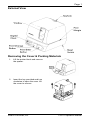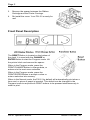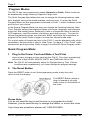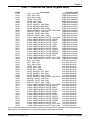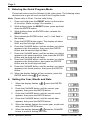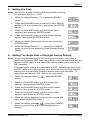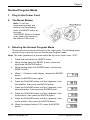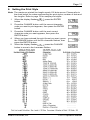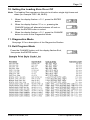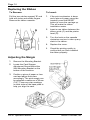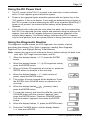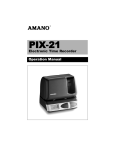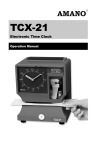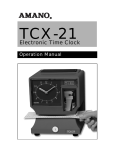Download BC Time Recorder operating and programming inst Specifications
Transcript
® AMANO PIX-21 Electronic Time Recorder Operation Manual Thank you… for purchasing another fine product from Amano Cincinnati, Inc. Important Note that the government standard for Daylight Saving Time (DST) is subject to change. Your clock is factory-set for correct DST based upon when it was manufactured, but any revision to DST begin or end dates may require updating the system-set DST calendar. If you live in Arizona, Hawaii, parts of Indiana, or any other area that does not use DST, refer to this document’s DST settings instruction for details regarding disabling the DST function. Do not return this clock to the retailer. If you have any questions or need assistance, please call us toll free at: 1-800-253-9836 Proprietary Notice This document contains proprietary information and such information may not be reproduced in whole or part without the written permission from Amano Cincinnati, Inc. 140 Harrison Ave., Roseland, New Jersey 07068. Amano Cincinnati, Inc. reserves the right to make equipment changes and improvements, which may not be reflected in this document. We recommend that this document be read in its entirety before any attempt is made to operate the equipment. Need Ribbons, Keys and Accessories? Visit www.amano.com or Call - (800)-253-9836 Page 1 External View Removing the Cover & Packing Materials 1. Lift the printer block and remove the spacer. 2. Insert the key provided and turn clockwise to open the case. Lift the cover to remove Amano Cincinnati, Inc. PIX-21 Operation Manual Page 2 3. Remove the spacer between the Ribbon Cartridge and the Printer Carriage. 4. Re-install the cover. Your PIX-21 is ready for use! Front Panel Description The RESET Button is located on the bottom of the clock. It is used with the CHANGE or ENTER Button to start the Program mode. Lift the printer block and remove the spacer. When in the Program mode, press the PRINT/CHANGE Button to change data, or advance to the next menu selection. When in the Program mode, press the PRINT/ENTER Button to accept a value or enter a selection into memory. When in the Normal mode, the PIX-21 by default will automatically print when a time card, or piece of paper is inserted. This default can be changed in the Program mode to require both PRINT buttons to be pressed simultaneously in order to print. PIX-21 Operation Manual Amano Cincinnati, Inc. Page 3 Mounting the Clock 1. Remove the mounting bracket from the clock by pushing forward on the top tabs “A” and then pushing the tabs down “B” (See below). 2. If you are using the Mobile Mounting Unit gooseneck and special mounting bracket (P/N AJR-208800), mount the gooseneck to the vehicle in the desired location first. Mount the special mounting bracket to the gooseneck using the three #M5 acorn nuts and washers provided. You may discard the original PIX mounting bracket if you wish. 3. If you are not using the Mobile Mounting Unit, securely mount the PIX mounting bracket on the wall using three #10 wood screws or equivalent. 4. Refer to the illustration below to plug the appropriate power cord into the bottom rear of the clock. If you are using the DC power cord, locate the rubber grommet on the power cord and install the grommet into the notch in the housing. The power cord will exit the clock through the opening on the bottom. Refer to page 15 for more information about using the DC power cord. Amano Cincinnati, Inc. PIX-21 Operation Manual Page 4 Program Modes The PIX-21 has two programming modes, Normal and Quick. Either mode can be accessed by simply entering a specific 4-digit code. The Quick Program Mod allows the user to change the following features: date, time, daylight saving time start/end dates, and print style. To enter the Quick Program Mode use the appropriate code listed in Chart 1, which correlates to the print style of your choice. In the Normal Program Mode, the user can change the following features: Date, Time, Daylight saving time begin/end dates, print style, language, print direction, auto print, and leading zeros. Addionally, there is a diagnostic menu to test the LCD segments, reset the number of punches, and clear memory. To enter the Normal programming mode, use the code “8088” and follow the instructions to program all the items. Refer to page 9 to enter the Normal mode code. For a quick setup of a particular item in the PIX-21, use the alternate code, which correlates to the print style of choice. (See Chart 1 on page 5.) The “Quick” mode shortens the print style setup. Refer to page 6 to enter the Quick Program mode. Quick Program Mode 1. Plug In the Power Cord and Make a Test Print Insert a piece of paper or time card into the PIX-21. The clock automatically will print a 4-digit YEAR, MONTH, DATE, and TIME with AM or PM. Note: The PIX-21 will automatically adjust for Daylight Saving Time. If these conditions are unsatisfactory, you must change the program settings. 2. The Reset Button Press the RESET button to exit the programming mode at any time and return to the time display. The RESET Button (which is long) is located in the right lower corner on the bottom of the clock. Please Note: You do not need the key to set the time or to program the clock!! However, you do need the key to change the ribbon, or mount the clock. If you have any questions, please call 1-800-253-9836. PIX-21 Operation Manual Amano Cincinnati, Inc. Page 5 Chart 1 - Codes for the Quick Program Mode Code Print Style Print Direction 6510 DAY, 12H, 60th Right Side Printing 6210 DAY, 24H, 10th Right Side Printing 6810 DAY, 24H, 100th Right Side Printing 6520 DATE, 12H, 60th Right Side Printing 6620 DATE, 24H, 60th Right Side Printing 6820 DATE, 24H, 100th Right Side Printing 6540 DATE, MONTH, 12H, 60th Right Side Printing 6640 DATE, MONTH, 24H, 60th Right Side Printing 6840 DATE, MONTH, 24H, 100th Right Side Printing 6680 DATE, MONTH, 2-digit YEAR, 24H, 60th Right Side Printing 6530 MONTH, DATE, 12H, 60th Right Side Printing 6630 MONTH, DATE, 24H, 60th Right Side Printing 6830 MONTH, DATE, 24H, 100th Right Side Printing 6570 2-digit YEAR, MONTH, DATE, 12H, 60th Right Side Printing 6071 2-digit YEAR, MONTH, DATE, RCV’D Right Side Printing 6072 2-digit YEAR, MONTH, DATE, SENT Right Side Printing 6073 2-digit YEAR, MONTH, DATE, FAX’D Right Side Printing 6074 2-digit YEAR, MONTH, DATE, VOID Right Side Printing 6075 2-digit YEAR, MONTH, DATE, PAID Right Side Printing 6076 2-digit YEAR, MONTH, DATE, CFM’D Right Side Printing 6077 2-digit YEAR, MONTH, DATE, APR’D Right Side Printing 6078 2-digit YEAR, MONTH, DATE, CMPL’D Right Side Printing 6079 2-digit YEAR, MONTH, DATE, ORIGN Right Side Printing 6070 2-digit YEAR, MONTH, DATE, FILE Right Side Printing 6910 4 digit YEAR, MONTH, DATE, 12H, 60th Right Side Printing 6920 4 digit YEAR, MONTH, DATE, 24H, 60th Right Side Printing 5510 DAY, 12H, 60th Left Side Printing 5210 DAY, 24H, 10th Left Side Printing 5810 DAY, 24H, 100th Left Side Printing 5520 DATE, 12H, 60th Left Side Printing 5620 DATE, 24H, 60th Left Side Printing 5820 DATE, 24H, 100th Left Side Printing 5540 DATE, MONTH, 12H, 60th Left Side Printing 5640 DATE, MONTH, 24H, 60th Left Side Printing 5840 DATE, MONTH, 24H, 100th Left Side Printing 5680 DATE, MONTH, 2-digit YEAR, 24H, 60th Left Side Printing 5530 MONTH, DATE, 12H, 60th Left Side Printing 5630 MONTH, DATE, 24H, 60th Left Side Printing 5830 MONTH, DATE, 24H, 100th Left Side Printing 5570 2-digit YEAR, MONTH, DATE, 12H, 60th Left Side Printing 5071 2-digit YEAR, MONTH, DATE, RCV’D Left Side Printing 5072 2-digit YEAR, MONTH, DATE, SENT Left Side Printing 5073 2-digit YEAR, MONTH, DATE, FAX’D Left Side Printing 5074 2-digit YEAR, MONTH, DATE, VOID Left Side Printing 5075 2-digit YEAR, MONTH, DATE, PAID Left Side Printing 5076 2-digit YEAR, MONTH, DATE, CFM’D Left Side Printing 5077 2-digit YEAR, MONTH, DATE, APR’D Left Side Printing 5078 2-digit YEAR, MONTH, DATE, CMPL’D Left Side Printing 5079 2-digit YEAR, MONTH, DATE, ORIGN Left Side Printing 5070 2-digit YEAR, MONTH, DATE, FILE Left Side Printing 5910 4 digit YEAR, MONTH, DATE, 12H, 60th Left Side Printing 5920 4 digit YEAR, MONTH, DATE, 24H, 60th Left Side Printing If you cannot locate the desired print style from the above list, change to the Normal mode and refer to the instructions for programming the print style manually. Amano Cincinnati, Inc. PIX-21 Operation Manual Page 6 3. Entering the Quick Program Mode These instructions must be followed in the order given. The following steps describe how to get into and use the Quick Program mode. Note: Please refer to Chart 1 for the code listing. 1. Press and hold down the RESET button on the bottom of the clock. (Refer to page 3 for location.) 2. While holding down the RESET button, press and hold down the ENTER button. While holding down the ENTER button, release the RESET button. 3. 4. Next release the ENTER button, and Pro9 will flash in the display, 5. Press the ENTER button again. The display will show 0000, and the first digit will flash. 6. Press the CHANGE button until the number you desire appears in the first position, then press the ENTER button and the second digit will flash. 7. Press the CHANGE button until the number you desire appears in the second position, then press the ENTER button and the third digit will flash. 8. Press the CHANGE button until the number you desire appears in the third position, then press the ENTER button and the fourth digit will flash. 9. Press the CHANGE button until the number you desire appears in the fourth position, then press the ENTER button. 10. When the display flashes all four numbers, press the ENTER button and will display. 4. Setting the Year, Month and Date 1. When the display flashes button. 2. Press the CHANGE button until the correct year appears, then press the ENTER button. 3. Press the CHANGE button until the correct month appears, then press the ENTER button. 4. Press the CHANGE button until the correct date appears, then press the ENTER button 5. When the display flashes the correct year, month and date, press the ENTER button. 6. When the display flashes , press the CHANGE button to move to Setting the Time. PIX-21 Operation Manual , press the ENTER Amano Cincinnati, Inc. Page 7 5. Setting the Time Note: Use 24 hour and 60 minute format when setting the time. For example: 2:00 pm = 14:00. 1. When the display flashes P2 Clock, press the ENTER button. 2. Press the CHANGE button to choose 12 hour AM/PM display or 24 hour military time, then press the ENTER button. 3. Press the CHANGE button until the correct hour appears, then press the ENTER button. 4. Press the CHANGE button until the correct minutes appear, then press the ENTER button. 5. When the display flashes the correct time, press the ENTER button. 6. When the display flashes P2 CLoc, press the CHANGE button to move to the beginning of the Daylight Saving Setting. 6. Setting The Begin Date of Daylight Saving Setting Note: The government standard for DST is subject to change. Your clock is factory-set for correct DST based upon when it was manufactured, but any revision to DST begin or end dates may require updating the system-set DST calendar. The steps below change the begin date for DST. Updating the begin date for DST needs to be done just one time, since the clock’s rolling calendar function will auto-calculate the begin date for each year thereafter. To change the end date for DST, refer to the next section. 1. When the display flashes button 2. Press the CHANGE button until the correct year appears, then press the ENTER button 3. Press the CHANGE button until the correct month appears, then press the ENTER button. 4. Press the CHANGE button until the correct date appears, then press the ENTER button. 5. When the display flashes the correct year, month and date, press the ENTER button 6. When the display flashes , press the CHANGE button to move to the end of the Daylight Saving Setting. Amano Cincinnati, Inc. , press the ENTER PIX-21 Operation Manual Page 8 7. Setting the End Date of Daylight Saving Setting Note: The government standard for DST is subject to change. Your clock is factory set for correct DST based upon when it was manufactured, but any revision to DST begin or end dates may require updating the system-set DST calendar. The steps below change the end date for DST. Updating the end date for DST needs to be done just one time, since the clock’s rolling calendar function will auto-calculate the end date for each year thereafter. To change the begin date for DST, refer to the previous section. , press the ENTER 1. When the display flashes button. 2. Press the CHANGE button until the correct year appears, then press the ENTER button. 3. Press the CHANGE button until the correct month appears, then press the ENTER button. 4. Press the CHANGE button until the correct date appears, then press the ENTER button. 5. When the display flashes the correct year, month and date, press the ENTER button. 6. , press the When the display flashes CHANGE button to move to the end of the Program Note: To disable the Daylight Saving Setting, set the beginning and ending date to the same date. 8. Exit Program Mode When the display flashes End, press the ENTER button to exit the program mode. PIX-21 Operation Manual Amano Cincinnati, Inc. Page 9 Normal Program Mode 1. Plug In the Power Cord 2. The Reset Button Note: To exit the programming mode and return to the time display, press the RESET button at any time. The RESET Button is located in the lower right corner on the bottom of the clock 3. Entering the Normal Program Mode These instructions must be followed in the order given. The following steps describe how to get into and use the Normal Program mode. Note: The code (password) is printed inside the top of the cover case: “8088”. 1. Press and hold down the RESET button. 2. While holding down the RESET button, press and hold down the ENTER button. 3. While holding down the ENTER button, release the RESET button. 4. When Pro9 flashes in the display, release the ENTER button 5. Press the ENTER button again. 6. Press the CHANGE button until the 8 appears in the first position, then press the ENTER button. 7. Press the CHANGE button until the 0 appears in the second position, then press the ENTER button. 8. Press the CHANGE button until the 8 appears in the third position, then press the ENTER button. 9. Press the CHANGE button until the 8 appears in the fourth position, then press the ENTER button. 10. When the display flashes 8088, press the ENTER button. Amano Cincinnati, Inc. PIX-21 Operation Manual Page 10 4. Setting the Year, Month and Date 1. When the display flashes , press the ENTER button. 2. Press the CHANGE button until the correct year appears, then press the ENTER button. 3. Press the CHANGE button until the correct month appears, then press the ENTER button. 4. Press the CHANGE button until the correct date appears, then press the ENTER button. 5. When the display flashes the correct year, month and date, press the ENTER button. 6. When the display flashes , press the CHANGE button to move to Setting the Time. 5. Setting the Time Note: Use 24 hour and regular 60 minute format when setting the time. For example: 2:00 PM = 14:00. 1. When the display flashes P2 CLoc, press the ENTER button. 2. Press the CHANGE button to choose 12 hour AM/PM display or 24 hour military time, then press the ENTER button. 3. Press the CHANGE button until the correct hour appears, then press the ENTER button. 4. Press the CHANGE button until the correct minutes appear, then press the ENTER button. 5. When the display flashes the correct time, press the ENTER button. 6. When the display flashes P2 CLoc, press the CHANGE button to move to the beginning of the Daylight Saving Setting. PIX-21 Operation Manual Amano Cincinnati, Inc. Page 11 6. Setting the Print Style Note: The maximum printed line length equals 152 dots across. Please refer to the chart below for codes representing the print styles, number of dots and line lengths. Refer to page 13 for sample print styles. , press the ENTER 1. When the display flashes button. 2. Press the CHANGE button until the correct character code you want to print appears, then press the ENTER button. 3. Press the CHANGE button until the next correct character code you want appears, then press the ENTER button. 4. When you have entered the print format you want, press the CHANGE button until the En character flashes, then press the ENTER button. 5. When the display flashes , press the CHANGE button to move to the Language Setting. Amano Cincinnati, Inc. PIX-21 Operation Manual Page 12 7. Setting the Language 1. When the display flashes P6 LAn9, press the ENTER button 2. Press the CHANGE button until the correct language appears, then press the ENTER button. Please refer to the Language Table for selections. 3. When the display flashes P6 LAn9, press the CHANGE button to move to the Print Direction. Language Table Language English Spanish French German Italian Portuguese Roman Japanese Common Code 8. Setting the Print Direction 1. When the display flashes P7 Prdr, press the ENTER 2. 3. button. Press the CHANGE button until the correct direction appears, then press the ENTER button. When the display flashes P7 Prdr, press the CHANGE button to move to the Auto Print Setting 9. Setting the Auto Print 1. When the display flashes 2. , press the ENTER button. Press the CHANGE button until the correct printing mode appears, then press the ENTER button. onP (Auto Print) allows you to print automatically by activating the paper detect switch. OFF (Manual Print) allows you to print whenever the PRINT buttons are pushed. on P:5 (Precision Print) requires you to activate the paper detect switch while pressing the PRINT buttons. 3. , press the When the display flashes CHANGE button to move to the Leading Zero Setting. PIX-21 Operation Manual Amano Cincinnati, Inc. Page 13 10. Setting the Leading Zero On or Off Note: The leading Zero appears on the print out before single digit times and dates (for example: DEC. 06, 08:00). 1. When the display flashes P9 2ErO, press the ENTER button. 2. When the display flashes OFF or on, pressing the CHANGE button will alternate between off and on. Press the ENTER button to select. 3. When the display flashes P9 2ErO, press the CHANGE button to move to the Diagnostics Mode. 11. Diagnostics Mode See page 15 for a description of the Diagnostics Routine. 12. Exit Program Mode Press the CHANGE button until the display flashes End, then press the ENTER button. Amano Cincinnati, Inc. PIX-21 Operation Manual Page 14 Replacing the Ribbon To Remove: To Insert: Pull the two catches upward “B” and hold with index and middle fingers. Remove the ribbon cassette. 1. If the print mechanism is down and a piece of paper cannot be inserted, press the RESET button to move the carriage up. This will make the ribbon installation easier. 2. Insert a new ribbon between the ribbon guide (C) and the printer head (D). 3. Turn the knob on the cassette clockwise one turn to take up any slack in the ribbon. 4. Replace the cover. 5. Check the printing quality to confirm that you have installed the ribbon properly. Adjusting the Margin 1. Remove the Mounting Bracket. 2. Locate the Card Stopper Adjustment Screw behind the Wall Mounting Bracket on the bottom of the machine. 3. Position a piece of paper or time card and adjust the screw accordingly. The print margin can be adjusted a maximum of 22mm (7/8”). There are ruler markings on both sides of the base plate to help you align the card. PIX-21 Operation Manual Amano Cincinnati, Inc. Page 15 Using the DC Power Cord 1. The DC version of the PIX-21 is meant to be used only in motor vehicles with a 12-volt negative ground electrical system 2. Power to the cigarette lighter should be present with the ignition key in the “Off” position. If this is not known, it can easily be determined by plugging in the PIX-21 power cord and observing the LED in the cigarette lighter plug. If power is not present, the internal lithium battery will be prematurely depleted. 3. If the vehicle will not be used for more than one week, we recommend that the PIX-21 be removed from the vehicle and powered using the optional AC adapter. Use with the AC adapter will prevent premature depletion of the internal lithium battery. The lithium battery maintains the PIX-21 memory only for brief periods, such as a power failure or during relocation of the unit. Using the Diagnostic Routine The diagnostic routine checks the LCD segments, the number of prints, and clears the memory (Print Style, Language, Leading Zero Suppress, Right/Left Print, and Daylight Saving Time features). Note: clearing the memory will restore the factory default settings for date, time, print style, DST begin and end dates, and etc. 1. When the display flashes P 0 d l A 9, press the ENTER button. 2. When the display flashes d l L C d (LCD segments check), press the ENTER button. 3. When all of the LCD segments are turned on, press the ENTER button to advance to the next step. 4. When the display flashes d 2 n P r (total number of prints), press the ENTER button. 5. The number of prints counted will be displayed. Press the ENTER, then CHANGE button to advance to the next step. 6. When the display flashes press the ENTER button. 7. To clear the memory and reset the defaults, press the CHANGE button until the number 3 appears, then press the ENTER button. Press the CHANGE button until the number 2 appears, then press the ENTER button. 8. When the display flashes 3 2, press the ENTER button. 9. Press the CHANGE button until the display flashes E n d, then press ENTER. Amano Cincinnati, Inc. (memory clear), PIX-21 Operation Manual Page 16 Error Messages Possible Error Messages Display Error Home sensor, motor carriage stuck Timing sensor, carriage stuck Home sensor Carriage stuck General Print Error Daylight saving time program For error messages E1 through E4, turn off the power before checking to see that the carriage is not stuck or jammed. Also, check to see that the ribbon cables are in good condition. After clearing any jams, restore the power and press the RESET button. The error message signifies that an attempt was made to get into the Program mode during the daylight saving changeover one-hour lockout. Wait one hour and you will be able to program the clock. Resetting the Clock After Extended Loss of Power If there has been a power interruption of duration sufficient to drain the internal lithium battery, the date setting, the clock setting and the Daylight Saving Time setting will each need to be reset. Maintenance To keep your PIX-21 operating smoothly, periodically clean the printer shafts with alcohol and a cotton swab. Clean the outside of the PIX-21 using a soft cloth, if necessary. Specifications Power Requirements: Ambient Temperature: Ambient Humidity: Dimensions: Weight: Environment: For PIX-21 Input: AC16.5V, 60Hz, 0.6A (Max.) For AC Adapter: AC120V ± 10%, 60Hz AC230V ± 10%, 50Hz AC240V ± 10%, 50Hz -10°C~45°C (14°F~113°F) 10%~90% (no condensation) 140 mm (5-1/2”) W X 150 mm (6”) H X 165 mm (51/2”) D 1.8kg (4.2 lbs.) Indoor use only; dust-free environment Keep out of direct sunlight For PIX-21 with 120V AC Adapter: Listed and Certified by Underwriters Laboratories, Inc. E50230 PIX-21 Operation Manual Amano Cincinnati, Inc. AJR-209003 • Copyright © 2007 • Printed in U.S.A. • 8/07/00