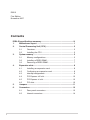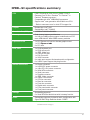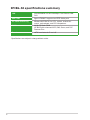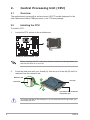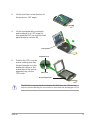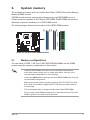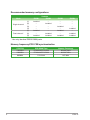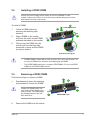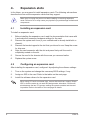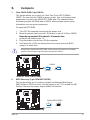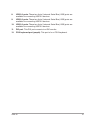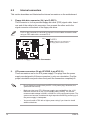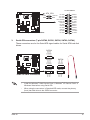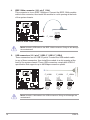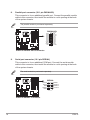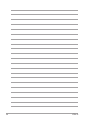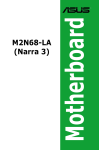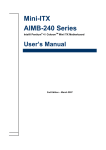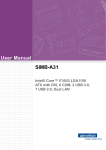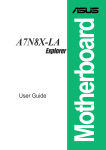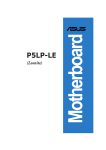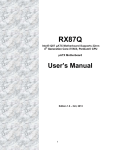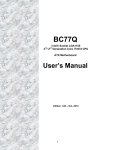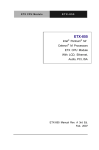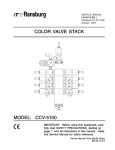Download Asus SI Specifications
Transcript
Motherboard IPIBL-SI E3513 First Edition November 2007 Contents IPIBL-SI specifications summary............................................................... iii 1. 2. 3. Motherboard layout.......................................................................... 1 Central Processing Unit (CPU)....................................................... 2 2.1 2.2 3.1 Memory configurations........................................................ 5 3.3 Removing a DDR2 DIMM................................................... 7 4.1 Configuring an expansion card........................................... 8 4.4 PCI Express x16 slot......................................................... 10 4.6 interrupt assignments.......................................................... 9 PCI Express x1 slot........................................................... 10 PCI slots............................................................................ 10 Jumpers...........................................................................................11 Connectors..................................................................................... 12 6.1 6.2 ii Installing an expansion card............................................... 8 4.2 4.5 6. Installing a DDR2 DIMM..................................................... 7 Expansion slots................................................................................ 8 4.3 5. Installing the CPU............................................................... 2 System memory............................................................................... 5 3.2 4. Overview............................................................................. 2 Rear panel connectors...................................................... 12 Internal connectors........................................................... 14 IPIBL-SI specifications summary CPU LGA775 socket for Intel® Core™2 Quad / Core™2 Extreme/ Core™2 Duo / Pentium® D / Pentium® 4 / Pentium® Extreme processor* Compatible with Intel® 05B/05A/06 processors Support Intel® next generation 45nm Multi-core CPU. * Refer to www.asus.com for Intel CPU support list Chipset Northbridge: Intel® Q35 Southbridge: Intel® ICH9DO Front Side Bus(FSB) 1333MHz/1066 MHz/800MHz Memory Dual-channel memory architecture 4 x 240-pin DIMM sockets support unbuffered non-ECC max. 8GB 800/667 MHz DDR2 memory modules Expansion slots 1 x PCI Express x16 slot for discrete graphics card 1 x PCI Express ��������������� x1 ���� slot 2 x PCI slots Rear panel 1 x PS/2 keyboard port 1 x PS/2 mouse port 1 x IEEE 1394a port 1 x LAN (RJ-45) port 1 x DVI Connector 1 x VGA Connector 3 x audio ports support 6-channels audio configuration 6 x USB 2.0 ports support hot-plug function Internal connectors 1 x Floppy connector 1 x 24-pin ATX power connector 1 x 4-pin ATX 12 V power connector 5 x Serial ATA connectors 1 x Serial connector 1 x Parallel connector 1 x IEEE 1394a connector 6 x USB 2.0 connectors 1 x CPU fan connector 1 x Rear fan connector 1 x Front fan connector 1 x Digital audio connector 1 x Front panel audio connector 1 x Front panel connector Storage Southbridge supports: 5 x Serial ATA hard disk drives with hot-swap function Audio Southbridge supports 8-channel audio configuration with SigmaTel 9227 High Definition Audio CODEC (continued on the next page) iii IPIBL-SI specifications summary LAN Intel® 82566DM 10/100/1000 Mbps Fast Ethernet LAN PHY IEEE 1394 Agere LFW3227 supports two IEEE 1394a ports PC health monitoring Winbond WPCD3761 for CPU, system, chassis fan control, motherboard, and CPU temperature BIOS features 32 Mb SPI flash ROM HP BIOS with enhanced ACPI, DMI, Green, and PnP Features Plus Form factor uATX form factor: 9.6” in x 9.6” *Specifications are subject to change without notice. iv 1. Motherboard layout 24.5cm (9.6in) PS/2KBMS T: Mouse B: Keyboard CPU_FAN Super I/O AUDIO CR2032 3V Lithium Cell CMOS Power PCIE X1 FLOPPY SERIAL PCIE X16 AGERE 1394A SPI_CON F_1394 ICH9DO PCI2 SATA4 FRONT_FAN PCI1 BUZZER J93 SATA3 SATA2 SATA1 SATA0 F_PANEL ROM RECOVERY F_USB2 IPIBL-SI PARALLEL CHRONTEL CMOS F_AUDIO 24.5cm (9.6in) MCH Q35 REAR_FAN ATXPOWER IDT CV1908PAG LAN+USB DDR2 DIMMB1 (64 bit,240-pin module) 1394+USB DDR2 DIMMB0 (64 bit,240-pin module) USB DDR2 DIMMA1 (64 bit,240-pin module) IPIBL-SI LGA775 DDR2 DIMMA0 (64 bit,240-pin module) VGA_DVI R ATX_CPU F_USB3 F_USB4 2. Central Processing Unit (CPU) 2.1 Overview The motherboard comes with a surface mount LGA775 socket designed for the Intel® Mainstream/Value FMB processor in the 775-land package. 2.2 Installing the CPU To install a CPU: Locate the CPU socket on the motherboard. IPIBL-SI R 1. IPIBL-SI CPU Socket 775 Before installing the CPU, make sure that the socket box is facing towards you and the load lever is on your left. 2. Press the load lever with your thumb (A), then move it to the left (B) until it is released from the retention tab. Retention tab Load lever A PnP cap B This side of the socket box should face you. To prevent damage to the socket pins, do not remove the PnP cap unless you are installing a CPU. IPIBL-SI 3. Lift the load lever in the direction of the arrow to a 135º angle. 4. Lift the load plate with your thumb and forefinger to a 100º angle (A), then push the PnP cap from the load plate window to remove (B). B A Load plate Alignment key 5. Position the CPU over the socket, making sure that the gold triangle is on the bottom‑left corner of the socket then fit the socket alignment key into the CPU notch. CPU notch Gold triangle mark The CPU fits in only one correct orientation. DO NOT force the CPU into the socket to prevent bending the connectors on the socket and damaging the CPU! IPIBL-SI 6. 7. A Close the load plate (A), then push the load lever (B) until it snaps into the retention tab. If installing a dual-core CPU, connect the chassis fan cable to the CHA_FAN1 connector to ensure system stability. B Notes on Intel® Hyper-Threading Technology • This motherboard supports Intel® Mainstream/Value FMB processor in the 775-land package with Hyper-Threading Technology. • Hyper-Threading Technology is supported under Windows® XP/2003 Server/Vista and Linux 2.4.x (kernel) and later versions only. Under Linux, use the Hyper-Threading compiler to compile the code. If you are using any other operating systems, disable the Hyper-Threading Techonology item in the BIOS to ensure system stability and performance. • Installing Windows® XP Service Pack 1 or later version is recommended. • Make sure to enable the Hyper-Threading Technology item in BIOS before installing a supported operating system. • For more information on Hyper-Threading Technology, visit www.intel.com/info/hyperthreading. To use the Hyper-Threading Technology on this motherboard: 1. 2. 3. Install an Intel® Intel® Mainstream/Value FMB processor that supports HyperThreading Technology. Power up the system and enter the BIOS Setup. Under the Advanced Menu, make sure that the item Hyper‑Threading Technology is set to [Enabled]. The item appears only if you installed a CPU that supports Hyper-Threading Technology. Reboot the computer. IPIBL-SI 3. System memory The motherboard comes with four Double Data Rate 2 (DDR2) Dual Inline Memory Module (DIMM) sockets. A DDR2 module has the same physical dimensions as a DDR DIMM but has a 240-pin footprint compared to the 184-pin DDR DIMM. DDR2 DIMMs are notched differently to prevent installation on a DDR DIMM socket. DMMB1 112 Pins 128 Pins DMMB0 DMMA1 IPIBL-SI R DMMA0 The following figure illustrates the location of the DDR2 DIMM sockets. IPIBL-SI 240-pin DDR2 DIMM sockets 3.1 Memory configurations You can install 512 MB, 1 GB, and 2 GB DDR2 SDRAM DIMMs into the DIMM sockets using the memory configurations in this section. IPIBL-SI • Installing DDR2 DIMMs other than the recommended configurations may cause memory sizing error or system boot failure. Use any of the recommended configurations on the next page. • Install only identical (the same type and size) DDR2 DIMM pairs using the recommended configurations. • Make sure that the memory frequency matches the CPU FSB (Front Side Bus). Refer to the Memory frequency/CPU FSB synchronization table on the next page. • This motherboard does not support double-sided 16-bit DDR DIMMs. • Do not create a three-DIMM configuration in dual-channel mode. The third DIMM is ignored in the dual-channel operation. Recommended memory configurations Mode Single-channel Dual-channel* (1) (2) (3) (4) (1) (2) (3) DIMM1 Sockets DIMM2 DIMM3 DIMM4 – – – Installed – Installed Installed – – – Installed Installed – Installed – Installed – Installed – – Installed – Installed Installed Installed – – – * Use only identical DDR2 DIMM pairs. Memory frequency/CPU FSB synchronization CPU FSB 1333MHz 1066MHz 800MHz DDR DIMM Type PC2-6400/PC2-5300 PC2-6400/PC2-5300 PC2-5300 Memory Frequency 800/667 MHz 800/667 MHz 667 MHz IPIBL-SI 3.2 Installing a DDR2 DIMM Unplug the power supply before adding or removing DIMMs or other system components. Failure to do so can cause severe damage to both the motherboard and the components. To install a DIMM: 1. 2. 3. 2 3 Unlock a DIMM socket by pressing the retaining clips outward. Align a DIMM on the socket such that the notch on the DIMM matches the break on the socket. DDR2 DIMM notch 1 1 Firmly insert the DIMM into the socket until the retaining clips snap back in place and the DIMM is properly seated. Unlocked retaining clip 3.3 • A DDR2 DIMM is keyed with a notch so that it fits in only one direction. Do not force a DIMM into a socket to avoid damaging the DIMM. • The DDR2 DIMM sockets do not support DDR DIMMs. Do not install DDR DIMMs to the DDR2 DIMM sockets. Removing a DDR2 DIMM Follow these steps to remove a DIMM. 1. Support the DIMM lightly with your fingers when pressing the retaining clips. The DIMM might get damaged when it flips out with extra force. 2. 2 Simultaneously press the retaining clips outward to unlock the DIMM. 1 1 DDR2 DIMM notch Remove the DIMM from the socket. IPIBL-SI 4. Expansion slots In the future, you may need to install expansion cards. The following sub‑sections describe the slots and the expansion cards that they support. Make sure to unplug the power cord before adding or removing expansion cards. Failure to do so may cause you physical injury and damage motherboard components. 4.1 Installing an expansion card To install an expansion card: 1. 2. 3. 4. 5. 6. 4.2 Before installing the expansion card, read the documentation that came with it and make the necessary hardware settings for the card. Remove the system unit cover (if your motherboard is already installed in a chassis). Remove the bracket opposite the slot that you intend to use. Keep the screw for later use. Align the card connector with the slot and press firmly until the card is completely seated on the slot. Secure the card to the chassis with the screw you removed earlier. Replace the system cover. Configuring an expansion card After installing the expansion card, configure it by adjusting the software settings. 1. Turn on the system and change the necessary BIOS settings, if any. 3. Install the software drivers for the expansion card. 2. Assign an IRQ to the card. Refer to the tables on the next page. When using PCI cards on shared slots, ensure that the drivers support “Share IRQ” or that the cards do not need IRQ assignments; otherwise, conflicts will arise between the two PCI groups, making the system unstable and the card inoperable. Refer to the table on the next page for details. IPIBL-SI 4.3 interrupt assignments IRQ 0 1 3 4 6 8 13 14 15 16 16 16 17 18 18 18 19 19 19 19 21 22 23 23 Standard function System Timer Standard 101/102-key or Microsoft® Natural PS/2 Keyboard Intel® SMBus Controller - 2930 Communications Port (COM1) Standard floppy disk controller System CMOS/Real Time Clock Numeric Data Processor ATA Channel 0 ATA Channel 1 Intel® Management Engine Interface Intel® Q35 Express Chipset Family Intel® ICH9 Family USB Universal Host Controller - 2937 Intel® Active Management Technology - SOL (COM3) Intel® USB Universal Host Controller -2936 Intel® USB2 Enhanced Host Controller - 293C Standard Dual Channel PCI IDE Controller AGERE OHCI Compliant IEEE 1394 Host Controller Intel® 2 port Serial ATA Storage Controller 2 - 2926 Intel® USB Universal Host Controller -2935 Intel® USB Universal Host Controller -2939 Intel® USB Universal Host Controller - 2938 High Definition Audio Controller Intel® USB Universal Host Controller - 2934 Intel® USB2 Enhanced Host Controller - 293A IRQ assignments for this motherboard A B C D E F PCI Slot 1 — — — — — Used Onboard 1394 — — — Used — — PCI Slot 2 IPIBL-SI — — — — — — G — Used — 4.4 PCI Express x16 slot This motherboard supports PCI Express x16 graphic cards that comply with PCI Express specifications. The figure shows a graphics card installed on the PCI Express x16 slot. 4.5 PCI Express x1 slot This motherboard supports PCI Express x1 network cards, SCSI cards and other cards that comply with the PCI Express specifications. The figure shows a network card installed on the PCI Express x1 slot. 4.6 PCI slots The PCI slots support cards such as a LAN card, SCSI card, USB card, and other cards that comply with PCI specifications. The figure shows a LAN card installed on a PCI slot. 10 IPIBL-SI 5. 1. Jumpers Clear CMOS RAM (3-pin CMOS) This jumper allows you to clear the Real Time Clock (RTC) RAM in CMOS. You can clear the CMOS memory of date, time, and system setup parameters by erasing the CMOS RTC RAM data. The onboard button cell battery powers the RAM data in CMOS, which include system setup information such as system passwords. To erase the RTC RAM: 1. Turn OFF the computer and unplug the power cord. 2. Move the jumper cap from pins 1-2 (Normal) to pins 2-3 (Clear CMOS) Keep ������������������������������������������������������ the cap on pins 2-3 for about 5~10 seconds, then move the cap back to pins 1-2. 3. Plug the power cord and turn ON the computer. 4. Hold down the <F10> key during the boot process and enter BIOS setup to re-enter data. IPIBL-SI R Except when clearing the RTC RAM, never remove the cap from the default position. Removing the cap will cause system boot failure! 1 2 CMOS Normal (Default) 2 3 Clear CMOS IPIBL-SI Clear CMOS RAM BIOS Recovery (3-pin ROM RECOVERY) This jumper allows you to enable or disable the Manageability Engine (ME) function in BIOS recovery. Set the jumper to pin 1-2 to enable the ME function. Remove the jumper cap to disable this function. IPIBL-SI R 2. ROM_RECOVERY 1 2 Enabled (Default) 2 3 Disabled IPIBL-SI BIOS Recovery Setting IPIBL-SI 11 6. Connectors 6.1 Rear panel connectors 1 3 2 4 5 6 7 12 11 10 9 8 1. PS/2 mouse port (green). This port is for a PS/2 mouse. 3. IEEE 1394a port. This 6-pin IEEE 1394a port provieds high-speed connectivity for audio/video devices, storage peripherals, PCs, or portable devices. 2. 4. 5. 6. 7. VGA port. This 15-pin VGA port connects to a VGA monitor. LAN (RJ-45) port. This port allows connection to a Local Area Network (LAN) through a network hub. Line In port (light blue). This port connects a tape, CD, DVD player or other audio sources. Line Out port (lime). This port connects a headphone or a speaker. In 4channel, 6-channel, and 8-channel mode, the function of this port becomes Front Speaker Out. Microphone port (pink). This port connects a microphone. Refer to the audio configuration table for the function of the audio ports in 2, 4, or 6-channel configuration. Audio 2, 4, or 6-channel configuration Port Light Blue Lime Pink 12 Headset. 2-channels Line In Line Out Mic In 4-channels 6-channels Line In Front Speaker Out Mic In Line In Front Speaker Out Mic In IPIBL-SI 8. 9. USB 2.0 ports. These two 4-pin Universal Serial Bus (USB) ports are available for connecting USB 2.0 devices. USB 2.0 ports. These two 4-pin Universal Serial Bus (USB) ports are available for connecting USB 2.0 devices. 10. USB 2.0 ports. These two 4-pin Universal Serial Bus (USB) ports are available for connecting USB 2.0 devices. 11. DVI port. This DVI port connects to a DVI monitor. 12. PS/2 keyboard port (purple). This port is for a PS/2 keyboard. IPIBL-SI 13 6.2 Internal connectors This section describes and illustrates the internal connectors on the motherboard. 1. Floppy disk drive connector (34-1 pin FLOPPY) This connector is for the provided floppy disk drive (FDD) signal cable. Insert one end of the cable to this connector, then connect the other end to the signal connector at the back of the floppy disk drive. Pin 5 on the connector is removed to prevent incorrect cable connection when using an FDD cable with a covered Pin 5. FLOPPY NOTE: Orient the red markings on the floppy ribbon cable to PIN 1. IPIBL-SI R PIN 1 IPIBL-SI Floppy Disk Drive Connector 2. 14 ATX power connectors (24-pin ATXPWR, 4-pin ATX12V) These connectors are for an ATX power supply. The plugs from the power supply are designed to fit these connectors in only one orientation. Find the proper orientation and push down firmly until the connectors completely fit. • Do not forget to connect the 4-pin ATX +12 V power plug; otherwise, the system will not boot up. • Make sure that your ATX 12V power supply can provide 8A on the +12V lead and at least 1A on the +5-volt standby lead (+5VSB). The minimu recommended wattage is 230W, or 300W for a fully configured system. The system can become unstable and might experience difficulty powering up if the power supply is inadequate. • You must install a PSU with a higher power rating if you intend to install additional devices. IPIBL-SI R +3 Volts +12V DC +12 Volts GND +12 Volts +5V Standby Power OK Ground +5 Volts Ground +5 Volts Ground +3 Volts +3 Volts IPIBL-SI +12V DC GND IPIBL-SI ATX power connectors 3. ATXPOWER ATX_CPU Ground +5 Volts +5 Volts +5 Volts -5 Volts Ground Ground Ground PSON# Ground -12 Volts +3 Volts Serial ATA connectors (7-pin SATA0, SATA1, SATA2, SATA3, SATA4) These connectors are for the Serial ATA signal cables for Serial ATA hard disk drives. IPIBL-SI GND RSATA_RXN3 RSATA_RXP3 GND RSATA_TXN3 RSATA_TXP3 GND GND RSATA_RXN2 RSATA_RXP2 GND RSATA_TXN2 RSATA_TXP2 GND SATA2 SATA1 SATA0 GND RSATA_TXP0 RSATA_TXN0 GND RSATA_RXP0 RSATA_RXN0 GND IPIBL-SI SATA Connectors SATA3 GND RSATA_TXP1 RSATA_TXN1 GND RSATA_RXP1 RSATA_RXN1 GND IPIBL-SI R GND RSATA_RXN4 RSATA_RXP4 GND RSATA_TXN4 RSATA_TXP4 GND SATA4 • Install the Windows® 2000 Service Pack 4, Windows® XP Service Pack1 or Windows Vista before using Serial ATA. • When using the connectors in Standard IDE mode, connect the primary (boot) hard disk drive to the SATA0 connector. 15 IEEE 1394a connector (10-1 pin F_1394) This connector is for an IEEE 1394a port. Connect the IEEE 1394a module cable to this connector, then install the module to a slot opening at the back of the system chassis. TPAGND TPB+12V TPA- IPIBL-SI R 4. 1 TPA+ GND TPB+ +12V F_1394 IPIBL-SI IEEE 1394 connector Never connect a USB cable to the IEEE 1394a connector. Doing so will damage the motherboard! USB connectors (10-1 pin F_USB2, F_USB3, F_USB4) These connectors are for USB 2.0 ports. Connect the USB module cable to any of these connectors, then install the module to a slot opening at the back of the system chassis. These USB connectors comply with USB 2.0 specification that supports up to 480 Mbps connection speed. USB+5V USB_P6USB_P6+ GND NC USB+5V USB_P6USB_P6+ GND NC USB+5V USB_P5USB_P5+ GND F_USB4 USB+5V USB_P5USB_P5+ GND F_USB3 USB+5V USB_P6USB_P6+ GND NC IPIBL-SI USB 2.0 connectors F_USB2 USB+5V USB_P5USB_P5+ GND IPIBL-SI R 5. Never connect a 1394 cable to the USB connectors. Doing so will damage the motherboard! 16 IPIBL-SI 6. CPU and System fan connectors (4-pin CPU_FAN, 3-pin REAR_FAN,. 3-pin FRONT_FAN) These fan connectors support cooling fans of 350 mA~740 mA (8.88 W max.) or a total of 1 A~2.22 A (26.64 W max.) at +12 V. Connect the fan cables to the fan connectors on the motherboard, making sure that the black wire of each cable matches the ground pin of the connector. Do not forget to connect the fan cables to the fan connectors. Insufficient air flow inside the system may damage the motherboard components. These are not jumpers! DO not place jumper caps on the fan connectors. IPIBL-SI PWN Rotation +12V GND R CPU_FAN REAR_FAN Rotation +12V GND FRONT_FAN IPIBL-SI Fan connectors 7. Rotation +12V GND Front panel audio connector (10-1-pin F_AUDIO) This connector is for a chassis-mounted front panel headphone port. IPIBL-SI Front panel audio connector IPIBL-SI BLINE_OUT_L NC Line out_L AGND +5VA BLINE_OUT_R MIC2 MICPWR IPIBL-SI R F_AUDIO 17 8. Parallel port connector (26-1 pin PARALLEL) This connector is for an additional parallel port. Connect the parallel module cable to this connector, then install the module to a slot opening at the back of the system chassis. The parallel module is purchased separately. R PARALLEL IPIBL-SI GND GND GND GND GND GND GND GND SLIN# INIT# ERR# AFD 1 SLCT PE BUSY ACK# PD7 PD6 PD5 PD4 PD3 PD2 PD1 PD0 STB# IPIBL-SI Parallel Port Connector 9. Serial port connector (10-1 pin SERIAL) This connector is for an additional COM port. Connect the serial module cable to this connector, then install the module to a slot opening at the back of the system chassis. IPIBL-SI R The serial module is purchased separately. SERIAL DCD1# TTXD1 GND RRTS1 RRI1 RRXD1 DDTR1# DDSR1# CCTS1# IPIBL-SI SERIAL Connector 18 IPIBL-SI 10. System panel connector (10-1 pin F_PANEL) This connector supports several chassis-mounted functions. PWR LED PWR BTN PLED+ PLEDPWR GND IPIBL-SI R HDLED+ HDLEDGround Reset NC F_PANEL HD LED RESET IPIBL-SI System panel connector • • • • System power LED (2-pin PLED) This 2-pin connector is for the system power LED. Connect the chassis power LED cable to this connector. The system power LED lights up when you turn on the system power, and blinks when the system is in sleep mode. Hard disk drive activity LED (2-pin HDLED) This 2-pin connector is for the HDD Activity LED. Connect the HDD Activity LED cable to this connector. The IDE LED lights up or flashes when data is read from or written to the HDD. ATX power button/Soft-off button (2-pin PWRBTN) This connector is for the system power button. Pressing the power button turns the system ON or puts the system in SLEEP or SOFT-OFF mode depending on the BIOS settings. Pressing the power switch for more than four seconds while the system is ON turns the system OFF. Reset button (2-pin RESET) This 2-pin connector is for the chassis-mounted reset button for system reboot without turning off the system power. IPIBL-SI 19 20 IPIBL-SI