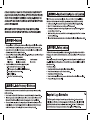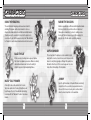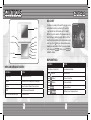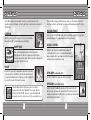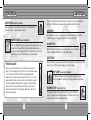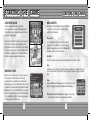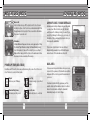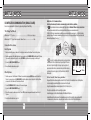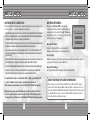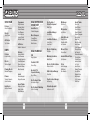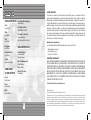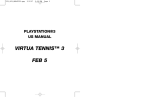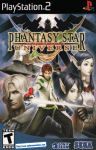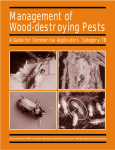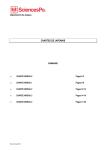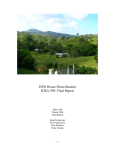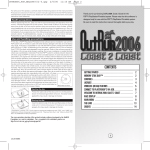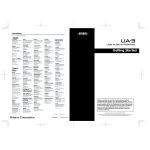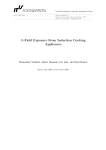Download Untitled - Sega Support
Transcript
Thank you for purchasing Sonic Rush Adventure™. Please note that this software is designed for use with the Nintendo DS™ system. Be sure to read this instruction booklet thoroughly before you start playing. 2 2 CONTENTS Mild Cartoon Violence CHARACTERS....................................... 4 CONTROLS............................................ 6 STARTING THE GAME........................ 12 ADVENTURE MODE............................ 15 BATTLE MODE..................................... 24 Time Attack...................................... 33 CREDITS.............................................. 34 CHARACTERS CHARACTERS SONIC THE HEDGEHOG MARINE THE RACCOON The world’s fastest hedgehog, who has a heroic habit of defeating Dr. Eggman, will now lend a hand to restore a disaster-struck island where he and Tails accidentally landed. Traveling across the sea might not be what the spiky hero is accustomed to, but with the awesome ships that Tails will build, he’ll be able to reach various islands and do what he does best. Marine is an adventurous little rascal from Southern Island. She loves to talk, but never listens. She is stubborn at times, and a natural when it comes to creating a scene. Sonic and Tails must keep an eye on this spunky girl to keep her out of trouble before something happens. BLAZE THE CAT A Princess who is tracking down a group of pirates that looted her valuable possessions. Blaze is normally calm and level-headed, but she has the ability to outdo her opponents by manipulating flames. CAPTAIN WHISKER This evil captain of the pirates is somehow hard to detest being that he is such a clown. He has a short temper, and is known to carry life-long grudges. Although the captain is a bit smarter than the rest of the crew, he appears to be less stern without the backing of his shipmates. JOHNNY MILES “TAILS” PROWER A friendly fox who is like a kid brother to Sonic. Tails is an expert when it comes to machinery, and he will support Sonic in this adventure by building new ships with the “Materials” found on the various islands. 4 He is the right-hand man of Captain Whisker, and a feisty competitor on the sea. Johnny is a speed demon who refuses to finish second, seeing Sonic as his archrival whom he must outperform on his waterbike. 5 CONTROLS CONTROLS SEA CHART TOP SCREEN L BUTTON R BUTTON + CONTROL PAD X BUTTON Y BUTTON A BUTTON B BUTTON TOUCH SCREEN You will access a map of the world to set your course and destination before you travel out to sea. First, to get a better look at the world, use the L and R Buttons to zoom in and out of the displayed area or move the map by sliding the stylus directly onto the map (Touch Screen). Once you’ve decided where you want to go, touch with your stylus and draw a line towards your destination. When the course is drawn to finish, or press to on the map, press redraw the course. START SELECT NINTENDO DS™ MENU AND MESSAGE SCREEN MAP CONTROLS CONTROLS ACTION Slide Stylus or +Control Pad Move Around on the Map Touch and slide Draw Sail Route CONTROLS ACTION +Control Pad Highlight Menu Selection Touch (L Button) Zoom out on the Map A Button Confirm Selection / Display Next Text Message Touch (R Button) Zoom in on the Map Cancel Selection / Return to Previous Screen Touch Skip Cutscene and Conversation Touch B Button START L BUTTON + CONTROL PAD Touch Selection Area with Stylus R BUTTON Confirm Selection X BUTTON Confirm Sail Route / Exit Map Screen / Redraw Sail Route Y BUTTON A BUTTON B BUTTON 6 NINTENDO DS™ START SELECT 7 CONTROLS CONTROLS Sonic will be relying on his waterbike to travel the sea at the beginning of the adventure. Learn the following controls to grab Rings, defeat enemies, and perform Trick Actions. STeering Slide the stylus across the Touch Screen to steer the waterbike. Move left and right to avoid enemies and collect Rings. The Act and Boss stages will start when you reach one of the islands. Here are the most basic controls to get through these stages which are played without the stylus. RUN AND BRAKE Press the +Control Pad $ / ^ to walk and keep holding in one direction to gain more speed. Quickly press the opposite direction to brake your dash. Hold down the +Control Pad * / @ while standing still to vertically scroll the screen to view what’s immediately above or underneath. If your character is on the top screen, you may only scroll up, and vice versa. BOOST Use Boost to speed up the waterbike by tapping the stylus twice or by pressing the L or R Button. Hold the stylus/button down if you want to maintain speed. Note that you can also use Boost to knock out the enemies that stand in your way. Collecting Rings will not only increase your score, but also increase your Combo Count displayed in the screen. When the Combo Count hits 50, 100, and so on, your point multiplier will increase by one (x2, x3, and so on up to x9) to earn a higher score. 8 SPIN JUMP (BLAZE: Axel jump) Use the A or B Button to jump and attack the enemies. SPIN DASH (BLAZE: BURST DASH) Hold the +Control Pad @ while standing still, then press the A or B Button to spin, and release the +Control Pad. This action is useful for instantly accelerating from a still position, or for taking out enemies that are lurking in the path ahead. 9 Touch Screen Ride over the ramp and perform a trick by tracing the Trick Markers in the direction it guides you with the stylus. Successfully performing tricks will fill up your Boost Gauge in the upper right corner of the screen. Top Screen SCROLL SCREEN RAMP TRICK CONTROLS CONTROLS JUMP DASH (BLAZE: burst hover) Perform Trick Actions while running through the stages to reach further and higher with style! A Trick Bonus is also awarded by chaining multiple Trick Actions. Simply jump and press the R Button in mid-air to dash forward above ground in the direction your character is facing. AIR TRICK SUPER BOOST (BLAZE: Fire boost) Press the Y Button while your character is on the ground to experience a sudden burst of speed. Note that enemies and breakable barriers are knocked out by charging them with the Super Boost. This action is available as long as your Tension Gauge (see below) is filled. Tap the B Button while you are in the air to pull off an Air Trick. When you want to complete the aerial tricks, press the A Button for an awesome finish! GRIND TRICK Tap the R Button while grinding across various rails to perform the Grind Trick. Keep tapping the R Button to chain the Grind Tricks! JUST TRICK TENSION GAUGE Whenever you perform Trick Actions or defeat an enemy in the Act stages, the Tension Gauge at the left side of the screen will be charged. To use the Super Boost (Fire Boost) the Tension Gauge must be charged since it requires energy to perform the move. The color of the gauge will turn from blue, orange, and then red, indicating the amount of energy being filled. Finally, when the red gauge is completely filled, the Boost action can be used freely while the top icon (star icon) is spinning. Be aware that the Tension Gauge will decrease with time or when you take damage. 10 Press the A Button as you are about to take off from a Ramp or the edge of a rail. This trick is the most efficient way to charge up your Tension Gauge. HOP JUMP (BLAZE: axel tornado) Use Springs or Ramps to launch into the air, then press both the +Control Pad * and the R Button to perform a vertical hop in mid-air. HUMMING TOP (BLAZE: JUMP STEP) Use Springs or Ramps to launch into the air, then press the R Button to perform a spinning horizontal hop in mid-air. Note that this action can be used to attack enemies and breakable barriers. 11 STARTING THE GAME STARTING THE GAME SOUTHERN ISLAND MENU SCREEN MARINE’S HOUSE Marine’s House is located in the center of Southern Island. Here you will find all of Sonic’s friends, including Tails, who will build a new ship from the Materials you’ve collected. Move Sonic in front of any character in the room and press the A Button to talk. Walking out of the house will return you to the Island screen. Note that the Battle mode (p.24), Time Attack (p.33), and Options (p.14) of this game are accessed from the back room of this house. 12 Touch Screen Use the +Control Pad to move the cursor or directly touch the location (white circle) displayed on the island with the stylus to select a place on the island. To visit the selected place, press the A Button. Press the Y Button or directly touch the “Menu” Button on the Touch Screen to access the Menu screen. Top Screen Southern Island will become your tactical headquarters, where you can immediately jump to different places on the island and access the Menu screen (see facing page). Use the +Control Pad * / @ and press the A Button or touch one of the menu items with the stylus to select from the following: Stage Select Select and replay previously cleared Act and Boss stages. Press the L/R Buttons to cycle through the different islands, and use the +Control Pad * / @ or the stylus to choose one of the stages. Sea Chart Access the map of the world and select the island where you’d like to land. Save In order to save (overwrite) your game progress, you must do so manually since there is no autosave feature. Note that you may only store one game’s progress per Game Card. Items View the Materials and Emeralds you’ve collected. Use the L/R Buttons to toggle the display from Materials and Emeralds. •Stage Select and Sea Chart will not apppear on the menu until you have crossed the sea and reached an island. 13 STARTING THE GAME ADVENTURE MODE OPTIONS NEW VOYAGE To access the Options of this game, you must go to the back room of Marine’s House and talk with a character named Setter (see right). When you approach him the second time, a menu will be displayed and you will be able to change the Player Name (your identification for Battle mode and Time Attack) or access the Options menu with the following choices: Go to one of the docks on Southern Island if you are heading to a new island, or if you would just like to explore new areas. When you arrive at the dock, walk over to the ship and select “Set Sail” to proceed to the Sea Chart screen. Boss Difficulty Toggle the difficulty level of Boss stages to either Normal or Easy. You will get hints on where to go from the cutscenes and by talking with the inhabitants of Southern Island, but you are free to sail off to anywhere on the map by drawing a route from one of the points. Note the pink areas on the map are places where your selected ship cannot travel such as shallow areas or icebergs. Once you’ve set the course, it’s time to get on the ship and explore the sea. Time Limit Turning the setting ON, you lose a life if you run out of time in the Act or Boss stages. Clear Data Delete your records and settings and/or the game progress from the Game Card. BUILDING new ships Cancel Close the Option menu. MISSIONS Sonic’s new island friends will introduce you to various Missions as the story progresses. When it’s time for you to start a Mission, talk to Marine who will be at her house (Marine’s House) and check the Mission List. The Missions can be started immediately from this list. Select a Mission you’d like to try and complete the Act or Boss stage under the given terms. 14 Tails will build different ships that will allow Sonic and company to travel further out to sea. Ask Tails (at Marine’s House) how many Materials he needs to build the next ship. These Materials are rewarded when you clear each Act and Boss stage. When a new ship is created, there will be a new dock made available from the Southern Island. For starters, enter the dock and learn the controls of the new ship by playing through the tutorial. If you fulfill the requirements, you are able to enhance the performance of your vehicles by talking to Tails. Note that these enhancements are not implemented during the Missions or the Viking Cup (Score Attack with vehicles). 15 ADVENTURE MODE ADVENTURE MODE Here are the vessels you’ll come across in this game. Thanks to Tails, all of these vessels are created from the Materials you’ll collect on the various islands. Wave CYCLONE (waterbike) The first vessel available in this adventure, this speedy waterbike is perfect for a short journey or a friendly competition. Ocean TORNADO (sailboat) Built to travel further out to the sea, The Ocean Tornado cannot sail through the shallow areas. This sailing arsenal will surely intimidate any pirates at sea. AQUA BLAST (hovercraft) Capable of traveling above shallow areas, it requires quick steering skills to avoid enemies and obstacles. This ship can also fire shots to take out enemies, and spin around to defend itself. DEEP TYPHOON (submarine) Travel to distant places on the map going under the sea. Tails will steer the sub so you’ll need to clear the enemies that lurk underwater. 16 TRAVELING THE SEA Once you’ve selected your vehicle, set sail for the destination you chose on the Sea Chart. Get ready to respond quickly with the stylus as you’ll be approached by enemies and obstacles along the way. When the action intensifies, keep an eye on the HP Gauge displayed at the top left corner of the screen to check the condition of your transport. When the HP Gauge is completely depleted, you will be forced to start over from the Southern Island. SHOOTING ENEMIES Although the waterbike cannot fire a shot, other vessels will allow you to shoot enemies and items such as Rings. Master the following controls to eliminate as many enemies as possible to survive the trip. Note that some enemies will require several hits to destroy and their hit points (green gauge) will appear when you attack them. Sailboat There are three different weapons available. The weapons are changed by touching the weapon at the bottom of the screen with the stylus, or pressing the +Control Pad or buttons ($ / y : Gun, * / x : Cannon, ^ / a : Flame). Once your weapon is selected, simply touch any of the enemies you see to fire away. For defensive purpose, it’s also wise to destroy the incoming projectiles fired at your ship. 17 ADVENTURE MODE ADVENTURE MODE Hovercraft A shot is fired when you lift the stylus from the Touch Screen. Holding the stylus on the Touch Screen will automatically fill the Charge Gauge in the top right of the screen which will indicate the power of your next shot. Submarine A Radar Marker will appear when an enemy approaches. When the smaller Target Marker overlaps the Radar Marker (enemy), touch the markers to take out the enemy. If you see a Target Marker with an arrow, hold the stylus on the marker and follow the enemy to lock-on and shoot the enemy. A pirate named Johnny will approach your ship while you are at sea. When he finds your ship, Tails will ask if you want to challenge Johnny to a race. If you accept the challenge, it will be a one-on-one race in the middle of the sea between Sonic and Johnny on their respective waterbikes. If you come out victorious in the race, a Chaos Emerald will be awarded to you. What will happen when all seven of the emeralds are collected? GOAL AREA POWER-UP ITEMS (SEA STAGE) Item Boxes with Power-Up Items are positioned along the course. Touch the box or shoot the box to receive the Item inside. Repair Restores your HP Gauge. Boost Up Increases energy on your Boost Gauge. Random Ring Bonus Increases your Ring count. Score Bonus Adds a big Score to your total. 18 JOHNNY’S RACE / CHAOS EMERALDS You have reached your destination when your vessel crosses into the goal area. The Results screen will be displayed with the total score and the break down of your score. If an island is visible from the goal area, you’ll be asked to either visit the island or return to Southern Island. For most islands, visiting the island will immediately lead you to the Act Stage. 19 ADVENTURE MODE ADVENTURE MODE aCT STAGES Act stages are where Sonic or Blaze will be exploring the island on foot. When you reach one of the important islands, you will play through two Act stages and one Boss stage to clear the island. (Note that Blaze is not available at the beginning of the game.) 1 5 3 4 1 Number of Rings Collected 2 Top Screen During the Act stages, your character will travel between the top screen and the Touch Screen depending on the situation. All of the screen display, such as the Tension Gauge, will be displayed on the same screen your character is on. (The image on the right shows Sonic traveling in the top screen.) 6 Touch Screen 2 Elapsed Time / Time Limit 3 Tension Gauge 4 Remaining Lives 5 Combos (Air Tricks) Performed 6 Collected Power-Up Item Note that 5 and 6 are displayed briefly when the action takes place. Also, 2 can be switched between Elapsed Time / Time Limit from the Options menu (p.14). 20 Rings If you possess even one Ring, it will protect you from losing a life upon taking damage. When you take damage, you’ll drop all of your Rings, making yourself vulnerable to attacks. If you collect 100 Rings, you will gain an extra life. Checkpoints If you find a Checkpoint Marker, make sure to touch it. This allows you to restart the Act stage from this location if you fail to clear the stage and have a life remaining. Underwater Your character cannot stay underwater for long. If you have not resurfaced for a while, a countdown will begin, indicating how much longer your character can hold their breath. If the countdown ends, you will lose a life. Gimmicks There are various gadgets and objects that will assist you in reaching the goal. Some of these gadgets will launch your character high in the air, allowing you to perform aerial tricks to travel further to bypass certain areas. Treasure Chest Open the treasure chest found in the goal area of every Act stage to clear the stage. After the chest is opened, your performance will be evaluated and displayed on the Results screen. 21 ADVENTURE MODE ADVENTURE MODE BOSS STAGES A variety of Power-Up Items are found inside of Item Boxes positioned around the course of the Act stages. Touch the box to receive the Item inside. You will face the Boss after completing the two Act stages of the island. The appearance of the play screen is exactly like the Act stage, except, you’ll find a red Boss Gauge (see right) that shows the vitality of the Boss. To defeat the Boss, you must find a method to attack the weak spot and inflict damage to decrease the vitality of your adversary. Random Ring Bonus Increases your Rings by 1, 5, 10, 30 or 50. 1UP Gains one extra life. Barrier Protects you once from taking damage. Magnetic Barrier Barrier that also draws in nearby Rings. Invincible Become invincible for a limited time. High Speed Speeds up the motion of your character for a limited time. Tension Bonus Increases your Tension Gauge level by one bar. Maximum Tension Bonus Increases your Tension Gauge level to the maximum. 22 Stage Cleared When you complete the stage, the Results screen will be displayed with the total score and the breakdown of your score. SAVE DATA Please remember to save the progress of your adventure from the Menu screen. The progress of the game will not be saved automatically at any point of the game. If you wish to start a new game, the existing save data must be deleted from the Game Card. The save data can be deleted once you can access the Options menu (p.14) from the back room of Marine’s House. 23 Touch Screen 5 Ring Bonus Increases your Rings by five. Top Screen POWER-UP ITEMS (ACT STAGE) BATTLE MODE To play a one-on-one battle with a friend who has their own Nintendo DS™ system, you first need to go inside of Marine’s House and enter the back room. You’ll find the Communication Terminal (see right) in the back room. Move Sonic in front of the terminal and press the A Button to proceed to the Communication menu. COMMUNICATION MENU Use the +Control Pad * / @ and press the A Button or touch one of the menu items with the stylus to select one of the following: DS Wireless Play (Multi-Card Play) Battle against a friend who has a Game Card of Sonic Rush Adventure. Host your own game, or seek a player nearby who is waiting for your challenge. DS Download Play (Single-Card Play) Battle against a friend who does not have a Game Card of Sonic Rush Adventure. Nintendo Wi-Fi Connection Battle against another player who has a Game Card of Sonic Rush Adventure using Nintendo Wi-Fi Connection (WFC). Versus Records Check the records of your past DS Wireless Play and Nintendo WFC battles. 24 BATTLE MODE STARTING the BATTLE Choose the type of battle to play if your are the host player, or entering a Nintendo WFC Battle. Select Race from the Game Select menu to play a one-on-one race to the goal, or Collect Rings to grab more Rings than your friend within the given time. Once the host accepts the client player, the two players will decide which character to take and vote for the stage they would like to play. If the two players choose a different stage, then the stage will be selected randomly. DS WIRELESS COMMUNICATION (MULTI-CARD) Here is an explanation of how to play using Multi-Card Play. The Things You’ll Need: ●●Nintendo DS™ System......................................................................................... One for each player ●●Nintendo DS™ “Sonic Rush Adventure” Game Card. ......................................... One for each player Connection Procedures 1. Make sure that the power is turned off on all systems, and insert the Game Card into each system. 2. Turn the power on. If the Start-up Mode of your system is set to MANUAL MODE, the Nintendo DS Menu Screen will be displayed. In case it is set to AUTO MODE, skip the next step and go on with step 4. 3. Touch the SONIC RUSH ADVENTURE Panel. 4. Now, follow the instructions on p.24. 25 BATTLE MODE BATTLE MODE DS WIRELESS COMMUNICATION (SinGLE-CARD) Here is an explanation of how to play using Single-Card Play. The Things You’ll Need: ●●Nintendo DS™ System.........................................................One for each player ●●Nintendo DS™ “Sonic Rush Adventure” Game Card. ..................................One Guidelines for Communications For best results when using the wireless communications feature, follow these guidelines. The icon is an indicator of wireless communications. It appears on the Nintendo DS Menu Screen or Game Screen. The DS wireless icon indicates that the associated choice will activate the wireless communications function. DO NOT use DS Wireless Communications in prohibited areas (such as in hospitals, on aeroplanes etc.). For further information regarding the usage of the wireless communications function, please refer to the separate Health and Safety Precautions Booklet included with your Nintendo DS system. Connection Procedures Within Host System: 30 feet 1. Make sure that the power is turned off on all systems, and insert the Game Card into the system. 2. Turn the power on. If the Start-up Mode of your system is set to MANUAL MODE, the Nintendo DS Menu Screen will be displayed. In case it is set to AUTO MODE, skip the next step and go on with step 4. 3. Touch the SONIC RUSH ADVENTURE Panel. 4. Now, follow the instructions on p.24. Client System: 1. Turn the power on. The Nintendo DS Menu Screen will be displayed. NOTE: Make sure the Start-Up Mode of your system is set to MANUAL MODE. For further details on how to set up the Start-Up Mode, please refer to the Nintendo DS Instruction Booklet. 2. Touch DS DOWNLOAD PLAY. The Game List Screen will appear. 3. Touch the SONIC RUSH ADVENTURE Panel. 4. You will be asked to confirm your choice. Touch YES to download game information from the Host System. 5. Now follow the instructions on p.24. 26 The icon, which is displayed during wireless communications, is an indicator of the current wireless signal strength. There are four levels of signal strength. A stronger signal reception will provide smoother wireless communications play. When wireless communications are in progress, the Power Indicator LED will blink rapidly. 0 Weak 1 2 3 Strong For best results, follow these guidelines: • Begin with the distance between systems at about 30 feet (10 meters) or less and move closer or farther apart as desired, keeping the signal strength at two or more bars for best results. • Keep the maximum distance between systems at 65 feet (20 meters) or less. • The systems should face each other as directly as possible. • Avoid having people or other obstructions between the Nintendo DS systems. • Avoid interference from other devices. If communications seem to be affected by other devices (wireless LAN, microwave ovens, cordless devices, computers), move to another location or turn off the interfering device. 27 BATTLE MODE BATTLE MODE NINTENDO WI-FI CONNECTION Nintendo WFC MENU Nintendo Wi-Fi Connection allows two Sonic Rush Adventure owners to play together over the internet – even when separated by long distance. • To play Nintendo DS games over the internet, you must first set up the Nintendo Wi-Fi Connection (Nintendo WFC) on your Nintendo DS system. Please see the separate Nintendo Wi-Fi Connection instruction booklet included with this game for directions on setting up your Nintendo DS. After selecting Nintendo WFC mode from the Communication Menu, the Nintendo WFC menu will be displayed. Use the +Control Pad * / @ and press the A Button or touch one of the menu items with the stylus to select from the following: • To complete the Nintendo WFC setup, you will also need access to a PC that has a wireless network device installed (such as a wireless router) and an active broadband or DSL internet account. • If you do not have a wireless network device installed on your PC, you can order a Nintendo Wi-Fi USB Connector (sold separately) directly from Nintendo. See the separate Nintendo WFC instruction booklet for more information. • Nintendo Wi-Fi Connection game play uses more battery power than other game play. You may prefer to use the AC Adapter to prevent running out of power when using the Nintendo Wi-Fi Connection. • You can also play Nintendo WFC compatible games at selected internet hotspots without additional setup. • The Terms of Use Agreement which governs Nintendo Wi-Fi Connection game play is available in the Nintendo Wi-Fi Connection instruction booklet or online at www.nintendowifi.com/terms. For additional information on the Nintendo WFC, setting up your Nintendo DS, or a list of available internet hotspots, visit www.nintendowifi.com (USA, Canada and Latin America) or call 1-800-895-1672 (USA/Canada only). During wireless game play, if communication seems to be affected by other electronic devices, move to another location or turn off the interfering device. You may need to reset the power on the Nintendo DS and start the game again. 28 Nintendo WFC Battle Connect to Nintendo WFC server and battle with players all over the world or your registered friends. Friend Settings Register new players’ Friend Codes and view your existing Friend Roster. Note that your personal Friend Code is also verified here. Nintendo WFC Settings Set up your Nintendo DS™ and Game Card for Nintendo WFC. ABOUT Nintendo WFC USER INFORMATION Once you have connected to Nintendo WFC with your Nintendo DS™ system and your Sonic Rush Adventure Game Card, they will be considered a set. If you are to play a Nintendo WFC Battle with a different Nintendo DS™ system, you will lose all data that was used to connect to Nintendo WFC as well as your Friend Code, Friend Roster and Versus Records. 29 BATTLE MODE BATTLE MODE BATTLE SCREEN After you select Nintendo WFC Battle from the Nintendo WFC menu and you are connected to Nintendo WFC, there will be two options displayed on the Touch Screen. Select Grand Prix to play against a randomly selected player who has chosen the same game as you, or select Friend Match to play against a registered friend. To proceed with the Friend Match, you’ll need at least one player registered on your Friend Roster to play. Much like the Act stages during the Adventure mode, both characters will travel between the top screen and the Touch Screen to decide the match. REGISTER A Friend Select Register Friend Code from the Friend Settings menu to register a friend to your Friend Roster. Input the 12-digit Friend Code of your friend’s Nintendo DS™ system using the numeric pad displayed on the Touch Screen. Remember, the two players must register the each other’s Friend Code in order to match up together for a Friend Match. If your Friend Roster goes over 30 friends, registering a new friend will automatically delete your oldest friend from the list. To delete a friend on the list manually, select Friend Roster from the Friend Settings, select a friend, and press START. 30 If you are playing a Collect Rings battle, note that the time will be counting down from the two minute mark, showing you the time remaining for the match. Touch Screen First, to verify the Friend Code which is required to register a friend, select Confirm Friend Code from the Friend Settings to display the 12-digit code. Note that your Friend Code will not be available until you have connected to Nintendo WFC with your Sonic Rush Adventure Game Card. The appearance of the Play screen is also similar, but there are two screen items found during the Battle mode to display the current state of the match. In the bottom of the non-play screen (in this case the top screen), you’ll find a Progress Chart which shows how far you and your opponent character have traveled. In the top right corner of your Play screen you’ll see which position (1st or 2nd) you are in. Top Screen Nintendo WFC Battle Results Screen When the match is over, the result of the battle will be displayed with both players’ performance. The players will have the choice to go for another round or quit the battle. 31 TIME ATTACK BATTLE MODE POWER-UP ITEMS (Battle STAGE) With the exception of Random Ring Bonus, the items in the Battle mode are different from Act stages of the Adventure mode. Note that the content of the Item Boxes randomly changes, and waiting for your desired item is a way to gain control over a heated battle. Random Ring Bonus Increase your Rings by 1, 5, 10, 30 or 50. Confusion Opponent will be out of control for a given time. Slow Slows down the opponent for a given time. Attract Bring your opponent to the area where you are. Tension Bonus This fills your Tension Gauge to the maximum, while simultaneously depleting the opponent’s Tension Gauge to zero. This game supports the Sleep Mode when you close the Nintendo DS system, except during the time when you are communicating with another player for DS Download Play/DS Wireless Play, or connected to the Nintendo WFC server. 32 Play the Act or Boss stages against the clock for your best time and see if you can rank among the top players from around the world. To play the Time Attack mode you must finish the first island stages of the Adventure mode, then go inside of Marine’s House when you return to Southern Island. Walk into the back room and move Sonic in front of the sand clock (see right) and press the A Button to access the Time Attack menu. TIME ATTACK MENU Use the +Control Pad * / @ and press the A Button or touch one of the menu items with the stylus to select from the following: Time Attack Select a stage and finish it as quickly as you can. Time Attack Records Check your previously recorded times by stages. Your Player Name and best times can also be transferred to the Nintendo WFC Ranking as well as the official web site of Sonic Rush Adventure if you prefer. Nintendo WFC Ranking Connect to Nintendo WFC server and update the public Time Attack ranking of Sonic Rush Adventure. Nintendo WFC Settings Set up your Nintendo DS™ and Game Card for Nintendo WFC. NOTE: The public ranking itself may reset during maintenance without any notice. Any forged records submitted to the Nintendo WFC Ranking will be immediately discarded. 33 CREDITS SONIC TEAM Producer Akinori Nishiyama Director Sakae Osumi Art Director Yuji Uekawa CREDITS Programmers Takaya Yamane Chinami Ishizaki Shinichi Manabe Kouji Okugawa Kouji Hokazono Keisuke Tanaka Motohiro Yasaka Art Director SEGA CORPORATION SOUND STAFF Sound Director Teruhiko Nakagawa Music Composers Tomoya Ohtani Seirou Okamoto Mariko Nanba Kazuhiko Yamamoto DIMPS Producer Kouichi Sakita Director Yukihiro Higashi Planning Director Masaaki Yamagiwa Planners Takuyuki Sakamoto Ayano Komatsu Eng Director Katsuya Kuramoto SEGA OF AMERICA Designers Nobuyuki Kuroki Yuko Yamanoue Shinobu Hashimoto Sadaki Matsumoto Etsuko Hosokawa Tomohiro Ozawa Miwa Kuramitsu CEO Sound Hironobu Inagaki Atsuyoshi Isemura Special Thanks Kazuhisa Kitajima Akane Udatsu Maki Fukunaga 34 Naoya Tsurumi President & COO Vice President of Product Development David Cobb Localization Manager John Merlino Localization Producers Deni Skeens QA Supervisor Josh Morton Senior QA Leads Patrick Riley Kevin Frane Shawn Dobbins Demetrius Griffin Lee Frohman Director of Marketing QA Lead Tester Don Mesa Marketing Coordinator Grant Matson Simon Jeffery Director of Public Relations Executive VP of Corporate Planning Public Relations Manager Hitoshi Okuno Steve Groll Vice President of Sales Creative Services Manager Sue Hughes-Taigen Jen Groeling Vice President of Marketing Production Specialist Scott A. Steinberg QA Manager Charles Scibetta Teressa Guest Assistant QA Lead Tester Kyle Uberman Testers Justin Honegger Matt Girard Alice Grunstra Heather Lucchetti 35 Special Thanks Jason Kuo David Williams Yosuke Moriya Marcella Churchill Marjorie Puruganan Lina Eriksson Ayumi Tani Mina Provonsha Jamie Harvey Peter Summersgill Tatsuya Shikata Aya Takeuchi Hisakazu Nakagawa Tetsuya Honda Stephen Akana Lawrence Mann Joe Floyd Junior Sisan Eduardo Camacho John Belcher Rhianna Kellom Ray Vasquez Scott Sampson Matt Ellison CREDITS CHARACTER VOICES Sonic Jason Griffith Blaze Bella Hudson Tails Amy Palant Dr. Eggman Recording & Mixing Engineer Yoshitada Miya Recording Location SEGA DIGITAL STUDIO Recording Coordinators Teruhiko Nakagawa Akiko Nakahata (A&K Corp. Ltd.) Mike Pollock SEGA CORPORATION Captain Whisker General Producer Lonnie Hirsch Hiroyuki Miyazaki Takayuki Kawagoe Limited Warranty: SEGA of America, Inc. warrants to the original consumer purchaser that the game disc or cartridge shall be free from defects in material and workmanship for a period of 90-days from the original date of purchase. If a defect covered by this limited warranty occurs during this 90-day warranty period, the defective game disc or cartridge will be replaced free of charge. This limited warranty does not apply if the defects have been caused by negligence, accident, unreasonable use, modification, tempering, or any other causes not related to defective materials or manufacturing workmanship. This limited warranty does not apply to used software or to software acquired through private transactions between individuals or purchased from online auction sites. Please retain the original, or a phototcopy, of your dated sales receipt to establish the date of purchase for in-warranty replacement. For replacement return the product, with its original packaging and receipt, to the retailer from which the software was originally purchased. In the event that you cannot obtain a replacement from the retailer, please contact SEGA to obtain support. Obtaining technical support/service To receive additional support, including troubleshooting assistance, please contact SEGA at: • Website: www.sega.com/support • E-mail: [email protected] • Telephone: 1-800-USA-SEGA Tahirih Walker Limitations on Warranty Any applicable implied warranties, including warranties of merchantability and fitness for a particular purpose, are hereby limited to 90 days from the date of purchase and are subject to the conditions set forth herein. In no event shall SEGA of America, Inc. be liable for consequential or incidental damages resulting from the breach of any express or implied warranties. The provisions of this limited warranty are valid in the United States and Canada only. Some states do not allow limitations on how long an implied warranty lasts, or exclusion of consequential or incidental damages, so the above limitation or exclusion may not apply to you. This warranty provides you with specific legal rights. You may have other rights that vary from state to state. Lyrics To register this product, please go to www.sega.com Johnny Chirstopher Pellegrini Executive Management THEME SONG: “A NEW VENTURE” Executive Producer Hideki Okamura Masano Maeda Hisao Oguchi Vocals Sakae Osumi Music SEGA of America, Inc. 650 Townsend Street, Suite 650, San Francisco, CA 94103 Tomoya Ohtani 36 SEGA is registered in the U.S. Patent and Trademark Office. SEGA, the SEGA logo, and Sonic Rush Adventure are either registered trademarks or trademarks of SEGA Corporation. © SEGA. All rights reserved. This game is licensed for use with the Nintendo DS System only. Copying and/or transmission of this game is strictly prohibited. Unauthorized rental of public performance of this game is a violation of applicable laws. This software uses fonts produced by Fontworks Japan, Inc. Fontworks Japan, Fontworks, and font names are trademarks or registered trademarks of Fontworks Japan, Inc. This product uses the LC Font by Sharp Corporation, expect some characters. LCFONT, LC Font and the LC logo mark are trademarks of Sharp Corporation.