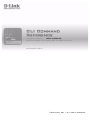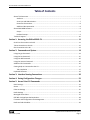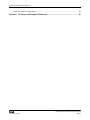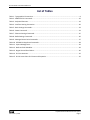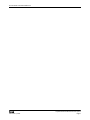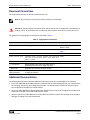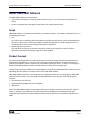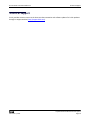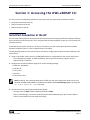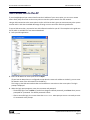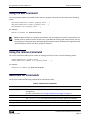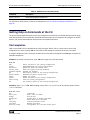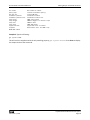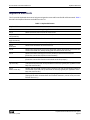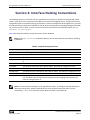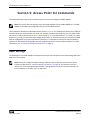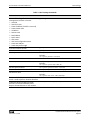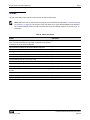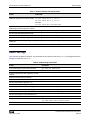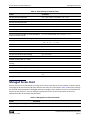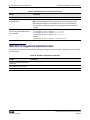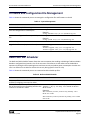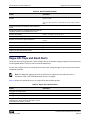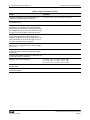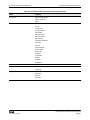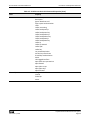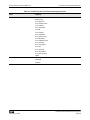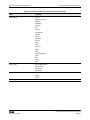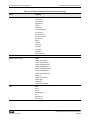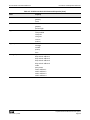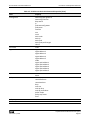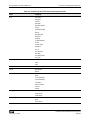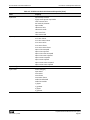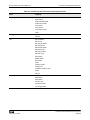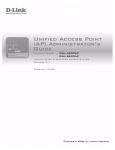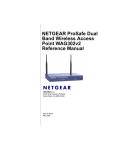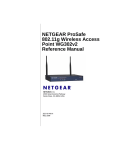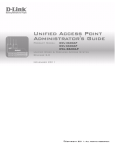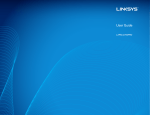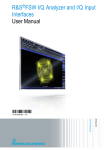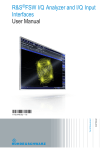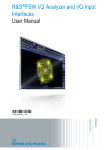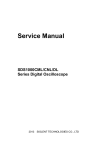Download D-Link 4.0 DWL-x600AP Software User Manual
Transcript
CLI Command
Reference
Product Model:
DWL-x600AP
Unified Wired and Wireless Access System
November 2011
©Copyright 2011. All rights reserved.
D-Link UWS CLI Command Reference
Information in this document is subject to change without notice.
© 2001-2011 D-Link Corporation. All Rights Reserved.
Reproduction in any manner whatsoever without the written permission of D-Link Computer Corporation is strictly forbidden.
Trademarks used in this text: D-Link and the D-Link logo are trademarks of D-Link Computer Corporation; Microsoft and Windows
are registered trademarks of Microsoft Corporation.
Other trademarks and trade names may be used in this document to refer to either the entities claiming the marks and names or their
products. D-Link Computer Corporation disclaims any proprietary interest in trademarks and trade names other than its own.
D-Link
November 7, 2011
Unified Wired and Wireless Access System
Page 2
D-Link UAP CLI Command Reference
Table of Contents
About This Document ..............................................................................................................................7
Audience...........................................................................................................................................7
Acronyms and Abbreviations............................................................................................................7
Document Conventions ....................................................................................................................8
Additional Documentation ...............................................................................................................8
About DWS-4000 Software......................................................................................................................9
Scope ................................................................................................................................................9
Product Concept ...............................................................................................................................9
Technical Support ..................................................................................................................................10
Section 1: Accessing the DWL-x600AP CLI....................................................................... 11
Serial Port Connection to the AP ...........................................................................................................11
Telnet Connection to the AP..................................................................................................................12
SSH Connection to the AP......................................................................................................................13
Section 2: Commands and Syntax................................................................................... 14
Using the get Command ........................................................................................................................14
Using the Set Command ........................................................................................................................15
Using the add Command .......................................................................................................................16
Using the remove Command .................................................................................................................16
Additional CLI Commands......................................................................................................................16
Getting Help on Commands at the CLI...................................................................................................17
Tab Completion ..............................................................................................................................17
Keyboard Shortcuts................................................................................................................................19
Section 3: Interface Naming Conventions ....................................................................... 20
Section 4: Saving Configuration Changes ........................................................................ 21
Section 5: Access Point CLI Commands ........................................................................... 22
Basic Settings .........................................................................................................................................22
Status .....................................................................................................................................................24
Ethernet Settings ...................................................................................................................................25
Radio Settings ........................................................................................................................................26
Managed Access Point ...........................................................................................................................27
IEEE 802.1X Supplicant Authentication..................................................................................................28
Firmware and Configuration File Management.....................................................................................29
Radio and VAP Scheduler.......................................................................................................................29
D-Link
November 7, 2011
Unified Wired and Wireless Access System
Page 3
D-Link UAP CLI Command Reference
Rogue APs Traps and Email Alerts .........................................................................................................30
Section 6: CLI Classes and Properties Reference ............................................................. 32
D-Link
November 7, 2011
Unified Wired and Wireless Access System
Page 4
D-Link UAP CLI Command Reference
List of Tables
Table 1: Typographical Conventions ..................................................................................................................8
Table 2: Additional CLI Commands...................................................................................................................16
Table 3: Keyboard Shortcuts ............................................................................................................................19
Table 4: Interface Naming Convention.............................................................................................................20
Table 5: Basic Settings Commands ...................................................................................................................23
Table 6: Status Commands ...............................................................................................................................24
Table 7: Ethernet Settings Commands .............................................................................................................25
Table 8: Radio Settings Commands ..................................................................................................................26
Table 9: Managed Access Point Commands.....................................................................................................27
Table 10: IEEE 802.1X Supplicant Commands ..................................................................................................28
Table 11: System Management........................................................................................................................29
Table 12: Radio and VAP Scheduler .................................................................................................................29
Table 13: Rogue APs and Email Alerts ..............................................................................................................30
Table 14: CLI Class Instances ............................................................................................................................32
Table 15: D-Link Access Point CLI Classes and Properties ................................................................................32
D-Link
November 7, 2011
Unified Wired and Wireless Access System
Page 5
D-Link UAP CLI Command Reference
D-Link
November 7, 2011
Unified Wired and Wireless Access System
Page 6
D-Link UAP CLI Command Reference
About This Document
About This Document
In addition to the Web-based user interface, the D-Link Access Point DWL-x600AP includes a command-line
interface (CLI) for administering the access point. The CLI lets you view and modify status and configuration
information. This reference manual documents the commands and describes how to access and use the
interface.
Note: This document contains both standalone and stacking commands. The stacking commands are
available on the DWS-4000 Series Unified Switch.
Audience
This document is intended for the following audiences:
• System administrators who are responsible for configuring and operating the DWL-x600AP.
• Software engineers who integrate DWS-4000 software into their hardware platform can also benefit from
a description of the configuration options.
• Level 1 and/or Level 2 support providers.
This document assumes that the reader has an understanding of the DWS-4000 software base and has read
the appropriate specification for the relevant networking device platform. It also assumes that the reader has
a basic knowledge of Ethernet and networking concepts.
Refer to the release notes for the DWS-4000 application-level code. The release notes detail the platformspecific functionality of the Switching, Routing, SNMP, Configuration, Management, and other packages. The
suite of features the DWS-4000 packages support is not available on all the platforms to which DWS-4000
software has been ported.
Acronyms and Abbreviations
In most cases, acronyms and abbreviations are defined on first use.
D-Link
November 7, 2011
Unified Wired and Wireless Access System
Page 7
D-Link UAP CLI Command Reference
About This Document
Document Conventions
This section describes the conventions this document uses.
Note: A note provides more information about a feature or technology.
Caution! A caution provides information about critical aspects of the configuration, combinations of
settings, events, or procedures that can adversely affect network connectivity, security, and so on.
This guide uses the typographical conventions described in Table 1.
Table 1: Typographical Conventions
Symbol
Description
Example
Bold
Click Apply to save your settings.
Blue Text
Hyperlinked text.
Menu titles, page names, and
button names
See “About This Document” on
page 7.
courier font
Command or command-line text
show network
italic courier font
Variable value. You must replace the italicized
text with an appropriate value, which might be a
name or number.
value
[] square brackets
{} curly braces
Optional parameter.
[value]
| Vertical bar
[{}] Braces within
square brackets
{choice1 | choice2}
Required parameter values. You must select a
parameter from the list or range of choices.
choice1 | choice2
Separates the mutually exclusive choices.
Optional parameter values. Indicates a choice within [{choice1 | choice2}]
an optional element.
Additional Documentation
The following documentation provides additional information about D-Link DWS-4000 Series software:
• The D-Link DWS-4000 Series Administrator’s Guide describes the Web-based graphical user interface (GUI)
for managing, monitoring, and configuring the switch. The Administrator’s Guide also contains step-bystep configuration examples for several features.
• The D-Link DWS-4000 Series Wired Configuration Guide contains a variety of configuration examples that
show how to configure the wired features on the switch.
• Release notes for this DWS-4000 Series product detail the platform-specific functionality of the software
packages, including issues and workarounds.
D-Link
November 7, 2011
Unified Wired and Wireless Access System
Page 8
D-Link UAP CLI Command Reference
About DWS-4000 Software
About DWS-4000 Software
The DWS-4000 software has two purposes:
• Assist attached hardware in switching frames, based on Layer 2, 3, or 4 information contained in the
frames.
• Provide a complete device management portfolio to the network administrator.
Scope
DWS-4000 software encompasses both hardware and software support. The software is partitioned to run in
the following processors:
• CPU
This code runs the networking device management portfolio and controls the overall networking device
hardware. It also assists in frame forwarding, as needed and specified. This code is designed to run on
multiple platforms with minimal changes from platform to platform.
• Networking device processor
This code does the majority of the packet switching, usually at wire speed. This code is platform
dependent, and substantial changes might exist across products.
Product Concept
Fast Ethernet and Gigabit Ethernet switching continues to evolve from high-end backbone applications to
desktop switching applications. The price of the technology continues to decline, while performance and
feature sets continue to improve. Devices that are capable of switching Layers 2, 3, and 4 are increasingly in
demand. DWS-4000 software provides a flexible solution to these ever-increasing needs.
The exact functionality provided by each networking device on which the DWS-4000 software base runs varies
depending upon the platform and requirements of the DWS-4000 software.
DWS-4000 software includes a set of comprehensive management functions for managing both DWS-4000
software and the network. You can manage the DWS-4000 software by using one of the following three
methods:
• Command-Line Interface (CLI)
• Simple Network Management Protocol (SNMP)
• Web-based
Each of the DWS-4000 management methods enables you to configure, manage, and control the software
locally or remotely using in-band or out-of-band mechanisms. Management is standards-based, with
configuration parameters and a private MIB providing control for functions not completely specified in the
MIBs.
D-Link
November 7, 2011
Unified Wired and Wireless Access System
Page 9
D-Link UAP CLI Command Reference
Technical Support
Technical Support
D-Link provides customer access to the latest user documentation and software updates for D-Link products
through its support website (http://support.dlink.com).
D-Link
November 7, 2011
Unified Wired and Wireless Access System
Page 10
D-Link UAP CLI Command Reference
Accessing the DWL-x600AP CLI
Section 1: Accessing the DWL-x600AP CLI
You can use any of the following methods to access the CLI for the access point or wireless network:
• Serial Port Connection to the AP
• Telnet Connection to the AP
• SSH Connection to the AP
Serial Port Connection to the AP
You can create a direct physical connection into the access point by connecting a cable from a laptop or desktop
PC to a serial port on the access point. Then, using terminal emulation software on your PC, you can access the
AP system console.
To emulate the AP system console on a serial port connection, you will need to have terminal emulation
software installed on your PC, such as HyperTerminal or TeraTerm.
Use the following steps to set up the serial port connection, configure the terminal emulation software, and
access the CLI.
1. Using a null-modem cable, connect a VT100/ANSI terminal or a workstation to the console (serial) port.
– If you attached a PC, Apple, or UNIX workstation, start a terminal-emulation program, such as
HyperTerminal or TeraTerm.
2. Configure the terminal-emulation program to use the following settings:
• Baud rate: 115200 bps
• Data bits: 8
• Parity: none
• Stop bit: 1
• Flow control: none
Note: By default, the serial port baud rate is 115200. You can also configure the serial port to use a
baud rate of 9600, 19200, 28400, or 57600 from the Web interface Basic Settings page or by using the
set serial baud-rate rate command.
3. Press the return key, and a login prompt should appear.
– The login name is admin, and the default password is admin.
– After a successful login, the screen shows the (Access Point Name)# prompt. You are now ready to
enter CLI commands at the command line prompt.
D-Link
November 7, 2011
Unified Wired and Wireless Access System
Page 11
D-Link UAP CLI Command Reference
Telnet Connection to the AP
Telnet Connection to the AP
If you already deployed the network and know the IP address of your access point, you can use a remote Telnet
connection to the access point to view the system console over the network.
Using Telnet tends to be more convenient than a serial port connection because it gives you remote access the
AP system console. The only disadvantage of using Telnet (versus the direct serial port connection) is that with
Telnet you cannot access the system console until the AP is fully initialized. Therefore, you cannot view AP
startup messages. However, once the AP is operational you can use a Telnet connection to view the AP system
console and enter CLI commands in exactly the same way as you would with a serial port connection. To use
Telnet, you need a Telnet client, such as PuTTY.
To use the Microsoft Windows command window for Telnet access to the AP, use the following instructions:
1. Open a command window on your PC.
For example, from the system tray on the desktop choose Start Run to bring up the Run dialog, type cmd
in the Open property, then click OK.
2. At the command prompt, type the following:
telnet ip_address
– where ip_address is the address of the access point you want to monitor.
– (If your Domain Name Server is configured to map domain names to IP addresses via DHCP, you can
also telnet to the domain name of the AP.)
3. When the login prompt appears, enter the username and password.
– The login name is admin, and the default password is admin.
– After a successful login, the screen shows the (Access Point Name)# prompt. You are now ready to
enter CLI commands at the command line prompt.
D-Link
November 7, 2011
Unified Wired and Wireless Access System
Page 12
D-Link UAP CLI Command Reference
SSH Connection to the AP
SSH Connection to the AP
If you already deployed your network and know the IP address of your access point, you can use a remote
Secure Shell (SSH) connection to the access point to view the system console over the network.
Using an SSH connection to the access point is similar to Telnet in that it gives you remote access to the system
console and CLI. SSH has the added advantage of being a secure connection with encrypted traffic.
To use an SSH connection, you need to have SSH software installed on your PC. The examples in this guide use
PuTTY, which is available as a free Internet download.
1. Start your SSH application.
2. Enter the IP address of access point and click Open.
(If your Domain Name Server is configured to map domain names to IP addresses via DHCP, you can enter
the domain name of the AP instead of an IP address.)
This brings up the SSH command window and establishes a connection to the access point. The login
prompt is displayed.
3. When the login prompt appears, enter the username and password.
– The default login name is admin. If you did not change the default password, press Enter when you are
prompted for a password. The default password is blank.
– After a successful login, the screen shows the Access Point Name# prompt. You are now ready to enter
CLI commands at the prompt.
D-Link
November 7, 2011
Unified Wired and Wireless Access System
Page 13
D-Link UAP CLI Command Reference
Commands and Syntax
Section 2: Commands and Syntax
Configuration information for the DWL-x600AP is represented as a set of classes and objects. The CLI for the
DWL-x600AP provides the following commands for manipulating objects:
• get
• set
• add
• remove
Caution! Settings that you update using the CLI get, set, add, and remove commands are not saved to
the startup configuration unless you explicitly save them using the save-running command. For a
description of configurations maintained on the AP and details on how to save your updates, see
“Saving Configuration Changes” on page 21.
The following sections describe the function of each command.
Using the get Command
The get command enables you to view the property values of existing instances of a class. Classes can be
“named” or “unnamed.” The command syntax is:
get unnamed-class [property ... | detail]
get named-class [instance | all [property ... | name | detail]]
The rest of the command line is optional. If provided, it is either a list of one or more properties, or the
keyword detail.
The following example uses the get command on an unnamed class with a single instance:
get log
There is only one log on the AP, so the command returns information on the log file.
The following example uses the get command on an unnamed class with multiple instances:
get log-entry
There are multiple log entries but they are not named in the command, so this command returns all log entries.
The following example uses the get command on a named class with multiple instances:
get bss wlan0bssvap0
There are multiple BSSes and they are named in the command, so this command returns information on the
BSS named wlan0bssvap0.
D-Link
November 7, 2011
Unified Wired and Wireless Access System
Page 14
D-Link UAP CLI Command Reference
Using the Set Command
The following example uses the get command on a named class to get all instances:
get mac-acl all mac
get mac-acl all
Note: The name wlan0bssvap0 refers to the basic service set (BSS) on the wlan0 interface. For
information on interfaces, see “Interface Naming Conventions” on page 20.
Using the Set Command
The set command enables you to set the property values of existing instances of a class. It has the following
syntax:
set unnamed-class [with qualifier-property qualifier-value ... to] property value . . .
The first argument is an unnamed class in the configuration. Following the argument is an optional qualifier
that restricts the set to only some instances. For singleton classes (with only one instance) no qualifier is
needed. A qualifier starts with the keyword with, and has a sequence of one or more qualifier-property
qualifier-value pairs, and ends with the keyword to. If these are included, then only instances whose present
value of qualifier-property is qualifier-value will be set. The qualifier-value arguments cannot contain spaces.
Therefore, you cannot select instances whose desired qualifier-value has a space in it.
The rest of the command line contains property-value pairs.
set named-class instance | all [with qualifier-property qualifier-value ... to] property value...
The first argument is either a named class in the configuration.
The next argument is either the name of the instance to set, or the keyword all, which indicates that all
instances should be set. Classes with multiple instances can be set consecutively in the same command line, as
shown in Example 4 below. The qualifier-value arguments cannot contain spaces.
The following examples show set commands.
• set interface wlan0 ssid “Vicky's AP”
• set radio all beacon-interval 200
• set tx-queue wlan0 with queue data0 to aifs 3
• set tx-queue wlan0 with queue data0 to aifs 7 cwmin 15 cwmax 1024 burst 0
• set vap vap2 with radio wlan0 to vlan-id 123
Note: For information on interfaces used in this example (such as wlan0 or vap2) see “Interface
Naming Conventions” on page 20.
D-Link
November 7, 2011
Unified Wired and Wireless Access System
Page 15
D-Link UAP CLI Command Reference
Using the add Command
Using the add Command
The add command enables you to add a new instance or group of instances of a class and has the following
syntax:
add unique-named-class instance [property value ... ]
add group-named-class instance [property value ... ]
add anonymous-class [property value ... ]
For example:
add mac-acl default mac 00:01:02:03:04:05
Note: To add an instance to a uniquely named class, you must assign the instance a name that is not
already in use by another instance of that class. If you add instances to group-named classes, you can
form groups by creating instances and assigning them identical names. All instances of a group-named
class that have the same name form a group of instances.
Using the remove Command
The remove command enables you to remove an existing instance of a class. It has the following syntax:
remove unnamed-class [property value . . . ]
remove named-class instance | all [property value . . .]
For example:
remove mac-acl default mac 00:01:02:03:04:05
Additional CLI Commands
The CLI also includes the following commands for maintenance tasks:
Table 2: Additional CLI Commands
Command
Description
save-running
The save-running command saves the running configuration as the startup
configuration.
For more information, see “Saving Configuration Changes” on page 21.
The reboot command restarts the access point (a “soft” reboot).
The factory-reset command resets the AP to factory defaults and reboots.
Use the firmware-upgrade command to upload a new AP image.
Use the config command to upload or download the AP configuration file.
reboot
factory-reset
firmware-upgrade
config
D-Link
November 7, 2011
Unified Wired and Wireless Access System
Page 16
D-Link UAP CLI Command Reference
Getting Help on Commands at the CLI
Table 2: Additional CLI Commands (Cont.)
Command
Description
packet-capture
Download the packet capture file.
For information about classes, instances, and properties, see “CLI Classes and Properties Reference” on
page 32.
Getting Help on Commands at the CLI
The CLI provides keyboard shortcuts to help you navigate the command line and build valid commands, along
with tab completion hints on available commands that match what you have typed so far. Using the CLI will be
easier if you use the tab completion help and learn the keyboard shortcuts.
Tab Completion
Help on commands can be requested at the CLI by using the Tab key. This is a quick way to see all valid
completions for a class. Entering Tab once and the CLI will attempt to complete the current command.
If multiple completions exist, a beep will sound and no results will be displayed. Enter Tab again to display all
available completions.
Example 1: At a blank command line, enter Tab twice to get a list of all commands.
WLAN-AP#
add
config
dot1x-cert
factory-reset
firmware-upgrade
get
packet-capture
reboot
remove
save-running
set
Add an instance to the running configuration
Upload/Download the running configuration
Upload the dot1x certificate file
Reset the system to factory defaults
Upgrade the firmware
Get property values of the running configuration
Download the packet capture file
Reboot the system
Remove instances in the running configuration
Save the running configuration
Set property values of the running configuration
Example 2: Type remove Tab Tab (including a space after remove) for a list of all property options for the
remove command.
WLAN-AP# remove
acl
basic-rate
bridge
bridge-port
bss
class-map
interface
known-ap-config
D-Link
November 7, 2011
Create ACL.
Basic rates of radios
Brtrunk port
Bridge ports of bridge interfaces
Basic Service Set of radios
Creates a Diffserv class.
Network interface
Configurable list of known access point
Unified Wired and Wireless Access System
Page 17
D-Link UAP CLI Command Reference
mcs-index
policy-map
qos-mac-acl
scheduler-profile
scheduler-profile-list
snmp-group
snmp-target
snmp-user
snmp-view
supported-rate
traphost
WLAN-AP# remove
Getting Help on Commands at the CLI
MCS Index of radios
Creates a Diffserv policy.
Create MAC-ACL.
Scheduler Profile
Scheduler Profile List
SNMP user groups
SNMPv3 targets to receive traps
SNMPv3 users
SNMP MIB views
Supported rates of radios
Destination host for SNMP trap
Example 3: Type the following:
get system v Tab.
This will result in completion with the only matching property, get system version. Press Enter to display
the output results of the command.
D-Link
November 7, 2011
Unified Wired and Wireless Access System
Page 18
D-Link UAP CLI Command Reference
Keyboard Shortcuts
Keyboard Shortcuts
The CLI provides keyboard shortcuts to help you navigate the command line and build valid commands. Table 3
describes the keyboard shortcuts available from the CLI.
Table 3: Keyboard Shortcuts
Keyboard Shortcut
Action on CLI
Ctrl-a
Ctrl-e
Ctrl-b
Left Arrow key
Ctrl-f
Right Arrow Key
Ctrl-c
Ctrl-h
Backspace
Ctrl-w
Move the cursor to the beginning of the current line.
Move the cursor to the end of the current line.
Move the cursor back on the current line, one character at a time.
Ctrl-k
Ctrl-u
Ctrl-p
Up Arrow key
Ctrl-n
Down Arrow key
Ctrl-d
D-Link
November 7, 2011
Move the cursor forward on the current line, one character at a time.
Start over at a blank command prompt (abandons the input on the current line).
Remove one character on the current line.
Remove the last word in the current command. (Clears one word at a time from the
current command line, always starting with the last word on the line.)
Remove characters starting from cursor location to end of the current line.
(Clears the current line from the cursor forward.)
Remove all characters before the cursor.
(Clears the current line from the cursor back to the CLI prompt.)
Display previous command in history. (Ctrl-p and Ctrl-n let you cycle through a history
of all executed commands like Up and Down arrow keys typically do. Up/Down arrow
keys also work for this.)
Display next command in history. (Ctrl-p and Ctrl-n let you cycle through a history of
all executed commands like Up and Down arrow keys typically do. Up/Down arrow
keys also work for this.)
Exit the CLI. (At a blank command prompt, typing Ctrl-d closes the CLI.)
(Typing Ctrl-d within command text also removes characters, one at a time, at cursor
location like Ctrl-h.)
Unified Wired and Wireless Access System
Page 19
D-Link UAP CLI Command Reference
Interface Naming Conventions
Section 3: Interface Naming Conventions
The following summary of interface names is provided to help clarify the related CLI commands and output
results. These names are not exposed on the Web UI, but are used throughout the CLI. You get and set many
configuration values on the AP by referring to interfaces. In order to configure the AP through the CLI, you need
to understand which interfaces are available on the AP, what role they play (corresponding settings on the Web
UI), and how to refer to them. To view a list of the interface names and an associated description, use get
interface all description.
Table 4 describes the interface naming conventions for the WLAN AP.
Note: Use the get interface command to display common information on all interfaces, including
IP addresses.
Table 4: Interface Naming Convention
Interface
Description
brtrunk
lo
eth0
wlan0
Internal bridge trunk interface.
Local loopback for data meant for the access point itself.
The Ethernet interface connected to the Internal network.
The default wireless interface on radio 1. This is the interface for virtual access point (VAP)
0.
The default wireless interface on radio 2. This is the interface for VAP 0.
The wireless interface for the x VAP on radio 1. The value for x ranges from 1–15.
The wireless interface for the x VAP on radio 2. The value for x ranges from 1–15.
The basic service set interface for the x VAP on radio 1. The value for x ranges from 0–15.
The basic service set interface for the x VAP on radio 2. The value for x ranges from 0–15.
A wireless distribution system (WDS) interface where x indicates the number of the WDS
link. The WDS interface allows you to configure wireless bridging and repeating. The
value for x ranges from 0–3.
wlan1
wlan0vapx
wlan1vapx
wlan0bssvapx
wlan1bssvapx
wlan0wdsx
Note: The commands and examples in this appendix use radio 1. To configure and view information
about the second radio, replace the wlan0 portion of the interface name with wlan1. Use the
command get radio all to view information about the radios on the WLAN AP.
D-Link
November 7, 2011
Unified Wired and Wireless Access System
Page 20
D-Link UAP CLI Command Reference
Saving Configuration Changes
Section 4: Saving Configuration Changes
The DWL-x600AP maintains three different configurations:
• Factory Default Configuration — This configuration consists of the default settings shipped with the access
point.
– You can always return the AP to the factory defaults by using the factory-reset command.
• Startup Configuration — The startup configuration contains the settings with which the AP will use the
next time it starts up (for example, upon reboot).
– To save configuration updates made from the CLI to the startup configuration, you must execute the
save-running or set config startup running command from the CLI after making changes.
• Running Configuration — The running configuration contains the settings with which the AP is currently
running.
– When you view or update configuration settings through the CLI using get, set, add, and remove
commands, you are viewing and changing values on the running configuration only. If you do not save
the configuration (by executing the save-running or set config startup running command at
the CLI), you will lose any changes you submitted via the CLI upon reboot.
– The save-running command saves the running configuration as the startup configuration. (The
save-running command is a shortcut command for set config startup running, which
accomplishes the same thing.)
– Settings updated from the CLI (using the get, set, add, and remove commands) are not saved to the
startup configuration unless you explicitly save them via the save-running command. This gives you
the option of maintaining the startup configuration and trying out values on the running configuration
that you can discard (by not saving).
– By contrast, configuration changes updated from the Web UI are automatically saved to both the
running and startup configurations. If you make changes from the Web UI that you do not want to
keep, your only option is to reset to factory defaults. The previous startup configuration will be lost.
D-Link
November 7, 2011
Unified Wired and Wireless Access System
Page 21
D-Link UAP CLI Command Reference
Access Point CLI Commands
Section 5: Access Point CLI Commands
This section describes some of the commands you use to view and configure the DWL-x600AP.
Note: This section does not describe every command available from the DWL-x600AP CLI. The DWLx600AP is intended to be configured primarily from the Web interface.
The CLI performs validation on individual property values in a set or add, but does not check to see if different
property values are consistent with each other. For example, it would not provide any error if a radio's mode
was set to “a” and its channel was set to “1”. (Even though “1” is not a valid channel in “a” mode, it is a valid
channel in “g” mode.) In cases where the configuration is left in an inconsistent state, the services associated
with the configuration may not be operational. Therefore, it is important to consult the class and property
reference to understand the acceptable values for properties given the values of other properties. For more
information, see “CLI Classes and Properties Reference” on page 32.
Basic Settings
The following CLI command examples correspond to tasks you can accomplish on the Basic Settings tab of the
Web UI for access points.
Note: Before you configure the basic settings, make sure you are familiar with the names of the
interfaces as described in “Interface Naming Conventions” on page 20. The interface name you
reference in a command determines whether a setting applies to a wired or wireless interface, the
Internal network, or to radio “one” or radio “two”.
D-Link
November 7, 2011
Unified Wired and Wireless Access System
Page 22
D-Link UAP CLI Command Reference
Basic Settings
Table 5: Basic Settings Commands
Action
Command
View the following information about the
management interface on the AP:
• VLAN ID
• Interface name
• Static IP address (if DHCP is not used)
• Static subnet mask
• IP address
• Subnet mask
• MAC address
• DHCP status
• IPv6 status
• IPv6 auto configuration status
• Static IPv6 address
• Static IPv6 prefix length
View the firmware version.
View the serial number.
Set the password.
get management
get system version
get system serial-number
set system password password
Example:
set system password test1234
Set the baud rate for the serial port.
Set the system name.
set serial baud-rate
set system system-name name
Example:
set system system-name "AEO AP"
set system system-location location
Set the system location.
Set the administrator’s contact information. set system system-contact contact_info
set system time-zone time zone
Set the time zone.
Example:
set system time-zone “USA (Alaska)”
set aeroscout admin-mode {up | down}
Enable or disable the Aeroscout feature,
which is used to perform location detection.
set bonjour status {up | down}
Enable the Bonjour protocol to allow
discovery of services offered by other
Bonjour-enabled devices on the network.
D-Link
November 7, 2011
Unified Wired and Wireless Access System
Page 23
D-Link UAP CLI Command Reference
Status
Status
Use the commands in this section to view various AP status information.
Note: Make sure you are familiar with the names of the interfaces as described in “Interface Naming
Conventions” on page 20. The interface name you reference in a get command determines whether
the command output shows a wired or wireless interface, the Internal network, or to radio “one” or
radio two.”
Table 6: Status Commands
Action
Command
Global command to get all details on the Basic Service Set (BSS). get
This is a useful command to use to get a comprehensive picture
of how the AP is currently configured.
get
Get information about the wired and WLAN interfaces.
get
Get the MAC address for the wired internal interface.
get
Get the VLAN ID for the wired interface.
Get the network name (SSID) for the default virtual access point. get
get
Get the current IEEE 802.11 radio mode.
get
Get the channel the AP is currently using.
get
Get basic radio settings for the internal interface.
get
Get client associations.
get
Get neighboring access points.
Get information about switches that can discover and manage get
the AP.
get
See the administrative status of the Aeroscout feature.
get
See the administrative status of the Bonjour protocol.
get
See the configured time zone.
D-Link
November 7, 2011
bss all detail
interface
interface wlan0 mac
management vlan-id
interface wlan0 ssid
radio wlan0 mode
radio wlan0 channel
radio wlan0 [detail]
association detail
detected-ap detail
managed-ap
aeroscout admin-mode
bonjour status
system time-zone
Unified Wired and Wireless Access System
Page 24
D-Link UAP CLI Command Reference
Ethernet Settings
Ethernet Settings
Use the commands in this section to view and set values for the Ethernet (wired) interface.
Note: Before configuring this feature, make sure you are familiar with the names of the interfaces as
described in “Interface Naming Conventions” on page 20. The interface name you reference in a
command determines whether a setting applies to a wired or wireless interface, the Internal network,
or to radio “one” or radio “two”
Table 7: Ethernet Settings Commands
Action
Command
Get a summary view of internal
interfaces
Get the DNS host name for the AP.
Set the DNS host name for the AP.
get bss
get host id
set host id host_name
Example:
set host id vicky-ap
Get current settings for the Ethernet
(wired) internal interface.
Set the management VLAN ID.
View untagged VLAN information.
Enable the untagged VLAN.
Disable the untagged VLAN.
Set the untagged VLAN ID.
View the connection type.
Use DHCP as the connection type.
Use a static IP as the connection type.
Set the static IP address.
get management
set management vlan-id 1-4096
get untagged-vlan
set untagged-vlan status up
set untagged-vlan status down
set untagged-vlan vlan-id 1-4096
get management dhcp-status
set management dhcp-status up
set management dhcp-status down
set management static-ip ip_address
Example:
set management static-ip 10.10.12.221
Set a subnet mask.
set management static-mask netmask
Example:
set management static-mask 255.255.255.0
Set the default gateway.
set static-ip-route gateway ip_address
Example:
set static-ip-route gateway 10.10.12.1
View the DNS name server mode:
Dynamic — up
Manual — down
D-Link
November 7, 2011
get host dns-via-dhcp
Unified Wired and Wireless Access System
Page 25
D-Link UAP CLI Command Reference
Radio Settings
Table 7: Ethernet Settings Commands (Cont.)
Action
Command
Set DNS name servers to use static IP set host dns-via-dhcp down
addresses (dynamic to manual mode). set host static-dns-1 ip_address
set host static-dns-2 ip_address
Example:
set host static-dns-1 192.168.23.45
Set DNS name servers to use DHCP IP
addressing (manual to dynamic mode).
Set the IPv6 admin mode.
Set the IPv6 autoconfig admin mode.
Set the static IPv6 address.
Set the static IPv6 prefix length.
View the IPv6 autoconfigured global
addresses.
Set the default IPv6 Gateway.
set host dns-via-dhcp up
set management ipv6-status {up | down}
set management ipv6-autoconfig-status {up | down}
set management static-ipv6 ipv6_address
set management static-ipv6-prefix-length 0–128
get management autoconfig-ipv6-global-all
set static-ipv6-route gateway ipv6_address
Radio Settings
Table 8 shows the Radio commands. The commands in this table use radio one (wlan0). To change the wireless
settings for radio two, use wlan1.
Table 8: Radio Settings Commands
Action
Command
View a description of the radio interfaces.
Turn the radio on/off.
Enable or disable 802.11d regulatory domain
support.
Enable or disable station isolation.
View the current radio mode.
Set the radio mode to IEEE 802.11a.
Set the radio mode to IEEE 802.11a/n.
Set the radio mode to IEEE 802.11b/g.
Set the radio mode to IEEE 802.11b/g/n
Set the radio mode to 2.4 GHz IEEE 802.11n.
Set the radio mode to 5 GHz IEEE 802.11n .
View the radio channel.
Set the radio channel to a static channel.
get radio all description
Set the radio channel to “auto”
set radio wlan0 channel-policy best
D-Link
November 7, 2011
set radio wlan0 status {on | off}
set dot11 dot11d {up | down}
set radio wlan0 station-isolation {on | off}
get radio wlan0 mode
set radio wlan0 mode a
set radio wlan0 mode a-n
set radio wlan0 mode bg
set radio wlan mode bg-n
set radio wlan0 mode n-only-g
set radio wlan0 mode n-only-a
get radio wlan0 channel
set radio wlan0 channel-policy static
set radio wlan0 static-channel channel
Unified Wired and Wireless Access System
Page 26
D-Link UAP CLI Command Reference
Managed Access Point
Table 8: Radio Settings Commands (Cont.)
Action
Command
Set the channel bandwidth.
Set the primary channel.
Set the channel protection.
Set the Beacon interval.
Set the DTIM interval.
Set the fragmentation length threshold.
Set the RTS threshold.
Set the maximum number of clients allowed to
associate (VAP 0 radio 0).
Set the power transmission level (percent).
Set the fixed multicast rate.
set radio wlan0 n-bandwidth {20 | 40}
Add a basic rate set.
Get current basic rates.
Add supported rate.
Get current supported rates.
Get the current MCS index settings.
Enable an MCS index on a radio.
Disable an MCS index on a radio.
Enable or disable broadcast/multicast rate
limiting.
Set the rate limit (packets per second).
Set the rate limit burst (packets per second).
Set the STBC.
Set the short guard interval.
add basic-rate wlan0 rate integer
set radio wlan0 n-primary-channel {lower | upper}
set radio wlan0 protection {auto |off}
set radio wlan0 beacon-interval 20-1000
set radio wlan0 dtim-period 1-255
set radio wlan0 fragmentation-threshold 256-2346
set radio wlan0 rts-threshold 0-2347
set bss wlan0bssvap0 max-stations 0-200
set radio wlan0 tx-power 0-100
set radio wlan0 fixed-multicast-rate {54 | 48 |36 |24
| 18 | 12 |9 | 6 | auto}
get basic-rate
add supported-rate wlan0 rate integer
get supported-rate wlan0
get mcs-index
add mcs-index wlan0 index 0-15
remove mcs-index wlan0 index 0-15
set radio wlan0 rate-limit-enable {on | off}
set radio wlan0 rate-limit limit
set radio wlan0 rate-limit-burst limit
set radio wlan0 stbc-mode {on | off}
set radio wlan0 short-guard-interval-supported {yes |
no}
Managed Access Point
You can use a D-Link Unified Switch to manage one or more access points on your network. To allow a switch
to manage the AP the switch and AP must discover each other. The commands in Table 9 show how to change
the AP mode from Standalone to Managed and how to configure the IP address of a D-Link Unified Switch so
that the AP can discover it. You can configure a pass phrase on the AP and on the switch so that only
authenticated APs can associate with the switch.
Table 9: Managed Access Point Commands
Action
Command
View managed AP settings.
get managed-ap
D-Link
November 7, 2011
Unified Wired and Wireless Access System
Page 27
D-Link UAP CLI Command Reference
IEEE 802.1X Supplicant Authentication
Table 9: Managed Access Point Commands (Cont.)
Action
Command
set managed-ap mode {up | down}
Set the AP to Managed mode.
Set the pass phrase for AP-to-switch set managed-ap pass-phrase password
authentication.
Note: The password you enter must match the local authentication
password you configure for Valid APs on the D-Link Unified Switch.
To remove the password, enter the command without the password
variable.
Configure the IP address of up to set managed-ap switch-address-1 ip_address
set managed-ap switch-address-2 ip_address
four D-Link Unified Switches on
set managed-ap switch-address-3 ip_address
your network.
set managed-ap switch-address-4 ip_address
Example:
set managed-ap switch-address-1 192.168.2.123
IEEE 802.1X Supplicant Authentication
Use the 802.1X Supplicant Authentication settings to configure the access point to authenticate to a secured
wired network.
Table 10: IEEE 802.1X Supplicant Commands
Action
Command
Enable and disable the 802.1X set dot1x-supplicant status {up | down}
supplicant.
set dot1x-supplicant user name
Set the 802.1X user name.
set dot1x-supplicant password password
Set the 802.1X password.
D-Link
November 7, 2011
Unified Wired and Wireless Access System
Page 28
D-Link UAP CLI Command Reference
Firmware and Configuration File Management
Firmware and Configuration File Management
Table 11 shows the commands you use to manage the configuration file and firmware on the AP.
Table 11: System Management
Action
Command
Restore the factory default settings.
Save the configuration to a backup file.
factory-reset
config download url
Example:
config download tftp://1.2.3.4/defaultcfg.xml
Restore the configuration from a previously saved config upload url
file.
Example:
config upload tftp://1.2.3.4/defaultcfg.xml
Reboot the system.
Upgrade the firmware (requires a reboot).
reboot
firmware-upgrade url
Example:
firmware-upgrade tftp://1.2.3.4/upgrade.tar
firmware-upgrade file://1.2.3.4/tmp/upgrade.tar
Radio and VAP Scheduler
The Radio and VAP Scheduler feature allows the user to automate the enabling or disabling of radios and VAPs
based on configured time intervals. One of the use cases of this feature is that radios can be scheduled to
operate only during the office working hours to achieve security and reduce power consumption. Another use
case is to allow access to VAPs for wireless clients only during specific times of a day.
Table 12 shows the commands you use to create and enable schedule profiles.
Table 12: Radio and VAP Scheduler
Action
Command
Create a profile to the list of available scheduler
profiles by assigning a name and an index.
Add a rule to a scheduler profile that specifies the
day of the week (or every weekday) and the time
when the rule will be in effect.
add scheduler-profile-list profile-name index 1-16
add scheduler-profile scheduleprofile-name day
{weekday | day of the week} Start 00:00-24:00 End
00:00-24:00
Examples:
add scheduler-profile profile1 day weekday start
09:00 end 13:00
add scheduler-profile profile1 day monday start 14:00
end 22:00
D-Link
November 7, 2011
Unified Wired and Wireless Access System
Page 29
D-Link UAP CLI Command Reference
Rogue APs Traps and Email Alerts
Table 12: Radio and VAP Scheduler
Action
Command
Configure a radio and a VAP to use a scheduler
profile.
set radio radio-instance scheduler-profile-name
profile-name
set vap vap-instance scheduler-profile-name profilename
Enable or disable the scheduler administrative
mode.
Remove all profiles or a specified profile from the
scheduler profile list and delete all its rules.
Remove all profiles.
Remove a specified profile.
Remove a rule from a specified profile.
set scheduler-config mode {up | down}
View the scheduler configuration.
Display the contents of all the profiles.
Display the radio operational mode.
Display the VAP operational mode.
get scheduler-config
remove scheduler-profile-list {all | profile-name}
remove scheduler-profile-list
remove scheduler-profile-list profile-name
remove scheduler-profile-list profile-name with
rule=1
get scheduler-profile
get radio radio-instance operational-mode
get radio vap-instance operational-mode
Rogue APs Traps and Email Alerts
The AP can detect and log rogue APs. The list of rogue APs can be stored as syslog messages and can be emailed
to a designated address. They can also be stored as SNMP traps.
You can also configure the AP to send email alerts upon other syslog messages, if their severity level meets a
configured threshold.
Note: The Rogue AP logging and email alert features are operational only when the AP is in
standalone mode. They are disabled when the AP is managed.
Table 13 shows the commands you use to create and enable schedule profiles.
Table 13: Rogue APs and Email Alerts
Action
Command
Configure an smtp-server.
Configure a server with the below parameters.
Configure SMTP server port.
Configure SMTP server user name as an
alphanumeric string up to 64 characters. This is
used when the security is TLSv1.
set email-alert smtp-server server-address
D-Link
November 7, 2011
set email-alert server-security {open | TLSv1}
set email-alert server-port port
email-alert server-username username
Unified Wired and Wireless Access System
Page 30
D-Link UAP CLI Command Reference
Rogue APs Traps and Email Alerts
Table 13: Rogue APs and Email Alerts
Action
Command
Configure the SMTP server password up to 64
characters (including special characters).
Configure email-alert mode to enable/disable
email alert service.
Configure the email-alert log severity level, from 0
(emergency) to 7 (debug). The syslog messages
whose severity levels either match or greater than
the configured level are sent in the email message.
If none is set, then periodic emails are not sent.
Configure the email-alert urgent severity level.
Syslog messages whose severity levels either
match or are greater than the configured level are
sent immediately in an email message. If none is
set, then no emails are sent urgently.
Configure the address from which email alerts are
sent. If it is not configured, then email messages
are not sent.
The amount of time in minutes when email alert
service will send the stored syslog log messages
periodically.
Configure the subject line text for email-alerts, up
to 255 alphanumeric characters.
Configure email-alert addresses.
set email-alert server-password password
set email-alert mode {up | down}
set email-alert log-severity {none | 0-7}
set email-alert urgent-severity {none | 0-7}
set email-alert from-addr email-addr
set email-alert log-duration minutes
email-alert subject <string>
set email-alert to-addr-1 email-addr
set email-alert to-addr-2 email-addr
set email-alert to-addr-3 email-addr
set email-alert test-mail enable
Send test mail to validate the SMTP server
configuration.
Displays summary or detailed information on the get email-alert [detail]
email alert feature.
D-Link
November 7, 2011
Unified Wired and Wireless Access System
Page 31
D-Link UAP CLI Command Reference
CLI Classes and Properties Reference
Section 6: CLI Classes and Properties Reference
Configuration information for the D-Link Access Point is represented as a set of classes and objects. The
following is a general introduction to the CLI classes and properties.
Different kinds of information uses different classes. For example, information about a network interface is
represented by the “interface” class, while information about an NTP client is represented by the “ntp” class.
Depending on the type of class, there can be multiple instances of a class. For example, there is one instance
of the “interface” class for each network interface the AP offers (Ethernet, radio, and so on), while there is just
a singleton instance of the “ntp” class, since an AP needs only a single NTP client. Some classes require their
instances to have names to differentiate between them; these are called named classes. For example, one
interface might have a name of eth0 to indicate that it is an Ethernet interface, whereas another interface
could have a name of wlan0 to indicate it is a wireless LAN (WLAN) interface. Instances of singleton classes do
not have names, since they have only a single instance. Classes that can have multiple instances but do not
have a name are called anonymous classes. Together, singleton and anonymous classes are called unnamed
classes. Some classes require their instances to have names, but the multiple instances can have the same
name to indicate that they are part of the same group. These are called group classes.
Table 14: CLI Class Instances
has name? \ # of instances?
one
multiple
no
yes — unique
yes — non-unique
singleton
n/a
n/a
anonymous
unique named
group named
Each class defines a set of properties that describe the actual information associated with a class. Each instance
of a class has a value for each property that contains the information. For example, the interface class has
properties such as “ip” and “mask.” For one instance, the ip property might have a value of 192.168.1.10 while
the mask property has a value of 255.255.255.0; another instance might have an ip property with a value of
10.0.0.1 and mask property with a value of 255.0.0.0. To view the IP address and mask for a specific interface,
you must identify the instance in the command.
The following table is a comprehensive list of all classes and their properties. Some of the commands allow you
to view or configure settings that are not available from the Web interface. Use get or set to build commands
based on the class and property. If the class is a named class, you must include the name. For example, interface
is a named class.
Table 15: D-Link Access Point CLI Classes and Properties
Class
Property
acl
acl-type
rule-count
D-Link
November 7, 2011
Unified Wired and Wireless Access System
Page 32
D-Link UAP CLI Command Reference
CLI Classes and Properties Reference
Table 15: D-Link Access Point CLI Classes and Properties (Cont.)
Class
Property
aeroscout
admin-mode down
admin-mode up
detail
acl-down
acl-up
acl-type-up
acl-type-down
associated
authenticated
bw-limit-down
bw-limit-up
client-qos-enabled
interface
last-rssi
listen-interval
policy-down
policy-up
rx-bytes
rx-packets
station
tx-bytes
tx-packets
rate
status down
status up
interface
path-cost
priority
stp-state
association
basic-rate
bonjour
bridge-port
D-Link
November 7, 2011
Unified Wired and Wireless Access System
Page 33
D-Link UAP CLI Command Reference
CLI Classes and Properties Reference
Table 15: D-Link Access Point CLI Classes and Properties (Cont.)
Class
Property
bss
broadcast-key-refresh-rate
description
ignore-broadcast-ssid
open-system-authentication
radio
radius-accounting
radius-backupone-ip
radius-backupone-key
radius-backupthree-ip
radius-backupthree-key
radius-backuptwo-ip
radius-backuptwo-key
radius-ip
radius-ip-network
radius-ipv6
radius-key
rsn-preauthentication
session-key-refresh-rate
shared-key-authentication
status
vlan-tagged-interface
wpa-allow-non-wpa-stations
wpa-allowed
wpa-cipher-ccmp
wpa-cipher-tkip
wpa2-allowed
change-threshold
interval
locked-ips
status
channel-planner
D-Link
November 7, 2011
Unified Wired and Wireless Access System
Page 34
D-Link UAP CLI Command Reference
CLI Classes and Properties Reference
Table 15: D-Link Access Point CLI Classes and Properties (Cont.)
Class
Property
class-map
cos
detail
dst-ip
dst-ip-mask
dst-ipv6
dst-ipv6-prefix
dst-mac
dst-mac-mask
dst-port
ethertype
every
ip-dscp
ip-precedence
ip-tos
ip-tos-mask
ipv6-flow-label
l3-protocol
protocol
src-ip
src-ip-mask
src-ipv6
src-ipv6-prefix
src-mac
src-mac-mask
src-port
vlan-id
mode
client-qos
D-Link
November 7, 2011
Unified Wired and Wireless Access System
Page 35
D-Link UAP CLI Command Reference
CLI Classes and Properties Reference
Table 15: D-Link Access Point CLI Classes and Properties (Cont.)
Class
Property
client-ts
radio
station-mac
ts-vi-direction
ts-vi-medium-time
ts-vi-rx-bytes
ts-vi-rx-packets
ts-vi-tid
ts-vi-tx-bytes
ts-vi-tx-packets
ts-vi-user-priority
ts-vo-direction
ts-vo-medium-time
ts-vo-rx-bytes
ts-vo-rx-packets
ts-vo-tid
ts-vo-tx-bytes
ts-vo-tx-packets
ts-vo-user-priority
vapid
cluster-name
clustered
location
cluster
D-Link
November 7, 2011
Unified Wired and Wireless Access System
Page 36
D-Link UAP CLI Command Reference
CLI Classes and Properties Reference
Table 15: D-Link Access Point CLI Classes and Properties (Cont.)
Class
Property
detected-ap
band
beacon-interval
beacons
capability
channel
erp
hi-rate
last-beacon
nmode
noise
phy-type
privacy
radio
rate
security
signal
ssid
supported-rates
type
wds
wired
wpa
device-description
device-name
product-id
version-id
dot11d
debug
status
user
device-info
dot11
dot1x-supplicant
D-Link
November 7, 2011
Unified Wired and Wireless Access System
Page 37
D-Link UAP CLI Command Reference
CLI Classes and Properties Reference
Table 15: D-Link Access Point CLI Classes and Properties (Cont.)
Class
Property
email-alert
detail
from-addr
log-duration
log-severity
mode
password
server-password
server-port
server-security
server-username
smtp-server
status
subject
test-mail
to-addr-1
to-addr-2
to-addr-3
urgent-severity
upgrade-url
detail
radius-accounting
radius-backupone-ip
radius-backupone-key
radius-backupthree-i
radius-backupthree-key
radius-backuptwo-ip
radius-backuptwo-key
radius-ip
radius-ip-network
radius-ipv6
radius-key
radius-nas-identifier
detail
dns-1
dns-2
dns-via-dhcp
id
static-dns-1
static-dns-2
firmware-upgrade
global-radius-server
host
D-Link
November 7, 2011
Unified Wired and Wireless Access System
Page 38
D-Link UAP CLI Command Reference
CLI Classes and Properties Reference
Table 15: D-Link Access Point CLI Classes and Properties (Cont.)
Class
Property
interface
bss
description
fd
hello
ip
mac
mask
operational-status
port-isolation
priority
radio
remote-mac
rx-bytes
rx-errors
rx-packets
security
ssid
static-ip
static-mac
static-mask
status
stp
tx-bytes
tx-errors
tx-packets
type
vlan-id
vlan-interface
wds-security-policy
wds-ssid
wds-wpa-psk-key
wep-default-key
wep-key
wep-key-1
wep-key-2
wep-key-3
wep-key-4
wep-key-ascii
wep-key-length
wep-key-mapping-length
wpa-personal-key
D-Link
November 7, 2011
Unified Wired and Wireless Access System
Page 39
D-Link UAP CLI Command Reference
CLI Classes and Properties Reference
Table 15: D-Link Access Point CLI Classes and Properties (Cont.)
Class
Property
ip-route
destination
gateway
mask
destination
gateway
prefix-length
persistence
relay-enabled
relay-host
relay-port
remove
severity
daemon
message
number
priority
time
ap-state
dhcp-switch-address-1
dhcp-switch-address-2
dhcp-switch-address-3
dhcp-switch-address-4
mode
pass-phrase
switch-address-1
switch-address-2
switch-address-3
switch-address-4
ipv6-route
log
log-entry
managed-ap
D-Link
November 7, 2011
Unified Wired and Wireless Access System
Page 40
D-Link UAP CLI Command Reference
CLI Classes and Properties Reference
Table 15: D-Link Access Point CLI Classes and Properties (Cont.)
Class
Property
management
autoconfig-ipv6-global-all
autoconfig-link-local
dhcp-status
ip
ipv6-autoconfig-status
ipv6-status
interface
mac
mask
static-mask
static-ip
static-ipv6
static-ipv6-prefix-length
vlan-id
index
mgmt-address-1
mgmt-address-2
mgmt-address-3
mgmt-address-4
mgmt-address-5
mode
mgmt-ipv6-address-1
mgmt-ipv6-address-2
mgmt-ipv6-address-3
mgmt-ipv6-address-4
mgmt-ipv6-address-5
server
status
class-map-name
committed-burst
committed-rate
drop
mark-cos
mark-ip-dscp
mark-ip-precedence
police-simple
policy-map-name
send
attr-count
rule-count
mcs-index
mgmt-acl
ntp
policy-attr
policy-map
qos-mac-acl
D-Link
November 7, 2011
Unified Wired and Wireless Access System
Page 41
D-Link UAP CLI Command Reference
CLI Classes and Properties Reference
Table 15: D-Link Access Point CLI Classes and Properties (Cont.)
Class
Property
qos-mac-rule
acl-name
acl-type
action
cos
dst-mac
dst-mac-mask
ethertype
every
src-mac
src-mac-mask
vlan-id
ap-detection
beacon-interval
channel
channel-policy
description
fixed-multicast-rate
fragmentation-threshold
mode
n-bandwidth
n-primary-channel
protection
rate-limit
rate-limit-burst
rate-limit-enable
rts-threshold
scheduler-profile-name
short-guard-interval-supported
static-channel
station-isolation
status
stbc-mode
tx-power
wlan-util
radio
D-Link
November 7, 2011
Unified Wired and Wireless Access System
Page 42
D-Link UAP CLI Command Reference
CLI Classes and Properties Reference
Table 15: D-Link Access Point CLI Classes and Properties (Cont.)
Class
Property
rule
acl-name
acl-type
action
dst-ipv6
dst-ipv6-prefix
every
ipv6-flow-label
dst-ip
dst-ip-mask
dst-port
ip-dscp
ip-precedence
ip-tos
ip-tos-mask
protocol
src-ip
src-ip-mask
src-ipv6
src-ipv6-prefix
src-port
day
start
end
index
baud-rate
detail
detail
port
ro-community
rw-community
rw-status
source-status
source
status
read-view
secur-level
write-view
host
port
user-name
scheduler-profile
scheduler-profile-list
serial
snmp
snmp-group
snmp-target
D-Link
November 7, 2011
Unified Wired and Wireless Access System
Page 43
D-Link UAP CLI Command Reference
CLI Classes and Properties Reference
Table 15: D-Link Access Point CLI Classes and Properties (Cont.)
Class
Property
snmp-user
auth-pass
auth-type
group
priv-pass
priv-type
oid
mask
type
status
status
destination
gateway
mask
destination
gateway
prefix-length
mac
rate
band-plan
base-mac
base-mac-status
country
country-code-is-configurable
detail
dfs-supported
forty-mhz-supported-a
forty-mhz-supported-g
model
nmode-supported
password
platform
serial-number
system-contact
system-location
system-name
time-zone
version
status
community
host
snmp-view
snmpv1
ssh
static-ip-route
static-ip6-route
supported-rate
system
telnet
traphost
D-Link
November 7, 2011
Unified Wired and Wireless Access System
Page 44
D-Link UAP CLI Command Reference
CLI Classes and Properties Reference
Table 15: D-Link Access Point CLI Classes and Properties (Cont.)
Class
Property
tspec-acm
ap-inactivity-timeout
legacy-wmm-queue-map-mode
roam-reserve-limit
sta-inactivity-timeout
tspec-mode
video-acm-limit
video-acm-mode
voice-acm-limit
voice-acm-mode
ts-vi-num-active
ts-vi-num-clients
ts-vi-num-roam-clients
ts-vo-num-active
ts-vo-num-clients
ts-vo-num-roam-clients
tspec-vi-tot-accepted
tspec-vi-tot-rejected
tspec-vi-tot-roam-accepted
tspec-vi-tot-roam-rejected
tspec-vo-tot-accepted
tspec-vo-tot-rejected
tspec-vo-tot-roam-accepted
tspec-vo-tot-roam-rejected
violation-interval
access-category
oper-status
num-active
num-clients
num-roam-clients
med-time-admitted
med-time-unalloc
rx_bytes
rx_packets
tx_bytes
tx_packets
tspec-ap
tspec-config
tspec-radio
D-Link
November 7, 2011
Unified Wired and Wireless Access System
Page 45
D-Link UAP CLI Command Reference
CLI Classes and Properties Reference
Table 15: D-Link Access Point CLI Classes and Properties (Cont.)
Class
Property
tspec-vap
access-category
oper-status
med-time-admitted
med-time-unalloc
num-active
num-clients
num-roam-clients
radio
status
vlan-id
def-acl-down
def-acl-up
def-acltype-down
def-acltype-up
def-bwmax-down
def-bwmax-up
def-policy-down
def-policy-up
description
global-radius
qos-mode
radio
redirect-mode
redirect-url
scheduler-profile-name
status
vlan-id
http-port
http-status
http-status
session-max
session-timeout
ssl-cert-generate
untagged-vlan
vap
web-server
D-Link
November 7, 2011
Unified Wired and Wireless Access System
Page 46