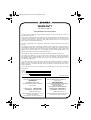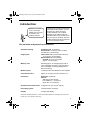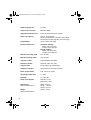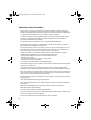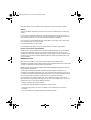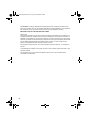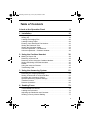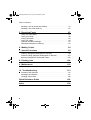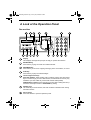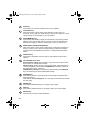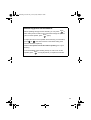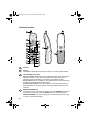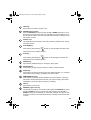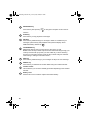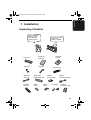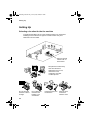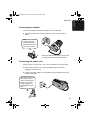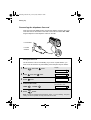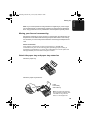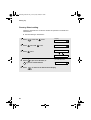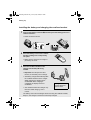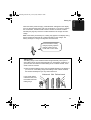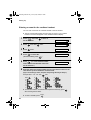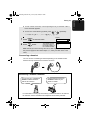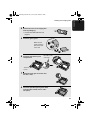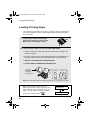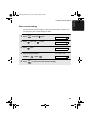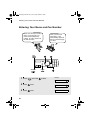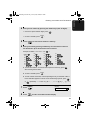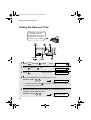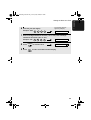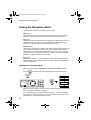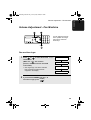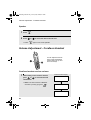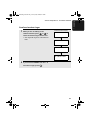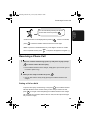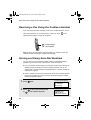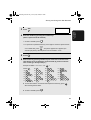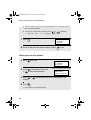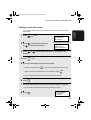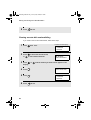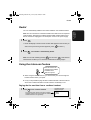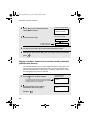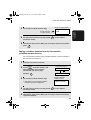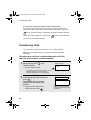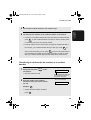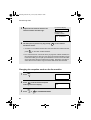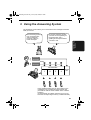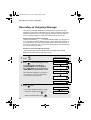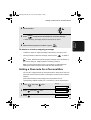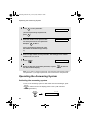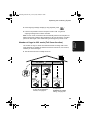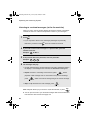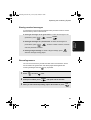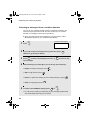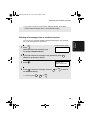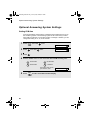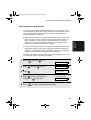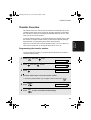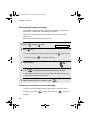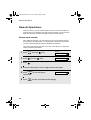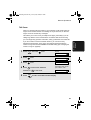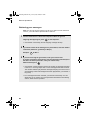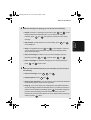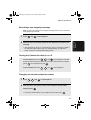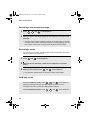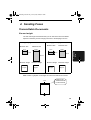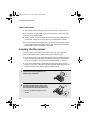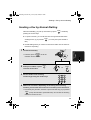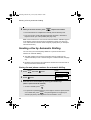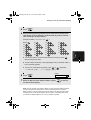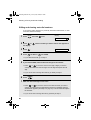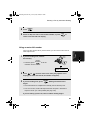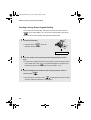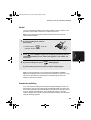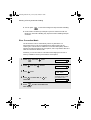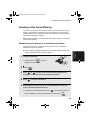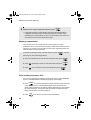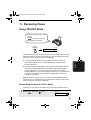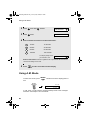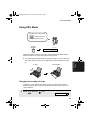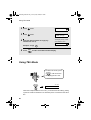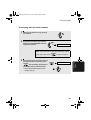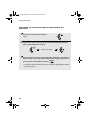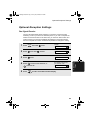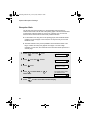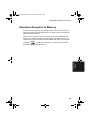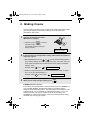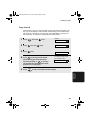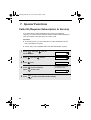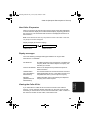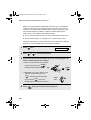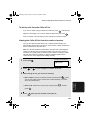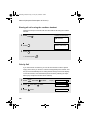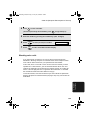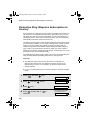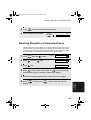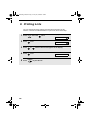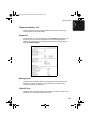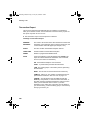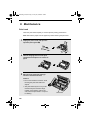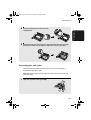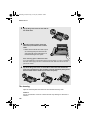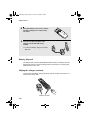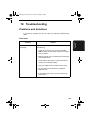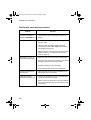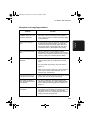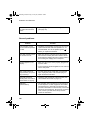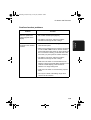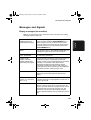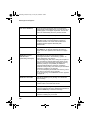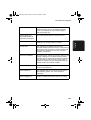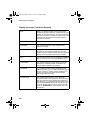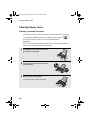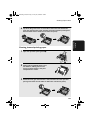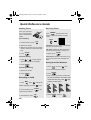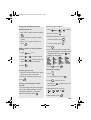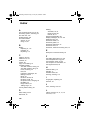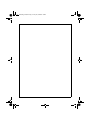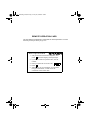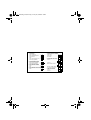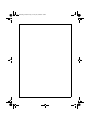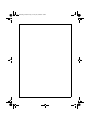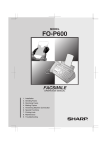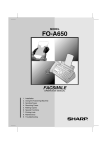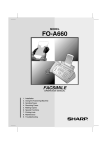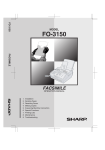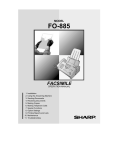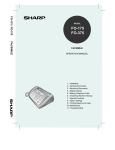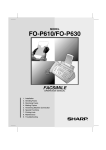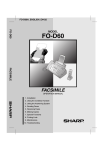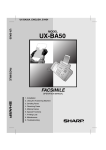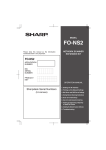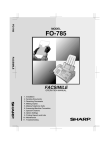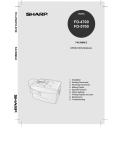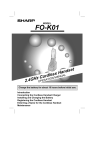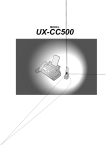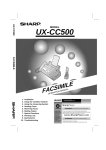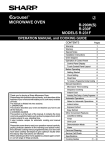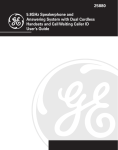Download Sharp FO-780 Specifications
Transcript
FO-CC500
MODEL
FO-CC500
FACSIMILE
E
L
I
M
CSI
FA
OPER
1.
2.
3.
4.
5.
6.
7.
8.
9.
10.
Installation
Using the Cordless Handset
Using the Answering System
Sending Faxes
Receiving Faxes
Making Copies
Special Functions
Printing Lists
Maintenance
Troubleshooting
L
ANUA
NM
ATIO
all.book
Page 1
Tuesday, January 28, 2003 9:13 AM
WARRANTY
Facsimile Products
Congratulations on Your Purchase!
This Sharp product is warranted against manufacturing defects for a period of twelve (12) months from
the date of original purchase.
In the event of any defect arising in the equipment during the warranty period, such repairs should only
be carried out by the Dealer from which the unit was originally purchased or a Service Centre approved
by Sharp to service this type of equipment. These repairs would be carried out at no charge to the
owner, subject to the conditions specified herein.
The owner is responsible for any transportation and insurance costs if the product has to be returned
for repair.
This warranty does not extend to accessories or defects or injuries caused by or resulting from causes
not attributable to faulty parts or the manufacture of the product, including but not limited to, defect or
injury caused by or resulting from misuse, abuse, neglect, accidental damage, improper voltage, liquid
spillage, vermin infestation, software, use of consumables other than those approved by Sharp, or any
alterations made to the product which are not authorised by Sharp.
Please retain your sales documentation, as this should be produced to validate a warranty claim.
This warranty is in addition to and in no way limits, varies or excludes any express and implied rights
and remedies under any relevant legislation in the country of sale. However, to the extent permitted by
such legislation, Sharp excludes any liability for any indirect or consequential damages arising from the
purchase or use of the product.
To the extent permitted by law, Sharp excludes all implied warranties and conditions and where the
product is one that is not normally required for personal, domestic or household use, Sharp limits its
liability to the repair or replacement (at Sharp's option) of materials or workmanship which are found by
Sharp to be defective.
For your reference, please enter the particulars of your purchase below and retain, with your purchase
documentation.
Model No.
Serial No.
Date of Purchase
Place of Purchase
SPform046 (Dec2001)
FOR LOCATION ENQUIRIES WITHIN
FOR THE SERVICING OF PRODUCTS
AUSTRALIA
PURCHASED IN
REGARDING YOUR LOCAL
SHARP APPROVED SERVICE CENTRE
NEW ZEALAND
CALL SHARP
LOCAL CALL: 1 300 135 022
FACSIMILE: (02) 9672 1210
WEB: www.sharp.net.au
SHARP CORPORATION OF AUSTRALIA PTY. LIMITED
A.B.N. 40 003 039 405
CONTACT YOUR SELLING DEALER/RETAILER
OR FOR REFERRAL TO A
SERVICE CENTRE,
CALL SHARP CUSTOMER SERVICES
TELEPHONE: 09 573 0111
FACSIMILE: 09 573 0113
WEB: www.sharpnz.co.nz
SHARP CORPORATION OF NEW ZEALAND LIMITED
59 Hugo Johnston Drive Penrose, Auckland
1 Huntingwood Drive, Huntingwood NSW 2148
1
Important Notice: This warranty applies only to products sold in Australia & New Zealand
all.book
Page 1
Tuesday, January 28, 2003 9:13 AM
Introduction
Welcome, and thank
you for choosing a
SHARP FO-CC Series
fax machine and
cordless handset!
In addition to the cordless handset that
comes with the fax machine, you can
purchase up to three accessory
cordless handsets. The cordless
handsets can be used for intercom
and walkie-talkie communication (even
away from the fax machine), and each
cordless handset has its own personal
box in the answering system.
Fax machine and general specifications.
Automatic dialling
Common book: 40 numbers
Private book: 5 numbers (each cordless
handset has 1 private book)
Imaging film
Initial starter roll (included with machine):
10 m (approx. 30 A4 pages)
Replacement roll (not included):
FO-6CR: 50 m (one roll yields
approx. 150 A4 pages)
Memory size*
448 KB (approx. 24 average pages with no
voice messages recorded, or 20 minutes of
voice messages (including OGMs) with no
faxes in memory)
Modem speed
14,400 bps with auto fallback to lower speeds.
Transmission time*
Approx. 6 seconds (only when ECM is on)
Resolution
Horizontal: 8 pels/mm
Vertical:
Standard: 3.85 lines/mm
Fine /Halftone: 7.7 lines/mm
Super fine: 15.4 lines/mm
Automatic document feeder 10 pages max. (A4, 80 g/m2 paper)
Recording system
Thermal transfer recording
Display
16-digit LCD display
*Based on Sharp Standard No. 1 Chart at standard resolution, excluding time for protocol
signals (i.e., ITU-T phase C time only).
1
all.book
2
Page 2
Tuesday, January 28, 2003 9:13 AM
Halftone (grayscale)
64 levels
Compression scheme
MR, MH, MMR
Applicable telephone line
Public switched telephone network
Paper tray capacity
Approx. 50 A4 sheets
(at room temperature; maximum stack height
should not be higher than the line on the tray)
Compatibility
ITU-T (CCITT) G3 mode
Input document size
Automatic feeding:
Width: 148 to 216 mm
Length: 140 to 279 mm
Manual feeding:
Width: 148 to 216 mm
Length: 140 to 600 mm
Effective scanning width
210 mm max.
Effective printing width
210 mm max.
Contrast control
Automatic/Dark selectable
Reception modes
TEL/FAX, TEL, FAX, A.M.
Copy function
Single / Multi (99 copies/page)
Telephone function
Yes (cannot be used if power fails)
Power requirements
230 - 240 V AC, 50 Hz
Operating temperature
5 - 35°C
Humidity
25 - 85% RH
Power consumption
Standby: 3.5 W
Maximum: 110 W
Dimensions
(without attachments)
Width: 353 mm
Depth: 193 mm
Height: 174 mm
Weight
(without attachments)
Approx. 2.8 kg
all.book
Page 3
Tuesday, January 28, 2003 9:13 AM
Cordless handset specifications
Frequency
2.4 GHz (2.405 to 2.475 GHz)
Dimensions
Width: 46 mm
Depth: 42 mm
Height: 180 mm (not including antenna)
Weight
Approx. 115 g (without battery)
Battery
3.6 V Ni-MH battery; capacity: 850 mAh
Power consumption
Approx. 1.6 W in standby mode (after charging)
Initial charging time
Approx. 10 hours for initial charge
Battery life
Approx. 4 hours (240 minutes) (at room temp.)
Battery life in standby mode Approx. 2 days with one full charge (at room
temperature)
Battery life (both normal and in standby mode)
may vary depending on usage, range from
base machine, and environmental conditions
such as temperature.
Accessory cordless handset FO-K01 (up to 3 handsets can be added)
As a part of our policy of continuous improvement, SHARP reserves the right to make design
and specification changes for product improvement without prior notice. The performance
specification figures indicated are nominal values of production units. There may be some
deviations from these values in individual units.
Important: This fax machine is not designed for use on a line which has call waiting, call
forwarding, or certain other special services offered by your telephone company. If you attempt
to use the fax machine in conjunction with any of these services, you may experience errors
during transmission and reception of facsimile messages. The fax machine is not compatible
with digital telephone systems.
3
all.book
Page 4
Tuesday, January 28, 2003 9:13 AM
Important safety information
For your safety, if any of your equipment is not operating properly or should any physical
damage occur to the equipment where internal parts may become exposed, the equipment
should be immediately disconnected from the phone line and then the power line and returned
to a SHARP authorised Service Centre for inspection, repair, or disposal.
In Australia, installing or modifying telephone lines should only be done by an ACA licensed
serviceman. In New Zealand, installing or modifying telephone lines should be done in
accordance with Telecom wiring practices.
This facsimile machine is designed for use in Australia and New Zealand only.
Do not disassemble this machine or attempt any procedures not described in this manual.
Refer all servicing to qualified service personnel.
Do not install or use the machine near water, or when you are wet. For example, do not use
the machine near a bath tub, wash bowl, kitchen sink or laundry tub, in a wet basement, or
near a swimming pool. Take care not to spill any liquids on the machine.
Unplug the machine from the telephone socket and then the power outlet and consult a
qualified service representative if any of the following situations occur:
- Liquid has been spilled into the machine or the machine has been
exposed to rain or water.
- The machine produces odors, smoke, or unusual noises.
- The power cord is frayed or damaged.
- The machine has been dropped or the housing damaged.
Do not allow anything to rest on the power cord, and do not install the machine where people
may walk on the power cord.
This machine must only be connected to a 230 - 240 V, 50 Hz, earthed (3-prong) outlet.
Connecting it to any other kind of outlet will damage the machine and invalidate the warranty.
Never insert objects of any kind into slots or openings on the machine. This could create a risk
of fire or electric shock. If an object falls into the machine that you cannot remove, unplug the
machine and consult a qualified service representative.
Do not place this machine on an unstable cart, stand or table. The machine could be seriously
damaged if it falls.
Never install telephone wiring during a lightning storm.
Never install telephone sockets in wet locations unless the socket is specifically designed for
wet locations.
Never touch bare telephone wires or terminals unless the telephone line has been
disconnected at the network interface.
Use caution when installing or modifying telephone lines.
Avoid using a telephone (other than a cordless type) during an electrical storm. There may be
a remote risk of electric shock from lightning.
Do not use a telephone to report a gas leak in the vicinity of the leak.
4
all.book
Page 5
Tuesday, January 28, 2003 9:13 AM
The power outlet must be installed near the equipment and must be easily accessible.
Battery
Use only the battery specified in this manual. Use only the provided charger to charge the
battery.
Do not open or mutilate the battery pack. Corrosive fluid may leak out and cause injury or
burns to the eyes and skin. The fluid may be toxic if swallowed. In case of contact with eyes,
flush with clean water (do not rub), and seek medical attention immediately.
Do not store or carry the battery with other metal objects such as keys or pins. These may
short the battery and cause it to overheat.
Do not allow the battery to become wet.
Do not dispose of the battery in a fire or heat the battery. The battery may explode.
Health care facilities and equipment
Radio frequency energy emitted from the cordless handset equipment may cause medical
equipment to malfunction. Verify that any personal medical equipment you are using is
adequately shielded from external radio frequency energy before using the cordless handset
equipment. Do not use the cordless handset equipment in health care facilities where such
use is prohibited.
WARNING NOTICE
NO calls can be made to or from this fax machine during a mains power failure.
WARNING: Australian Communications Authority (ACA) regulations state that no unauthorised
changes or modifications to this equipment are permitted.
Note: Complies with ACA and NZ TELECOM standard AS/NZS3548 regarding emission of
electromagnetic interference.
These limits are designed to provide reasonable protection against interference in an
installation. This equipment generates, uses, and can radiate radio frequency energy and, if
not installed and used in accordance with the instructions, may cause interference. However,
there is no guarantee that interference will not occur in a particular installation.
If this equipment does cause interference to radio or television reception, which can be
determined by turning the equipment off and on, the user is encouraged to try to correct the
interference by one or more of the following measures:
- Reorient or relocate the receiving antenna.
- Increase the separation between the equipment and the receiver.
- Connect the equipment to an outlet on a different circuit to that which the receiver is
connected.
- Consult the dealer or an experienced radio/TV technician for help.
5
all.book
Page 6
Tuesday, January 28, 2003 9:13 AM
For Australia: The Ringer Equivalence Number (REN) for this equipment is written on the
back of the machine. The sum of all Ringer Equivalence Numbers (REN's) on your telephone
line should not exceed 3 to assure correct service from your telephone company.
IMPORTANT NOTICE FOR NEW ZEALAND USERS
Please note:
The grant of a Telepermit for any item of terminal equipment indicates only that Telecom has
accepted that the item complies with the minimum conditions for connection to its network. It
indicates no endorsement of the product by Telecom, nor does it provide any sort of warranty.
Above all, it provides no assurance that any item will work correctly in all respects with another
item of Telepermitted equipment of a different make or model, nor does it imply that any
product is compatible with all of Telecom's network services.
This equipment shall not be set up to make automatic calls to the Telecom `111' Emergency
Service.
To avoid telephone charges for local calls, be sure to store numbers without area code in your
auto-dial locations.
This equipment may not provide for the effective hand-over of a call to another device
connected to the same line.
6
all.book
Page 7
Tuesday, January 28, 2003 9:13 AM
Table of Contents
A Look at the Operation Panel
1. Installation
Unpacking Checklist . . . . . . . . . . . . . . . . . . . . . . . . . . . . . . . . . . . . .
Setting Up. . . . . . . . . . . . . . . . . . . . . . . . . . . . . . . . . . . . . . . . . . . . .
Loading the Imaging Film . . . . . . . . . . . . . . . . . . . . . . . . . . . . . . . . .
Loading Printing Paper . . . . . . . . . . . . . . . . . . . . . . . . . . . . . . . . . . .
Entering Your Name and Fax Number . . . . . . . . . . . . . . . . . . . . . . .
Setting the Date and Time . . . . . . . . . . . . . . . . . . . . . . . . . . . . . . . .
Setting the Reception Mode . . . . . . . . . . . . . . . . . . . . . . . . . . . . . . .
Volume Adjustment - Fax Machine. . . . . . . . . . . . . . . . . . . . . . . . . .
Volume Adjustment - Cordless Handset. . . . . . . . . . . . . . . . . . . . . .
2. Using the Cordless Handset
9
15
15
16
26
28
30
32
34
35
36
38
Making a Phone Call . . . . . . . . . . . . . . . . . . . . . . . . . . . . . . . . . . . . 38
Receiving a Phone Call . . . . . . . . . . . . . . . . . . . . . . . . . . . . . . . . . . 39
Receiving a Fax Using the Cordless Handset . . . . . . . . . . . . . . . . . 40
Storing and Using Auto-Dial Numbers . . . . . . . . . . . . . . . . . . . . . . . 40
Redial . . . . . . . . . . . . . . . . . . . . . . . . . . . . . . . . . . . . . . . . . . . . . . . . 45
Using the Intercom Feature . . . . . . . . . . . . . . . . . . . . . . . . . . . . . . . 45
Transferring Calls . . . . . . . . . . . . . . . . . . . . . . . . . . . . . . . . . . . . . . . 48
3. Using the Answering System
Recording an Outgoing Message . . . . . . . . . . . . . . . . . . . . . . . . . . .
Setting a Passcode for a Personal Box . . . . . . . . . . . . . . . . . . . . . .
Operating the Answering System . . . . . . . . . . . . . . . . . . . . . . . . . . .
Optional Answering System Settings . . . . . . . . . . . . . . . . . . . . . . . .
Transfer Function . . . . . . . . . . . . . . . . . . . . . . . . . . . . . . . . . . . . . . .
Remote Operations . . . . . . . . . . . . . . . . . . . . . . . . . . . . . . . . . . . . .
4. Sending Faxes
Transmittable Documents. . . . . . . . . . . . . . . . . . . . . . . . . . . . . . . . .
Loading the Document . . . . . . . . . . . . . . . . . . . . . . . . . . . . . . . . . . .
Adjusting the Resolution and Contrast . . . . . . . . . . . . . . . . . . . . . . .
Sending a Fax by Normal Dialling . . . . . . . . . . . . . . . . . . . . . . . . . .
51
52
53
54
60
63
66
73
73
74
75
77
7
all.book
Page 8
Tuesday, January 28, 2003 9:13 AM
Table of Contents
Sending a Fax by Automatic Dialling . . . . . . . . . . . . . . . . . . . . . . . . 78
Sending a Fax From Memory . . . . . . . . . . . . . . . . . . . . . . . . . . . . . . 85
5. Receiving Faxes
87
Using TEL/FAX Mode . . . . . . . . . . . . . . . . . . . . . . . . . . . . . . . . . . . . 87
Using A.M. Mode . . . . . . . . . . . . . . . . . . . . . . . . . . . . . . . . . . . . . . . 88
Using FAX Mode . . . . . . . . . . . . . . . . . . . . . . . . . . . . . . . . . . . . . . . . 89
Using TEL Mode . . . . . . . . . . . . . . . . . . . . . . . . . . . . . . . . . . . . . . . . 90
Optional Reception Settings . . . . . . . . . . . . . . . . . . . . . . . . . . . . . . . 93
Substitute Reception to Memory. . . . . . . . . . . . . . . . . . . . . . . . . . . . 95
6. Making Copies
96
7. Special Functions
98
Caller ID (Requires Subscription to Service) . . . . . . . . . . . . . . . . . . 98
Distinctive Ring (Requires Subscription to Service) . . . . . . . . . . . . 104
Blocking Reception of Unwanted Faxes . . . . . . . . . . . . . . . . . . . . . 105
8. Printing Lists
106
9. Maintenance
110
Replacing the Cordless Handset Battery . . . . . . . . . . . . . . . . . . . . 113
10. Troubleshooting
115
Problems and Solutions . . . . . . . . . . . . . . . . . . . . . . . . . . . . . . . . . 115
Messages and Signals . . . . . . . . . . . . . . . . . . . . . . . . . . . . . . . . . . 121
Clearing Paper Jams . . . . . . . . . . . . . . . . . . . . . . . . . . . . . . . . . . . 126
Quick Reference Guide
128
Index
130
8
all.book
Page 9
Tuesday, January 28, 2003 9:13 AM
A Look at the Operation Panel
Fax machine
1
2
3
4
5
6
ABC
UP
TEL FAX
REC/
MEMO
1
PLAY
GHI
INTERCOM
Z
A
PQRS
RESOLUTION/ REDIAL
RECEPTION MODE
STOP
2
7
3
MNO
5
TUV
6
WXYZ
8
9
COPY/HELP START/MEMORY
FUNCTION
9
10 11 12
0
SPEAKER
D OW N
8
DEF
JKL
4
TEL/FAX A.M.
7
REPEAT
13
14
15
SKIP
16
DELETE
17
1
Display
This displays messages and prompts to help you operate the machine.
2
INTERCOM key
Press this key to page or locate the cordless handset.
3
REC/MEMO key
Press this key to record an outgoing message, phone conversation, or memo.
4
PLAY key
Press this key to play recorded messages.
5
Left and right arrow keys
Auto-dial numbers: When sending a fax or making a phone call, press these
keys to scroll through your auto-dial numbers, the “REVIEW CALLS” list (only
available if you have Caller ID), and the last number dialed (redial).
FUNCTION key settings: Press the right arrow key after scrolling with the up
and down arrow keys to select a FUNCTION key setting.
6
Number keys
Use these keys to dial numbers, and enter numbers and letters when storing
auto-dial numbers.
7
Panel release
Press this release to open the operation panel.
9
all.book
Page 10
Tuesday, January 28, 2003 9:13 AM
8
STOP key
Press this key to cancel an operation before it is completed.
9
COPY/HELP key
When a document is in the feeder, press this key to make a copy of a
document. At any other time, press this key to print out the Help List, a quick
reference guide to the operation of your fax machine.
10
START/MEMORY key
Press this key after dialling to begin fax transmission. Press this key before
dialling to send a fax through memory. The key can also be pressed in the
date and time display to show the percentage of memory currently used.
11
RESOLUTION / RECEPTION MODE key
When a document is in the feeder, press this key to adjust the resolution for
faxing or copying. At any other time, press this key to select the reception
mode (an arrow in the display will point to the currently selected reception
mode).
12
FUNCTION key
Press this key followed by the arrow keys to select special functions and
settings.
13
UP and DOWN arrow keys
Enlarge/reduce setting: When making a copy of a document, press these
keys to select an enlarge/reduce setting.
Volume setting: When a document is not in the feeder, press these keys to
change the speaker volume when the SPEAKER key has been pressed, or
the ringer volume at any other time.
FUNCTION key settings: Press these keys after pressing the FUNCTION
key to scroll through the FUNCTION MODE settings.
14
SPEAKER key
Press this key to listen to the line and fax tones through the speaker when
faxing a document.
Note: This is not a speakerphone. You must pick up the handset to talk with
the other party.
15
REPEAT key
Press this key while listening to a message to play it again.
16
SKIP key
Press this key while listening to a message to skip to the next message.
17
DELETE key
Press this key to erase recorded messages.
10
all.book
Page 11
Tuesday, January 28, 2003 9:13 AM
Monitoring phone conversations
When speaking through the fax handset, you can press
SPEAKER
to
allow a third person to listen to the conversation through the speaker.
(To turn off the speaker, press
SPEAKER
again.)
To adjust the volume of the speaker when monitoring a conversation,
press
or
(the volume reverts to the lowest setting each
time the handset is replaced).
Note that the speaker cannot be used for speaking; it is only for
listening.
To avoid feedback (a loud howling sound), be sure to turn off the
speaker (press
SPEAKER
once again) before you replace the handset.
11
all.book
Page 12
Tuesday, January 28, 2003 9:13 AM
Cordless handset
1
2
12
3
13
4
FUNCTION
/PAUSE
5
6
7
8
9
REVIEW
START
REMOTE
/RECALL
DOWN
4
GHI
14
22
SEARCH
OFF
TALK
1
2
ABC
3
DEF
5
JKL
6
MNO
15
16
23
RECEPTION
7
PQRS
PLAY
8
TUV
PLAY NEW
9
WXYZ
STOP
0
REPEAT
10
UP
INTER
COM
SKIP
DELETE
REDIAL
HOLD
17
18
19
ERASE
11
20
21
1
Antenna
2
Display
This displays messages and prompts to help you use the cordless handset.
3
UP and DOWN arrow keys
Receiver volume: When talking on the cordless handset, press these keys to
adjust the receiver volume. This also adjusts the volume when using a
headset (purchased separately) connected to the cordless handset.
Ringer volume: When not talking on the cordless handset, press these keys
to adjust the cordless handset ringer volume.
Scroll through numbers: Press these keys to scroll when searching for an
auto-dial number or reviewing received calls (only available when you have
Caller ID).
4
FUNCTION/PAUSE key
Use this key to store a new auto dial number (press the SEARCH (right) arrow
key, select the book with the UP or DOWN arrow key, and then press the
FUNCTION/PAUSE key). When entering an auto-dial number, press this key
to insert a pause between digits.
12
all.book
Page 13
Tuesday, January 28, 2003 9:13 AM
5
TALK key
Press this key to make or answer a call.
6
REVIEW (left) arrow key
Press the REVIEW arrow key and then the UP or DOWN arrow key to scroll
through your 30 most recent calls (only available if you have Caller ID). This
key can also be used to move the cursor left when entering or editing an autodial number or name.
7
Number keys
Use these keys to dial numbers, and enter numbers and letters when storing
auto-dial numbers.
8
PLAY NEW key
Press this key after pressing
REMOTE
/RECALL
to listen to new messages recorded in the
personal box of the cordless handset.
9
PLAY key
Press this key after pressing
REMOTE
/RECALL
to listen to all messages recorded in the
personal box of the cordless handset.
10
REPEAT key
Press this key while listening to a message to play it again.
11
INTERCOM key
Press this key to page the fax machine or another cordless handset.
12
START key
Press this key to start fax reception from the cordless handset, or to complete
entries when storing, editing, or deleting auto-dial numbers.
13
REMOTE/RECALL key
Press this key to perform remote operations on the fax machine. The key is
also used to access special services from your phone company that require
subscription (contact your phone company for details).
14
OFF key
Press this key to end a call.
15
SEARCH (right) arrow key
Use this key to search for an auto dial number (press the SEARCH key, press
the UP or DOWN arrow key to select the book, and then press the UP or
DOWN arrow key to scroll through your auto-dial numbers). This key can also
be used to move the cursor right when entering or editing an auto-dial number
or name.
13
all.book
16
Page 14
Tuesday, January 28, 2003 9:13 AM
RECEPTION key
Press this key after pressing
REMOTE
/RECALL
to change the reception mode on the fax
machine.
17
STOP key
Press this key to stop playback of messages.
18
DELETE
Press this key while listening to a message to delete it. To delete all your
messages, press this key after playback ends (while the display shows
REMOTE MODE), followed by
START
.
19
HOLD/ERASE key
Hold: Press this key during a call to put the other party on hold.
Erase: Press this key to delete a phone number when searching through your
recently received calls (only when you have Caller ID), or when searching
through your auto-dial numbers. Press the key to delete a digit or character
when storing or editing an auto-dial number.
20
SKIP key
Press this key while listening to your messages to skip to the next message.
21
REDIAL key
Press this key to redial the last number dialed using the cordless handset.
22
Headset socket
This socket lets you connect a headset (purchased separately) to the cordless
handset.
23
Battery cover
Remove this cover to install or replace the handset battery.
14
Page 15
Tuesday, January 28, 2003 9:13 AM
1. Installation
all.book
1. Installation
Unpacking Checklist
Before setting up,
make sure you
have all of the
following items.
If any are missing,
contact your
dealer or retailer.
Paper tray
Paper tray
extension
Gears (2)
Handset
Telephone
line cord
Imaging film
(initial starter roll)
Cordless
handset
Battery
cover
Operation
manual
Handset cord
Adaptor
(for Australia)
Battery
pack
AC adaptor
Adaptor
(for New Zealand)
Cordless
handset charger
15
all.book
Page 16
Tuesday, January 28, 2003 9:13 AM
Setting Up
Setting Up
Selecting a location for the fax machine
To maximize the talking range of the cordless handset, we recommend
installing the fax machine in a high and central location away from
obstructions such as walls.
High and central
location with no
obstructions
Keep the fax machine away
from other electrical
appliances such as TVs,
microwave ovens,
computers, and other
cordless phones.
Do not place the
machine in direct
sunlight.
16
Do not place the
machine near
heaters or air
conditioners.
Keep dust away from
the machine.
Keep the area
around the
machine clear.
Page 17
Tuesday, January 28, 2003 9:13 AM
Setting Up
Connecting the handset
Connect the handset as shown and place it on the handset rest.
♦ The ends of the handset cord are identical, so they will go into either
socket.
Make sure the handset
cord goes into the
socket marked with a
handset symbol on the
side of the machine!
Use the handset to make ordinary phone calls,
or to transmit and receive faxes manually.
Connecting the power cord
Plug the power cord into a 230 - 240 V, 50 Hz, earthed AC (3-prong) outlet.
♦ When disconnecting the fax, unplug the telephone line cord before
unplugging the power cord.
♦ Caution: The power outlet must be installed near the equipment and must
be easily accessible.
The machine does not
have a power on/off
switch, so the power is
turned on and off by
simply plugging in or
unplugging the power
cord.
17
1. Installation
all.book
all.book
Page 18
Tuesday, January 28, 2003 9:13 AM
Setting Up
Connecting the telephone line cord
Insert one end of the telephone line cord into the adaptor. Insert the other end
of the line cord into the socket on the back of the machine marked TEL. LINE.
Plug the adaptor into the telephone socket on the wall.
For Australia
For New
Zealand
TE
L.L
INE
Setting the dial mode
The fax machine is set for tone dialling. If you are on a pulse dial line, you
must set the fax machine for pulse dialling. Press the panel keys as follows:
1
Press
FUNCTION
once and
once.
Display:
OPTION SETTING
2
Press
once and
3
Press
once.
4
Select the dial mode:
TONE:
5
Press
1
STOP
PULSE:
twice.
DIAL MODE
1=TONE, 2=PULSE
The display briefly shows
your selection, then:
2
PSEUDO RING
to exit.
Note: For all units installed in New Zealand, select "1" for tone dialling. The pulse
setting "2" will not operate correctly and must not be used.
18
Page 19
Tuesday, January 28, 2003 9:13 AM
Setting Up
Note: If your area experiences a high incidence of lightning or power surges,
we recommend that you install surge protectors for the power and telephone
lines. Surge protectors can be purchased at most telephone specialty stores.
Moving your fax and reconnecting
Should it be necessary to move your fax to a new location, first disconnect the
telephone line cord before disconnecting the power lead. When reconnecting,
it is necessary to connect the power lead before connecting the telephone line
cord.
About condensation
If the machine is moved from a cold to a warm place, it is possible that
condensation may form on the scanning glass, preventing proper scanning of
documents for transmission. To remove the condensation, turn on the power and
wait approximately two hours before using the machine.
Attach the paper tray and paper tray extension
Attach the paper tray.
Attach the paper tray extension.
Click!
Insert
horizontally
and rotate up
Note: The paper tray extension
has a top side and a bottom side.
If the tabs do not go into the
holes, turn the support over.
19
1. Installation
all.book
all.book
Page 20
Tuesday, January 28, 2003 9:13 AM
Setting Up
Country Select setting
Follow the steps below to set the fax machine for operation in Australia or in
New Zealand.
♦ The initial setting is AUSTRALIA.
1
Press
FUNCTION
once and
once.
Display:
OPTION SETTING
2
Press
once and
3
Press
once.
once.
COUNTRY SELECT
1=AUSTRALIA
2=NEW ZEALAND
4
Press
2
5
20
1
if you are in Australia, or
if you are in New Zealand.
Press
STOP
The display briefly shows
your selection, then:
NUMBER OF RING
to return to the date and time display.
Page 21
Tuesday, January 28, 2003 9:13 AM
Setting Up
Raising the base antenna
Raise the base antenna to ensure clear communication with the cordless
handset.
Connecting the cordless handset charger
1
2
Connect the AC adaptor to the
cordless handset charger.
Fit the cord into
the holders.
Plug the AC adaptor into a standard
230 - 240 V AC outlet.
Important: Never cover the charger and AC adaptor with a blanket, cloth, or
other material. Excessive heating may result and cause fire.
21
1. Installation
all.book
all.book
Page 22
Tuesday, January 28, 2003 9:13 AM
Setting Up
Installing the battery and charging the cordless handset
1
Connect the battery connector ➊, and then place the battery pack in the
cordless handset.
• Place the wires as shown.
Red
Black
Red
Black
2
Place the battery cover on the cordless
handset, making sure it snaps firmly
into place.
• Make sure the wires are not caught or
pinched by the cover.
3
Place the cordless handset in the
charger with the dial pad facing
forward.
• Important! The dial pad must face
forward, or the battery will not charge.
• The battery charges automatically while
the cordless handset is in the charger.
While charging, the display shows
CHARGING. When charging is
completed, the display shows IN
CHARGER.
• The cordless handset and charger may
Charge the battery
at least 10 hours
the first time!
feel warm while charging. This is
normal.
The battery cannot be overcharged. When not using the cordless handset,
keep it in the charger to ensure that it is always charged.
22
Page 23
Tuesday, January 28, 2003 9:13 AM
Setting Up
When the battery needs charging, LOW BATTERY will appear in the display
and you will hear beeps during a phone conversation. If you need to continue
the conversation, transfer the call to the fax machine or another cordless
handset (see page 48). Place the cordless handset in the charger and let it
charge.
Note: If the battery is extremely low, nothing may appear in the display during
the first several minutes that the cordless handset is in the charger. The
battery will begin to charge normally after several minutes.
To ensure that the battery
charges properly, wipe the
charger contacts once a
month with a cotton swab.
Talking range
The talking range of the cordless handset is approximately 400 m (line of
sight; talking range may decrease depending on transmission conditions). If
you hear noise or interference while talking on the cordless handset, move
closer to the fax machine.
♦ When outside the talking range, OUT OF RANGE appears in the display. If
you move out of the talking range while talking on the cordless handset,
the handset will beep and you may hear interference.
Aluminum sash Metal Reinforced concrete
Large metal objects,
metal structures, and
thick walls reduce the
talking range.
23
1. Installation
all.book
all.book
Page 24
Tuesday, January 28, 2003 9:13 AM
Setting Up
Entering a name for the cordless handset
You can enter a name for the cordless handset in the fax machine.
♦ The fax machine will transmit the name that you enter to your cordless
handset. The name will appear in the cordless handset’s display.
1
Press FUNCTION once and
the fax machine.
3 times on
Fax machine display:
ENTRY MODE
2
Press
once and
3
Press
once.
1=SET, 2=CLEAR
4
Press
to select SET.
SELECT HS NO.
1
(To clear a name, press
once.
HS NAME SET
2 .)
5
Press 1 . (“1” is the handset number
of the cordless handset that came with
the fax machine.)
6
Enter the name by pressing number keys for each letter as shown in the
chart below. Up to 10 characters can be entered.
(If you are clearing a name, skip this step and go directly to Step 7.)
Example: BILL = 22 444 555
HS1 SELECTED
555
G=
N=
A=
H=
O=
V=
B=
I =
P=
W=
SPACE =
U=
C=
J=
Q=
X=
D=
K=
R=
Y=
E=
L=
S=
Z=
F=
M=
T=
♦ To enter two letters in succession that require the same key, press
after entering the first letter.
♦ To clear a mistake, press
24
SPEAKER
.
Page 25
Tuesday, January 28, 2003 9:13 AM
Setting Up
♦ To enter a lower case letter, continue pressing the key for the letter until the
lower case letter appears.
♦ To enter one of the following symbols, press
or
repeatedly:
. / ! " # $ % & ’ ( ) + + , - : ; < = > ? @ [ ¥ ] ^ _ ' { | } )(
Display:
7
Press
8
Press
START/MEMORY
STOP
to store the name.
to exit.
OWN NUMBER SET
The handset number
and name appear in
the standby display of
the cordless handset
HANDSET1
BILL
Note: Should you need to change the name, clear it (press “2” in Step 4 on
the previous page and then follow Steps 5, 7, and 8), and then enter a new
name.
Connecting a headset
You can connect a headset (purchased separately) to the headset socket.
Remove the cap and insert the connector as shown.
Accessory cordless handsets
You can use up to 3 additional
FO-K01 cordless handsets
with the fax machine.
Please purchase accessory
FO-K01 handsets at your
dealer or retailer.
For information on setting up an accessory cordless handset for use with the
fax machine, see the manual that accompanies the accessory handset.
25
1. Installation
all.book
all.book
Page 26
Tuesday, January 28, 2003 9:13 AM
Loading the Imaging Film
Loading the Imaging Film
Your fax uses a roll of imaging film to create printed text and images. The print
head in the fax applies heat to the imaging film to transfer ink to the paper.
Follow the steps below to load or replace the film.
The initial starter roll of
imaging film included with
your fax can print about
30 A4-size pages.
1
When replacing the film,
use a roll of Sharp FO6CR imaging film. One
roll can print about 150
A4-size pages.
Remove the paper from the paper tray
and open the operation panel (press
➊).
2
If you are loading the imaging film for
the first time, go to Step 4.
26
2
Remove the used film and
empty spool.
3
Remove the two green gears from the
spools.
DO NOT DISCARD THE TWO GREEN
GEARS!
1
Page 27
Tuesday, January 28, 2003 9:13 AM
Loading the Imaging Film
4
Remove the new roll of imaging film
from its packaging.
• Cut the band that holds the rolls
together.
5
Insert the green gears.
1 slot
Make sure the
gears fit into the
slots in the ends
of the rolls.
6
Insert the film into the print
compartment.
2 slots
Fit ends of rolls
onto hubs
Thick roll
to rear
7
Rotate the front gear as shown until
the film is taut.
8
Close the operation panel (press down
on both sides to make sure it clicks
into place).
27
1. Installation
all.book
all.book
Page 28
Tuesday, January 28, 2003 9:13 AM
Loading Printing Paper
Loading Printing Paper
You can load up to 50 sheets of A4-size, 60 - 80 g/m2 paper in the paper tray
(at room temperature; maximum stack height should not be higher than the
line on the tray).
1
Fan the paper, and then tap the edge
against a flat surface to even the stack.
Make sure the stack edges are even.
2
Insert the stack of paper into the tray, PRINT SIDE DOWN.
• If paper remains in the tray, take it out and combine it into a single stack
with the new paper.
• Be sure to load the paper so that printing takes place on the print side of
the paper. Printing on the reverse side may result in poor print quality.
• GENTLY LOAD PAPER INTO THE PAPER TRAY.
• DO NOT FORCE IT DOWN INTO THE FEED SLOT.
The stack
should not
be higher
than this line
Correct
Incorrect
Note: Do not use paper that has already been printed on, or paper that is curled.
Note: If at any time the display shows the
alternating messages at right, check the printing
paper. If the tray is empty, add paper. If there is
paper in the tray, take it out and then reinsert it.
When you are finished, press
28
START/MEMORY
.
ADD PAPER &
PRESS START KEY
Page 29
Tuesday, January 28, 2003 9:13 AM
Loading Printing Paper
Print contrast setting
Your fax has been set at the factory to print at normal contrast. If desired, you
can change the print contrast setting to LIGHT.
1
Press
FUNCTION
once and
once.
Display:
OPTION SETTING
2
Press
once and
3
Press
once.
4
Select the print contrast:
NORMAL:
5
Press
STOP
1
3 times.
PRINT CONTRAST
1:NORMAL
LIGHT:
The display briefly shows
your selection, then:
2
COPY CUT-OFF
to return to the date and time display.
29
1. Installation
all.book
all.book
Page 30
Tuesday, January 28, 2003 9:13 AM
Entering Your Name and Fax Number
Entering Your Name and Fax Number
Before you can begin sending
faxes, you must enter your
name and fax (telephone)
number. You also need to set
the date and time.
Once you enter this
information, it will
automatically appear at
the top of each fax page
you send.
STOP
1
2
3
4
5
6
8
9
7
0
START/MEMORY
1
Press
FUNCTION
once and
FUNCTION
3 times.
Display:
ENTRY MODE
30
2
Press
once.
3
Press
once.
OWN NUMBER SET
ENTER FAX #
Page 31
Tuesday, January 28, 2003 9:13 AM
Entering Your Name and Fax Number
4
Enter your fax number by pressing the number keys (max. 20 digits).
• To insert a space between digits, press
• To clear a mistake, press
START/MEMORY
SPEAKER
.
.
5
Press
6
Enter your name by pressing number keys for each letter as shown in
the chart below. Up to 24 characters can be entered.
to enter the fax number in memory.
Example: SHARP = 7777 44 2 777
7
G=
N=
A=
H=
O=
V=
B=
I =
P=
W=
C=
J=
Q=
X=
D=
K=
R=
Y=
E=
L=
S=
Z=
F=
M=
T=
SPACE =
U=
♦ To enter two letters in succession that require the same key, press
after entering the first letter.
♦ To clear a mistake, press
SPEAKER
.
♦ To enter a lower case letter, continue pressing the key for the letter until the
lower case letter appears. To enter one of the following symbols, press
or
7
Press
8
Press
repeatedly: . / ! " # $ % & ’ ( ) + + , - : ; < = > ? @ [ ¥ ] ^ _ ' { | } ) (
START/MEMORY
STOP
Display:
.
DATE&TIME SET
to return to the date and time display.
31
1. Installation
all.book
all.book
Page 32
Tuesday, January 28, 2003 9:13 AM
Setting the Date and Time
Setting the Date and Time
The date and time appear
in the display and are
printed at the top of every
page you fax. Set the date
and time as shown below.
STOP
1
2
3
4
5
6
8
9
7
0
START/MEMORY
FUNCTION
1
Press
2
Press
3
Press
4
Enter a two-digit number for the day (“01” to “31”).
FUNCTION
once and
3 times.
once and
once.
0
5
• To correct a mistake, press
ENTRY MODE
DATE&TIME SET
The currently set date
appears (example):
.
Example: the 5th
Display:
DATE 15-02-2003
DATE 05-02-2003
to move the cursor back to the mistake and
then enter the correct number.
5
Enter a two-digit number for the month (“01” for January, “02” for
February, “12” for December, etc.).
Example: January
32
0
1
DATE 05-01-2003
Page 33
Tuesday, January 28, 2003 9:13 AM
Setting the Date and Time
6
Example: 2003
7
The currently set time
appears (example):
Enter the year (four digits).
2
0
3
0
TIME 12:19
Enter a two-digit number for the hour (“00” to “23”) and a two-digit
number for the minute (“00” to “59”).
Example: 9:25
8
Press
9
Press
START/MEMORY
STOP
0
9
2
5
to start the clock.
TIME 09:25
ANTI JUNK #
to return to the date and time display.
33
1. Installation
all.book
all.book
Page 34
Tuesday, January 28, 2003 9:13 AM
Setting the Reception Mode
Setting the Reception Mode
Your fax has four modes for receiving incoming faxes:
FAX mode:
Select this mode when you only want to receive faxes on your line. The fax
machine will automatically answer all calls and receive incoming faxes.
TEL mode:
This mode is the most convenient for receiving phone calls. Faxes can also be
received; however, all calls must first be answered by picking up the fax's
handset or an extension phone connected to the same line.
TEL/FAX mode:
This mode is convenient for receiving both faxes and voice calls. When a call
comes in, the fax will detect whether it is a voice call (including manually
dialled faxes), or an automatically dialled fax. If it is a voice call, the fax will
make a special ringing sound to alert you to answer. If it is an automatically
dialled fax, reception will begin automatically.
A.M. mode:
Select this mode when you go out and want the built-in answering system to
answer all calls. Voice messages will be recorded, and fax messages will be
received automatically.
Setting the reception mode
Make sure a document is not loaded in the document feeder, and then
press
RESOLUTION/
RECEPTION MODE
until the arrow in the display points to the desired mode.
TEL FAX
RESOLUTION/
RECEPTION MODE
01-JAN 10:30
TEL/FAX A.M.
TEL FAX
1
2
3
4
5
6
8
9
RESOLUTION/
RECEPTION MODE
01-JAN 10:30
TEL/FAX A.M.
TEL FAX
7
0
01-JAN 10:30
TEL/FAX A.M.
TEL FAX
01-JAN 10:30
TEL/FAX A.M.
Note: A.M. mode cannot be selected unless a general outgoing message has
been recorded as explained on page 52.
For more information on receiving faxes in FAX, TEL, and TEL/FAX modes,
see Chapter 5, Receiving Faxes. For more information on using A.M. mode,
see Chapter 3, Using the Answering System.
34
Page 35
Tuesday, January 28, 2003 9:13 AM
Volume Adjustment - Fax Machine
Volume Adjustment - Fax Machine
1
2
3
4
5
6
8
9
7
You can adjust the volume
of the speaker and ringer
using the up and down
arrow keys.
0
SPEAKER
Fax machine ringer
1
Press
or
volume level.
to select the desired Display:
RINGER: HIGH
SPEAKER
(Make sure
has not been
pressed, and a document is not loaded
in the feeder.)
• The ringer rings once at the selected
level, and then the date and time
reappear in the display.
2
RINGER: MIDDLE
RINGER: LOW
RINGER: OFF OK ?
If you selected “RINGER: OFF OK ?” to
turn off the ringer, press
START/MEMORY
.
35
1. Installation
all.book
all.book
Page 36
Tuesday, January 28, 2003 9:13 AM
Volume Adjustment - Cordless Handset
Speaker
1
Press
2
Press
SPEAKER
• Press
.
or
SPEAKER
to select the desired volume level.
again to turn off the speaker.
Volume Adjustment - Cordless Handset
You can adjust the volume
of the ringer and handset,
receiver using the up and
down arrow keys.
Cordless handset receiver volume
1
When talking on the cordless handset,
press
or
volume level.
to select the desired
Cordless handset display:
RECEIVER: HIGH
• Note: The volume reverts to MIDDLE
each time you hang up (press
OFF
OFF
).
RECEIVER: MIDDLE
RECEIVER: LOW
36
Page 37
Tuesday, January 28, 2003 9:13 AM
Volume Adjustment - Cordless Handset
Cordless handset ringer
1
When you are not talking on the
cordless handset, press
or
to
select the desired ringer volume level.
Cordless handset display:
RINGER: HIGH
• The ringer will ring once at the selected
level.
RINGER: MIDDLE
RINGER: LOW
RINGER: OFF OK ?
OK: PRESS START
2
If you selected “RINGER: OFF OK ?” to
turn off the ringer, press
START
.
37
1. Installation
all.book
all.book
Page 38
Tuesday, January 28, 2003 9:13 AM
2. Using the Cordless Handset
Making a Phone Call
OFF
OFF
TALK
1
Pick up the cordless handset and
press
2
TALK
Cordless handset display:
TALK
.
1
When you hear the dial tone, dial the
number.
4
2
5
GHI
ABC
3
DEF
JKL
6
MNO
RECEPTION
7
8
PQRS
PLAY
TUV
PLAY NEW
9
WXYZ
STOP
0
REPEAT
3
When you are ready to end the call, press
OFF
OFF
SKIP
DELETE
.
• You can also end the call by simply placing the cordless handset in the
charger.
If the display shows BUSY, you
must wait until the fax machine
is no longer in use to use the
cordless handset.
38
all.book
Page 39
Tuesday, January 28, 2003 9:13 AM
Receiving a Phone Call
number first and then pressing
Check the number in the display before pressing
TALK
TALK
2. Cordless
Handset
You can also dial by entering the phone
.
. If there is a mistake,
HOLD
press
ERASE
to clear the mistake and then enter the correct digits.
Note: If a pause is needed between any of the digits to access an outside
line or a special service, press
FUNCTION
/PAUSE
. The pause will appear as a hyphen (-).
Receiving a Phone Call
1
When the cordless handset rings, pick it up and press any key (except
OFF
OFF
) to answer. Talk to the other party.
• If the cordless handset is in the charger, simply pick it up to answer (you do
not need to press a key).
2
When you are ready to end the call, press
OFF
OFF
.
• You can also end the call by simply placing the cordless handset in the
charger.
Putting a Call on Hold
To put the other party on hold during a call, press
HOLD
. The cordless handset
will beep while the call is on hold. When you are ready to resume the call,
press
HOLD
once again. Note that placing the cordless handset in the charger
will not break the connection while a call is on hold, and thus phone charges
may continue to apply.
39
all.book
Page 40
Tuesday, January 28, 2003 9:13 AM
Receiving a Fax Using the Cordless Handset
Receiving a Fax Using the Cordless Handset
If you hear a fax tone after answering a call on the cordless handset, or if the
other party speaks to you and then wants to send a fax, press
START
. This
signals the fax machine to begin fax reception.
START
Press to begin
fax reception
Note: If the fax machine detects a fax signal after you answer a call on the
cordless handset, it will begin reception automatically.
Storing and Using Auto-Dial Numbers
You can store your most frequently dialed numbers for automatic dialling.
Numbers can be stored in the Common book or the Private book.
♦ Up to 40 numbers can be stored in the Common book. These numbers are
shared with the fax machine and other cordless handsets, and can be
stored using a cordless handset as explained below, or the fax machine as
explained on page 78.
♦ Up to 5 numbers can be stored in the Private book. Each cordless handset
has its own Private book, and the numbers are stored using the cordless
handset as explained below.
1
Press
SEARCH .
Cordless handset display:
SELECT SEARCH
▲: COMMON
▼: PRIVATE
2
Press
or
40
to select the Common book,
to select the Private book.
Example: Common book selected
COMMON DIAL
▲▼: SEARCH
FUNCTION: ENTRY
all.book
Page 41
Tuesday, January 28, 2003 9:13 AM
Storing and Using Auto-Dial Numbers
ENTER TEL #
Press
4
Enter the number by pressing the number keys.
(Note: A space cannot be entered.)
.
• To clear a mistake, press
2. Cordless
Handset
FUNCTION
/PAUSE
3
HOLD
ERASE
.
• If a pause is required between any of the digits to access a special service
FUNCTION
/PAUSE
or an outside line, press
. The pause appears as a hyphen (two
seconds per pause). Several pauses can be entered in a row.
5
Press
6
Enter a name by pressing number keys for each letter as shown in the
chart below. Up to 15 characters can be entered. (If you do not wish to
enter a name, go directly to Step 7.)
START
.
Example: SHARP = 7777 44 2 777
SPACE = 1
A= 2
ABC
B= 2
ABC
2
ABC
C= 2
ABC
2
ABC
D= 3
DEF
E= 3
DEF
3
DEF
F= 3
DEF
3
DEF
2
3
ABC
DEF
G= 4
GHI
H= 4
GHI
4
GHI
I = 4
GHI
J= 5
JKL
K= 5
JKL
5
JKL
L= 5
JKL
5
JKL
M= 6
4
GHI
4
7
N= 6
MNO
6
MNO
O= 6
MNO
6
MNO
MNO
Q= 7
7
R= 7
7
7
S= 7
7
7
PQRS
PQRS
T= 8
MNO
TUV
8
TUV
V= 8
TUV
8
TUV
8
TUV
WXYZ
PQRS
JKL
U= 8
W= 9
P= 7
GHI
PQRS
5
6
PQRS
PQRS
X= 9
9
Y= 9
9
9
Z= 9
9
9
WXYZ
PQRS
PQRS
PQRS
WXYZ
7
PQRS
WXYZ
WXYZ
WXYZ
WXYZ
WXYZ
WXYZ
9
WXYZ
TUV
♦ To enter two letters in succession that require the same key, press
after entering the first letter.
♦ To clear a mistake, press
HOLD
ERASE
.
41
all.book
Page 42
Tuesday, January 28, 2003 9:13 AM
Storing and Using Auto-Dial Numbers
♦ To enter a lower case letter, continue pressing the key for the letter until the
lower case letter appears.
♦ To enter one of the following symbols, press
or
repeatedly:
. / ! " # $ % & ’ ( ) + + , - : ; < = > ? @ [ ¥ ] ^ _ ' { | })(
7
Press
8
Return to Step 2 to store another number, or press
START
.
SELECT SEARCH
▲: COMMON
▼: PRIVATE
OFF
OFF
to exit.
Dialling an auto-dial number
1
2
Press
SEARCH once.
Press
or
to select the Common book,
to select the Private book.
3
Press
display.
4
Press
or
TALK
SELECT SEARCH
▲: COMMON
▼: PRIVATE
Example: Common book selected
COMMON DIAL
▲▼: SEARCH
FUNCTION: ENTRY
until the number you wish to dial appears in the
.
• The number is automatically dialed.
42
Cordless handset display:
all.book
Page 43
Tuesday, January 28, 2003 9:13 AM
Storing and Using Auto-Dial Numbers
Editing an auto-dial number
2. Cordless
Handset
If you need to make changes to a previously stored auto-dial number, follow
these steps:
Cordless handset display:
1
Press
2
Press
or
SEARCH once.
SELECT SEARCH
▲: COMMON
▼: PRIVATE
to select the Common book,
Example: Common book selected
to select the Private book.
3
Press
display.
4
Press
5
Press the number keys to enter the new number.
or
FUNCTION
/PAUSE
COMMON DIAL
▲▼: SEARCH
FUNCTION: ENTRY
until the number you wish to edit appears in the
once.
• To clear a mistake, press
HOLD
ERASE
. If a pause is required between any of the
digits to access a special service or an outside line, press
FUNCTION
/PAUSE
.
• If you do not wish to change the number, go directly to Step 6.
6
Press
7
Press the number keys to enter the new name (see Step 6 on page 41).
START
.
• If you do not wish to change the name, go directly to Step 8.
8
Press
START
.
SELECT SEARCH
▲: COMMON
▼: PRIVATE
43
all.book
Page 44
Tuesday, January 28, 2003 9:13 AM
Storing and Using Auto-Dial Numbers
9
Press
to exit.
OFF
OFF
Clearing an auto-dial numberdialling
If you need to clear an auto-dial number, follow these steps:
1
Press
2
Press
or
44
SEARCH once.
to select the Common book,
to select the Private book.
3
Press
display.
4
Press
5
Press
6
Press
or
START
OFF
OFF
SELECT SEARCH
▲: COMMON
▼: PRIVATE
Example: Common book selected
COMMON DIAL
▲▼: SEARCH
FUNCTION: ENTRY
until the number you wish to clear appears in the
ERASE?
PRESS START KEY
HOLD
ERASE
Cordless handset display:
.
SELECT SEARCH
▲: COMMON
▼: PRIVATE
.
to exit.
all.book
Page 45
Tuesday, January 28, 2003 9:13 AM
Redial
Redial
Note: The fax machine and cordless handsets each retain their own separate
redial numbers. Note that the cordless handset redial numbers will be lost if
the fax machine is unplugged or an interruption occurs in the power supply.
1
Press
REDIAL
.
• Check the display to make sure the number that appears is the number you
wish to dial. (If the wrong number appears, press
2
Press
TALK
OFF
OFF
to clear it.)
. The number is automatically dialed.
Note: You can also redial by pressing
TALK
first and then
REDIAL
. Note that this
method does not allow you to check the number before dialling begins.
Using the Intercom Feature
You can use the fax
machine and cordless
handsets as an
intercom system.
♦ When using the Intercom feature, you will not hear your voice through the
handset receiver when you speak.
♦ It may not be possible to page another cordless handset or the fax machine
when other cordless handsets or the fax machine are already in use.
Paging the fax machine from a cordless handset
1
Press
INTER
COM
on the cordless handset.
The numbers and names of the other cordless
handsets appear (even the numbers of cordless
handsets that are not registered)
Cordless handset
display example:
2: BILL
3: SUE
4:
45
2. Cordless
Handset
You can automatically redial the last number dialed on the cordless handset.
all.book
Page 46
Tuesday, January 28, 2003 9:13 AM
Using the Intercom Feature
Cordless handset display:
2
Press 0 on the cordless handset to
select the fax machine.
3
The fax machine rings.
INTERCOM
0: BASE STATION
Fax machine display:
INTERCOM
Number and name
of calling handset
1: BOB
4
The other person picks up the fax machine handset to answer.
5
Talk with the other person. When you are ready to end the conversation,
press
OFF
OFF
.
Paging a cordless handset from another cordless handset
(walkie-talkie feature)
Two cordless handsets can be used for walkie-talkie like communication The
talking range of the cordless handsets is 400 m (line of sight; talking range
may decrease depending on transmission conditions), and there is no need to
be in the talking range of the fax machine.
1
Press
INTER
COM
on the cordless handset.
The numbers and names of the other cordless
handsets appear (even the numbers of cordless
handsets that are not registered)
2
Enter the number of the cordless
handset that you wish to page.
Example: 2
46
ABC
Cordless handset
display example:
2: BILL
3: SUE
4:
INTERCOM
2: BILL
all.book
Page 47
Tuesday, January 28, 2003 9:13 AM
Using the Intercom Feature
Display of paged handset:
The selected cordless handset rings.
INTERCOM
1: BOB
Number and name
of calling handset
2. Cordless
Handset
3
4
The other person presses any key (except
handset to answer.
5
Talk with the other person. When you are ready to end the conversation,
press
OFF
OFF
OFF
OFF
) on the cordless
.
Paging a cordless handset from the fax machine
(cordless handset locator)
You can use this procedure to page a cordless handset, or locate a handset in
the event that you misplace it.
1
Pick up the fax machine handset.
2
Press
on the fax machine, and
enter the number of the cordless
handset that you wish to page.
INTERCOM
Example:
3: SUE
3
Fax machine display:
INTERCOM
3
Display of selected
cordless handset:
The selected cordless handset rings.
• This allows you to locate the cordless
INTERCOM
0: BASE STATION
handset if you have misplaced it.
4
The other person presses any key (except
handset to answer.
5
Talk with the other person. When you are ready to end the conversation,
replace the handset.
OFF
OFF
) on the cordless
47
all.book
Page 48
Tuesday, January 28, 2003 9:13 AM
Transferring Calls
If a call comes in while the Intercom feature is being used
If an outside call comes in while you are using the Intercom feature, the
person who wishes to take the call should first stop the Intercom call (press
OFF
OFF
on the cordless handset or replace the fax machine handset), and then
answer the outside call (press any key except
OFF
OFF
on the cordless handset
or pick up the fax machine handset).
Transferring Calls
You can transfer a call to the fax machine or to a cordless handset.
Note: It is not possible to talk to the recipient of a transfer call before
transferring.
Transferring a call from a cordless handset to the fax
machine or to another cordless handset
1
During the call, press
INTER
COM
on the
cordless handset.
• The call is placed on hold.
Cordless handset
display example:
2: BILL
3: SUE
4:
The numbers and names of the other cordless
handsets appear (even the numbers of
cordless handsets that are not registered)
2
To transfer the call to the fax machine,
press 0 .
To transfer the call to a cordless
handset, enter the number of the
handset.
• To page the fax machine and all
cordless handsets, press
48
CALL TRANSFER
CALL TRANSFER
The fax machine and cordless
handsets all show the above
message, regardless of which
is selected.
all.book
Page 49
Tuesday, January 28, 2003 9:13 AM
3
The selected cordless handset or fax machine rings.
4
The other person answers on the cordless handset or fax machine.
• To answer on a cordless handset other than the selected cordless handset,
press
on that cordless handset. To answer on the fax machine when
TALK
not selected, pick up the fax machine handset.
• If nobody answers for one minute when you page the cordless handset or
fax machine, your cordless handset will ring to alert you. Press
return to the initial caller (you can press
TALK
TALK
to
to return to the initial caller at
any time before the handset rings as well). Note that if you take no action
after your cordless handset rings, the initial caller will be disconnected.
Transferring a call from the fax machine to a cordless
handset
Fax machine display:
1
During the call, press
fax machine.
INTERCOM
on the
• The call is placed on hold.
2
Enter the number of the cordless
handset to which you wish to transfer
the call.
Example:
PRESS HANDSET #
This message alternates with
the numbers and names of
the cordless handsets
Fax machine display:
REPLACE HANDSET
3 .
• To page all of the cordless handsets,
press
.
49
2. Cordless
Handset
Transferring Calls
all.book
Page 50
Tuesday, January 28, 2003 9:13 AM
Transferring Calls
3
Fax machine display:
Replace the fax machine handset. The
selected cordless handset rings.
CALL TRANSFER
Displays of all
cordless handsets
CALL TRANSFER
4
The other person presses any key (except
handset to answer.
OFF
OFF
) on the cordless
• To answer on a cordless handset other than the selected cordless handset,
press
TALK
on the other cordless handset.
• If no one answers for one minute when you page the cordless handset, the
fax machine will ring to alert you. Pick up the fax machine handset to return
to the initial caller (you can pick up the handset to return to the initial caller
at any time before the fax machine rings as well). Note that if you take no
action after the fax machine rings, the initial caller will be disconnected.
Changing the reception mode on the fax machine
1
Press
REMOTE
/RECALL
Cordless handset display:
.
REMOTE MODE
Example: FAX mode
50
5
2
Press RECEPTION until the desired reception
mode appears in the display.
3
Press
JKL
REMOTE
/RECALL
or
OFF
OFF
to exit REMOTE MODE.
RECEPTION
FAX
all.book
Page 51
Tuesday, January 28, 2003 9:13 AM
3. Using the Answering System
The answering system allows you to receive both voice messages and faxes
while you are out.
To use the answering system,
you must record a greeting for
the general box, and a
greeting for each personal box
you wish to use.
3. Answering
Machine
The answering system
has one general box
and four personal
boxes for callers to
leave messages.
General
Message
Press
Personal
Message
1
2
3
4
Personal Box
1
2
3
4
1
2
3
4
General
Box
Each cordless handset can be used to listen to the
messages in its corresponding personal box (the
personal box with the same number as the cordless
handset).
(A personal box can still be used even if you do not
have the corresponding accessory cordless handset.)
51
all.book
Page 52
Tuesday, January 28, 2003 9:13 AM
Recording an Outgoing Message
Recording an Outgoing Message
The outgoing message (OGM) is the greeting that the system plays after
answering a call to inform callers that they can leave a message or send a fax.
Follow the steps below to record an outgoing message for the general box,
and an outgoing message for each personal box that you wish to use.
Example of general outgoing message:
“Hello. You've reached ______ . No one is available to take your call right now.
If you would like to leave a general message, please speak after the beep. If
you would like to leave a personal message, press 1 for Susan, 2 for Bob, 3
for George, or 4 for Ann now. To send a fax, please press your facsimile Start
key now. Thank you for calling.”
Example of personal outgoing message:
“This is Susan’s personal box. Please leave a message after the beep.”
Note: Do not lift the handset until Step 4 below.
Display:
1
Press
2
Press
REC/
MEMO
MEMO RECORDING
.
until the message you wish
to record appears in the display.
(“OGM (GENERAL)” for the general
box, “OGM (BOX 1)” for personal box 1,
“OGM (BOX 2) for personal box 2, etc.)
MEMO RECORDING
OGM (GENERAL)
OGM (BOX 1)
Note: MEMO RECORDING is for recording a
memo (page 57), and OGM (TRANSFER) is
for the Transfer function (page 63).
OGM (BOX 4)
OGM (TRANSFER)
3
Press
once.
LIFT HANDSET OR
• If you have already recorded an OGM
and wish to check it, press
PLAY
. To
delete a personal OGM, press
DELETE
52
PLAY: PLAYBACK
all.book
Page 53
Tuesday, January 28, 2003 9:13 AM
Setting a Passcode for a Personal Box
4
Lift the handset.
5
Press
START/MEMORY
and speak into the handset to record the message.
6
When finished, replace the handset or press
STOP
3. Answering
Machine
• While recording, the display will show the time left to record.
.
To delete or check an outgoing message
To delete or check an outgoing message, follow Steps 1 through 3 of the
above procedure to select the message, and then press
to delete or
DELETE
PLAY
to check. Note that the general outgoing message cannot be deleted. If
you need to change it, simply repeat the recording procedure.
Note: If a passcode has been set for a personal box as explained below,
deleting the OGM of the personal box will also clear its passcode.
Setting a Passcode for a Personal Box
You can set a 3-digit passcode for each personal box. When this is done, the
passcode must be entered to listen to messages in a personal box at the fax
machine.
(Note: When listening to the messages in a personal box from its
corresponding cordless handset, it is not necessary to enter the passcode. )
1
Press
FUNCTION
once and
once.
Display:
A.M. SETTING
2
Press
3
Press
once and
.
once.
BOX PASSCODE
1=SET, 2=CLEAR
53
all.book
Page 54
Tuesday, January 28, 2003 9:13 AM
Operating the Answering System
4
Press
1
to set a passcode.
ENTER BOX # (1-4)
(To clear a previously set passcode,
press
5
2 .)
Enter the number of the personal box
for which you wish to set a passcode.
Example:
ENTER PASSCODE
for Box 1
1
(If you are clearing a passcode, enter
the number of the box and go to Step
7.)
6
Enter a 3-digit number for the passcode. The first digit of the number
must be 0, 5, 6, 7, 8, or 9.
7
Press
8
Return to Step 5 to set another passcode, or press
the date and time display.
START/MEMORY
.
ENTER BOX # (1-4)
STOP
to return to
Note: If you wish to change a passcode, clear the passcode and then enter a
new passcode. If you forget a passcode, clear it and enter a new passcode.
Operating the Answering System
Activating the answering system
To turn on the answering system so that callers can leave messages, press
RESOLUTION/
RECEPTION MODE
until the arrow in the display points to A.M. (A.M. stands for
“Answering Machine”.)
RESOLUTION/
RECEPTION MODE
TEL FAX
TEL/FAX A.M.
54
all.book
Page 55
Tuesday, January 28, 2003 9:13 AM
Operating the Answering System
♦ Each outgoing message will play (to stop playback, press
STOP
).
♦ It will not be possible to set the reception mode to A.M. if a general
outgoing message has not been recorded.
Number of rings in A.M. mode (Toll Saver function)
The number of rings on which the machine answers incoming calls in A.M.
mode depends on whether the Toll Saver function is turned on, and if it is on,
whether you have messages.
♦ The Toll Saver function is initially turned on.
Toll Saver
No received messages
Hello!
Hi!
ing Ring R
g R
ing
Rin
OFF
Received messages
NOTHING
4 Rings
Toll Saver
ON
Hi!
2 Rings
Ring
Ring
To turn off the Toll Saver
function, see page 67.
(Answer according to
NUMBER OF RINGS setting)
ing Ring R
g R
ing
Rin
To adjust the
NUMBER OF RINGS
setting, see page 89.
55
3. Answering
Machine
Note: In A.M. mode, the machine will automatically switch to fax reception if it
detects 6 seconds of silence after answering a call. For this reason, if a caller
pauses for this length of time while leaving a message, they will be cut off.
all.book
Page 56
Tuesday, January 28, 2003 9:13 AM
Operating the Answering System
Listening to received messages (at the fax machine)
When you return, the fax machine display will show the number of messages
recorded in each box. Follow the steps below to listen to your messages.
1
Press
PLAY
.
• If you only want to listen to new messages (messages not previously
listened to), continue to hold
2
1
for Box 1
If the personal box has a passcode, enter the passcode.
Example:
4
down for at least two seconds.
If you wish to listen to the messages in a personal box, press the
number of the box.
Example:
3
PLAY
5
5
1
The messages will play.
• As each message plays, the date and time of recording will appear briefly in
the display. If no messages were received, NO MESSAGES will appear.
• Repeat: To listen to a message a second time, press
before
REPEAT
playback of that message ends. To move back to the previous message,
press
within 3 seconds of the beginning of the current message.
REPEAT
• Skip: To skip forward to the next message, press
0
.
SKIP
Note: Playback will stop if you receive a call, lift the handset, or press
STOP
♦ You can print out a list of your received messages that shows the date and
time that each was received. See page 106.
56
.
all.book
Page 57
Tuesday, January 28, 2003 9:13 AM
Operating the Answering System
Erasing received messages
It is important to erase received messages after you listen to them to ensure
that the memory does not become full.
♦ Erasing all messages in the general box: To erase all messages in the
general box, press
FUNCTION ,
, and then
START/MEMORY
.
♦ Erasing all messages in a personal box: To erase all messages in a
personal box, press
FUNCTION ,
, enter the number of the box, and then
DELETE
enter the passcode if needed.
♦ Erasing a single message: To erase a single message, press
DELETE
while the message is being played.
Recording memos
You can record memos for yourself and other users of the machine. These
are recorded in the general box, and will be played back together with
incoming messages when the
REC/
MEMO
PLAY
key is pressed.
1
Press
2
Pick up the handset, press
3
When you have finished speaking, replace the handset or press
once and
once.
START/MEMORY
, and speak into the handset.
STOP
.
57
3. Answering
Machine
DELETE
all.book
Page 58
Tuesday, January 28, 2003 9:13 AM
Operating the Answering System
Listening to messages from a cordless handset
You can use your cordless handset to listen to messages received in your
personal box (the personal box with the same number as your cordless
handset), or messages received in the general box.
♦ When you have received new messages in your personal box, NEW
MESSAGES appears in your cordless handset display.
REMOTE
/RECALL
Cordless handset display:
1
Press
2
If you wish to listen to messages in the general box, press 0
(Otherwise, go directly to Step 3.)
3
Press PLAY to listen to all messages in the box, or
new messages.
4
While listening to your messages, you can do any of the following:
.
REMOTE MODE
7
PQRS
• Repeat: To repeat a message, press
• Skip: To skip forward, press
0
SKIP
REPEAT
8
TUV
.
to listen to only
PLAY NEW
.
.
• Delete: To delete the message you are currently listening to, press
• Stop: To stop playback, press
5
9
WXYZ
STOP
DELETE
.
To return to the STAND-BY display, press
OFF
OFF
or
REMOTE
/RECALL
.
• If a call comes in while you are listening to your messages, playback will
stop automatically. Press any key to answer.
58
.
all.book
Page 59
Tuesday, January 28, 2003 9:13 AM
Operating the Answering System
• If you take no action for 60 seconds in REMOTE MODE, the cordless
handset will automatically return to the STAND-BY display.
Deleting all messages from a cordless handset
1
Press
REMOTE
/RECALL
3. Answering
Machine
You can use your cordless handset to delete all messages in your personal
box, or all messages in the general box.
Cordless handset display:
.
REMOTE MODE
(Note: This step is not necessary if you
are already in REMOTE MODE.)
2
If you wish to delete all messages in the general box, press 0
(Otherwise, go directly to Step 3.)
3
Press
4
Press START to delete the messages, and then
the STAND-BY display.
DELETE
REMOTE MODE
DELETE ALL?
PRESS START KEY
.
• To cancel, press
.
9
WXYZ
STOP
,
OFF
OFF
, or
REMOTE
/RECALL
OFF
OFF
or
REMOTE
/RECALL
to return to
.
59
all.book
Page 60
Tuesday, January 28, 2003 9:13 AM
Optional Answering System Settings
Optional Answering System Settings
Setting ICM time
Incoming messages (ICMs) are the messages which callers leave for you in
the answering system. The answering system is set at the factory to allow
each caller a maximum of 4 minutes to leave a message. If desired, you can
change this setting to 15, 30, or 60 seconds.
1
Press
FUNCTION
once and
Display:
once.
A.M. SETTING
2
Press
3
Press
4
Press a number from 1 to 4 to select the desired ICM recording time.
once and
once.
RECORDING TIME
.
1
15 seconds
3
60 seconds
2
30 seconds
4
4 minutes
The display briefly shows
your selection, then:
5
60
Press
STOP
REMOTE CODE
to return to the date and time display.
all.book
Page 61
Tuesday, January 28, 2003 9:13 AM
Optional Answering System Settings
Fax reception on A.M. failure
If the memory for recording incoming messages becomes full while you are
out, the answering system will no longer be able to record messages. The ON
A.M. FAILURE setting is used to choose the response of the machine to
incoming calls when this happens:
which it will wait to receive a remote command. Most callers will hang up
before it answers; however, when you call the machine from a remote
location, you can wait until it answers, listen to your messages, and then
erase them (see Remote Operations on page 66).
♦ Automatic fax reception YES: The reception mode will switch to FAX mode,
allowing the machine to continue to receive faxes automatically. With this
setting, you can still use the remote commands to listen to your messages
and then erase them (see Remote Operations on page 66).
Automatic fax reception is set to NO at the factory before shipping. If you want
to set it to YES, press the panel keys as follows:
1
Press
FUNCTION
once and
once.
Display:
A.M. SETTING
2
Press
3
Press
4
Press
once and
1
Press
ON A.M. FAILURE
1=YES, 2=NO
.
to turn on automatic fax
reception, or
5
3 times.
STOP
2
to turn it off.
The display briefly shows
your selection, then:
OGM ONLY MODE
to return to the date and time display.
61
3. Answering
Machine
♦ Automatic fax reception NO: The machine will answer after 20 rings, after
all.book
Page 62
Tuesday, January 28, 2003 9:13 AM
Optional Answering System Settings
OGM only mode
If needed, you can turn off recording of incoming messages. In this case, your
outgoing message will play, but callers will not be able to leave a message
(this applies to all boxes). The machine will still receive faxes sent by
automatic dialling.
1
Press
FUNCTION
once and
once.
Display:
A.M. SETTING
2
Press
3
Press
4
Press
1
or
to turn it off.
5
62
2
Press
once and
twice.
.
OGM ONLY MODE
1=YES, 2=NO
to turn on OGM only mode,
STOP
The display briefly shows
your selection, then:
BOX PASSCODE
to return to the date and time display.
all.book
Page 63
Tuesday, January 28, 2003 9:13 AM
Transfer Function
Transfer Function
To use the Transfer function, you must first program the number that you wish
the machine to call (the transfer number), and record the transfer message
that plays when you answer the phone at the remote location.
When you go out and wish to use the transfer function, turn it on. When you
return and no longer wish to use the transfer function, turn it off.
Programming the transfer number
To use the Transfer function, you must first give the machine the number to
call (the transfer number).
1
Press
FUNCTION
once and
once.
Display:
A.M. SETTING
2
Press
3
Press
4
Press the number keys to enter the transfer number.
once and
.
3 times.
TRANSFER TEL #
ENTER TEL #
• To insert a pause between any two digits of the number, press
5
Press
6
Press
START/MEMORY
STOP
.
FUNCTION .
TRANSFER FUNC
to return to the date and time display.
63
3. Answering
Machine
The Transfer function is used to have the machine automatically call you at a
specified number every time it receives an incoming message in a specified
box. This lets you hear your messages immediately after they come in, even
when you are at a remote location.
all.book
Page 64
Tuesday, January 28, 2003 9:13 AM
Transfer Function
Recording the transfer message
The transfer message plays when you answer the telephone, and informs you
that the call is a transfer call. The following is an example:
“Hello. This is a transfer call for (YOUR NAME). Enter your remote code
number now.”
Note: Do not lift the handset until Step 3 below.
1
Press
2
Press
REC/
MEMO
Display:
once and
once.
OGM (TRANSFER)
once.
• If you have already recorded a message, you can press
message, or press
PLAY
to listen to the
to delete the message.
DELETE
3
Lift the handset.
4
Press
START/MEMORY
and speak into the handset to record the message.
• The transfer message can be up to 15 seconds long. While recording, the
display will show the time left to record.
5
When finished, replace the handset or press
STOP
.
Checking or erasing the transfer message
To check or erase the transfer message, follow Steps 1 and 2 of the above
procedure, and then press
PLAY
to check the message, or
to erase the
DELETE
message.
64
all.book
Page 65
Tuesday, January 28, 2003 9:13 AM
Transfer Function
Turning the Transfer function on and off
When you go out and wish to use the Transfer function, turn it on as follows:
Display:
Press
2
Press
3
Press
4
Press
FUNCTION
once and
once and
once.
4 times.
TRANSFER FUNC
1=YES, 2=NO
.
1
The display briefly shows
your selection, then:
to turn on the Transfer
function. (To turn off, press
5
A.M. SETTING
3. Answering
Machine
1
ON A.M. FAILURE
2 .)
Press the number of the box for which you want the Transfer function to
operate (for the general box, press
STOP
0 ).
6
Press
7
Each time the answering system receives a message in the selected box,
it will call your programmed transfer number. When you answer, you will
hear your recorded message telling you that the call is a transfer call. On
to return to the date and time display.
the dial pad of your phone, enter
, your remote code number (see
page 66) if the general box or a personal box without a passcode was
selected in Step 5, or the box passcode number if a personal box with a
passcode was selected, and then
. Your messages will play.
• You can also perform any of the remote operations described in Remote
Operations later in this chapter (see page 66).
Note: When you hang up after a transfer call, the machine will not
immediately resume normal operation. If you want the machine to accept calls
immediately after a transfer call, enter
twice before hanging up (if
hanging up during message playback, first enter
playback, then enter
0
and
to stop
twice).
65
all.book
Page 66
Tuesday, January 28, 2003 9:13 AM
Remote Operations
Remote Operations
When you are out, you can call the machine from any touch-tone telephone
and play back your messages using the remote commands. You can also use
these commands to change the reception mode and other settings.
Remote code number
After calling the machine, you must enter your remote code number to listen
to messages in the general box, or to messages in a personal box that does
not have a passcode (this procedure is explained on page 68).
The remote code number has been set to "001" at the factory. To change the
number, follow the steps below.
1
Press
FUNCTION
once and
once.
Display:
A.M. SETTING
66
2
Press
3
Press
4
Press the number keys to enter a 3-digit remote code number.
5
Press
number.
6
Press
once and
twice.
REMOTE CODE
.
START/MEMORY
STOP
to store the remote
TRANSFER TEL #
to return to the date and time display.
all.book
Page 67
Tuesday, January 28, 2003 9:13 AM
Remote Operations
Toll Saver
When you call the machine to listen to your messages, it will answer after two
rings if it has received at least one message in any of the boxes, or after four
rings if it has not received any messages.
This allows you to save money on telephone charges, particularly if you are
calling long distance. If the machine does not answer after the second ring,
you can simply hang up before it answers, saving yourself the cost of that call.
1
Press
FUNCTION
once and
once.
3. Answering
Machine
If you do not want to use the Toll Saver function, you can turn it off by
following the steps below. In this case, the machine will answer after the
number of rings set with the NUMBER OF RINGS setting (see Changing the
number of rings on page 89).
Display:
A.M. SETTING
2
Press
once.
TOLL SAVER
3
Press
once.
1=YES, 2=NO
4
Press
1
to turn on the Toll Saver
function, or
5
Press
STOP
2
to turn it off.
The display briefly shows
your selection, then:
RECORDING TIME
to return to the date and time display.
67
all.book
Page 68
Tuesday, January 28, 2003 9:13 AM
Remote Operations
Retrieving your messages
Note: You can only access one box per call. If you wish to access more than
one box, you must make a separate call for each box.
1
Call the machine from a touch-tone telephone. When the general
outgoing message begins, press
on the telephone.
• You will hear a short beep, and the outgoing message will stop.
2
If you wish to listen to the messages in a personal box, enter the number
of that box (otherwise, go directly to Step 3).
Example:
3
1
for Box 1
If you are accessing the general box, enter your remote code.
If you are accessing a personal box, enter the passcode of the box (if the
box does not have a passcode, enter your remote code).
When finished, press
.
• You will hear a series of beeps equal to the number of messages recorded
in the box, or one long beep if four or more messages have been received.
The machine will then play back the messages, beeping once at the end of
each message. When all messages have been played back, you will hear a
long beep.
• If no messages have been received, you will hear a short beep. You can
either hang up, or perform any of the operations described in the following
section, Other remote operations.
68
all.book
Page 69
Tuesday, January 28, 2003 9:13 AM
Remote Operations
4
While the messages are playing, you can do any of the following:
• Repeat: To listen to a message a second time, press 2 and
on the
telephone before that message ends. To move back to the previous
message, press
2
and
during the first 3 seconds of the current
message.
3. Answering
Machine
• Skip forward: To skip forward to the next message, press 5 and
on the telephone.
• Stop: To stop playback, press 0 and
on the telephone. After this,
you can enter any of the commands described in the following section,
Other remote operations.
• Play new messages: To listen to only your new messages, first stop
playback by pressing
0
and
, and then press
6
and
.
• Erase a message: To erase the message you are currently listening to,
press
5
3
and
before it ends.
When you have finished listening to your messages, you can do any of
the following:
• Erase all messages: Press 3 , 3 , and
• Repeat playback: Press 7 and
.
.
• Perform other operations: You can enter any of the commands described
in the following section, Other remote operations.
• Hang up: If you do not erase your messages first, they will be saved and
any new messages will be recorded after them. If you want the machine to
resume normal operation immediately, press
twice before hanging up
(in some cases, particularly when the Transfer function is used, the
machine may not accept new calls for one or two minutes after you hang up
unless you press
twice).
69
all.book
Page 70
Tuesday, January 28, 2003 9:13 AM
Remote Operations
Note: You can also call the machine and perform remote operations when the
reception mode is set to FAX. In this case, when you call the machine, press
immediately after it answers (before you hear the fax tone), and then
continue from Step 2 above.
Comments:
♦ When a remote command is accepted by the machine, you will hear one
beep. If an incorrect command is entered, you will hear four beeps. In the
latter case, re-enter the correct command.
♦ When entering a command, do not pause longer than 10 seconds between
each digit. If you do, you will hear a 4-beep error signal and the digits
entered up to that point will be cleared. In this case, re-enter the command
from the beginning.
♦ If you pause for longer than 10 seconds before entering a command, or
make two errors while entering your remote code number, the line will be
disconnected. (This prevents unauthorised people from attempting to
guess your remote code number.)
Other remote operations
After listening to your messages, you can perform any of the following
operations by pressing the appropriate keys on the telephone.
Note: The following commands cannot be entered while messages are being
played. If you do not want to wait until playback ends to enter a command, first
stop playback by pressing
0
and
, and then enter the command.
Changing the fax reception mode
Select a new reception mode by pressing the keys as follows:
♦ A.M. mode: 8 , 1 , and
.
♦ FAX mode: 8 , 2 , and
.
♦ TEL mode: 8 , 3 , and
.
♦ TEL/FAX mode: 8 , 4 , and
70
Caution: If you select TEL mode,
you will not be able to change the
reception mode again.
all.book
Page 71
Tuesday, January 28, 2003 9:13 AM
Remote Operations
Recording a new outgoing message
Note: You can only record a new outgoing message for the box you accessed
at the beginning of the call.
1
Press
2
When you hear a short beep, speak into the telephone to record the new
message.
and
on the telephone.
• The message can be up to 15 seconds long. After 15 seconds (or earlier if
the machine detects silence after you finish speaking), you will hear a
beep, and the new message will be played back.
Turning the Transfer function on or off
To turn Transfer on: Press
9 ,
1 , and
on the telephone, followed
by the number of the box for which you want the Transfer function to operate
(press
0
for the general box) and
To turn Transfer off: Press
9 ,
.
2 , and
on the telephone.
Changing the transfer telephone number
1
Press
2
After you hear a short beep, enter the new telephone number. When
9 ,
0 , and
finished, press
on the telephone.
.
• To insert a pause between any two digits of the number, press
.
71
3. Answering
Machine
4
all.book
Page 72
Tuesday, January 28, 2003 9:13 AM
Remote Operations
Recording a new transfer message
1
Press
2
When you hear a short beep, speak into the telephone to record the new
message.
9 ,
3 , and
on the telephone.
• The time for the transfer message is fixed at 15 seconds. After 15 seconds
(or earlier if the machine detects silence after you finish speaking), you will
hear a beep, and the new message will be played back automatically.
Recording a memo
You can record a memo for yourself or other users of the machine. The memo
will be recorded in the general box.
1
Press
2
When you hear a short beep, speak into the telephone to record the
memo.
3
When you are finished, press
and
on the telephone.
0
and
on the telephone.
• If the machine detects silence, it will stop recording automatically.
OGM only mode
To turn on OGM only mode: Press
1 , 1 , and
on the telephone.
(Outgoing messages will play, but callers will not be able to record a
message. Faxes sent by automatic dialling will be received)
To turn off OGM only mode: Press
72
1 ,
2 , and
on the telephone.
all.book
Page 73
Tuesday, January 28, 2003 9:13 AM
4. Sending Faxes
Transmittable Documents
Size and weight
The size and weight of documents that you can load in the document feeder
depend on whether you load one page at a time or several pages at once.
Loading one page at a time:
Loading up to 10 pages at once:
Minimum size
Minimum size
Maximum size
210 mm
210 mm
148 mm
140 mm
140 mm
4. Sending
Faxes
148 mm
Maximum size
297 mm
600 mm
Minimum weight
52 g/m²
Maximum weight
Minimum weight
157 g/m²
52 g/m²
Maximum weight
80 g/m²
Note: Letters or graphics on the edges of a document will not be scanned.
5 mm
Letters in the
shaded area will
not be scanned.
5 mm
73
all.book
Page 74
Tuesday, January 28, 2003 9:13 AM
Loading the Document
Other restrictions
♦ The scanner cannot recognise yellow, greenish yellow, or light blue ink.
♦ Ink, glue, and correcting fluid on documents must be dry before they pass
through the document feeder.
♦ All clips, staples, and pins must be removed from documents before loading
in the feeder. If these are not removed, they may damage the machine.
♦ Documents which are patched, taped, torn, smaller than the minimum size,
carbon backed, easily smudged, or have a slick coated surface should be
photocopied, and the copy loaded in the feeder.
Loading the Document
Up to 10 pages can be placed in the feeder at one time. The pages will
automatically feed into the machine starting from the bottom page.
♦ If you need to send or copy more than 10 pages, place the additional pages
gently and carefully in the feeder just before the last page is scanned. Do
not try to force them in, as this may cause double-feeding or jamming.
♦ If your document consists of several large or thick pages which must be
loaded one at a time, insert each page into the feeder as the previous page
is being scanned. Insert gently to prevent double-feeding.
1
Adjust the document guides to the
width of your document.
2
Insert the document face down in the
document feeder. The top edge of the
document should enter the feeder first.
• READY TO SEND will appear in the
display.
74
all.book
Page 75
Tuesday, January 28, 2003 9:13 AM
Adjusting the Resolution and Contrast
3
Adjust the resolution and/or contrast settings as explained in
Resolution and Contrast below, then dial the receiving machine as
explained on page 76.
Adjusting the Resolution and Contrast
If desired, you can adjust the resolution and contrast before sending a
document.
You must adjust the
settings each time
you don’t want to use
the default settings.
4. Sending
Faxes
The default resolution
setting is STANDARD
and the default contrast
setting is AUTO.
Note: The resolution and contrast settings are only effective for sending a
document. They are not effective for receiving a document.
Resolution settings
STANDARD
Use STANDARD for ordinary documents. This
setting gives you the fastest and most
economical transmission.
FINE
Use FINE for documents containing small letters
or fine drawings.
SUPER FINE
Use SUPER FINE for documents containing
very small letters or very fine drawings.
HALF TONE
Use HALF TONE for photographs and
illustrations. The original will be reproduced in
64 shades of gray.
75
all.book
Page 76
Tuesday, January 28, 2003 9:13 AM
Adjusting the Resolution and Contrast
Contrast settings
1
AUTO
Use AUTO for normal documents.
DARK
Use DARK for faint documents.
Load the document(s).
• The document must be loaded before
the resolution and contrast can be
adjusted.
2
RESOLUTION/
Press RECEPTION MODE one or more times until
the desired resolution and contrast
settings appear in the display.
• The first time you move through the list
of resolution settings, the contrast
setting AUTO will appear next to each
resolution setting. The second time you
move through the list, the contrast
setting DARK will appear.
Display:
STANDARD
:AUTO
FINE
:AUTO
SUPER FINE :AUTO
HALF TONE
:AUTO
STANDARD
:DARK
HALF TONE
:DARK
Note: In order to transmit in SUPER FINE resolution, the receiving fax machine
must also have that resolution. If it doesn’t, your machine will automatically step
down to the next best available setting.
76
all.book
Page 77
Tuesday, January 28, 2003 9:13 AM
Sending a Fax by Normal Dialling
Sending a Fax by Normal Dialling
With Normal Dialling, you pick up the handset (or press
SPEAKER
) and dial by
pressing the number keys.
♦ If a person answers, you can talk with them through the handset before
sending the fax. (If you pressed
SPEAKER
, you must pick up the handset to
talk.)
♦ Normal Dialling allows you to listen to the line and make sure the other fax
machine is responding.
Load the document(s).
• If desired, press
RESOLUTION/
RECEPTION MODE
4. Sending
Faxes
1
to set the
resolution and/or contrast.
READY TO SEND
2
Pick up the handset or press
Listen for the dial tone.
3
Dial the number of the receiving
machine by pressing the number keys.
SPEAKER
.
SPEAKER
or
ABC
1
GHI
DEF
2
JKL
4
PQRS
7
3
MNO
5
6
WXYZ
TUV
8
9
0
REPEAT
4
SKIP
DELETE
Wait for the connection. Depending on the setting of the receiving
machine, you will either hear a fax tone or the other person will answer.
• If the other party answers, ask them to press their Start key (if you pressed
SPEAKER
, pick up the handset to speak with them). This causes the receiving
machine to issue a fax tone.
77
all.book
Page 78
Tuesday, January 28, 2003 9:13 AM
Sending a Fax by Automatic Dialling
5
When you hear the fax tone, press
START/MEMORY
. Replace the handset.
• If the transmission is completed successfully, the fax will beep once.
• If an error occurs, the fax will beep three times and print a Transaction
Report to inform you of the problem (see page 108).
Note: If the transmission is unsuccessful and DOCUMENT JAMMED appears
in the display, remove the document as explained on page 126. (This may
occur if the other fax machine doesn’t respond properly when you attempt to
send the document.)
Sending a Fax by Automatic Dialling
You can store your most frequently dialed fax or phone numbers in the
machine for automatic dialling.
♦ Auto-dial numbers can be stored using either the fax machine or the
cordless handset (to store a number using the cordless handset, see page
40).
♦ Numbers stored using the fax machine are stored in the Common book. A
total of 40 numbers can be stored.
Storing fax and phone numbers for automatic dialling
Display:
1
Press
2
Press
3
Enter the fax or voice number by pressing the number keys.
(Note: A space cannot be entered.)
FUNCTION
once and
once.
<NEW NUMBER>
ENTER FAX #
once.
• To clear a mistake, press
SPEAKER
.
• If a pause is required between any of the digits to access a special service
or an outside line, press
FUNCTION .
The pause appears as a hyphen (two
seconds per pause). Several pauses can be entered in a row.
78
all.book
Page 79
Tuesday, January 28, 2003 9:13 AM
Sending a Fax by Automatic Dialling
Press
5
Enter a name by pressing number keys for each letter as shown in the
chart below. Up to 15 characters can be entered. (If you do not wish to
enter a name, go directly to Step 6.)
.
Example: SHARP = 7777 44 2 777
7
G=
N=
U=
A=
H=
O=
V=
B=
I =
P=
W=
C=
J=
Q=
X=
D=
K=
R=
Y=
E=
L=
S=
Z=
F=
M=
T=
SPACE =
4. Sending
Faxes
START/MEMORY
4
♦ To enter two letters in succession that require the same key, press
after entering the first letter.
♦ To enter a lower case letter, continue pressing the key for the letter until the
lower case letter appears.
♦ To enter one of the following symbols, press
or
./!"#$%&’()++,-:;<=>?@[¥]^_'{|}
repeatedly:
)(
Display:
START/MEMORY
6
Press
7
Return to Step 2 to store another number, or press
the date and time display.
.
<NEW NUMBER>
STOP
to return to
Note: The fax machine uses a lithium battery to keep automatic dialling numbers
and other programmed information in memory when the power is turned off.
Battery power is consumed primarily when the power is off. With the power kept
continuously off, the life of the battery is about 5 years. If the battery dies, have
your dealer or retailer replace it. Do not try to replace it yourself.
79
all.book
Page 80
Tuesday, January 28, 2003 9:13 AM
Sending a Fax by Automatic Dialling
Editing and clearing auto-dial numbers
If you need to make changes to a previously stored auto-dial number, or clear
a number, follow these steps:
1
Press
FUNCTION
once and
once.
Display:
<NEW NUMBER>
2
Press
or
the display.
3
Press
4
Press
until the number you wish to edit or clear appears in
.
1
1=EDIT, 2=CLEAR
for EDIT or
2
for CLEAR.
• If you selected CLEAR, go to Step 8.
5
If you selected EDIT, make the desired changes to the number.
• Press
or
to move the cursor to the digit or digits you wish to
change, and then enter the new digit. The new digit will replace the old
digit.
• If you do not wish to change the number, go directly to Step 6.
START/MEMORY
6
Press
7
Make the desired changes to the name.
• Press
.
or
to move the cursor to the letter or letters you wish to
change, and then press the appropriate number key repeatedly until the
desired letter appears (see Step 5 on page 79). The new letter will replace
the old letter.
• If you do not wish to change the name, go directly to Step 8.
80
all.book
Page 81
Tuesday, January 28, 2003 9:13 AM
Sending a Fax by Automatic Dialling
START/MEMORY
8
Press
9
Return to Step 2 to edit or clear another number, or press
return to the date and time display.
.
STOP
to
Once you have stored a fax or phone number, you can use it to send a fax or
make a phone call.
1
If you are sending a fax, load the
document(s).
• If desired, press
RESOLUTION/
RECEPTION MODE
to set the
resolution and/or contrast.
READY TO SEND
2
Press
(or
) until the name of the other party appears in the
display (if no name was stored, the number will appear).
3
If you are sending a fax, press
begins.
START/MEMORY
. Dialling and transmission
• If the transmission is completed successfully, the fax will beep once.
• If an error occurs, the fax will beep three times and print a Transaction
Report to inform you of the problem (see page 108).
If you are making a phone call, lift the handset. Dialling begins.
81
4. Sending
Faxes
Using an auto-dial number
all.book
Page 82
Tuesday, January 28, 2003 9:13 AM
Sending a Fax by Automatic Dialling
Sending a fax by Direct Keypad Dialling
You can also enter a full number with the number keys and then press the
START/MEMORY
key to begin dialling. You can use this method to dial a full number
when you don't need to speak to the other party before faxing.
1
Load the document(s).
• If desired, press
RESOLUTION/
RECEPTION MODE
to set the
resolution and/or contrast.
READY TO SEND
2
Enter the number of the receiving machine by pressing the number
keys.
• If a pause is required between any of the digits to access a special service
or an outside line, press
FUNCTION .
The pause will appear as a hyphen (two
seconds per pause). Several pauses can be entered in a row.
3
Check the display. If the number of the receiving machine shown is
correct, press
START/MEMORY
.
• If the number is not correct, press
STOP
to backspace and clear one digit
at a time, and then re-enter the correct digit(s).
82
all.book
Page 83
Tuesday, January 28, 2003 9:13 AM
Sending a Fax by Automatic Dialling
Redial
You can automatically redial the last number dialed on the fax machine. This
procedure can be used to send a fax or make a phone call.
Note: The fax machine and the cordless handset each retain their own
separate redial numbers.
1
If you are sending a fax, load the
document(s).
• If desired, press
RESOLUTION/
RECEPTION MODE
to set the
2
Press
once. <REDIAL> appears in the display, followed by the last
number dialed. Make sure the number that appears is the number you
wish to dial.
3
If you are sending a fax, press
START/MEMORY
4. Sending
Faxes
resolution and/or contrast.
. Dialling begins.
If you are making a phone call, lift the handset. Dialling begins.
Note: If a fax transmission is unsuccessful and DOCUMENT JAMMED
appears in the display, remove the document as explained on page 126. (This
may occur if the other fax machine doesn’t respond properly when you
attempt to send the document.)
Automatic redialling
If you use automatic dialling (including Direct Keypad Dialling) to send a fax
and the line is busy, the fax machine will automatically redial the number. The
fax machine will make three redial attempts at intervals of five minutes. During
this time, RECALLING will appear in the display, followed by a two-digit
number assigned to the fax job. You will not be able to dial any other locations
while the message appears.
83
all.book
Page 84
Tuesday, January 28, 2003 9:13 AM
Sending a Fax by Automatic Dialling
♦ You can press
STOP
to clear the message and stop automatic redialling.
♦ Under certain conditions (for example if a person answers the call on a
telephone), automatic redialling may stop before three redialling attempts
are made.
Error Correction Mode
The fax machine is set to automatically correct any distortions in a
transmission due to noise on the telephone line before printing at the
receiving end. This function is called Error Correction Mode (ECM). ECM is
effective for both transmissions and receptions, and is only effective when the
other fax machine has ECM as well.
If desired, you can turn ECM off. This will increase slightly the amount of
memory available for memory transmission and reception.
1
Press
2
Press
once and
3
Press
once.
4
Press 1 to select YES, or
select NO.
5
84
FUNCTION
STOP
once and
once.
OPTION SETTING
5 times.
ECM MODE
1=YES, 2=NO
2
to
Press
to return to the date and
time display.
The display briefly shows
your selection, then:
RECEIVE RATIO
all.book
Page 85
Tuesday, January 28, 2003 9:13 AM
Sending a Fax From Memory
Sending a Fax From Memory
You can scan a document into the fax’s memory and send the document from
memory. This increases transmission speed and allows you to send a fax to
multiple destinations in a single operation. After transmission, the document is
automatically cleared from memory.
Note: If a power failure occurs while sending a fax from memory, you will need
to repeat the operation.
Broadcasting (sending a fax to multiple destinations)
This function allows you to send the same fax to as many as 20 different
destinations in just one operation.
♦ When sending to multiple destinations, only auto-dial numbers can be used
1
4. Sending
Faxes
to dial the numbers of the receiving machines.
Load the document(s).
• If desired, press
RESOLUTION/
RECEPTION MODE
to set the
resolution and/or contrast.
START/MEMORY
2
Press
3
Press
(or
) until the name of the destination appears in the
display (if no name was stored, the number will appear).
4
Press
5
Repeat Steps 3 and 4 for each of the other destinations to which you
wish to send the fax (maximum of 20).
.
to select the destination.
• To check your selected destinations, press
to scroll through them. To
delete a destination, scroll to the destination and then press
STOP
.
85
all.book
Page 86
Tuesday, January 28, 2003 9:13 AM
Sending a Fax From Memory
6
When you are ready to begin transmission, press
START/MEMORY
.
• A Transaction Report is automatically printed out after Broadcasting is
completed. Check the "Note" column of the report to see if any of the
destinations are marked "Busy" or have a communication error code. If so,
send the document to those destinations again.
Memory transmission
You can also send a fax through memory when sending to a single
destination. This is convenient when sending to destinations where the line is
often busy, as it saves you from waiting to pick up the original document and
frees the feeder for other operations.
To send a fax through memory, load the document, press
START/MEMORY
, and then
dial using one of the following methods:
♦ Press the number keys to enter the fax number and then press
START/MEMORY
♦ Press
repeatedly to select an auto-dial number and press
START/MEMORY
♦ Press
once to select the last number dialed and press
START/MEMORY
.
.
.
If the memory becomes full...
If the memory becomes full while the document is being scanned, MEMORY
IS FULL and SEE MANUAL will alternately appear in the display.
♦ Press
START/MEMORY
if you want to transmit the pages which have been stored up
to that point in memory. The remaining pages will be ejected from the
feeder. After transmission, the memory will be cleared and you can transmit
the remaining pages. You will also need to transmit the page which was
being scanned when the memory filled up.
♦ Press
86
STOP
if you want to cancel the entire transmission.
all.book
Page 87
Tuesday, January 28, 2003 9:13 AM
5. Receiving Faxes
Using TEL/FAX Mode
To select TEL/FAX mode, press
RESOLUTION/
RECEPTION MODE
until the arrow in the
display points to TEL/FAX.
RESOLUTION/
RECEPTION MODE
TEL FAX
TEL/FAX A.M.
When the reception mode is set to TEL/FAX, your fax machine automatically
answers all calls on two rings. After answering, your fax monitors the line for
about five seconds to see if a fax tone is being sent.
automatically dialled fax), it will automatically begin reception of the
incoming document.
♦ If your fax machine doesn't detect a fax tone (this means that the call is a
voice call or manually dialled fax), it will make a ringing sound (called
pseudo ringing) for 15 seconds to alert you to answer. The cordless
handset will also ring. If you don't answer within this time, your fax will send
a fax tone to the other machine to allow the calling party to send a fax
manually if they desire.
Note: Only the fax will alert you to voice calls or manually dialled faxes by
pseudo ringing. An extension phone connected to the same line will not ring
after the connection has been established.
Pseudo Ring Duration for Tel/Fax Mode
If desired, you can change the duration of pseudo ringing in Tel/Fax mode.
1
Press
FUNCTION
once and
once.
Display:
OPTION SETTING
87
5. Receiving
Faxes
♦ If your fax machine detects a fax tone (this means that the call is an
all.book
Page 88
Tuesday, January 28, 2003 9:13 AM
Using A.M. Mode
2
Press
once and
3
Press
once.
4
Enter a number as follows for the desired duration:
3 times.
PSEUDO RING
1=15 SECONDS
1
15 SEC
15 seconds
2
30 SEC
30 seconds
3
60 SEC
60 seconds
4
120 SEC
120 seconds
The display briefly shows
your selection, then:
DISTINCTIVE
Note for New Zealand: Telecom regulations do not permit the 60-second and
120-second settings to be used.
5
Press
STOP
to return to the date and time display.
Using A.M. Mode
To select A.M. mode, press
RESOLUTION/
RECEPTION MODE
until the arrow in the display points to
A.M.
RESOLUTION/
RECEPTION MODE
TEL FAX
TEL/FAX A.M.
In A.M. mode, your fax machine will automatically receive voice messages
and faxes. See Chapter 2 for more details.
88
all.book
Page 89
Tuesday, January 28, 2003 9:13 AM
Using FAX Mode
Using FAX Mode
To select FAX mode, press
RESOLUTION/
RECEPTION MODE
until the arrow in
the display points to FAX.
RESOLUTION/
RECEPTION MODE
TEL FAX
TEL/FAX A.M.
When the reception mode is set to FAX, the fax machine will automatically
answer all calls on two rings and receive incoming faxes.
♦ If you pick up the handset before the machine answers, you can talk to the
2 rings
5. Receiving
Faxes
other party and/or receive a fax as explained in Using TEL Mode on page
90.
Fax reception
Changing the number of rings
If desired, you can change the number of rings on which the fax machine
answers incoming calls in FAX and TEL/FAX mode. Any number from 2 to 4
can be selected.
1
Press
FUNCTION
once and
once.
Display:
OPTION SETTING
89
all.book
Page 90
Tuesday, January 28, 2003 9:13 AM
Using TEL Mode
2
Press
once.
NUMBER OF RING
3
Press
once.
ENTER (2-4) (2)
4
Enter the desired number of rings (any
number from 2 to 4).
The display briefly shows
your selection, then:
TRANSACTION
Example: 3 rings
5
Press
STOP
3
to return to the date and time display.
Using TEL Mode
To select TEL mode, press
RESOLUTION/
RECEPTION MODE
until the arrow in
the display points to TEL.
RESOLUTION/
RECEPTION MODE
TEL FAX
TEL/FAX A.M.
When the reception mode is set to TEL, you must answer all calls by picking
up the fax machine’s handset or an extension phone connected to the same
line.
90
all.book
Page 91
Tuesday, January 28, 2003 9:13 AM
Using TEL Mode
Answering with the fax’s handset
1
When the fax machine rings, pick up
the handset.
2
If you hear a fax tone, wait until the
display shows RECEIVING and then
replace the handset.
Beep
RECEIVING
Note: If you have set the Fax Signal Receive setting
3
START/MEMORY
If the other party first speaks with you
and then wants to send a fax, press
START/MEMORY
START/MEMORY
to begin reception.
RECEIVING
5. Receiving
Faxes
(page 93) to NO, press
after speaking. (Press before
the sender presses their Start key.)
• When RECEIVING appears in the
display, hang up.
91
bord.fm
Page 92
Tuesday, January 28, 2003 10:01 AM
Using TEL Mode
Answering on an extension phone connected to the
same line
1
Answer the extension phone when it
rings.
2
If you hear a soft fax tone, wait until your fax responds (the extension
phone will go dead), then hang up.
Beep
Phone goes dead
3
If the fax doesn't respond, or if the other party first talks to you and then
wants to send a fax, set the phone down (do not hang up), walk over to
the fax, lift the fax’s handset, and press
START/MEMORY
.
• The above step is necessary if you have set the Fax Signal Receive setting
(see below) to NO.
92
bord.fm
Page 93
Tuesday, January 28, 2003 10:01 AM
Optional Reception Settings
Optional Reception Settings
Fax Signal Receive
Your fax will automatically begin reception if you hear a soft fax tone after
answering a call on your fax or an extension phone. If you use a computer fax
modem to send documents on the same line, you must turn this function off in
order to prevent your fax from mistakenly attempting to receive documents
from the computer fax modem. Follow the steps below to change the setting.
1
Press
FUNCTION
once and
once.
Display:
OPTION SETTING
Press
once and
3
Press
once.
4
Press
2
5
1
to turn on the function, or
to turn it off.
Press
5 times.
STOP
FAX SIGNAL RX
1=YES, 2=NO
The display briefly shows
your selection, then:
5. Receiving
Faxes
2
CALLER-ID
to return to the date and time display.
93
all.book
Page 94
Tuesday, January 28, 2003 9:13 AM
Optional Reception Settings
Reception Ratio
The fax has been set at the factory to automatically reduce the size of
received documents to fit the size of the printing paper. This ensures that data
on the edges of the document are not cut off. If desired, you can turn this
function off and have received documents printed at full size.
♦ If a document is too long to fit on the printing paper, the remainder will be
printed on a second page. In this case, the cut-off point may occur in the
middle of a line.
♦ Automatic reduction may not be possible if the received document is too
large, contains too many fine graphics or images, or is sent at high
resolution. In this case, the remainder of the document will be printed on a
second page.
Display:
1
Press
2
Press
3
Press
4
Press 1 to select AUTO, or
select 100%.
FUNCTION
once and
once and
once.
OPTION SETTING
4 times.
RECEIVE RATIO
once.
1=AUTO, 2=100%
2
to
The display briefly shows
your selection, then:
PRINT CONTRAST
5
94
Press
STOP
to return to the date and time display.
all.book
Page 95
Tuesday, January 28, 2003 9:13 AM
Substitute Reception to Memory
Substitute Reception to Memory
In situations where printing is not possible, such as when your fax runs out of
paper, the imaging film needs replacement, or the paper jams, incoming faxes
will be received to memory.
When you have received a document in memory, FAX RX IN MEMORY will
appear in the display, alternating with ADD PAPER & PRESS START KEY or
CHECK FILM / CHECK COVER / CHECK PAPER JAM. When you add paper
(and press
START/MEMORY
), replace the imaging film, or clear the jam, the stored
5. Receiving
Faxes
documents will automatically print out.
95
all.book
Page 96
Tuesday, January 28, 2003 9:13 AM
6. Making Copies
Your fax machine can also be used to make copies. Single and multiple copies
(up to 99 per original) can be made, enabling your fax to double as a
convenience office copier.
1
Load the document(s) face down.
(Maximum of 10 pages.)
• If desired, press
RESOLUTION/
RECEPTION MODE
to set the
resolution and/or contrast.
(The default resolution setting for
copying is FINE.)
READY TO SEND
2
If desired, select an enlarge/reduce setting, and/or select the number of
copies per original:
• ENLARGE/REDUCE: Press
or
until the desired setting appears
in the display. Settings are 100%, 125%, 135%, 50%, 73%, 88%, 94%, and
AUTO (auto size adjustment to match the size of the paper). The default
setting is 100%.
Example: Press
twice
RATIO: 125%
• Number of copies per original: Press the number keys to enter a number
from 1 to 99. The default setting is 1.
Example: Press 5
3
for five copies
5
When you are ready to begin copying, press
COPY/HELP
.
If MEMORY IS FULL appears...
If the memory becomes full while a document is being scanned, MEMORY IS
FULL and SEE MANUAL will alternately appear in the display and the
document will automatically feed out. This may happen if the resolution is set
to SUPER FINE, or if you selected an enlarge/reduce setting, or if you are
making more than one copy per original. To avoid using memory, use
STANDARD or FINE for the resolution, 100% for the enlarge/reduce setting,
and make only one copy per original.
96
all.book
Page 97
Tuesday, January 28, 2003 9:13 AM
Making Copies
Copy Cut-off
When making a copy of a document that is longer than the printing paper, use
the copy cut-off setting to select whether the remaining part of the document
will be cut off or printed on a second page. The initial setting is YES (cut off
the remainder). To change the setting, follow the steps below.
1
Press
FUNCTION
once and
once.
Display:
OPTION SETTING
2
Press
once and
3
Press
once.
4
Press 1 to set copy cut-off to YES
(the remaining part of the document
twice.
will not be printed), or 2 to set copy
cut-off to NO (the remaining part will be
printed on a second page).
Press
STOP
1=YES, 2=NO
The display briefly shows
your selection, then:
COUNTRY SELECT
to return to the date and time display.
6. Making
Copies
5
COPY CUT-OFF
97
all.book
Page 98
Tuesday, January 28, 2003 9:13 AM
7. Special Functions
Caller ID (Requires Subscription to Service)
If you subscribe to a caller identification service from your telephone
company, you can have the fax machine and the cordless handset display the
name and number of the caller when you receive a call.
Important:
♦ To use this function, you must subscribe to a caller identification service
from your telephone company.
♦ Your fax may not be compatible with some caller identification services.
Display:
1
Press FUNCTION once and
the fax machine.
2
Press
once and
3
Press
once.
4
Press
(Press
5
98
Press
1
once on
OPTION SETTING
6 times.
to turn on Caller ID.
2
STOP
to turn it off.)
CALLER-ID
1=YES, 2=NO
The display briefly shows
your selection, then:
ECM MODE
to return to the date and time display.
all.book
Page 99
Tuesday, January 28, 2003 9:13 AM
Caller ID (Requires Subscription to Service)
How Caller ID operates
When you receive a call, the name and phone number of the caller will appear
in the fax machine display and cordless handset display, beginning just before
the second ring. The information will continue to be displayed until the line is
disconnected.
Note: Some caller ID services may not provide the name of the caller. In this case,
only the phone number will appear.
Display example (fax machine display)
JOHN DOE
525-8693
Caller’s name
Caller’s number
Display messages
One of the following messages will appear while the fax rings if caller
information is not available.
NO SERVICE
No caller information was received from your telephone
company. Make sure that the telephone company has
activated your service.
UNAVAILABLE
(OUT OF AREA in
New Zealand)
The call was made from an area which does not have a
caller identification service, or the caller’s service is not
compatible with that of your local phone company.
PRIVATE
(ANONYMOUS in
New Zealand)
Caller information was not provided by the telephone
company at the caller’s request.
Viewing the Caller ID list
If you subscribe to a Caller ID service and have turned on the Caller ID
function, your fax machine will keep information on the most recent 30 calls
and faxes you have received. You can view this information, which consists of
the name and number of each caller, in the Caller ID List.
99
7. Special
Functions
CALLER-ID ERROR Noise on the telephone line prevented reception of
caller information.
all.book
Page 100
Tuesday, January 28, 2003 9:13 AM
Caller ID (Requires Subscription to Service)
Note: For all units installed in New Zealand, the direct use of the displayed
number for call back does not operate properly and must not be used. It is
necessary to manually enter the verified correct number for the party called.
This will often require the addition or deletion of leading digits from the
number shown on the display when dialling manually.
♦ After you have received 30 calls, each new call will delete the oldest call.
♦ All calls will be erased if you unplug the fax or a power failure occurs.
Follow the steps below to view the Caller ID List in the fax machine display. If
desired, you can immediately dial a number when it appears.
1
Press
twice.
2
Press
or
3
If you wish to dial one of the numbers in the list, scroll through the list
until the number appears in the display.
<REVIEW CALLS>
to scroll through the list.
• Fax: If you wish to send a fax, load the
document and then press
START/MEMORY
Dialling and transmission begin.
.
Fax:
START/MEMORY
• Voice call: If you wish to make a voice
call, pick up the handset (or press
SPEAKER
). Dialling begins automatically.
(If you pressed
SPEAKER
, pick up the
Voice
call:
handset when the other party answers.)
4
100
Press
STOP
when you have finished viewing the list.
all.book
Page 101
Tuesday, January 28, 2003 9:13 AM
Caller ID (Requires Subscription to Service)
To delete calls from the Caller ID list
If you want to delete a single call from the caller list, press 0
while the call
appears in the display. If you want to delete all calls from the list, hold
0
down for at least 3 seconds while you are viewing any number in the list.
Viewing the Caller ID list from the cordless handset
You can also view the Caller ID list in the cordless handset display, and
automatically dial a number from the list. (Note that the cordless handset and
the fax machine share the same list.)
Note: For all units installed in New Zealand, the direct use of the displayed
number for call back does not operate properly and must not be used. It is
necessary to manually enter the verified correct number for the party called.
This will often require the addition or deletion of leading digits from the
number shown on the display when dialling manually.
1
Press REVIEW
Cordless handset display:
.
REVIEW CALLS
▲▼: REVIEW
2
Press
3
While viewing the list, you can do the following:
or
to scroll through the numbers in the list.
• Dial a number: Scroll to the desired number and then press
TALK
. (Note:
• Erase a call: Scroll to the call you wish to erase, press
press
4
Press
START
OFF
OFF
7. Special
Functions
You can only make a phone call from the cordless handset; you cannot
start a fax transmission.)
HOLD
ERASE
, and then
.
when you have finished viewing the list.
101
all.book
Page 102
Tuesday, January 28, 2003 9:13 AM
Caller ID (Requires Subscription to Service)
Erasing all calls using the cordless handset
Follow these steps to erase all calls from the Caller ID list using the cordless
handset.
1
Press REVIEW
Cordless handset display:
.
REVIEW CALLS
▲▼: REVIEW
2
Press
.
ERASE
3
Press
START
ERASE ALL?
PRESS START KEY
HOLD
.
• To cancel, press
OFF
OFF
.
Priority Call
If you have turned on Caller ID, you can set the machine to make a special
ringing sound when you receive a call from a designated phone number. This
lets you know immediately who is calling without having to look at the display.
To use this function, enter the desired phone number by following the steps
below (only one phone number can be entered).
1
Press
2
Press
once and
3
Press
once.
102
FUNCTION
once and
3 times.
twice.
Display: ENTRY MODE
PRIORITY #
1=SET, 2=CLEAR
all.book
Page 103
Tuesday, January 28, 2003 9:13 AM
Caller ID (Requires Subscription to Service)
4
Press
1
to store a number.
(To clear a previously stored number, press
2
and go to Step 6.)
5
Enter the number by pressing the number keys (max. 20 digits).
6
Press
7
Press
START/MEMORY
STOP
to store (or clear) the number.
HS NAME SET
to return to the date and time display.
Blocking voice calls
If you have turned on Caller ID, you can use the Anti Junk Fax function
described in Blocking Reception of Unwanted Faxes in this chapter to block
voice calls as well as faxes from your specified Anti Junk Number.
In this case, when a voice call or a fax comes in from the number you have
specified as a "Junk Number", your fax will terminate the call as soon as it
receives the calling phone number from the caller ID service. The caller will
hear a 3-second high-pitch tone to signal the call’s termination. In Australia
the call will not break off until the caller has hung up.
7. Special
Functions
To use this function, enter the number that you wish to block as explained in
Blocking Reception of Unwanted Faxes (see page 105). Only one number can
be blocked.
103
all.book
Page 104
Tuesday, January 28, 2003 9:13 AM
Distinctive Ring (Requires Subscription to Service)
Distinctive Ring (Requires Subscription to
Service)
If you subscribe to a distinctive ring service from your telephone company, you
will need to turn on the distinctive ring function. When this is done, your fax
will signal voice calls by the normal ring pattern, and fax transmissions by a
special ring pattern. In the case of a fax transmission, your fax machine will
automatically answer the call and receive the fax.
The distinctive ring function is used with the reception mode set to FAX. When
your fax number is dialled, your fax machine will signal the call with a special
ringing sound, then answer automatically and begin reception after the
number of rings set with the Number of Rings setting (the initial setting is 2
rings—refer to Using Fax Mode in Chapter 5). When your voice number is
dialled, the fax machine will signal the call with the normal ringing sound to let
you know that you must answer personally.
The initial setting for distinctive ring is NO. If set to YES, both Australian (Fax
Duet) and New Zealand (FaxAbility) distinctive ring are supported.
Important:
♦ The distinctive ring function can only be used if you subscribe to a
distinctive ring service from your telephone company. Do not turn on
distinctive ring if you are on a normal line, as the fax machine will not
operate properly.
♦ If you turn on distinctive ring, the fax will not operate in TEL/FAX reception
mode.
1
Press
FUNCTION
once and
Display:
once.
OPTION SETTING
2
Press
once and
3
Press
once.
4
Press 1 to select YES, or
select NO.
104
DISTINCTIVE
4 times.
1=YES, 2=NO
2
to
The display briefly shows
your selection, then:
FAX SIGNAL RX
all.book
Page 105
Tuesday, January 28, 2003 9:13 AM
Blocking Reception of Unwanted Faxes
STOP
5
Press
6
Set the reception mode to FAX.
to return to the date and time display.
TEL FAX
RESOLUTION/
RECEPTION MODE
TEL/FAX A.M.
Blocking Reception of Unwanted Faxes
The Anti Junk Fax function allows you to block reception of faxes from a party
that you specify. This saves paper by not printing out unwanted "junk" faxes.
To use this function, follow the steps below to enter the fax number from which
you do not wish to receive faxes. One fax number can be entered.
1
Press
2
Press
once and
3
Press
once.
4
Press 1 to store an Anti Junk number, or 2 to clear a previously
stored number (if you are clearing a number, go to Step 6).
5
Enter the fax number by pressing the number keys (max. 20 digits).
6
Press
display.
once and
START/MEMORY
3 times.
ANTI JUNK #
twice.
and then press
Display: ENTRY MODE
1=SET, 2=CLEAR
STOP
to return to the date and time
7. Special
Functions
FUNCTION
105
all.book
Page 106
Tuesday, January 28, 2003 9:13 AM
8. Printing Lists
You can print lists showing settings and information entered in the fax
machine. The lists are described below. To print a list, follow these steps.
1
Press
FUNCTION
once and
twice.
Display:
LISTING MODE
2
Press
once.
3
Press
or
4
Press
once.
5
Press
106
START/MEMORY
TEL # LIST
until the desired list appears in the display.
to print the list.
PRESS START KEY
all.book
Page 107
Tuesday, January 28, 2003 9:13 AM
8. Printing
Lists
Printing Lists
Telephone Number List
This list shows the fax and phone numbers that have been stored in the
Common book for automatic dialling.
Setup List
This list shows your current selections for the FUNCTION key settings. The
list also shows your name and fax/telephone number as entered in the
machine, and a sample of the header printed at the top of every page you
transmit (HEADER PRINT).
Message List
This list shows information about the messages currently recorded in the
answering machine, including the date and time each messages was
recorded, the length, and the type.
Caller-ID List
This list shows information about your 30 most recent calls. (This list is only
available if you are using the Caller ID function.)
107
all.book
Page 108
Tuesday, January 28, 2003 9:13 AM
Printing Lists
Transaction Report
This report is printed out automatically after an operation is completed to
allow you to check the result. Your fax machine is set at the factory to print out
the report only when an error occurs.
♦ The Transaction report cannot be printed on demand.
Headings in Transaction Report
SENDER/
RECEIVER
The name or fax number of the other machine involved in the
transaction. If that machine does not have an ID function, the
communication mode will appear (for example, "G3").
START
The time at which transmission/reception started.
TX/RX TIME
Total time taken for transmission/reception.
PAGES
Number of pages transmitted/received.
NOTE
(One of the following notes will appear under NOTE in the
report to indicate whether the transaction was successful,
and if not, the reason for the failure.)
OK - Transmission/reception was successful.
P.FAIL - A power failure prevented the transaction.
JAM - The printing paper or document jammed, preventing
the transaction.
BUSY - The fax was not sent because the line was busy.
COM.E-X - (Where “X” is a number.) A telephone line error
prevented the transaction. See Line error on page 115.
CANCEL - The transaction was cancelled because the
STOP key was pressed, no document was in the feeder, or
the other machine requested transmission using a function
which your fax machine does not have. If you were
attempting to fax, make sure a document is in the feeder. If
you were receiving, contact the faxing party to see how they
are trying to send to you.
108
all.book
Page 109
Tuesday, January 28, 2003 9:13 AM
8. Printing
Lists
Printing Lists
Transaction Report print condition
You can change the condition under which a Transaction Report is printed out.
Follow the steps below.
Display:
1
Press
2
Press
once and
3
Press
once.
FUNCTION
once and
once.
OPTION SETTING
once.
TRANSACTION
1:ALWAYS PRINT
(Selections appear alternately)
4
Press a number from
1
to
5
to select the condition for printing.
1
ALWAYS PRINT
A report will be printed after each
transmission, reception, or error.
2
ERROR/MEMORY
A report will be printed after an error or a
memory operation.
3
SEND ONLY
A report will be printed after each
transmission.
4
ERROR ONLY
A report will be printed only when an error
occurs.
5
NEVER PRINT
A report will never be printed.
The display briefly shows
your selection, then:
5
Press
STOP
DIAL MODE
to return to the date and time display.
109
all.book
Page 110
Tuesday, January 28, 2003 9:13 AM
9. Maintenance
Print head
Clean the print head frequently to ensure optimum printing performance.
Note: Remove the paper from the paper tray before cleaning the print head.
1
Unplug the power cord, and open the
operation panel (press ➊).
2
1
2
Take the imaging film out of the print
compartment and place it on a sheet of
paper.
3
Wipe the print head with isopropyl
alcohol or denatured alcohol.
Caution!
• Do not use benzene or thinner. Avoid
touching the print head with hard
objects.
• The print head may be hot if your fax
machine has just received a large
number of documents. If this is the
case, allow the print head to cool prior
to cleaning.
110
Print head
all.book
Page 111
Tuesday, January 28, 2003 9:13 AM
Maintenance
Place the imaging film back in the print
compartment.
5
Rotate the front gear until the film is taut, and then close the operation
panel (press down on both sides to make sure it clicks into place).
9. Maintenance
4
Scanning glass and rollers
Clean the scanning glass and rollers frequently to ensure the quality of
transmitted images and copies.
Note: Remove the paper from the paper tray before cleaning the scanning
glass and rollers.
1
Open the operation panel (press ➊).
2
1
111
all.book
Page 112
Tuesday, January 28, 2003 9:13 AM
Maintenance
2
Flip up the green levers on each side of
the white roller.
3
Wipe the scanning glass (under the
white roller) and rollers with a cotton
swab.
• Make sure that all dirt and stains (such
as correcting fluid) are removed. Dirt
and stains will cause vertical lines on
transmitted images and copies.
If the scanning glass is difficult to clean
If you find it difficult to remove dirt from the scanning glass, you can try moistening
the swab with isopropyl alcohol or denatured alcohol. Take care that no alcohol
gets on the rollers.
4
Flip down the green levers on each side of the white roller. Rotate the
front gear until the film is taut, and then close the operation panel (press
down on both sides to make sure it clicks into place).
The housing
Wipe the external parts and surface of the machine with a dry cloth.
Caution!
Do not use benzene or thinner. These solvents may damage or discolor the
machine.
112
all.book
Page 113
Tuesday, January 28, 2003 9:13 AM
Maintenance
Like any other battery, the rechargeable battery will eventually wear out. The
battery can normally be used for about two years, although this will vary
depending on the conditions of use.
If you find that LOW BATTERY appears in the cordless handset display soon
after the battery is charged, replace it with the following battery:
Replacement battery: Use only a Sharp FO-BA01 battery
(3.6 V Ni-MH battery, capacity: 850 mAh)
Caution:
Danger of explosion if battery is incorrectly replaced. Replace only with the
same or equivalent type recommended by the manufacturer.
Dispose of used batteries according to the manufacturer's instructions.
1
Remove the battery cover by pressing
on the indentation as shown.
2
Unplug the battery connector and
remove the old battery.
3
Connect the battery connector ➊ of the new battery, and then place the
battery in the cordless handset, placing the wires as shown.
Red
Black
Red
Black
113
9. Maintenance
Replacing the Cordless Handset Battery
all.book
Page 114
Tuesday, January 28, 2003 9:13 AM
Maintenance
4
Place the battery cover on the cordless
handset, making sure it snaps firmly
into place.
5
Place the cordless handset in the
charger with the dial pad facing
forward.
• Let the new battery charge for at least
10 hours.
Battery disposal
The battery pack contains a Nickel Metal Hydride battery. The battery must be
disposed of properly. Contact local agencies for information on recycling and
disposal plans in your area.
Wiping the charger contacts
To ensure that the battery charges properly, wipe the charger contacts once a
month with a cotton swab.
Charger contacts
114
all.book
Page 115
Tuesday, January 28, 2003 9:13 AM
10. Troubleshooting
Problems and Solutions
If you have any problems with your fax, refer to the following troubleshooting
guide.
Problem
LINE ERROR appears in
the display.
10. Troubleshooting
Line error
Solution
Try the transaction again. If the error persists, check
the following:
• Check the connection. The cord from the TEL.
LINE socket to the wall socket should be no longer
than two meters.
• Make sure there are no modem devices sharing the
same telephone line.
• Check with the other party to make sure their fax
machine is functioning properly.
• Have your telephone line checked for line noise.
• Try connecting the fax machine to a different
telephone line.
• If the problem still occurs, your fax machine may
need service.
115
all.book
Page 116
Tuesday, January 28, 2003 9:13 AM
Problems and Solutions
Dialling and transmission problems
Problem
Solution
No dial tone when you
pick up the handset or
press the SPEAKER key.
• Make sure the handset cord is connected to the
correct socket. See Connecting the handset on
page 17.
Dialling is not possible.
• Make sure the power cord is properly plugged into
a power outlet.
• Make sure that the telephone line is properly
connected to both the TEL. LINE socket and the
wall socket (see page 18).
• Make sure that the fax machine is set to the correct
dialling mode for your telephone line. See Dial
mode on page 18.
The power is on, but no
transmission takes place.
• Make sure that the receiving machine has paper.
• If the receiving machine is in manual mode with no
attendant, reception will not be possible.
• Check the display for error messages.
• Pick up the handset and check for a dial tone.
Nothing is printed at the
receiving end.
• Make sure that the document for transmission is
placed face down in the feeder.
A distorted image is
received at the other end.
• Noise on the telephone line may cause distortion.
Try sending the document again.
• Make a copy of the document on your fax machine.
If the copy is also distorted, your fax machine may
need service.
116
all.book
Page 117
Tuesday, January 28, 2003 9:13 AM
Problems and Solutions
Reception and copying problems
Solution
The printing paper comes
out blank when you try to
receive a document.
• Make sure that the document is loaded properly in
the feeder of the transmitting machine. Make a
copy or print a report to confirm the printing ability
of your machine.
General print quality is
poor.
• It is important to select a paper that is appropriate
for the thermal transfer printer in your fax. We
recommend using laser quality paper that has a
very smooth finish. Copier paper will work, but it
sometimes tends to yield a lighter print quality.
The received document is
faint.
• Ask the other party to send higher contrast
documents. If the contrast is still too low, your fax
machine may need service. Make a copy or print a
report to check your machine’s printing ability.
Received images are
distorted.
• Noise on the telephone line may cause distortion.
Have the other party try sending the document
again.
10. Troubleshooting
Problem
• The print head may be dirty. See Print head on
page 110.
• Make a copy or print a report on your fax machine.
If the copy or report is also distorted, your fax
machine may need service.
A received document or
copy prints out in strips.
• Make sure the operation panel is completely closed
(press down on both sides of the panel).
The quality of copies is
poor and/or dark vertical
lines appear.
• Any dirt or material on the scanning glass will
cause spots to appear on copies and transmitted
faxes. Clean the scanning glass as explained on
page 111.
Reception/copying is
interrupted.
• If reception or copying takes place continuously for
a long time, the print head may overheat. Turn off
the power and let it cool down. If overheating
frequently occurs, try changing the print contrast
setting to LIGHT (see page 29).
117
all.book
Page 118
Tuesday, January 28, 2003 9:13 AM
Problems and Solutions
Dark vertical lines appear
on copies and received
faxes.
• Try changing the print contrast setting to LIGHT
(see page 29).
General problems
Problem
Solution
A loud howling sound
occurs when the speaker
is used.
• Feedback (a loud howling sound) may occur if you
replace the handset while the speaker is on. To
avoid feedback, turn off the speaker (press )
before you replace the handset.
Auto-dial numbers cannot
be stored in the fax.
• Make sure the fax is plugged in and the imaging
film has been loaded. (Auto-dial numbers cannot
be stored if the imaging film has not been loaded.)
See Loading the Imaging Film in Chapter 1.
Nothing appears in the
display.
• Make sure the power cord is properly plugged into
a power outlet.
• Connect another electrical appliance to the outlet to
see if it has power.
The machine does not
respond when you press
any of its keys.
• If a beep sound is not made when you press the
keys, unplug the power cord and then plug it in
again several seconds later.
Automatic document
feeding does not work for
transmission or copying.
• Check the size and weight of the document (see
Transmittable Documents on page 73).
Bell tinkle
(New Zealand)
• The operation of this equipment on the same line
as the telephone or other equipment with audible
warning devices or automatic ring detectors will
give rise to bell tinkle or noise and may cause false
tripping of the ring detector. Should such a problem
occur, contact your authorised Sharp Service
Centre for information.
118
all.book
Page 119
Tuesday, January 28, 2003 9:13 AM
Problems and Solutions
Cordless handset problems
Solution
The cordless handset
does not operate and
nothing appears in the
display.
• Make sure the battery is properly connected inside
the cordless handset (see page 22).
Calls cannot be made or
received on the cordless
handset.
• Make sure the fax machine is plugged into a power
outlet and has power.
• The battery may be low. Place the cordless
handset in the charger and let it charge.
• Make sure the telephone line is properly connected
to both the TEL. LINE socket on the fax machine
and the wall socket (see page 18). (If the telephone
line is connected correctly, you should hear a dial
tone when you pick up the fax machine handset.)
• The battery may be low. Place the cordless
handset in the charger and let it charge.
• Calls cannot be made or received while the fax
machine is being used (while BUSY appears in the
cordless handset display). Wait until the fax
machine is no longer being used.
• Calls cannot be made or received during a power
failure.
• You may be outside of the talking range. Move
closer to the fax machine.
119
10. Troubleshooting
Problem
all.book
Page 120
Tuesday, January 28, 2003 9:13 AM
Problems and Solutions
The battery does not
charge.
• Make sure the cordless handset is placed in the
charger with the dial pad facing forward.
• Make sure the AC adaptor is connected correctly to
the charger and the power outlet (see page 21).
• Wipe the charger contacts with a cotton swab.
• Make sure the battery is properly connected inside
the cordless handset (see page 22).
• The battery may need replacement (see page 113).
You hear noise or
interference during a call.
• Make sure the base antenna is fully upright on the
fax machine (see page 21).
• Other electrical appliances may cause interference.
Move away from any electrical appliances.
• Move closer to the fax machine. Note that large
metal objects, metal structures, and thick walls
between the fax machine and cordless handset will
reduce the talking range. If needed, try moving the
fax machine to a different location.
You hear beeps during a
call.
• You will hear beeps during a call and LOW
BATTERY will appear in the display if the battery is
low. Place the cordless handset in the charger and
let it recharge. If you hear beeps during a call and
need to continue the call, press the INTERCOM
key to transfer the call to the fax machine.
• You will hear beeps during a call and OUT OF
RANGE will appear in the display if you are outside
of the talking range. Move closer to the fax
machine.
When you press the
INTERCOM key, the name
of one of the other
cordless handsets does
not appear in the list (only
the number appears),
even though a name has
been programmed for that
cordless handset.
120
• The name was not transmitted to your cordless
handset when it was entered (probably because
your cordless handset was in use). To retransmit
the name, repeat the name entry procedure on
page 24. The name will automatically appear in the
display in Step 6, so simply press
START/MEMORY
to
transmit the name then exit the procedure with Step
8.
all.book
Page 121
Tuesday, January 28, 2003 9:13 AM
Messages and Signals
Messages and Signals
Display messages (fax machine)
Note: If you have turned on the Caller ID function, see page 70 for display
messages related to Caller ID.
Check the printing paper. If the tray is empty, add
paper and then press the START/MEMORY key. If
there is paper in the tray, make sure it is inserted
correctly (take out the stack, align the edges evenly,
and then reinsert it in the tray) and then press the
START/MEMORY key.
BUSY
The system is busy, or the cordless handset that you
attempted to page is busy and cannot respond.
CALL TRANSFER
A call is being transferred.
CHECK FILM/
CHECK COVER/
CHECK PAPER JAM
(alternating messages)
These alternating messages appear when there is a
problem in the print compartment that prevents
printing. Check to see if the imaging film is not loaded
properly or if it has been used up and needs
replacement. Make sure the operation panel is
completely closed (press down on both sides). If a
paper jam has occurred, clear the jam as explained in
the following section, Clearing Paper Jams.
CHECK PAPER SIZE
An incorrect size of paper has been loaded in the
paper tray. Remove the paper and load A4-size
paper.
HSn IN USE
(where “n” is a number
from 1 to 4)
The cordless handset indicated by “n” is in use. Wait
until this message no longer appears to send a fax or
make a phone call.
DOCUMENT JAMMED
The original document is jammed. See the following
section, Clearing Paper Jams. Document jams will
occur if you load more than 10 pages at once or load
documents that are too thick (see page 73). The
document may also jam if the receiving machine
doesn’t respond properly when you attempt to send a
fax.
10. Troubleshooting
ADD PAPER & /
PRESS START KEY
(alternating messages)
121
all.book
Page 122
Tuesday, January 28, 2003 9:13 AM
Messages and Signals
FAX RX IN MEMORY
A fax has been received in memory because the
imaging film needs replacement, you have run out of
printing paper, or the paper is jammed. The fax will
print out automatically when the problem is fixed.
FUNCTION MODE
The FUNCTION key has been pressed.
INTERCOM
A cordless handset is paging the fax machine (lift the
handset to talk), or the fax machine is paging a
cordless handset. The name and number of the
cordless handset appear alternately with
INTERCOM.
LINE ERROR
Transmission or reception was not successful. Press
the STOP key to clear the message and then try
again. If the error persists, see Line Error on page
115.
MEMORY IS FULL/
SEE MANUAL
(alternating messages)
The memory is full. You may have too many
messages recorded in the answering system. To
erase messages, see page 57.
This message may also occur during fax reception if
too much data is received before the pages can be
printed out. If faxes have been received to memory
because printing is not possible (an additional
message will indicate the problem), resolve the
problem so that printing can continue (see Substitute
Reception to Memory on page 95).
If you are attempting to transmit from memory, see If
the memory becomes full on page 86.
If you are copying, see If MEMORY IS FULL appears
on page 96.
MEMORY PRINTING
The fax is preparing to or printing out a document
from memory.
NO DATA
This appears if you attempt to search for an auto-dial
number when none have been stored.
OFF HOOK
This appears if you forgot to replace the handset after
using it to dial and send a fax. Replace the handset or
press the STOP key to clear the message.
ON HOOK DIAL
The SPEAKER key has been pressed and the fax
machine is waiting for you to dial.
122
all.book
Page 123
Tuesday, January 28, 2003 9:13 AM
OVER HEAT
The print head has overheated. Operation can be
continued after it cools. If overheating frequently
occurs, try changing the print contrast setting to
LIGHT (see page 29).
PRINT HEAD FAIL/
YOU NEED SERVICE
(alternating messages)
The print head has failed and requires service.
READY TO SEND
A document has been loaded and the fax machine is
waiting for you to begin faxing or copying.
RECALLING
This appears if you attempt to send a fax by
automatic dialling and the line is busy or the receiving
fax machine does not answer. Your fax machine will
automatically reattempt the call. (See Automatic
redialling on page 83.)
REPLACE HANDSET
This appears if an outside call comes in while you are
paging or talking to the cordless handset using the
Intercom feature. Replace the fax machine handset to
stop the Intercom call, and then pick it up again to
answer the outside call. This also appears after you
transfer a call to the cordless handset.
A.M. TRANSFER
The answering system's transfer function has been
turned on (see page 63).
TOTAL MSGS:XX
This indicates that you have received messages in
the answering system. “XX” is the number of
messages.
TOTAL PAGE(S) 01
Number of pages transmitted, received, or copied.
123
10. Troubleshooting
Messages and Signals
all.book
Page 124
Tuesday, January 28, 2003 9:13 AM
Messages and Signals
Display messages (cordless handset)
BUSY
When you attempt to make a phone call or page
another device (fax machine or cordless phone), the
system or other device is busy and cannot respond.
Wait until the system or device is no longer busy. This
message may also appear if the power of the fax
machine is turned off.
CALL TRANSFER
A call is being transferred.
CHARGING
The cordless handset is in the charger and the
battery is charging.
CHECK FAX
This appears when a problem in the fax machine
prevents you from storing or editing an auto-dial
number from the cordless handset. The fax machine’s
display shows a message indicating the problem.
HOLD
A call has been placed on hold by pressing the HOLD
key. To resume the call, press the HOLD key again.
IN CHARGER
The cordless handset is in the charger and is fully
charged (the cordless handset can be left in the
charger without damaging the battery).
INTERCOM
Your cordless handset is being paged (press the
TALK key to talk), or your cordless handset is paging
the fax machine or another cordless handset. The
number and name of the other handset appear
alternately with INTERCOM.
LOW BATTERY
The cordless handset battery is low. Place the
cordless handset in the charger and let it recharge. If
this message continues to appear after recharging,
the battery may need replacement (see page 113). If
this message appears during a phone call (you will
also hear beeps) and you wish to continue the call,
press the INTERCOM key to transfer the call to the
fax machine.
124
all.book
Page 125
Tuesday, January 28, 2003 9:13 AM
NEW MESSAGES
New messages have been received in your personal
box (the box corresponding to your cordless handset)
in the answering system. You can either listen to the
messages using the cordless handset (see page 58),
or using the fax machine (see page 56).
OUT OF RANGE
The cordless handset is outside of the talking range
of the fax machine. When talking on the cordless
handset, the handset will beep and you may hear
interference. Move closer to the fax machine. This
message will also appear if the power of the fax
machine is turned off.
PLEASE REGISTER
This appears in the display of an accessory cordless
handset the first time it is charged. The handset must
be registered in order to use it (see the manual for the
accessory cordless handset).
REMOTE MODE
The REMOTE/RECALL key has been pressed.
TALK
The TALK key has been pressed to make a phone
call.
Audible signals
Continuous tone
3 seconds
Indicates the end of transmission,
reception, or copying.
Intermittent tone
(3 beeps)
5 seconds
(1 second on, 1
second off)
Indicates incomplete transmission,
reception, or copying.
Rapid intermittent
tone
35 seconds
(0.7 seconds on,
0.3 seconds off)
Indicates that the handset is off hook.
125
10. Troubleshooting
Messages and Signals
all.book
Page 126
Tuesday, January 28, 2003 9:13 AM
Clearing Paper Jams
Clearing Paper Jams
Clearing a jammed document
If the original document doesn’t feed properly during transmission or copying,
or DOCUMENT JAMMED appears in the display, first try pressing
START/MEMORY
the document doesn't feed out, remove it as explained below.
Important:
Do not try to remove a jammed document without releasing it as explained
below. This may damage the feeder mechanism.
1
Press ➊ and slowly open the operation
panel until it is half open.
2
1
2
Flip up the green levers on each side of
the white roller.
3
Gently remove the document.
• Be careful not to tear the document.
126
. If
all.book
Page 127
Tuesday, January 28, 2003 9:13 AM
Clearing Paper Jams
Flip down the green levers on each side of the white roller. Rotate the
front gear until the film is taut, and then close the operation panel (press
down on both sides to make sure it clicks into place).
10. Troubleshooting
4
Clearing jammed printing paper
1
Open the operation panel (press ➊).
2
1
2
Gently pull the jammed paper out of
the machine, making sure no torn
pieces of paper remain in the print
compartment or rollers.
3
Rotate the front gear until the film is taut, and then close the operation
panel (press down on both sides to make sure it clicks into place).
127
all.book
Page 128
Tuesday, January 28, 2003 9:13 AM
Quick Reference Guide
Sending Faxes
Receiving Faxes
Place your document
(up to 10 pages) face
down in the document
feeder.
Press
RESOLUTION/
RECEPTION MODE
until the arrow in the
display points to the desired reception
mode.
TEL FAX
01-JAN 10:30
TEL/FAX A.M.
Normal Dialling
TEL FAX
RESOLUTION/
RECEPTION MODE
01-JAN 10:30
TEL/FAX A.M.
TEL FAX
1. Lift the handset or press
SPEAKER
01-JAN 10:30
TEL/FAX A.M.
.
TEL FAX
01-JAN 10:30
TEL/FAX A.M.
2. Dial the fax number.
3. Wait for the reception tone (if a person
answers, ask them to press their Start
key).
4. Press
START/MEMORY
.
or
TEL mode: Answer all calls (even faxes)
by picking up the handset. To begin fax
reception, press
Automatic Dialling
1. Press
FAX mode: The fax machine automatically
answers and receives faxes.
until the desired
START/MEMORY
.
A.M. mode: Select this mode when you go
out to receive both voice messages and
faxes.
destination appears in the display.
Storing Auto Dial Numbers
2. Press
START/MEMORY
.
1. Press
FUNCTION
once and
twice.
Direct Keypad Dialling
2. Enter the full fax/phone number.
1. Dial the fax number.
2. Press
START/MEMORY
3. Press
.
START/MEMORY
.
4. Enter a name by pressing number keys.
(To enter two letters in succession that
require the same key, press
after
Recording an OGM
1. Press
REC/
MEMO
entering the first letter.)
, press
until desired
G=
N=
A=
H=
O=
V=
B=
I =
P=
W=
SPACE =
once.
OGM is displayed, and then
2. Lift the handset, press
START/MEMORY
speak into the handset.
3. When finished, press
128
STOP
.
, and
U=
C=
J=
Q=
X=
D=
K=
R=
Y=
E=
L=
S=
Z=
F=
M=
T=
5. Press
START/MEMORY
and then
STOP
.
all.book
Page 129
Tuesday, January 28, 2003 9:13 AM
Using the Cordless Phone
1. Press
Making a phone call
1. Pick up the cordless handset and press
TALK
Storing auto dial numbers
SEARCH ,
the book, and then
or
FUNCTION
/PAUSE
to select
.
.
2. Enter the full fax/phone number.
2. When you hear the dial tone, dial the
number.
HOLD
To clear a mistake, press
3. When you are ready to end the call,
press
OFF
OFF
3. Press
Making a phone call using automatic
dialling
1. Press
SEARCH once.
2.Press
or
.
FUNCTION
/PAUSE
To insert a pause, press
.
ERASE
.
.
START
4. Enter a name by pressing number keys.
(To enter two letters in succession that
require the same key, press
after
entering the first letter.)
3. Press
or
to select the book.
until the number you
wish to dial appears in the display.
4. Press
TALK
SPACE = 1
A= 2
ABC
B= 2
ABC
2
ABC
C= 2
ABC
2
ABC
D= 3
DEF
E= 3
DEF
3
DEF
F= 3
DEF
3
DEF
2
3
ABC
DEF
G= 4
GHI
H= 4
GHI
4
GHI
I = 4
GHI
J= 5
JKL
K= 5
JKL
5
JKL
L= 5
JKL
5
JKL
M= 6
4
GHI
4
N= 6
MNO
6
MNO
O= 6
MNO
6
MNO
V= 8
MNO
Q= 7
7
R= 7
7
7
S= 7
7
7
PQRS
PQRS
T= 8
MNO
8
TUV
TUV
8
TUV
8
TUV
WXYZ
PQRS
JKL
TUV
W= 9
P= 7
GHI
PQRS
5
U= 8
6
PQRS
PQRS
X= 9
9
Y= 9
9
9
Z= 9
9
9
WXYZ
PQRS
PQRS
PQRS
WXYZ
7
PQRS
WXYZ
WXYZ
WXYZ
WXYZ
WXYZ
WXYZ
9
WXYZ
TUV
.
5. Press
and then
START
.
OFF
OFF
Listening to messages
Receiving a phone call
1. When the cordless handset rings, pick it
up and press any key to answer.
2. When you are ready to end the call,
press
OFF
OFF
1. Press
2. Press
If you hear a fax tone after answering a
call on the cordless handset, or if the
other party speaks to you and then
wants to send a fax, press
START
.
(For the general box, press 0
.
Receiving a fax using the cordless
handset
REMOTE
/RECALL
7
PQRS
PLAY
.)
to listen to all your
8
messages, or
TUV
PLAY NEW
to listen to only your
new messages.
3. While listening, you can press
REPEAT
, 0
SKIP
,
DELETE
, or
9
WXYZ
STOP
.
.
4 When finished, press
OFF
OFF
129
all.book
Page 130
Tuesday, January 28, 2003 9:13 AM
Index
A
A.M. reception mode, 34, 54, 88
Answering system, activating, 54
Anti Junk Fax, 105
Audible signals, 125
Auto-dial numbers
Storing, 40, 78
Using, 42, 81
B
Battery
Disposing of, 114
Installing, 22
Replacing, 113
C
Caller ID, 98-103
Caller ID List, 107
Contrast, 76
Copies, 96
Copy cut-off setting, 97
Cordless handset
Auto-dial numbers, storing, 40
Auto-dial numbers, using, 42
Faxes, receiving, 40
Hold, 39
Listening to messages, 58
Making a call, 38
Name, 24
Receiver volume, 36
Receiving a call, 39
Reception mode, changing, 50
Redialling, 45
Ringer volume, 37
Talking range, 23
Country Select setting, 20
Dialling
Automatic, 42, 81
Direct Keypad, 82
Normal, 38, 77
Direct Keypad Dialling, 82
Display messages, 99, 121-124
Distinctive ring, 104
Document feeder, 74
Document guides, 74
Document restrictions, 74
Document sizes, 73
Document, maximum scanning size, 73
E
ECM (Error Correction Mode), 84
F
Fax Ability (distinctive ring), 104
Fax Duet (distinctive ring), 104
FAX reception mode, 34, 89
Fax reception on TAD failure, 61
Fax Signal Receive, 93
H
Halftone setting, 75
Handset, 17
Headset socket, 25
Housing, cleaning, 112
I
Imaging film, replacing, 26
Intercom, 45
J
Jams, clearing, 126-127
D
L
Date, setting, 32-33
Dial mode, 18
Letters, entering, 24, 31, 41, 79
Line error, 115
130
all.book
Page 131
Tuesday, January 28, 2003 9:13 AM
Index
Loading paper, 28
Loading the document, 74
M
Memory transmission, 86
Memory, substitute reception to, 95
Message List, 107
Messages
Erasing, 57, 58
Listening to, 56
Listening to on cordless handset, 58
Listening to remotely, 68
Setting allowed time, 60
N
Normal dialling, 38, 77
Number of rings in A.M. mode, 55
Number of rings in FAX reception mode,
89
O
OGM only mode, 62
Outgoing message, 52
P
Paper jams, clearing, 126-127
Paper tray extension, 19
Paper, loading, 28
Personal box, setting passcode, 53
Power cord, 17
Print contrast setting, 29
Print head, cleaning, 110-111
Priority Call, 102
Pseudo Ring Duration, 87
R
A.M. mode, 34, 54, 88
FAX mode, 34, 89
TEL mode, 34, 90
TEL/FAX mode, 34, 87
Reception Ratio setting, 94
Redialling, 45, 83
Remote code number, 66
Remote operations, 66
Resolution, 75
Ringer volume
Cordless handset, 37
Fax machine, 35
S
Scanning glass, cleaning, 111
Sender’s name and number, entering,
30-31
Setup List, 107
Speaker volume, 36
T
TEL reception mode, 34, 90
TEL. LINE socket, 18
TEL/FAX reception mode, 34, 87
Telephone line cord, 18
Telephone Number List, 107
Time, setting, 32-33
Toll Saver function, 55, 67
Transaction Report, 108
Setting print condition, 109
Transfer Function, 63
Transferring calls, 48
Troubleshooting, 115-118
W
Walkie-talkie feature, 46
Reception mode
131
all.book
Page 134
Tuesday, January 28, 2003 9:13 AM
all.book
Page 132
Tuesday, January 28, 2003 9:13 AM
REMOTE OPERATION CARD
The card below is provided as a quick guide to remote operation. Cut it out
and carry it with you when you go out.
Remote Operation Guide
1. Call your fax from a touch-tone telephone, and
press # when the outgoing message begins.
2. If you want to listen to a personal box, enter its
number.
3. Enter your passcode or remote code:
4. Press # .
5. After listening to your messages, you can either
hang up to save them, or enter one of the
commands on the reverse side.
all.book
Page 133
Tuesday, January 28, 2003 9:13 AM
REMOTE COMMANDS
• PLAYBACK
Play messages ................. 7
Move backward/repeat...... 2
Skip forward ...................... 5
Stop .................................. 0
Play new messages only .. 6
(first stop playback)
• ERASING MESSAGES
Erase single message ...... 3
Erase all messages .......... 3
• RECORDING A MEMO
Start .................................. *
End ................................... 0
• RECORDING A NEW OGM
Start .................................. 4
#
#
#
#
#
• FAX RECEPTION MODES
TAD mode.........................
FAX mode.........................
TEL mode .........................
• TRANSFER FUNCTION
Turn on .............................
8 1 #
8 2 #
8 3 #
9 1 #
(Box#)
#
3 #
#
Turn off ............................. 9 2 #
New transfer number ........ 9 0 #
(Tel. #)
#
#
*
Record transfer OGM .......
To quickly disconnect........
• OGM ONLY MODE
Turn on .............................
Turn off .............................
#
9 3 #
* *
1 1 #
1 2 #
all.book
Page 134
Tuesday, January 28, 2003 9:13 AM
all.book
Page 134
Tuesday, January 28, 2003 9:13 AM
all.book
Page 137
Tuesday, January 28, 2003 9:13 AM
SHARP CORPORATION OF AUSTRALIA PTY.LTD.
A.C.N. 003 039 405
1 Huntingwood Drive, Huntingwood, Blacktown, N.S.W., 2148
SHARP CORPORATION OF NEW ZEALAND LIMITED.
59 Hugo Johnston Drive Penrose, Auckland New Zealand
SHARP CORPORATION
PRINTED IN THAILAND
(TINSE4319XHTZ)