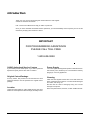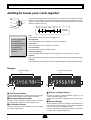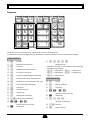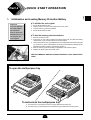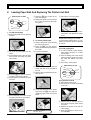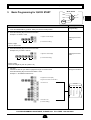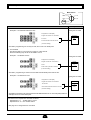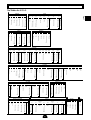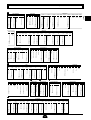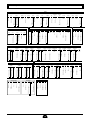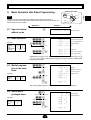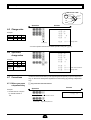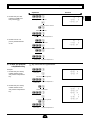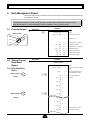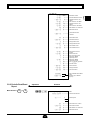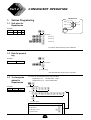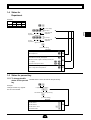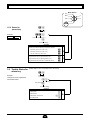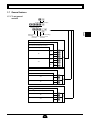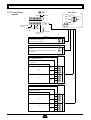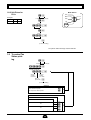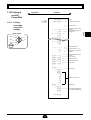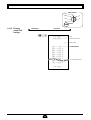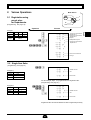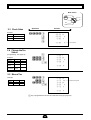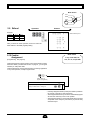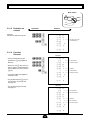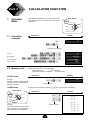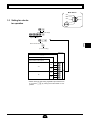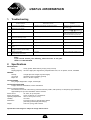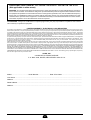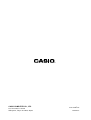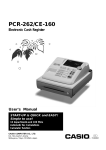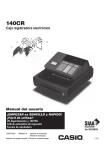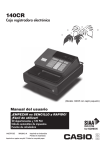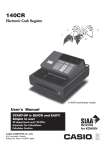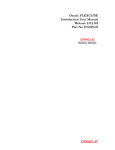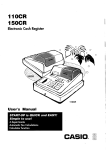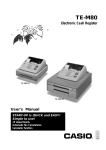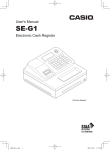Download Casio PCR-208 User`s manual
Transcript
PCR-275
Electronic Cash Register
User's Manual
START-UP is QUICK and EASY!
Simple to use!
10 departments and 100 PLUs
Automatic Tax Calculations
Calculator function
CASIO COMPUTER CO., LTD.
6-2, Hon-machi 1-chome
Shibuya-ku, Tokyo 151-8543, Japan
CI
Introduction
Thank you very much for purchasing this CASIO electronic cash register.
START-UP is QUICK and EASY!
Part-1 of this User's Manual can help you make a quick start.
Once you have mastered the QUICK START operations, you will undoubtedly want to expand your use of this
machine by studying other sections of Part-2.
IMPORTANT
FOR PROGRAMMING ASSISTANCE
PLEASE CALL TOLL FREE
1-800-638-9228
CASIO Authorized Service Centers
Power Supply
If your CASIO product needs repair, or you wish to purchase
replacement parts, please call 1-800-YO-CASIO.
Your cash register is designed to operate on standard household current (120 V, 50/60 Hz). Do not overload the outlet by
plugging in too many appliances.
Original Carton/Package
If for any reason, this product is to be returned to the store
where purchased, it must be packed in the original carton/
package.
Location
Locate the Cash register on a flat, stable surface, away from
heaters or areas exposed to direct sunlight, humidity or dust.
Cleaning
Clean the cash register exterior with a soft cloth which has
been moistened with a solution of a mild neutral detergent
and water, and wrung out.
Be sure that the cloth is thoroughly wrung out to avoid
damage to the printer.
Never use paint thinner, benzene, or other volatile solvents.
Contents
Getting to know your cash register ...........................................................................................................
Daily Job Flow ...........................................................................................................................................
Part-1
2
4
QUICK START OPERATION .........................................................
5
(You can operate this ECR on a basic level by reading the following sections)
1.
2.
3.
4.
5.
Initialization ......................................................................................................................................
Loading Paper ..................................................................................................................................
Basic Programming for QUICK START – TIME/DATE ....................................................................
Basic Operation after Basic Programming .......................................................................................
Daily Management Report ...............................................................................................................
Part-2
CONVENIENT OPERATION ..........................................................
5
6
7
13
16
18
(Please keep these sections to expand your use.)
1.
2.
Various Programming ......................................................................................................................
Various Operations ..........................................................................................................................
Part-3
1.
Calculator Mode ...............................................................................................................................
Part-4
1.
2.
3.
CALCULATOR FUNCTION ............................................................
USEFUL INFORMATION ...............................................................
Troubleshooting ...............................................................................................................................
Specifications ...................................................................................................................................
Warranty Card ..................................................................................................................................
Before you start
Unpacking
Roll paper
Take-up reel
User’s manual
Drawer keys (2)
Program key
Operator key
Memory protection
batteries
Operator display
Keyboard
Multipurpose tray
Drawer
1
Rear customer display
18
27
34
34
36
36
36
37
Getting to know your cash register
Getting to know your cash register
CAL
REG
X
OFF
Z
The position of the Mode Switch controls the type of operations you can perform on the cash
register. The PROGRAM Key (marked PGM) that comes with the cash register can be used
to select any Mode Switch setting, while the OPERATOR Key (marked OP) can be used to
select OFF, REG or CAL only.
RF
PGM
PGM RF OFF
●
●
Note:
An error is generated
(E01 displayed)
whenever the position
of the Mode Switch is
changed during
registration or programming.
REG
CAL X
●
Z
●
OP Key
PGM Key
OFF
In this position, the power of the cash register is off.
REG (Register)
This is the position used for registration of normal transactions.
RF (Refund)
This is the position used for registration of refunds.
CAL (Calculator)
This is the position used for calculator mode.
PGM (Programming)
This is the position used to program the cash register to suit the needs of your store.
X (Read)
This is the position used to produce reports of daily sales totals without clearing the totals.
Z (Reset)
This is the position used to produce reports of daily sales totals. This setting clears the totals.
Displays
Rear Customer Display
Operator Display
%
%
TOTAL
CHANGE
@
$
!
!
@
$
#
#
! Total/Change Display
$ Number of Repeat Display
The total (upper segment) or change (lower segment) sign
appears when a subtotal, total or change is obtained.
Anytime you perform "repeat registration" (page 13), the
number of repeats appears here.
Note that only one digit is displayed for the number of repeats.
@ Department Number Display
Anytime you press a department key to register a unit price,
the corresponding department number appears here.
% Numeric Display
# PLU Number Display
Entered values (unit prices or quantities) and calculated values (subtotals, totals or change amount due) are displayed
here. The capacity of the display is 8 digits.
This part of the display can be used to show the current time
or date between registration (page 31).
Anytime you perform a PLU registration, the corresponding
PLU number appears here.
2
Getting to know your cash register
Keyboard
1
4
FEED
× /FOR
3
DATE
TIME
AC
2—
C
E
5
ERR.
CORR
PLU
9
÷4
10
5
G
7
8
9
6
×
8
3
3
F
0 00 .
−
7
2
+
6
1
4
5
1
2
6
7
# DEPT %
CLK#
SHIFT
8
9
RA
PO
T/S1
T/S2
0
A
CH CHKNS
B
C
MD
SUB
TOTAL
ST
D
CA AMT
TEND
=
Certain keys have two functions; one for register mode and one for calculator mode.
In this manual, we will refer to specific keys as noted below to make the operations as easy to understand as possible:
Register Mode
U G, S, D, F, [
! l
Feed key
@ g
Minus/Error Correction key
# t
Clear key
$ h
Multiplication/For/Date Time key
jG → Department 6
jS → Department 7
% i
PLU (Price Look Up) key
jD → Department 8
jF → Department 9
^ j
Reference Number/Department Shift key
j[ → Department 10
& :
Percent/Cashier ID No. Assignment key
Calculator Mode
* c
Received on Account/Tax Status Shift 1 key
# t
AC key
( v
Paid Out/Tax Status Shift 2 key
% i
Memory Recall key
) u
Charge key
& :
Percent key
Q m
Check/No Sale key
T ?, Z, ~ >, '
W k
Subtotal key
E b
Merchandise Subtotal key
Y "
R p
Cash Amount Tendered key
U H, J, K, L
Department keys
• Department 6 through 10 are specified by pressing the j
key respectively as follows:
Numeric keys and 2-zero key
T ?, Z, ~ >, '
Y "
Decimal key
Arithmetic Operation key
Numeric keys and 2-zero key
R p
Equal key
Decimal key
Q m
Drawer Open key
3
Daily Job Flow
Daily Job Flow
Before Opening The Store
1.
2.
3.
4.
Plugged in?
Enough Roll Paper?
Date and Time is correct?
Enough small change in the drawer?
While The Store Is Open
1. Registrations.
2. Issuing latest daily sales total if needed.
(Generating report by Mode Switch to
X position.)
After Closing The Store
1. Issuing Daily Sales Total.
(Resetting report by Mode Switch to Z
position.)
2. Picking up money in the drawer.
3. Turn the Mode Switch to OFF.
When the cash drawer does not open!
In case of power failure or the machine is in malfunction, the cash drawer does not open automatically. Even in these cases, you can open the cash drawer by pulling drawer release lever (see below).
Important!
The drawer will not open, if it is locked with a drawer lock key.
4
Part-1 QUICK START OPERATION
Part-1
Part-1
1.
QUICK START OPERATION
Initialization and Loading Memory Protection Battery
Important
You must initialize
the Cash register
and install the
memory protection
batteries before you
can program the
cash register.
◗ To initialize the cash register
1.
2.
3.
4.
Set the Mode Switch to OFF.
Plug the power cord of the cash register into an AC outlet.
Load the memory protection batteries.
Set the Mode Switch to REG.
◗ To load the memory protection batteries
1. Remove the printer cover.
2. Press down on the oval just behind the printer paper inlet, and slide the battery
compartment cover toward the back of the cash register.
3. Load 3 new SUM-3 ("AA") type batteries into the compartment. Be sure that the plus
(+) and minus (–) ends of each battery are facing in the directions indicated by the
illustrations inside the battery compartment (Figure 1).
4. Slide the memory protection battery compartment cover back into place.
5. Replace the printer paper and printer cover.
REPLACE MEMORY PROTECTION BATTERIES AT LEAST ONCE EVERY
YEAR.
(Figure 1)
To open the multipurpose tray
A
B
(1)
To lock/unlock the multipurpose tray
A. Turn the lever (1) clockwise to lock the tray (the indicator becomes red).
B. Turn the lever (1) counterclockwise to unlock the tray (the indicator becomes green).
5
Part-1 QUICK START OPERATION
2.
Loading Paper Roll And Replacing The Printer’s Ink Roll
& Press the l key to take up any
Mode Switch to REG
*
CAL
REG
REG
X
OFF
Z
& Remove the core of the paper.
slack in the paper.
Replace the printer cover by placing
the cover’s front tab into the register’s groove.
RF
PGM
* Load new paper following the instruc-
1. To load journal paper
tions above, and replace the printer
cover.
! Remove the printer cover by lifting up
the back.
2. To remove journal paper
! Remove the printer cover following
the instructions above.
Default printer setting is for Journal.
To print receipts, please refer to 1-7-3 on
page 23 to switch the printer for Receipt
or Journal.
@ Press the l key until approxi-
@ Put a roll of journal paper into the
#
#
mately 20cm of the paper is fed from
the printer.
Cut off the roll paper.
holder.
Cut the leading end of the roll paper
with scissors and insert the paper
into the inlet.
◗ To load receipt paper
! To use the printer to print receipts,
@
#
follow steps 1 through 4 of “To load
journal paper”.
Pass the leading end of the receipt
paper through the printer cover’s paper outlet and replace the printer
cover.
Tear off any excess paper.
Mode Switch to OFF
$ Remove the take-up reel from the
%
$ Press the l key until 20 or 30 cm
%
CAL
printer and take off the left plate of
the reel.
Remove the journal paper from the
take-up reel.
REG
X
OFF
OFF
Z
RF
of paper is fed from the printer.
Roll the paper onto the take-up reel a
few turns.
PGM
◗ To replace the ink roll
! Remove the printer cover.
@ Lift up the tab on the ink roll marked
“PULL UP”.
^ Cut off the paper left in the printer
and press the l key until the
^ Set the left plate of the take-up reel
remaining paper is fed out from the
printer.
and place the reel into the register.
# Install a new Ink Roll and press it
$
Options:
Roll paper – P-5860
Ink Roll – IR-40
6
%
down firmly but gently until it snaps
into place.
Replace the printer cover onto the
cash register.
Press the m key to check for correct operation.
Part-1 QUICK START OPERATION
3.
Basic Programming for QUICK START
Mode Switch
CAL
X
OFF
Z
Part-1
REG
RF
PGM
PGM
Purpose
Procedure
1. Insert the PROGRAM key (marked “PGM”) and rotate to PGM position.
Programming
2. Press the following keys to set the current time.
Example: 13:18 PM = 1318
• Enter 4 digits
• 24-hour time format
Zk
ZCZ<h
y
Minutes
Time
P appears in mode display
Setting the current
time
(to end the time setting)
3. Press the following keys to set the current date.
Example: July 19, 2000 = 000719
Zk
???MZ>h
y
Year
Date
Month
P appears in mode display
Setting the current
date
(to end the date setting)
• Enter 6 digits
• Enter last 2 digits for year set. (2000 → 00)
4. For USA
Find the tax table for your state on pages 9 through 12 of this manual.
Press the following keys to set the tax tables 1 and 2.
Setting the Tax table 1
Example 1: Set Alabama state tax 4%.
Ck
?ZXBk
?p
Zp
Zp
Z?p
C?p
BVp
MCp
ZZ?p
k
P3 appears in mode display
Program set code No. for tax table 1
1st code for 4%
ALABAMA
4%
5%
6%
6%
0
1
1
10
30
54
73
110
0
1
1
10
29
49
69
89
110
0
1
1
8
24
41
58
0
1
1
9
20
40
55
70
90
109
Last code for 4%
(to end the setting)
FOR PROGRAMMING ASSISTANCE, PLEASE CALL TOLL FREE 1-800-638-9228
7
Part-1 QUICK START OPERATION
Mode Switch
CAL
REG
X
OFF
Z
RF
PGM
PGM
Procedure
Purpose
Example 2: Set Colorado state tax 5.25%.
Ck
?XXBk
B"XBp
B??Xp
k
Setting the Tax table
2
P3 appears in mode display
Program set code No. for Tax table 2
5.25% tax
COLORADO
5.25%
5.25
5002
50 for Round off and 02 for Add On
(to end the setting)
• Tax table 2 programming can set only tax rate, but not for a tax break point.
4. For CANADA
Find the tax table for your province on page 12 of this manual.
Press the following keys to set the tax tables 1 and 2.
Example 1: Set Quebec tax 9%.
Ck
?ZXBk
>p
>??Xp
k
P3 appears in mode display
Setting the Tax table
1
Program set code No. for tax table 1
CANADA
9% tax
QUEBEC
9%
90 for round up and 02 for Add On.
9
9002
(to end the setting)
• Tax table 1 programming is used for the tax table includes break points and tax rate.
Example 2: Set Ontario tax 10%.
Ck
?XXBk
Z?p
B??Vp
k
Setting the Tax table
2
P3 appears in mode display
Program set code No. for tax table 2
10% tax rate
50 for Round off and 04 for tax on tax code
(to end the setting)
• Tax table 2 programming can set tax rate and the tax table includes Tax-on Tax code (5004) as above
example, but not for a tax break point.
Tax status for the Departments are fixed as follows:
Departments 1~5: Taxable status 1 and 2.
Departments 6~10: Non-Taxable status.
• See page 18 to change the fixed tax status.
8
CANADA
ONTARIO
10%
10
5004
Part-1 QUICK START OPERATION
Tax Tables for U. S. A.
A
ALABAMA
5%
0
1
1
10
30
54
73
110
0
1
1
10
29
49
69
89
110
4%
5%
0
1
1
12
37
0
1
5
10
27
47
68
89
109
6%
6%
0
1
1
8
24
41
58
ALASKA
6%
(4+1+1)
7%
KENAI
2%
0
1
1
10
20
36
54
70
85
110
0
1
1
9
20
40
55
70
90
109
3%
HOMER/
SELDOVIA
3%
0
1
4
34
49
83
116
150
183
216
0
1
4
25
34
75
127
155
177
227
8%
0
1
1
7
21
35
49
64
78
92
107
0
1
1
6
18
31
43
56
68
81
93
106
0
1
1
25
75
ARIZONA
0
1
9
10
22
39
56
73
90
107
125
141
158
175
191
0
1
7
7
23
38
53
69
84
99
115
130
146
JUNEAU
4%
0
1
2
19
37
62
0
1
1
12
37
KENAI
5%
0
1
6
13
25
46
75
79
118
127
151
KENAI,SEWARD
& SOLDOTNA
5%
177
184
218
6%
6
2
29
29
49
69
89
109
109
129
159
0
1
1
09
29
49
69
89
109
159
179
199
219
239
259
259
279
300
ARKANSAS
6.5%
6%
HAINES
4%
Part-1
4%
6.7%
161
176
192
207
223
238
253
269
284
299
0
1
7
7
22
37
52
67
82
97
111
126
141
156
171
186
201
216
231
246
261
276
291
7%
3%
4%
5%
6%
6.8%
7%
7.5%
0
1
1
7
21
35
49
64
78
92
107
0
1
1
14
44
74
114
0
1
1
12
37
0
1
1
10
20
40
60
80
110
0
1
1
8
24
41
58
0
1
2
6
19
33
46
0
1
1
7
21
35
49
64
78
92
107
0
1
2
6
19
33
46
C
CALIFORNIA
6%
0
1
7
10
22
39
56
73
90
108
124
6.5%
6.25%
141
158
0
1
7
10
20
35
51
67
83
99
115
0
1
7
10
21
37
54
70
86
103
119
7%
6.75%
130
146
161
176
192
207
223
238
253
269
284
0
1
8
10
20
33
47
62
76
91
107
6.75
5002
0
10
20
34
48
64
80
96
111
299
7.25%
121
135
149
164
178
192
207
221
235
249
264
7.25
5002
0
10
20
32
46
60
74
88
103
278
292
307
117
131
7.25%
7.5%
7.75%
8.25%
7.25
5002
0
1
3
6
19
33
46
59
73
7.75
5002
8.25
5002
LOS ANGELES
10%
Parking
8.5%
0
1
1
5
17
29
41
52
64
76
88
99
111
123
135
147
158
170
182
194
205
0
1
11
99
99
99
99
99
99
99
99
99
99
104
114
124
134
144
154
COLORADO
1.5%
2%
2.5%
3%
3.5%
0
1
1
33
99
166
233
0
1
1
24
74
0
1
1
19
59
0
1
3
17
49
83
116
149
183
0
1
2
17
42
71
99
128
157
185
214
242
3.6%
0
1
5
17
41
69
97
124
152
180
208
236
3.85%
4%
0
1
2
16
37
63
0
1
2
17
37
62
264
291
319
347
375
5%
4.5%
0
1
5
17
33
55
77
99
122
144
166
188
0
1
2
17
29
49
211
233
255
277
299
LOVELAND
5%
5.25%
0
1
1
18
18
51
68
84
118
5.25
5002
5.5%
0
1
6
17
27
45
63
81
99
118
136
154
COLORADO
0
1
2
17
23
38
53
69
84
99
115
130
6.6
5002
146
161
176
192
207
223
7%
0
1
4
17
21
35
49
64
78
92
107
121
7.01%
7.1%
7.01
5002
17
21
35
49
64
7.1
5002
135
149
D
7.25%
7.2%
0
1
2
17
20
34
48
62
76
90
104
118
7.25
5002
131
145
159
173
187
201
215
229
243
256
7.3%
0
1
3
6
20
34
47
61
75
89
102
116
130
143
157
171
7.5%
0
1
1
10
22
42
82
62
110
8%
0
1
3
17
19
33
46
59
73
168
186
204
222
240
0
1
8
17
26
43
60
78
95
113
130
147
165
182
199
217
0
1
1
6
18
31
43
56
68
81
93
106
0
1
2
16
27
46
65
84
103
122
141
160
179
198
218
6%
7%
7.5%
8%
0
1
2
8
24
41
58
74
91
108
124
0
1
1
7
21
35
49
64
78
92
107
0
1
3
6
19
33
46
59
73
0
1
1
6
18
31
F
D.C.
5.75%
5.75
5002
0
8
D.C.
6%
0
1
1
12
17
35
53
71
89
112
D.C.
6%
0
1
1
8
24
41
58
74
91
108
D.C.
8%
0
1
1
12
16
27
39
50
62
75
90
112
6%
6.1%
6.35%
6.4%
6.45%
0
1
2
17
24
41
58
74
6.1
5002
0
17
6.35
5002
6.4
5002
0
17
6.45
5002
0
17
G
DISTRICT OF COLUMBIA
D.C.
5%
0
1
7
16
25
43
61
79
97
115
132
150
CONNECTICUT
5.25%
6.6%
6.5%
5.75%
5.6%
172
190
209
227
245
263
281
299
FLORIDA
D.C.
9%
0
1
6
6
16
27
38
49
61
72
83
94
105
116
127
138
149
161
4%
0
1
5
9
25
50
75
109
125
150
175
209
5%
0
1
1
9
20
40
60
80
109
Combined
5.25%
5.25
5002
6%
6.2%
0
1
1
9
16
33
50
66
83
109
6.2
5002
9
H
GEORGIA
PANAMA
CITY
BEACH
6.5%
0
1
1
9
15
30
46
61
76
92
107
123
138
153
169
184
209
7%
0
1
1
9
14
28
42
57
71
85
109
7.5%
0
1
1
9
13
26
40
53
66
80
93
106
120
133
146
160
173
186
209
HAWAII
3%
4%
5%
6%
4%
0
1
1
10
35
66
110
0
1
1
10
25
50
75
110
0
1
1
10
20
40
60
80
110
0
1
1
10
20
35
50
67
85
110
0
1
1
12
37
Part-1 QUICK START OPERATION
I
4%
0
1
1
15
42
72
115
0
1
2
11
32
57
1% 1.25%
5%
4.5%
0
1
2
15
27
49
71
93
115
137
160
183
205
INDIANA
ILLINOIS
IDAHO
3%
0
1
1
49
148
0
1
2
11
25
45
227
2%
0
1
1
39
119
6% 6.25%
5%
0
1
1
24
74
0
1
6
12
25
46
67
88
109
129
0
1
1
7
23
0
1
1
8
24
41
58
6.75%
6.5%
0
1
1
7
23
38
53
69
84
99
115
130
146
7% 7.5%
0
1
1
6
19
33
46
0
1
1
8
22
36
50
65
79
93
108
6.75
5002
161
176
192
207
7.75%
8%
8.75%
7.75
5002
0
6
0
1
1
6
18
31
8.75
5002
0
5
1%
4%
5%
0
1
1
49
148
0
1
2
15
37
62
0
1
1
9
29
MARION County
5%
RESTAURANT
6%
0
1
2
15
37
49
62
87
112
137
0
1
1
9
29
49
49
69
89
109
K
IOWA
KANSAS
4%
5%
6%
2.5%
3%
3.1%
0
1
3
12
37
50
75
0
1
1
9
29
0
1
1
8
24
41
58
74
91
108
0
1
1
19
59
99
139
179
0
1
1
16
49
83
116
3.1
5002
0
16
3.25%
0
1
1
15
46
76
107
138
169
199
230
261
292
3.5%
3.75%
0
1
1
14
42
71
99
128
157
185
323
353
384
415
0
1
1
13
39
66
93
119
146
173
199
226
253
279
306
333
359
386
413
4%
4.1%
4.5%
5%
5.25%
0
1
1
12
37
62
87
112
4.1
5002
0
12
0
1
1
11
33
55
77
99
122
144
166
188
211
0
1
1
9
29
5.25
5002
5.5%
0
1
1
9
27
45
63
81
99
118
136
154
172
190
209
L
0
1
1
5
15
26
36
47
57
68
78
89
99
5%
10%
0
1
1
4
14
24
34
44
54
64
74
84
94
110
121
131
142
152
163
173
184
194
0
1
6
10
25
46
67
88
109
129
MASSACHUSETTS
4.625%
0
1
13
10
32
54
75
97
118
140
162
183
205
2%
0
1
2
8
24
41
58
74
0
1
2
16
49
82
116
149
4%
4.5%
0
1
2
12
37
62
87
112
0
1
1
11
33
55
77
99
122
144
166
188
211
5%
6%
0
1
6
10
27
47
67
87
109
129
7%
6%
0
1
2
8
24
41
58
74
0
1
17
7
23
38
53
69
84
99
115
130
146
7.5%
0
1
1
7
21
35
49
64
161
176
192
207
223
238
253
269
284
299
315
330
0
1
2
6
19
33
46
59
6%
6%
0
1
1
9
29
0
1
7
12
31
54
81
108
135
162
187
0
1
2
10
24
41
58
74
91
108
124
0
1
1
8
24
41
58
6.15%
6.4%
6.5%
0
1
7
8
24
41
58
74
91
108
124
141
158
6.15
5002
0
8
6.4
5002
0
7
6.5
5002
0
7
7%
6.5%
0
1
1
7
23
38
53
69
84
99
115
130
146
161
176
192
207
8.5%
0
1
1
7
21
35
49
64
78
92
107
8%
0
1
7
4
16
29
42
55
67
80
93
106
5%
9%
MARYLAND
0
1
1
10
20
40
60
80
110
0
1
1
5
16
27
38
49
61
72
83
94
105
7%
6%
0
1
1
9
16
33
50
66
83
109
7
2
0
7
21
35
49
64
78
92
100
4%
5%
0
1
2
24
25
50
0
1
2
19
20
40
Meals Tax
5%
0
1
7
99
99
99
99
99
100
120
140
MISSISSIPPI
MINNESOTA
MICHIGAN
4%
227
248
270
291
313
335
356
378
399
421
443
3%
0
1
2
24
74
124
174
224
5%
6%
5.9
5002
0
8
MAINE
LOUISIANA
6%
5.9%
5.65
5002
0
8
M
KENTUCKY
9.5%
5.65%
0
1
1
5
17
29
41
52
64
76
88
99
111
123
135
147
158
170
182
194
205
5%
6%
7%
8%
0
1
6
11
26
47
68
88
109
129
0
1
1
8
24
41
58
74
91
108
0
1
1
7
21
35
49
64
78
92
107
0
1
1
6
18
31
43
56
68
81
93
106
8.5%
0
1
1
5
17
29
41
52
64
76
88
99
111
123
135
147
158
170
182
194
205
9%
9.25%
0
1
1
5
16
27
38
49
61
72
83
94
105
9.25
5002
0
5
MISSOURI
4.225%
4.6%
0
1
1
10
32
54
76
97
0
1
1
11
35
59
82
4.625%
0
1
13
10
32
54
75
97
118
140
162
183
205
4.725%
227
248
270
291
313
335
356
378
399
421
443
4.75%
0
1
4
10
31
52
74
95
116
137
158
179
201
4.8%
0
1
3
10
22
43
65
86
107
128
149
170
0
1
3
10
31
52
72
93
114
135
156
177
5.05%
4.975%
0
1
1
10
30
50
70
90
110
130
150
170
190
5.1%
5.225%
0
1
1
9
29
49
68
88
107
5.225
5002
0
1
5
9
19
39
59
79
98
118
138
158
178
211
5.625%
5.6%
0
1
15
8
26
44
62
80
98
115
133
151
169
0
1
1
8
26
44
62
79
97
115
133
151
168
187
205
223
241
258
276
294
312
330
348
366
383
5.725%
6.1%
5.725
5002
0
1
1
8
24
40
57
73
90
6.225%
0
1
2
8
24
40
56
72
88
104
120
136
152
6.3%
168
184
200
216
232
248
265
0
1
8
7
23
39
55
71
87
103
119
134
150
6.425%
166
182
198
214
230
246
0
1
1
7
23
38
54
70
85
101
116
132
147
163
178
194
210
225
241
256
272
287
6.475%
0
1
13
7
23
38
54
69
84
100
115
131
146
162
177
193
208
223
239
254
270
285
301
316
332
N
NEBRASKA
6.55%
0
1
9
7
22
38
53
68
83
99
114
129
145
160
175
190
6.725%
7.225%
3%
3.5%
4%
6.725
5002
7.225
5002
0
1
3
16
49
83
116
149
183
0
1
3
14
42
71
99
128
157
185
214
242
271
0
1
2
14
37
62
4.5%
0
1
6
14
33
55
77
99
122
144
166
188
211
233
255
277
299
322
5%
0
1
2
14
29
49
NEVADA
5.5%
0
1
2
14
27
45
63
81
99
118
136
154
172
190
209
227
6%
0
1
1
8
24
41
58
6.5%
0
1
1
7
23
38
53
69
84
99
115
130
146
10
161
176
192
207
3%
0
1
2
14
49
83
116
149
3.5%
0
1
6
14
38
64
88
118
157
185
214
242
271
299
326
357
5.75%
6%
5.75
5002
0
1
2
8
24
41
58
74
6.25%
0
1
2
7
23
39
55
71
87
103
119
135
151
167
183
199
215
6.5%
0
1
1
7
23
38
53
69
84
99
115
130
146
161
176
192
207
6.75%
7%
6.75
5002
0
7
22
37
0
1
1
7
21
35
49
64
78
92
107
Part-1 QUICK START OPERATION
N
NEW HAMPSHIRE
0
1
8
14
26
39
51
63
75
88
101
115
129
143
158
172
186
201
0
1
8
35
35
38
50
62
74
87
100
114
0
1
4
35
35
35
37
50
62
128
142
157
171
185
200
3%
3.5%
6%
0
1
1
17
41
71
117
0
1
1
14
42
71
100
128
157
185
214
0
1
1
10
22
38
56
72
88
110
7%
3.75%
0
1
8
10
21
35
50
64
78
92
107
121
135
150
164
178
192
207
0
1
6
13
40
67
93
120
146
173
200
226
253
4.25%
280
306
333
359
0
1
1
11
35
58
82
105
129
152
176
199
223
4.375%
247
270
294
317
341
364
388
411
0
1
4
11
34
57
79
102
125
148
171
194
217
4.5%
4.875%
5.175%
0
1
1
11
33
55
78
100
122
144
167
189
211
4.875
5002
5.175
5002
239
5.25%
0
1
11
9
28
47
66
85
104
123
142
161
180
199
217
5.375%
5.575%
5.75%
5.375
5002
5.575
5002
5.75
5002
Part-1
7%
NEW MEXICO
NEW JERSEY
Rooms & Meals
8%
Rooms & Meals
7%
NEW YORK
6.1875%
6.187%
0
1
4
9
23
40
56
72
88
104
120
136
153
6.187
5002
0
8
4%
5%
5.25%
5.75%
0
1
5
12
33
58
83
112
137
0
1
6
10
27
47
67
87
109
129
5.25
5002
5.75
5002
6%
0
1
7
10
22
38
56
72
88
108
124
6.5%
6.25%
141
158
0
1
7
10
22
38
54
70
86
103
119
0
1
1
7
23
38
53
69
84
99
115
6.75
5002
130
146
161
176
192
207
NORTH CAROLINA
3%
4%
0
1
4
9
35
70
116
149
183
216
0
1
5
9
29
59
84
112
137
4.5%
0
1
6
9
25
53
75
95
122
144
166
188
211
233
255
277
299
322
0
1
8
10
20
33
47
62
76
91
107
121
135
149
164
178
192
207
ERIE
8%
7.5%
7.25%
7.25
5002
0
1
8
10
18
31
45
58
71
85
99
113
126
139
0
1
10
10
17
29
42
55
67
80
92
105
119
131
144
SUFFOLK
County
8%
0
1
9
10
17
29
42
54
67
79
92
106
118
131
8.25%
8.5%
8.25
5002
8.5
5002
NORTH DAKOTA
CHEROKEE
Reservations
6%
5%
7%
6.75%
0
1
2
10
24
41
58
74
0
1
6
8
23
48
67
85
109
129
6%
0
1
2
8
24
41
58
74
91
108
124
3%
4%
4%
5%
0
1
3
15
33
67
100
133
166
200
0
1
5
15
31
51
71
100
125
0
1
2
15
25
50
75
100
125
0
1
2
15
20
40
5.5%
0
1
2
15
19
37
55
73
91
110
128
146
164
6%
182
200
219
0
1
3
15
17
34
50
67
84
6.5%
0
1
2
15
31
47
62
77
93
108
124
139
154
170
185
200
216
231
7%
8%
0
1
2
15
15
29
43
58
72
86
100
115
0
1
3
15
15
25
38
50
63
75
88
100
O
OHIO
5.5%
5%
0
1
2
15
20
40
0
1
2
15
18
36
54
72
90
109
127
5.75%
146
164
182
200
218
MEIGS
Co.
6%
6%
5.75
5002
0
1
2
15
17
34
50
67
83
100
117
0
1
3
16
17
34
50
67
83
100
117
134
OKLAHOMA
6.5%
6.25%
0
1
3
15
15
30
46
61
76
92
107
0
1
2
15
16
32
CUYAHOGA
Co.
7%
7%
123
138
153
169
184
200
215
230
0
1
3
15
15
28
42
57
71
85
100
0
1
3
15
15
28
42
57
71
85
100
115
128
P
7%
7.25%
7.375%
8%
8.25%
0
1
6
8
22
37
51
65
79
94
108
122
7.25
5002
7.375
5002
0
6
0
1
1
6
18
31
0
1
1
6
18
30
42
54
66
78
90
103
9.25%
0
1
4
5
16
27
37
48
59
70
81
91
10.25%
0
1
1
4
14
24
34
43
115
128
7.75%
7.75
5002
R
RHODE ISLAND
6%
6%
0
1
1
10
17
34
50
67
84
110
0
1
5
10
17
34
50
50
67
84
110
117
134
0
1
6
9
26
42
57
73
90
106
123
140
150
150
167
184
210
217
234
250
250
3%
0
1
1
24
74
0
1
1
16
49
83
116
3.25%
0
1
7
15
46
76
107
138
169
199
230
261
292
323
353
384
415
446
476
507
538
569
599
4%
4.25%
4.5%
5%
5.25%
6%
0
1
1
12
37
4.25
5002
0
1
2
11
33
55
77
99
121
144
0
1
1
9
29
5.25
5002
0
1
1
8
24
41
58
SOUTH CAROLINA
7%
0
1
5
7
21
35
49
64
78
92
107
121
135
149
164
178
192
207
221
235
249
264
4%
5%
0
1
5
10
25
50
75
112
137
0
1
6
10
20
40
60
80
109
129
0
1
2
10
24
41
41
58
74
91
108
124
4%
5%
0
1
1
12
37
0
1
1
10
30
5.5%
0
1
1
10
28
46
64
82
100
118
136
154
172
TENNESSEE
0
1
1
11
33
55
77
99
122
144
166
188
211
5.5%
0
1
11
10
27
45
63
81
99
119
136
154
172
190
209
227
245
263
281
299
318
336
6%
354
372
390
0
1
2
10
24
41
58
74
6.25%
0
1
2
10
23
39
55
71
87
6.5%
0
1
2
10
23
38
53
69
84
99
115
130
146
161
176
192
207
223
6.75%
0
1
8
10
22
37
51
66
81
96
111
125
140
155
170
185
199
214
229
244
259
274
7%
0
1
2
10
21
35
49
64
78
92
107
121
6.725%
0
1
1
7
23
6.725
5002
SOUTH DAKOTA
CHARLESTON
6%
T
4.5%
6.25%
S
PENNSYLVANIA
7%
2%
COUNTY
TAX
7.25%
0
1
10
10
20
34
48
61
75
89
103
117
130
144
158
172
185
7.5%
7.75%
8%
0
1
2
10
19
33
46
59
7.75
5002
0
1
2
10
18
31
43
11
8%
0
1
2
10
18
31
43
56
68
81
93
106
118
8.25%
8.25
5002
8.5%
0
1
2
10
17
29
41
52
64
76
88
99
111
123
135
147
158
170
182
194
205
217
8.75%
8.75
5002
190
210
6%
0
1
1
9
26
43
60
76
92
109
6.5%
0
1
1
7
23
38
53
69
84
99
115
130
146
161
176
192
207
7%
0
1
4
7
21
35
49
64
78
92
107
121
135
149
Part-1 QUICK START OPERATION
TEXAS
4%
4%
0
1
1
12
37
0
1
1
12
37
62
87
4.625%
4.125%
0
1
1
12
36
60
84
109
133
157
424
181
206
230
254
278
303
327
351
375
399
5.125%
5%
0
1
1
9
29
49
69
4.625
5002
5.25%
0
1
12
9
28
47
66
85
104
123
5.125
5002
142
161
180
199
219
238
5.375%
5.5%
0
1
1
9
27
45
63
81
99
118
5.375
5002
5.625%
137
55
173
191
209
0
1
1
8
26
44
62
79
97
115
6%
DALLAS
6%
0
1
1
8
24
41
58
0
1
1
9
25
42
59
133
151
168
HOUSTON
(Harris
County)
6%
6.125%
0
1
1
8
24
41
58
74
91
108
6.25%
0
1
1
7
23
39
55
71
87
103
6.125
5002
119
7.25
5002
0
1
1
6
19
33
46
59
73
86
7.75%
0
1
5
6
19
32
45
58
70
83
6.75
5002
8%
8.25%
0
1
1
6
18
31
8.25
5002
96
109
122
135
148
161
174
187
7%
0
1
1
7
21
35
49
64
78
92
VERMONT
UTAH
4.75%
7.5%
6.75%
V
U
TEXAS
7.25%
6.25%
6.250
5002
0
1
1
10
31
52
73
94
115
136
157
178
199
5%
221
242
263
284
305
326
347
368
389
410
0
1
1
9
29
5.25%
0
1
1
9
28
47
66
85
104
123
142
161
180
5.375%
199
219
238
257
276
295
314
333
352
371
390
409
5.5%
0
1
1
9
27
46
65
83
102
0
1
1
9
27
45
63
81
99
118
136
154
172
190
209
5.75%
5.875%
6%
6.125%
5.75
5002
5.875
5002
0
8
0
1
2
8
24
41
58
74
6.125
5002
0
8
6.25%
0
1
4
7
23
27
47
63
7%
7.25%
3%
4%
5%
8%
0
1
2
7
21
35
49
64
78
92
107
7.25
5002
0
1
4
13
33
66
100
133
166
200
0
1
2
10
25
50
0
1
2
10
20
40
80
100
120
140
0
1
0
18
31
43
56
68
81
93
100
VIRGINIA
ARLINGTON
COUNTY
4%
4%
0
1
21
14
34
59
84
114
134
159
184
214
234
259
284
314
334
359
384
414
434
459
484
512
537
0
1
2
12
37
62
87
112
137
FAIRFAX
5.5%
4.5%
0
1
5
15
33
55
77
99
122
144
166
FAIRFAX CITY
Meals tax
6.5%
188
211
233
255
277
299
0
1
4
11
14
33
55
77
99
122
144
149
166
188
211
233
249
255
0
1
1
11
24
33
55
74
77
99
122
HAMPTON
Restaurant
7%
0
1
13
14
29
34
44
59
74
84
114
124
144
166
174
188
211
LEESBURG RICHMOND
Meal tax
Restaurant
7%
7%
0
1
1
7
21
35
49
64
78
92
107
284
114
134
149
159
184
184
214
214
234
249
259
ALEXANDRIA
7.5%
0
1
1
14
14
34
59
59
84
84
114
NEWPORT
NEWS
7.5%
7.5
5002
0
1
1
11
16
33
49
55
77
83
99
RICHMOND
7.5%
0
1
2
6
19
33
46
59
116
122
144
149
166
183
188
211
ROANOKE CITY
VA BEACH
8.5%
Restaurant
8%
0
1
5
14
34
44
44
59
59
84
84
114
114
134
134
159
0
1
1
11
12
33
37
55
62
77
87
99
112
122
137
144
162
166
187
188
211
9%
9
5002
W
WASHINGTON
VIRGINIA
NORFOLK CITY
Meal tax
9%
0
1
6
11
33
44
44
55
55
77
77
99
99
122
122
144
144
166
166
188
188
211
CITY OF RICHMOND
Food tax
9.5%
0
1
1
5
15
26
36
47
57
68
78
211
233
233
89
99
110
121
131
142
152
163
173
184
194
205
7%
4.125%
7.55%
7.8%
7.9%
8%
0
1
2
6
18
31
44
56
0
1
1
6
18
31
8.1%
Combined
8.1%
8.7%
9.5%
0
1
1
9
11
29
33
49
55
69
77
WEST VIRGINIA
7.5%
7.3%
7.2%
209
89
99
109
122
129
144
149
166
169
188
189
0
1
1
7
21
35
49
64
78
92
107
0
1
1
6
20
34
48
62
76
90
104
118
3%
4%
5%
6%
4%
5%
0
1
2
25
50
100
0
1
2
5
35
70
100
135
0
1
1
12
37
0
1
2
5
20
40
0
1
2
5
16
33
50
67
84
100
116
0
1
1
12
37
0
1
1
10
21
41
61
81
110
5.5%
0
1
1
9
27
45
63
81
99
118
136
154
172
190
209
0
1
1
6
19
33
47
61
74
88
102
115
129
143
156
170
184
198
211
225
239
252
WYOMING
WISCONSIN
2%
131
5.6%
3%
4%
5%
6%
0
1
1
8
26
44
62
80
98
116
133
0
1
2
24
49
83
116
149
0
1
2
24
37
62
0
1
2
24
29
49
69
89
109
0
1
3
24
24
34
51
68
84
12
0
1
1
6
19
33
46
59
73
86
99
113
126
139
153
166
179
193
206
0
1
2
7
19
33
46
59
72
0
1
3
6
19
32
46
59
72
85
98
111
124
138
151
164
177
190
203
217
230
243
256
269
282
7.8
2
0
7
19
32
44
57
70
83
0
1
14
6
18
30
43
55
67
80
92
104
117
129
141
154
166
179
191
203
8.1
2
0
6
18
30
43
55
67
80
0
1
1
5
17
28
107
Part-1 QUICK START OPERATION
4.
Mode Switch REG
Basic Operation after Basic Programming
CAL
Whenever an error is generated (E01 displayed), the input figures reset to 0.
All printout samples are receipt images and the header (date, time and consecutive no.)
are eliminated from the samples.
4-2 Basic operation
Example
m
Unit Price
$1.00
$2.00
—————————————————
Quantity
1
1
—————————————————
Dept.
1
10
—————————————————
Cash Amount
$5.00
tendered
Z?? G
Unit Price
OFF
Z
RF
PGM
Printout
Operation
4-1 Open the drawer
without a sale
X
Department 1
jX?? [
Department 10
k
B?? p
Cash amount tendered
••••••••••
N ———— No Sales Symbol
•1•00
1 * ———— Unit Price/Department No.
•2•00
0
———— "0" means Department 10.
•1•00
T ——— Taxable Subtotal
•0•04
t ———— Tax
•3•04
S ———— Subtototal
•5•00
C ———— Cash Amount Tendered
•1•96
G ———— Change Amount Due
Departments 6 through 10 can also be registered in combination with the j and G,
S, D, F or [ keys, respectively. The j key should be entered just before entering unit price manually.
4-3 Multiple registration on the same
items
Example
Unit Price
$1.00
$1.35
—————————————————
Quantity
2
3
—————————————————
Dept.
1
2
Z?? G
Unit Price
Department 1
G
Ch
Quantity Multiple key
ZCB S
k
p
•1•00
1*
•1•00
1 * ———— Repeat
3
X ——— Multiplication Symbol
•1•35
•4•05
@ ——— Unit Price Symbol
2 * ———— Department No.
•6•05
T
•0•24
t
•6•29
C
Note that repeated registration can be used with unit prices up to 6 digits long.
4-4 Split sales of
packaged items
Example
Unit price
12/$10.00
—————————————
Quantity
3
—————————————
Dept.
1
Part-1
Note:
REG
REG
Ch
Sales Quantity Multiple key
ZX h
3
•10•00
Package Quantity Multiple key
•2•50
Z?' G
Package Price k
p
•2•50
13
X ——— Sales Quantity
12 ——————— Package Quantity
@
1*
T
•0•10
t
•2•60
C
Part-1 QUICK START OPERATION
Mode Switch REG
CAL
REG
REG
X
OFF
Z
RF
PGM
Printout
Operation
4-5 Charge sales
Example
Unit Price
$1.00
$2.00
$3.00
Quantity
1
1
1
Dept.
1
2
1
Z?? G
X?? S
C?? G
k
u
Charge key
•1•00
1*
•2•00
2*
•3•00
1*
•6•00
T
•0•24
t
•6•24
H ———— Charge Sales
You cannot perform the amount tendered operation using the u key.
4-6 Split cash/
charge sales
Example
Unit Price
$2.00
$3.00
$4.00
Quantity
1
1
1
Dept.
1
2
1
Cash
Amount
tendered
X?? G
C?? S
V?? G
k
B?? p
u
$5.00
4-7 Corrections
4-7-1 Before you press
a department key
•2•00
1*
•3•00
2*
•4•00
1*
•9•00
T
•0•36
t
•9•36
S
•5•00
C ———— Cash Amount Tendered
•4•36
H ———— Charge Sales
Corrections can be made while you are registering the item (before you press a department
key), or after it has already been registered into the memory (by pressing a department
key).
y key clears the last item entered.
Printout
Operation
Example
1. Entered 400 for unit price
by mistake instead of
100.
V?? y
Wrong entry
Clears the last item entered.
Z?? G
Correct entry
Registered Department 1
14
•1•00
1*
Part-1 QUICK START OPERATION
Printout
Operation
X?? h
Unit price
Multiplication
t
5
X
•2•00
@
•10•00
2*
Clears the last item entered.
Bh
Quantity Multiplication
X?? S
Unit price
3. Entered 150 for unit
price by mistake instead
of 105.
Registered Department 2
Z? h
Quantity
Multiplication
ZB? y
Wrong entry
10
X
•1•05
@
•10•50
3*
•5•50
1*
-5•50
V
•5•05
1*
Clears the last item entered.
Z? h
Quantity
Z?B D
Correct entry
4-7-2 After you pressed
a department key
Example
1. Entered unit price 550 by
mistake instead of 505
and pressed a department
key.
Registered Department 3
g key cancels the last registered item.
BB? G
Wrong entry
g
Cancels the last item registered.
B?B G
Correct entry
2. Entered unit price 220 by
mistake instead of 230
and pressed a department
key.
Registered Department 1
Ch
Quantity
Multiplication
XX? S
Wrong entry
g
Cancels the last item registered.
Ch
XC? S
Correct entry
Registered Department 2
15
3
X
•2•20
@
•6•60
2*
-6•60
V
3
X
•2•30
@
•6•90
2*
Part-1
2. Entered unit price first
instead of quantity and
then pressed h.
Part-1 QUICK START OPERATION
5.
Daily Management Report
This section tells you the procedures to use to produce reports of the transaction data stored in the
cash register's memory.
Important
Remember that when you issue a reset (Z) report, the data that is reported is cleared from the
applicable totalizers. To view data without clearing totalizers, issue a read (X) report.
5-1 Financial Report
Printout
Operation
h
Mode Switch
07-19-00 ——————— Date
14-27 0072 ——————— Time/Consecutive No.
CAL
REG
XX
OFF
Z
X ———— Read Symbol
67
RF
PGM
* ————— Gross Sales No. of Items
•270•48
* ————— Gross Sales Amount
38
5-2 General Control
Read/Reset
Report
X
n ————— Net Sales Amount
•197•57
C # ———— Cash Total in Drawer
•18•19
H # ———— Charge Total in Drawer
•45•18
* K ———— Check Total in Drawer
Printout
Operation
Z (Reset) report
07-19-00 ——————— Date
19-35 0073
5-2-1 Daily Read/Reset
Report
Mode Switch to
n ————— Net Sales No. of Customers
•271•24
1 —————— Time/Consecutive No. /Clerk
No.
0001
Z ———— Non-resettable Sales No. of
Resets/RESET Symbol*1
p
48
(Read)
1 —————— No. of Items/Dept. No.
•50•10 ——————— Amount
28
2
•76•40
17
3
•85•80
4
4
•76•00
Mode Switch to
Z
p
1
•6•50
0
(Reset )
5
6
•0•00
0
9
•0•00
10
0
•22•00
108
•316•80
16
* ————— Gross Sales No. of Items
* ————— Gross Sales Amount
Part-1 QUICK START OPERATION
•0•66
•105•10
•4•20
•75•60
•3•97
46
- ———— Reduction Amount
% + ———— Premium/Discount Amount
Taxable Amount for Tax
T ————
Table 1
t ————— Tax Amount for Tax Table 1
Taxable Amount for Tax
Table 2
t ™ ———— Tax Amount for Tax Table 2
* T ————
n ————— Net Sales No. of Customers
•325•13
n ————— Net Sales Amount
•325•13
Clerk Sales Amount/
1 ————— Clerk No.
44
•203•91
3
•16•22
2
•105•00
•6•00
•10•00
3
C ————— Cash Sales Count
C ————— Cash Sales Amount
H ————— Charge Sales Count
H ————— Charge Sales Amount
K ———— Check Sales Count
K ———— Check Sales Amount
Received On Account
R ————— Amount
P ————— Paid Out Amount
5
V ————— Error Correction Count
Refund (by MODE
r ————— operation) Count
r ————— Refund (by MODE
operation) Amount
C X ———— No. of p key operation
1
N ————— No-sales Count
•199•91
C # ———— Cash in Drawer
1
•3•00
•16•22
•105•00
H # ———— Charge in Drawer
* K ———— Check in Drawer
Non-resettable Grand Sales
Total
(printed only on RESET
report)*2
000000
0325•13
* X (Read) report is the same except *1 and *2.
5-2-2 Periodic Read/Reset
Report
Mode Switch to
X
or
Z
Printout
Operation
Z? p
07-19-00 ——————— Date
19-50 0074 ——————— Time/Consecutive No.
10 ••••
X
Read Symbol
X
67
•270•73
38
•271•24
17
* ————— Gross Sales No. of Items
* ————— Gross Sales Amount
n ————— Net Sales No. of Customers
n ————— Net Sales Amount
Part-1
•0•50
Part-2 CONVENIENT OPERATION
Part 2
CONVENIENT OPERATION
Mode Switch
1.
Various Programming
CAL
REG
X
1-1 Unit price for
Departments
OFF
Z
Example
PGM
Unit Price
Dept.
$1.00
RF
$2.20 $11.00
1
2
PGM
Zk
3
P appears in mode display
Z?? G
XX? S
ZZ?? D
k
(For Dept. 1)
(For Dept. 2)
(For Dept. 3)
• Unit prices within the range of 0.01~9999.99.
1-2 Rate for percent
key
Zk
Example
Discount Rate
2.5%
P appears in mode display
X"B :
k
(To end the setting)
• The rate within the range of 00.01 to 99.99%.
1-3 To change tax
status for
Departments
Example
Tax status for the Departments are fixed as follows:
Departments 1~5: Taxable status 1 and 2.
Departments 6~10: Non-Taxable status.
Zk
P appears in mode display
Non-taxable
Taxable 1
Depts.
1~5
6~10
mGSDF[
Non-taxable
▲
Status
For Depts. 1, 2, 3, 4 and 5
cjGjSjDjFj[
Taxable status 1
k
For Depts. 6, 7, 8, 9 and 10
(To end the setting)
Selections
c
v
cv
m
Taxable status 1
Taxable status 2
Taxable status 1 and 2
Non-taxable status
18
A
Part-2 CONVENIENT OPERATION
1-4 Status for
Department
Example
A
Selections
B
C
1
0
4
1
2
0
5
1
Depts.
Ck
▲
Single item sale
department
Maximum No. of
digits to be 4
?BZ S For Dept. 2
Normal
department
Part-2
Normal
department
▲
P3 appears in mode display
?VZ G For Dept. 1
Single item sale
department
Maximum No. of
digits to be 5
k
(To end the setting)
Selections
Minus department
?
Z
No limitation for manually entered price.
?
Normal department
Maximum number of digits for manually entered price
(1 ~ 7 digits).
To prohibit manual price entries.
Normal sale (not a single-item sale) department.
Set as a single-item sale department.
Z~M
<or >
?
Z
A
B
C
1-5 Status for percent key
1-5-1 To change taxable
status for the percent
key
Taxable status 1 and 2 are fixed for the percent key.
Zk
Example
P appears in mode display
m:
▲
Change Percent key registration as a Non-taxable.
(For percent key)
Non-taxable status
k
(To end the setting)
Selections
c
v
cv
m
Taxable status 1
Taxable status 2
Taxable status 1 and 2
Non-taxable status
19
A
Part-2 CONVENIENT OPERATION
Mode Switch
CAL
REG
X
OFF
Z
RF
PGM
PGM
Ck
1-5-2 Status for
percent key
Example
P3 appears in
mode display
Up
Percent
%+
▲
ZZ :
Round
Round up Premiums (%+)
k
(To end the setting)
Selections
Rounding of results produced by Percent Key operation.
Round off (1.544=1.54; 1.545=1.55)
Round up (1.544=1.55; 1.545=1.55)
Cut off (1.544=1.54; 1.545=1.54)
Program Percent Key to register discounts (%–).
Program Percent Key to register premiums (%+).
Program Percent Key to function as a Manual Tax key.
A
?
Z
X
B
Taxable status 1 and 2 are fixed for the minus key.
Zk
Example
P appears in
mode display
Change minus key registrations
Non-taxable status.
mg
Non-taxable status
▲
1-6 Taxable Status for
minus key
?
Z
X
Minus key
k
(To end the setting)
Selections
c
v
cv
m
Taxable status 1
Taxable status 2
Taxable status 1 and status 2
Non-taxable status
20
A
Part-2 CONVENIENT OPERATION
1-7 General features
Ck
P3 appears in mode display
?NXX k
Program code No.
Part-2
??? p
k
▲
1-7-1 To set general
controls
Select a number
(To end the setting)
from list A
Select a number Select a number
from list B
from list C
Selections
Maintain key buffer during receipt issue in REG mode.
Reset the transaction number to zero whenever a
General Control Reset Report is issued.
Allow credit balance registration.
Yes
Yes
No
No
Yes
No
No
Yes
Yes
No
Yes
Yes
No
No
?
Z
X
C
V
B
N
M
A
Selections
Allow partial cash amount tendered.
Allow partial check amount tendered.
Yes
?
No
X
Yes
V
No
N
Yes
No
B
Selections
Use the ' key as a 000 key.
Cashier assignment systems (sign in) is used.
No
?
Yes
Z
No
X
Yes
C
No
Yes
21
C
Part-2 CONVENIENT OPERATION
1-7-2 To set printing
controls
Ck
Mode Switch
CAL
P3 appears in mode display
?BXX k
Program code No.
Select a number
from list A
Select a
number
Select a number from list C
from list B
OFF
Z
PGM
PGM
k
(To end the setting)
Select a number
from list D
Selections
?
Z
Use the printer to print a journal.
Use the printer to print receipts.
A
Selections
Print zero-total item on the General Control Read/Reset
Reports.
Do not print zero-total item on the General Control Read/
Reset Reports.
?
Z
B
Selections
Print RF switch mode refund count/amount on the General
Control Read/Reset Reports.
Print the grand sales total on the General Control
Reset Reports.
Print the time on the receipt and journal.
No
No
Yes
Yes
No
Yes
Yes
No
No
Yes
No
No
Yes
Yes
?
Z
X
C
V
B
N
M
C
Selections
Print the consecutive number on the receipt/journal.
Print the subtotal on the receipt/journal when the
Subtotal Key is pressed.
Skip item print on journal.
Yes
No
No
No
Yes
Yes
No
Yes
No
No
Yes
Yes
Yes
No
22
X
RF
▲
???? p
REG
?
Z
X
C
V
B
N
M
D
Part-2 CONVENIENT OPERATION
1-7-3 Printer switch for
Receipt or Journal
The printer is fixed as journal after initialized
operation.
Example
Zk
To print a receipt.
P appears in mode display
▲
Zu
Print receipt
k
Part-2
(To end the setting)
Selections
?
Z
Use the printer to print a journal.
Use the printer to print receipts.
A
• Printer selection to print a journal or receipts can also be set on
procedures 1-7-2 “To set printing controls”.
1-8 PLU setting
Ck
1-8-1 Linkage with
Departments
1
100
Link Dept.
No.
1
10
ZiZ p
PLU No. Dept. No. to be linked
Z?? i
PLU No.
Z? p
▲
PLU No.
▲
P3 appears in mode display
Example
Dept. No. to be linked
k
(To end the setting)
Selections
?
Z~ Z?
Linked to dept. 10.
Linked depts. 1~10 respectively.
A
• 100 PLUs can be set.
• When the linked department is not specified, the PLU is linked to
department 10.
• Status for a single-item sale and tax status are followed the
specified linked department.
Note:
DO NOT link to minus department.
23
Part-2 CONVENIENT OPERATION
1-8-2 Unit Prices for
PLUs
Mode Switch
CAL
Zk
Example
P appears in mode display
PLU No.
1
2
Unit Price
$1.00
$3.00
Zi
REG
X
OFF
Z
RF
PLU No.
PGM
PGM
Z?? p
Unit Price
Xi
PLU No.
C?? p
Unit Price
k
(To end the setting)
• Unit prices within the range of $0.01~999.99.
1-9 To control Tax
Status printing
Ck
P3 appears in mode display
?CXN k
??? p
Select a
number
from list A
▲
Program set code No.
Select a
number
from list B
Enter “0”
(fixed code)
k
(To end the setting)
Selections
?
X
Print Tax status symbols.
Do not print Tax status symbols.
A
Selections
Print taxable amount.
Print taxable amount and tax amount for Add-in.
Yes
?
No
Z
Yes
X
No
C
Yes
No
24
B
Part-2 CONVENIENT OPERATION
1-10 Printing to
read All
Preset Data
Printout
Operation
07-19-00 ——————— Date
p
1-10-1 Printing
preset data
except PLU
settings
14-24 0070 ——————— Time/Consecutive No.
X ———— Read Symbol
* ————— Dept. No./Unit Price/Tax
Status
•041 ——————— Normal Dept./Digit Limit/
Single Item
2•••••2•20
*
1•••••1•00
•051
REG
X
OFF
Z
3••••11•00
*
•041
0•••••0•00
RF
*
•000
PGM
PGM
-••••••••
2•5
# ———— Minus/Tax Status
% ————— Percent Rate/%+ or %–
# ———— Percent Key Control/Tax
Status
•11
0122••••12 ——————— Date/Add Mode Control
(fixed)
0522••1022 ——————— Print Control
0622••0000 ——————— General Control
1022•••••0 ——————— Calculation Control
0326•••002 ——————— Tax Control
0125••••••
0•0000
% ————— Tax Table 1
0001
0001
10
30
Break Points Control
54
73
110
0225•••••• ——————— Tax Table 2
5•2500
%
5002 ——————— Rounding Specifications/
Tax System Specifications
0000
07-19-00
25
Part-2
Mode Switch
CAL
Part-2 CONVENIENT OPERATION
Mode Switch
CAL
REG
X
OFF
Z
RF
PGM
PGM
1-10-2 Printing
preset PLU
settings
Printout
Operation
Zp
07-19-00
14-26 0073
——————— Date
——————— Time/Consecutive No.
X ———— Read symbol
001•••1•00
002•••2•00
1 —————— PLU No./Unit Price/
Linked department
2
003•••3•00
3
004•••4•00
4
005•••5•00
5
006•••6•00
6
007•••7•00
7
009•••0•00
0 —————— "0" means department 10.
100••10•00
1
07-19-00
26
Part-2 CONVENIENT OPERATION
2.
Various Operations
Mode Switch
CAL
2-1 Registration using
preset price
for Departments.
REG
REG
X
OFF
Z
RF
PGM
(Programming: See page 18)
Printout
Operation
Example
$1.00
$2.20
$11.00
Quantity
1
2
4
Depts.
1
2
3
Amount
tendered
$52.00
G
S
S
V hD
k
BX?? p
•1•00
•2•20
•2•20
1 * ————— Unit Price Programmed to
Department 1
2 * ————— Unit Price Programmed to
Department 2
2 * ————— Repeat
4
X ———— Multiplication Symbol
@ ———— Unit Price Programmed to
Department 3
•11•00
•44•00
3*
•49•40
T
•1•98
t
•51•38
S
•52•00
C ————— Cash Amount Tendered
•0•62
G ————— Change
2-2 Single-Item Sales
(Programming: See page 19)
B? G
Status
•0•50
1*
•0•50
Example 1
Single item sale
Unit Price
T ———— Taxable Amount
•0•02
t ————— Tax
•0•52
C ————— Cash Sales
$.50
Quantity
1
Dept.
1
For this example, Dept. 1 is programmed for a single-item-sale.
(Programming: See page 19.)
Example 2
Status
Unit Price
Normal Single item sale
$1.00
$0.50
Quantity
1
1
Dept.
2
1
Z?? S
B? G
k
p
•1•00
2*
•0•50
1*
•1•50
T ———— Taxable Amount
•0•06
t ————— Tax
•1•56
C ————— Cash Sales
Single-item sale cannot be finalized if an item is registered previously.
27
Part-2
Unit Price
Part-2 CONVENIENT OPERATION
Mode Switch
CAL
REG
REG
X
OFF
Z
RF
PGM
2-3 Check Sales
Example
Unit Price
CB?? F
F
k
m
$35.00
Quantity
2
Dept.
4
Printout
Operation
•35•00
4*
•35•00
4*
•70•00
•2•80
T
t
•72•80
K ———— Check Sales
2-4 Change the Tax
Status
(Programming: See page 18)
Example
Unit Price
$1.00
$2.00
Quantity
1
1
Depts.
1
2
Preset
Status
Taxable 1 Taxable 1
This
Registration
Nontaxable
c
Z?? G
X?? S
p
•1•00
1
•2•00
2t
•2•00
T
•0•08
t
•3•08
C
•1•00
1*
Taxable 1
2-5 Manual Tax
Example
Unit Price
$1.00
$2.00
Quantity
1
1
Depts.
1
2
Z?? G
Z? :
X?? S
p
•0•10
•2•00
t # ———— Manual Tax Symbol
2*
•3•00
T
•0•12
t
•3•22
C
: key is programmed to function as a Manual Tax key (see page 20).
28
Part-2 CONVENIENT OPERATION
2-6 PLU operation
(Programming: See page 23)
Example
PLU No.
1
2
—————————————————
Unit Price
$1.00
$2.00
—————————————————
Quantity
2
4
—————————————————
Link Dept. No.
1
1
—————————————————
Cash Amount
$10.40
tendered
Zi
i
Vh
Xi
p
PLU No.
001
•1•00
*
001
•1•00
* ————— Repeat
4
•2•00
002
•8•00
•0•40
Example
2-8 Split cash/
check sales
Example
Unit Price
$30.00
$25.00
—————————————————
Quantity
1
1
—————————————————
Depts.
2
3
—————————————————
Cash Amount
$20.00
tendered
—————————————————
Check
$37.20
C ————— Cash Amount Tendered
PLU No.
001
•1•00
* ————— Taxable Status Symbol
•1•00
(Programming: See page 23)
PLU No.
1
—————————————————
Status
Single item sale
—————————————————
Unit Price
$1.00
—————————————————
Quantity
1
T
t
T ———— Taxable Amount
•0•04
t ————— Tax
•1•04
C
• For this example, linked department 1 is programmed for a single-itemsale. (Programming: See page 19)
• Single-item sale cannot be finalized if an item is registered previously.
C??? S
XB?? D
k
X??? p
m
•30•00
2*
•25•00
3*
•55•00
t
•57•20
S
•20•00
C
•37•20
29
T
•2•20
K
Part-2
Zi
@ ———— Preset Unit Price
*
•10•00
•10•40
2-7 PLU Single-Item
Sale
X ———— Multiplication Symbol
Part-2 CONVENIENT OPERATION
Mode Switch
CAL
REG
X
OFF
Z
RF
RF
PGM
2-9 Refund
Example
Unit Price
$1.00
Printout
Operation
$2.00
Quantity
1
1
Dept.
2
3
Z?? S
X?? D
k
p
13-55 0040
After you finish RF mode operation, be sure to return the
Mode Switch to the REG (register) setting.
r ————— Refund Mode Symbol
•1•00
2*
•2•00
3*
•3•00
T
•0•12
t
•3•12
C
2-10 Cashier
Assignment
Mode Switch
In any mode REG, RF,
CAL, X or Z, except PGM
(Programming: See page 21)
Z:
▲
Cashier assignment system is used to control each cashier (or clerk)
sales total. When you select this function on page 21, you can get 8
cashiers (or clerk) sales data.
Cashier assignment must be performed prior to starting registration
or any other operation, except Program mode.
Cashier ID No. is
signed on (registered)
Selections
Sign off (cancel) the assignment of cashier ID No.
Assign a cashier ID No. 1 through 8.
?
Z~<
A
• Currently assigned cashier (or clerk) ID number is printed on
the receipt or journal for each transaction.
• The assigned clerk memory number is automatically signed
off when the mode key is set to OFF position.
• The assigned cashier (or clerk) sales totals with ID number
are printed on the receipt or journal when you perform daily
X/Z sales report.
30
Part-2 CONVENIENT OPERATION
Mode Switch
CAL
REG
REG
X
OFF
Z
RF
2-11 Other registrations
PGM
Display
Operation
h
13 - 5 3.
h
0 7 - 19 - 00
y
000
.
Hour/Minute
Month/Date/Year
• Flashes per second
Printout
Operation
2-11-2 Paid out from
cash in
drawer
ZXCV
BNM< j
12345678
# ———— Reference Number
07-19-00
13-57 0041
Enter reference No.
Z??? v
N?? c
•6•00
R ————— Received On Account
Amount
Printout
Operation
2-11-4 Registering
identification
numbers
P ————— Paid Out Amount
Printout
Operation
2-11-3 Cash
received on
account
•10•00
A reference number or ID number of up to 8 digits can be registered prior to any
transaction.
ZXCV
BNM< j
B? G
p
12345678
# ———— Reference No. or ID No.
07-19-00
13-59 0046
•0•50
1*
•0•50
31
T
•0•02
t
•0•52
C
Part-2
2-11-1 Reading the
Time and
Date
Part-2 CONVENIENT OPERATION
Mode Switch
CAL
REG
REG
X
OFF
Z
RF
PGM
2-11-5 Reduction on
subtotal
Example
Amount due reduced by $0.50.
Printout
Operation
Z?? G
X?? F
k
B? g
p
2-11-6 Premium/
Discount
• 2.5% premium/discount (programmed to : key) applied to
first item.
• Be sure to use b key when you
wish to apply a premium/discount
to the subtotal. You cannot use the
k key.
•1•00
1*
•2•00
4*
•3•12
-0•50
S ————— See page 22 to print
the subtotal line.
•3•00
T
•0•12
t
•2•62
C
Premium
Z?? G
:
X?? S
C?? G
b
M:
p
•1•00
2•5
•0•03
1*
% ————— Premium Rate
* ————— Premium Amount
•2•00
3*
•3•00
1*
•6•03
7
•0•42
S ————— Subtotal
% ————— Premium Rate
* ————— Premium Amount
• 7% premium/discount applied to
transaction total.
•6•45
•0•26
t
• For programming the : key as
percent minus or percent plus,
see page 20.
•6•71
C
T
Discount
• For programming percent rate,
see page 18.
•1•00
2•5
-0•03
1*
% - ———— Discount Rate
* ————— Discount Amount
•2•00
3*
•3•00
1*
•5•97
7
-0•42
S ————— Subtotal
%- ———— Discount Rate
* ————— Discount Amount
•5•55
32
T
•0•23
t
•5•78
C
Part-2 CONVENIENT OPERATION
Mode Switch
2-12 PLU report
CAL
CAL
REG
XX
OFF
Z
X
X
OFF
ZZ
RF
PGM
PGM
Printout
?Z p
Part-2
Mode Switch to
REG
RF
Operation
Mode Switch
07-19-00
19-35 0073
(Read)
01 0001
Mode Switch to
Z
?Z p
001
Z ———— Report code/Reset Counter
12
——————— PLU No./No. of items
•12•00
(Reset )
002
27
100
90
——————— Amount
•180•00
1284
——————— PLU total count
•10856•89
——————— PLU total amount
2-13 About the daylight saving time
Mode Switch
It is possible to set the internal clock forward/backward by 1~9 hour(s)
for the daylight saving time.
CAL
REG
REG
X
OFF
Z
RF
PGM
Operation
• Forward by 1 hour
Display
h
12 - 34.
*Z
12 - 34.
h
13 - 34.
y
• Backward by 1 hour
(blinking)
Set forward by 1 hour.
000
.
h
12 - 34.
J
12 - 34.
(blinking)
*Z
12 - 34.
(blinking)
h
11 - 34.
y
000
.
*Put X~>, in case of set the clock by 2~9 hours.
33
Set backward by 1 hour.
Part-3 CALCULATOR FUNCTION
Part 3
1.
CALCULATOR FUNCTION
Calculator
Mode
While registering at REG mode, you can switch to CAL
mode and then return to REG mode to resume the
registration.
Mode Switch
CAL
CAL
REG
X
OFF
Z
RF
PGM
Display
Operation
1-1 Calculation
examples
t
C
0
BHZ t
(Cancels item entered.)
BHCJX p
6.
XCJBNKM< p
– 2 574.
5+3–2=
(23–56)×78=
(4×3–6)÷3.5+8=
VKCJNLC"BH< p
97142857
.
ZB??KZX :
12% on 1500
1-2 Memory recall
Recalls the current amount onto the display.
– during registration:
current subtotal
– registration has been completed:
the last amount
Display
Operation
On CAL mode
Example
Divide the current subtotal $30.00
at REG mode by 3 (to divide the bill
between 3 people).
On REG mode
18 0.
iLC p
10 .
Memory recall
Recalls the current result by pressing p key at CAL mode on the display.
Mode Switch
Printout
Operation
CAL
REG
REG
X
OFF
Z
ip
ip
ip
RF
PGM
Memory recall
Example
Recall the current result at CAL mode
during registration, and register the
cash amount due for each person.
34
•10•00
1
•20•00
2
•30•00
S
•10•00
C
•10•00
C
•10•00
C
•0•00
G
Part-3 CALCULATOR FUNCTION
Mode Switch
CAL
1-3 Setting for calculator operation
REG
X
OFF
Z
RF
PGM
PGM
Ck
P3 appears in mode display
Z?XX k
?p
▲
Program Code No.
Part-3
Select a number from list A.
k
(To end the setting)
Selections
Open drawer whenever p is pressed.*
Open drawer whenever m is pressed.
Print No. of Equal key operations on
General Control X and Z reports.
No
No
Yes
Yes
Yes
No
Yes
No
No
Yes
No
Yes
No
Yes
?
Z
X
C
V
B
N
M
A
* Drawer does not open during registration procedures even
if you press p by turning the mode switch to CAL
position.
35
Part 4
USEFUL INFORMATION
1. Troubleshooting
Symptom/Problem
Most common causes
Solutions
1
E01 appears on the display.
Changing modes without completing transaction.
Return key to where it stops buzzing
and press p.
2
E08 appears on the display.
Sign on operation is not performed.
Prior to starting registration of any other
operation, press Z~< and then :.
3
E94 appears on the display.
Printer paper is jammed.
4
No date or time on receipt.
Paper is not advancing enough.
Printer is programmed as a journal.
Program printer to print receipts.
5
Key won’t turn to Z, X, PGM and RF modes.
Using OP key.
Use the PGM key.
6
Drawer opens up after ringing up only one
time.
Department is programmed as a single item dept.
Program the dept. as a normal dept.
7
Not clearing totals at end of day after taking
report.
Using X mode to take out reports.
Use Z mode to take out reports.
8
Programming is lost whenever register is
unplugged or there is a power outage.
Bad or no batteries.
Put in new batteries.
9
Register is inoperative.
Can’t get money out of drawer.
No power.
Pull lever underneath register at rear.
Remove jammed paper. Turn Mode
switch to OFF then turn to ON, or Turn
power OFF and then turn power ON.
Note:
If you cannot resolve your difficulty, please feel free to call your
dealer or 1-800-638-9228.
2.
Specifications
INPUT METHOD
Entry:
10-key system; Buffer memory 6 keys (2-key roll over)
Display (Digitron): Amount 8 digits (zero suppression); Department/PLU No.; No. of repeats; TOTAL; CHANGE
PRINTER
Receipt:
(or journal)
Paper roll:
14 digits (Amount 10 digits, Symbol 4 digits)
Automatic paper roll winding (journal)
58 mm × 80 mm ∅ (Max.)
CALCULATIONS
Entry 8 digits; Registration 7 digits; Total 8 digits
CALCULATOR FUNCTION
8 digits; Arithmetic calculations; Percent calculations
Memory protection batteries:
The effective service life of the memory protection batteries (3 UM-3, R6P (SUM-3) or LR6 (AM-3) type batteries) is
approximately one year from installation into the machine.
Power source:
AC 120V, AC (±10%) fixed.
Power consumption:
0.07A on stand-by; 0.11A maximum
Operating temperature:
32°F to 104°F (0°C to 40°C)
Humidity:
10 to 90%
Dimensions:
8 3/4"(H)×13"(W)×14 3/16"(D) with S drawer
(222 mm(H)×330 mm(W)×360 mm(D))
Weight:
9 lbs 4 oz (4.2 kg) with S drawer
Specifications and design are subject to change without notice.
36
GUIDELINES LAID DOWN BY FCC RULES FOR USE OF THE UNIT IN THE U.S.A.
(Not applicable to other areas)
WARNING: This equipment has been tested and found to comply with the limits for a Class A digital device, pursuant to
Part 15 of the FCC Rules. These limits are designed to provide reasonable protection against harmful interference when
the equipment is operated in a commercial environment. This equipment generates, uses, and can radiate radio frequency
energy and, if not installed and used in accordance with the instruction manual, may cause harmful interference to radio
communications. Operation of this equipment in a residential area is likely to cause harmful interference in which case the
user will be required to correct the interference at his own expense.
FCC WARNING: Changes or modifications not expressly approved by the party responsible for compliance could void the
user’s authority to operate the equipment.
LIMITED WARRANTY: ELECTRONIC CASH REGISTERS
CASIO, INC.
570 MOUNT PLEASANT AVENUE,
P. O. BOX 7000, DOVER, NEW JERSEY 07801 U.S.A.
Model: ...................................... Serial Number: ......................... Date of Purchase: .............................................
Your Name: .............................................................................................................................................................
Address: ..................................................................................................................................................................
Dealer’s Name: .......................................................................................................................................................
Address: ..................................................................................................................................................................
37
Part-4
This product, except the battery, is warranted by Casio to the original purchaser to be free from defects in material and workmanship under normal use for a period,
from the date of purchase, of one year for parts and 90 days for labor. For one year, upon proof of purchase, the product will be repaired or replaced (with the same
or a similar model) at Casio’s option, at a Casio Authorized Service Center without charge for parts. Labor will be provided without charge for 90 days. The terminal
resident software and programmable software, if any, included with this product or any programmable software which may be licensed by Casio or one of its authorized
dealers, is warranted by Casio to the original licensee for a period of ninety (90) days from the date of license to conform substantially to published specifications and
documentation provided it is used with the Casio hardware and software for which it is designed.
For a period of ninety (90) days, upon proof of license, Casio will, at its option, replace defective terminal resident software or programmable software, correct significant
program errors, or refund the license fee for such software. Significant program errors will be significant deviations from written documentation or specifications. These
are your sole remedies for any breach of warranty. In no event will Casio’s liability exceed the license fee, if any, for such software. This warranty will not apply if
the product has been misused, abused, or altered.
Without limiting the foregoing, battery leakage, bending of the unit, a broken display tube, and any cracks or breaks in the display will be presumed to have resulted
from misuse or abuse. To obtain warranty service you must take or ship the product, freight prepaid, with a copy of the sales receipt or other proof of purchase and
the date of purchase, to a Casio Authorized Service Center. Due to the possibility of damage or loss, it is recommended when shipping the product to a Casio Authorized
Service Center that you package the product securely and ship it insured. CASIO HEREBY EXPRESSLY DISCLAIMS ALL OTHER WARRANTIES, EXPRESS OR
IMPLIED, INCLUDING ANY IMPLIED WARRANTY OF MERCHANTABILITY OR OF FITNESS FOR A PARTICULAR PURPOSE. NO RESPONSIBILITY IS
ASSUMED FOR ANY INCIDENTAL OR CONSEQUENTIAL DAMAGES, INCLUDING WITHOUT LIMITATION DAMAGES RESULTING FROM MATHEMATICAL
INACCURACY OF THE PRODUCT OR LOSS OF STORED DATA. SOME STATES DO NOT ALLOW THE EXCLUSION OR LIMITATION OF INCIDENTAL OR
CONSEQUENTIAL DAMAGES, SO THE ABOVE LIMITATIONS OR EXCLUSIONS MAY NOT APPLY TO YOU. This warranty gives you specific rights, and you may
also have other rights which vary from state to state.
CASIO COMPUTER CO., LTD.
6-2, Hon-machi 1-chome
Shibuya-ku, Tokyo 151-8543, Japan
PCR-275B*INC
MO0203-A