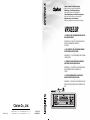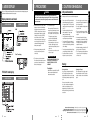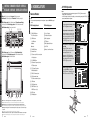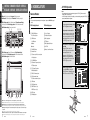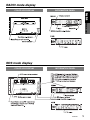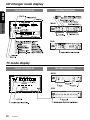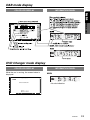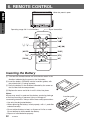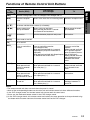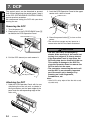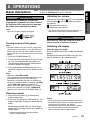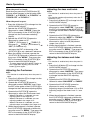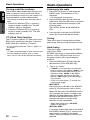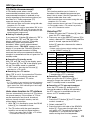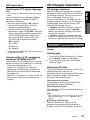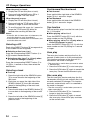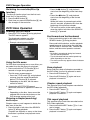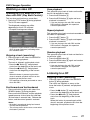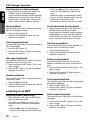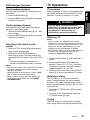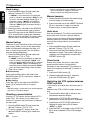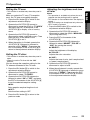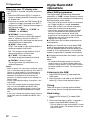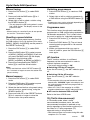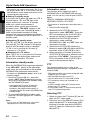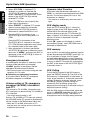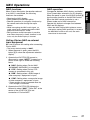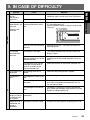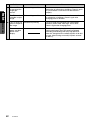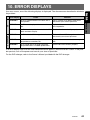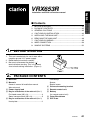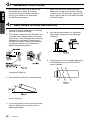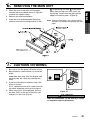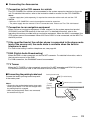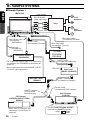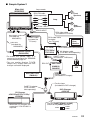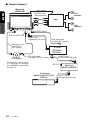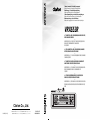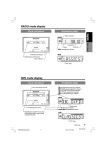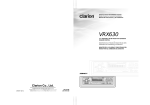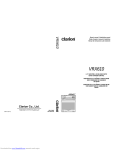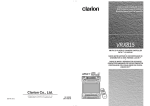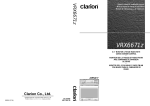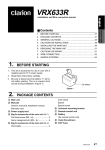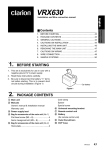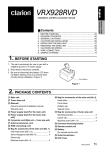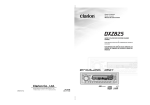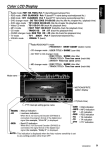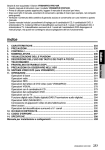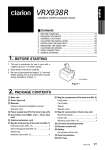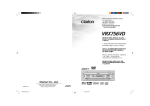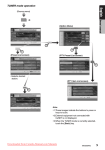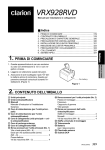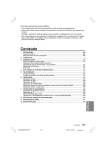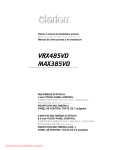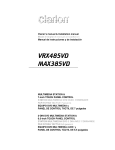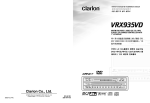Download Clarion VRX653R Owner`s manual
Transcript
VRX653R Owner’s manual & Installation manual Mode d’emploi et manuel d’installation Bedienungs- & Installationsanleitung Manuale d’Istruzioni e d’Installazione Gebruiksaanwijzing en installatie-aanwijzingen Manual de instrucciones y de instalación Bruksanvisning- och installations Manual do proprietário e manual de instalação VRX653R 6.5” MONITOR & RDS-EON FM/MW/LW RADIO WITH CD/ DVD CHANGER CONTROL • MONITEUR DE 6,5 POUCES ET RADIO FM/PO/GO RDSEON AVEC COMMANDE DE CHANGEUR DE CD/DVD • 6,5-ZOLL-MONITOR & RDS-EON UKW/MW/LW-RADIO MIT CD/DVD-WECHSLERSTEUERUNG • MONITOR DA 6,5” E RADIO FM/MW/LW CON COMANDO CAMBIA CD/DVD • 6,5” MONITOR EN RDS-EON FM/MW/LW RADIO MET AANSTURING VOOR CD/DVD-WISSELAAR • MONITOR DE 6,5-PULGADAS Y RADIO FM/MW/LW RDSEON CON MANDO PARA EL CAMBIADOR DE CD/DVD • 6,5-TUMS BILDSKÄRM MED RDS-EON FM/MV/LVRADIO OCH CD/DVD-VÄXLARSTYRNING • MONITOR DE 6,5 POLEGADAS E AUTO-RÁDIO RDS-EON FM/MW/LW COM CONTROLO DO PERMUTADOR DE CD/ DVD Clarion Co., Ltd. 2004/12 (A·C) All Rights Reserved. Copyright © 2004: Clarion Co., Ltd. Printed in China / Imprimé en Chine / Gedruckt in China / Stampato in Cina Gedrukt in China / Impreso en China / Tryckt i Kina / Impresso na China QC-6711E 280-8165-00 Thank you for purchasing the Clarion VRX653R. ∗ This owner’s manual is for the VRX653R. ∗ Please read this owner’s manual in its entirety before operating this equipment. ∗ After reading this manual, be sure to keep it in a handy place (e.g., glove compartment). ∗ Check the contents of the enclosed warranty card and keep it carefully with this manual. ∗ This manual includes the operating procedures of the CD changer, DVD changer, TV tuner connected via the CeNET cable. The CD changer, DVD changer, TV tuner have their own manuals, but no explanations for operating them are described. Contents 1. PRECAUTIONS ....................................... 3 7. DCP ........................................................ 14 2. CAUTIONS ON HANDLING .................... 4 LCD panel/Generalities ............................ 4 Cleaning ................................................... 4 8. OPERATIONS ........................................ 15 Basic Operations .................................... 15 Radio Operations ................................... 18 RDS Operations ..................................... 20 CD Changer Operations ........................ 23 DVD Changer Operation ........................ 25 TV Operations ........................................ 29 Digital Radio/DAB Operations ............... 32 NAVI Operations .................................... 37 CCD Camera .......................................... 38 Connecting other company’s image equipment ........................................... 38 Other Functions ...................................... 39 3. CONTROLS ............................................. 5 4. NOMENCLATURE ................................... 6 Names of Buttons ..................................... 6 JOYSTICK Operation ............................... 7 5. MODE DISPLAY ...................................... 8 Display common to each mode ............... 8 TITLE LIST mode display ........................ 8 RADIO mode display ................................ 9 RDS mode display ................................... 9 CD Changer mode display ..................... 10 TV mode display .................................... 10 DAB mode display .................................. 11 DVD Changer mode display .................. 11 9. IN CASE OF DIFFICULTY ..................... 41 10. ERROR DISPLAYS ................................ 43 11. SPECIFICATIONS ................................. 44 6. REMOTE CONTROL ............................. 12 Inserting the Battery ............................... 12 Functions of Remote Control Unit Buttons ............................................... 13 2 VRX653R VRX653R 449 5. MODE DISPLAY 1. PRECAUTIONS Clock Time display 2. Driving on extremely bumpy roads which cause severe vibration may cause the sound to skip. 3. This unit uses a precision mechanism. Even in the event that trouble arises, never open the case, disassemble the unit, or lubricate the rotating parts. 4. TV broadcast reception When receiving the TV broadcasts, the strength of the signals changes since the car is moving, so in some cases it may not be possible to receive clear pictures. • TV signals are strongly linear, so reception is affected by buildings, mountains and other obstacles. • Such external factors such as electric train lines, a high voltage lines, and signal devices may disturb the picture or cause noise. ∗ If the reception is poor, switch to a station with good reception. INFORMATION FOR USERS:. CHANGES OR MODIFICATIONS TO THIS PRODUCT NOT APPROVED BY THE MANUFACTURER WILL VOID THE WARRANTY. On navigation • If the NAVI mode is turned to NVG, the FNC button becomes invalid and the audio modes cannot be switched. TITLE LIST mode display COLOR LCD DISPLAY INFORMATION PANEL For a longer service life, be sure to read the following cautions. • • • • • • Be sure to store the LCD panel inside the main unit when parking the car outdoors for long period of time. The LCD panel will operate properly in a temperature range of 0 to 60°C. Don’t allow any liquids on the set from drinks, umbrellas etc. Doing so may damage the internal circuitry. Do not disassemble or modify the set in any way. Doing so may result in damage. Do not draw the LCD panel out and use it as a tray. Also, subjecting the LCD panel to shocks may result in breakage, deformation or other damage. Do not let cigarettes burn the display. Doing so may damage or deform the cabinet. If a problem should occur, have the set inspected at your store of purchase. • • • • • • Do not insert objects or poke in the space between the LCD panel and the main unit when the panel is tilted. Do not place anything on the display when the panel is tilted. The remote controller may not work if the remote control sensor is exposed to direct sunlight. In extremely cold weather, the display movement may slow down and the display may darken, but this is not a malfunction. The display will work normally when the temperature increases. Small black and shiny spots inside the LCD panel are normal for LCD products. The LCD panel may stop temporarily when it opens or closes, when the engine stops or when it is cold. Cleaning • Cleaning the cabinet Use a soft, dry cloth and gently wipe off the dirt. For tough dirt, apply some neutral detergent diluted in water to a soft cloth, wipe off the dirt gently, then wipe again with a dry cloth. • Cleaning the LCD panel The LCD panel tends to collect dust, so wipe it off occasionally with a soft cloth. The surface is easily scratched, so do not rub it with hard objects. Do not use benzene, thinner, car cleaner, etc., as these substances may damage the cabinet or cause the paint to peel. Also, leaving rubber or plastic products in contact with the cabinet for long periods of time may cause stains. Be sure to unfold and read the next page. / Veuillez déplier et vous référer à la page suivante. Bitte ausbreiten und die nächste Seite lesen. / Assicurarsi di aprire e leggere la pagina successiva. Volgende pagina uitvouwen en doorlezen a.u.b. / Cerciórese de desplegar y de leer la página siguiente. Glöm inte att vika ut och läsa nästa sida. / Não deixe de aprir e ler a próxima página. 8 VRX653R VRX653R 3 VRX653R 4 Owner’s manual MAIN 1. When the inside of the car is very cold and the player is used soon after switching on the heater, moisture may form on the disc (CD/DVD) or the optical parts of the player and proper playback may not be possible. If moisture forms on the disc (CD/DVD), wipe it off with a soft cloth. If moisture forms on the optical parts of the player, do not use the player for about one hour. The condensation will disappear naturally allowing normal operation. Owner’s manual Owner’s manual INFORMATION PANEL LCD panel/Generalities English For your safety, the driver should not watch the TV or operate the controls while driving. Please note that watching and operating the TV while driving are prohibited by law in some countries. Also, while driving, keep the volume to a level at which external sounds can be heard. Display common to each mode COLOR LCD DISPLAY WARNING English English The Color LCD Display and the Information Panel on the main unit show the following displays, providing information about the mode and functions operated. 2. CAUTIONS ON HANDLING 3. CONTROLS / COMMANDES / REGLER / CONTROLLI REGELAARS / CONTROLES / KONTROLLER / CONTROLOS Deutsch 2 9 0 ! 1 % $ # @ Note: • Be sure to read this chapter referring to the front diagrams of chapter “3. CONTROLS” on page 5 (unfold). With the display closed With the display open 1 PWR (POWER) button ¥ Color LCD display FNC (Function) button 2 SEARCH button Italiano Nederlands ¥ * ADJ (Adjust) button VOLUME button ( TITLE button a button ) NVG (Navigation)/AV button d button ¡ JOYSTICK 3 PLAY/PAUSE button With the Display open / Avec l`afficheur ouvert / Mit geöffnetem Display / Con display aperto / Met het display geopend / Con el visualisador abierto Med bildskärmen öppen / Com o écran aberto & A-M (Audio-Mode) button 4 Information Panel 5 PS (Preset scan)/AS (Auto store) button SCN (Scan) button 6 DCP RELEASE lever ™ Remote Control Infrared Sensor Notes: • Many settings/procedures have to be performed by using the JOYSTICK ¡. Be sure to read this chapter in order to operate it properly. • In the DVD changer mode, items for menu display, etc. can be selected by operating the JOYSTICK ¡ upward, downward, leftward or rightward. ● Selecting an item in the menu Select an item displayed in the menu by operating the JOYSTICK ¡ upward or downward. Owner’s manual 5 6 7 8 4 Owner’s manual Français With the Display closed / Avec l`afficheur fermé / Mit geschlossenem Display / Con display chiuso / Met het display gesloten / Con el visualisador cerrado / Med bildskärmen stängd / Com o écran fechado Names of Buttons JOYSTICK Operation English English English Main unit / Unité principale / Hauptgerät / Unità principale Hoofdtoestel / Unidad principal / Huvudenhet / Unidade principale 3 4. NOMENCLATURE ● Setting an option for the selected item When the setting options for an item are listed on the right of the display, you can choose the desired option by operating the JOYSTICK ¡ leftward or rightward. Then, press the center of the JOYSTICK ¡ to set your choice. ● When “push NEXT” is displayed next to the menu item 1. Press the ENT at the center of the JOYSTICK ¡ to select the item and show the setting display for this item. 2. Operate the JOYSTICK ¡ upward or downward to select the desired setting option, then press ENT at the center of the JOYSTICK ¡ to set your choice. 7 AF (Alternative Frequencies) button RPT (Repeat) button 8 PTY (Program Type) button RDM (Random) button Español 9 Z-EHCR (Z-enhancer) button ● Returning to the previous mode Select the item “MENU” by operating the JOYSTICK ¡ leftward or rightward, then press the ENT at the center of the JOYSTICK ¡. 0 INFO (Information) button TA (Traffic announcement) button ! OPEN button Svenska @ DISP (Display) button # PRESET buttons (1 to 6) DIRECT buttons (1 to 6) $ MUTE button % BND (Band) button Português ¡ ) ( ™ * & Note: Be sure to unfold this page and refer to the front diagrams as you read each chapter. Remarque: Veuillez déplier cette page et vous référer aux schémas quand vous lisez chaque chapitre. Hinweis: Bitte diese Seite ausfalten und beim Lesen der einzelnen Kapitel die Frontdiagramme beachten. Nota: Assicurarsi di aprire questa pagina e fare riferimento a questi diagrammi quando si legge ciascun capitolo. Opmerking: Vouw deze pagina uit en zie tevens de afbeeldingen van het voorpaneel tijdens het doorlezen van de volgende hoofdstukken. Nota: Cuando lea los capítulos, despliegue esta página y consulte los diagramas. Observera: Vik ut denna sida för att kunna se figurerna över bilstereons framsida medan du läser de olika kapitlen. Nota: Lembre-se de abrir esta página e consultar os diagramas frontais durante a leiture de cada capítulo. 5 VRX653R 6 VRX653R VRX653R 7 3. CONTROLS / COMMANDES / REGLER / CONTROLLI REGELAARS / CONTROLES / KONTROLLER / CONTROLOS Deutsch 2 9 0 ! 1 % $ # @ Note: • Be sure to read this chapter referring to the front diagrams of chapter “3. CONTROLS” on page 5 (unfold). With the display closed With the display open 1 PWR (POWER) button ¥ Color LCD display FNC (Function) button 2 SEARCH button Italiano Nederlands ¥ * ADJ (Adjust) button VOLUME button ( TITLE button a button ) NVG (Navigation)/AV button d button ¡ JOYSTICK 3 PLAY/PAUSE button With the Display open / Avec l`afficheur ouvert / Mit geöffnetem Display / Con display aperto / Met het display geopend / Con el visualisador abierto Med bildskärmen öppen / Com o écran aberto & A-M (Audio-Mode) button 4 Information Panel 5 PS (Preset scan)/AS (Auto store) button SCN (Scan) button 6 DCP RELEASE lever ™ Remote Control Infrared Sensor Notes: • Many settings/procedures have to be performed by using the JOYSTICK ¡. Be sure to read this chapter in order to operate it properly. • In the DVD changer mode, items for menu display, etc. can be selected by operating the JOYSTICK ¡ upward, downward, leftward or rightward. ● Selecting an item in the menu Select an item displayed in the menu by operating the JOYSTICK ¡ upward or downward. Owner’s manual 5 6 7 8 4 Owner’s manual Français With the Display closed / Avec l`afficheur fermé / Mit geschlossenem Display / Con display chiuso / Met het display gesloten / Con el visualisador cerrado / Med bildskärmen stängd / Com o écran fechado Names of Buttons JOYSTICK Operation English English English Main unit / Unité principale / Hauptgerät / Unità principale Hoofdtoestel / Unidad principal / Huvudenhet / Unidade principale 3 4. NOMENCLATURE ● Setting an option for the selected item When the setting options for an item are listed on the right of the display, you can choose the desired option by operating the JOYSTICK ¡ leftward or rightward. Then, press the center of the JOYSTICK ¡ to set your choice. ● When “push NEXT” is displayed next to the menu item 1. Press the ENT at the center of the JOYSTICK ¡ to select the item and show the setting display for this item. 2. Operate the JOYSTICK ¡ upward or downward to select the desired setting option, then press ENT at the center of the JOYSTICK ¡ to set your choice. 7 AF (Alternative Frequencies) button RPT (Repeat) button 8 PTY (Program Type) button RDM (Random) button Español 9 Z-EHCR (Z-enhancer) button ● Returning to the previous mode Select the item “MENU” by operating the JOYSTICK ¡ leftward or rightward, then press the ENT at the center of the JOYSTICK ¡. 0 INFO (Information) button TA (Traffic announcement) button ! OPEN button Svenska @ DISP (Display) button # PRESET buttons (1 to 6) DIRECT buttons (1 to 6) $ MUTE button % BND (Band) button Português ¡ ) ( ™ * & Note: Be sure to unfold this page and refer to the front diagrams as you read each chapter. Remarque: Veuillez déplier cette page et vous référer aux schémas quand vous lisez chaque chapitre. Hinweis: Bitte diese Seite ausfalten und beim Lesen der einzelnen Kapitel die Frontdiagramme beachten. Nota: Assicurarsi di aprire questa pagina e fare riferimento a questi diagrammi quando si legge ciascun capitolo. Opmerking: Vouw deze pagina uit en zie tevens de afbeeldingen van het voorpaneel tijdens het doorlezen van de volgende hoofdstukken. Nota: Cuando lea los capítulos, despliegue esta página y consulte los diagramas. Observera: Vik ut denna sida för att kunna se figurerna över bilstereons framsida medan du läser de olika kapitlen. Nota: Lembre-se de abrir esta página e consultar os diagramas frontais durante a leiture de cada capítulo. 5 VRX653R 6 VRX653R VRX653R 7 5. MODE DISPLAY 1. PRECAUTIONS Clock Time display 2. Driving on extremely bumpy roads which cause severe vibration may cause the sound to skip. 3. This unit uses a precision mechanism. Even in the event that trouble arises, never open the case, disassemble the unit, or lubricate the rotating parts. 4. TV broadcast reception When receiving the TV broadcasts, the strength of the signals changes since the car is moving, so in some cases it may not be possible to receive clear pictures. • TV signals are strongly linear, so reception is affected by buildings, mountains and other obstacles. • Such external factors such as electric train lines, a high voltage lines, and signal devices may disturb the picture or cause noise. ∗ If the reception is poor, switch to a station with good reception. INFORMATION FOR USERS:. CHANGES OR MODIFICATIONS TO THIS PRODUCT NOT APPROVED BY THE MANUFACTURER WILL VOID THE WARRANTY. On navigation • If the NAVI mode is turned to NVG, the FNC button becomes invalid and the audio modes cannot be switched. TITLE LIST mode display COLOR LCD DISPLAY INFORMATION PANEL For a longer service life, be sure to read the following cautions. • • • • • • Be sure to store the LCD panel inside the main unit when parking the car outdoors for long period of time. The LCD panel will operate properly in a temperature range of 0 to 60°C. Don’t allow any liquids on the set from drinks, umbrellas etc. Doing so may damage the internal circuitry. Do not disassemble or modify the set in any way. Doing so may result in damage. Do not draw the LCD panel out and use it as a tray. Also, subjecting the LCD panel to shocks may result in breakage, deformation or other damage. Do not let cigarettes burn the display. Doing so may damage or deform the cabinet. If a problem should occur, have the set inspected at your store of purchase. • • • • • • Do not insert objects or poke in the space between the LCD panel and the main unit when the panel is tilted. Do not place anything on the display when the panel is tilted. The remote controller may not work if the remote control sensor is exposed to direct sunlight. In extremely cold weather, the display movement may slow down and the display may darken, but this is not a malfunction. The display will work normally when the temperature increases. Small black and shiny spots inside the LCD panel are normal for LCD products. The LCD panel may stop temporarily when it opens or closes, when the engine stops or when it is cold. Cleaning • Cleaning the cabinet Use a soft, dry cloth and gently wipe off the dirt. For tough dirt, apply some neutral detergent diluted in water to a soft cloth, wipe off the dirt gently, then wipe again with a dry cloth. • Cleaning the LCD panel The LCD panel tends to collect dust, so wipe it off occasionally with a soft cloth. The surface is easily scratched, so do not rub it with hard objects. Do not use benzene, thinner, car cleaner, etc., as these substances may damage the cabinet or cause the paint to peel. Also, leaving rubber or plastic products in contact with the cabinet for long periods of time may cause stains. Be sure to unfold and read the next page. / Veuillez déplier et vous référer à la page suivante. Bitte ausbreiten und die nächste Seite lesen. / Assicurarsi di aprire e leggere la pagina successiva. Volgende pagina uitvouwen en doorlezen a.u.b. / Cerciórese de desplegar y de leer la página siguiente. Glöm inte att vika ut och läsa nästa sida. / Não deixe de aprir e ler a próxima página. 8 VRX653R VRX653R 3 VRX653R 4 Owner’s manual MAIN 1. When the inside of the car is very cold and the player is used soon after switching on the heater, moisture may form on the disc (CD/DVD) or the optical parts of the player and proper playback may not be possible. If moisture forms on the disc (CD/DVD), wipe it off with a soft cloth. If moisture forms on the optical parts of the player, do not use the player for about one hour. The condensation will disappear naturally allowing normal operation. Owner’s manual Owner’s manual INFORMATION PANEL LCD panel/Generalities English For your safety, the driver should not watch the TV or operate the controls while driving. Please note that watching and operating the TV while driving are prohibited by law in some countries. Also, while driving, keep the volume to a level at which external sounds can be heard. Display common to each mode COLOR LCD DISPLAY WARNING English English The Color LCD Display and the Information Panel on the main unit show the following displays, providing information about the mode and functions operated. 2. CAUTIONS ON HANDLING RADIO mode display COLOR LCD DISPLAY INFORMATION PANEL English MAIN Owner’s manual SUB RDS mode display COLOR LCD DISPLAY INFORMATION PANEL VRX653R 9 CD Changer mode display COLOR LCD DISPLAY INFORMATION PANEL English Owner’s manual MAIN SUB TV mode display COLOR LCD DISPLAY INFORMATION PANEL MAIN SUB 10 VRX653R DAB mode display COLOR LCD DISPLAY INFORMATION PANEL English Owner’s manual DVD Changer mode display COLOR LCD DISPLAY While the car is moving, the screen below is displayed. INFORMATION PANEL MAIN DVD AUDIO PROGRAM ONLY • No sub-indication VRX653R 11 6. REMOTE CONTROL English When the panel is open Owner’s manual Operating range: 30° in all directions Signal transmitter [FNC] [BND] [ ] [ ], [ ] [a], [d] [MUTE] [TA] [PS/AS] [DISP] [PTY] [AF] Inserting the Battery 1 Turn over the remote control unit and slide the cover in the direction indicated by the arrow in the illustration. 2 Insert the battery (CR2025) into the insertion guides, with the printed side (+) facing upwards. 3 Press the battery in the direction indicated by the arrow so that it slides into the compartment. 4 Replace the cover and slide in until it clicks into place. Notes: Misuse may result in rupture of the battery, producing leakage of fluid and resulting in personal injury or damage to surrounding materials. Always follow these safety precautions: 12 VRX653R CR202 5 • Use only the designated battery . • When replacing the battery, insert properly, with +/– polarities oriented correctly. • Do not subject battery to heat, or dispose of in fire or water. Do not attempt to disassemble the battery. • Dispose of used batteries properly. Insertion guide Functions of Remote Control Unit Buttons Mode Radio (RDS) TV Switches among Radio, DAB, CD changer, DVD changer and TV. [BND] Switches reception band. [w, z] Increases and decreases volume (in all modes). [a, d] Moves preset channels up and down. Moves tracks up and down. When pressed and held for 1 second: Fast-forward/Fast-backward. Moves preset channels up and down. No function. Switches between playback and pause. No function. [ ] Moves to the next disc in increasing order. Switches reception band. [MUTE] Turns mute on and off. [TA] TA on and off. [DISP] Turns on and off the monitor. Turns on and off the monitor. DVD changer mode; When pressed and held for 1 second: Superimpose (Playback information is displayed.) When pressed and held with Superimpose on: Switches the screen sizes. Turns on and off the monitor. When pressed and held for 1 second: Superimpose (Playback information is displayed.) When pressed and held with Superimpose on: Switches the screen sizes. [PS/AS] Preset scan. When pressed and held for 2 seconds: Auto store. Scan play. When pressed and held for 1 second: Disc scan play. (∗) Preset scan. When pressed and held for 2 seconds: Auto store. [AF] AF function on and off. Repeat play. When pressed and When pressed and held for 1 second: held for 1 second: Disc repeat play. (∗) REG function on and off [PTY] PTY standby mode on and off. Random play. When pressed and held for 1 second: Disc random play. (∗) No function. Switches between TV and VTR. Notes: • The remote control unit does not work when the panel is closed. • Some of the corresponding buttons on the main unit and remote control unit have different functions. • In the DVD changer mode, the remote control unit can not work for some items. • Please use the dedicated remote control in the DVD changer mode. (∗) In the DVD changer mode, this remote control unit makes the same operation as that performed using the button with the same name on the remote control unit for the DVD changer. VRX653R 13 Owner’s manual [FNC] English Button CD changer DVD changer 7. DCP English The control panel can be detached to prevent theft. When detaching the control panel, store it in the DCP (DETACHABLE CONTROL PANEL) case to prevent scratches. We recommend taking the DCP with you when leaving the car. 2. Lock the DCP/Operation Panel at the upper center until a click is heard. POWER button Owner’s manual Removing the DCP 1. Turn the power off. 2. Deeply push in the DCP RELEASE lever 6 to release the DCP/Operation Panel. DCP/RALEASE lever 3. Press the power button 1 to turn on the power . ∗ The unit will not accept any key inputs for 1 second after the DCP has been reattached. CAUTION 3. Pull the DCP toward you and remove it. DCP/Operation Panel Attaching the DCP 1. Hold the DCP/Operation Panel with its rear side facing the main unit and, as shown in the figure below, put the lower edge of the panel onto the corresponding edge of the main unit. 14 VRX653R • The DCP can easily be damaged by shocks. After removing it, be careful not to drop it or subject it to strong shocks. • If the Operation Panel is kept open, the DCP may drop due to vibration of the car. This results in damage to the DCP. So close the Operation Panel or remove the DCP to store into the case. • The connector connecting the main unit and the DCP is an extremely important part. Be careful not to damage it by pressing on it with fingernails, screwdrivers, etc. Note: • If the DCP is dirty, wipe off the dirt with a soft, dry cloth only. 8. OPERATIONS Note: Be sure to read this chapter referring to the front diagrams of chapter “3. CONTROLS” on page 5 (unfold). CAUTION Note: • Use this unit after starting the engine. Operate the VOLUME button 2 in the direction of the arrows w (up) or z (down) to adjust the volume; w: Increases the volume. z: Decreases the volume. ∗ The volume level indicated in the display is in a range from 0 (minimum) to 33 (maximum). CAUTION Turning on and off the power Note: • Be careful about using this unit for a long time without running the engine. If you drain the car’s battery too far, you may not be able to start the engine and this can reduce the service life of the battery. 1. Press the POWER button 1. While driving, keep the volume at a level at which external sounds can be heard. Switching the display When the panel is closed: Press the DISP button @ to select the desired display. Each time you press the DISP button @, the display switches in the following order: 2. The illumination and display on the unit light up. The unit automatically remembers its last operation mode and will automatically switch to display that mode. 3. Press and hold the POWER button 1 for 1 second or longer to turn off the power for the unit. Note: • About the “SYSTEM CHECK” The confirmation of connected equipment must be performed for this unit only when the wiring connection is complete and power is turned on to the unit first. When the power is supplied, “SYSTEM ” and “PUSH PWR” appear alternately in the display. Press the POWER button 1, the system check starts inside the unit. When “COMPLETE” appears, press once again the POWER button 1. Selecting a mode 1. Press the FNC button 1 to change the mode of operation. 2. Each time you press the FNC button 1, the mode of operation changes in the following order: Radio mode ➜ DAB mode ➜ CD changer mode ➜ DVD changer mode ➜ TV mode ➜ Radio mode... Notes: • Once selected, the preferred display becomes the default display. When a function adjustment such as volume is made, the display momentarily switches to that function’s display, then returns back to the preferred display several seconds after the adjustment. ∗ External equipment not connected with CeNET is not selected. VRX653R 15 Owner’s manual When the unit is turned on, starting and stopping the engine with its volume raised to the maximum level may harm your hearings. Be careful about adjusting the volume. Adjusting the volume English Basic Operations Basic Operations English Owner’s manual • If a title has been input, it is shown in the SUB display. If no title has been input, “---------” appears in the display. To input a title, refer to the subsection “Entering titles” in “Other Functions” section. • For CD and TV, some special characters of the title, the PS name of the RDS, and the DAB service label will not be displayed on the Information Panel of the DCP. In this case, those characters will only be left blank. • When CT data is not received, “CT--:--” appears in the display. When adjusting the angle of the display be careful no to let your fingers get caught by the panel or instrument panel of the vehicle. 3. To store the Color LCD display ¥ in the source unit, turn it to the horizontal position until a click is heard. Showing a mode display When the panel is open: Press the TITLE button ( to show the Title List display. In the Title List display, the titles of items stored in the PRESET buttons # 1 to 6 are listed. ∗ In the RDS tuner mode, a PS name is displayed. ∗ In the DAB mode, a service label is displayed. ∗ For detailed information, refer to the section “Title list play”. Turning on and off the monitor Pressing the DISP button @ turns the monitor on and off. ∗ When a button is pressed or during security monitoring, the monitor-off mode is canceled. Opening and turning the display Notes: • Do not place any object on the open display. • Do not drop any object on the movable part. • Do not expose the display to shocks. 1. Press the OPEN button ! to open the Color LCD display ¥. ∗ If the Color LCD display ¥ is left horizontally in the open position for 10 seconds or longer, it is automatically drawn in. 2. Turn the Color LCD display ¥ upwards to a good view angle. When the monitor is turned upwards, a picture appears in the display. The Information Panel 4 display disappears. CAUTION Do not turn the display unless it is completely open. 16 VRX653R Mute Each time you press the MUTE button $, mute is turned on and off. “MUTE” appears when mute is turned on. Setting the Z-enhancer This unit comes with 3 types of sound tone effect stored in memory. Select the one you prefer. ∗ The factory default setting is “Z-EHCR OFF”. When a Z-enhancer comes on (1-3), “Z-EHCR” appears in the display. • “Z-EHCR 1” (Z-Enhancer 1): Setting emphasizing bass. • “Z-EHCR 2” (Z-Enhancer 2): Setting emphasizing treble. • “Z-EHCR 3” (Z-Enhancer 3): Setting emphasizing bass and treble. • “Z-EHCR OFF” (Z-Enhancer off): Neither bass nor treble are emphasized by the Z-enhancer. Basic Operations ∗ To return from the AUDIO-MODE display to the STANDARD display, press the A-M button & once again. Adjusting the Z-enhancer Note: • This function is enabled only when the panel is open. 1. Press the A-M button & to change into the AUDIO-MODE display. 2. Operate the JOYSTICK ¡ upward or downward to select “Z-EH LVL” level. Press the ENT at the center of the JOYSTICK ¡ to change into the Z-enhancer adjusting display. 3. Operate the JOYSTICK ¡ upward or downward to adjust the Z-enhancer level. ∗ When Z-Enhancer 1 is selected, you can adjust the bass in the range of ±2. ∗ When Z-Enhancer 2 is selected, you can adjust the treble in the range of ±2. ∗ When Z-Enhancer 3 is selected, you can adjust the bass and treble in the range of ±2. Notes: • This function is enabled only when the panel is open. • This function can be adjusted only when the Zenhancer is OFF. 1. Press the A-M button & to change into the AUDIO-MODE display. 2. Operate the JOYSTICK ¡ upward or downward to select “BAS/TRE”. Then press the ENT at the center of the JOYSTICK ¡ to change into the BASS/TREBLE adjusting display. 3. Operate the JOYSTICK ¡ rightward or leftward to adjust the “BASS” or “TREBLE”. 4. Operate the JOYSTICK ¡ upward or downward to adjust a level (adjustment range: from -6 to 6). 5. When the adjustment is finished, operate the JOYSTICK ¡ rightward or leftward to move the cursor to “MENU”. Then press the ENT at the center of the JOYSTICK ¡ to return to the AUDIO-MODE display. Adjusting the balance and fader Note: • This function is enabled only when the panel is open. 1. Press the A-M button & to change into the AUDIO-MODE display. 2. Operate the JOYSTICK ¡ upward or downward to select “BAL/FAD”. Then press the ENT at the center of the JOYSTICK ¡ to change into the BAL/FAD adjusting display. 3. Operate the JOYSTICK ¡ rightward or leftward to select “BALANCE” or “FADER”. 4. Operate the JOYSTICK ¡ upward or downward to make an adjustment. Adjusting range of the balance: L13 to R13 Adjusting range of the fader: front 12 / rear 12 5. When the adjustment is finished, operate the JOYSTICK ¡ rightward or leftward to move the cursor to “MENU”. Then press the ENT at the center of the JOYSTICK ¡ to return to the AUDIO-MODE display. 4. When the adjustment is finished, operate the JOYSTICK ¡ rightward or leftward to move the cursor to “MENU”. Then press the ENT at the center of the JOYSTICK ¡ to return to the AUDIO-MODE display. VRX653R 17 Owner’s manual When the panel is open: 1. Press the A-M button & to change into the AUDIO-MODE display. 2. Operate the JOYSTICK ¡ upward or downward to select “Z-EHCR”. Press the ENT at the center of the JOYSTICK ¡ to change into the Z-enhancer selecting display. 3. Operate the JOYSTICK ¡ upward or downward to select out of: “TYPE 1” (Z-Enhancer 1) “TYPE 2” (Z“TYPE 3” (Z-Enhancer 3) Enhancer 2) “OFF” (Z-Enhancer off), and press the ENT at the center of the JOYSTICK ¡ to set a desired Z-enhancer. 4. When the setting is finished, operate the JOYSTICK ¡ rightward or leftward to move the cursor to the “MENU”. Then press the ENT at the center of the JOYSTICK ¡ to return to the AUDIO-MODE display. Adjusting the bass and treble English When the panel is closed: Each time you press the Z-EHCR button 9, the tone effect changes in the following order: “Z-EHCR 1” ➜ “Z-EHCR 2” ➜ “Z-EHCR 3” ➜ “Z-EHCR OFF” ➜ “Z-EHCR 1”... English Owner’s manual Basic Operations Radio Operations Turning on/off the loudness Listening to the radio The loudness effect emphasizes the bass and treble to create a natural sound tone. When you are listening to music at a low volume, it is recommended to use the loudness effect. 1. Press the FNC button 1 and select the RADIO mode. The frequency or PS is displayed. ∗ This function is enabled only when the panel is open. 2. Press the BND button % and select the radio band. Each time the button is pressed, the radio reception band changes in the following order: FM1 ➜ FM2 ➜ FM3 ➜ AM (MW/LW)➜ FM1... 3. Press the right or left side of the SEARCH button 2 to tune in the desired station. 1. Press the A-M button & for 1 second or longer to select Loudness ON. The “LD” indicator lights in the display. 2. Press the A-M button & for 1 second or longer to select Loudness OFF. The “LD” indicator goes off. CT (Clock Time) function The CT function receives CT data sent from an RDS station and displays the time. Press the DISP button @ to switch to CT display. ∗ If CT is not being received, “CT--:--” appears in the display. Note: • CT data is not transmitted in some countries and by some broadcast stations. Also, in some areas, the CT may not be displayed accurately. ∗ PS: Programme service name Tuning There are 3 types of tuning mode available, seek tuning, manual tuning and preset tuning. Seek tuning There are 2 types of seek tuning: DX SEEK and LOCAL SEEK. DX SEEK can tune in to receivable broadcast stations; LOCAL SEEK can tune in to only broadcast stations with a good reception condition. 1. Press the BND button % and select the desired band. (FM or AM (MW, LW)) 2. Tune in to a station. ∗ If “MANU” is lit in the display (or when the panel is closed, if the indicator “SRCH” is not lit) press and hold the BND button % for 1 second or longer. “MANU” in the display goes off (or when the panel is open the indicator “SRCH” lights) and seek tuning is now available. ∗ If “TA” is lit in the display, TP stations are automatically sought. ● DX SEEK Press the right or left side of the SEARCH button 2 to automatically seek a station. When the right side of the SEARCH button 2 is pressed, the station is sought in the direction of higher frequencies; when the left side of the SEARCH button 2 is pressed, the station is sought in the direction of lower frequencies. ∗ When seek tuning starts, “DX SEEK” appears in the display. 18 VRX653R ● LOCAL SEEK If you press and hold the right or left side of the SEARCH button 2 for 1 second, local seek tuning is carried out. Broadcast stations with good reception condition are selected. Radio Operations ∗ When local seeking starts, “LO SEEK” appears in the display. ∗ If “MANU” is not lit in the display (or when the panel is closed, if the indicator “SRCH” is lit), press and hold the BND button % for 1 second or longer. “MANU” appears in the display (or when the panel is closed, the indicator “SRCH” goes off) and manual tuning is now available. 2. Tune into a station. ● Quick tuning: Press and hold the right or left side of the SEARCH button 2 for 1 second or longer to tune in a station. ● Step tuning: Press the right or left side of the SEARCH button 2 to manually tune in a station. Note: • Manual tuning is cancelled if you do not operate the unit for 7 seconds or longer. Recalling a preset station A total of 24 preset positions (6-FM1, 6-FM2, 6FM3, 6-AM) exists to store individual radio stations in memory. Pressing the corresponding PRESET button # recalls the stored radio frequency automatically. 1. Press the BND button % and select the desired band. (FM or AM (MW/LW)) 2. Press the corresponding PRESET button # to recall the stored station. Auto store Auto store is a function for storing up to 6 stations that are automatically tuned in sequentially. If 6 receivable stations cannot be received, a previously stored station remains unoverwritten at the memory position. 1. Press the BND button % and select the desired band. (FM or AM (MW/LW)) 2. Press and hold the PS/AS button 5 for 2 seconds or longer. The stations with good reception are stored automatically to the preset channels. ∗ If auto store is performed in the FM bands, the stations are stored in FM3 even if FM1 or FM2 was chosen for storing stations. Preset scan Preset scan receives the stations stored in preset memory in order. This function is useful when searching for desired station in memory. 1. Press the PS/AS button 5. 2. When the desired station is tuned in, press the PS/AS button 5 again to continue receiving that station. ∗ Press and hold one of the PRESET buttons # for 2 seconds or longer to store that station into preset memory. VRX653R 19 Owner’s manual There are 2 ways available: Quick tuning and step tuning. When you are in the step tuning mode, the frequency changes one step at a time. In quick tuning mode, you can quickly tune the desired frequency. 1. Press the BND button % and select the desired band. (FM or AM (MW/LW)) 1. Press the BND button % and select the desired band. (FM or AM (MW/LW)) 2. Select the desired station with seek tuning, manual tuning, or preset tuning. 3. Press and hold one of the PRESET buttons # for 2 seconds or longer to store the current station into preset memory. English Manual tuning Manual memory RDS Operations RDS (Radio Data System) English Owner’s manual This unit has a built in RDS decoder system that supports broadcast stations transmitting RDS data. This system can display the name of the broadcast station being received (PS) and can automatically switch to the broadcast station with the best reception as you move long distances (AF switching). Also, if a traffic announcement or programme type information is broadcast from an RDS station, no matter what mode you are in, this broadcast is received. Additionally, if EON information is received, this information enables automatic renewal of other preset stations on the same network and interruption of traffic announcement and/or chosen program type from other stations (TP). This function is not available in some areas. When using the RDS function, always set the radio to FM mode. • “AF” : Alternative Frequency • “PS” : Programme Service Name • “PTY” : Programme Type • “EON” : Enhanced Other Network • “TP” : Traffic Programme ∗ RDS interrupt does not function during AM radio reception or in TV mode. AF function The AF function switches to a different frequency on the same network in order to maintain optimum reception. ∗ The factory default setting is “ON”. ● Switching OFF the AF function Press the AF button 7. The “AF” indicator goes off. ● Switching ON the AF function Press the AF button 7. The “AF” indicator lights. ∗ If the reception of the current broadcast station deteriorates durably, “SEARCH” lights in the display and the radio searches for the same programme on another frequency. ∗ When the reception deteriorates, the “AF” indicator flickers. ● AF function between RDS and DAB When the same programme is broadcast by both RDS and DAB, and this function is ON, the unit switches automatically to the broadcast with the better reception. ∗ This function only operates when the DAH9500z DAB unit, sold separately, is connected. 20 VRX653R 1. Press the ADJ button * to show the adjustment selection display. 2. Operate the JOYSTICK ¡ upward or downward to select “LINKACT”. 3. Operate the JOYSTICK ¡ rightward or leftward to select “ON” or “OFF”. After selection, press the ENT at the center of the JOYSTICK ¡. ● ON: AF switching between DAB and RDS enabled. ● OFF: AF switching between DAB and RDS disabled. 4. Press the ADJ button * to return to the previous mode. REG (Regional programme) function When the REG function is ON, the optimum regional station can be received. When this function is OFF, if the regional station area switches as you drive, a regional station for that region is received. ∗ The factory default setting is “OFF”. Notes: • This function is disabled when a national station such as BBC 2 FM is being received. • The REG function ON/OFF setting is valid when the AF function is ON. ● Turning the REG function ON When “REG” is not lit in the display, press and hold the AF button 7 for 2 seconds or longer. “REG” lights in the display. ● Turning the REG function OFF Press and hold the AF button 7 for 2 seconds or longer. “REG” in the display goes off. Manually tuning a regional station in the same network Note: • This function can be used when a regional broadcast of the same network is received. 1. This function is valid when the AF function is ON and the REG function is OFF. 2. Press any one of the PRESET buttons # to call out a regional station. 3. Each time you press the same PRESET button #, the unit switches from a local station to the other on the same network. RDS Operations PTY In TA standby mode, when a traffic announcement broadcast starts, the traffic announcement broadcast is received as top priority regardless of the function mode so you can listen to it. Traffic programme (TP) automatic tuning is also possible. This function enables you to listen to a broadcast of the selected programme type when it starts, even if the unit operates on a function mode other than radio. ● Setting TA standby mode If you press the TA button 0 when only “TP” is lit in the display, “TP” and “TA” light in the display and the unit is set into TA standby mode until a traffic announcement is broadcast. When a traffic announcement broadcast starts, “TRA INFO” appears in the display. If you press the TA button 0 while a traffic announcement broadcast is being received, the traffic announcement broadcast reception is cancelled and the unit goes into TA standby mode. ● Cancelling TA standby mode With “TP” and “TA” are lit in the display, press the TA button 0. The “TA” in the display goes off and TA standby mode is cancelled. ∗ If “TP” is not lit, pressing the TA button 0 searches for a TP station. ● Searching for a TP station When “TP” is not lit, if you press the TA button 0, “TA” lights in the display and the unit automatically searches a TP station. Note: • If a TP station is not received, the unit continues the search operation. Pressing the TA button 0 again makes the “TA” indicator go off and stops TP station searching. Auto store function for TP stations You can automatically store up to 6 TP stations into preset memory. If the number of TP that can be received is less than 6, broadcast stations already stored in memory are left without being overwritten. 1. With “TA” lit in the display, press the PS/AS button 5 for 2 seconds or more. 2. The TP stations with the good reception condition are stored into preset memory. ∗ Even if you select FM1 or FM2, a TP station is stored into memory for FM3. Selecting PTY 1. When you press the PTY button 8, the unit goes into PTY select mode. 2. Press any one of the PRESET buttons # to select a desired PTY. Alternatively, when the panel is closed, operate the SEARCH button 2 upward or downward to select a desired PTY. ∗ Below are the factory default settings stored for the PRESET buttons #. Preset number PTY item ENGLISH Contents 1 NEWS News 2 INFO Information 3 POP M Pop music 4 SPORT Sports 5 CLASSICS Classics 6 M,O,R,M Middle of the road music 3. The PTY select mode is cancelled automatically 7 seconds after a PTY is selected. ● Cancelling PTY standby mode When you press the PTY button 8 for 1 second or longer, the indicator “PTY” goes off and PTY standby mode is cancelled. ● Cancelling a PTY interrupt broadcast Press the PTY button 8, during the PTY interrupt broadcast to display the subsidiary, the PTY interrupt is cancelled and the unit returns to PTY standby mode. PTY seek 1. Press the PTY button 8, the PTY select mode is turned on. 2. Select a desired PTY. 3. Press the right or left side of the SEARCH button 2. If you press the right side, the unit seeks a PTY broadcast moving up the frequencies; if you press the left side, it seeks moving down the frequencies. VRX653R 21 Owner’s manual ∗ RDS interrupt does not function during AM radio reception or in TV mode. ∗ This function can only be used when “TP” is lit in the display. When “TP” is lit, this means that the RDS broadcast station being received has traffic announcement programmes. ∗ RDS interrupt does not function during AM radio reception or in TV mode. ∗ Some countries do not yet have PTY broadcast. ∗ In TA standby mode, a TP station has priority over a PTY broadcast station. English TA (Traffic Announcement) RDS Operations English ∗ If no station with the selected PTY broadcast can be received, the unit returns to the MAIN mode. PTY preset memory Owner’s manual 1. When you press the PTY button 8, the PTY select mode is turned on. 2. Select a desired PTY. 3. If you press and hold any one of the PRESET buttons # for 2 seconds or longer, the selected PTY is stored into that preset channel memory. The 29 types of PTY below can be selected. PTY item ENGLISH Contents NEWS News AFFAIRS Today’s events INFO Information SPORT Sports EDUCATE Education DRAMA Drama CULTURE Culture SCIENCE Science VARIED Variety POP M Pop music ROCK M Rock music M,O,R, M Middle of the road music LIGHT M Light music CLASSICS Classics OTHER M Other music WEATHER Weather FINANCE Finance CHILDREN For children SOCIAL A Social affairs RELIGION Religion PHONE IN Phone in TRAVEL Travel HOBBIES Hobbies JAZZ Jazz COUNTRY Country NATIONAL National OLDIES Oldies FOLK M Folk music DOCUMENT Documentaries 22 VRX653R Operating the PTY SELECT display when the panel is open 1. Press the PTY button 8 to select the PTY SELECT display. 2. In the PTY SELECT display, PTY is selected and PTY memory can be adjusted. Operate the JOYSTICK ¡ rightward or leftward to select “PTY ITEM” or “PRESET” (by moving the cursor). 3. When “PTY ITEM” is selected, PTY selection is carried out. Operate the JOYSTICK ¡ upward or downward to select a desired PTY. Press the ENT at the center of the JOYSTICK ¡ to set the selected PTY ITEM. (The PTY ITEM thus set is listed at the lower right of the display.) 4. When “PRESET” is selected, PTY preset memory can be called for and stored. 5. Operate the JOYSTICK ¡ upward or downward to select Preset Nos. 1 to 6. 6. Press the ENT at the center of the JOYSTICK ¡ to call for the preset PTY ITEM. Press the ENT at the center of the JOYSTICK ¡ for 2 seconds to store the PTY ITEM currently selected to any Preset No. selected (listed at the lower right of the display). 7. After adjustment is finished, operate the JOYSTICK ¡ rightward or leftward to move the cursor to “MENU”, and press the ENT at the center of the JOYSTICK ¡ to return to the STANDARD display. Emergency broadcast If an emergency broadcast is received, all the function mode operations are stopped. “ALARM” appears in the display and the emergency broadcast can be heard. ∗ RDS interrupt does not function during AM radio reception or in TV mode. ● Cancelling an emergency broadcast If you press the AF Button 7, emergency broadcast reception is cancelled. Switching the PTY display language CD changer functions Note: • This function is enabled only when the panel is open. You can select one of 4 languages (English, German, Swedish or French) for the PTY displayed in the display. ∗ The factory default setting is “GB” (English). 1. Press the ADJ button * to show the adjustment selection display. When an optional CD changer is connected through the CeNET cable, this unit controls all CD changer functions. This unit can control a total of 2 changers (DVD and CD). Press the FNC button 1 and select the CD changer mode to start play. If 2 CD changers are connected, press the FNC button 1 to select the CD changer for play. 2. Operate the JOYSTICK ¡ upward or downward to select "PTY LANG". After that, select a desired language by operating the JOYSTICK ¡ rightward or leftward and then press the ENT at the center of the JOYSTICK ¡ to change the setting. “GB”: English “F”: French “D”: German “S”: Swedish 3. Press the ADJ button *. The unit returns to the previous mode. Volume setting of TA, emergency broadcast (ALARM) and PTY The volume for TA, ALARM and PTY interrupts can be set during TA, ALARM or PTY interrupt. ∗ The factory default setting is “15”. During a TA, ALARM or PTY interrupt, operate the VOLUME button 2 upward or downward to set the volume to the desired level (00 to 33). ∗ When the TA, ALARM or PTY interrupt ends, the volume returns to the level it had before the interrupt. ∗ If “NO MAG” appears in the display, insert the magazine into the CD changer. “LOADING” appears in the display while the player loads (checks) the magazine. ∗ If “NO DISC” appears in the display, eject the magazine and insert discs into each slot. Then, reinsert the magazine back into the CD changer. CAUTION CD-ROM discs cannot be played in the CD changer. Pausing play 1. Press the PLAY/PAUSE button 3 to pause play. “PAUSE” appears in the display. 2. To resume play, press the PLAY/PAUSE button 3 again. Displaying CD titles This unit can display title data for CD-text CDs and user titles input with this unit. Each time you press and hold the DISP button @ for 1 second or longer, the title display changes in the following order. When the panel is closed: User title (disc) ➜ CD-text title (disc) ➜ CDtext title (track) ➜ User title (disc)... When the panel is open: User title (disc) ➜ CD-text title (disc & track) ➜ User title (disc)... Note: • If the CD playing is not a CD-text CD or no user title has been input, “----------” appears in the display. ● Scrolling a CD-text title When a CD-text title is longer than 16 characters (8 characters when the panel is closed), you can scroll the display as follows. VRX653R 23 Owner’s manual CD Changer Operations English RDS Operations CD Changer Operations English Owner’s manual When the panel is closed: 1. Display the CD-text title (disc or track). 2. Press and hold the BND button % for 1 second or longer. The titles scroll. When the panel is open: 1. Display the CD-text title (disc & track). 2. Press and hold the TITLE button ( for 1 second or longer to scroll the disc title. 3. To scroll the track title, press for 1 second or longer the TITLE button ( within 30 seconds after scrolling the disc title. Notes: • If the disc title is shorter than 16 characters, the track titles begin to scroll immediately. • If the track title is shorter than 16 characters, the track titles does not scroll. Selecting a CD Each of the DIRECT buttons # corresponds to a disc loaded into the magazine. ● Selecting a disc from 1 to 6 Press the corresponding DIRECT button (1 to 6) # to select the desired disc. ● Selecting a disc from 7 to 12 (only when a 12 disc CD changer is used.) Press the corresponding DIRECT button (7 to 12) # for 1 second or more, then select the desired disc. Selecting a track ● Track-up 1. Press the right side of the SEARCH button 2 to move ahead to the beginning of the next track. 2. Each time you press the right side of the SEARCH button 2, the track advances ahead to the beginning of the next track. ● Track-down 1. Press the left side of the SEARCH button 2 to move back to the beginning of the current track. 2. Press the left side of the SEARCH button 2 twice to move to the beginning of the previous track. 24 VRX653R Fast-forward/Fast-backward ● Fast-forward Press and hold the right side of the SEARCH button 2 for 1 second or longer. ● Fast-backward Press and hold the left side of the SEARCH button 2 for 1 second or longer. Top function The top function plays from the first track (track No. 1) of the disc. ● When playing a disc 1 to 6 Press the DIRECT button # (1 to 6) with the same number as the CD playing. ● When playing a disc 7 to 12 (only when a 12 disc CD changer is used.) Press the DIRECT button # (7 to 12) with the same number as the CD playing for 1 second or longer. Scan play The scan play locates and plays the first 10 seconds of each track on a disc automatically. This function continues on the disc until it is cancelled or the mode is changed. ∗ The scan play is useful when you want to select a desired track. 1. Press the SCN button 5 to start scan play. 2. Press the SCN button 5 again to cancel the scan play. Current track continues to play. Disc scan play The disc scan play locates and plays the first 10 seconds of the first track on each disc in the currently selected CD changer. This function continues automatically until it is cancelled or the mode is changed. ∗ The disc scan play is useful when you want to select a desired CD. 1. Press the SCN button 5 for 1 second or longer to start disc scan play. 2. Press the SCN button 5 again to cancel disc scan play. Normal disc play continues on the current track. Repeat play DVD changer functions The repeat play continuously plays the current track. This function continues automatically until it is cancelled or the mode is changed. 1. Press the RPT button 7, to make repeat play starts. “RPT” lights in the display. 2. To cancel repeat play, press the RPT button 7 again. “RPT” goes off from the display and the unit returns to normal play. When an optional DVD changer is connected through the CeNET cable. In this case, this unit only provides a part of the DVD changer functions. As for other operations not written in this manual, operates with a remote control unit provided with your DVD changer. Refer to the DVD changer owners’ manual for details. This unit can control a total of 2 changers (CD or DVD). Press the FNC button 1 and select the DVD changer mode to start play. Disc repeat play After all tracks in the current disc have been played, the disc repeat play automatically replays the current disc over from the first track. This function continues automatically until it is cancelled or the mode is changed. 1. When you press the RPT button 7 for 1 second or longer, disc repeat play starts. “D-RPT” lights in the display. 2. To cancel disc repeat play, press the RPT button 7 again. “D-RPT” goes off from the display and the unit returns to normal play from the track being played. Random play The random play selects and plays individual tracks on the disc in no particular order. This function continues automatically until it is cancelled or the mode is changed. 1. When you press the RDM button 8, random play starts. “RDM” lights in the display. 2. To cancel random play, press the RDM button 8 again. “RDM” goes off from the display and the unit returns to normal play. ∗ If “NO MAGAZINE” appears in the display, insert the magazine into the DVD changer. “DISC CHECKING” appears in the display while the player loads (checks) the magazine. ∗ If “NO DISC” appears in the display, eject the magazine and insert discs into each slot. Then, reinsert the magazine back into the DVD changer. Pausing Play 1. Press and hold the PLAY/PAUSE button 3 to pause play. “PAUSE” appears in the display. 2. To resume play, press the PLAY/PAUSE button 3 again. Slow Play (DVD video & video CD) 1. Press and hold the PLAY/PAUSE button 3 then press and hold the d button 2. While the button is being pressed, slow playback continues at the speed 1/2 times the normal playback. ∗ Slow playback cannot be performed in the backward direction. In addition, audio cannot be reproduced during slow playback. Disc random play The disc random play selects and plays individual tracks or discs automatically in no particular order. This function continues automatically until it is cancelled or the mode is changed. 1. When you press the RDM button 8 for 1 second or longer, disc random play starts. “D-RDM” lights in the display. 2. To cancel disc random play, press the RDM button 8 again. “D-RDM” goes off from the display and the unit returns to normal play from the track being played. Selecting a disc 1. Each of the DIRECT buttons # corresponds to a disc loaded into the magazine. 2. Press the corresponding DIRECT buttons # (1 to 6) to select the desired disc. VRX653R 25 Owner’s manual DVD Changer Operation English CD Changer Operations DVD Changer Operation Switching to a next disc(Disc Up function) English Owner’s manual The disc up function plays from the first track (track No1) of the next disc. 1. Press the BND button %. 2. Each time you press the BND button %, the disc changes to the next disc. DVD-Video Operation Showing the DVD menu 1. Press the TITLE button ( during playback. The DVD menus appears. The displayed contents may differ, depending on the DVD software. • Example showing menu display Using the title menu On DVD discs containing two or more titles, you can select from the title menu for playback. 1. Press and hold the TITLE button ( for 1 second or longer during playback. The title menu screen appears. • Press the TITLE button (, and playback resumes from the scene played back before TITLE button ( is pressed. • Depending on the disc, the title menu cannot be called. 2. Operate the JOYSTICK ¡ upward, downward, leftward or rightward to select an item. • Depending on the disc, items cannot be selected with the ten-key buttons on the DVD changer remote control unit. • Press the d button 2, and playback starts from the beginning of the next chapter. • Press the a button 2, and playback starts from the beginning of the current chapter. When this button is pressed again within about 2 seconds, playback starts from the beginning of the previous chapter. • The unit may return to the menu screen when the right or left side of the SEARCH button 2 is pressed. Fast forward and fast backward 1. Press and hold the right or left side of the SEARCH button 2 during playback. Press and hold the button, and the playback speed becomes 4-time faster first and then 16-time faster 3 seconds later. Release the button, and the normal speed is restored. Notes: • No audio is reproduced during fast forward and fast rewind operation. • The fast forward and fast rewind speed may differ depending on the disc. • The menu screen may appear when the button is pressed. Scan playback Scans and plays back all chapters recorded on the DVD-Video, the first 10 seconds for each. 1. Press the SCN button 5. 2. Press the SCN button 5 again and scan playback is turned off. Chapter repeat playback This operation plays back chapters recorded on the DVD-Video repeatedly. 1. Press the RPT button 7. 2. Press the RPT button 7 again and repeat playback is turned off. Skipping a chapter(searching) Title repeat playback About chapter Chapter means a small segment to divide the data area of the disc. 1. Press the right or left side of the SEARCH button 2 during playback. Chapters are skipped, as many as the times the button is pressed, and playback starts. This operation plays back titles recorded on the DVD-Video repeatedly. 1. Press and hold the RPT button 7 for 1 second or longer. 2. Press the RPT button 7 again and repeat playback is turned off. 26 VRX653R DVD Changer Operation Watching a video CD ∗ If you are playing a disc with PBC and the PBC function is engaged, this operation cannot be performed. Repeat playback This operation plays back one track recorded on the video CD repeatedly. 1. Press the RPT button 7. 2. Press the RPT button 7 again and repeat playback is turned off. ∗ To select the menu contents, press the 10 key (DVD changer Remocon) according to the disc contents menu. Skipping a track (searching) 1. Press the right or left side of the SEARCH button 2 during playback. The track is skipped, and playback starts. • Press the d button 2, and playback starts from the beginning of the next track. • Press the a button 2, and playback starts from the beginning of the current track. When this button is pressed again within about 2 seconds, playback starts from the beginning of the previous track. ∗ This operation cannot be performed on some discs with PBC Fast forward and fast backward 1. Press and hold the right or left side of the SEARCH button 2 during playback. Press and hold the button, and the playback speed becomes 4-time faster first and then 16-time faster 3 seconds later. Release the button, and the normal speed is restored. Notes: • No audio is reproduced during fast forward and fast rewind operation. • The unit may return to the menu screen when the button is pressed. ∗ If you are playing a disc with PBC and the PBC function is engaged, this operation cannot be performed. Random playback This operation plays back all track on the disc in no particular order. 1. Press the RDM button 8. 2. Press the RDM button 8 again and random playback is turned off. ∗ If you are playing a disc with PBC and the PBC function is engaged, this operation cannot be performed. Listening to a CD Skipping a track (searching) 1. Press the right or left side of the SEARCH button 2 during playback. The tracks are skipped, as many as the times the button is pressed, and playback starts. • Press the d button 2, and playback starts from the beginning of the next track. • Press the a button 2, and playback starts from the beginning of the current track. When this button is pressed again within about 2 seconds, playback starts from the beginning of the previous track. VRX653R 27 Owner’s manual This key does not function on some discs. 1. Press the TITLE button ( during playback. The V-CD menu appears. The displayed contents may differ, depending on the V-CD software. • Example showing menu display This operation plays back all tracks on the disc, the first 10 seconds for each. 1. Press the SCN button 5. 2. Press the SCN button 5 again and scan playback is turned off. English Showing the V-CD menu (for V-CD discs with PBC (Play Back Control)) Scan playback DVD Changer Operation Fast forward and fast backward English 1. Press and hold the right or left side of the SEARCH button 2 during playback. Press and hold the button, and the playback speed becomes 4-time faster first and then 8-time faster 3 seconds later. Release the button, and the normal speed is restored. • Press the a button 2, and playback starts from the beginning of the current track. When this button is pressed again within about 2 seconds, playback starts from the beginning of the previous track. ∗ This operation skips the track over the folder. Owner’s manual Scan playback Fast forward and fast backward This operation plays back all tracks on the disc, the first 10 seconds for each. 1. Press the SCN button 5. 2. Press the SCN button 5 again and scan playback is turned off. 1. Press and hold the right or left side of the SEARCH button 2 during playback. Press and hold the button, and the playback speed becomes 4-time faster first and then 8-time faster 3 seconds later. Release the button, and the normal speed is restored. Track repeat playback This operation plays back one track recorded on the CD repeatedly. 1. Press the RPT button 7. 2. Press the RPT button 7 again and repeat playback is turned off. Disc repeat playback This operation plays back all tracks on the disc repeatedly (with music CDs only). 1. Press and hold the RPT button 7 for 1 second or longer. 2. Press the RPT button 7 again and repeat playback is turned off. Track scan playback This operation plays back all files recorded on the disc, about 10 seconds for each. 1. Press the SCN button 5. 2. Press the SCN button 5 again and scan playback is turned off. Folder scan playback This operation plays back the first files of all folders on the MP3 disc, about 10 seconds for each. 1. Press and hold the SCN button 5 for 1 second or longer. 2. Press the SCN button 5 again and scan playback is turned off. Random playback This operation plays back all track on the disc in no particular order. 1. Press the RDM button 8. 2. Press the RDM button 8 again and random playback is turned off. Track repeat playback This operation plays back the file currently being played back repeatedly. 1. Press the RPT button 7. 2. Press the RPT button 7 again and repeat playback is turned off. Listening to an MP3 Skipping a track (searching) 1. Press the right or left side of the SEARCH button 2 during playback. The tracks are skipped, as many as the times the button is pressed, and playback starts. • Press the d button 2, and playback starts from the beginning of the next track. 28 VRX653R Folder repeat playback This operation plays back files in an MP3 folder repeatedly.. 1. Press and hold the RPT button 7 for 1 second or longer. 2. Press the RPT button 7 again and repeat playback is turned off. TV Operations Track random playback TV functions This operation plays the file in the folder in random order. 1. Press the RDM button 8. 2. Press the RDM button 8 again and random playback is turned off. When an optional TV tuner is connected through the CeNET cable, this unit controls all TV tuner functions. To watch TV requires a TV tuner. Folder random playback This operation plays back tracks recorded on the disc in no particular order. 1. Press and hold the RDM button 8 for 1 second or longer. 2. Press the RDM button 8 again and random playback is turned off. Selecting a file (track) on the screen 1. Press the TITLE button ( during playback. Files (tracks) are displayed. 2. Operate the JOYSTICK ¡ upward or downward to select a file, and confirm it by pressing ENT at the center of the JOYSTICK ¡. ∗ If no further operation is performed for 7 seconds, the STANDARD screen is returned. Notes: • With the panel of the main unit closed, the remote control unit supplied with the DVD changer cannot be operated. • While the panel of the main unit is closed, “DVD A/C” is shown on the information panel. • While the car is moving, the panel displays the name of the current mode, time and “AUDIO PROGRAM ONLY”. For your safety, the driver should not watch the TV or operate the controls while driving. Please note that watching and operating the TV while driving are prohibited by law in some countries. Watching TV Notes: • For your safety, the VRX653R has a safety function which turns off the picture when the car is moving, so only the audio can be heard. The picture can only be watched when the car is stopped and the parking break is applied. • After setting a country to be received, tune in to a station. For setting the country, see the subsection “Setting the TV area”. 1. Press the FNC button 1 and select the TV mode. 2. Press the BND button % to select the desired TV band (TV1 or TV2). Each time the button is pressed, the input selection toggles between TV1 and TV2. 3. Press the right or left side of the SEARCH button 2 to tune in the desired TV station. Watching a video The TV tuner has a VTR input terminal to which 1 external device can be connected. Connect a 12V video cassette player (VCP) or video cassette recorder (VCR) to the TV tuner input terminal. 1. Press the PTY/RDM button 8 and select the VTR. 2. To return to the TV broadcast, press the PTY/RDM button 8 again. Tuning There are 3 types of tuning mode available, seek tuning, manual tuning and preset tuning. VRX653R 29 Owner’s manual WARNING English DVD Changer Operation TV Operations Seek tuning English 1. Press the BND button % and select the desired TV band (TV1 or TV2). Owner’s manual ∗ If “MANU” is lit in the display (or when the panel is closed, if the indicator “SRCH” is not lit), press and hold the BND button % for 1 second or longer. “MANU” in the display goes off (or when the panel is closed, the indicator “SRCH” lights) and seek tuning is now available. 2. Press the right or left side of the SEARCH button 2 to automatically seek a station. Press the right side of the SEARCH button 2 to automatically tune up the frequency band to the next available TV station; press the left side to automatically tune down. Manual tuning There are 2 ways available: Quick tuning and step tuning. When you are in the step tuning mode, the frequency changes one step at a time. In quick tuning mode, you can quickly tune the desired frequency. 1. Press the BND button % and select the desired band. (TV1 or TV2) ∗ If “MANU” is not lit in the display (or when the panel is closed, if the indicator “SRCH” is lit), press and hold the BND button % for 1 second or longer. “MANU” appears in the display (or when the panel is closed, the indicator “SRCH” goes off) and manual tuning is now available. 2. Tune into a station. ● Quick tuning: Press and hold the right or left side of the SEARCH button 2 for 1 second or longer to tune in a station. ● Step tuning: Press the right or left side of the SEARCH button 2 to manually tune in a station. Note: • Manual tuning is cancelled if you do not operate the unit for 7 seconds longer. Recalling a preset station A total of 12 TV stations can be stored (6-TV1 and 6-TV2). This allows you to select your favorite TV stations and store them in memory for later recall. 1. Press the BND button % and select the desired TV band. (TV1 or TV2) 2. To recall a stored TV station, press the desired PRESET button # to select that station. 30 VRX653R ∗ Press and hold one of the PRESET buttons # for 2 seconds or longer to store the current station into the preset memory. Manual memory 1. Select the desired station with seek tuning, manual tuning or preset tuning. 2. Press and hold one of the PRESET buttons # for 2 seconds or longer to store the current station to that preset memory. Auto store Auto store selects 6 TV stations automatically and stores each one into a preset memory. If there are not 6 stations with good reception, stations previously stored in memory remain and only the strong stations are stored into memory. 1. Press the BND button % and select the desired TV band. (TV1 or TV2) 2. Press and hold the PS/AS button 5 for 2 seconds or longer. The stations with good reception are automatically stored to the PRESET buttons # . Preset scan Preset scan allows the user to view each preset position before it automatically advances to the next preset. This function is useful for searching for desired TV station in memory. 1. Press the PS/AS button 5. 2. When the desired channel is received, press the PS/AS button 5 again. Switching the VTR system between NTSC and PAL ∗ This function is enabled only when the panel is open. Switch to the VTR or DVD changer mode you use. 1. Press the ADJ button * to switch to the adjustment selection display. 2. Operate the JOYSTICK ¡ upward or downward to move the cursor to “VTR N/P”. 3. Operate the JOYSTICK ¡ rightward or leftward to move the cursor to select “NTSC” or “PAL”. 4. Press the ENT at the center of the JOYSTICK ¡ to set the selected VTR or DVD changer mode. TV Operations Setting the TV area Setting the TV diver ∗ This function is enabled only when the panel is open. ∗ Normally use the TV diver with the “ON” position. You can change the reception setting for the TV antenna connected to the TV tuner. 1. Press the ADJ button * to switch to the adjustment selection display. 2. Operate the JOYSTICK ¡ upward or downward to select “TV DIVER”. 3. Operate the JOYSTICK ¡ rightward or leftward to select “ON” or “OFF” and press the ENT at the center of the JOYSTICK ¡ to set the selected reception setting. ● ON: Sets reception emphasizing the visual. ● OFF: Sets the diver setting to OFF. 4. Press the ADJ button * to return to the previous mode. Notes: • This operation is available only when the car is stopped and the parking brake is applied. • This function is not available when the display is stored. • The HUE setting can be adjusted only when the NTSC mode is selected. 1. Press the BND button % to switch to the adjustment selection display. 2. Operate the JOYSTICK ¡ upward or downward to select the option “MONI ADJ” (by moving the cursor). 3. Press the ENT at the center of the JOYSTICK ¡. 4. Operate the JOYSTICK ¡ rightward or leftward to select “BRIGHT”,“COLOR” or “HUE” (by moving the cursor). ● “BRIGHT“: Adjust the brightness of the display. ● “COLOR“: Adjusts the color saturation. ● “HUE“: Adjusts the tone of color (red is emphasized or green is emphasized.) 5. Operate the JOYSTICK ¡ upward or downward to adjust a level. 6. When the adjustment is made, operate the JOYSTICK ¡ rightward or leftward to move the cursor to “MENU”. Then press the ENT at the center of the JOYSTICK ¡ to return to the adjustment selection display. VRX653R 31 Owner’s manual When you select the TV area (TV reception area), the TV tuner area setting changes. 1. Press the ADJ button * to switch to the adjustment selection display. 2. Operate the JOYSTICK ¡ upward or downward to move the cursor to “TV AREA” and press the ENT at the center of the JOYSTICK ¡ to display a list of country name. 3. Operate the JOYSTICK ¡ upward or downward to select a desired country. Then press the ENT at the center of the JOYSTICK ¡ to set it. 4. When the setting is finished, operate the JOYSTICK ¡ rightward or leftward to move the cursor “MENU”. Then press the ENT at the center of the JOYSTICK ¡ to return to the adjustment selection display. Adjusting the brightness and tone of color English ∗ This function is enabled only when the panel is open. TV Operations Changing over TV display size English ∗ This function is available only when the panel is open. Owner’s manual 1. Press the DISP button @ for 1 second or longer to display playback information such as screen size. 2. Each time you press the DISP button @ for 1 second or longer to change over the TV display size, the TV display size changes in the following order: “NORMAL” ➜ “WIDE” ➜ “F. WIDE” ➜ “CINEMA” ➜ “NORMAL” ● “NORMAL”: (normal display) There is a black area at both right and left ends of a display. In case of normal TV broadcasting (4:3), the image can be shown without being cut or deformed. ● “WIDE”: (wide mode) NTSC: The image at right and left ends in a display elongates horizontally. PAL: The image may be slightly cut off at the top and bottom of the screen. ● “F. WIDE”: (full wide mode) The whole image elongates horizontally. ● “CINEMA”: (cinema mode) The image at both top and bottom in a display disappears. Notes: • When a normal 4:3 size image, not being a wide one, is viewed by displaying it fully on a wide TV display in a wide mode or a full-wide mode, a part of the peripheral image will be lacking or deformed. In deference to the intention of producer, an original image can be viewed in a normal mode. • During superimposed display, it becomes a fullwide mode. • In the DVD changer, when the monitor display size is set in the CINEMA and WIDE (PAL) modes, a part of playback display such as play time may not be shown depending on the play disc. In this case, change the monitor display size to a mode other than the CINEMA and WIDE (PAL) modes. Digital Radio/DAB Operations About DAB programmes The Digital Audio Broadcasting (hereinafter referred to as “DAB”) system transmits several programmes on one frequency simultaneously, by compressing audio signals. ∗ The group of programmes, which is transmitted on a single frequency is called “ensemble”. ∗ Some DAB stations have several ensembles and broadcast diversified programmes. ∗ The number of programmes and the contents which an ensemble provides depend on the broadcast stations and times. Since DAB programmes are broadcast on several different frequencies, the same programme can be enjoyed over large areas. ● A DAB station has multiple programmes on one frequency. ● When you turn the unit on and select DAB mode, the programme that starts is the one that was selected before when the power was turned off. If this programme is not available, another programme is selected automatically. ● Programmes have their own names, just like PS on RDS. Note: • For sophisticated audio quality, the receiver needs to tune on a DAB Ensemble. While the receiver is being tuned in to the DAB Ensemble, the Audio outputs are muted. The tuning time is not fixed. Listening to the DAB 1. Press the FNC button 1 and select the DAB mode. 2. Press the right or left side of the SEARCH button 2 to tune in the desired station. Tuning There are 3 types of tuning mode available, seek tuning, manual tuning and preset tuning. Seek tuning 1. Press the FNC button 1 to select DAB mode. 2. Press and hold right or left for 1 second or longer using the SEARCH button 2. ∗ The unit stops the seek tuning when it cannot find a DAB station. The display returns to the previous mode. 32 VRX653R Digital Radio/DAB Operations 1. Press the FNC button 1 to receive a DAB station. 2. Select right or left to switch programmes in a DAB station using the SEARCH button 2. Note: • Programmes may not be switched depending on DAB station or broadcasting time. ∗ The unit stops the seek tuning when it cannot find a DAB station. The display returns to the previous mode. Note: • Manual tuning is cancelled if you do not operate the unit for 7 seconds or longer. Recalling a preset station This unit has another preset memory function for DAB stations. Up to 18 stations (6 for each [MEM1], [MEM2] and [MEM3]) can be preset in the PRESET buttons #. 1. Press the FNC button 1 to select DAB mode. 2. Press the BND button % to select anyone of [MEM1], [MEM2] and [MEM3]. Each time you press the BND button %, the display changes in the following order: [MEM1] ➜ [MEM2] ➜ [MEM3] ➜ [MEM1]... 3. Press the corresponding the PRESET button # to recall the stored station. Note: • Press and hold one of the PRESET buttons # for 2 seconds or longer to store that station into preset memory. Manual memory 1. Press the FNC button 1 to select DAB mode. 2. Press the BND button % to select anyone of [MEM1], [MEM2] and [MEM3]. 3. Select the desired station using seek tuning, manual tuning or preset tuning, using the SEARCH button 2. 4. Press and hold one of the PRESET buttons # for 2 seconds or longer to store the current station into preset memory. Programme scan This function scans through each receivable programme in a DAB station being received for 10 seconds sequentially. This is useful when you want to search for a desired programme. 1. Press the FNC button 1 to receive a DAB station. 2. Press the PS/AS button 5. The unit starts scanning each programme for 10 seconds sequentially. 3. When a programme which you want to listen is tuned in, press the PS/AS button 5 once again. AF function The AF function switches to a different frequency on the same network in order to maintain optimum reception. ∗ The factory default setting is “ON”. ● Switching OFF the AF function Press the AF button 7, the “AF” indicator goes off. ● Switching ON the AF function Press the AF button 7, the “AF” indicator lights. ∗ If the reception of the current broadcast station deteriorates, “SEARCH” lights in the display and the radio searches for the same programme on another frequency. ∗ When AF is ON, if the reception of an RDS broadcast deteriorates, the AF indicator flickers. ● AF function between RDS and DAB Refer to the item of RDS tuner. TA (Traffic Announcement) In TA standby mode, when a traffic announcement broadcast starts, the traffic announcement broadcast is received as top priority regardless of the function mode so you can listen to it. Traffic programme (TP) automatic tuning is also possible. ∗ RDS interrupt does not function during AM radio reception or in TV mode. VRX653R 33 Owner’s manual Switching programmes 1. Press the FNC button 1 to select DAB mode. 2. Press and hold the BND button % for 1 second or longer. 3. Select right or left to select a station using the SEARCH button 2. English Manual tuning Digital Radio/DAB Operations English ∗ This function can only be used when “TP” is lit in the display. When “TP” is lit, this means that the RDS broadcast station being received has traffic announcement programmes. Owner’s manual ● Setting TA standby mode If you press the TA button 0 when only “TP” is lit in the display, “TP” and “TA” light in the display and the unit is set into TA standby mode until a traffic announcement is broadcast. When a traffic announcement broadcast starts, “TRA INFO” appears in the display. If you press the TA button 0 while a traffic announcement broadcast is being received, the traffic announcement broadcast reception is cancelled and the unit goes into TA standby mode. ● Cancelling TA standby mode With “TP” and “TA” lit in the display, press the TA button 0. The “TA” indicator in the display goes off and TA standby mode is cancelled. ∗ If “TP” is not lit, pressing the TA button 0 searches for a TP station. ● Searching for a TP station When “TP” is not lit, if you press the TA button 0, the “TA” in the display lights and the unit automatically searches a TP station. Information standby mode When the INFORMATION programme selected in the “INFO SEL” display of the adjustment mode starts, the unit switches to the selected INFORMATION programme automatically. ∗ For details on “Information select”, refer to the procedure below. 1. Press the TA button 0, for 1 second or longer, “INFO” lights in the display and the unit is set to INFORMATION standby mode until INFORMATION starts. * If you press the TA button 0 while the INFORMATION programme is being broadcast, the programme broadcast is cancelled and the unit enters INFORMATION standby mode. 2. To cancel INFORMATION standby mode, press the TA button 0 again for 1 second or longer. Note: • Only in case of DAB connection, this can be operated even in the RDS tuner mode. 34 VRX653R Information select This function allows selecting a type of INFORMATION on INFORMATION interrupt mode. You can set any of the 6 types of INFO below: TRAFFIC, WARNING, NEWS INFO, WEATHER, EVENTS, SP. EVENT ∗ This function is enabled only when the panel is open. 1. Press the ADJ button *. 2. Operate the JOYSTICK ¡ upward or downward to select “INFO SEL”. Press the ENT at the center of the JOYSTICK ¡ to change into the INFO selecting display. 3. Operate the JOYSTICK ¡ upward or downward to select a desired INFORMATION. “ON” and “OFF” items are displayed to the right. 4. Operate the JOYSTICK ¡ rightward or leftward to select “ON” and press the ENT at the center of the JOYSTICK ¡ to set it. 5. When the setting is finished, operate the JOYSTICK ¡ rightward or leftward to move the cursor to the “MENU”. Then press the ENT at the center of the JOYSTICK ¡ to return to the adjustment display. PTY This function enables you to listen to the selected programmes type, irrespective of the function mode. ∗ RDS interrupt does not function during AM radio reception or in TV mode. ∗ DAB and RDS have the same PTY. ∗ You can select one PTY from DAB or RDS. ∗ PTY broadcast are not yet available in all countries. ∗ In INFO standby mode, INFO stations have priority over PTY stations. ∗ In TA standby mode, TP stations have priority over PTY broadcasting station. Selecting PTY 1. When you press the PTY button 8, the unit goes into PTY select mode. 2. Press any one of the PRESET buttons # to select the desired PTY. Alternatively, when the panel is closed, operate the SEARCH button 2 upward or downward to select a desired PTY. Digital Radio/DAB Operations ∗ Below are the factory default settings stored for PRESET buttons #. PTY item PTY item Contents NEWS News AFFAIRS Today’s events INFO Information SPORT Sports EDUCATE Education DRAMA Drama CULTURE Culture SCIENCE Science VARIED Variety POP M Pop music ROCK M Rock music M,O,R, M Middle of the road music LIGHT M Light music CLASSICS Classics PTY seek OTHER M Other music 1. Press the PTY button 8, the PTY select mode is turned on. 2. Select a desired PTY. 3. Press the right or left side of SEARCH button 2. If you press the right side, the unit seeks a PTY broadcast moving up the frequencies; if you press the left side, it seeks moving down the frequencies. WEATHER Weather FINANCE Finance CHILDREN For children SOCIAL A Social affairs RELIGION Religion PHONE IN Phone in TRAVEL Travel HOBBIES Hobbies JAZZ Jazz COUNTRY Country PTY preset memory NATIONAL National 1. Press the PTY button 8, the PTY select mode is turned on. 2. Select a desired PTY. 3. If you press and hold any one of the PRESET buttons # for 2 seconds or longer, the selected PTY is stored into that preset OLDIES Oldies FOLK M Folk music DOCUMENT Documentaries ENGLISH Contents 1 NEWS News 2 INFO Information 3 POP M Pop music 4 SPORT Sports 5 CLASSICS Classics 6 M,O,R,M Middle of the road music 3. The PTY select mode is cancelled automatically 7 seconds after a PTY is selected. ● Cancelling PTY standby mode Press the PTY button 8 for 1 second or longer to turn off “PTY” in the display and cancel the PTY standby mode. ∗ If no station with the selected PTY broadcast can be received, the unit returns to PTY select mode. Owner’s manual ENGLISH English Preset number channel memory. Operating the PTY SELECT display when the panel is open 1. Press the PTY button 8 to select the PTY SELECT display. 2. In the PTY SELECT display, PTY is selected and PTY memory can be adjusted. Operate the JOYSTICK ¡ rightward or leftward to select “PTY ITEM” or “PRESET” (by moving the cursor). VRX653R 35 Digital Radio/DAB Operations English Owner’s manual 3. When “PTY ITEM” is selected, PTY selection is carried out. Operate the JOYSTICK ¡ upward or downward to select a desired PTY. Press the ENT at the center of the JOYSTICK ¡ to set the selected PTY ITEM. (The PTY ITEM thus set is listed at the lower right of the display.) 4. When “PRESET” is selected, PTY preset memory can be called for and stored. 5. Operate the JOYSTICK ¡ upward or downward to select Preset Nos.1 to 6. 6. Press the ENT at the center of the JOYSTICK ¡ to call for the preset PTY ITEM. Press the ENT at the center of the JOYSTICK ¡ for 2 seconds to store the PTY ITEM currently selected to any Preset No. selected (listed at the lower right). 7. After adjustment is finished, operate the JOYSTICK ¡ rightward or leftward to move the cursor to “MENU”, and press the ENT at the center of the JOYSTICK ¡ to return to STANDARD display. Emergency broadcast If an emergency broadcast is received, all the function mode operations are stopped. “ALARM” appears in the display and the emergency broadcast can be heard. ∗ RDS interrupt does not function during AM radio reception or in TV mode. ● Cancelling an emergency broadcast If you press the AF Button 7, emergency broadcast reception is cancelled. Volume setting of TA, emergency broadcast (ALARM), information and PTY The volume for TA, ALARM, information and PTY interrupts can be set during TA, ALARM or PTY interrupts. ∗ The factory default setting is “15”. During a TA, ALARM or PTY interrupt, operate the VOLUME button 2 upward or downward to set the volume to the desired level (00 to 33). ∗ When the TA, ALARM, information or PTY interrupt ends, the volume returns to the level it had before the interrupt. 36 VRX653R Dynamic Label Function A dynamic label (hereinafter referred to as “DLS”) is a text data associated with each DAB service. This set can display DLS up to 128 characters in a display. ∗ This function is enabled only when the panel is open. DLS display mode Press the TITLE button ( for 1 second or longer to place in the DLS display mode. To cancel the DLS mode and return to the previous display, press the TITLE button ( again. If there is a DLS data in the reception service, DLS text is displayed in the text displaying area. A mark “Δ appears at the head of a whole text sentence (page), and a RETURN mark is indicated at the end point. DLS memory Up to six DLS, currently being received, can be stored. By pressing the PRESET button # 1 to 6 for 2 seconds or longer, the DLS page currently being displayed is stored. Operating the JOYSTICK ¡ rightward or leftward moves a cursor to either P1 through P6, and pressing the ENT at the center of the JOYSTICK ¡ for 2 seconds stores it. DLS Calling To call the DLS stored in the DLS memory, press the PRESET button #. The DLS in the DLS memory is displayed by 16 characters (2 lines) at the intervals of 5 seconds (automatic calling). To display at shorter intervals, press the PRESET button # while waiting for successive DLS character string to be displayed, the following DLS character string is displayed (manual calling). With the DLS memory being called, move the cursor to “UPDATE” and press the ENT at the center of the JOYSTICK ¡. The display is changed into the DLS display being received. NAVI Operations Changeover between NAVI display and Audio/ Visual (hereinafter referred to as AV) displays. When the panel is open, the NVG/AV button ) has the same function as the NVG/AV button ) on the NAVI remote controller to set a screen mode and a NAVI interruption. Operate this button to change over between NAVI and AV displays. ∗ While interrupting the NAVI audio signal, an audio sound level is decreased and the NAVI guidance sound output is mixed. ∗ NAVI guidance sound interruption is possible even when the panel is closed, however in this case, only the Audio Display is showed. ∗ When the NAVI Display/NAVI guidance sound interruption setting (NAVI operation) is turned to the NAVI/NAVI mode on this unit, the audio sound level is decreased. Setting Clarion NAVI as external input equipment Be sure to perform this setting after connecting Clarion NAVI. ∗ The factory default setting is “NAVI”. 1. When the panel is open, press the ADJ button * to show the adjustment selection display. 2. Operate the JOYSTICK ¡ upward or downward to select “INPUT”. A menu bar is shown to the right to select the following items: ● “NAVI”: Setting when Clarion NAVI (NAX9500E, NAX943DV) is connected; ● “CCD”: Setting when Clarion CCD camera is connected to this unit; ● “RGB”: Setting when a RGB image of other company’s equipment is input; ● “COM”: Setting when a composite image of other company’s equipment is input. ∗ These settings cannot be selected when the DVD changer is connected. 3. Operate the JOYSTICK ¡ rightward or leftward to select “NAVI”. Press ENT at the center of the JOYSTICK ¡ to set connection of Clarion NAVI. VRX653R 37 Owner’s manual NAVI operation When Clarion Navigation (hereinafter referred to as NAVI) is connected, the following functions are enabled: • Showing the NAVI display; • NAVI guidance sound interruption; • Remote operation of navigation functions by the remote controller through the optic sensor. English NAVI functions CCD Camera Monitoring the CCD camera English Owner’s manual The CCD camera can be connected to this unit. For the power supply of the camera, mount the power box sold separately (CCA188). Notes: • This function is not available when the display is stored. • When the TV tuner and CCD camera are to be connected to this unit, connect the CCD camera to the CCD input terminal on this unit. • Refer to the subsection “Sample System 3” in “9. SAMPLE SYSTEMS” section. Setting CCD as an external input equipment Be sure to perform this setting after connecting the CCD. ∗ The factory default setting is “NAVI”. 1. When the panel is open, press the ADJ button * to show the adjustment selection display. 2. Operate the JOYSTICK ¡ upward or downward to select “INPUT”. A menu bar is shown to the right to select the following items: ● “NAVI”: Setting when Clarion NAVI is connected; ● “CCD”: Setting when Clarion CCD camera is connected to this unit; ● “RGB”: Setting when a RGB image of other company’s equipment is input; ● “COM”: Setting when a composite image of other company’s equipment is input. 3. Operate the JOYSTICK ¡ rightward or leftward to select “CCD”. Press the ENT at the center of the JOYSTICK ¡ to set connection of the CCD. Connecting other company’s image equipment RGB type or composite type images from other company’s equipment can be displayed on this unit Be sure to perform this setting after connecting the RGB type or composite type image equipment to the RGB terminal. ∗ The factory default setting is “NAVI”. 1. When the panel is open, press the ADJ button * to show the adjustment selection display. 2. Operate the JOYSTICK ¡ upward or downward to select “INPUT”. A menu bar is shown to the right to select the following items: ● “NAVI”: Setting when Clarion NAVI is connected; ● “CCD”: Setting when Clarion CCD camera is connected to this unit; ● “RGB”: Setting when a RGB image of other company’s equipment is input; ● “COM”: Setting when a composite image of other company’s equipment is input. 3. Operate the JOYSTICK ¡ rightward or leftward to select “RGB” or “COM”. ● To connect an RGB equipment: If the image equipment to connect is RGB type, select “RGB”. Equipment capable to be connected should have positive polarity signal of 0.7 V p-p for RGB, and negative polarity signal of 0.3 V p-p for synchronous signal. ● To connect a composite type equipment: If the image equipment to connect is a “Composite” type, select “COM”. ∗ These settings cannot be selected when the DVD changer is connected. 4. Then, press the ENT at the center of the JOYSTICK ¡ to set the connection. Display changeover When the panel is open, it is possible to change over between AV display and external equipment display using the NVG/AV button ). 38 VRX653R Other Functions Always turning on the button illumination on the operation panel ∗ The factory default setting is “OFF”. 1. When the panel is open, press the ADJ button * to show the adjustment selection display. 2. Operate the JOYSTICK ¡ upward or downward and select “AUTO ILL” to show “ON” and “OFF” in the menu bar. 3. Operate the JOYSTICK ¡ rightward or leftward to select either position to be set and press the ENT at the center of the JOYSTICK ¡ for setting. 4. Press the ADJ button * to return to the previous mode. ∗ To set “ON” again, switch “OFF” to “ON” manually. Entering titles Titles up to 10 characters long can be stored in memory and displayed for TV stations and CD changer. The numbers of titles that can be entered for each mode are as follows. Mode TV mode Number of titles 15 titles CD changer mode DCZ628 connected CDC655z connected CDC655Tz connected CDC1255z connected Number of titles 100 titles 60 titles 100 titles 50 titles ∗ You cannot enter titles with the unit in Seek, Preset Scan, Auto store (TV), Scan, Repeat or Random (CD changer) mode. Cancel each of those operations before entering titles. 1. Press the FNC button 1 to select the mode you want to enter a title (CD changer or TV). 2. Select and play a CD in the CD changer or tune in to a TV station for which you want to enter the title. ∗ When the cursor is at the lower/upper limit of the display, operate the JOYSTICK ¡ upward or downward, the character string of the following line appears. “-->” : Space “<--” : Backspace “--I--” : Centering 5. Repeat the step 4 to enter the complete title. 6. Press and hold the ENT at the center of the JOYSTICK ¡ for 2 seconds or longer to store the title into memory and cancel title input mode. Title list play You can display a list of titles, then select the disc or broadcast station to listen to from that list. ∗ You can not display a title list with the unit in Seek, Preset Scan, Auto store (Tuner, TV or DAB), Scan, Repeat or Random (CD changer) mode. Cancel those operation modes before to display a title list. 1. With the unit in radio, CD changer, TV or DAB mode, press the TITLE button (. A title list is displayed. The following functions can be carried out in a title list display. ● TUNER: PS name (for RDS) of frequency stored in the presets 1 to 6 or frequency is displayed; ● DAB: Service label of a channel stored in the presets 1 to 6 is displayed. When there is not any service label, “---------” is displayed. ● CD changer: DISC titles for discs 1 to 6 are displayed (By changing over a display page in case of 12-CD changer, disc 7 to 12 can be displayed). When there is not any disc in a changer, ”---------” is displayed. ● TV: A title of a channel stored in the presets 1 to 6 or a channel number is displayed. 2. Operate the JOYSTICK ¡ upward or downward to select one of the items 1 to 6. Press ENT at the center of the JOYSTICK ¡ to reproduce the selected broadcast station or disc. ∗ In case of 12-CD changer, move the cursor to disc 6 and then operate the JOYSTICK ¡ downward to change over to a list display of discs 7 to 12. VRX653R 39 Owner’s manual ● “ON”: Button illumination on the operation panel turns on for 5 seconds; ● “OFF” : Button illumination is always on when the power is turned on; English Note: • The following operation is enabled when the panel is open. The button illumination on the operation panel when the display is turned upward, can be switched between “ON” and “OFF”. 3. If you press and hold the TITLE button ( for 1 second or longer, the display switches to the title input mode display. 4. Operate the JOYSTICK ¡ upward or downward, rightward or leftward and move the cursor to the character to be entered. Press the ENT at the center of the JOYSTICK ¡. Other Functions English 3. Press the TITLE button ( again to return to the STANDARD display. Setting the car speaker output for the cellular phone Cellular phone interrupt setting ∗ The factory default setting is “RIGHT”. ∗ To output the telephone calls, set the cellular phone interrupt to ON. If you connect this unit and your cellular phone with a separately sold cable, you can listen to your telephone calls on your car speakers. Owner’s manual ∗ The factory default setting is “OFF”. 1. Press the ADJ button * to switch to the adjustment selection display. 2. Operate the JOYSTICK ¡ upward or downward to select out of “TEL SW”, “ON”, “OFF”, and “MUTE”, which are displayed in the menu bar. ● OFF: This unit continues normal operation even when the cellular phone is used. Note: • When the setting is OFF, disconnect the cellular phone from the cable or turn off the power of the cellular phone. ● ON: You can listen to your telephone calls from the speakers connected to this unit. ∗ When listening to your calls on your car speakers, you can adjust the volume by operating the VOLUME button 2. ● MUTE: The sound from this unit is muted during telephone calls. 3. Operate the JOYSTICK ¡ rightward or leftward to select a desired mode, and then press the ENT at center of the JOYSTICK ¡ to set it. 4. Press the ADJ button * again to return to the STANDARD display. 40 VRX653R 1. Press the ADJ button * to switch to the adjustment selection display. 2. Operate the JOYSTICK ¡ upward or downward to select “TEL SP”. “LEFT” and “RIGHT” are displayed in the menu bar. ● LEFT: Telephone calls can be heard on the left speaker connected to this unit. ● RIGHT: Telephone calls can be heard on the right speaker connected to this unit. 3. Operate the JOYSTICK ¡ rightward or leftward to select a desired mode, and then press the ENT at the center of the JOYSTICK ¡ to set it. 4. Press the ADJ button * again to return to the STANDARD display. 9. IN CASE OF DIFFICULTY Problem Cause Measure Replace with a fuse of the same amperage. If the fuse blows again, consult your store of purchase. Incorrect wiring. Consult your store of purchase. Nothing happens when buttons are pressed. The microprocessor has malfunctioned due to noise, etc. Turn off the power, then press the RELEASE lever 6 and remove the DCP. Press the RESET button for about 2 seconds with a thin rod. DCP or main unit connectors are dirty. Wipe the dirt off with a soft cloth moistened with cleaning alcohol. The display is not open. The remote controller does not work unless the display is open. Direct rays of the sun fall on the light-receptive part of the remote controller. When direct rays of the sun fall on the lightreceptive part of the remote controller, it may not work. The batteries of the remote controller unit are dead or there is no battery in the remote controller unit. Check the batteries of the remote controller unit. The image is not displayed. The parking brake is not pulled. Check that the parking brake is applied. The display is dark. The brightness control is too low. Adjust the brightness properly. The operating condition is not good. The temperature inside the vehicle may be 0˚C or less. Set to an appropriate temperature (25˚C or so) and check it again. The headlight of the vehicle is lit. The display is made dark at night to prevent the glare (When the headlight of the vehicle is lit in the daytime, the display gets dark). The color of the display is light or a shade of color is not good. The color is not adjusted adequately. Check that COL and HUE are adjusted properly. When the VTR is connected, the image is disturbed. Improper NTSC/PAL setting Set the NTSC/PAL properly according to the VTR. GENERAL Display is not accurate. TV The remote controller does not work. VRX653R 41 Owner’s manual Fuse is blown. English Power does not turn on. (No sound is produced.) Problem English Owner’s manual TV Measure A radio wave may not reach sufficiently due to obstruction of mountains or buildings. Check it again at a place where a radio wave can be received properly. The TV tuner has a double or triple image. Bad receiving condition It may be under the influence of radio wave reflected by mountains or buildings. Check it again after changing place or direction. The TV tuner has spots or stripes in the image. Presence of jamming It may be under the influence from automobiles, streetcar, power cable, neon sign, and so forth. Check it again after changing place. There are red, green, and blue points in the display. 42 Cause When the TV tuner Bad receiving condition is connected, the image gets unclear. VRX653R This is not a failure, but a phenomenon peculiar to a liquid crystal panel (The LCD panel is produced according to technology with very high precision. Note that, though there are effective pixels of 99.99% or more, pixel missing or normally lit pixels account for 0.01%). 10. ERROR DISPLAYS CD CHANGER Cause Measure ERROR 2 A CD is caught inside the CD deck and is not ejected. This is a failure of CD deck’s mechanism and consult your store of purchase. ERROR 3 A CD cannot be played due to scratches, etc. Replace with a non-scratched, non-warped-disc. ERROR 6 A CD is loaded upside-down inside the CD deck and does not play. Eject the disc then reload it properly. ERROR 2 A CD inside the CD changer is not loaded. This is a failure of CD changer’s mechanism and consult your store of purchase. ERROR 3 A CD inside the CD changer cannot be played due to scratches, etc. Replace with a non-scratched, non-warpeddisc. ERROR 6 A CD inside the CD changer cannot be played because it is loaded upside-down. Eject the disc then reload it properly. Owner’s manual CD Error Display If an error display other than the ones described above appears, press the RESET button. If the problem persists, turn off the power and consult your store of purchase. For the DVD changer, refer to the Owner’s Manual provided with the DVD changer. VRX653R English If an error occurs, one of the following displays is displayed. Take the measures described to eliminate the problem. 43 11. SPECIFICATIONS English Owner’s manual FM (UKW) Tuner General Frequency range: 87.5 MHz to 108 MHz (0.05 MHz steps) Power source voltage: 14.4 V DC (10.8 to 15.6 V allowable) Ground: Negative Current consumption: 4.0 A (1 W) Auto Antenna Rated Current: 500 mA less Dimensions of the Main Unit: 178 mm Width × 50 mm Height × 157 mm Depth Weight of the Main Unit: 1.7 kg Dimensions of the Remote Control Unit: 44 mm Width × 110 mm Height × 27 mm Depth Weight of the Remote Control Unit: 30 g (including battery) AM Tuner Frequency range: MW: 531 kHz to 1602 kHz (9 kHz steps) LW: 153 kHz to 279 kHz (3 kHz steps) Audio Amplifier Rated power output: 17 W × 4 (20 Hz to 20 kHz, 1%, 4 Ω) Maximum power output: 47 W × 4 Speaker impedance: 4 Ω (4 to 8 Ω) Input RGB input: Video: 0.7 +/- 0.2 Vp-p (input impedance 75 Ω) Synchronize: 0.3 V (+0.9 / -0.1) Vp-p (input impedance: 75 Ω) Video input: 1.0 +/- 0.2 Vp-p (input impedance 75 Ω) Output Audio output: min.200mVrms LCD Monitor Screen Size: 6.5-inch wide type (146.7 mm Width × 79.1 mm Height) Display method: Transmission type TN liquid crystal display Drive method: TFT (thin-film transistor) active matrix driving Pixels: 336,960 (1440 × 234) 44 VRX653R Notes: • Specifications comply with EIAJ Standards. • Specifications and design are subject to change without notice for further immprovement. VRX653R English Installation and Wire connection manual 1. BEFORE STARTING ................................................................ 45 PACKAGE CONTENTS ........................................................... 45 GENERAL CAUTIONS ............................................................ 46 CAUTIONS ON INSTALLATION .............................................. 46 INSTALLING THE MAIN UNIT ................................................. 47 REMOVING THE MAIN UNIT .................................................. 49 CAUTIONS ON WIRING .......................................................... 49 WIRE CONNECTION ............................................................... 50 SAMPLE SYSTEMS ................................................................ 52 BEFORE STARTING 1. This set is exclusively for use in cars with a negative ground 12 V power supply. 2. Read these instructions carefully. 3. Be sure to disconnect the battery “ ” terminal before starting. This is to prevent short circuits during installation. (Figure 1) 2. PACKAGE CONTENTS 1 Main unit 2 Manuals Owner’s manual & Installation manual Warranty card 3 Power supply lead 4 Bag for accessories of the main unit (No. 1) Flat head screw (M5 × 8)............................4 Sems hexagonal bolt (M5 × 8)....................5 5 Bag for accessories of the main unit (No. 2) Hook plate..................................................2 6 7 8 9 0 Cord clamp Spacer Special screw Universal mounting bracket Remote control unit Battery (for remote control unit) Outer Escutcheon DCP Case VRX653R 45 Installation and Wire connection manual ■ Contents 1. 2. 3. 4. 5. 6. 7. 8. 9. 3. GENERAL CAUTIONS English 1. Do not open the case. There are no user serviceable parts inside. If you drop anything into the unit during installation, consult your dealer or an authorized CLARION service centre. Installation and Wire connection manual 4. 2. Use a soft, dry cloth to clean the case. Never use a rough cloth, thinner, benzine, or alcohol, etc. For tough dirt, apply a little cold or warm water to a soft cloth and wipe off the dirt gently. CAUTIONS ON INSTALLATION 1. Prepare all articles necessary for installing the main unit before starting. 2. This model is used with the LCD panel slid forwards (shell loading system). On some types of cars, the LCD panel may touch the dashboard or shift lever, in which case it cannot be installed. Check that the set will not hamper operation of the shift lever before choosing the place of 5. Use the enclosed screws for installation. Using other screws can cause damage. (Figure 4) 6. The source unit has mounting screw holes for NISSAN (N marks) and TOYOTA (T marks) vehicles. T N T installation.(Figure 2) 3. Install the unit within 30° of the horizontal N plane. (Figure 3) 4. If you have to do any work on the car body, such as drilling holes, consult your car dealer beforehand. 46 VRX653R T N 5. INSTALLING THE MAIN UNIT ■ Universal Mount English 1. Place the universal mounting bracket into the instrument panel, use a screwdriver to bend each stopper of the universal mounting bracket inward, then secure the stopper as shown in Figure 6. 2. Wire as shown in Section 8. 3. Insert the main unit into the universal mounting bracket until it locks. 4. Mount the outer escutcheon so that all the hooks are locked. • Console opening dimensions Rear fastening hole (of vehicle) 182 mm Instrument panel 53 mm Hole Hole Stoppers Special Screw Screwdriver Rubber cap Main unit Universal mounting bracket Stoppers 2-Spring Outer escutcheon Note: Set the outer escutcheon so that its metallic part on the back side fits the upper edge of the main unit. VRX653R 47 Installation and Wire connection manual Notes: 1) Some car models require special mounting kits for proper installation. Consult your Clarion dealer for details. 2) Fasten the front stopper securely to prevent the main unit from coming loose. ■ Fixed Mount (TOYOTA, NISSAN and other ISO/DIN equipped vehicles) English Installation and Wire connection manual This unit is designed for fixed installation in the dashboard. If the vehicle is equipped with a factoryinstalled radio, install the main unit with the parts and screws marked (∗). (Figure 8) If the vehicle is not equipped with a factoryinstalled radio, obtain an installation kit to install the main unit in the following procedure. 1. Remove the screws from both side of the main unit. Then, at either side, lift the leaf spring until the engaging claws are released from the holes, and slide the spring to the direction of arrow to remove it. Repeat the same for the other side to remove the springs from the both sides. (Figure 7) 2. Secure the mounting brackets to the chassis as shown in Figure 8. Holes are pre-tapped for TOYOTA and NISSAN vehicles; modification, such as drilling new holes, of the mounting brackets may be required for other models. 3. Wire as shown in Section 8. 4. Secure the unit in the dashboard, and then reassemble the dashboard and the centre panel. (M5x6) The screws with this mark are enclosed in this set. The parts and screws with this mark are used to install radio or included in the installation kit. Note 1: In some cases, the centre panel may require some modification (trimming, filling, etc.). 48 VRX653R Note 2: If a hook on the installation bracket interferes with the unit, bend and flatten it with a nipper or a similar tool. 6. REMOVING THE MAIN UNIT 2. Remove the outer escutcheon. 3. Insert the hook plate between the spring and the universal mounting bracket, fit tab Note: Keep the hook plate. You cannot remove the main unit without disengaging the hook plate. CAUTIONS ON WIRING 1. Be sure to turn the power off before wiring. 2. Be particularly careful where you route the wires. Keep them well away from the engine, and exhaust pipe, etc. Heat may damage the wires. 3. If the fuse should blow, check to see if the wiring is correct. If it is, replace the fuse with a new one with the same amperage rating as the original. 4. When any fuse is to be replaced, pull out the fuse (15A) at the rear of the main unit and put in a new one (Fig.10). Figure 10 CAUTION After the connection, fix the lead by a clamp or insulation tape for protection. VRX653R 49 Installation and Wire connection manual 7. B of the spring into hole A of the hook plate, then pull the main unit out by the hook plate. (Insert both the right and left edges of the hook plate.) (Figure 9) English 1. When the rear of the main unit has been secured with the method shown in Figure 6 unfasten the special screw. 8. WIRE CONNECTION Rear view of the Main unit Red ∗5 1 Front right English Gray 2 White Gray ∗5 ! Front left 0 3 Red ∗4 Rear right Installation and Wire connection manual 4 Brack White Brack Rear left B-2 B-3 B-4 B-1 6 B-5 B-6 9 5 B-7 B-8 A-7 ∗1 A-8 ∗3 7 A-4 A-6 A-5 @ ∗2 ∗2 8 No. B-1 B-2 B-3 B-4 B-5 B-6 B-7 B-8 A-4 A-5 A-6 A-7 A-8 Description REAR RIGHTREAR RIGHT+ FRONT RIGHTFRONT RIGHT+ FRONT LEFTFRONT LEFT+ REAR LEFTREAR LEFT+ +12 V MAIN POWER (∗2) AUTO ANTENNA (∗1) ILLUMINATION +12 V ACCESSORY (∗2) GROUND No. 1 2 3 4 5 6 7 8 9 0 ! @ Description NAVI/CCD terminal RGB INPUT VIDEO INPUT (for TV tuner) Radio antenna jack (∗4) CeNET terminal Fuse (15A) Phone mute (Brown) Spare terminal (Yellow) ISO CONNECTOR AUDIO 4CH. OUTPUT DVD/etc. INPUT (for DVD changer and etc.) Parking brake (Bright Green) ∗1:When the unit is installed in a 1998 or later Volkswagen model, make sure to interrupt the <<Remote>> output. Disconnect the <<blue/white>> wire and insulate the front ends of this lead. A breakdown may occur if the lead is not disconnected, or front ends are not insulated. ∗2:In certain vehicles - Volkswagen/Opel/Vauxhall - it is necessary to exchange the accessory <<Red>> and the main power <<Yellow>> connection, to avoid overload and loss of memory. ∗3:Connecting the PHONE MUTE Terminal The lead included with the unit must be connected to the specified position of the vehicle’s ISO connector in order to use the “triggered audio mute for cellular telephones” function. ∗4:Use the attached extension lead when necessary. ∗5:When connecting CCD CAMERA, be sure to connect RCA as well as the 8-pin Mini-Din video jack. Note : Before making any installation, disconnect the car battery - (negative) cable. 50 VRX653R ■ Connecting the Accessories • Connection to the CCD camera for vehicle When Clarion car navigation equipment is used, connect it to the system expansion terminal (CCD/NAVI) and the RGB terminal of the main unit. For detailed information, refer to the operating instructions provided with car navigation equipment. When the NAVI is connected, the CCD camera cannot be connected. When the Clarion NAVI is to be connected, set the INPUT to the NAVI position. • If the specified lead of the cellular phone is connected to the phone mute lead of the source unit, the audio mute is available when the cellular telephone is used. For audio mute setting in cellular telephone use, see page 40. • DAB (Digital Audio Broadcasting) When the DAB is to be connected, use the Ce NET connector. For detailed information, refer to the instruction manual of the DAB. For DAB connection, the DAH9500Z cannot be connected. • TV Tunner When the TV TUNER is to be connected, connect the Ce NET connector and RCA PIN (yellow). For detailed information, refer to the instruction manual of the TV TUNER. ■ Connecting the parking brake lead Parking brake lamp + lead to battery Connect the lead to parking brake lamp earth in the meter panel. Notes: • Connecting the parking brake lead to lamp earth allows you to watch TV/VTR/DVD changer when the parking brake is engaged. • When the parking brake lead is not connected, the monitor will stay off. - cord parking brake signal lead Connect these three leads. Parking brake lead (bright green) Parking brake VRX653R 51 Installation and Wire connection manual • Connection to car navigation equipment English The CCD CAMERA for vehicle can be connected to the system expansion terminal on the main unit. For detailed information, refer to the instruction sheet or manual for the CCD CAMERA. Notes: • A power supply box (sold separately) is required for connection of the main unit and the CCD CAMERA. • While the CCD CAMERA is used, the navigation cannot be turned on. • The power supply box for camera CCA-147 cannot be used. Please use The CCA-188 instead. 9. SAMPLE SYSTEMS ■ Sample System 1 English Main Unit Amp remote RCA PIN cable (Sold separately) Front Speakers Installation and Wire connection manual Amp. Rear Speakers DVD/etc. INPUT VIDEO INPUT RCA video cable (included the VCZ628) Mini DIN(8P) Cable (included the NAX943DV) CeNET cable (included the TV tuner) RCA video cable (included the TV tuner) RGB cable (included the NAX943DV) TV Tuner Navigation System (NAX943DV) ∗To enable the correct input, it is necessary to configure the VRX653R as described on page 37. ∗When connected to the NAX 9500E, use the CCA-647 (sold separately). (TTX7502z/ TTX7503z) CeNET Cable (included the DAB tuner) RDI OUT DAB Tuner (DAH913/DAH923) RDS TMS Tuner (TMH943) CeNET Y-adapter (CCA-519-601, sold separately) CeNET Cable (included the Changer) Ferrite clamp (Included the DVD changer) DVD Changer (VCZ628) CD Changer (CDC655z/655Tz/1255z/ DCZ628) ∗When two CD changers are connected, CCA-519-601 is required. 52 VRX653R Set the [CeNET/STAND ALONE] switch to the [CeNET] position. CeNET STAND ALONE ■ Sample System 2 Main Unit (VRX653R) Amp remote English RCA PIN cable (Sold separately) Front Speakers Amp. VIDEO INPUT RCA video cable (included the VCZ628) Mini DIN(8P) Cable (included the NAX943DV) CeNET cable (included the TV tuner) RCA video cable (included the TV tuner) Rear Monitor RGB cable (included the NAX943DV) Navigation System (NAX943DV) ∗To enable the correct input, it is necessary to configure the VRX653R as described on page 37. ∗The rear monitor displays TV/VTR images only. Images from the DVD changer cannot be displayed. RDS TMS Tuner (TMH943) CeNET Y-adapter (CCA-519-601, sold separately) TV Tuner RCA video cable (sold separately) (TTX7502z/ TTX7503z) AV Adapter cable (CCA-389, sold separately) CeNET Cable (included the DAB tuner) RDI OUT DAB Tuner (DAH913/ DAH923) CeNET Cable (included the Changer) Ferrite clamp (Included the DVD changer) DVD Changer (VCZ628) CD Changer (CDC655z/655Tz/1255z/ DCZ628) ∗When two CD changers are connected, CCA-519-601 is required. VTR Set the [CeNET/STAND ALONE] switch to the [CeNET] position. CeNET STAND ALONE VRX653R 53 Installation and Wire connection manual Rear Speakers DVD/etc. INPUT ■ Sample System 3 Main Unit (VRX653R) Amp remote English RCA PIN cable (Sold separately) Front Speakers Amp. Installation and Wire connection manual Rear Speakers VIDEO INPUT DVD/etc. INPUT CeNET cable (included the TV tuner) RCA video cable (included the TV tuner) Mini DIN(8P) Cable (included the CCD camera) TV Tuner (TTX7502z/ TTX7503z) CCD camera RCA video cable (included the CCD camera) ∗To enable the correct input, it is necessary to configure the VRX653R as described on page 37. CeNET Cable (included the DAB tuner) RDI OUT CD Changer (CDC655z/655Tz/1255z/ DCZ628) 54 VRX653R DAB Tuner (DAH913/DAH923) CeNET Cable (included the Changer) VRX653R Owner’s manual & Installation manual Mode d’emploi et manuel d’installation Bedienungs- & Installationsanleitung Manuale d’Istruzioni e d’Installazione Gebruiksaanwijzing en installatie-aanwijzingen Manual de instrucciones y de instalación Bruksanvisning- och installations Manual do proprietário e manual de instalação VRX653R 6.5” MONITOR & RDS-EON FM/MW/LW RADIO WITH CD/ DVD CHANGER CONTROL • MONITEUR DE 6,5 POUCES ET RADIO FM/PO/GO RDSEON AVEC COMMANDE DE CHANGEUR DE CD/DVD • 6,5-ZOLL-MONITOR & RDS-EON UKW/MW/LW-RADIO MIT CD/DVD-WECHSLERSTEUERUNG • MONITOR DA 6,5” E RADIO FM/MW/LW CON COMANDO CAMBIA CD/DVD • 6,5” MONITOR EN RDS-EON FM/MW/LW RADIO MET AANSTURING VOOR CD/DVD-WISSELAAR • MONITOR DE 6,5-PULGADAS Y RADIO FM/MW/LW RDSEON CON MANDO PARA EL CAMBIADOR DE CD/DVD • 6,5-TUMS BILDSKÄRM MED RDS-EON FM/MV/LVRADIO OCH CD/DVD-VÄXLARSTYRNING • MONITOR DE 6,5 POLEGADAS E AUTO-RÁDIO RDS-EON FM/MW/LW COM CONTROLO DO PERMUTADOR DE CD/ DVD Clarion Co., Ltd. 2004/12 (A·C) All Rights Reserved. Copyright © 2004: Clarion Co., Ltd. Printed in China / Imprimé en Chine / Gedruckt in China / Stampato in Cina Gedrukt in China / Impreso en China / Tryckt i Kina / Impresso na China QC-6711E 280-8165-00