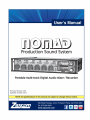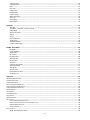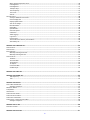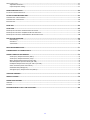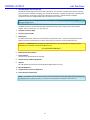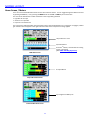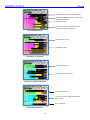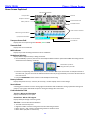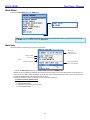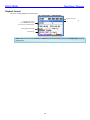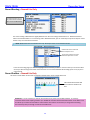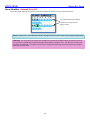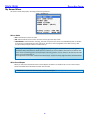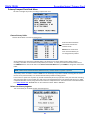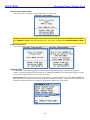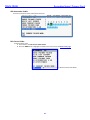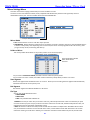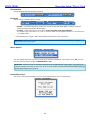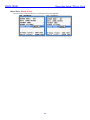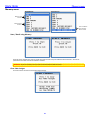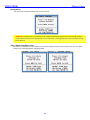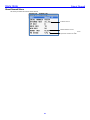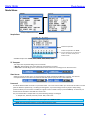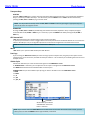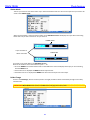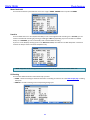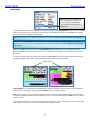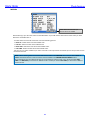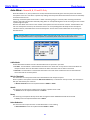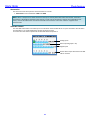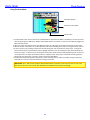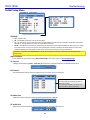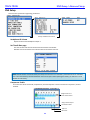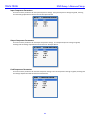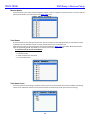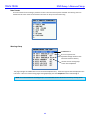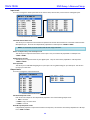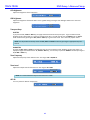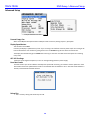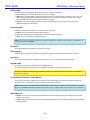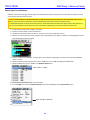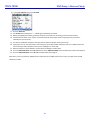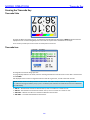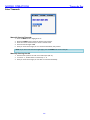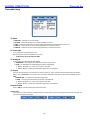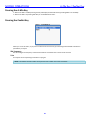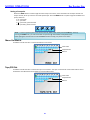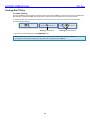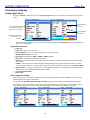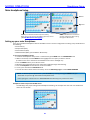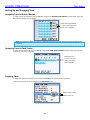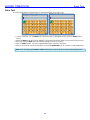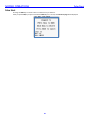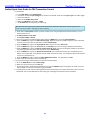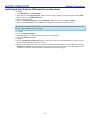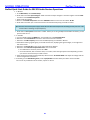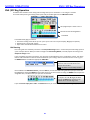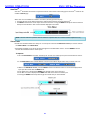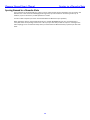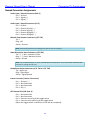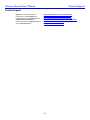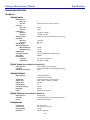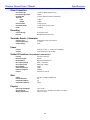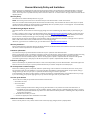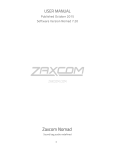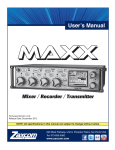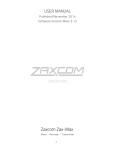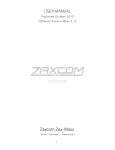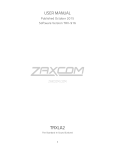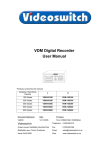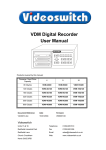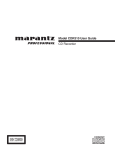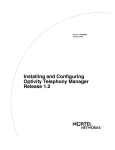Download Zaxcom Nomad Specifications
Transcript
Table of Contents
KNOW YOUR NOMAD ................................................................................................................................................. 5
LEFT SIDE .................................................................................................................................................................................................................... 7
RIGHT SIDE .................................................................................................................................................................................................................. 9
BACK SIDE ................................................................................................................................................................................................................. 10
HOME SCREEN / METERS .......................................................................................................................................................................................... 11
Store/Recall a Home Screen Configurations ........................................................................................................................................................13
HOME SCREEN EXPLAINED ........................................................................................................................................................................................ 14
Transport Status field .....................................................................................................................................................................................................14
Timecode field....................................................................................................................................................................................................................14
MP3 Indicator ....................................................................................................................................................................................................................14
Headphone Selection ......................................................................................................................................................................................................14
Battery Indicator...............................................................................................................................................................................................................14
Save Indicator ....................................................................................................................................................................................................................14
Card Information Field ...................................................................................................................................................................................................14
MAIN MENU ............................................................................................................................................................. 15
PLAYBACK CONTROL .................................................................................................................................................................................................. 16
RECORD ROUTING – NOMAD LITE ONLY ................................................................................................................................................................... 17
RECORD ENABLES – NOMAD LITE ONLY .................................................................................................................................................................... 17
RECORD ENABLES – NOMAD 10 AND 12 .................................................................................................................................................................. 18
MY NOMAD MENU................................................................................................................................................................................................... 19
Mirror Mode .........................................................................................................................................................................................................................19
Write Sound Report ...........................................................................................................................................................................................................19
PRIMARY COMPACT FLASH CARD MENU................................................................................................................................................................... 20
Choose Primary Folder .......................................................................................................................................................................................................20
Delete Last Primary Segment..........................................................................................................................................................................................20
Erase Current Primary Folder ..........................................................................................................................................................................................21
Format Primary Card .........................................................................................................................................................................................................21
ISO Attenuation .................................................................................................................................................................................................................21
ISO Attenuation Enable .....................................................................................................................................................................................................22
Edit Current Folder ...........................................................................................................................................................................................................22
MIRROR SETTINGS MENU ......................................................................................................................................................................................... 23
Mirror Mode .......................................................................................................................................................................................................................23
Folder to Mirror ...................................................................................................................................................................................................................23
Start Segment ....................................................................................................................................................................................................................23
End Segment.......................................................................................................................................................................................................................23
File Type ................................................................................................................................................................................................................................23
File Resolution ....................................................................................................................................................................................................................24
File Name .............................................................................................................................................................................................................................24
Mirror Options .....................................................................................................................................................................................................................24
Format Mirror Card ............................................................................................................................................................................................................24
Mirror Drive - Nomad 12 Only ....................................................................................................................................................................................25
FADER ASSIGN MATRIX ............................................................................................................................................................................................. 26
Setting a Cross point .......................................................................................................................................................................................................26
MEMORY MENU ........................................................................................................................................................................................................ 27
STORE / RECALL USING MEMORY .............................................................................................................................................................................. 27
CLEAR FADER ASSIGNS .............................................................................................................................................................................................. 27
FACTORY RESET ......................................................................................................................................................................................................... 28
STORE / RECALL USING MIRROR CARD ...................................................................................................................................................................... 28
ABOUT NOMAD MENU ............................................................................................................................................................................................. 29
MODE MENU ............................................................................................................................................................ 30
SCROLL FOR ADDITIONAL MENU ITEMS ...................................................................................................................................................................... 30
SAMPLE RATE ............................................................................................................................................................................................................ 30
TC Transport .......................................................................................................................................................................................................................30
Slate Source.........................................................................................................................................................................................................................30
Prerecord ..............................................................................................................................................................................................................................30
TM
AutoTrim ..........................................................................................................................................................................................................................31
INPUT CONFIGURE .......................................................................................................................................................................................... 31
Transport Keys ...................................................................................................................................................................................................................32
GPI Remote Roll ................................................................................................................................................................................................................32
Mix-8 ......................................................................................................................................................................................................................................32
Pan Copy ...............................................................................................................................................................................................................................32
VFader Cycle .......................................................................................................................................................................................................................32
VFader Mode ......................................................................................................................................................................................................................33
Folder Change ....................................................................................................................................................................................................................33
Meter Peak Hold ...............................................................................................................................................................................................................34
Punch-In ................................................................................................................................................................................................................................34
PFL Routing .........................................................................................................................................................................................................................34
MP3 Support .......................................................................................................................................................................................................................35
CHAPTER 1 ................................................................................................................................................................ 35
MP3 Mix ...............................................................................................................................................................................................................................36
Auto-Mixer - Nomad 6, 8, 10 and 12 Only ............................................................................................................................................................37
A-Mix Mode ........................................................................................................................................................................................................................37
Mic On Threshold .............................................................................................................................................................................................................37
Attack.....................................................................................................................................................................................................................................37
Decay .....................................................................................................................................................................................................................................37
Noise Reduction ................................................................................................................................................................................................................37
Attenuation .........................................................................................................................................................................................................................38
Auto-Mix Enables .............................................................................................................................................................................................................38
Using The Auto-Mixer ....................................................................................................................................................................................................39
ZAXNET SETUP MENU ............................................................................................................................................... 40
IFB Mode ..............................................................................................................................................................................................................................40
Input Configure..................................................................................................................................................................................................................40
TX Channel ...........................................................................................................................................................................................................................40
RX CHANNEL .................................................................................................................................................................................................. 40
RX Audio Gain ....................................................................................................................................................................................................................40
TX Audio Gain .....................................................................................................................................................................................................................40
Group Code..........................................................................................................................................................................................................................41
TX Power...............................................................................................................................................................................................................................41
Transport Commands .....................................................................................................................................................................................................41
Power-Roll Mode ..............................................................................................................................................................................................................41
TRX Off-On ...........................................................................................................................................................................................................................41
IFB Test Tone ......................................................................................................................................................................................................................41
BURN ZAXNET SOFTWARE .............................................................................................................................................................................. 41
IFB DEBUG PAGE ............................................................................................................................................................................................ 41
ENG SETUP ............................................................................................................................................................... 42
HEADPHONE #2 VOLUME ..................................................................................................................................................................................... 42
SET TIME & DATE PAGE ............................................................................................................................................................................................ 42
COMPRESSOR ENABLE ............................................................................................................................................................................................... 42
INPUT COMPRESSOR PARAMETERS............................................................................................................................................................................ 43
OUTPUT COMPRESSOR PARAMETERS ........................................................................................................................................................................ 43
CARD COMPRESSOR PARAMETERS ............................................................................................................................................................................ 43
MONITOR NAMES ..................................................................................................................................................................................................... 44
TRACK NAMES ........................................................................................................................................................................................................... 44
TRACK NAME PRESET ................................................................................................................................................................................................ 44
NOTE PRESETS........................................................................................................................................................................................................... 45
WARNINGS SETUP ..................................................................................................................................................................................................... 45
INPUT LEVELS ............................................................................................................................................................................................................ 46
Internal & External Slate Levels .................................................................................................................................................................................46
Return 1-4 Input Levels / Line Level Inputs 7-10 ................................................................................................................................................46
Digital Inputs 1-8 Levels ................................................................................................................................................................................................46
Extra Input Gain ................................................................................................................................................................................................................46
OUTPUT LEVELS......................................................................................................................................................................................................... 46
XLR & TA5 Output Bus Levels ......................................................................................................................................................................................46
2
Mono & Tape Output Bus Levels ...............................................................................................................................................................................46
LCD Brightness ...................................................................................................................................................................................................................47
LED Brightness ...................................................................................................................................................................................................................47
Transport Keys ...................................................................................................................................................................................................................47
Tone Frequency .................................................................................................................................................................................................................47
Tone Level ............................................................................................................................................................................................................................47
AES 42 ....................................................................................................................................................................................................................................47
ADVANCED SETUP ..................................................................................................................................................................................................... 48
Scroll for additional menu items ...............................................................................................................................................................................48
Prevent Empty Pan ..........................................................................................................................................................................................................48
Display Speed button ......................................................................................................................................................................................................48
AES -42 Hi voltage ............................................................................................................................................................................................................48
Burn Boot loader .................................................................................................................................................................................................................48
Debug Bits............................................................................................................................................................................................................................48
Dynamic 48V.......................................................................................................................................................................................................................49
Processor Speed ................................................................................................................................................................................................................49
USB Status ...........................................................................................................................................................................................................................49
Allow Logging.....................................................................................................................................................................................................................49
Log Screen............................................................................................................................................................................................................................49
UPGRADE CODE .............................................................................................................................................................................................. 49
TRIM CALIBRATION CHANNELS / TRIM CALIBRATE .......................................................................................................................................... 49
Slate Always On ................................................................................................................................................................................................................49
PRESSING THE TIMECODE KEY ................................................................................................................................... 52
TIMECODE SLATE ....................................................................................................................................................................................................... 52
TIMECODE JAM ......................................................................................................................................................................................................... 52
ENTER TIMECODE ...................................................................................................................................................................................................... 53
Manually Entering Timecode ......................................................................................................................................................................................53
Manually Entering User-bit .........................................................................................................................................................................................53
TIMECODE SETUP ...................................................................................................................................................................................................... 54
TC Mode................................................................................................................................................................................................................................54
TC Frame Rate....................................................................................................................................................................................................................54
TC Displayed .......................................................................................................................................................................................................................54
TC Output .............................................................................................................................................................................................................................54
Increment UBits.................................................................................................................................................................................................................54
UB Date Style......................................................................................................................................................................................................................54
PRESSING THE A-MIX KEY .......................................................................................................................................... 55
PRESSING THE ZAXNET KEY........................................................................................................................................ 55
TRX Frequency ...................................................................................................................................................................................................................55
Trim .........................................................................................................................................................................................................................................55
PRESSING THE BUS KEY. ............................................................................................................................................ 56
OUTPUT BUS ASSIGN BUSSES.................................................................................................................................................................................... 56
Setting a Crosspoint ........................................................................................................................................................................................................57
MONO OUT MATRIX ................................................................................................................................................................................................. 57
TAPE/IFB OUT .......................................................................................................................................................................................................... 57
HEADPHONE-2 .......................................................................................................................................................................................................... 58
CARD TRACKTONE ENABLE ........................................................................................................................................................................................ 58
CARD TRACK SLATE ENABLES..................................................................................................................................................................................... 58
CARD TRACKS COM ENABLES .................................................................................................................................................................................... 58
CARD ROUTING – NOMAD 10 AND 12 ONLY ............................................................................................................................................................ 59
Setting a Crosspoint ........................................................................................................................................................................................................59
PRESSING THE PFL KEY .............................................................................................................................................. 60
PRE FADER LISTENING ............................................................................................................................................................................................... 60
PRESSING THE SETUP KEY .......................................................................................................................................... 61
3
ANALOG INPUT SETUP ............................................................................................................................................................................................... 61
Adjustable Parameters ..................................................................................................................................................................................................61
Input Compressor Linking .............................................................................................................................................................................................61
MAIN HEADPHONE SETUP ......................................................................................................................................... 62
SETTING UP YOUR MAIN HEADPHONE........................................................................................................................................................................ 62
SETTING UP AND ENGAGING TONE ............................................................................................................................ 63
ASSIGNING TONE TO OUTPUT BUSSES....................................................................................................................................................................... 63
ASSIGNING TONE TO CARD TRACKS ........................................................................................................................................................................... 63
ENGAGING TONE ....................................................................................................................................................................................................... 63
ENTER TEXT .............................................................................................................................................................. 64
FALSE START ............................................................................................................................................................. 65
ZAXNET QUICK START GUIDE FOR TRX TRANSMITTER CONTROL .............................................................................................................................. 66
ZAXNET QUICK START GUIDE FOR QRX AUDIO RECEIVE OPERATIONS...................................................................................................................... 67
ZAXNET QUICK START GUIDE FOR ERX IFB AUDIO RECEIVE OPERATIONS ................................................................................................................ 68
ENG /EFP BAG OPERATION ........................................................................................................................................ 69
ENG Panning.......................................................................................................................................................................................................................69
TM
AutoTrim ..........................................................................................................................................................................................................................70
Virtual Fader .......................................................................................................................................................................................................................70
MEDIA RECOMMENDATIONS..................................................................................................................................... 71
SYNCING NOMAD TO A DENECKE SLATE ..................................................................................................................... 72
NOMAD CONNECTOR ASSIGNMENTS ......................................................................................................................... 73
Audio Input / Output Connectors (XLR-3) .............................................................................................................................................................73
Audio Input / Output Connectors (TA-5)................................................................................................................................................................73
Mono & Tape Output Connectors (1/8” TRS) ......................................................................................................................................................73
Slate Microphone Input Connector (1/8” TRS) ...................................................................................................................................................73
Headphone Output Connectors (1/4” TRS or 1/8” TRS) .................................................................................................................................73
Power Connector (Hirose-4 Connector) .................................................................................................................................................................73
GPI Remote Roll (USB Type A) ....................................................................................................................................................................................73
AES Digital Input / Output Connectors (DB-15) ..................................................................................................................................................74
UPDATING FIRMWARE .............................................................................................................................................. 75
PRODUCT SUPPORT .................................................................................................................................................. 76
NOMAD SPECIFICATIONS........................................................................................................................................... 77
HARDWARE ............................................................................................................................................................................................................... 77
SOFTWARE ................................................................................................................................................................................................................ 79
ZAXCOM WARRANTY POLICY AND LIMITATIONS ........................................................................................................ 80
4
NOMAD LAYOUT
Front Panel
Know Your Nomad
1 2
3 4
5 6
7
8
9 10
11
12
13
14 15
16
17
1.
Primary/Mirror Record LEDs
Indicates the unit is in Record mode and which card is being written to (Primary Card, Mirror Card).
The Mirror LED is intentionally dimmer than the Primary LED
2.
TC / REC / 1 / A – multi-function key
• In SHIFTED MODE pressed once, it opens the Timecode Slate page.
• In SHIFTED MODE pressed & held for one second, puts the unit into Record mode.
• When a number is needed in a data entry field, press it for the number/channel 1.
• When an “A” for user-bits is required, double click it.
3.
Play LED
Indicates the unit is in Playback mode.
4.
A-MIX / Play / 2 / B – multi-function key
• In SHIFTED MODE pressed & held for one second, puts the unit into Playback mode.
• When a number is needed in a data entry field, press it for the number/channel 2.
• When a “B” for user-bits is required, double click it.
• When recording press it to toggle for MP3 marking.
• When Auto-Mix is engaged, and MP3 support is off, pressing will access Auto-Mix menu.
5.
STOP LED
Indicates the unit is in Stop mode.
6.
ZNET / STOP / 3 /C – multi-function key
• In SHIFTED MODE pressed & held for one second, will Stop Recording or Stop Playback.
• After stopping recording press & hold for one second, opens the False Start page.
• When a number is needed in a data entry field, press it for the number/channel 3.
• When a “C” for user-bits is required, double click it.
7.
BUS / 4 / D – multi-function key
• When in the ENG Home Page a single press allows you to adjust the quick pan matrix.
• A second press or a press from any other Home page takes you into the Bus Routing page.
• When a number is needed in a data entry field, press it for the number/channel 4.
• When a “D” for user-bits is required, double click it.
8.
PFL / 5 / E – multi-function key
• Pressing from any Home Page put Nomad into pre-fader listen mode.
• When a number is needed in a data entry field, press it for the number/channel 5.
• When an “E” for user-bits is required, double click it
• Pressing from the Meta Data menu or Track Naming menu will open the list of presets.
5
NOMAD LAYOUT
9.
Front Panel
SETUP / TONE / 6 / F – multi-function key
• In Stop mode, pressing it opens the Analog Input Setup page.
• Pressed alone & hold for one second, toggles tone generation on/off.
• When a number is needed in a data entry field, press it for the number/channel 6.
• When an “F” for user-bits is required, double click it.
10. COM / 7 / 9 – multi-function key
• Press and hold to activate the Com mic.
• When a number is needed in a data entry field or need to select a channel #:
• press it for the number/channel 7
• double click it for the number/channel 9
11. Color LCD Screen
Daylight-readable color LCD screen,
12. HEADPHONE knob / BACK knob
• Press it to back out of a page to the previous page.
• Turn it to adjust headphone #1 volume.
• Press and hold will enter user inputted data
13. Star key
• From the any Home page, it advances to the next Home page.
• In the Bus Routing matrix, Head Phone setup matrix, and Card Mix matrix pressing it you will add phase
reverse to your cross point options
• In the Fader Assign matrix pressing it will add Trim and ZaxNet to your cross point options.
• If pressed while powering-up, starts the software update process.
14. Fader 1 (of 6 total)
Each of six faders can be assigned to any channel or combination of channels, or act as a hardware trim knob.
TM
15. Auto-Trim LED (of 6 total)
TM
Indicates which fader is active for AutoTrim .
16. SLT / 8 / 0 key
• Press and hold it to activate the Slate mic.
• When a number is needed in a data entry field or need to select a channel #:
• Press it for the number/channel 8
• Double click it for the number/channel 0
17. MENU knob / SHIFT key
• From the Home page press it to access the Main Menu.
If you have virtual fader engaged you have to push and hold to access the Main Menu.
• Turn it to scroll through the items on a page.
• Press to select a page item.
SHORTCUT: While scrolling through a parameter with a long list, pressing the MENU knob while turning it will of
speed up the scroll speed by 10 times.
6
NOMAD LAYOUT
Left Side Panel
Left Side
1
2
7
3
4
8
5
6
9
Battery Carrier (w/ 6 batteries installed)
Always observe the correct battery polarity. The negative contact on
the battery is always connected to the spring contact in the carrier.
10
11
12
Battery Compartment Area (behind the door view)
1.
Battery Connector (far end)
External Power connector (Hirose-4F)
10 to 18 VDC {1/2 A @ 12 VDC}
WARNING: Do NOT connect the external power connector to a source higher than 18.0 VDC.
This is the ABSOLUTE upper limit. If you exceed it by even 0.1 VDC, you will BLOW the unit’s power supply and
require it to be sent in for maintenance. The warranty will be VOID if it is determined that the power supply
was blown by violating this warning.
7
NOMAD LAYOUT
2.
Left Side Panel
AES Input/Output connector (DE-15F)
Nomad has four AES input pairs and four AES output pairs. The Input has a sample-rate conversion, allowing
each input to have a different sampling-rate. Nomad will accept any unlocked AES signal with a sampling-rate
of 44.1 to 96 kHz. The dynamic range of the sample-rate conversion is 124 dB, offering completely
transparent conversion of digital audio from one sample-rate to another.
NOTE: Currently, if you are using ZaxNet there is a limitation on the number of AES channels available.
See input configure menu.
The DB-15 connector can be wired with eight separate XLR-3 style inputs / outputs four inputs and four
outputs. Each is a stereo pair - 1/2, 3/4, 5/6, 7/8.
3.
TC Output connector (BNC)
4.
TC Input connector (BNC)
5.
Battery Door
The Silver knob rotates clockwise to lock the battery compartment door. Inside, you will find space for the
battery carrier with six AA batteries, a slot for the Primary CF card and a slot for the MicroSD card.
WARNING: Use ONLY NiMH rechargeable or Lithium batteries. If you use ANY other chemistry, they will
EXPLODE and can SEVERLY damage or DESTROY the unit.
YOU HAVE BEEN WARNED!!!!
6.
ZaxNet RF connector (SMA-F)
7.
Serial connector
Connection for Zaxcom Mix 8 control panel.
8.
Compact Flash Card Mirror Media Slot
9.
USB port
For USB capable external drives and USB keyboard (Nomad 8 and 12 only).
10. MicroSD Media Slot
11. Compact Flash Card Primary Media Slot
12. Internal Battery Compartment
NOTE: It is possible to insert the battery carrier incorrectly. Even if you insert with the contacts reversed it will
do NO harm to the unit because there is reversed current protection. Nomad just won’t turn on.
8
NOMAD LAYOUT
Right Side Panel
Right Side
1
2
1
1
1
4
3
4
4
5
6
7
8
9
1.
Outputs 1 – 6 (TA-5M)
Outputs 6 channels of audio via output buses 1-6
TA5 out 1/2 carries output bus 1 and 2
TA5 out 3/4 carries output bus 3 and 4
TA5 out 5/6 carries output bus 5 and 6
2.
Headphone #1 (1/4” stereo jack)
3.
Outputs 1 – 4 (XLR-3M)
Outputs 4 channels of audio via output buses 1- 4
XLR 1 carries output bus 1
XLR 2 carries output bus 2
XLR 3 carries output bus 3
XLR 4 carries output bus 4
4.
Returns 1 – 4 (TA-5M)
Accepts a Headphone Level or Line-Level signal (Range: -20dBu and +30dBu)
• These can act as camera returns and each is independent and can be used to monitor audio from 4
different sources
Or
• Line level analog inputs for inputs 7 through 10
5.
External Slate Microphone input (1/8” (3.5mm) TRS jack)
This is where you plug-in the external Com / Slate microphone
6.
Headphone #2 (1/8” (3.5mm) TRS jack)
7.
Mono Output (1/8” (3.5mm) TRS jack)
This is a user assignable mono out
8.
Tape Output (1/8” (3.5mm) TRS jack)
This is a user assignable mono out
9.
Power Switch
9
NOMAD LAYOUT
Back
Back Side
1
1.
Mic/Line-level Inputs 1 – 6 (XLR-3F)
10
NOMAD LAYOUT
Meters
Home Screen / Meters
There are several selectable Home meter screens from which to choose. You can toggle through the different screens
by pressing the Star key – or by pressing the MENU knob and the SLT or COM key at the same time.
The color of the left half of the meter indicates the source type being metered:
• Light blue for an input
• Green for an output bus
• Purple for a recorded track
The track name is indicated within the meter itself to aid in channel identification. If a compressor is engaged, a white
gain reduction line will appear at the right side of the meter if the compression is being applied.
Output busses 1 and 2
Quick Pan Matrix
TM
AutoTrim Meter / Virtual Faders for mixing
Inputs 7 through 10
(click ENG / EFP Bag Operation)
ENG Home Screen
6 Output Busses
Output Bus Home Screen
Input signal from XLR Inputs
6 Channel Mix Home Screen
11
NOMAD LAYOUT
Meters
Yellow ISO Attenuation Enabled Indicators
Red Record Enabled Indicators – Show which
tracks will be recorded
Card Meter Tracks
Yellow Strike Through – Represents that
these tracks will not be recorded
Card Track Home Screen
Output Busses 1 and 2
Card Meter Tracks
Card Meters w/ Output Bus
Output Buses 1 and 2
Input signal from XLR Inputs
2 Output over 6 Input Home Screen
Output busses 1 and 2
Line level inputs 7 through 10 with virtual
fader control
Auto Trim Meter
Virtual Fader Home Screen
12
NOMAD LAYOUT
Meters
Output Busses 1-4
Inputs 1-4
4 Out over 4 In
6 Output Busses
Auto Trim Meter
6 Output Busses with Input Trim
Output Bus 1 (Auto-Mix Output)
Auto-Mix Inputs - “A” designates inputs
assigned to Auto-Mix. Blue dot shows which
inputs are “open”
Auto-Mix Meter Screen
Store/Recall a Home Screen Configurations
You can “park” two home screens for a quick recall of the Home Screen.
• To store a configuration under the COM key, press and hold the MENU knob, and press the COM key. Every time
you press the COM key, the next configuration in sequence is displayed. When you are happy with the
configuration being displayed, release the MENU knob.
• Repeat the process with the SLT key.
• To return to the saved COM key setting, press the MENU knob and COM key together.
• To return to the saved SLT key position, press the MENU knob and SLT key together.
13
MAIN MENU
Meters / Home Screen
Home Screen Explained
MP3 Recording Indicator
Transport Status
Timecode
Headphone Selection
Card information field
Battery Indicator
Peak Hold Indicator
Limiter reduction indicators
ENG Panning shortcut Matrix
Input/Virtual Fader Meter
Trim Level Indicator
Save Indicator
Transport Status field
Displays the current operating mode RECORD, PLAY or STOP.
Timecode field
Displays the current timecode.
MP3 Indicator
Displays if your files are being marked to write as an MP3 file.
Headphone Selection
Displays which headphone setup is being monitored.
• Once the PFL key is pressed, the name in the Headphone Monitor field is replaced with “PFL” alternating with the
selected channel number(s) as follows:
Shows which inputs are
being listened to pre fader
• Press the corresponding multi-function key to select a channel to PFL. If you want to listen to multiple channels at
the same time, just press and hold an additional multi-function key for approximately 1 second to add that channel
to the PFL circuit.
• Press the HEADPHONE knob to restore normal headphone monitoring.
Battery Indicator
Displays the power source (I – Internal / E - External), a numeric display of the current voltage
Save Indicator
A moving pixel on bottom of screen moving right to left indicates that the Nomad is saving a parameter setting to its
memory. If you power down while the pixel is moving the settings will not be saved.
Card Information Field
Top Line - Mirror Card Free Space
Displays available Mirror Card space
Second Line - Mirror File Progress
Displays what percentage of mirroring is left
Third Line - This line will alternate between:
•
•
•
•
Time left on the Primary Card
Segment number and total running time of current take being recorded.
Mirror process – File number currently being written to the Mirror Card
Mirror Status (ON, OFF or Continuous)
14
MAIN MENU
Meta Data / Playback
Main Menu
To access the Main Menu press the MENU knob.
Scroll for additional menu items
NOTE: If you are in the ENG Home screen and you have your virtual fader mode on, you have to press and hold
the MENU knob for 1 second to enter the Main Menu.
Meta Data
This menu displays and allows you to adjust the meta data.
Sample Rate
TC Frame Rate
Pre-Record setting
Primary Card Info
Mirror Status
Alternates between Record Time
& Mirroring Segment
Current Record Folder,
Scene, Take and Notes
To adjust the META DATA select one of the data fields and press the MENU knob.
Meta Data can be edited and changed before Nomad starts recording a file or even while Nomad is recording if you
are in Continuous Mirror Mode. If Changes are made after stop is pressed the file will need to be re-mirrored for the
changes in the Meta Date to be reflected in the mirror file.
Nomad also features a preset list of notes you can create and recall from.
To select from the list of Note Preset:
1. Highlight the note field
2. Press the PFL button
3. Select the preset note you want enter
4. Press the Menu knob
15
MAIN MENU
Meta Data / Playback
Playback Control
This menu controls playback of recorded files.
Segment Timecode
Segment Currently Playing
Playback Shuttle Control
Turn the MENU knob to adjust
Press and turn for 10X adjustment
Playing Segment Meta Data
Folder Playing
NOTE: While in this menu, the STOP key and PLAY key function immediately, even if the Transport Keys are set to
shifted mode.
16
MAIN MENU
Recording Setup
Record Routing – Nomad Lite Only
The Record Routing menu is
only in Nomad Lite and takes
place of the Card Mix Matrix
The record routing in Nomad Lite is slightly different from the card routing in Nomad 10 or 12. Nomad Lite doesn’t
have a record enable matrix or a card routing matrix. With Nomad Lite, you can route all your inputs and all your record
busses to any one of the 10 record tracks.
NOTE: All ISO tracks are recorded Pre-Fade only. All Output busses are recorded Post-Fade
Shows Card Tracks 1 and 2 will
Record Inputs 1 and 2
Shows Card Tracks 3 and 4 will
Record Output buses 1 and 2
In the record routing page you select and highlight which card track you want to record on then you can choose what
source you what to assign and record on that channel. You can choose between all 10 analog inputs or any of your 6
output busses.
Record Enables – Nomad Lite Only
This menu controls which of the tracks are copied on Nomad Lite’s mirror compact flash card.
“X” indicates which tracks will
be recorded on the Mirror CF
card
SHORTCUT: It is not necessary to remove record enable cross points from the Mirror Matrix. If a Primary
card track doesn’t have anything routed to it; it will NOT be recorded and therefore NOT written to the Mirror card.
This allows you to leave all of the Mirror tracks enabled. This makes it unnecessary to change the tracks being
mirrored every time you change a tracks record enable state.
17
MAIN MENU
Recording Setup
Record Enables – Nomad 10 and 12
This menu controls which of the recorder’s tracks are enabled and recorded on each Compact Flash Card
“X” indicates which tracks will be
recorded on the primary and
Mirror CF card
NOTE: If sample-rate is set to 88.2 kHz or 96 kHz, only eight Primary and Mirror tracks can be selected and recorded
.
SHORTCUT: It is not necessary to remove record enable cross points from the Mirror Matrix. If a Primary card track
is not selected, it will NOT be recorded and therefore NOT written to the Mirror card. This allows you to leave all of
the Mirror tracks enabled. This makes it unnecessary to change the tracks being mirrored every time you change a
tracks record enable state.
18
MAIN MENU
Recording Setup
My Nomad Menu
This menu controls the primary recording and mirroring functions.
Mirror Mode
• OFF: Nomad will not mirror any files.
• ON: Nomad will only start to mirror once the unit has gone into Stop mode.
• CONTINUOUS: When Nomad is recording, the audio is copied to the mirror card immediately after it is written
to the primary card. Depending on the track count, the mirror card may lag behind a bit. Not to worry, after
you go into Stop mode, the mirror card will catch up.
NOTE: If you are finding that mirroring is lagging you may be using too much of Nomad’s processing power
elsewhere. Many times there are items that are on that are on are not needed. These items can often be shut
off to conserve processing power and speed up the mirroring process. You can check to see that some of these
items are not unnecessarily on:
Bus Assignments Cross Points, Compressor Enables (input, output and card), High Pass Filters and Notch Filters.
Write Sound Report
When you select this, Nomad will create a Sound Report and write it on the Mirror CF card. The sound report
contains the Meta Data information for what was recorded.
NOTE: Mirror mode must be turned off to write a sound report.
19
MAIN MENU
Recording Setup / Primary Card
Primary Compact Flash Card Menu
This menu manages the primary recording Compact Flash card.
Choose Primary Folder
Chooses which folder is used for recording audio.
Green checkmark indicates
which folder receives the
recorded audio.
NOTE: Mirror mode needs
to be set to OFF before you
can change Primary Folders.
All recorded files are directed to individual folders. This allows you to choose which folder is being used for
recording. The folder can be renamed to help identify its contents. To name your folder hit the back button and in
the PRIMRY CF menu then scroll down to the Edit Current Folder Name then press MENU to change the name of the
folder.
NOTE: Folder names need to be seven characters or less, and can contain no spaces or symbols
The primary card is recorded as a Zaxcom MARF file. The advantage: any power loss while recording will not result in
the loss of any recorded audio, as is common with all other portable recording systems.
In the event of a power loss at power-up, Nomad automatically closes any open files to the point the audio recording
was interrupted with no loss of audio up to that point. Even though Nomad uses a proprietary file system, it is 100%
compatible with Mac or PC by using the free file conversion utility ZaxConvert. The latest version can be downloaded
from www.zaxcom.com. All MARF files can be converted to either .WAV or MP3 files.
Delete Last Primary Segment
This menu allows you to delete the last recorded segment
20
MAIN MENU
Recording Setup / Primary Card
Erase Current Primary Folder
This menu allows you to delete an entire folder on the recording media
WARNING: If you have mirrored a folder and need to erase it to make room for more recording files on the primary
card, REMOVE the MIRROR card before doing the erase. If you don’t, the folder will be ERASED FROM BOTH CARDS!
Format Primary Card
This menu is where the primary CF card is formatted. This process will take about 4 minutes to complete.
ISO Attenuation
The NeverClip™ inputs allow large signals to travel through the digital mixing engine using 32 bit floating point
numbers. Once these large signals are recorded into a 24-bit WAV (or MARF) file, the advantage of floating point math
is lost and these signals can clip if you don’t use a card limiter.
ISO Attenuation allows ISO record tracks to be attenuated by a user selectable fixed amount of 6, 12, 18 or 24 dB. This
allows audio to be recorded, even if its dynamic range would normally be too large. This gain reduction is stored in the
metadata of the WAV file so Post can restore the amplitude of the ISO tracks, when needed.
21
MAIN MENU
Recording Setup / Primary Card
ISO Attenuation Enable
This menu sets which record tracks will be attenuate.
Edit Current Folder
To edit the folder name
1. Scroll down to the Edit Current Folder Name.
2. Press the MENU knob to highlight the folder name and to access the Enter Text page
Shows current Folder Name
22
MAIN MENU
Recording Setup / Mirror Card
Mirror Settings Menu
This menu controls the copying of the Primary CF card to the Mirror CF card.
The mirror CF card is formatted as FAT32, is fully compatible with all Mac & PC platforms and is generally used as a
deliverable format to post. The mirrored files will be recorded as BWAV files.
Mirror Mode
Scroll for additional menu items
• ON: Nomad will start to mirror a file after stop is pressed.
• CONTINUOUS: Nomad will mirror while the unit is recording. The audio is copied to the mirror card immediately after it
is written to the primary card. Depending on the track count, the mirror card may lag behind a bit. Not to worry, after
you go into stop mode, the mirroring will catch up.
Folder to Mirror
This menu specifies which folder on the primary media is to be mirrored (copied).
Green checkmark indicates
which folder will be
mirrored.
• If you want to CONTINIOUS MIRROR, this folder needs to match the primary folder.
• If you want to re-mirror a folder, this folder needs to match the primary folder you want to re-mirror.
Start Segment
Set the first segment that Nomad will mirror or re-mirror. When you are recording the start segment will automatically
increment with each file on the primary card.
End Segment
Sets the last segment that Nomad will Mirror or Re-mirror.
File Type
Sets the type of file Nomad will mirror
• BWAV MONO
• BWAV POLY
• MP3 - only available with a Nomad 12
A MONO file is 1 file per track. So if you record 1 track only, 1 file will represent that "take" from the time you press
record to the time you press stop. If you were to record 2 tracks for that same take, the Maxx will produce 2 files, one
representing track 1 and the other representing track 2.
A POLY file creates one file for that take, even if the take was recorded on multiple tracks. With POLY files if a take is
only 1 track the file would be 1 track. If the take was 2 tracks, it would still be one file with both tracks. This is often
referred to as being "2 tracks wide". Similarly, if 6 tracks were recorded it would still be only one file, 6 tracks wide.
23
MAIN MENU
Recording Setup / Mirror Card
File Resolution
Sets the bit depth that Nomad will mirror files as.
File Name
Sets the way your individual files are named.
• Z001001 – is the default way where the file name consists of the Folder Name (Z001 or whatever name you
create) followed by the Segment Number (001).
• 1 T2 Z001 – creates a file name in the format of “Scene Take Folder Name SegmentNumber”.
For example if you record Scene is “1”, Take “2” in folder “Z001” and the segment number is “2”, the file name is
“1_T2_Z0012.WAV”.
If the Folder Name is changed, “Z001” will be replaced with the new name of the folder.
IMPORTANT: Be careful not to create any Scene and Take text with characters other than letters or numbers
with the second file naming option
Mirror Options
This setting allows Nomad to stay in mirror mode after it has been powered off. If this option is set to OFF, any time
Nomad is powered down it changes the MIRROR MODE to OFF.
IMPORTANT: If Nomad is setup to allow Mirroring mode to be remembered after a power cycle - if a CF card is not
installed in the Mirror slot after the unit boots-up, mirror mode will be turned off and must be manually turned on by
the user when a Mirror Card is inserted.
Format Mirror Card
This menu is used to format the Mirror CF card. Nomad will format the card as a FAT32 format.
24
MAIN MENU
Recording Setup / Mirror Card
Mirror Drive - Nomad 12 Only
This menu selects if Nomad will mirror to a Compact Flash card or USB Drive.
25
MAIN MENU
Fader Assign
Fader Assign Matrix
This matrix controls which inputs are assigned to the six hardware faders.
Input
Hardware Fader
Number
Because Nomad is a digital mixer, no actual audio is going through the Nomad Fader controls allowing for complete
flexibility for the mixing hardware faders. Any one of the analog inputs 1-8, digital inputs 1-8, analog trim controls or
ZaxNet trim can be routed to any hardware fader.
Setting a Cross point
Rotate the MENU knob to scroll through the matrix. Stop in the matrix, at the intersection of the input channel and
output channel, where you want to send that specific input. Press the MENU knob to cycle through the available cross
points, which are:
• Blank – no connection
• A – Assign an analog input to a fader
• D – Assign a digital input to a fader
• T – Trim where the fader knob will work as a hardware trim knob
• Z – Assigns the fader to control the trim of a Zaxcom wireless transmitter
NOTE: Assigning a “Z” can only be done when ZaxNet is in transmit mode
NOTE: To have access to the “T” Trim or “Z” ZaxNet, press the Star key on the front panel when in this matrix.
That will add the “T” and “Z” to the cycle.
NOTE: If you are using a multiple-element mic (i.e., stereo, surround, etc.) and you assign all of the channels to
TM
one master fader you need to disable the AutoTrim function.
26
MAIN MENU
Memory page
Memory menu
Memory Store
Positions
Memory Recall
Positions
Saves and Recalls
user settings to
Mirror CF Card
Store / Recall using Memory
From this menu, Nomad can save and recall three full recorder setups for different work scenarios. All user set
parameters are saved and can be recalled as needed.
WARNING: If you do a factory restore, all of the saved memories will be erased.
Clear Fader Assigns
This menu clears all of the current fader assign settings.
27
MAIN MENU
Memory page
Factory Reset
This menu resets all the parameters back to factory default.
WARNING: If a factory reset is run, all of your user setting will be lost and have to be re-input. Though a factory
restore will not erase Note and Track presets. To do a full restore - including Note and Track names hold the stop
key on boot up.
Store / Recall using Mirror Card
Nomad also has the option to save settings to (and restore settings from) the mirror Compact Flash card. This allows
settings to be exchanged between multiple Nomads.
28
MAIN MENU
About Nomad
About Nomad Menu
This menu provides information about Nomad
Software Version
ZaxNet Software Version
Indicates current CPU Usage. Normal
operations should be 55 - 80%
29
MAIN MENU
Mode Settings
Mode Menu
Sample Rate
Scroll for additional menu items
Selected Sample Rate
Enable a Sample Rate over 48048
and you will have to run less than 8
tracks. This matrix allows you to
deselect tracks.
Available sample-rates: 44100, 47952, 48000, 48048, 88200, 96000
TC Transport
This adjusts the way Nomad will go into record mode
• Normal – Nomad will go into record when the record button is pushed.
• Auto Load – Nomad will go into to record with it senses record run TC coming from an external source.
Slate Source
Selects if internal the slate mic or an external slate mic will be used when the SLT key is pressed. The external
microphone will be connected to the External Slate Microphone input jack on the side of Nomad.
Prerecord
This allows Nomad buffer the audio in a prerecord buffer. You can choose to buffer up to 10 seconds of audio. From the
point the Nomad is powered up, it is always processing data, any sound coming in from any input is always being
processed. When pre-record time is enabled, the signal is held in a buffer until you press the REC key. At that time, all
stored audio in the buffer is included the current Take.
The pre-record buffer is dumped after any of the following settings are changed:
• Sample-rate, Timecode, User-bits, Frame- Rate, Track count
NOTE: Prerecord is only available when the sample rate is 48048 or lower.
NOTE: Running prerecord doesn’t use any additional battery power.
30
MAIN MENU
AutoTrimTM
Mode Settings
TM
AutoTrim is a feature that makes the MENU knob act an individual trim knob for all you analog inputs. When
TM
AutoTrim is turned on and you adjust a fader the blue LED next to that fader will illuminate indicating the input
associated with that channel will be trimmed when you rotate the MENU knob. When you adjust another fader, the
trim function will move to that input.
Input being controlled
Trim Level Indicator
Trim Meter
Input Configure
Displays Input Configuration
Type when you Scroll through
(see chart below)
IMPORTANT: If the Input Configuration is changed, you NEED to re-boot Nomad
The factory default is set up so that Nomad can handle one pair of AES inputs. If more than one pair of AES inputs are
required or need to use ZaxNet IFB, then the Input configuration must be changed.
The Input Configuration menu is used to select between AES inputs and other Nomad resources. Put simply, for
Nomad’s processors to handle the additional AES channels, other input sources, or ZaxNet, may need to be
deactivated. Fifteen selections are provided to give you various combinations of AES inputs, return 3/4 and analog
input 5/6 and IFB.
INPUT
TYPE
0
1
2
3
4
5
6
7
8
9
10
11
12
13
14
15
AES
1/2
ON
OFF
ÓFF
OFF
ON
ON
ON
ON
OFF
OFF
OFF
OFF
ON
ON
ON
OFF
AES
3/4
OFF
ON
OFF
OFF
ON
OFF
OFF
ON
OFF
OFF
OFF
OFF
OFF
OFF
OFF
ON
AES
5/6
OFF
OFF
ON
OFF
OFF
ON
OFF
ON
OFF
OFF
OFF
OFF
OFF
OFF
OFF
ON
31
AES
7/8
OFF
OFF
OFF
ON
OFF
OFF
ON
ON
OFF
OFF
OFF
ON
OFF
OFF
OFF
ON
RETURN
3/4
ON
ON
ON
ON
OFF
OFF
OFF
OFF
ON
ON
ON
OFF
OFF
OFF
OFF
OFF
ANALOG
Input 5/6
ON
ON
ON
ON
ON
ON
ON
OFF
ON
ON
ON
ON
ON
ON
ON
OFF
IFB
INPUT
OFF
OFF
OFF
OFF
OFF
OFF
OFF
OFF
ON
ON
ON
ON
ON
ON
ON
ON
MAIN MENU
Mode Settings
Transport Keys
SHIFTED
If the TC, A-MIX or ZNET key is pressed, the items associated with those keys will open. To go into Record, Playback or
Stop, it is necessary to SHIFT those keys. You will need to press the MENU knob to “SHIFT” while simultaneously
pressing the REC, PLAY or STOP key to go into that mode.
NOTE: It is still possible to directly access the REC, PLAY and STOP functions by pressing the appropriate key for 1
second. This is the most popular choice.
UNSHIFTED
Pressing the REC, PLAY or STOP key immediately puts Nomad into Record, Playback or Stop. To display the pages
associated with the TC, A-MIX or ZNET key, it is necessary to press the MENU knob while pressing the TC, A-MIX or
ZNET key.
GPI Remote Roll
“ON” allows Nomad to use a remote switch to start and stop recording.
To operate you will need to connect a toggle switch to the serial port closest to the back of Nomad. Do not connect the
switch to the USB port. For pin configuration please see the Connector Assignments in the back of this manual.
NOTE: GPI remote roll can not be used at the same time as Mix 8 / 12
Mix-8
“ON” allows you to operate a Mix-8 fader panel with Nomad
Pan Copy
If you are using the ENG Home screen pan matrix to assign inputs to output buses, this gives you the option to have
output buses 3 / 4 and or buses 5 / 6 follow the same pan selection. This is useful if you are feeding the same source to
multiple cameras.
VFader Cycle
Virtual fader will allow you to mix all 10 channels right from the ENG Meter screen.
If “VFADER CYCLE” is activated, you can adjust the mix for inputs 7-10 right from the ENG Home screen.
The MENU knob will become the hardware fader for those inputs.
VFADER CYCLE lets you choose which inputs (if any) you want to be able to mix in the ENG Home screen:
• NONE
• 7 ONLY
• 7, 8
• 7, 8, 9
• 7, 8, 9, 10
Shows which inputs will be
available when the Virtual
Fader is activated
NOTE: If you need to access the Main Menu from the ENG meter screen while the VFader mode is active, you will
need to press and hold the MENU knob for approximately 1.5 seconds.
32
MAIN MENU
Mode Settings
VFader Mode
This lets you choose to control the Fader only or alternate between Fader and Trim for the inputs that you chose to be
active in the VFADER CYCLE.
When the virtual fader is active the bottom meter on the ENG Meter Screen will display what you will be controlling.
Either fader only or fader and trim for an input channel.
FADER ICON
Input channel that
will be controlled
TRIM ICON
This mode is only active while in the ENG Meter Screen.
When in this mode to control the faders for inputs 7 – 10:
• Press the MENU knob and the bottom meter on the ENG meter screen will display what input you are controlling
with the MENU knob.
• If the Fader Icon is displayed the MENU knob will adjust the mix.
• If the Blue Trim Icon is displayed the MENU knob will control the input Trim of that input.
Folder Change
If set this to AutoChange, when the Primary Folder is changed, the Mirror Folder automatically changes to the newly
selected folder.
IMPORTANT: Mirror Mode needs to be turned OFF before changing the Primary Folder.
33
MAIN MENU
Mode Settings
Meter Peak Hold
This sets the duration the peak indicator is held. The range is 400MS – 8000MS with a step value of 200MS.
Punch-In
This item allows the user to turn ON/OFF the ability to start a new segment while recording. If it is ALLOWED, you can
create a new file while recording by pressing (or holding) the REC key (depending if you are in shifted or unshifted
mode). If it is DISABLED, you cannot manually create a new file while recording.
If you turn on the Rec/Stop warning option in the ENG Home screen, there will be an audible beep when a new file is
created. The beep is heard in the main headphones only.
NOTE: Regardless of this setting Nomad will create a new file when the current file reaches 2GB in size.
PFL Routing
This sets what will be listened to when the PFL key is pushed.
• FADER – the PFL is listening to whatever that fader is controlling. The fader is set in the Fader Assign page including
AES inputs.
• ANALOG – the PFL is listening to the corresponding analog input.
34
MAIN MENU
Mode Settings
MP3 Support
MP3 Support needs to be turned on
when formatting your primary card,
and recording to create MP3 Files.
You can choose to create 64, 96 or
128Kbps files.
To record MP3 files you will need to first format your primary card with the MP3 SUPPORT turned on to create an MP3
folder on the primary card. Formatting the card will create a large (700Mbyte) loop onto the PRIMARY card. This loop
will hold up to 24 hours of MP3 audio (at 64kbps).
NOTE: After the loop has been filled the MP3 feature will restart and begin writing over the oldest audio segments.
NOTE: If you turn MP3 SUPPORT to ON and you didn’t format the primary card with MP3 SUPPORT turned ON
Nomad will not know where to write the MP3 files to and you will see “???” error where the MP3 Indicator is on the
meter screen.
Chapter 1
Now to record MP3 files you will need to turn MP3 SUPPORT ON. When MP3 Support is on the MP3 files will be
written to the MP3 folder on the primary card. As you are recording you will need to “mark” which files you want to
mirror later.
To “mark” the file you will need to make sure that MP3 is toggled ON before you close the primary file. You will know
that MP3 is toggled on when “MP3” appears in the home meter screen as you are recording.
MP3 Indicator
If MP3 SUPPORT is on in the Mode menu all files will be “marked” by default. If you don’t want to create an MP3 of a
particular file you can toggle it off by pressing the A-MIX key before or while recording.
After the file is closed you can also mark the MP3 file you want to transfer in the Meta Data Menu. After the file was
closed go to the Meta Data Menu and select the file you want to create an MP3 of toggle the STAR key and you will see
“MP3” for the file.
Then when you are done you will transfer the MP3 files from the Primary card to a USB device or mirror Compact Flash
card. The file transfer is quick - a 30 minute file will transfer in about 8 seconds.
35
MAIN MENU
Mode Settings
MP3 Mix
Select which record tracks you
want to mirror as an MP3
Nomad will copy up to two card tracks into the MP3 folder. So you will need to select which record tracks you want
Nomad to create MP3 files of.
To select which record tracks and choose one of the following options:
• FIRST CH – Selects the first record enabled track.
• LAST CH – Selects the last record enabled track.
• FIRST TWO – Selects the first two record enabled tracks.
• LAST TWO –Selects the last two record enabled tracks.
This way you can create an MP3 of your mono mix track or two output buses and allows you to have your mix track as
the first or last track.
NOTE: When selecting which record tracks will become a MP3 in the MP3 MIX menu and you select “FIRST” or
“LAST” that will be the first or last track that is record enabled in the PRIMARY RECORD ENABLE matrix.
So for example if you have a Nomad 10 and you are recording to primary tracks 1, 4, 6, 8, 10 and select FIRST
TWO in the MP3 MIX you will create an MP3 of tracks 1 and 4 if you choose LAST TWO you will create an MP3 of
tracks 8 and 10.
36
MAIN MENU
Mode Settings
Auto-Mixer - Nomad 6, 8, 10 and 12 Only
When Auto-Mixer is on, and a speaker starts to talk, Nomad will automatically open that microphone and add that
microphone to the mix. Then when a speaker stops talking that microphone will be attenuated “closed” and essentially
be removed from the mix.
Removing unused microphones will result in a lower noise floor giving you a cleaner, better sounding mix without
having to manually ride the faders. Manually riding faders in unscripted dialog often results in missing the start of when
a person begins to speak.
Nomad’s Auto-Mixer has no limit on the number of microphones that can be active at one time. The Auto-Mixer also
has a last microphone on feature; this means that even if no one is speaking there will always be one microphone
included in the mix, which will be the last active microphone. The last mic on feature allows the mix to never go to
absolute silence.
NOTE: Auto-Mix will be routed to Output Bus 1. When using Auto-Mix make sure you remove all crosspoints from
the Bus Assign Matrix for Bus 1. If any crosspoints are active they will be mixed into the Auto-Mixer audio.
A-Mix Mode
Enables Nomads Auto-Mixer and sets if the Auto-Mixer will act pre-fade or post-fade.
• Pre-Fade - The Auto-Mixer is inserted before the faders in the audio chain so only the trim control will affect the
microphone levels. Since the Auto-Mixer is before the faders the faders have no affect on the levels.
• Post-Fade - The Auto-Mixer is inserted after the faders in the audio chain and both the trim and the faders will
control the levels of the microphones.
Mic On Threshold
Sets the level that a microphone needs to be reached before that microphone opens.
When a speaker’s microphone reaches the Mic On Threshold level, as indicated on the input meter, that microphone
will open and become part of the mix.
• Mic On Threshold can be set anywhere between -60dB and -10dB
Attack
Sets how fast the microphone is added to the mix when a speaker starts to talk.
• Attack can be set anywhere between 1 and 150 ms
Decay
Sets how long a microphone will stay active after the signal has fallen 10dB below the Mic On Threshold.
• Decay can be set anywhere between 1 and 150 ms
Noise Reduction
Sets how much the output noise floor is attenuated when no one is talking.
• Noise Reduction can be set anywhere between 0dB and -10dB
37
MAIN MENU
Mode Settings
Attenuation
Sets how much each microphone is attenuated when it is closed.
• Attenuation can be set between -10dB and -80dB
NOTE: When a microphone is closed the level of that input is actually attenuated rather than muted. The level of
attenuation is adjustable by the Attenuation setting. In some noisy environments it may be more palatable to hear
some / most of the ambient mic noise all the time rather than hear the noise mute and then re-appear when
someone talks.
Auto-Mix Enables
The Auto-Mix enable matrix sets which inputs are included in the Auto-Mix. When an input is selected to be included in
the Auto-Mix an “A” will be displayed to the right of the input meter.
This matrix also sets which output buses the Auto-Mix will be outputted to.
Analog Inputs
Returns (Analog Input 7-10)
Digital Inputs
Selects which output busses the Auto-Mix
will be routed to
38
MAIN MENU
Mode Settings
Using The Auto-Mixer
Auto-Mix indicator
Active channel indicator
Virtual faders
• The Auto-Mixer menu can be accesses from the Main Menu. After the Auto-Mixer is enabled you can the access the
menu by pressing the A-MIX key on Nomad. Unless MP3 support is turned on, in that case the A-Mix key toggles the
MP3 recording marker.
• After your inputs are assigned to the Auto-Mixer the letter “A” will appear to the right of the meter for that input.
• When that input is active the “A” will be replaced by a blue dot indicating that the input is being included in the mix.
• If return inputs (7-10) are being used the virtual fader will appear over the meters for those inputs. To adjust the
levels on those inputs press the Menu knob to highlight that fader. Then by rotating the menu knob will adjust the
level to that input. To advance to the next fader press the menu knob. Press the back (headphone) knob to return to
normal operations or adjust the hardware fader for a different input. If any of the virtual fader are being used the
Menu knob must be held for 1 second in order to access the Main Menu.
• The Auto-Mix output will default to Output Bus 1. Most users will want to make sure all Bus routing is cleared for
Output Bus 1 to prevent unwanted audio from mixing into the bus.
IMPOTRANT: Auto - Mix will not be able to differentiate between a speaker’s voice and noise such as a hit to the
microphone. So if the noise is louder than the Mic On Threshold that microphone will engage.
39
MAIN MENU
ZaxNet Settings
ZaxNet Setup Menu
IFB Mode
Scroll for additional menu items
• OFF – ZaxNet is off.
• RX – The ZaxNet transceiver is set to receive mode.
• TX – The transceiver is set to transmit mode. You will be able to transmit audio, timecode and wireless transmitter
commands. The unit will be the master for units with its Group ID.
• TX+RX – The IFB will stay in transmit mode unless you select to monitor audio via ZaxNet, at which point you will go
into receive mode. So if you set up one of your HP selects to monitor a wireless via ZaxNet when you select that
preset the IFB will go into RX mode to allow you to monitor for the duration until you deselect it
CAUTION: If you set the IFB Mode button to TX, be sure to attach an antenna. If you don’t, RF can leak into the
mic preamps.
Input Configure
To use ZaxNet you will need to set the INPUT CONFIGURE to 8 or higher. Click on: Input Configure page
TX Channel
Changes which frequency (2.403 – 2.475 GHz) Nomad will use to transmit IFB audio and ZaxNet commands on.
RX Channel
Sets the ZaxNet IFB receive channels frequencies you can chose up to six frequencies.
For monitoring - the channel numbers will
correspond with the 6 headphone selects in
the HP setup matrix.
So for example “RX FREQ 2” will be the 2nd
box in the “ZNET” select in the matrix
RX Audio Gain
Adjusts the receive audio level of the signal being received from a QRX IFB.
TX Audio Gain
Adjusts the transmit audio level of Nomads IFB that will be received by ERX receivers.
40
MAIN MENU
ZaxNet Settings
Group Code
Sets which Group ID number Nomad will control.
This allows Nomad to control specific transmitters. For example, setting a Group Code to 1 allows you to control all
Group 1 transmitters. Setting it to 2 allows you to control all Group 2 transmitters. Group codes can be set from 1 to 99
TX Power
This adjusts the transmit power of the ZaxNet transmitter. Power range is 0 through 7 with 7 being the highest.
Transport Commands
If set to SLAVED, the Zaxcom wireless transmitters will start/stop recording each time Nomad starts/stops recording.
Power-Roll Mode
This setting is for the Zaxcom wireless transmitters that have a variable transmitter power setting:
• ALWAYS LOW – the transmitter will always be at the low power setting.
• DYNAMIC– the transmitter will run at low power between takes and go into high power when Nomad goes into
record.
• ALWAYS HIGH – the transmitter will always be run at the high power setting.
TRX Off-On
This controls the current power status for each Zaxcom wireless transmitters power:
• ON – the transmitter is fully ON.
• WAKE UP – wakes up any transmitters that were previously powered down in the LOW (OFF) setting.
• LOW (OFF) – disables the RF Power Amplifier, RF Board and Mic Pre-amp. The will cut the power consumption and
extend the battery life.
IFB Test Tone
This turns ON/OFF a test tone that is transmitted on the IFB audio channel to Zaxcom ERX receivers.
Burn ZaxNet Software
This menu allows you to install and updates the ZaxNet software.
The ZaxNet software is embedded within the Nomad software.
IFB Debug
This page is used for factory testing of the IFB.
41
MAIN MENU
ENG Setup / Advanced Setup
ENG Setup
This menu sets up Nomad’s engineering parameters.
Scroll for additional menu items
Scroll for additional menu items
Headphone #2 Volume
Adjusts the level of the headphone output 2.
Set Time & Date page
This sets the date and time for the Nomads internal clock and calendar.
Nomads’ time can be used as time code and date can be used as user-bits.
NOTE: Nomad contains an internal battery that keeps accurate time even if Nomad is powered down for an extended
time. The internal battery should last between two to three years. When replacing the battery you will need a 3 volt
CR2320 coin cell battery.
Compressor Enable
This matrix sets which card tracks, output busses, and if the tape out or mono out will have compressor / limiters
enabled.
Assigns which Card
tracks will be limited
Assigns which Output
Bus will be limited
Tape Out
Mono Out
42
MAIN MENU
ENG Setup / Advanced Setup
Input Compressor Parameters
This menu sets the parameters for the Input Compressor settings. The Input Compressor settings are global, meaning
that the settings adjusted here will the same for all Input Channels.
Output Compressor Parameters
This menu sets the parameters for the Output Compressor settings. The Output Compressor settings are global,
meaning that the settings adjusted here will the same for all Output Busses.
Card Compressor Parameters
This menu sets the parameters for the Card Compressor settings. The Card Compressor settings are global, meaning that
the settings adjusted here will the same for all Card Tracks.
43
MAIN MENU
ENG Setup / Advanced Setup
Monitor Names
This menu allows you to customize the headphone monitor names that appear in the home screens. Once you click on a
particular HP number, you will be taken to the Enter Text menu.
Track Names
This menu allows for the naming of record tracks. The track names are then displayed within the card meters and are
contained in the files metadata so post can easily identify the source of a recorded track.
After selecting a track to name pressing the menu knob will open the Enter Text menu which allows manual name
input. Or by pressing the PFL key allows you to choose from the list of preset names.
To select from the list of Track Preset Names:
1. Highlight the track you want to name
2. Press the PFL key
3. Select the preset you want enter
4. Press the Menu knob
Track Name Preset
This menu allows for the creating a preset list of track names. There are 20 track name presets available. The existing
names can be edited and new track names can be created. The track names can be up to 22 characters long.
44
MAIN MENU
ENG Setup / Advanced Setup
Note Presets
This menu allows for the creating a preset list of notes. There are 20 note presets available. The existing notes can
edited and new notes names can be created. The notes can be up to 22 characters long.
Warnings Setup
See NOTE below.
There is a separate user
adjustable voltage cutoff for both
internal and external battery.
Volume Level of warning beep
to the main headphones
This page manages the audible alerts sent to the main headphones only. These warnings will also be displayed on the
LCD screen. Once one of the warning pages is being displayed, press the Headphone knob to acknowledge it.
NOTE: If no internal batteries are being used, it is recommended to turn off the internal battery warning option.
45
MAIN MENU
ENG Setup / Advanced Setup
Input Levels
This menu manages the audio input levels for the internal slate, external slate, camera returns and digital inputs.
Scroll for additional menu items
Internal & External Slate Levels
This allows you to adjust the internal slate microphone level and the external slate mic connected to External Slate
Microphone Input. The levels are independently adjustable in 1 dB steps from –20dBu to 30dBu.
NOTE: It is normal for the internal slate audio to have a high noise floor.
Return 1-4 Input Levels / Line Level Inputs 7-10
This allows you to adjust the levels of the return inputs. They are continuously adjustable in 1 dB steps from
-12dBu to 30dBu.
Digital Inputs 1-8 Levels
This allows you to adjust the levels of your digital inputs. They are continuously adjustable in 1 dB steps from
-20dBu to 30dBu.
Extra Input Gain
This allows you to add 10dB of digital gain to your inputs. This is a global setting for your XLR inputs. This will also
increase your noise floor.
Output Levels
This menu manages the output audio levels.
Scroll for additional menu items
XLR & TA5 Output Bus Levels
Each of the main output can be independently adjusted to one of the following output levels:
• 0dBu – line level
• -10dBu – tape / consumer level
• -35dBu – mic level
Mono & Tape Output Bus Levels
Independently adjusts the output level for Mono and Tape outs, and each are continuously adjustable in 1 dB steps
from –12dBu to 21dBu.
46
MAIN MENU
ENG Setup / Advanced Setup
LCD Brightness
Adjusts the brightness of the LCD Screen.
LED Brightness
Adjusts the brightness of Nomad’s LEDs. This is a global setting meaning that all LED lights will be set to the same
brightness.
Transport Keys
SHIFTED
If you press the TC, A-MIX or ZNET key, the pages associated with those keys will open. To go into Record mode,
Playback mode or Stop mode, it is necessary to SHIFT those keys. You will need to press the MENU knob to “SHIFT”
while simultaneously pressing the REC, PLAY or STOP key to go into that mode. This is the most popular choice.
NOTE: It is still possible to directly access the REC, PLAY and STOP functions by pressing the appropriate key for 1
second.
UNSHIFTED
Pressing the REC, PLAY or STOP key immediately puts the unit into Record mode, Playback mode or Stop mode. To
display the pages associated with the TC, A-MIX or ZNET key, it is necessary to press the MENU knob while pressing the
TC, A-MIX or ZNET key.
Tone Frequency
Adjusts the frequency of the reference tone. The range is 20 to 20,000 Hz.
Tone Level
Adjusts the output level of reference tone. The range is -90 to 0dB
NOTE: It is recommended to keep the tone level set at -20dB
AES 42
Turns on power for AES-42 microphones
47
MAIN MENU
ENG Setup / Advanced Setup
Advanced Setup
Scroll for additional menu items
Prevent Empty Pan
When set to ON, the blank option while in ENG pan mode is removed, leaving only the L, C, R option.
Display Speed button
This should be set to FAST.
Currently the display is updated every frame. If you are using a lot of effects and cross points and/or are running at 96
kHz and find that the user interface is getting hard to use. The SLOW setting will slow down the refresh rate.
The display will automatically go into SLOW when mirroring or when the unit needs more horsepower for recording
many tracks
AES -42 Hi voltage
Used with certain digital microphones, it turns on the high voltage phantom power supply.
Burn Boot loader
The boot loader is part of the software that helps boot up Nomad. Generally, you wouldn’t need to update this. If the
boot loader needs to be updated there will be a note released with the software to do so. The boot loader software is
already contained within Nomads software.
Debug Bits
This is a factory setting and should stay set to 0.
48
MAIN MENU
ENG Setup / Advanced Setup
Dynamic 48V
This adjusts how Nomad supply’s 48 volt phantom power to analog microphones.
• OFF – 48V behavior is normal (48-volt power is always available).
• Power Save – the 48V supply is only turned on when one or more input channel have 48V turned on. So if you
aren’t running any phantom powered microphones and don’t have phantom power turned on in any of the
inputs Nomad will shut off the internal phantom power supply.
• Auto Kill – turns off 48V when Nomad is running on a low voltage power source (below 10V) to prevent
possible damage to the 48V supply.
Processor Speed
This adjusts the speed of the processor to allow for faster mirroring.
• Normal - This is the typical setting that would be used.
• Fast 1- This will increase mirroring speed to help when using MP3 recording.
• Fast 2 - This is currently the same setting at Fast 1.
NOTE: You can leave the processor speed set to Fast 1 - though if you experience any crashing or odd behavior set
the processor speed to Normal.
USB Status
This page will display if the USB drive is ready for mirroring.
Allow Logging
Allows for Nomad to log warning and error messages. The logged messages are displayed on the log screen.
Log Screen
This is where Nomad displays the logged errors and warnings. This is used to diagnose your Nomad.
Upgrade Code
This page is used to enter in a factory code to upgrade Nomad.
To enter the upgrade code you must do so directly use the alpha / numeric multi-function keys.
WARNING: Randomly entering in code numbers can cause your Nomad to lock up, permanently. It will need to
be sent in for service.
Trim Calibration Channels / Trim Calibrate
These settings are used to calibrate the analog input trims. Calibrating the input trims will make the 6 XLR trims
accurate within +/- 1dB of each other. This is useful in setting up stereo mics.
NOTE: Once the trims are calibrated there should not be a need to ever re-calibrate. Nomad’s with a serial number
higher than 10688 will already be calibrated at the factory. So it is unlikely that it will ever need to be re-calibrated.
Slate Always On
• Normal - This is the typical setting that would be used. With this setting pressing and holding the slate key will
activate the slate mic.
• Forced - When you activate the slate mic this setting locks the slate mic in the on position. Note a power cycle will
deactivate the mic.
49
MAIN MENU
ENG Setup / Advanced Setup
Nomad Input Trim Calibration
Software version 6.01 and higher adds an Input Trim Calibration for Nomad’s 6 XLR inputs. This will allow the input trims to be
more accurate and align with each other.
Caution: If this procedure is not followed exactly it could make the input trims not function correctly and you may not be
able to recover normal trim operations and your Nomad will need to be sent back to the factory to be
re-calibrated which will not be covered under warranty. Please follow the instructions and do not perform this operation if
you are in the middle of a job. If you do run into an issue when calibrating you can reinstall software version 5.16.
1.
2.
3.
4.
Install software version 6.01 or higher on Nomad.
Perform a Factory Restore and re-start Nomad.
Let Nomad stay powered-up for at least 15 minutes to warm up the input gain circuitry.
Select the home screen that contains 2 output meters followed by 6 input meters. If Nomad is not displaying this screen
while calibrating the process will fail.
5. Connect a cable from XLR Output 1 to XLR Input 1 and a cable from XLR Output 2 to Input 2. This will cause feedback
which is normal.
6. Make sure that Nomads tone generator is set to -20dB then turn on TONE by holding the TONE button.
7. Adjust XLR Outputs 1 and 2 to -10dBu in the OUTPUT LEVELS menu.
Select Levels to -10dBu
8. Insure the tone level shows up on the input meters
9. From the ENG menu select the Advanced Setup menu and choose IN 1, 2 in the Trim Cal Chans menu.
10.
11.
12.
13.
14.
Input that will be calibrated
50
MAIN MENU
ENG Setup / Advanced Setup
10. In the Trim Calibrate menu select Go Now.
11.
12.
13.
14.
15.
16.
17.
18.
19.
Press the STAR KEY.
The Go Now text will change to "---" indicating the Calibration has started.
Quickly press BACK (HP) knob to get back to the home screen (the one containing 2 outs and 6 input meters).
Let Nomad sit for about 2 to 4 minutes. You should see levels on the input meters creeping up every second as it
calibrates the input trim level.
You will see “Calibration Complete” message and tone will shut off when the process is done.
Cycle power, turn on tone and check to insure the trims work. With Nomad output level still set at -10dBu and the trim
set zero the input meter should show the tone at -30dB (plus or minus 1dB).
Move the cables to connect Output 1 to XLR input 3 and Output 2 to XLR Input 4.
Go to the Advanced Menu choose IN 3, 4 selection in the TRIM CAL CHANS menu and repeat the process 10 through 16.
Go to the Advanced Menu choose IN 5, 6 and repeat steps 10 through 16.
When done, if tone is inputted at -20dB (with the output levels set to 0dBu) and the Trim set to 0, the input meters should
read close to -20dB.
51
NOMAD OPERATIONS
Timecode Key
Pressing the Timecode Key
Timecode Slate
Pressing the TC key once brings you to, an inverted visual timecode slate. Pressing the MENU knob will freeze the
display and cause a 1-frame long beep tone in the audio on any bus that is selected for tone output.
This is used to provide sync for the camera to match picture and sound.
Timecode Jam
Pressing TC a second time brings you here.
This page displays Nomad’s TC reader, which is receiving timecode and user-bits from a source that is connected to
the TC IN BNC.
Also displayed is the current running timecode of its internal TC generator, as well as the local user-bits.
NOTE: Nomad contains a battery backed real-time clock. This clock is used to maintain running timecode.
It is advised to change the battery every 2 years. The battery that maintains the timecode and clock is a CR2320 3V
coin cell battery.
•
•
•
•
JAM TC – Jams Nomad’s TC from an external source, such as a camera or a master TC unit.
JAM UB – Jams Nomad’s user-bits from another source, such as a camera or a master TC unit.
JAM DATE – Nomad’s user-bits are created from Nomad’s internal date.
JAM TIME – TC created from Nomad’s internal clock.
52
NOMAD OPERATIONS
Timecode Key
Enter Timecode
Manually Entering Timecode
1.
2.
3.
4.
5.
Press the MENU knob to highlight the TC.
Rotate the MENU knob to select the desired entry position.
Press the numeric function keys to enter a numeric value.
Leave the last two digits as 00.
Once you enter the last digit, the TC is entered immediately and jammed.
NOTE: If you don’t enter the entire eight digits, press the MENU knob to force the jam.
Manually Entering User-bit
1. Each character position can take a hex number (0 – 9, A – F).
2. To enter A – F, double click the number keys 1 – 6.
3. Once you enter the last digit, the user-bits are entered immediately.
53
NOMAD OPERATIONS
Timecode Key
Timecode Setup
TC Mode
•
•
•
•
•
FREE-RUN – Timecode runs continuously.
REC-RUN – Timecode will start to run when you begin to record.
CJAM – Timecode and user-bits are continuously updated from a connected external source.
CJAM TC – Timecode only is continuously updated from a connected source
CJAM UB – User-bits only are continuously updated from a connected source
TC Frame Rate
This sets Nomad’s timecode frame-rate.
Nomad supports all standard SMPTE frame-rates:
23.98, 24, 25, 29.97, 29.97DF, 30, 30DF
TC Displayed
This sets what timecode that Nomad displays
• GENERATOR – TC displayed is from Nomad’s internal TC generator.
• CARD – TC displayed from the file being recorded or played back.
• While in Playback – TC at the current point in the Take.
• While in Record – TC being recorded during the Take, as it happens.
TC Output
This sets what timecode is sent from the TC output connector. If you need to send running timecode to another
device, set it to Generator. If you want to control another timecode device with an Auto-Load capability, set it to
Card.
• GENERATOR – TC comes from the internal generator.
• CARD – TC comes from the file being recorded or played-back.
• While in Playback – TC at the current point in the Take.
• While in Record – TC being recorded during the Take, as it happens.
Increment UBits
If set to ON the user-bits will increment with each take.
UB Date Style
This is used to set how the date is displayed within the user-bits if you chose to assign the date as the user-bits. You
can choose European or US styles
54
NOMAD OPERATIONS
A-Mix Key / ZaxNet Key
Pressing the A-Mix Key
• When Auto-Mix is enabled pressing the key will display the Auto-Mix menu (providing MP3 is not enabled).
• When Auto-Mix is off pressing will take you to the Meta Data menu.
Pressing the ZaxNet Key
When you are in this menu, if you press a multi-function channel key you will change which ZaxNet transmitter's
parameters you adjust.
TRX Frequency
Sets and changes the frequency of the Zaxcom wireless transmitter that is routed to this channel.
Trim
This adjusts the corresponding transmitter’s input gain.
NOTE: The ZaxNet channel number corresponds to Unit number set in each transmitter.
55
NOMAD OPERATIONS
Bus Routing Key
Pressing the Bus Key.
Output Bus Assign Busses
These matrixes assign your Analog and Digital inputs to your output buses
Analog Inputs 1-6
Returns
Slate Com Tone Output Buses
Digital Inputs
When the Input is in RED that means
that the input is unavailable. To make
it available you need to go to the
input configure menu to change the
selection number.
To move between the matrixes, press the BUS key.
The top line of the three pages indicates the following sources:
• Analog Inputs 1-6
• R1, R2, R3, R4 = TA5 Inputs (Camera Returns / Line input 7-10)
• Digital Inputs 1-8
• S = Slate
• C = Com
• T =Tone
56
NOMAD OPERATIONS
Bus Routing Key
Setting a Crosspoint
Rotate the MENU knob to scroll through the matrix. Stop in the matrix, at the intersection of the input channel and
output channel, where you want to send that specific input. Press the MENU knob to cycle through the available cross
points, which are:
• X – post-fader
• P – pre-fader
• X – post-fader, phase inverted
• P – pre-fader, phase inverted
NOTE: To add the optional phase invert items to the list, while in this matrix press the STAR key. Then by
pressing the MENU knob, you will now be able to cycle through the selections with phase invert.
Power cycling the unit will reset it to NO INVERSION mode but keep your phase invert choice.
Mono Out Matrix
This Matrix sets what audio is routed to the Mono out connector.
Card Tracks
Output Busses
Returns
Tape/IFB Out
This Matrix sets what audio is routed to the Tape out connector. The Tape out matrix also routes what audio is sent to
the IFB feed. The IFB feed can be received by a Zaxcom ERX receiver.
Card Tracks
Output Busses
Returns
57
NOMAD OPERATIONS
Bus Routing Key
Headphone-2
This matrix sets what audio is routed to the Headphone-2 connector.
Card TrackTone Enable
This matrix assigns TONE to the record tracks.
Card Track Slate Enables
This matrix assigns the SLATE to the record tracks.
Card Tracks Com Enables
This matrix assigns the COM microphone routing to the record tracks.
58
NOMAD OPERATIONS
Bus Routing Key
Card Routing – Nomad 10 and 12 Only
This controls which inputs are routed to which output buses on Nomad 10 and 12.
(For Nomad Lite, see Record Routing page – Nomad Lite )
To toggle to the next matrix, press the BUS key.
The top line of the three pages indicates the following sources:
• Analog Inputs 1-6
• Aux Inputs
• o1, o2, o3, o4 – Output Buses 1-4
• R1, R2, R3, R4 – TA5 Inputs (Camera Returns / Line input 7-10)
• Digital Inputs 1-8 – the RED in the top line mean that those digital inputs can’t be assigned because they are
not available. To make the inputs available click Input Configure page
Bus routing is fully cross-faded so the selection may be changed while in Record mode.
Setting a Crosspoint
Rotate the MENU knob to scroll through the matrix. Stop at the intersection of the input channel and output
channel, where you want to send that specific input. Press the MENU knob to cycle through the available cross
points, which are:
• X – post-fader
• P – pre-fader
• X – post-fader, phase inverted
• P – pre-fader, phase inverted
NOTE: To add the optional phase invert items to the list, while in the matrix press the STAR key. Then by
pressing the MENU knob, you will be able to cycle through the selections with phase invert.
Power cycling the unit will reset it to NO INVERSION mode but keep your phase invert choice.
59
NOMAD OPERATIONS
PFL Key
Pressing the PFL key
Pre Fader Listening
Pressing the PFL key puts Nomad into Pre Fader Listen mode. Once the PFL key is pressed, the name in the Headphone
Monitor field is replaced with PFL alternating with the selected channel number(s) that are being monitored.
To change the feed press the channel number keys you want to listen to. If you press and hold a second key that
channel is added to the PFL:
Listening to Input 4 only
Listening to Inputs 2, 4 & 5
To go back to normal listening press the HEADPHONE knob.
NOTE: Nomad will remember the last PFL selection. So if when you return to PFL mode the channel(s)
you exited on will be the channel(s) that will come back on when you hit the PFL key.
60
NOMAD OPERATIONS
Setup Key
Pressing the Setup key
Analog Input Setup
Pressing the Setup key will take you to the analog Setup page where you can adjust the parameters of the 10 analog
inputs.
Adjustable High
Pass filter
Input Compressor with
available Stereo Linking
(See below – for linking)
Two adjustable
Notch filters
Shows the Input level of
the Channel you are
adjusting
While in this page, pressing any of the multi-function keys will jump to the Setup page of the corresponding input
channels one through ten.
Adjustable Parameters
•
•
•
•
•
•
Input Trim
Input Type – Mic Level or Line Level
Input Compressor – Turns on the input compressor and sets link group
48 Volt Phantom Power – On or Off
Input Delay – Variable from .0MS to 100MS in .0MS increments
Mix 8 Trim – Choose between Normal and ZaxNet
• Normal – The trim knobs on the mix 8 adjust the input trim of the nomad or the digital trim if the mix8 mode is
set to digital.
• ZaxNet – The trim knobs control the TRX gain remotely (TRX with the unit code set to 001 is knob 1; TRX with
unit code 002 is knob 2 etc). The unit code is entered in the Zaxcom wireless transmitter via the Extended Menu.
• High Pass Filter – Turning on the HPF turns on a fixed frequency hardware cut. Adjusting the frequency adjusts a
software filter that is adjustable between 40Hz to 230Hz
• Two Variable Notch Filters
• Phase Invert
Input Compressor Linking
When using a stereo or surround microphone the input compressors (limiters) should be LINKED to insure that the
spatial integrity of the signal is maintained.
Your choices are: OFF, ON, GroupA, GroupB and GroupC. This allows you to have up to three different groupings.
For example, a stereo microphone on inputs 1 and 2 would have their limiters set to Group A. If the signal on input 1
needs limiting, the limiters on both 1 and 2 will activate together rather than just the limiter on channel 1.
61
NOMAD OPERATIONS
Headphone Setup
Main Headphone Setup
Left Ear
Right Ear
Allows you to monitor ZaxNet Frequencies directly
NOTE: You can only choose one ZaxNet Frequency at a time.
(click IFB RX Channel Setup page )
Check the Enable box to include this
monitor configuration while cycling
through the HP selections.
Setting up your main Headphone
There are 12 individual Headphone matrices available to store a monitor configuration consisting of any combination of
the following:
• Card tracks (C)
• Output Buses (OUT)
• Camera Returns (RET)
• ZaxNet Wireless (ZNET) (not available in Nomad Lite)
To set up your headphone selects:
1. To access the headphone setup matrix - simultaneously press MENU knob and HEADPHONE knob.
2. While in the matrix, scroll the MENU knob to highlight the cross-point you want to choose.
(L selections are sent to the Left ear and R selections are sent to the Right ear)
3. Press the MENU knob to put an X in the matrix.
4. Select the E to enable that setup to be active when toggling through while listening.
5. Press the Headphone knob to advance to the next matrix.
6. To exit, press and hold the HEADPHONE knob.
7. You can also add a custom name to each setup. Go to the ENG Setup page and select MONITOR NAME
NOTE: To add the optional phase invert - press the STAR key. Then by pressing the MENU knob, you
will be able to cycle through the selections with phase invert.
Power cycling the unit will reset it to NO INVERSION mode but keep your phase invert choice.
Headphone matrix setup to decode MS stereo:
The following is the proper setting for M-S headphone decoding. This example uses card track 1 as the Mid and
card track 2 as the Side:
62
NOMAD OPERATIONS
Tone Setup
Setting Up and Engaging Tone
Assigning Tone to Output Busses
To assign tone to an output bus, press the Bus key and go to the ANALOG ASSGN MATRIX to select which output bus
will receive tone when tone is engaged.
Shows that Output Busses
1, 2 and 3 will output Tone
when Tone is engaged.
NOTE: Only the busses with tone routed to it will output the slate tone when the Visual Timecode Slate tone is
activated
Assigning Tone to Card Tracks
To assign tone to card tracks, press the Bus key and go to the TONE ENABLE MATRIX to select which card tracks will
receive tone when tone is engaged.
Shows that Card
Tracks 1 and 2 will
record Tone when
Tone is engaged.
Engaging Tone
To toggle tone generation On/Off, press and hold the SETUP key for approximately one second.
Tone level and frequency can be adjusted in the ENG SETUP menu.
Adjusts Tone Frequency
Adjusts Tone Level
63
NOMAD OPERATIONS
Enter Text
Enter Text
This menu allows alphanumeric data entry for all parameters that require data input.
• To enter a character, turn the MENU knob until the character is highlighted and then press the MENU knob to
select it.
• Rotate the MENU knob will cause the highlight to move right and left (this will also wrap around to the next line).
• Press and rotate the MENU knob will cause the highlight to move up and down.
• Press the MENU knob for 1 second to toggle between Upper and Lower case letters.
• After you are finished to enter the data press and hold the HEADPHONE knob for 1 Second or click the OK button.
NOTE: If you are inputting the SCENE or TAKE metadata, you can press the +1 to increment the displayed value.
64
NOMAD OPERATIONS
False Start
False Start
Pressing the ZNET key can mark a Take as a False Start or just delete it.
After you press STOP, if you press and hold the ZNET key for 1 second, the False Start page will be displayed.
65
NOMAD OPERATIONS
ZaxNet Operations
ZaxNet Quick Start Guide for TRX Transmitter Control
1. From Nomad:
a. In the Main Menu, select ZaxNet Setup.
b. Scroll down and select Input Configure. To be able to use ZaxNet, make sure that Input Type is set to 8 or higher.
c. Power cycle Nomad.
d. Return to the ZaxNet Setup menu.
e. Make sure IFB Mode is set to TX or TX+RX.
f. Set TX Channel to the frequency you’ll be using.
Tip: There are several smart phone apps, which will show you what Wi-Fi frequencies are being used in your
area. This can be useful in selecting an open frequency.
g. Scroll down to Group Code and pick a number. Unless you’re using multiple Zaxcom IFB transmitters, you can
just leave this set to 1.
h. Set IFB Jam mode to Auto Load.
i. Set Transport CMDS to Slaved.
2. Turn on your Zaxcom transmitter while holding down the MENU key to access the Extended Menu.
a. Press the MENU key to get to the IFB Frequency page. Make sure that the 2.4 GHz frequency on the transmitter
is the same as the one that you selected in Nomad’s ZaxNet Setup.
b. Press the MENU key to go to the TC Jam Mode. Make sure that it’s set to Auto-Load.
c. Press the MENU key to go to the TC Source. Set it to IFB (RF) so that it is receiving TC wirelessly from Nomad.
d. Press the MENU key to go to the Remote Control Group ID. Make sure that the Group ID number on the Zaxcom
transmitter matches the number that was chosen in the ZaxNet Setup.
e. Press the MENU key to enter the Remote Control Unit ID. This number will correspond to the ZaxNet input on
Nomad. For example, 001 on the Remote control Id will correspond to input 1 on the Nomad, 002 will correspond
to input 2 on the Nomad, etc.
f. Press the MENU key until you get to the Allow IFB Remote Control. This should be set to ON.
g. Power cycle the transmitter to save your settings.
3. If you’d like to assign a Nomad fader to control the transmitter gain:
a. Go to the Main Menu and select Fader Assign.
b. When you see the matrix press the Star key.
c. In the routing matrix, select the appropriate box and press the MENU knob until it displays a Z. The Z cross point
tells the fader to control the transmitter’s gain via ZaxNet.
4. The transmitter should now be receiving timecode from the Nomad, go into record mode when you hit record on
the Nomad, and you should be able to control the gain and change the frequency of the transmitter.
66
NOMAD OPERATIONS
ZaxNet Operations
ZaxNet Quick Start Guide for QRX Audio Receive Operations
1. In Nomad:
a. In the Main Menu, select ZaxNet Setup.
b. Scroll down and select Input Configure. Make sure that the input configure is set to 8 or higher. Press the Back
key and return to the ZaxNet Setup menu.
c. Power cycle your Nomad
d. Return to the ZaxNet Setup menu and select IFB Mode. Make sure that it is set to RX or TX+RX.
e. Scroll down to RX Channels and select Freq1 and choose which frequency you’d like to receive.
Tip: There are several smart phone apps, which will scan what Wi-Fi frequencies are being used in your area. This
can be useful in selecting an open frequency.
2. In the QRX:
a. Go to the IFB Extended Menu.
b. Set the IFB TX frequency to the same frequency that you set Nomad to.
c. Insure the IFB Mode is set to TX.
3. In Nomad
a. Go to the Headphone-1 Setup matrix and put a cross point in the corresponding ZNET matrix. To listen to Freq1
you will select the fist box, Freq2 the second, etc.
b. Now when you select that HP matrix you will be monitoring the audio being sent from that QRX. If you have your
IFB Mode set to TX+RX, Nomad will temporarily stop transmitting over ZaxNet and receive signal while you are in
the HP select. When you leave that HP select, Nomad will start transmitting again.
67
NOMAD OPERATIONS
ZaxNet Operations
ZaxNet Quick Start Guide for ERX IFB Audio Receive Operations
1. In Nomad:
a. In the Main Menu, select ZaxNet Setup.
b. Scroll down and select Input Configure. Make sure that the input configure is set to 8 or higher. Press the Back
and return to the ZaxNet Setup menu.
c. Power cycle your Nomad
d. Return to the ZaxNet Setup menu and select IFB Mode. Make sure that it is set to TX or TX+RX.
e. Scroll down and select your transmit channel and choose which frequency you’d like to receive.
Tip: There are several smart phone apps, which will scan what Wi-Fi frequencies are being used in your area. This
can be useful in selecting an open frequency.
f. Scroll down to Group Code and choose a number. Unless you’re using multiple Zaxcom IFB transmitters, you can
just leave this set to 1.
2. In the ERX:
a. Turn it on while holding the MENU key. This will take you to the Extended Menu.
b. Advance to the TC Frame Rate and set it to the same frame-rate as Nomad.
c. Advance to the IFB Frequency and set it to the IFB frequency you selected in Nomad.
d. If the ERX is receiving a good signal, you should see two bars, displaying the signal strength, on the right hand
side of the screen.
e. Advance to the Group ID and set it to the code entered into Nomad.
f. Advance to the Timecode Output Enable menu, if it is to be used:
• as an IFB feed for someone, leave it set to OFF.
• as a timecode feed, with or without audio, to a camera, select the appropriate choice depending on what
you want to send and how your cable is wired.
g. If the camera has trouble receiving timecode, advance to the TC OUTPUT LEVEL and adjust the voltage until the
camera recognizes the timecode.
3. In Nomad go to the BUS Routing menu, select Tape/IFB Out and select what you’d like to send to the ERX.
You can use any combination of card tracks, outputs or returns.
68
NOMAD OPERATIONS
ENG / EFP Bag Operations
ENG /EFP Bag Operation
This Mode was created to aid in mixing and recording when you are involved in a “run and gun” situation.
This mode makes panning and mixing all 10 inputs easily accessible right from the ENG Home screen.
Left / Right Output - Busses 1 and 2
10 Channel “Pan” Routing Matrix
Trim Meter
In the ENG Home page you will see:
• 10-channel routing matrix where you can “pan” inputs 1-10. You can pan to L (left), R (right) or C (center).
• Output busses 1 and 2 (Left / Right).
TM
• Input meter that follows the AutoTrim function.
ENG Panning
Pan routing matrix is essentially a shortcut to the Output Bus Assign matrix – it will route post-fade analog inputs to
a pair of outputs busses. When you make a change in the Pan Routing Matrix, it actually adjusts the routing in the
Output Bus Assign matrix.
If you are feeding more than one camera, you may want to add additional “pairs” to follow the routing. This means
that bus 3 & 4 and 5 & 6 can also be routed to follow the “pan routing” done on this home screen. To do so, go to
the MODE menu and enable the appropriate PAN COPY.
Output Busses 3 & 4 will follow the pan
selections made in the ENG Home Screen.
Outputs 5 & 6 will NOT.
NOTE: By default 1 & 2 are always enabled.
Once enabled in the ENG Home Screen, press the BUS key to enter the PAN routing selections (the pan matrix will
be highlighted). Rotate the MENU knob to select the input you want to PAN. Pressing the MENU knob will cycle the
assignment as L, C and R to each input pair that was selected.
The Pan Matrix shows where each channel will
be output to L = Left, R = Right, C = Both.
Pressing the MENU knob will advance the
selection. Press and hold will go back.
If you set Prevent Empty Pan to ON in the Advanced menu you remove the blank option, leaving only L, C, R.
69
NOMAD OPERATIONS
AutoTrimTM
ENG / EFP Bag Operations
TM
TM
AutoTrim eliminates the need for a separate hardware trim knob for each analog input. AutoTrim
enabled in Mode page.
mode can be
When Auto Trim is enabled and a fader is “touched”, two things come into play:
TM
• The blue LED next to the fader illuminates to indicate that channel is active for AutoTrim .
• The MENU knob functions as the input trim for that channel. Turning the MENU knob adjusts the trim level for
that input and indicates it with a trim indicated displayed in the meter.
NOTE: The trim indicator’s position does not relate to a specific value. It is used for relative adjustment only.
Virtual Fader
Nomad has 6 hardware faders and 10 inputs. To mix inputs 7-10 from the ENG Home screen you need to activate
the VFader Mode in the Mode Menu.
Virtual fader will allow you to mix all 10 channels right from the ENG meter screen. And the MENU knob will
become the hardware fader for those inputs.
To Operate:
• Go to the Mode Menu and select “VFader Cycle” and set it for which inputs you want to be able to control.
• In the Mode Menu select “VFader Mode” to choose to be able to adjust Faders only or Faders and Trim
• While in the ENG Home screen, press the MENU knob and the bottom meter on the screen displays which
input you will control with the MENU knob.
• If the Fader Icon is displayed the MENU knob will adjust the mix of that input.
• If the Blue Trim Icon is displayed the MENU knob will control the trim of that input.
• Pressing the MENU knob will cycle through the choices that you have selected.
70
NOMAD OPERATIONS
Recording Media
Media Recommendations
Compact Flash Cards
Currently there aren’t any cards that we are aware of that don’t work with Nomad. Though we recommend
SanDisk and Transcend cards, it is not necessary to use cards with “double write speed” features. Any cards,
4 – 64 GB, should be fine. Also 133X cards are fine - a faster card will not make Nomad write any faster - the
only advantage of a faster card is faster downloads. Do not use cards from questionable manufacturers or
buy from questionable sources. Counterfeit cards do exist and can be unreliable and cause crashing.
If you are planning to record at 96 kHz, choose a card that claims 10 MB per second SUSTAINED write speed
(MAX write speed does NOT count).
Once you have the cards in hand, even if it is a brand/size that you have used in the past, test the cards
ability to keep up with the recording process before you take it out in the field. If the unit kicks out of record
or causes a crash it is most likely a result of bad media.
71
Zaxcom Nomad User’s Manual
Syncing to a Denecke Slate
Syncing Nomad to a Denecke Slate
The LTC stream out of the Nomad has a “jitter” in the TC signal at 29.97 fps and 23.976 fps. This can result in the
Denecke TS-C or the TS-3 slates identifying the wrong code, if you set the slate to “Auto Set” (position 5). In
addition, if you use “Auto Set” you will experience a TC drift.
You don’t need to replace your slates. The Denecke Slate and Nomad can sync perfectly.
When setting the slate to receive timecode at 29.97 or 23.976, do not use the auto set. Just simply set the
rotary dial to the corresponding TC frame rate. When you sync the slate you will see “Sync Err” message in the
slate. Simply ignore it. The slate will accept the sync and the slate and Nomad will stay in perfect sync with each
other.
72
Zaxcom Nomad User’s Manual
Connector Pin Assignments
Nomad Connector Assignments
Audio Input / Output Connectors (XLR-3)
Pin 1 – Ground
Pin 2 – Signal (+)
Pin 3 – Signal (-)
Audio Input / Output Connectors (TA-5)
Pin 1 - Ground
Pin 2 - Channel A (Left) ( + )
Pin 3 - Channel A (Left) ( - )
Pin 4 - Channel B (Right) ( + )
Pin 5 - Channel B (Right) ( - )
Mono & Tape Output Connectors (1/8” TRS)
Tip - +
Ring - N/C
Sleeve – Ground
NOTE: Since the ring connector is not being used, you can also use a TS plug.
Slate Microphone Input Connector (1/8” TRS)
Tip – ( + ) / Hot – biased to 5 Volts
Ring - ( - ) / Cold – Biased to 5 Volts
Sleeve - Ground
NOTE: This is a balanced input. It can be used with dynamic microphones. It can also be used unbalanced with
powered low voltage microphones.
Headphone Output Connectors (1/4” TRS or 1/8” TRS)
Tip – Signal Left
Ring – Signal Right
Sleeve – Signal ground
Power Connector (Hirose-4 Connector)
Pin 1 – Ground ( - )
Pin 2 – Not Connected
Pin 3 – Not Connected
Pin 4 – DC ( + )
GPI Remote Roll (USB Type A)
Pin 1 – Not Connected
Pin 2 – Not Connected
Pin 3 – Connect to one leg of the toggle switch
Pin 4 – Connect to the other leg of the toggle switch
(When the toggle switch is closed the circuit will be completed)
73
Zaxcom Nomad User’s Manual
Connector Pin Assignments
AES Digital Input / Output Connectors (DB-15)
Nomad uses a mini DB-15 (AKA: DE-15) connector for the AES (digital) input and output connectors.
Top row pins: 5, 4, 3, 2, 1
Middle row pins: 10, 9, 8, 7, 6
Bottom row pins: 15, 14, 13, 12, 11
DB -15 Pin
Number
IN / OUT
AES
PAIRS
Connects to
XLR Pin
1
IN
3/4
2 (+)
2
IN
1/2
2 (+)
3
OUT
5/6
2 (+)
4
IN
7/8
2 (+)
5
IN
5/6
2 (+)
6
OUT
1/2
3 (--)
7
OUT
1/2
2 (+)
8
GROUND
GROUND
1
9
OUT
3/4
3 (--)
10
OUT
3/4
2 (+)
11
IN
3/4
3 (--)
12
IN
1/2
3 (--)
13
OUT
5/6
3 (--)
14
IN
7/8
3 (--)
15
IN
5/6
3 (--)
74
Zaxcom Nomad User’s Manual
Updating Firmware
Updating Firmware
Each Nomad is shipped with the latest firmware version installed. When newer firmware becomes available, it can
be downloaded from the Zaxcom website: http://www.zaxcom.com/software-updates
Newer version of Beta software may be found on the Zaxcom Forums: http://www.zaxcom.com/forum
Upgrading the Firmware
1. Format a Compact Flash card using a PC or Mac.
2. Using a PC or Mac download the new software (NomadProgFile_vX.XX.bin) and copy it to the card.
3. Insure that a set of fully charged batteries are installed or a stable power supply is connected.
4. With Nomad powered down, insert the CF card containing the .bin file into the mirror slot. Make sure only one
.bin file is on the card.
5. Press and hold the STAR key while turning on Nomad.
6. Once the "Preparing to burn ROM” line is displayed, you can release the STAR key.
7. After the “SUCCESS” line is displayed, cycle the power.
8. Verify that Nomad is running the version you just installed in the About Nomad page.
9. After updating the software, it is generally advised to perform a Restore to Factory Defaults.
NOTE: With some updates, it is required to do a Restore to Factory Defaults – if that is the case, you will be
informed to do so in the release notes supplied with the firmware.
75
Zaxcom Nomad User’s Manual
Product Support
Product Support
Register your Nomad with Zaxcom:
Download the latest Firmware from:
Download the latest User Manuals from:
Submit Technical Questions at:
Submit information for Repair Services at:
Join the Zaxcom Forum at:
http://www.zaxcom.com/product-registration
http://www.zaxcom.com/software-updates
http://www.zaxcom.com/instruction-manuals
http://www.zaxcom.com/submit-a-technical-question
http://www.zaxcom.com/repairs
http://www.zaxcom.com/forum
76
Zaxcom Nomad User’s Manual
Specifications
Nomad Specifications
Hardware
Analog Inputs
Channel Count
Mic / Line
Line only
Connector
Mic / Line
Line only
Input Range
Mic-level
Line-level
Phantom Power
Impedance
Mic-Level
Line-Level
ADC Bit-depth
ADC Dynamic Range
W/O Compressor
With Compressor
Clipping Level
Frequency Response
THD + Noise
Ext Slate Mic
Connector
Input Range
6
4 (camera return or line level inputs)
XLR-3F
TA-5F
–56 dBu to –26 dBu
–10 dBu to +8 dBu
48 VDC, 40 mA total combined (mic input only)
1.0 k ohms
10 k ohms
24
135 dB
115 dB
+28 dBu
50 Hz to 22 kHz (48 kHz sampling-rate)
0.0015%
1/8” (3.5mm) stereo jack
–56 dBu to –26 dBu
Digital Inputs (not available in Nomad-Lite)
Channel Count
Connector
Sample-rate Converters
Analog Outputs
Channel Count
Tape/Mono
Output Level
Clipping Level
DAC Bit-depth
DAC Dynamic Range
Impedance
Source
8 (3 x AES-3 pair, 1 x AES-42 pair)
1 x mini DB-15 (DE-15) shared w/digital outputs
4 pairs
4 x balanced XLR-3M
6 x balanced (3 x TA-5M)
2 x unbalanced 1/8” (3.5 mm) stereo
0 dBu, -10dBu, -35dBu at –20 dBFS
+20 dBu
24
115 dB
30 ohms
Mix/Direct (selectable)
Digital Outputs (not available in Nomad-4)
Channel Count
Connector
Source
Headphones
Connector #1
Connector #2
Dynamic Range
Impedance
8 (4 AES pairs)
1 x mini DB-15 (DE-15) shared w/digital inputs
Mix/Direct (selectable)
1/4" stereo jack
1/8” (3.5mm) stereo jack
115 dB
100 ohms (optimal)
77
Zaxcom Nomad User’s Manual
Other Connectors
External Storage
External Storage Power
Serial/RS-422
Timecode
Input
Output
External Power
External Slate Mic
IFB RF
Recording
Internal Storage
External
Specifications
1 x USB 2.0 (Nomad-8 & 12 only)
5 watts
1 x 4-pin USB style (Zaxcom proprietary)
1 x BNC
1 x BNC
1 x Hirose 4 pin
1 x 1/8” (3.5mm) stereo jack
1 x SMA-F
2 x Compact Flash
USB (Nomad 8 and 12 only)
Timecode Reader / Generator
Clock Accuracy
Input Voltage Range
Output Voltage
Power
Internal
External
1.54 PPM (1 frame out in 6 hours)
1 – 4 VPP
2 VPP
6 x AA (7 – 9 VDC, 1 – 3 hours of use {NiMH})
10 to 18 VDC (1/2 A @ 12 VDC)
ZaxNet RF Interface (not available in Nomad-Lite)
Misc
Function
RF Power Output
RF Modulation
RF Frequency Range
RF Frequency Step
RF Bandwidth
Channel Separation
Emission Designator
FCC Part
Transmit or Receive
50 mW
Digital Spread Spectrum
2.403 – 2.475 GHz
0.001 GHz (1 MHz)
1 MHz
2 MHz
180KV2E
CFR Title 47, Part 18
Display
Internal Slate Mic
Compatible w/Mix-8
Compatible w/Mix-12
Full color, sunlight readable LCD
Yes
Yes
Partial
Physical
Operating Temp Range
Size (H x W x D)
Weight (w/batteries)
-10 to +120F
2.0” x 9.9” x 7.0” (50.8mm x 251.5mm x 177.9mm)
3.8 lbs (1.72 kg)
78
Zaxcom Nomad User’s Manual
Specifications
Software
Internal Mixer
Mixer Cross-points
Internal Processing
Effects
Input Limiter
Type
Attack
Decay
Threshold
Ratio
Input Notch Filter
Bands
Freq Range
Q
Track Limiter
Attack
Decay
Threshold
Ratio
Make-up Gain
Input Highpass Filter
Freq. Range
Input Delay
Time Range
Output Limiter
Attack
Decay
Threshold
Ratio
Make-up Gain
Recording
Track Count
Bit-depth
Primary
Mirror
Sampling-rates (kHz)
Card Format
Primary CF
Mirror CF
Ext. USB Device
File Formats
Primary CF Slot
Mirror CF Slot
Ext. USB Device
Dual Disk Recording
Pre-record Duration
16 in / 16 out (pre-fader, post-fader, phase inversion)
32-bit floating point DSP
(A x 10, D x 8)
Soft Knee
1 to 100 ms
0 to 100 ms
–20 to 0 dB
1.0:1 to 20.0:1
(A x 10, D x 8)
2
20 Hz to 18 kHz
9.9 (hardcoded)
1 set of settings across all tracks
1 to 100 ms
0 to 100 ms
–20 to 0 dB
1.0:1 to 20.0:1
-12 to +12 dB
(A x 10, D x 8)
Off or 40 to 240 Hz
(A x 10, D x 8)
0 to 100 ms
1 set of settings across 6 outputs
1 to 100 ms
0 to 100 ms
–20 to 0 dB
1.0:1 to 4.0:1
-12 to +12 dB
Model Dependent 10 or 12
24
16 / 24
44.1, 47.952, 48, 48.048, 88.2, 96
MARF (Mobile Audio Recording Format) II
FAT32
FAT32
.ZAX
BWF-M, BWF-P
BWF-M, MP3
Yes
0 to 10 seconds (48.048 kHz and below)
Timecode Reader / Generator
Timecode Type
Timecode Frame-rates
SMPTE
23.98, 24, 25, 29.97NDF, 29.97DF, 30NDF, 30DF
79
Zaxcom Warranty Policy and Limitations
No limited warranty is provided by Zaxcom unless your Zaxcom Nomad (“Product”) was purchased from an authorized distributer or authorized
reseller. Distributers may sell Products to resellers who then sell Products to end users. Please see below for warranty information or obtaining
service. No warranty service is provided unless the product is returned to Zaxcom Inc. or a Zaxcom dealer in the region where the Product was first
shipped by Zaxcom.
Warranty Policy
The Product carries a Standard Warranty Period of one (1) year.
NOTE: The warranty period commences from the date of delivery from the Zaxcom dealer or reseller to the end user.
There are no warranties which extend beyond the face of the Zaxcom limited warranty. Zaxcom disclaims all other warranties, express or implied,
regarding the Products, including any implied warranties of merchantability, fitness for a particular purpose or non-infringement. In the United States,
some laws do not allow the exclusion of the implied warranties.
Troubleshooting & Repair Services
No Product should be returned to Zaxcom without first going through some basic troubleshooting steps with the dealer you purchased your gear
from.
To return a product for repair service, go to the Zaxcom Repair Services page (http://www.zaxcom.com/repairs) and fill in your information; there
is no need to call the factory for an RMA. Then send your item(s) securely packed (in the original packaging or a suitable substitute) to the address
that was returned on the Repair Services page. Insure the package, as we cannot be held responsible for what the shipper does.
Zaxcom will return the warranty repaired item(s) via two-day delivery within the United States at their discretion. If overnight service is required, a
FedEx or UPS account number must be provided to Zaxcom to cover the shipping charges.
*Please note, a great resource to troubleshoot your gear is the Zaxcom Forum: http://www.zaxcom.com/forum.
Warranty Limitations
Zaxcom’s limited warranty provides that, subject to the following limitations, each Product will be free from defects in material and workmanship and
will conform to Zaxcom’s specification for the particular Product.
Limitation of Remedies
Your exclusive remedy for any defective Product is limited to the repair or replacement of the defective Product.
Zaxcom may elect which remedy or combination of remedies to provide in its sole discretion. Zaxcom shall have a reasonable time after determining
that a defective Product exists to repair or replace a defective Product. Zaxcom’s replacement Product under its limited warranty will be
manufactured from new and serviceable used parts. Zaxcom’s warranty applies to repaired or replaced Products for the balance of the applicable
period of the original warranty or thirty days from the date of shipment of a repaired or replaced Product, whichever is longer.
Limitation of Damages
Zaxcom’s entire liability for any defective Product shall, in no event, exceed the purchase price for the defective Product. This limitation applies even
if Zaxcom cannot or does not repair or replace any defective Product and your exclusive remedy fails of its essential purpose.
No Consequential or Other Damages
Zaxcom has no liability for general, consequential, incidental or special damages. These include loss of recorded data, the cost of recovery of lost
data, lost profits and the cost of the installation or removal of any Products, the installation of replacement Products, and any inspection, testing or
redesign caused by any defect or by the repair or replacement of Products arising from a defect in any Product.
In the United States, some states do not allow exclusion or limitation of incidental or consequential damages, so the limitations above may not apply
to you. This warranty gives you specific legal rights and you may also have other rights, which vary from state to state.
Your Use of the Product
Zaxcom will have no liability for any Product returned if Zaxcom determines that:
The Product was stolen.
The asserted defect:
1. Is not present,
2. Cannot reasonably be fixed because of damage occurring when the Product is in the possession of someone other than Zaxcom, or
3. Is attributable to misuse, water damage, improper installation, alteration, including removing or obliterating labels and opening or removing
external covers (unless authorized to do so by Zaxcom or an authorized Service Center), accident or mishandling while in the possession of
someone other than Zaxcom.
The Product was not sold to you as new.
Non Zaxcom supplied parts and/or modifications were installed.
Additional Limitations on Warranty
Zaxcom’s warranty does not cover products, which have been received improperly packaged, altered or physically abused.
80