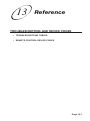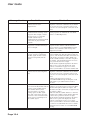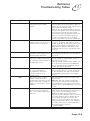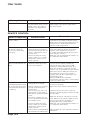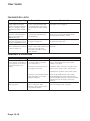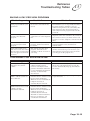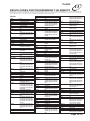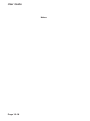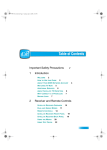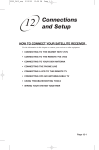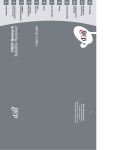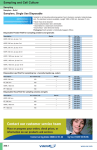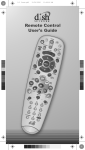Download Dish Network Digital PVR User guide
Transcript
13 Reference TROUBLESHOOTING AND DEVICE CODES • TROUBLESHOOTING TABLES • REMOTE CONTROL DEVICE CODES Page 13-1 User Guide TROUBLESHOOTING TABLES Use these tables if you have problems using the system. Look in this section for a description of the problem before calling the Customer Service Center. Many problems arise from basic misunderstandings of how the system works, especially when you are just becoming familiar with it. These tables cover many problems, usually with a simple solution for each one. To solve a particular problem, do the following: 1. Review the section in this Guide that relates to the problem. 2. If you cannot find a solution, then find the section in the following tables that relates to the problem. • Read the What’s Happening column until you find the problem. • Read the information in the Possible Reason column. • Try each of the suggested solutions in the What to Do column. 3. Sometimes resetting the receiver can fix a minor problem. See Resetting Your Receiver on 13-2. 4. Make sure your TV is tuned to the correct channel or input. Use RECOVER as described on 10-15. 5. Make sure your remote control has fresh batteries. If you see the Remote Battery Low warning on your TV screen, it’s time to change the batteries. Follow the instructions on page 2-7. 6. Make sure your receiver is connected to an active telephone line. See the instructions on page 12-10. 7. Check for anything that might be blocking the satellite signal (for example, tree branches, snow, etc.). 8. For more information, call the Customer Service Center at 1-888-SKY-DISH, or see www.bell.ca. Note: Before calling the Customer Service Center, have ready the date of purchase and either your customer account number, the receiver conditional access number, or the receiver model number. Display the System Information screen to find these numbers (See Ordering your Programming). Also, write down any error messages that the receiver displays on the television screen. Page 13-2 Reference Troubleshooting Tables 13 MESSAGE NUMBERS Message Number Possible Reason What to Do 001 There may be a problem with the multi-dish switch. Check the coaxial cables and their connections to and from the multi-dish switch. Make sure that all required cables are in place, and check that all cable connections are tight and dry (for outdoor cables). Run Check Switch as described on page 12-19. If this does not work, call the Customer Service Center at 1-888-SKY-DISH for help. 002 Heavy rain, snow, or cloud cover may be interfering with transmission of the satellite signal, or there may be other interference. Note the local weather conditions. Remove any snow or other debris which may have collected on the satellite dish. Make sure that the satellite dish has a clear line of sight to the satellite. Check whether branches or leaves have grown into the line of sight. Make sure that the satellite dish is aimed at the satellite. Check the strength of the signal using the Point Dish screen as described on page 1219. Consult your installer to re-aim the dish, if necessary, to obtain the strongest possible signal. 003, 004 The wrong type of coaxial cable may be used in the system, or the cable run length may be too long. Or, there may be a problem with the multi-dish switch. Make sure the system uses RG6 coaxial cable; if not, call your dealer or installer. Check the dish-to-receiver cable run length. If it is a Legacy system, it should not be more than 100 feet. Check the coaxial cables and their connections to and from the multidish switch. Make sure that all required cables are in place, and check that all cable connections are tight and dry (for outdoor cables). If this does not work, do the Check Switch test described on page 12-19. 005 The receiver may not yet have been electronically linked with the system, via the satellite signal. The satellite dish may have moved so that it is no longer picking up the satellite signal. The cable connections may have loosened or have moisture inside. There may be an interruption of the satellite signal. If you have authorized the receiver, wait a few minutes to see if the message is removed. Make sure that all required cables are in place, and check that all cable connections are tight and dry (for outdoor cables). Make sure that the satellite dish has a clear line of sight to the satellite. Check whether branches or leaves have grown into the line of sight. Check that the Signal Strength bar in the Point Dish screen is green and displays the word Locked, as described on page 12-19. If not, contact your installer to re-aim the satellite dish. If you have not authorized the receiver, call the Customer Service Center at 1-888-SKY-DISH for help. Page 13-3 User Guide Message Number 006 Possible Reason The receiver may not be connected to an active telephone line. What to Do You must connect the receiver to an active telephone connection at all times. If you install two or more receivers, you must connect each receiver to an active telephone connection at all times. 011, 012 Remember that the program providers specify Viewers in specific areas are prohibited from watching certain which programs are “blacked out” for which viewers, not Bell ExpressVu. programs. For example, viewers who live close to a particular football stadium may be prohibited from watching football games that are played in that stadium. 013, 014 You may have tried to tune to a program on a channel which you have not bought. You must buy a channel before you can tune to a program on that channel. Call the Customer Service Center at 1-888-SKY-DISH to buy the channel, or if you believe this message was displayed by mistake. 015 You may have just plugged in the receiver, and it is acquiring the satellite signal. Or, the receiver may have temporarily lost the signal. Wait a few minutes to see if the message is removed. Make sure that all required cables are in place, and check that all cable connections are tight and dry (for outdoor cables). Make sure that the satellite dish has a clear line of sight to the satellite. Check whether branches or leaves have grown into the line of sight. Check that the Signal Strength bar in the Point Dish screen is green and displays the word Locked, as described on page 12-19. If not, contact your installer to re-aim the satellite dish. 018 The receiver may not be connected to an active telephone line. You must connect the receiver to an active telephone connection at all times. If you install two or more receivers, you must connect each receiver to an active telephone connection at all times. Call the Customer Service Center at 1-888-SKY-DISH for help checking the credit limit and/or to get authorization to make a purchase. 022 The receiver may not yet have been electronically linked with the system, via the satellite signal. The satellite dish may have moved so that it is no longer picking up the satellite signal. The cable connections may have loosened or have moisture inside. There may be an interruption of the satellite signal. If you have authorized the receiver, wait a few minutes to see if the message is removed. Make sure that all required cables are in place, and check that all cable connections are tight and dry (for outdoor cables). Make sure that the satellite dish has a clear line of sight to the satellite. Check whether branches or leaves have grown into the line of sight. Check that the Signal Strength bar in the Point Dish screen is green and displays the word Locked, as described on page 12-19. If not, contact your installer to re-aim the satellite dish. If you have not authorized the receiver, call the Customer Service Center at 1-888-SKY-DISH for help. Page 13-4 Reference Troubleshooting Tables Message Number Possible Reason 13 What to Do Wait a few minutes to see if the message is removed. Make sure that all required cables are in place, and check that all cable connections are tight and dry (for outdoor cables). Make sure that the satellite dish has a clear line of sight to the satellite. Check whether branches or leaves have grown into the line of sight. Check that the Signal Strength bar in the Point Dish screen is green and displays the word Locked, as described on page 12-19. If not, contact your installer to re-aim the satellite dish. 026 The receiver may have temporarily lost the satellite signal. 028 The receiver may need to get new Turn the receiver off. Doing this allows the software before you can use it to receiver to “download” new software via the satellite signal. The download may take several order Pay-Per-View programs. minutes; do not disturb or unplug the receiver during this time. When the download is done, you will be able to use it to order Pay-Per-View programs. 059 You may have tried to close an installation menu without having done the Check Switch test. If your setup includes a multi-dish switch, you must run the Check Switch test as described on page 12-19. 060 You may have aimed the satellite dish at one satellite, but selected the option for another satellite on the Point Dish screen. Make sure that you have selected the option for the right satellite on the Point Dish screen, as described on page 12-19. Make sure that the cable(s) for the satellite you have selected are connected to the LNBF that receives signals from that satellite. Re-aim the satellite dish at the right satellite. 061 You may have set up the receiver to accept a transmission (a “download”) of the latest operating software via the satellite signal. It is very important for the receiver to get the latest operating software, so let the receiver do so. The “download” may take several minutes. Do not disturb or unplug the receiver during this time. 074 The receiver gives you three chances to enter the correct password. If you fail to do so, the receiver “times out” and will not allow you to try again for several minutes. Wait a few minutes and then try again to enter the password. Note: The “time out” feature is designed to prevent someone from trying password after password until he or she happens to guess the right one and so gains unauthorized access to the receiver. 078, 079, 080 You may not have connected the receiver to an active telephone line, or the telephone line may be defective. Connect the receiver to an active telephone line. Make sure that the telephone line to which you connect the receiver is working properly. Note: To be able to order Pay-Per-View programs, you must keep the receiver connected to an active telephone line at all times. If your setup includes more than one receiver, this applies to each receiver. The receiver uses the telephone lineto make toll-free calls, usually in the middle of the night, to send information to the Customer Service Center at 1-888-SKY-DISH. Page 13-5 User Guide Message Number Possible Reason 093 You may have set up the receiver to reset itself back to the “factory defaults,” that is, the settings it had when it was shipped from the factory. What to Do If you want to reset the receiver to its factory default settings, select the Yes option. If not, select the No option. REMOTE CONTROL What Is Happening Possible Reason What to Do • Use the receiver front panel Control Buttons to control the receiver until you find the remote. If the remote control is permanently lost or too damaged to use, call the Customer Service Center to order a replacement. You cannot find the remote control. • N/A When you press a button on the remote control, the receiver does not do what you expect. • If the batteries are missing or dead, insert fresh • The remote control may be AAA-size batteries. If the remote has fresh missing batteries, the batteries batteries, check whether they are placed may be incorrectly placed in the according to the label diagram. If not, remove remote, or the batteries may be them and place correctly. weak or dead. • Make sure you are using Remote Control 1 (2) • You may be using the wrong to control TV1 (TV2) menus. remote control (1 or 2) for the menus (TV1 or TV2) you are trying to operate. Your UHF Pro remote control • You may be experiencing does not work well from far interference from objects near away. your receiver antenna. • Make sure the UHF antenna is connected to the receiver and not touching anything else. • Vary the tilt angle of the receiver's UHF antenna. Locate the UHF antenna tip away from other electronics equipment or metal surfaces, even if separated by wooden shelving. • Move the receiver to different locations. For best results, place the receiver as high as possible, above all other equipment in your entertainment center. • Place the UHF antenna outside the entertainment center by using a coaxial cable to connect it to the receiver. When you press the remote control Power button to turn the receiver ON, the receiver front panel Power light does not light up. • Try other remote control buttons to see if the receiver is responding. • Replace the remote batteries with fresh ones. Page 13-6 • Other lights are too bright. • Remote control is not operating properly or the batteries are weak or dead. • Check that the receiver power cord is not • The receiver power cord is not damaged, and that the plug is inserted correctly plugged into a power outlet, or there may be a problem with the into the outlet. power. • Make sure the remote control(s) are set to the • The remote control(s) may not same address(es) used by the satellite receiver. be set to the address(es) used by See page page 10-2 for information on the satellite receiver. changing the remote control address. • Make sure you are using Remote Control 1 (2) • You may be using the wrong to control TV1 (TV2) menus. remote control (1 or 2) for the menus (TV1 or TV2) you are trying to operate. • If the receiver is in Single Mode, • This is normal. No action required or switch to Dual Mode. the TV2 indicator will not light. Reference Troubleshooting Tables What Is Happening Possible Reason You use an IR extender (not a • The IR sensor on the extender “mouse tail”), and it does not that receives the remote control seem to work. signals may not be facing the remote control. • The IR cable on the extender that sends the signal to the receiver may not be right in front of the IR sensor on the receiver front panel. • You are using Remote Control 2 which does not transmit IR signals. 13 What to Do • Make sure that the extender that receives the signal from the remote control is facing the right way, so that the IR sensor can receive the remote control signals. • Make sure that the IR cable on the extender that sends the signal to the receiver is right in front of the IR sensor on the receiver front panel, so that the receiver IR sensor can receive the signals. • If doing the above does not solve the problem, contact the manufacturer of the extenders for assistance. • Use an IR extender only with Remote Control 1 which uses IR signals. • Use the correct remote control. WATCHING A PROGRAM What Is Happening Possible Reason The receiver front panel • The TV set may not be working Power light is on, but the TV properly image: • is black (no picture) • is frozen • The TV may be connected to the • has break-ups wrong input • has “snow,” • shows small squares of various colours • If the TV and the receiver are working properly, there may be interference with the satellite signal. • You have selected an HD mode your HDTV does not support. What to Do • Make sure that the TV set is plugged into an electrical outlet. • Make sure the outlet has electrical power. • Make sure that the TV is turned on and tuned to the correct input. • Make sure that the TV brightness and contrast are adjusted correctly. • Make sure that the TV is connected properly to the receiver. • Make sure that the TV’s text mode and closed captioned features are turned off. • Check that the system has been installed correctly. • Make sure that all required coaxial cables are in place, and check that all cable connectors are tight and dry (for outdoor cables). • Make sure that the satellite dish has a clear line of sight to the satellite. • Check whether branches or leaves have grown into the line of sight. • Make sure that the satellite dish is aimed at the satellite. Check the strength of the signal using the Point Dish screen, as described on page 12-19. Consult your installer to re-aim the dish, if necessary, to obtain the maximum possible signal strength. • Note the local weather conditions. Heavy rain, snow, or cloud cover may be interfering with transmission of the satellite signal. Remove any snow or other debris which may have collected on the satellite dish. • Refer to your HDTV user’s guide. Page 13-7 User Guide What Is Happening Possible Reason The receiver front panel • The TV set may not be working Power light is on, and there is properly. a picture on the TV screen, but the picture: • If the receiver is connected to • has sparkles or is grainy the remote TV using the RF or • has a herringbone pattern VHF connections, there may be • lacks colour or vertical hold a strong local broadcast on the • wobbles same channel, or a channel • looks “washed out” or adjacent to the one to which the fuzzy. TV is tuned. • There may be interference from other nearby electrical devices (such as radio towers, cellular telephones, computers, microwave ovens, radios, stereos, or TVs). What to Do • Make sure that the TV brightness and contrast are adjusted correctly, and that the TV is working properly. • Make sure that the TV is connected properly to the receiver. • Check other nearby electrical devices as possible sources of interference. • Check that all required coaxial cables are in place. • Check for moisture or water leaking into all connections. Dry them out if needed, then seal them with coaxial cable sealant. • Check the dish-to-receiver cable run length; if it is over 100 feet, call your dealer or installer. • Make sure the system is properly grounded. • Using the TV remote control and/or menus A “black box” fills almost all • You may have turned on the displayed by the TV (not the receiver remote of the TV screen. Closed Captioned feature on the control or the menus displayed by the receiver), TV, and put that feature into turn off the closed captioned feature. Text mode. The TV screen is all blue. • You may have connected the receiver to an input on the TV that is incorrect for the signal output from the receiver. • Check your TV owner’s manual for the correct TV input to use for the signal output from the receiver. TIMERS What Is Happening You try to set up an event timer and the receiver displays a message noting that the program is locked. Possible Reason • You must enter the password before you can create an event timer for a locked program. What to Do • To be able to set up an event timer for the program, first enter the password. You try to set up an event • You must order a Pay-Per- View timer and the receiver event before you can create an displays a message noting event timer for it. that the program is a Pay-PerView event. • To be able to set up an event timer for the event, first order it. You try to set up an event • You already have set up the timer, but the receiver maximum number of event displays an Error message timers. giving you the option to delete an event timer that was set up earlier. • To be able to set up a new event timer, delete one of the event timers you set up earlier. Page 13-8 Reference Troubleshooting Tables What Is Happening Possible Reason 13 What to Do • Remember that a Reminder just reminds you You set up an event timer, but • You may have set up a that the program is about to start. An Autothe receiver does not tune to Reminder but what you should Tune timer reminds you and tunes the receiver the channel of the program, have set up is an Auto-Tune or a to the program. A PVR timer reminds you, or does not record the PVR timer. tunes the receiver, and starts the hard disk. A program. PVR timer can operate only if the receiver memory has enough space. You set up an event timer for • You may have set up a timer a program that is repeated with an incorrect frequency. (such as a regularly scheduled program), but the timer does not operate for a showing of the program. • Remember that a Once event timer operates just one time. A Mon.-Fri. event timer operates Monday through Friday on the same channel at the same time. A Daily event timer does the same, Monday through Sunday. A Weekly event timer operates once a week on the same channel at the same time. You set up an event timer, but • You may have several timers set the timer does not operate at up for the same time and the all. event timer you set is at a lower priority than others • You may have selected New Episodes and the timer you set was for an episode that is not new. • Check the Priorities as described on page 9-2 You set up a Vu Pass Timer and you notice that you have no space left on your PVR Event List. • The Vu Pass Timer may have included more matching programs than what you expected. • Delete that Vu Pass Timer and begin again. See page 9-18. You stop the operation of an event timer for one showing of a program that is repeated (such as a regularly scheduled program), but the timer operates for the next showing. • Stopping the event timer applies • To stop all operations of a repeated event timer, you must delete the event timer. only to the current showing of Note: The receiver deletes a Once event timer the program. when it operates. You edit an automatic event timer. The timer does not start or does not end according to the program for which you set the timer. • Editing an automatic event timer • If you want an automatic event timer to start and stop according to a specific program, avoid converts it to a manual event editing that event timer. timer. Such a timer starts and stops at the times you specify, not the start and stop times of any specific program. You try to set up a manual displays an Error message. • You may have tried to set a manual event timer with invalid start or stop times. The receiver does not display • The receiver may not be able to the program name for a display a program name for a manual event timer. manual event timer. You set an event timer. The event timer misses the beginning or the end of a program. • Check the Timer Frequency as described on page 9-2. • Review the rules on start and stop times for manual event timers. • Use the Program Guide or a printed schedule to find the program name. • The program may have started a • Use the Start 1 min. early option to start any little earlier than scheduled, or it event timer one minute early, except for a PayPer-View event. may have run over its scheduled • Use a manual event timer to start any event ending time. timer at the times you set yourself, except for a Pay-Per-View event. Page 13-9 User Guide PROGRAM GUIDE OR THE BROWSE BANNER What Is Happening In the Program Guide, some channels have a red background. Possible Reason What to Do • Red means that you have not subscribed to that channel. You must subscribe to a channel before you can tune the receiver to it. • If you want to buy a channel, call the Customer Service Center at 1-888-SKY-DISH. You try to display future • The Program Guide and Browse • Try displaying the Program Guide again later. By that time, it may show programs for the programs in the Program Banner can display programs time and date you want. Guide or Browse Banner, but scheduled for an extended, but find you cannot. not unlimited time beyond the present. You try to display programs that have ended in the Program Guide or Browse Banner, but find you cannot. • The Program Guide and Browse • Contact the program providers (for example, the channel or network affiliate that broadcast Banner can display only the program) for details on past programs. programs that have not yet ended. These features cannot display a time earlier than the present. When you are using the Program Guide or Browse Banner, some channels are missing. • You may have applied a Favourites List other than the list named All Chan. • You can change the applied Favourites List while using the Program Guide by pressing the remote control Guide button. You can choose another custom Favourites List, the All Chan list, which includes all the channels, or the All Sub list, which includes all subscribed channels. • Unlock the receiver for the Program Guide to • You may have set up the display adult channels. Program Guide so that when the receiver is locked, the Guide hides adult channels MENUS What Is Happening You were using a menu, and it suddenly closed. Page 13-10 Possible Reason • The receiver has a time-out feature that closes any menu after several minutes of no activity. This will discard any changes you have made, but otherwise does no harm to the receiver. What to Do • Start over again. Reference Troubleshooting Tables 13 CHANGING CHANNELS What Is Happening Possible Reason You enter a desired channel • You may have made a mistake number. The channel entering the channel number, or changes, but the new channel the channel number you entered is not exactly the channel you may be invalid. entered. What to Do • Carefully try entering again the channel number you want. • Select All Chan as the active Favourites List. You are scanning up or down • If so, the channel displayed is Unlock the receiver so that it does not skip through the channels, and the the closest possible to the adult channels. If you want to buy a channel, receiver is skipping channels channel you entered. call the Customer Service Center at that you know you have 1-888-SKY-DISH. subscribed to. • If you entered the number for a channel that you have not subscribed to, the receiver will change to the channel and display a message suggesting that you might want to subscribe to the channel. • If a Favourites List other than All Chan is applied, the receiver will skip channels that are not on the applied list. • If you have set up the Program Guide to hide adult channels and the receiver is locked, the receiver will skip such channels. LOCKS What Is Happening Possible Reason You set a lock (for example, • You may not have locked the a lock on programs by receiver. ratings), but the lock does not take effect. What to Do • You must lock the receiver to apply any lock that you have set. You forgot the password, so • You may not have written down • Call the Customer Service Center at that you are unable to unlock the password, to keep it in a safe 1-888-SKY-DISH. You must provide the following information: (1) your name; (2) your the receiver. place. address; (3) your telephone number;(4) and the receiver serial identification number. Page 13-11 User Guide FAVOURITES LISTS What Is Happening Possible Reason What to Do You press the remote Guide button while the Program Guide is displayed. You find that you can apply only the All Chan list or the All Sub list. • If you have not added channels to any custom Favourites List, you will be able to apply only the All Chan list or the All Sub list. • You must add channels to a custom Favourites List before you can apply it. You try to change the All Chan list or the All Sub list. The receiver displays an ERROR message. • The receiver will not allow you to change the All Chan list or the All Sub list. • Choose another list to change. Note: You can change the All Sub list by changing what channels you buy. You try to apply an empty • The receiver will not allow you Favourites List. The receiver to apply an empty list. displays an ERROR message. • Choose another list to apply, or add at least one channel to the empty list. • Unlock the receiver for the list to show adult A Favourites List does not • If you have set up the Program show channels that you know Guide to hide adult channels and channels. you have added to it. the receiver is locked, the Favourites List will not show such channels. HEARING A PROGRAM What Is Happening Possible Reason The receiver front panel • You may have muted the sound, Power light is on and there is or set the volume so low that a good picture on the TV set, you cannot hear it. but you do not hear any sound. • The audio connections may not be properly connected. What to Do • Check the volume level on the TV or audio device. Turn off the mute or turn up the volume, as required. • Check the audio connectors and cables from the receiver to the TV or the sound system. • Check the TV speakers or the sound system. • You have selected Dolby Digital • In the Dolby Digital menu, select Dolby Digital/ PCM for the audio output. If your Only when there is no Dolby decoder/amplifier will not accept Linear PCM Digital soundtrack. digital input, use the analog connections instead. You hear a foreign language with a program. Page 13-12 • You may have set the receiver to • Use the Alternate Audio Language menu to select the language that you prefer. select an alternate audio language. The program may be in a foreign language. Reference Troubleshooting Tables 13 BUYING A PAY PER VIEW PROGRAM What Is Happening Someone orders a Pay-PerView program without your permission. Possible Reason • You may have been away from the receiver, and someone else used it. What to Do • Lock the purchase of Pay-Per-View programs. Remember that you are responsible for all PayPer-View purchases, whether or not you authorize such purchases. If you lock Pay-PerView purchases, then anyone who wants to order a Pay-Per-View program must enter the password. • You must connect the receiver to an active You find that you are not able • The receiver may not be to order a Pay-Per-View connected to an active telephone telephone connection at all times. If you install two or more receivers, you must connect each program. line. receiver to an active telephone connection at all times. You find that you are not able • You ordered a Pay-Per-View to cancel a Pay-Per-View program, and then decided not program. to watch it. • You cannot cancel an order for a Pay-Per-View program, whether it was just ordered or ordered earlier. Your setup includes more • You ordered a Pay-Per-View than one receiver. You order a program, and want it to be Pay-Per-View program, but it available via all the receivers in does not appear via all of the your setup. receivers. • If you want to watch a Pay-Per-View program on TVs connected to up to six receivers, you must order the program for each receiver but you only pay for the program once. TELEPHONE FOR VOICE/DATA/FAX What Is Happening Possible Reason What to Do While you are making a telephone call, you hear “clicks.” • You do not have to do anything. You can • The receiver may have tried to always use your telephone line, because the call the Customer Service receiver automatically hangs up if it finds the Center to send Pay-Per-View line is busy. purchase information. When the receiver found that the telephone was busy, it automatically disconnected. You pick up the telephone to make a call, but you do not hear a dial tone. • Hang up, and then pick up the telephone again • The receiver was calling the Customer Service Center to send to get a dial tone. Pay-Per-View information. When the receiver found that the telephone was busy, it automatically disconnected. Your computer or facsimile (FAX) machine tries to send a FAX or modem transmission, but fails. • Re-send the FAX or modem transmission. • The receiver was calling the Customer Service Center to send Pay-Per-View information. When the receiver found that the telephone was busy, it automatically disconnected. The FAX or modem found that there was no dial tone, and cancelled the transmission. Page 13-13 User Guide What Is Happening Possible Reason What to Do • Have the sender resend the FAX or modem Your computer or FAX • The receiver may have tried to transmission. machine was receiving a call the Customer Service FAX or modem transmission, Center to send Pay-Per-View but an error occurred. purchase information during the FAX or modem call. When the receiver found that the telephone was busy, it automatically disconnected. This generated “clicks” that caused an error in the FAX or modem transmission. CALLER ID What Is Happening Caller ID is not working. • Possible Reason • You do not have Caller ID service from your local phone company. What to Do • Verify that Caller ID is a service provided by your local phone company. • Your phone line is not connected • Verify that you have connected the phone line to the phone jack on the back of the receiver. to the phone jack on the back of the receiver. • You do not have the Caller ID option enabled. Page 13-14 • Verify that you have enabled the Caller ID option on the View Preferences screen. Codes 13 DEVICE CODES FOR PROGRAMMING THE REMOTE These tables contain the manufacturer codes for programming the remote to control your TV, VCR, DVD player, or audio amplifier. Every attempt has been made to include all codes. If your device brand is not listed or if the codes do not work, the remote may not control your device. In some cases, codes may operate some but not all buttons shown in this guide. TV Codes A Mark Action Admiral Aiko Aiwa Akai A-Mark Amtron Anam National AOC Apex Archer Audiovox Bell & Howell Broksonic Capehart Citizen Classic Colortyme Contec/Cony Craig Crown Curtis Mathes Daewoo Daytron Dell Dimensia DISH Network Dixi Dumont Echostar Electrohome Emerson Envision Fisher Fujitsu Funai GE Goldstar Gradiente Granada Grundig 670 662 521 605 668 669 675 727 751 570 573 659 660 620 657 509 541 620 651 657 661 663 698 505 506 519 520 573 620 627 652 653 654 659 664 665 670 672 743 744 745 757 620 620 657 662 672 590 669 675 562 659 661 748 752 519 627 506 516 523 524 525 526 590 652 654 657 658 680 727 659 573 627 652 654 660 667 668 671 674 679 541 655 657 661 662 726 536 541 657 661 662 666 667 694 526 536 657 666 670 506 516 526 573 590 641 645 650 652 654 658 659 660 664 665 667 668 670 674 680 703 708 505 524 526 529 530 531 573 652 653 654 658 659 663 664 665 670 672 674 684 698 719 727 526 627 652 654 658 665 670 672 772 773 774 645 650 742 763 566 620 501 627 652 722 526 573 651 652 654 656 659 660 665 670 709 728 526 534 536 541 573 590 627 636 642 648 652 654 655 657 658 659 660 661 662 665 666 667 669 670 677 679 682 692 696 699 720 506 573 652 654 660 664 542 590 683 534 682 694 534 541 657 661 662 677 682 694 508 509 543 544 630 645 646 650 651 652 654 659 661 663 665 667 668 670 673 676 690 691 698 701 715 716 725 728 742 763 505 523 526 545 546 566 573 652 653 654 655 656 658 659 660 664 665 670 671 693 730 747 660 671 627 670 671 670 673 Hallmark Harmon/Kardon Hinari Hisense Hitachi Infinity JBL JC Penney Jensen JVC Kawasho Kenwood Kloss Novabeam Konka KTV Lloyds Loewe Logik Luxman LXI Magnasonic Magnavox Majestic Marantz Megatron Memorex MGA Mitsui Mitsubishi Montgomery Ward Motorola MTC Multitech NAD National NEC Nikkai Nikko Onwa Optimus Optonica Orion Osaki Panasonic 627 652 654 659 561 659 534 759 523 526 548 549 553 554 555 585 597 626 636 638 643 648 652 654 655 665 668 669 670 672 673 702 718 726 566 671 566 671 505 506 516 525 526 543 546 631 645 646 650 652 653 654 658 659 664 667 668 670 673 676 680 690 691 701 725 726 728 730 556 573 652 654 660 508 557 559 642 649 655 667 673 676 726 735 736 737 548 561 573 652 654 664 506 573 652 654 656 659 660 664 679 657 663 698 723 724 753 526 541 573 657 658 661 662 664 665 670 696 627 679 566 675 523 652 654 563 566 590 595 617 631 635 645 646 650 654 659 668 683 691 701 725 573 659 660 669 672 677 506 520 525 536 566 567 568 573 610 652 654 656 659 660 664 665 666 669 671 673 674 677 723 724 729 762 675 506 566 573 652 654 660 664 665 671 627 654 590 627 653 654 659 675 720 504 505 506 542 571 573 627 652 653 654 656 660 728 769 504 505 542 570 571 572 573 597 623 627 652 653 654 656 659 660 664 665 670 671 705 728 675 521 605 651 505 506 516 523 573 627 652 653 654 659 664 667 672 680 657 502 617 627 631 635 637 654 509 505 506 507 517 523 573 627 651 652 653 654 660 664 665 679 731 732 612 654 672 727 541 657 661 637 521 605 607 694 612 508 509 510 512 566 644 651 662 663 668 672 673 676 685 689 698 700 716 734 747 761 765 Philco 505 506 525 536 568 573 610 651 652 653 654 655 656 659 660 664 665 666 669 671 672 674 677 723 724 729 Philips 525 566 651 652 655 656 671 690 723 724 729 770 Pioneer 502 548 576 636 637 648 652 654 663 665 708 Portland 505 526 573 652 654 658 659 664 665 670 727 Price Club 680 Prism 676 Proscan 645 646 650 668 691 725 742 763 Proton 513 519 526 536 585 627 652 654 655 659 660 665 666 668 670 Quasar 508 509 651 663 673 676 698 700 747 Radio Shack 526 541 607 612 645 661 662 663 668 670 698 Radio Shack/Realistic 590 607 650 652 654 655 657 658 683 730 RCA 503 505 548 630 633 634 636 641 645 646 648 650 651 652 653 654 656 661 663 665 667 668 670 691 698 701 708 715 716 725 742 763 Realistic 590 645 Runco 501 Sampo 506 519 652 654 658 663 664 665 698 730 746 Samsung 505 506 516 523 526 566 573 612 627 647 652 653 654 655 656 658 659 664 665 667 669 670 679 680 704 717 730 738 755 Sansui 754 Sanyo 542 590 652 683 SBR 566 Schneider 566 Scott 526 534 541 600 652 654 655 657 661 662 665 670 677 682 696 701 Sears 523 534 542 563 590 595 601 604 617 627 631 635 645 646 650 652 654 656 659 661 668 670 682 683 688 691 703 725 726 Sharp 521 526 585 605 607 628 629 652 654 655 658 669 670 674 679 739 740 741 Signature 675 Solavox 612 Sony 500 578 640 670 690 758 Soundesign 525 536 541 627 652 654 657 659 661 665 666 682 Starlite 657 Supra 523 Sylvania 506 525 536 566 568 569 573 600 610 652 654 656 659 660 664 665 666 671 672 674 677 723 724 729 733 756 764 Symphonic 632 657 662 677 692 694 Tandy 521 605 Tatung 509 651 663 698 Technics 508 673 676 Techwood 523 573 652 654 660 676 Teknika 504 505 512 516 523 524 525 526 534 536 541 573 644 652 Page 13-15 User Guide DEVICE CODES FOR PROGRAMMING THE REMOTE 653 654 655 657 658 661 662 664 665 666 670 672 675 680 682 685 726 727 Telefunken 679 Toshiba 516 590 617 631 635 667 680 683 688 750 771 Totevision 526 658 668 Ultra 672 Universal 543 690 Vector Research 506 Video Concepts 570 661 Viewsonic 760 Wards 536 573 607 645 650 652 653 654 656 659 664 665 666 667 668 669 674 675 677 682 690 715 723 724 729 White Westinghouse 659 664 670 672 674 Yamaha 505 506 573 652 653 654 656 664 666 672 679 Zenith 501 520 639 652 672 675 693 747 VCR Codes Aiwa Akai Alba Amstrad ASA Audiovox Bell & Howell Broksonic Bush Calix Canon Capehart CCE Citizen Colortyme Craig CurtisMathes Daewoo Daytron Denon Dimensia Dumont Electrohome Emerson Finlandia Finlux Fisher Fuji Funai Garrard GE GoVideo Goldstar Goodmans Gradiente Granada Grundig Harmon/Kardon Harwood Hinari 588 622 623 513 514 515 516 517 518 520 568 682 546 588 556 676 581 559 748 589 676 554 678 679 546 681 534 591 592 594 675 676 677 592 591 608 675 676 681 685 554 592 594 605 607 675 677 678 679 683 506 534 546 547 559 588 546 686 607 549 512 676 505 506 508 509 511 512 534 559 568 588 590 618 676 678 549 549 556 588 548 549 581 584 588 608 610 678 588 588 550 551 552 554 572 591 605 607 675 678 679 557 558 620 685 592 594 676 747 585 589 588 549 581 556 568 592 681 589 Page 13-16 Hitachi 536 538 539 540 588 595 597 680 682 686 ITT 518 JCPenney 554 581 591 592 594 595 600 674 675 676 678 679 680 681 685 686 Jensen 595 680 682 JVC 561 562 563 581 592 594 600 674 682 686 Kenwood 562 581 592 594 600 674 677 682 683 KLH 681 Kodak 676 678 Lloyds 683 Logik 589 681 685 Luxor 518 LXI 676 Magnasonic 685 Magnavox 527 533 554 556 678 679 685 Marantz 554 556 581 585 592 594 600 602 674 677 678 683 Matsushita 678 Memorex 507 533 549 554 566 581 585 588 608 675 676 678 686 MGA 512 567 568 Minolta 595 680 686 Mitsubishi 512 562 567 568 570 571 595 680 Motorola 678 MTC 544 588 675 685 Multitech 579 588 675 677 681 NAD 573 NEC 562 581 592 594 600 602 674 677 682 683 Nikko 676 Noblex 675 Olympus 678 Optimus 676 Optonica 585 Orion 506 Panasonic 523 554 598 614 628 633 678 679 685 747 Pentax 592 595 677 680 683 686 Pentex Research 594 Perdio 588 Philco 554 678 679 686 Philips 554 556 585 678 Pioneer 562 573 574 575 576 600 674 680 Portland 546 677 Proscan 605 607 Proton 685 Quasar 554 678 679 747 Radio Shack 512 607 608 610 Radio Shack/Realistic 581 584 588 608 675 676 678 679 Radix 676 RCA 518 525 527 528 591 595 605 607 615 631 649 675 678 680 686 Realistic 534 549 554 581 584 585 588 608 675 678 679 Ricoh 502 Runco 533 Saisho 506 Salora 567 581 Samsung 515 517 534 579 591 675 755 Sansui 544 562 600 674 682 685 Sanyo 549 581 582 583 608 675 SBR Schneider Scott Sears Sentra Sharp Shintom Singer Sony STS Sylvania Symphonic Tandy Tashiko Tatung Teac Technics Teknika Toshiba Totevision Unitech Vector Research Video Concepts Wards XR-1000 Yamaha Zenith 556 589 508 534 559 590 548 549 581 584 595 608 610 676 678 680 683 686 546 512 585 607 625 589 595 681 685 678 681 685 500 501 502 504 768 678 554 556 567 588 678 679 756 588 594 683 581 588 588 676 594 682 588 594 682 554 633 678 554 588 676 678 534 535 567 584 590 680 591 675 676 675 534 592 600 674 677 683 534 568 592 600 674 677 683 534 588 595 608 675 676 678 680 681 588 678 681 581 592 594 600 674 682 683 500 501 533 747 Codes 13 DEVICE CODES FOR PROGRAMMING THE REMOTE TV/VCR Codes Broksonic Goldstar Panasonic Quasar Samsung Sylvania Zenith Tuner/Amplifier Codes 748 747 747 747 755 756 747 DVD Player Codes Aiwa Alpine Apex Bose Broksonic Clarion Classic Daewoo Denon Emerson Fisher Funai GE Go Video GPX Hitachi JVC Kenwood Konka Koss Lasonic Magnasonic Magnavox Memorex Mintek Mitsubishi NAD Nakamichi Norcent Onkyo Oritron Panasonic Philips Pioneer Proscan Qwestar RCA Sampo Samsung Sansui Sanyo Sharp Sherwood Sony Sylvania Teac Technics Techwood Toshiba Yamaha Zenith 634 694 751 653 654 655 743 744 757 758 656 752 696 695 657 697 698 699 700 658 701 659 658 702 703 692 693 704 632 635 660 705 706 707 636 689 708 711 761 637 638 753 745 762 762 626 661 709 710 629 767 701 763 712 713 723 639 662 663 714 715 716 717 734 765 640 641 766 665 718 719 720 721 723 627 650 666 690 742 749 724 651 652 667 668 691 740 741 725 754 643 726 669 727 746 728 617 644 645 670 671 729 730 731 768 658 764 732 733 664 616 646 647 672 735 736 750 737 738 739 648 673 Aiwa Bose Carver Citizen Curtis Mathes Denon Fisher GE Goldstar Harmon/Kardon Hitachi JBL JVC Kenwood Luxman Magnavox Marantz NAD Nakamichi NEC Onkyo Optimus Panasonic Pioneer Proton Quasar Radio Shack RCA Sansui Sanyo Sharp Sherwood Sony Soundmatters Teac Technics Toshiba Yamaha 636 641 656 687 718 720 724 725 726 761 653 709 734 647 674 757 758 759 760 762 653 741 711 677 690 640 672 751 717 754 640 637 683 703 725 649 676 691 726 728 745 752 654 705 740 651 740 742 743 764 739 671 748 750 716 739 642 660 662 678 648 664 734 744 749 643 644 652 742 746 764 658 667 668 679 702 734 654 705 652 742 746 764 744 635 638 704 727 753 741 712 713 714 715 749 646 670 736 738 744 639 645 650 687 728 729 730 763 684 737 643 644 652 742 746 764 710 663 730 731 732 733 745 747 DVD/VCR Combo Go Video JVC RCA Samsung Sony 692 693 689 690 667 691 768 TV/DVD Combo Aiwa Apex Broksonic Konka Panasonic RCA Sansui Sylvania Toshiba 751 757 752 753 734 765 749 754 764 750 Page 13-17 User Guide Notes Page 13-18