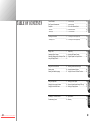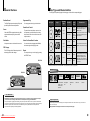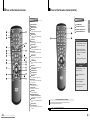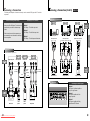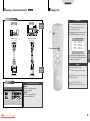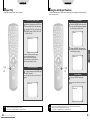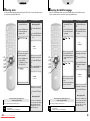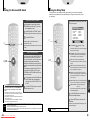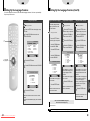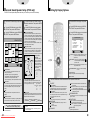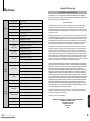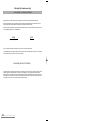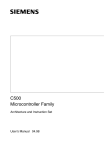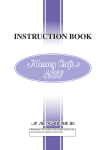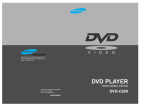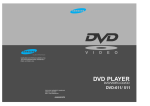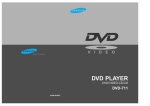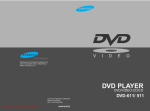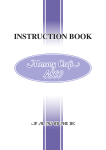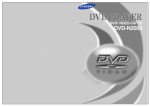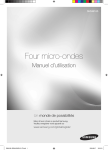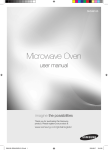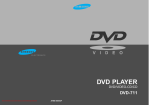Download Samsung DVD-C700 User`s manual
Transcript
ELECTRONICS SAMSUNG ELECTRONICS AMERICA INC. 105 CHALLENGER ROAD, RIDGEFIELD PARK, NJ 07660 U.S.A. FOR YOUR NEAREST SAMSUNG SERVICE CENTER DIAL 1-800-SAMSUNG AH68-00367A Downloaded From Disc-Player.com Samsung Manuals Care & Maintenance Safety Information For trouble free operation, follow the instructions shown below. VORSICHT Gefahr eines elektrischen Schlags Nicht öffnen This symbol indicates “dangerous voltage” inside the product that presents a risk of electric shock or personal injury. TO REDUCE THE RISK OF ELECTRIC SHOCK, DO NOT REMOVE THE COVER(OR BACK). NO USER-SERVICEABLE PARTS ARE INSIDE. REFER SERVICING TO QUALIFIED SERVICE PERSONNEL. This symbol indicates important instructions accompanying the product. CAUTION: DVD PLAYERS USE AN INVISIBLE LASER BEAM WHICH CAN CAUSE HAZARDOUS RADIATION EXPOSURE IF DIRECTED. BE SURE TO OPERATE PLAYER CORRECTLY AS INSTRUCTED. CAUTIONS Caution: To prevent electric shock, match wide blade of plug to wide slot, fully insert. Attention: Pour éviter les chocs électriques, introduíre la lame la plus large de la fiche dans la borne correspondante de la prise et pousser jusqu au fond. This product satisfies FCC regulations when shielded cables and connectors are used to connect the unit to other equipment. To prevent electromagnetic interference with electric appliances, such as radios and televisions, use shielded cables and connectors for connections. WARNING To reduce the risk of fire or shock hazard, do not expose this DVD player to rain or moisture. Handling Cautions • Before connecting other components to this player, be sure to turn them all off. Accessories Remote Control • Do not move the player while a disc is being played, or the disc may be scratched or broken, and the player’s internal parts may be damaged. • Do not put a flower vase filled with water or any small metal objects on the player. CAUTION THIS PRODUCT UTILIZES A LASER. USE OF CONTROLS OR ADJUSTMENTS OR PERFORMANCE OF PROCEDURES OTHER THAN THOSE SPECIFIED HEREIN MAY RESULT IN HAZARDOUS RADIATION EXPOSURE. DO NOT OPEN COVER AND DO NOT REPAIR YOURSELF. REFER SERVICING TO QUALIFIED PERSONNEL. • Be careful not to put your hand into the disc tray. • Do not place anything other than the disc in the disc tray. • Exterior interference such as lightning and static electricity can affect normal operation of this player. If this occurs, turn the player off and on again with the POWER button, or disconnect and then reconnect the AC power cord to the AC power outlet. The player will operate normally. • Be sure to remove the disc and turn off the player after use. • Disconnect the AC power cord from the AC outlet when you don’t intend to use the player for long periods of time. • Clean the disc by wiping in a straight line from the inside to the outside of the disc. S-Video Cable Disc Storage Be careful not to harm the disc because the data on these discs is highly vulnerable to the environment. • Do not keep under direct sunlight. • Keep in a cool ventilated area. • Store vertically. • Keep in a clean protection jacket. FCC NOTE (for U.S.A): This equipment has been tested and found to comply with the limits for a Class B digital device, pursuant to Part 15 of the FCC rules. These limits are designed to provide reasonable protection against harmful interference in a residential installation. This equipment generates, uses and can radiate radio frequency energy and, if not installed and used in accordance with the instructions, may cause harmful interference to radio or television reception, which can be determined by turning the equipment off and on, the user is encouraged to try to correct the interference by one or more of the following measures. • Reorient or relocate the receiving antenna. • Increase the separation between the equipment and receiver. • Connect this equipment into an outlet on a circuit different from that to which the receiver is connected. • Consult the dealer or an experienced radio/TV technician for help. This class B digital apparatus meets all requirements of the Canadian Interference -Causing Equipment Regulations. Video/Audio Connection Cable • Do not pull or push the disc tray forcibly. Doing so may cause malfunction of the player. When you move the player, first remove all discs in the tray. When “NO DISC” is displayed on the front display, turn the power off. Note: • This unit can be used only where the power supply is AC 120V, 60Hz. It cannot be used elsewhere. Batteries for Remote Control (AA Size) User’s Manual Maintenance of Cabinet Registration Card For safety reasons, be sure to disconnect the AC power cord from the AC outlet. • Do not use benzene, thinner, or other solvents for cleaning. • Wipe the cabinet with a soft cloth. Formation of Condensation CLASS 1 LASER PRODUCT LUOKAN 1 LASER LAITE KLASS 1 LASER APPARAT 2 Downloaded From Disc-Player.com Samsung Manuals Due to sharp changes in temperature and humidity, condensation may form if warm air comes in contact with any cold parts inside the player. • When condensation forms inside the player, the player may not operate correctly. If this occurs, leave the player at room temperature until the inside of the player becomes dry and operational. • If condensation forms on a disc, wipe the disc with a soft and dry cloth by moving the cloth from the center hole toward the outer edge. 3 • Connecting to an Audio System(C700) Selecting the Desired Screen Angle ....................28 Using the Bookmark Function ..............................29 Using the Zoom and 3D Sound Functions ..........30 Using the Setup Menu ..........................................31 Setting Up the Language Features ......................32 Setting Up the Parental Control ............................34 Setting Up Audio Options ....................................35 Surround Sound Speaker Setup (C700 only) ........36 Setting Up Display Options ..................................37 Controlling a TV with the Remote ........................38 Troubleshooting Guide ..........................................39 Specifications ........................................................40 Warranty ..............................................................41 REFERENCE Using the Disc View Function ..............................25 Selecting Audio ....................................................26 Selecting the Subtitle Language ..........................27 CHANGING SETUP MENU Repeat Play ..........................................................22 Using the A-B Repeat Function ............................23 Program Playback in a Specific Order ..................24 ADVANCED FUNCTIONS Playing a Disc ......................................................17 Operating the Disc Changer ..................................19 Searching & Skipping through a Chapter or Track ....20 Using the Display Function ..................................21 BASIC FUNCTIONS 4 Downloaded From Disc-Player.com Samsung Manuals ..........................15 • Connecting to an Audio System(C600) ..........................16 CONNECTIONS Choosing a Connection ........................................14 • Connecting to a TV ..................................................14 ....................................................10 • Rear Panel (C600) ....................................................11 A Tour of the Remote Control ..............................12 • DVD Function Buttons ..............................................12 • TV Function Buttons ................................................13 • Rear Panel (C700) SETUP SETUP TABLE OF CONTENTS General Features ....................................................6 Disc Type and Characteristics ................................7 Description ..............................................................8 • Front Panel ..............................................................8 • Front Display ..............................................................9 5 Disc Type and Characteristics General Features This DVD player is capable of playing the following types of discs with the corresponding logos: Excellent Sound Programmed Play You can program tracks to play in desired order. Video with MPEG2 compression technology. Both regular and widescreen(16:9) pictures can be viewed. Slow Motion The parental level control allows users to set the level necessary to prohibit children from viewing harmful movies such as those with violence, adult subject matter, etc. Various On-Screen Menu Functions An important scene can be viewed in slow motion. Recording Types Max. Playing Time 5 inches Single-sided 240 min. Double-sided 480 min. 31/2 inches Single-sided 80 min. Double-sided 160 min. 5 inches 74 min. Audio + Video VIDEO-CD Audio + Video You can select various languages(Audio/Subtitle) and screen angles while enjoying movies. DVD Changer The DVD Changer holds 5 discs and provides full random play with fast disc changes. Disc Size DVD Parental Level Control Screen Logos Characteristics SETUP The Dolby Digital system developed by Dolby Labs provides crystal clear sound reproduction. Disc Types • DVD contains excellent sound and video due to Dolby Digital and MPEG2 system. • Various screen and audio functions can be easily selected through the on-screen menu. • Video with CD sound, VHS quality & MPEG1 compression technology. 31/2 inches 20 min. 5 inches 74 min. 31/2 inches 20 min. Repeat You can repeat a song or movie simply by pressing the REPEAT button. AUDIO-CD Audio DVD-C700 • An LP is recorded as an analog signal with more distortion. CD is recorded as a Digital Signal with better audio quality, less distortion and less deterioration of audio quality over time. *DO NOT play CD-ROM, CD-I, CD-R and DVD-ROM in this player! (CDGs play audio only, not graphics.) DOLBY DIGITAL DECODER BUILT-IN DVD / VIDEO-CD / CD PLAYER DVD-C700 DIGITAL VIDEO 5 DVD-C600 Disc Markings SPATIALIZER N-2-2 ~ DVD / VIDEO-CD / CD PLAYER DVD-C600 DIGITAL SOUND NTSC STEREO DIGITAL VIDEO 5 • Playback Region Number SPATIALIZER N-2-2 • NTSC broadcast system in U.S.A, Canada, Korea, Japan, etc. • Dolby Digital disc • Digital Audio disc • Stereo disc • DTS disc COPY PROTECTION • Many DVD discs are encoded with copy protection. Because of this, you should only connect your DVD player directly to your TV, not to a VCR. Connecting to a VCR results in a distorted picture from copy-protected DVD discs. • This product incorporates copyright protection technology that is protected by methods claims of certain U.S. patents and other intellectual property rights owned by Macrovision Corporation and other rights owners. Use of this copyright protection technology must be authorized by Macrovision Corporation, and is intended for home and other limited viewing uses only unless otherwise authorized by Macrovision Corporation. Reverse engineering or disassembly is prohibited. 6 Downloaded From Disc-Player.com Samsung Manuals Playback Region Number Both the DVD player and the discs are coded by region. These regional codes must match in order for the disc to play. If the codes do not match, the disc will not play. The Region Number for this player is described on the rear panel of the player. 7 Description-Front Panel Description-Front Display SETUP DIGITAL VIDEO 5 SPATIALIZER N-2-2 Front Panel Controls STANDBY LAMP • When the unit is first plugged in, the indicator lights. When power is pressed on, the lamp goes out. POWER ON/OFF • Use to turn your player on and off (standby). DISC SELECT • Use to select the desired disc loaded in the DVD CHANGER. HEADPHONES JACK • You can attach headphones here for private listening. HEADPHONES VOLUME • Use to adjust headphones volume level. FRONT DISPLAY • Operation indicators are displayed here. DVD CHANGER • Press OPEN/CLOSE to open and close the disc changer. GREEN LAMP PLAY/PAUSE • Begin or pause disc play. DISPLAY • Displays the current disc mode. REPEAT • Allows you to repeat play a title, chapter, track, or disc. REPEAT A-B • Allows you to repeat sections between point A and point B. NOTE 8 Front Display SKIP/SEARCH • Use to skip or search a scene or music. STOP • Stops disc play. PROGRAM • Use to play back a disc in programmed order. CLEAR • Use to remove menus or status displays from the screen. RANDOM • Use to play back a disc in random order. JOG • Press this button to activate the frame by frame advance feature. Then turn the SHUTTLE dial to go from one frame to another. SHUTTLE DIAL • Performs fast or slow motion playback. OPEN/CLOSE • Press to open and close the disc tray. EXCHANGE • Press this button when you want to change a disc without stopping playback of the current disc. DISC SKIP • Use to skip a disc in order. DISC TYPE INDICATOR PARENTAL LEVEL INDICATOR DISC OPERATION ROTARY INDICATOR ANGLE INDICATOR DVD CHANGER INDICATOR RANDOM INDICATOR OPERATION INDICATOR 3D SOUND INDICATOR DISC INDICATOR PROGRAM PLAY INDICATOR TITLE INDICATOR DTS INDICATOR REPEAT INDICATOR LINEAR PCM INDICATOR CHAPTER INDICATOR DOLBY DIGITAL INDICATOR ALL REPEAT INDICATOR MPEG INDICATOR TRACK INDICATOR DISC INFORMATION INDICATOR A-B REPEAT INDICATOR • To Connect Headphones (not included) Turn the headphone volume down to the minimum setting before connecting. Adjust to your desired volume after connection. Downloaded From Disc-Player.com Samsung Manuals 9 Description-Rear Panel DVD-C700 Description-Rear Panel DVD-C600 SETUP Rear Panel Rear Panel DIGITAL AUDIO OUT JACK VIDEO OUT JACKS DIGITAL AUDIO OUT JACK S-VIDEO OUT JACK • Use either an optical or coaxial digital cable to connect to a compatible Dolby Digital receiver. Use to connect to an A/V Amplifier that contains a Dolby Digital decoder or DTS decoder. • Use a video cable to connect one of these jacks to the Video input on your television. • Use either an optical or coaxial digital cable to connect to a compatible Dolby Digital receiver. Use to connect to an A/V Amplifier that contains a Dolby Digital decoder or DTS decoder. • Use the S-Video cable to connect this jack to the S-Video jack on your television for a higher quality picture. S-VIDEO OUT JACK 5.1CH ANALOG AUDIO OUT JACKS 10 • Connect to an amplifier with 5.1ch analog input jacks. • Use the S-Video cable to connect this jack to the S-Video jack on your television for a higher quality picture. MIXED AUDIO OUT JACKS COMPONENT VIDEO OUT JACKS • Connect to the Audio input jacks of your television, audio/video receiver, or VCR. • Use these jacks if you have a TV with Component Video in jacks. These jacks provide Pr, Pb and Y video. Along with SVideo, Component Video provides the best picture quality. Downloaded From Disc-Player.com Samsung Manuals COMPONENT VIDEO OUT JACKS MIXED AUDIO OUT JACKS • Connect to the Audio input jacks of your television, audio/video receiver, or VCR. • Use these jacks if you have a TV with Component Video in jacks. These jacks provide Pr, Pb and Y video. Along with SVideo, Component Video provides the best picture quality. VIDEO OUT JACKS • Use a video cable to connect one of these jacks to the Video input on your television. 11 A Tour of the Remote Control (ContÕd) A Tour of the Remote Control TV Function Buttons DVD POWER Button NUMBER Buttons TV POWER Button SETUP DVD Function Buttons TV/VIDEO Selection Button OPEN/CLOSE Button SETUP Button CHANNEL UP/DOWN Buttons • Brings up the DVD player’s Setup menu. VOLUME UP/DOWN Buttons ZOOM Button SEARCH Buttons • Allows you to search forward/backward through a disc. STOP Button STEP Button Install Batteries in the Remote • Advances playback one frame at a time. RETURN Button • Returns to a previous menu. TOP MENU Button • Access a title menu available on a disc. AUDIO Button 1. 2. Open the battery cover on the back of the remote. 3. Replace the battery cover. • Use this button to access various audio functions on a disc. Insert two AA batteries. Make sure that the polarities (+ and -) are aligned correctly. REPEAT Button • Allows you to repeat play a title, chapter, track, or disc. TV POWER Button • Use to set the remote to control a compatible TV. If remote doesn’t operate properly: MODE Button • Allows you to program a specific order. 3D SOUND Button BOOKMARK Button PLAY/PAUSE Button • Check the polarity + - of the batteries (Dry-Cell) • Begin/Pause disc play. • Check if the batteries are drained. SKIP Buttons • Use to skip the title, chapter, or track. • Check if remote sensor is blocked by obstacles. CLEAR Button • Use to remove menus or status displays from the screen. DISC SKIP Button • Check if there is any fluorescent lighting nearby. • Use to skip a disc in order. DISPLAY Button • Displays the current disc mode. MENU Button • Brings up the Disc menu. ENTER/DIRECTION Button (UP/DOWN or LEFT/RIGHT Button) • This button functions as a toggle switch. ANGLE Button • Use to access various camera angles on a DVD. SUBTITLE Button To Connect Headphones (not included) Turn the headphone volume down to the minimum setting before connecting. Adjust to your desired volume after connection. A-B REPEAT Button • Use to mark a segment to repeat between A and B. 12 Downloaded From Disc-Player.com Samsung Manuals NOTE This icon indicates an invalid button press. 13 Choosing a Connection The following show examples of connections commonly used to connect the DVD player with a TV and other components. Choosing a Connection (ContÕd) DVD-C700 Connecting to an Audio System Before Connecting the DVD Player Connecting to a TV (For Video) Method 1 • Always turn off the DVD player, TV, and other components before you connect or disconnect any cables. Method 2 Method 3 • Method 1 DVD Player + TV with Video Input Jack AUDIO SYSTEM • Method 2 DVD Player + TV with S-Video Input Jack • Method 3 DVD Player + TV with Component Video Jacks 2ch Amplifier 5.1ch Analog Amplifier Audio Input Jacks Audio Input Jacks R L Dolby Digital Decoder CONNECTIONS • Refer to owner’s manual of the components you are connecting for more information on those particular components. Digital Audio Input Jacks Front (RH) Front (LH) Center Rear (RH) Rear (LH) Subwoofer OPTICAL COAXIAL Connecting to a TV TV (Normal, Widescreen, Projection, etc..) Audio Input Jacks TV R OR Method 1 Method 2 Video Input Jack S-Video Jack Method 3 Component Video Jacks Pr L Y S-Video Cable (included) AV Cable (included) Pb Video Cables (not included) R1 L1 R2 L2 OR Mixed Audio Out Rear Panel DVD PLAYER R1 L1 V1 Pr R2 L2 V2 Pb MIXED AUDIO OUT Basic Audio 14 Downloaded From Disc-Player.com Samsung Manuals VIDEO OUT S-VIDEO OUT Good picture Better picture R FRONT SURROUND L CENTER L DVD PLAYER S/W OPTICAL MIXED AUDIO OUT OR R Y COMPONENT VIDEO OUT Best picture ANALOG AUDIO OUT Analog Audio Out COAXIAL DIGITAL AUDIO OUT Digital Audio Out Connecting to an Audio System • Method 1 DVD Player + 2ch Stereo Amplifier or Dolby Pro Logic Decoder • Method 2 DVD Player + Amplifier with 5.1ch Analog Input Jacks • Method 3 DVD Player + Amplifier with Dolby Digital Decoder/DTS Decoder 15 DV D / V C D / C D Choosing a Connection (ContÕd) Playing a Disc DVD-C600 Connecting to an Audio System Before Playback Method 1 Method 3 AUDIO SYSTEM • Turn on a TV and press the TV/VIDEO button to select video mode. • Turn on your Audio System to select AUX, CD or DVD. • Refer to your AUDIO Owner’s Manual. 1,3 2ch Amplifier Audio Input Jacks R Dolby Digital Decoder Digital Audio Input Jacks OPTICAL L After plugging in the player, the first time you press the DVD POWER button, this screen comes up : SELECT MENU LANGUAGE COAXIAL PRESS TOUCHE DRUCKEN PULSE PREMERE TOETS 3 1 2 3 4 5 6 FOR ENGLISH POUR FRANCAIS FUR DEUTSCH PARA ESPAÑOL PER ITALIANO VOOR NEDERLANDS If you want to select the language, press a NUMBER button. (This screen will only appear the very first time you plug in the player.) BASIC FUNCTIONS OR Playback R1 L1 R2 L2 DVD PLAYER OPTICAL MIXED AUDIO OUT Mixed Audio Out Rear Panel 1. Press the OPEN/CLOSE button. The STANDBY indicator light goes out and the tray opens. COAXIAL DIGITAL AUDIO OUT Digital Audio Out Connecting to an Audio System • Method 1 DVD Player + 2ch Stereo Amplifier or Dolby Pro Logic Decoder 2. Place a disc gently into slot in the tray with the disc’s label facing up. 3. Press the PLAY/PAUSE button or OPEN/CLOSE button to close the disc tray. • Method 2 DVD Player + Amplifier with Dolby Digital Decoder/DTS Decoder 16 Downloaded From Disc-Player.com Samsung Manuals 17 DV D / V C D / C D DV D / V C D / C D Playing a Disc (ContÕd) Operating the Disc Changer Several options are available during DVD playback. The DVD Changer holds 5 discs and provides full random play with fast disc changes. 1. Exchanging Discs Stopping Playback Press the STOP button in playback. 2. Exchange allows you to change up to 4 discs except the currently selected disc. Removing Disc 2 1. Press the EXCHANGE button on the front of the player when in the play mode. The tray opens with two slots available for you to load or change discs. Press the OPEN/CLOSE button. 3. Pausing Playback 5 3 5 4. DISC CHANGE Step Motion Playback (Except CD) 5. Press the STEP button on the remote or turn the SHUTTLE dial after pressing the JOG button(JOG button lights) on the front of the player during playback. - Each time the STEP button is pressed, a new frame will appear. - No sound is heard during STEP mode. - Press PLAY/PAUSE to resume normal playback. (It is only possible to go from one frame to the other in forward mode.) Slow Motion Playback (Except CD) Press the FWD or REV SEARCH button on the remote or turn the SHUTTLE dial on the front of the player during PAUSE or STEP mode. - By pressing or shuttling, you can select slow motion playback for 1/2, 1/4 or 1/8 of normal speed. - No sound is heard during slow mode. - Press PLAY/PAUSE to resume normal playback. - When playing a VCD, the reverse slow motion playback will not work. RESUME function When you stop disc play, the player remembers where you stopped, so when you press PLAY again, it will pick up where you left off (unless the disc is removed, the STOP button is pressed twice or the player is unplugged). 2,A 2. Press the DISC SKIP button on the remote or on the front of the player to turn the platter to the other two slots. Load or change the third and fourth discs. BASIC FUNCTIONS 1 3,4,5 Press the PLAY/PAUSE or STEP button on the remote during playback. - Screen stops, no sound. - To resume again, press PLAY/PAUSE button once again. - To change all the discs, first press the STOP button, then the OPEN/CLOSE and DISC SKIP buttons. 3. Press the EXCHANGE, OPEN/CLOSE or the desired number's DISC SELECT button on the front of the player to close the disc tray. Using the DISC SKIP function Use the Disc Skip function to change to another of the discs currently in the disc platter. A. While in play or stop mode, press the DISC SKIP button. The platter turns clockwise to the next available disc. B. Or while in play or stop mode, press the desired number of the DISC SELECT buttons on the front of the unit to play back the disc in the desired number's slot. - Empty disc slots are automatically skipped during disc skip. NOTE 18 • If the player is left for 5 minutes in pause mode, it will stop. • The power is automatically turned off after approximately 30 minutes have elapsed in the stop mode (auto power-off feature). • If the player is left in the stop mode for more than one minute without any user interaction, a screensaver will be activated, and the TV screen will fade in and fade out repeatedly. Press PLAY button to resume normal play. Downloaded From Disc-Player.com Samsung Manuals 19 DV D / V C D / C D DV D / V C D / C D Searching & Skipping through a Chapter or Track Using the Display Function During playback, you can search quickly through a chapter or track or use the skip function to jump to the next selection. If you want to display the disc, title, chapter, time, audio and subtitle information on a DVD, press the DISPLAY button. If you want to display the track and time information on a VCD or CD, press the DISPLAY button. Searching through a Chapter or Track When Playing a DVD 1. 1. A. • Press the REVERSE or FORWARD SEARCH button on the remote and press again to search at a faster speed(2X/8X/16X/32X/normal speed, in order) on DVD. - Current disc, title, chapter number and elapsed time will be displayed. - Current track number, elapsed time and master volume will be displayed. Press the FWD or REV SEARCH button on the remote or turn the SHUTTLE dial on the front of the DVD player during play mode. During playback, press the DISPLAY button on the remote or on the front of DVD player. • Press the REVERSE or FORWARD SEARCH button on the remote and press again to search at a faster speed(4X/8X/normal speed in order) on VCD and CD. 1 2 1 2 When Playing a CD/VCD 2-DVD T:01 C:03 0:06:54 During playback, press the DISPLAY button on the remote or on the front of DVD player. 1-CD Press the NEXT SKIP or BACK SKIP button on the remote or on the front of DVD player during playback. • When playing a DVD, if you press the NEXT SKIP button, it moves to next chapter. If you press the BACK SKIP button, it moves to the beginning of the chapter. One more press makes it move to the beginning of the previous chapter. • When playing a VCD 2.0 in MENU OFF mode, a VCD 1.1 or a CD, if you press NEXT SKIP button, it moves to next track. If you press BACK SKIP button, it moves to the the beginning of the track. One more press makes it move to the beginning of the previous track. • If a track exceeds 15 minutes when playing a VCD and you press NEXT SKIP button, it moves forward 5 minutes. If you press BACK SKIP button, it moves backward 5 minutes. • When playing a VCD 2.0 in the MENU MODE or Track View function, 1,A 2 1,A • Use the LEFT/RIGHT button to select a title or a chapter number. Use the UP/DOWN button or Number buttons to enter a different title or chapter number, then press the ENTER button. • To enter the time from which you want to start, use the LEFT/RIGHT button to select, then use the Number buttons to enter the time. Then press the ENTER button. 2. Press the DISPLAY button twice. • Use the LEFT/RIGHT button to select a track. Use the UP/DOWN button or Number buttons to enter a different track number. • To enter the time from which you want to start, use the LEFT/RIGHT button to select, then use the Number buttons to enter the time and then press the ENTER button. • Use the LEFT/RIGHT button to select a master volume. Use the UP/DOWN button to select the desired volume and then press the ENTER button. - Current audio, subtitle and master volume information will appear. - To make the screen disappear, press the DISPLAY button again. ENG 5.1 CH ENG ON 99 if you press NEXT SKIP button, it moves to the next MENU or the next Track View display. If you press BACK SKIP button, it moves to the previous MENU or the previous Track View display. (Refer to page 25.) What is a Chapter? Each Title on a DVD can be divided into chapters (similar to tracks on an audio CD). NOTE 20 99 • While in search (8X/16X/32X) on DVD or high-speed playback on VCD, no sound will be heard. • Though 2X SCAN AUDIO is ON in SETUP MENU, no sound will be heard on discs which are recorded with LPCM, DTS or MPEG-2. • Depending on the disc, audio may not be heard when a disc is in 2X playback mode. BASIC FUNCTIONS 2. Downloaded From Disc-Player.com Samsung Manuals 0:06:54 • To return to normal speed playback, press the PLAY/ PAUSE button. Skipping Tracks NOTE T:01 What is a Title? A DVD may contain several different titles. : for example, if a disc contains four different movies, each might be considered a title. 21 DV D / V C D / C D DV D / V C D / C D Repeat Play Using the A-B Repeat Function Repeat the current track, chapter, title or all the discs. The A-B Repeat function lets you mark a section to repeat between the beginning (A) and the end (B) of the section you want to review. To repeat a Title, Chapter (or Track) To set up A-B Repeat 1. 2. 1. While a disc is playing, press the REPEAT button on the remote or on the front of the player. Press the A-B REPEAT button on the remote or on the front of DVD player at the beginning (A) of the section you want to review. Select CHAPTER, TITLE or ALL DISCS using the REPEAT button. (or TRACK, DISC or ALL DISCS on VCD, CD) REPEAT : A - REPEAT : TITLE 2. • CHAPTER : Repeats the chapter that is playing. • TITLE : Repeats the title that is playing. • TRACK : Repeats the track that is playing. • DISC : Repeats all tracks contained on the disc. • ALL DISCS : Repeats all discs in the tray. 1,2 A REPEAT : A - B BASIC FUNCTIONS Press the A-B REPEAT button again at the end (B) of the section you want to review. The section will begin repeating. 1,2, A To clear the repeat function A. To return to normal play, press REPEAT again until OFF is selected. To clear A-B Repeat - You can also press the CLEAR button to resume normal playback. A. Press the A-B REPEAT button again. - You can also press the CLEAR button to resume normal playback. REPEAT : OFF REPEAT : OFF NOTE 22 • DVD repeats playback by chapter or title, CD and VCD repeat playback by disc or track. • Depending on the disc, the Repeat function may not work. • When in VCD 2.0 mode (MENU ON mode), this function does not work. Downloaded From Disc-Player.com Samsung Manuals NOTE • The A-B Repeat function works on the same title or track. • If the title or track is completed before marking the end (B), the end of title or track becomes B automatically. • Depending on the disc, the A-B REPEAT function may not work. • When in VCD 2.0 mode (MENU ON mode), this function does not work. 23 DV D / V C D / C D DV D / V C D / C D Program Playback in a Specific Order Using the Disc View Function Program playback lets you set up a specific order for playback of titles, chapters or tracks on a disc only. This function works in stop mode only. The desired music or video display can be accessed directly without using the menu function. To start PROGRAM playback To program chapters 5 and 7 in order on the 2nd Disc. (on DVD) e.g To start RANDOM playback A. Press the MODE button while in stop mode. Use the LEFT/RIGHT button to select RANDOM and press the ENTER button. 1. In stop mode, press the MODE button on the remote. PROGRAM RANDOM Press the RANDOM button on the front of the player. The random information will appear. Select DISC, ALL DISCS or OFF using the UP/DOWN button. 4 2,3 A,B - The message, “READING DISC INFORMATION, PLEASE WAIT” appears. - You can also use the PROGRAM button on the front of the player. 2. Use the LEFT/RIGHT button to select PROGRAM. Press the ENTER button. Displays the equally divided 9 views of the current playing track. 1. A. B. Press the TOP MENU button during playback. Press UP/DOWN button to select INDEX VIEW. Press the ENTER button. DISC VIEW 1 TRACK VIEW C. 2 INDEX VIEW Select the desired view by pressing UP/DOWN or LEFT/RIGHT buttons. 1. CD 2. DVD CHAP. (T:01) **(ALL) 01 02 03 04 05 06 07 08 09 10 11 12 ENTER 3. VCD 4. --- 5. --- PROGRAM ORDER 2.05 ---- 2.07 ---- ----- ----- 1 DISC 2 ALL DISCS 3 OFF C. The disc will be played back in random order. 1,A 2,B 3,C 4,D - The RANDOM function doesn’t work on a DVD disc. ----- 5. Press the PLAY/PAUSE button. The disc will be played back in programmed order. 3. Select the desired view by pressing the UP/DOWN or LEFT/RIGHT buttons. INDEX VIEW 1 2 3 4 5 6 7 8 9 D. Press the ENTER button. TRACK VIEW 1 2 3 4 5 6 (An example of a Track View) 3. ENTER. Then select chapter 07 and press ENTER again. - Press the RETURN button to select the another disc. Repeat steps 3 and 4. Press the UP/DOWN button to select TRACK VIEW. Press the ENTER button. 7 Select disc 2 and press the ENTER button. Use the LEFT/RIGHT or 4. UP/DOWN button to select chapter 05 and press 2. ADVANCED FUNCTIONS DISC 24 Displays the beginning view of each track and the track number. RANDOM PROGRAM 02 Downloaded From Disc-Player.com Samsung Manuals Index View (VCD) Press the TOP MENU button during playback. B. 1,A Track View (VCD) 4. Press the ENTER button. When you make a wrong selection during programming • Press the CLEAR button to delete the last track (or chapter, or title) in the program order. NOTE • Depending on the disc, the Program Playback function may not work. • To resume normal playback, press the CLEAR button. When you press the TOP MENU button during DVD playback The disc’s TITLE MENU function will come up. A disc must have at least two titles for the TITLE MENU function to work. When you press the TOP MENU button during CD playback The unit enters the INTRO SCAN mode. INTRO SCAN lets you listen to the beginning of each track for about 10 seconds. If you hear a track you like, press the PLAY button to start playback. NOTE • When in VCD 1.1 & 2.0 mode (MENU OFF mode), this function works. • In stop mode on VCD, press the TOP MENU button and the TRACK VIEW will be displayed directly. 25 DV D / V C D / C D DV D Selecting Audio Selecting the Subtitle Language You can select a desired language quickly and easily with the AUDIO button. If a menu is encoded on the disc, you can also select by using the MENU button. When a DVD is recorded with subtitles, you can use the Subtitle feature to view the subtitles on-screen. If a menu is encoded on the disc, you can also select by using the MENU button. Using the Audio Button 1. 2. Using the Menu Button Press the AUDIO button. Use the UP/DOWN button to select the desired language on a DVD. Using the SUBTITLE button 1. 2. Press the SUBTITLE button. When playing a DVD A. B. ENG DOLBY DIGITAL 5.1 CH Press the MENU button. Use the UP/DOWN button to select the desired subtitle language. Use the UP/DOWN button to select AUDIO information. 1 AUDIO 2 SUBTITLE ENG - The audio and subtitle languages are represented by abbreviations. (An example of a disc menu) 3. Use the UP/DOWN button to select STEREO, R CHANNEL or L CHANNEL. (On VCD/CD) AUDIO: STEREO C. D. Press the ENTER button. Use the UP/DOWN button to select ‘ENGLISH’. A 2,B 3,C D,E Press the MENU button. Use the UP/DOWN button to select SUBTITLE information. OFF 3. Use the LEFT/RIGHT button to determine whether or not the subtitle will be displayed. ENG A. B. ON 1 AUDIO 2 SUBTITLE (An example of a disc menu) C. D. Press the ENTER button. Use the UP/DOWN button to select the desired language. 1 1 ENGLISH 2 FRANCAIS 1 ENGLISH 2 FRANCAIS ADVANCED FUNCTIONS A 2,B 3,C D,E 1 Using the MENU button - Initially, the subtitling will not appear on screen. - The audio and subtitle languages are represented by abbreviations. (An example of a disc menu) (An example of a disc menu) E. Press the ENTER button. E. Press the ENTER button. When playing a VCD When playing a VCD How to have the same audio language come up whenever you play back a DVD. Refer to “Setting Up the Language Features” on page 33. NOTE 26 • This function depends on what languages are encoded on the disc and may not work with all DVDs. • A DVD disc can contain up to 8 audio languages. Downloaded From Disc-Player.com Samsung Manuals In disc version 2.0, the MENU button works as a conversion switch between MENU ON and MENU OFF mode. When playing a VCD 1.1 or CD, the MENU button will not work. How to have the same subtitle language come up whenever you play back a DVD. Refer to “Setting Up the Language Features” on page 33. NOTE • This function depends on what languages are encoded on the disc and may not work with all DVDs. • A DVD disc can contain up to 32 subtitle languages. In disc version 2.0, the MENU button works as a conversion switch between MENU ON and MENU OFF mode. When playing a VCD 1.1 or CD, the MENU button will not work. 27 DV D DV D / V C D Selecting the Desired Screen Angle Using the Bookmark Function When a DVD contains multiple angles of a particular scene, you can select the Angle function. The Bookmark function lets you select parts of a DVD or VCD (MENU OFF mode) so that you can quickly find the section at a later time. Using the ANGLE button Using the Bookmark Function (DVD/VCD) 1. Check to see if an ‘ANGLE ( )’ mark is present at the upper right hand corner of the screen. During playback, press the BOOKMARK button on the remote. 1. When an ‘ANGLE’ mark is shown, press the ANGLE button. 1/4 - - - MARK ENTER MARK: ON 1,A,a (Angle information display example) C c 2. Use the UP/DOWN button to select the desired screen angle. Then press the ENTER button. 2,3 1 3/4 MARK: ON 2,3, b 2. 3. 4. Use the LEFT/RIGHT button to move to the desired bookmark prompt. When you reach the scene you want to mark, press the ENTER button. The prompt will change to a number (1, 2, or 3). Press the BOOKMARK button to turn off the display. Clearing a Bookmark A. During playback, press the BOOKMARK button on the remote. a. During playback, press the BOOKMARK button on the remote. B. Use the LEFT/RIGHT button to select a marked scene. b. Use the LEFT/RIGHT button to select the bookmark number you want to delete. c. Press the CLEAR button to delete a bookmark number. Press the BOOKMARK button to turn off display. ADVANCED FUNCTIONS Recalling a Marked Scene (Angle information display example) 3. Use the LEFT/RIGHT button to determine whether or not the ‘ANGLE’ mark will be displayed. 3/4 NOTE 28 • This function is disc-dependent, and may not work with all DVDs. • This function does not work when a DVD has not been recorded with a multi-camera angle system. Downloaded From Disc-Player.com Samsung Manuals C. Press the PLAY/PAUSE button to skip to the marked scene. MARK: OFF NOTE • Up to three scenes may be marked at the same time. • When in VCD 2.0 mode (MENU ON mode), this function does not work. • Depending on the disc, the Bookmark function may not work. 29 DV D / V C D DV D Using the Setup Menu Using the Zoom and 3D Sound The Setup menu lets you customize your DVD player by allowing you to select various language preferences, set up a parental level, even adjust the player to the type of television screen you have (i.e. widescreen). Using the Zoom Function (DVD/VCD) 1. Press the SETUP button on the remote in the play or stop mode. 1. During playback or pause mode, press the ZOOM button on the remote. The zoom icon will be displayed on screen. 2. 3. SETUP MENU 1 2 3 4 5 6 7 Use the UP/DOWN or LEFT/RIGHT button to select the part of the screen you want to zoom. Press the ENTER button. 1. A - During DVD playback, press ENTER to zoom in 2X/4X/2X/normal in order. - During VCD playback, press ENTER to zoom in 2X/normal in order. 1 PLAYER MENU : Setup of the Display Language (See P32) Use the Player preference menu to select the language for the player’s on-screen displays. Using the 3D Sound Function 2,3,B The simulated surround effect (SPATIALIZER N-2-2) depends on the disc contents. If you connect the unit to your stereo system, you can enhance sound quality and produce a greater surround effect. This feature is useful when you are using the DVD player with a two channel stereo through the analog outputs. (Discs which are recorded with LPCM or DTS will not work. When the DIGITAL OUTPUT is set to BITSTREAM in the SETUP MENU, the 3D Sound function will not work.) DISC MENU : Setup of the Menu Language (See P33) Use the Menu preference menu to select the language you want a DVD’s disc menu to be displayed in. AUDIO : Setup of the Audio Language (See P33) 2,3 Use the Audio preference menu to select the soundtrack language. SUBTITLE : Setup of the Subtitle Language (See P33) Use the Subtitle preference menu to select the language the disc’s subtitles are to be displayed in. PARENTAL : Setup of the Parental Control (See P34) Allows users to set the level necessary to prevent children from viewing unsuitable movies such as those with violence, X rating, etc. A. During playback, press the 3D SOUND button. The 3D SOUND mark will be displayed on screen. (Be sure the DIGITAL OUTPUT is set to PCM.) Press the DISPLAY button twice. Use the UP/DOWN button on the remote or on the front of DVD player to select a suitable volume. • Master Volume Control function lets you adjust the volume of the player’s output. This is useful for matching the player’s output level to other equipment in your system. • Master Volume Control function on CD titles with DTS will not work under VOLUME : 96 level. • When the DIGITAL OUTPUT is set to BITSTREAM in the SETUP MENU, the Volume Control function will not work. NOTE 30 Use to set up the audio options such as speaker setup. DISPLAY OPTIONS : Setup of the Display Options B. (See P37) Use to select which type of screen you want to watch Press the LEFT/RIGHT button to turn the 3D Sound feature on or off. • 3D Sound is possible only on discs recorded using DOLBY SURROUND or DOLBY DIGITAL. However, some of these discs do not contain rear channel sound signals. • Depending on the disc, the Zoom and 3D Sound function may not work. • Certain audio features of this product manufactured under a license from Desper Products, Inc., Spatializer® and circle-in-square are trademarks owned by Desper Products Inc. Downloaded From Disc-Player.com Samsung Manuals AUDIO OPTIONS : Setup of the Audio Options (See P35) and several display options. CHANGING SETUP MENU Using the Master Volume Control Function PLAYER MENU ENGLISH DISC MENU ENGLISH AUDIO ENGLISH SUBTITLE AUTOMATIC PARENTAL UNLOCKED AUDIO OPTIONS DISPLAY OPTIONS 2. 3. Use the UP/DOWN button on the remote to access the different features. Press the ENTER button to access the sub features. To make the setup screen disappear after setting up, press the SETUP button again. NOTE Depending on the disc, some SETUP menu selections may not work. 31 DV D DV D Setting Up the Language Features Setting Up the Language Features (ContÕd) If you set the player menu, disc menu, audio and subtitle language in advance, it will come up automatically every time you watch a movie. Using the Player Menu e.g Setting up in ENGLISH. 1. 2. Press the SETUP button when in play or stop mode. Using the Disc Menu Language This function changes the language only for the text on the disc menu screens. e.g Setting up in ENGLISH. SETUP MENU 1 2 3 4 5 6 7 PLAYER MENU ENGLISH DISC MENU ENGLISH AUDIO ENGLISH SUBTITLE AUTOMATIC PARENTAL UNLOCKED AUDIO OPTIONS DISPLAY OPTIONS e.g Setting up in ENGLISH. A. B. C. D. Press the SETUP button when in play or stop mode. Press the UP/DOWN button to move to AUDIO. Use the UP/DOWN button to select the PLAYER MENU. 1 Using the Audio Language 1. 2. 3. 4. Press the SETUP button when in play or stop mode. Use the UP/DOWN button to select DISC MENU. Press the ENTER button. Press the UP/DOWN button to select ‘ENGLISH’ . 3. 4. 1 2 3 4 5 6 7 8 DISC MENU LANGUAGE 1 2 3 4 5 6 7 Use the UP/DOWN button to select ‘ENGLISH’. PLAYER MENU LANGUAGE ENGLISH FRANCAIS DEUTSCH ESPAÑOL ITALIANO NEDERLANDS OTHERS - Select “OTHERS” if the language you want is not listed. 5. Press the ENTER button. 5. Press the ENTER button. a. b. c. d. Press the SETUP button when in play or stop mode. Use the UP/DOWN button to select SUBTITLE. Press the ENTER button. Use the UP/DOWN button to select ‘ENGLISH’. SUBTITLE LANGUAGE - ENGLISH is selected and the screen returns to SETUP MENU. 1 2 3 4 5 6 7 8 ENGLISH FRANCAIS DEUTSCH ESPAÑOL ITALIANO NEDERLANDS ORIGINAL OTHERS - Select “ORIGINAL” if you want the default soundtrack language to be the original language the disc is recorded in. - Select “OTHERS” if the language you want is not listed. E. Press the ENTER button. - ENGLISH is selected and the screen returns to SETUP MENU. AUTOMATIC ENGLISH FRANCAIS DEUTSCH ESPAÑOL ITALIANO NEDERLANDS OTHERS - Select “AUTOMATIC” if you want the subtitle language to be the same as the language selected as the audio preference. - Select “OTHERS” if the language you want is not listed. Some discs may not contain the language you select as your initial language; in that case the disc will use its original language setting. e. Press the ENTER button. CHANGING SETUP MENU ENGLISH FRANCAIS DEUTSCH ESPAÑOL ITALIANO NEDERLANDS Setting up in ENGLISH. AUDIO LANGUAGE Press the ENTER button. 1 2 3 4 5 6 e.g Press the ENTER button. Use the UP/DOWN button to select ‘ENGLISH’. 2,3,4,5 Using the Subtitle Language - ENGLISH is selected and the screen returns to SETUP MENU. - ENGLISH is selected and the screen returns to SETUP MENU - To make the SETUP MENU disappear, press the RETURN button. How to make the SETUP MENU disappear or return to menu screen during set up. Press RETURN button. NOTE 32 Downloaded From Disc-Player.com Samsung Manuals If the selected language is not recorded on the disc, the original pre-recorded language is selected. 33 DV D DV D Setting Up the Parental Control Setting Up Audio Options The Parental Control function works in conjunction with DVDs that have been assigned a rating - which helps you control the types of DVDs that your family watches. There are up to 8 rating levels on a disc. SETTING THE PASSWORD SETTING THE PARENTAL LEVEL 1. Press the SETUP button Press the UP/DOWN butwhen in play or stop mode. A. 2. ton to select PARENTAL. Press the UP/DOWN button Press the ENTER button to select PARENTAL. B . enter your 4-digit pass3. and word by pressing the 0-9 the ENTER button button. and enter your 4-digit passC. Press word by pressing the 0-9 Press the SETUP button when in play or stop mode. 1,A e.g press the ENTER button. Press the SETUP button when in play or stop mode. Setting up in LEVEL 6 - ‘7777’ is the original password that has been encrypted in the player. to CHANGE PASSWORD by using the 4. Move UP/DOWN button and 1. 2. Use the UP/DOWN button to select AUDIO OPTIONS. Then press the ENTER button. 3. Use the UP/DOWN button to select the desired item. Then press the ENTER button. To select the SPEAKER SETUP to hear surround sound. 4. Use the UP/DOWN button to select the desired item. Then press the ENTER button. DIGITAL OUTPUT 1 1 AUDIO OPTIONS button. 1 2 3 4 5 D. Move to the RATING LEVEL by using the UP/DOWN button and press the ENTER button. PARENTAL CONTROL SPEAKER (C700 only) DIGITAL OUTPUT DTS DYNAMIC COMPRESSION 2X SCAN AUDIO SPEAKER 2 PCM OFF ON OFF PCM : Converts to PCM(2CH) 48kHz/16Bit audio. Select PCM when using the Analog Audio Outputs. BITSTREAM : Converts to Dolby Digital BITSTREAM (5.1CH). Select BITSTREAM when using the Digital Audio Output. NOTE : Be sure to select the correct Digital Output or no audio will be heard. C700 only PARENTAL CONTROL DTS 2,B 3,C 4,D 5,E 1 2 5. RATING LEVEL CHANGE PASSWORD Enter the new password. • What if a DVD’s rating exceeds the player’s rating level? NOTE 34 The player alerts you when you try to play a DVD with a rating that exceeds the level you’ve set. The message, “YOUR SELECTION EXCEEDS THE RATING LIMIT FOR THIS PLAYER.” appears on screen. Some discs are authored with a rating override feature included. When you play a disc with this feature, the message, “Your selection exceeds the rating level for this player. Override the level?” is displayed. Select “Override” or “Cancel.” If you choose to override the rating level, you will need to enter your 4-digit password to begin playback. • If you have forgotten your password, follow this procedure: Press power on from a cold start with no disc in the unit. Press the STOP and PLAY buttons simultaneously on the front panel for three seconds. The Select Menu Language display will appear. Select the desired language button. Press the SETUP button on the remote control to select the Parental Mode. The Parental Mode is now unlocked as indicated on the display. Press the DOWN button to select Parental. Press ENTER and the Password Check display will appear. Enter the default password of “7777”. You can now set your rating level and change your password to a new number. Downloaded From Disc-Player.com Samsung Manuals RATING LEVEL CHANGE PASSWORD 1 DIGITAL OUTPUT A digital surround sound format that is recorded by Dolby Digital. Select the suitable output signal type of digital audio output (Bitstream/PCM) during playback. DTS E. Move to LEVEL 6 by using the UP/DOWN button and press the ENTER button. This program features discrete 5.1 channel sound-track and must be played through DTS-capable equipment. When played through DTS equipment, sound will be heard from all five system speakers and a subwoofer. - The disc which contains LEVEL 7 or LEVEL 8 will now not play. RATING LEVEL DYNAMIC COMPRESSION UNLOCK LOCK LEVEL 8 ADULT LEVEL 7 LEVEL 6 LEVEL 5 LEVEL 4 LEVEL 3 LEVEL 2 LEVEL 1 KIDS SAFE How to make the SETUP MENU disappear or return to menu screen during set up. How to make the SETUP MENU disappear or return to menu screen during set up. Press RETURN button. Compresses the dynamic range (quietest to loudest sound) of a disc’s soundtrack. This function is disc-dependent, and may not work with all DVDs. 2X SCAN AUDIO 2 ON : Outputs DTS BITSTREAM via digital output only. Select DTS when connecting to a DTS DECODER. OFF : Doesn’t output digital signal. DYNAMIC COMPRESSION 1 2 ON : To select dynamic compression. OFF : To select the standard range. 2X SCAN AUDIO 1 2 ON : Turns 2X audio on. OFF : Turns 2X audio off. Though 2X SCAN AUDIO is ON in the SETUP MENU, no sound will be heard on discs which are recorded with LPCM, DTS or MPEG-2. CHANGING SETUP MENU - After entering the new password, reenter it one more times to make sure the password works. - The Parental Level function is compatible only with parental level encoded discs. 1 2 2 3,4 SPEAKER (C700 only) Refer to page 36. Turns audio off or on when a disc is in 2X playback mode. Press RETURN button. NOTE • Manufactured under license from Dolby Laboratories. “Dolby”, “Pro Logic” and the double-D symbol are trademarks of Dolby Laboratories. Confidential unpublished works. ©1992-1997 Dolby Laboratories Inc. All rights reserved. 35 DV D DV D Surround Sound Speaker Setup (C700 only) Setting Up Display Options The DVD-C700 has a Speaker Setup feature that allows you to customize your surround sound setup. 1. 2. 3. Press the SETUP button in play or stop mode. Press the UP/DOWN button to select AUDIO OPTIONS. Then press the ENTER button. 4. Speaker Mode (Center) TEST Speaker Mode (Surround L) Channel Balance (Surround L) OdB Delay Time (Surround L/R) Oms Delay Time (Center) Oms Speaker Mode (Front R) Channel Balance (Subwoofer) OdB Speaker Mode (Subwoofer) Channel Balance (Surround R) OdB Use the UP/DOWN button to select DISPLAY OPTIONS. Then press the ENTER button. 5. Use the UP/DOWN button to select the desired item. Then press the ENTER button. Setting up SPEAKER MODE • If you have connected the system to a speaker with low frequencies of 100Hz or below, select ‘Found(Large illustration)’. • If you have connected the system to a speaker without low frequencies of 100Hz or below, select ‘Found(Small illustration)’. If you don’t connect a subwoofer, always select ‘Found(Large illustration)’ for the Front Speakers(L/R). • When you don’t have a particular speaker connected, select ‘Not found(No illustration visible)’. SPEAKER SETUP Channel Balance (Center) OdB Press the SETUP button in play or stop mode. Use the UP/DOWN button to select speaker mode desired. Then press the ENTER button. Use the UP/DOWN button to select SPEAKER SETUP. Then press the ENTER button. Speaker Mode (Front L) 1. 2. 3. Use the UP/DOWN or LEFT/RIGHT button to select the desired item. Then press the ENTER button. DISPLAY OPTIONS 1 1 2 3 4 5 6 Setting up DELAY TIME • When 5.1CH Surround Sound is played, you can enjoy the best sound if the distance between you and each speaker is the same. You can set Delay Time in the Center/Surround Speaker to customize the sound to the acoustic of your room. Ideal CENTER SPEAKER position Speaker Mode (Surround R) • Arrange all speakers within circle. SPEAKER MODE You can set a mode in the system that’s currently used. Initially it is set as follows: • Front speaker (L/R) : Found (Large illustration) • Center speaker : Not found (No illustration visible) • Subwoofer : Not found (No illustration visible) • Surround speaker (L/R) : Not found (No illustration visible) Ideal SURROUND SPEAKER position • Setting CENTER SPEAKER If the distance of Dc is equal to or longer than the distance of Df in the left figure, set the mode as Oms. Otherwise, change the setting according to the table below. (A) = Df - Dc Distance of (A)(in) 1.64 3.28 4.92 6.56 You can customize the sound to conform to the acoustics of your room by adding a delay effect to the sound of the Center and Surround Speakers. Initially it is set as “Oms (milliseconds)”. Distance of (B)(in) 6.56 13.12 19.68 TEST Setting(ms) 5 10 15 2,3,4 SCREEN MESSAGES : Use to turn on-screen messages on or off. FRONT DISPLAY Adjust the brightness of the unit’s front panel display. BLACK LEVEL 4. Use the UP/DOWN button to select the desired item. Then press the ENTER button. TV ASPECT 1 FRONT(L) SUBWOOFER CENTER FRONT(R) SURROUND(R) SURROUND(L) How to make the SETUP MENU disappear or return to menu screen during set up. Press RETURN button. 36 Downloaded From Disc-Player.com Samsung Manuals N O T E 2 3 4:3 PAN-SCAN : Select this for conventional size TVs when you want to see the central portion of the 16:9 screen. (Extreme left and right side of movie picture will be cut off.) You can view the full 16:9 picture in your widescreen TV. ANGLE MARK ON : Displays ANGLE MARK in the upper right corner of screen. 2 OFF : Doesn’t display it. STILL MODE FIELD : Select this feature when the screen shakes in the AUTO mode. FRAME : Select this feature when you want to see small letters more clearly in the AUTO mode. AUTO : When selecting AUTO, FIELD/FRAME mode will be automatically converted. SCREEN MESSAGES Use this feature to turn the on-screen displays on or off that appear in screen. 16:9 WIDE : 1 • The subwoofer test output signal is lower than the other speakers. • The MPEG Multichannel logo is a trademark registered by PHILIPS Corporation. 1 4:3 LETTER BOX : Select when you want to see the total 16:9 ratio screen DVD supplies, even though you have a TV with a 4:3 ratio screen. Black bars will appear at the top and bottom of the screen. 3 Adjust the output level of a speaker by using test signals that are memorized in the system. Initially it is set as “OdB”. ) when the DVD plays multiple angles of a particular scene. play small text clearer. The test output signals come clockwise starting from the Front Speaker(L). Adjust Channel Balance to match to the volume of test signals memorized in the system. CHANNEL BALANCE ANGLE MARK : Use to turn on or off the angle mark ( STILL MODE : Prevent picture shaking in still mode and dis- 2 Setting up TEST Test signals memorized in the system are sent to each speaker. you may want to adjust the screen setting (aspect ratio). CHANGING SETUP MENU DELAY TIME WIDE ON AUTO ON AUTO OFF TV ASPECT : Depending on the type of television you have, Setting(ms) 1 2 3 5 • Setting SURROUND SPEAKERS If the distance of Df is equal to the distance of Ds in the above, set the mode as Oms. Otherwise, change the setting according to the table on the right. (B) = Df - Ds TV ASPECT ANGLE MARK STILL MODE SCREEN MESSAGES FRONT DISPLAY BLACK LEVEL FRONT DISPLAY 1 2 3 BRIGHT : It makes the Front Panel Display bright. DIM : It makes the Front Panel Display dim. AUTO DIM : It makes the Front Panel Display dim automatically when playing a DVD. BLACK LEVEL Adjust the brightness of screen. 37 Controlling a TV with the Remote Troubleshooting Guide The remote can also be set up to control most TVs. To program the remote, use the code that corresponds to your brand. Proper function of your DVD player is mostly dependent on the discs you play. When some of the functions indicated in the I/B do not work properly, it is highly probable that the disc is responsible. We strongly recommend you review the instruction book before you start using the player. For your convenience, we have enlisted some tips to help solve problems you might encounter while using the DVD player. However, if the same problem occurs repeatedly, please contact your nearest service center. 1. 2. 3. Turn on the TV. Problem Action I/B No operations can be performed with remote. • Check the batteries in the remote. May need replacing. • Operate the remote control at a distance of no more than 20 feet. • Remove batteries and hold down one or more buttons for several minutes to drain the microprocessor inside the remote to reset it. Reinstall batteries and try remote again. P 13 Disc does not play • Ensure that the disc is installed with the label side facing up. • Check the region number of the DVD. • This player cannot play CD-ROMs, DVD-ROMs, CD-R, etc. Insert a DVD, a VIDEO-CD or a CD. 5.1 channel sound is not being reproduced. • 5.1 channel sound is reproduced only when the following conditions are met. : 1)The DVD player is connected with the proper amplifier 2)The disc is recorded with 5.1 channel sound. • Check whether the disc being played has the “Dolby 5.1 ch” mark on the outside. • Check if your audio system is connected and working properly. The icon appears on screen. • The features or action cannot be completed at this time because: 1. The DVD’s software restricts it. 2. The DVD’s software doesn’t support the feature (e.g., angles). 3. The feature is not available at the moment. 4. You’ve requested a title or chapter number or search time that is out of range. Disc Menu doesn’t appear. • Check if the disc has a Menu. Point the DVD’s remote at the TV. 1 While holding the TV POWER button down, enter the code for your brand. 3 TV Codes CODE BRAND CODE 0 SAMSUNG A OPEN/CLOSE MITSUBISHI 1 SHARP B AUDIO SAMSUNG B 2 SONY SUB TITLE SAMSUNG C 3 MAGNAVOX DVD POWER SHARP A 4 SANYO A ANGLE ZENITH 5 LG B TOP MENU LG C 6 RCA MENU DAEWOO BRAND 7 LG A RETURN SANYO B 8 TOSHIBA REV SEARCH EMERSON 9 HITACHI REPEAT SHARP C SETUP JVC FWD SEARCH SAMSUNG D DISPLAY PANASONIC A BACK SKIP PANASONIC B e.g For Samsung A TVs While holding down the TV button, enter 0. 4. If the TV turns off, setup is complete. Enter other codes of the same brand if the first code does not work. Playback mode differs from the Setup Menu selection The screen ratio cannot be changed. P 26, 27 P 31 ~ 37 No audio • Make sure you have selected the correct Digital Output in the Audio Options Menu. P 36 Forgot parental level • With the power on, press and hold the STOP and PLAY/PAUSE button on the player. This resets the password feature and all other settings to the initial factory settings. You may be required to select a menu language. P34 If you experience other problems. • Go to the contents and find the section of the instruction book that contains the explanations regarding the current problem, and follow the procedure once again. • If the problem still cannot be solved, please contact your nearest authorized service center or call 1-800-SAMSUNG. REFERENCE 38 Downloaded From Disc-Player.com Samsung Manuals P 13, P 21 ~ 30 P 37 To operate the TV, use the “TV Function Buttons” described on page 13. The remote may not be able to control every model TV of the brands listed. P 7, 15, 35, 36 • The Screen Ratio is fixed on your DVDs. 5. NOTE • Some of the functions selected in the Setup Menu may not work properly if the disc is not encoded with the corresponding function. P 7, 17, 18 39 Specifications Warranty (for USA users only) LIMITED WARRANTY TO ORIGINAL PURCHASER This SAMSUNG brand product, as supplied and distributed by SAMSUNG ELECTRONICS AMERICA, INC. (SAMSUNG) and delivered new, in the original carton to the original consumer purchaser, is warranted by SAMSUNG against manufacturing defects in materials and workmanship for the following limited warranty period: General Power Requirements AC 120 V, 60 Hz Power Consumption 20 W Weight Dimensions Operating Temperature Range Operating Humidity Range DVD (DIGITAL VERSATILE DISC) One (1) Year Parts and Labor 15.4 lbs W 10.2 in x D 16.3 in x H 4.4 in +41°F to +95°F 10 % to 75 % Reading Speed : 11.45 ft/sec. Approx. Play Time (Single Sided, Single Layer Disc) : 135 min. CD : 5 inches (COMPACT DISC) Reading Speed : 3.9 to 4.6 ft/sec. CD : 31/2 inches (COMPACT DISC) Reading Speed : 3.9 to 4.6 ft/sec. Disc VCD : 5 inches Maximum Play Time : 74 min. Maximum Play Time : 20 min. Reading Speed : 3.9 to 4.6 ft/sec. Maximum Play Time : 74 min. (Video + Audio) Composite Video 2 channel : 1.0 Vp-p (75 Ω load) Y : 1.0 Vp-p (75 Ω load) Video Output Component Video Pr : 0.70 Vp-p (75 Ω load) Pb : 0.70 Vp-p (75 Ω load) S-VIDEO 2 channel 5.1 channel Output Level Luminance Signal : 1.0 Vp-p (75 Ω load) Color Signal : 0.286 Vp-p (75 Ω load) L(1/L), R(2/R) F/L, F/R, R/L, R/R, C/T, S/W Analog : 2 Vrms (1 kHz) This limited warranty covers manufacturing defects in materials and workmanship encountered in normal, noncommercial use of this product and shall not apply to the following, including, but not limited to: damage which occurs in shipment; applications and uses for which this product was not intended; failures or problems which are caused by products or equipment not supplied by SAMSUNG; accidents, misuse, abuse, neglect, misapplication, fire, water, lightning or other acts of nature; incorrect electrical line voltage, fluctuations or surges; damage caused by improper or faulty installation; improper connection with any peripheral; product alteration or modification; improper or unauthorized repair; cosmetic damage or exterior finish; product with altered serial numbers; failure to follow operating instructions, customer adjustments, maintenance and environmental instructions that are covered and prescribed in the instruction book; use of non-SAMSUNG or unauthorized parts, supplies, accessories or equipment which damage this product or result in service problems; failures or problems due to incompatibility with other equipment. THERE ARE NO EXPRESS WARRANTIES OTHER THAN THOSE LISTED AND DESCRIBED ABOVE, AND NO WARRANTIES WHETHER EXPRESS OR IMPLIED, INCLUDING, BUT NOT LIMITED TO, ANY IMPLIED WARRANTIES OF MERCHANTABILITY OR FITNESS FOR A PARTICULAR PURPOSE, SHALL APPLY AFTER THE EXPRESS WARRANTY PERIODS STATED ABOVE, AND NO OTHER EXPRESS WARRANTY OR GUARANTY GIVEN BY ANY PERSON, FIRM OR CORPORATION WITH RESPECT TO THIS PRODUCT SHALL BE BINDING ON SAMSUNG. SAMSUNG SHALL NOT BE LIABLE FOR LOSS OF REVENUE OR PROFITS, FAILURE TO REALIZE SAVINGS OR OTHER BENEFITS, OR ANY OTHER SPECIAL, INCIDENTAL OR CONSEQUENTIAL DAMAGES CAUSED BY THE USE, MISUSE OR INABILITY TO USE THIS PRODUCT, REGARDLESS OF THE LEGAL THEORY ON WHICH THE CLAIM IS BASED, AND EVEN IF SAMSUNG HAS BEEN ADVISED OF THE POSSIBILITY OF SUCH DAMAGES. NOR SHALL RECOVERY OF ANY KIND AGAINST SAMSUNG BE GREATER IN AMOUNT THAN THE PURCHASE PRICE OF THE PRODUCT SOLD BY SAMSUNG AND CAUSING THE ALLEGED DAMAGE. WITHOUT LIMITING THE FOREGOING, PURCHASER ASSUMES ALL RISK AND LIABILITY FOR LOSS, DAMAGE OR INJURY TO PURCHASER AND PURCHASER'S PROPERTY AND TO OTHERS AND THEIR PROPERTY ARISING OUT OF THE USE, MISUSE OR INABILITY TO USE THIS PRODUCT SOLD BY SAMSUNG NOT CAUSED DIRECTLY BY THE NEGLIGENCE OF SAMSUNG. THIS LIMITED WARRANTY SHALL NOT EXTEND TO ANYONE OTHER THAN THE ORIGINAL PURCHASER OF THIS PRODUCT, IS NONTRANSFERABLE AND STATES YOUR EXCLUSIVE REMEDY. 48 kHz Sampling : 4 Hz to 22 kHz 96 kHz Sampling : 4 Hz to 44 kHz To obtain warranty service, please contact SAMSUNG at: *Frequency Response 110 dB *Dynamic Range 96 dB 0.003 % *: Nominal specification Downloaded From Disc-Player.com Samsung Manuals REFERENCE *S/N Ratio *Total Harmonic Distortion 40 SAMSUNG will repair or replace this product, at our option and at no charge with new or reconditioned parts, if found to be defective during the limited warranty period specified above. The product must be returned during the warranty period with transportation charges prepaid to SAMSUNG's designated service center. Prior to returning any product for warranty service, the purchaser must contact SAMSUNG for problem determination and service procedures. SAMSUNG does not warrant uninterrupted or errorfree operation of the product. All replaced parts and products become the property of SAMSUNG and must be returned to SAMSUNG. Replacement parts and products assume the remaining original warranty, or ninety (90) days, whichever is longer. Some states do not allow limitations on how long an implied warranty lasts, or the exclusion or limitation of incidental or consequential damages, so the above limitations or exclusions may not apply to you. This warranty gives you specific legal rights, and you may also have other rights which vary from state to state. Digital : 1.15 Vp-p Audio Output This limited warranty begins on the original date of purchase, and is valid only on products purchased and used in the United States, and does not include transportation, installation, removal or reinstallation. Warranty repairs must be performed by SAMSUNG's authorized service center. To receive warranty service, the original dated bill of sale must be presented upon request as proof of purchase to SAMSUNG or SAMSUNG's authorized service center. Transportation to and from the service center is the responsibility of the purchaser. SAMSUNG ELECTRONICS AMERICA, INC. - CONSUMER ELECTRONICS CUSTOMER SERVICE 1 SAMSUNG PLACE, LEDGEWOOD, NJ 07852 Tel: 973-691-6200, Fax: 973-691-6201 1-800-SAMSUNG (1-800-726-7864) www.sosimple.com 100899 41 Warranty (for Canada users only) LIMITED WARRANTY TO ORIGINAL PURCHASER Samsung Electronics Canada Inc.(SECA), warrants that this product is free from defective material and workmanship. SECA further warrants that if this product falls to operate properly within the specified warranty period and the failure is due to improper workmanship or defective materials, SECA will repair or replace the product at its option. All warranty repairs must be performed by a SECA Authorized Service Center. (The name and address of the location nearest you can be obtained by calling toll free: 1- 800- SAMSUNG) LABOR One year (Carry- in) PARTS One year On carry-in models, transportation to and from the service center is the customer’s responsibility. The original dated sales receipt must be retained by the customer and is the only acceptable proof of purchase. It must be presented to the authorized service center at the time service is requested. EXCLUSIONS (WHAT IS NOT COVERED) This warranty does not cover damage due to accident, fire, flood and/ or other acts of God; misuse, incorrect line voltage, improper installation, improper or unauthorized repairs, commercial use or damage that occurs in shipping. Exterior and interior finish, lamps, glass are not covered under this warranty. Customer adjustments which are explained in the instruction manual are not covered under the terms of this warranty. This warranty will automatically be voided for any unit found with a missing or altered serial number. This warranty is valid only on products purchased and used in Canada. 42 Downloaded From Disc-Player.com Samsung Manuals