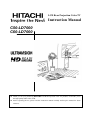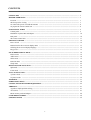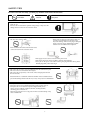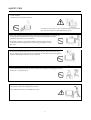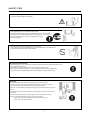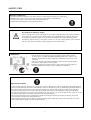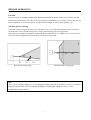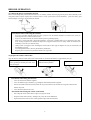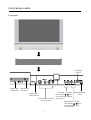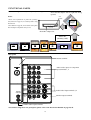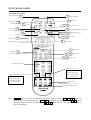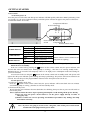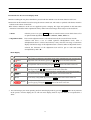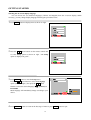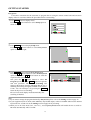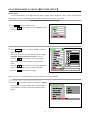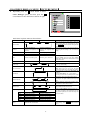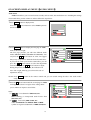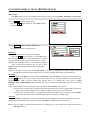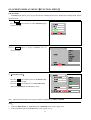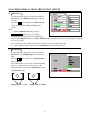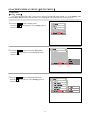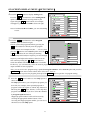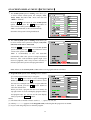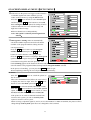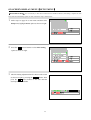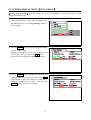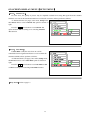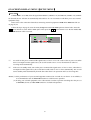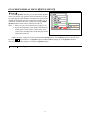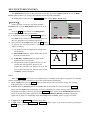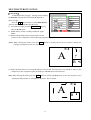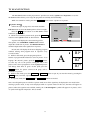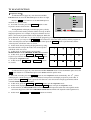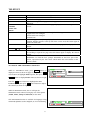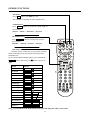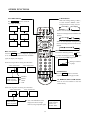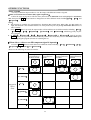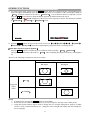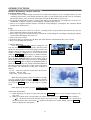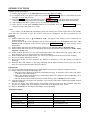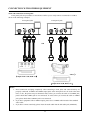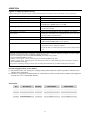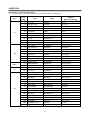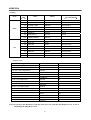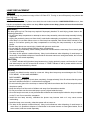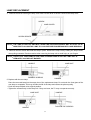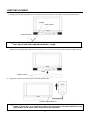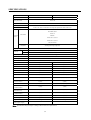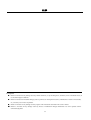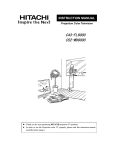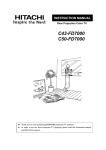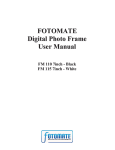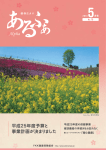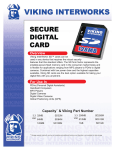Download Access PTV 7000 Instruction manual
Transcript
LCD Rear Projection Color TV Instruction Manual C50-LD7000 C60-LD7000 zThank you for your purchasing HITACHI LCD Rear Projection Color TV products. It will take you to the high quality audio-video world. zBefore operating the TV, please read this instruction manual carefully and keep the manual for future reference. CONTENTS SAFETY TIPS ………………………………………………………………………………………………… 3 BEFORE OPERATION ……………………………………………………………………………………… 7 Location ……………………………………………………………………………………………………… 7 The best spot for viewing …………………………………………………………………………………… 7 To connect the power cord and the antenna ………………………………………………………………… 8 To prepare the remote control unit …………………………………………………………………………… 8 FUNCTIONAL PARTS ……………………………………………………………………………………… 9 Control panel ………………………………………………………………………………………………… 9 Installation of photo MC and adapter ………………………………………………………………………… 10 Rear panel …………………………………………………………………………………………………… 10 The remote control unit ……………………………………………………………………………………… 11 GETTING STARTED ………………………………………………………………………………………… 12 Power on/off ………………………………………………………………………………………………… 12 Instructions for the on-screen display menu ………………………………………………………………… 13 Selecting the on-screen display language …………………………………………………………………… 14 Easy preset …………………………………………………………………………………………………… 15 ON-SCREEN DISPLAY MENU ……………………………………………………………………………… 16 Picture menu ………………………………………………………………………………………………… 16 Audio menu …………………………………………………………………………………………………… 18 Timer menu …………………………………………………………………………………………………… 19 Function menu ……………………………………………………………………………………………… 20 Setup menu ………………………………………………………………………………………………… 22 MULTI PICTURE FUNCTION ……………………………………………………………………………… 32 Split mode …………………………………………………………………………………………………… 32 P in P mode …………………………………………………………………………………………………… 33 TV SCAN FUNCTION ………………………………………………………………………………………… 35 3-picture mode ………………………………………………………………………………………………… 35 12-picture mode ……………………………………………………………………………………………… 36 TELETEXT……………………………………………………………………………………………………… 37 OTHER FUNCTIONS ………………………………………………………………………………………… 38 CONNECTION WITH OTHER EQUIPMENT……………………………………………………………… 44 ADDENDA ……………………………………………………………………………………………………… 47 A guide to simple problem solving …………………………………………………………………………… 47 Accessories …………………………………………………………………………………………………… 47 Photo memory card and adapter ……………………………………………………………………………… 48 LAMP REPLACEMENT ……………………………………………………………………………………… 50 SPECIFICATIONS …………………………………………………………………………………………… 54 2 SAFETY TIPS In order to use this TV safely, you must pay attention to the notice shown below. Forbidden. Caution. Required. · Refer to the Power Supply as indicated on the rating label pasted at the back of the TV set. Don’t use the TV outside the specified voltage range. It may cause the damage to the TV and a fire or an electric shock. · Never insert or remove the power plug with wet hands. This may cause electric shock. · Don’t place any objects on the cord or allow it to overpass. Also not trample on the cord as this may cause damage. If the cord or plug is damaged, please cut power supply immediately and then contact a service technician for inspection. · Don’t overload wall outlets and extension cords as this can result in fire or electric shock. · Don’t apply excessive force or tension to the power cord. · Don’t allow the power cord to overheat as this may cause damage. · Don’t pull on the power cord when removing the plug from the outlet, please hold the plug firmly when removing it. · Don’t place the TV into a closet or bookshelf where the ventilation is poor. · Don’t cover the TV with cloth or other objects. · Don’t place the TV upwards, or on its side. Allow enough space between the TV and walls. Ensure that there is a sufficient ventilation and that vents are unobstructed to prevent the buildup of heat inside the TV, or else, it may result in a malfunction. · Don’t place the TV on an unstable cart, stand or table. · Don’t place the TV in an unstabilized location such as batts, sofa, etc. · Don’t place the TV in locations exposed to high humidity levels such as close to a bathtub, washbowl, kitchen, washing machine, swimming pool or moisture etc. Please always keep the TV in a dry place. If the TV becomes damp, it may cause a malfunction. 3 SAFETY TIPS · Don’t place the TV near heat source (such as a radiator, stove etc.) or in locations subject to direct sunlight. Overheating will cause failure of the TV. · Avoid dusty or rainy places, since accumulated dust inside the chassis may cause failure of the set when high humidity persists. · Don’t place containers filled with liquids or other objects eg. house plant, vase, tea sets etc. In case liquids are spilled inside the TV, please remove the plug from the wall outlet immediately and contact a service technician. · In addition, if rubber or vinyl products remain in contact with the cabinet or screen of the TV for a long time, the TV surface may get damaged or a stain may result. · Don’t insert any objects or pour water inside the TV from ventilation holes or other slots. Be especially careful that children don’t insert objects in the TV, such as coins, nails, clips, toys etc. If these objects drop inside the TV, turn off the TV and remove the power plug from the outlet immediately and contact a service technician. · Don’t climb or sit on top of the TV. · Don’t stand or hang on top of the TV. It may result in the TV falling over, damaging, the screen broken etc. or causing an injure. · Avoid any kind of impact to your television. Be especially careful not to damage the screen face. · Don’t attempt to touch the screen. Marks may result. 4 SAFETY TIPS · In order not to damage the parts in the set, please unplug and remove the outdoor antenna connection during thunder and lightning. · When going out to travel or your TV is set to remain unused for a period of time, please unplug the power cord from the wall outlet. Accumulated dust on the plug or the humidity may cause a fire or electric shock due to the reduced insulation on it. So when the TV won’t be used for a long period of time, be sure to remove the power plug from the wall outlet. · Don’t disassemble, repair or modify the TV by yourself. To prevent the shock, disassembling the cabinet or touching the parts inside the TV by other than professional person is prohibited. Precautions when moving · When moving the TV, be sure to remove the plug from the wall outlet and disconnect the aerial cable, audio/video cable etc. · Two people are at least required to move the TV due to the heavy TV. · Don’t pass by any barrier forcibly, as it may mark floor surfaces if moved improperly. · To prevent the TV being bumped or the screen damaged, be careful when moving. Cleaning · Before cleaning the TV, remove the power plug from the wall outlet. · Don’t use solvents such as volatile substances, thinner to clean the TV. These solvents may distort the cabinet and screen or damage its finish. · Don’t use vacuum cleaner, polish, and sand paper to clean the cabinet or screen of the TV. · If accumulated dust cover the cabinet or screen, please use a neat, soft, dry cloth to clean it. · Don’t directly use liquid or an aerosol sprays to clean the cabinet of the TV. · Don’t use the detergent directly on the TV even if it is dirty. ˉ Please use a clean soft cloth moistened with water to clean it. ˉ Then wipe with a dry soft cloth. 5 SAFETY TIPS Moisture condensation If the room temperature suddenly rises or falls (or if the TV is moved from a cool place to a warm place), condensation may occur on the screen or lenses resulting in picture fading or color distortion. In such case, please wait a while and the condensation will evaporate, meanwhile the sound and picture will be restored to normal. Precautions on stationary images The TV is designed to watch the wide picture. If you watch TV programs, please select such proportional active images, or by setting the aspect mode to display such proportional active images on your screen Avoid displaying stationary images on your screen for an extended period of time, stationary patterns generated by computer displays, video games or others etc. can cause “remain picture” to the LCD Rear PTV. Use the Screen Saver function (see the page30) to avoid “remain picture”. Maintenance · If the set doesn’t work properly, and you are unable to restore normal operation by following the “A GUIDE TO SIMPLE PROBLEM SOLVING” section in your INSTRUCTION MANUAL, please unplug the set immediately and consult service personnel. · If the TV is dropped or the cabinet is damaged, remove the power plug immediately and contact a service technician for inspection. · If smoke or strange smell comes from the TV, please remove the power plug from the outlet immediately and contact a service technician for inspection. Important precautions · A small number of missing, discolored, or lit all the time or pixels is characteristic of the LCD technology due to manufacturing process for such technology irrespective of manufacturer. If your set has defective pixels, it should not be considered defective. · Since the LCD Rear Projection Color TV incorporates a high pressure mercury lamp to display an image, it may take about one minute for the picture to become stable, after the power has been tuned on. After extended use, the picture may darken, the color may look unusual, or the lamp “goes out”(burns out). You may hear a “pop” sound when the lamp “goes out”. These are common characteristics of the lamp, and should not be considered defective. · The LCD Rear Projection Color TV incorporates an advanced cooling fan system to prevent from overheating. If you hear the cooling fan, it should not be considered defective. · The LCD Rear Projection Color TV cabinet is constructed with all plastic. Make sure to place it on a flat surface. An uneven surface might warp the cabinet and reduce the picture quality. 6 BEFORE OPERATION Location Select an area where sunlight or bright indoor illumination will not fall directly on the screen. Also be sure that the location selected allows a free flow of air to and from the perforated back cover of the set. Don’t place the TV where temperature is excessively high, for example in direct sunlight or near a heating appliance, etc. The best spot for viewing The major benefit of the Rear Projection TV is its large screen. To use full of this character, please test various locations in the room to find the best spot for viewing. The following gives some suggestions. The best picture and audio performance are obtained directly in front of the TV and about 2.5 to 4.5 metres from the screen. Picture brightness decreases as the viewer moves to left or right. Best horizontal viewing angle Best vertical viewing angle Note This is not an integrated digital TV. To watch digital broadcast programs (if available), you have to purchase a Digital Set-Top Box that will receive and decode digital broadcast signals and input to the TV via the COMPONENT input terminals. 7 BEFORE OPERATION To connect the power cord and the antenna Please read the rating label pasted at the back of the TV set carefully, and then insert the plug into the power outlet conformity to the rating label. Better reception requires that an outdoor aerial or CATV system must be used. Meanwhile, please note that a good antenna adaptor is necessary. See the following diagram. Precautions when connecting the antenna ķ If you use an outdoor antenna instead of CATV system, be sure the antenna shouldn’t be located in the vicinity of overhead power lines or other electrical circuit. ĸ If you use an outdoor antenna, be sure the antenna system is grounded properly. Ĺ Please use a coaxial cable that is free from interference. Avoid using a parallel feeder wire as interference may often occur, causing reception to be unstable and stripe noise to appear on the screen. For safety, install an external aerial conformity to AS 1417.1(in Australia only). ĺ Clamp section A using pliers when installing the coaxial cable. If other types of adaptors are used, be sure that the core and shielding are good. Ļ Avoid using indoor aerial as this may be affected by interference. ļ Keep the power cord as far away from the antenna wire as possible. To prepare the remote control unit Insert the batteries into the remote control unit. Under normal use, the life of the batteries is approximately one year. ķ2SHQWKHEDWWHU\FRYHURIWKH Open the battery cover of the remote control unitᠧᓔ䘹఼ⱘ⬉∴ⲪDŽ by pushing the notched part of the cover Insert the batteries, paying special attention to their polarities. Replace the cover. with your fingers. Precautions when using the batteries ķ Don’t use old and new batteries together. ĸ Don’t use different types of batteries (e.g. Manganese and Alkaline batteries) together. Ĺ Remove the batteries from the remote control unit if you don’t intend to use the unit for a long time. Otherwise the batteries may leak. ĺ Don’t throw the batteries into a fire. Precautions when using the remote control unit ķ Don’t drop the remote control unit or subject it to physical shocks. ĸ Keep the remote control unit dry. Wetting it may cause the unit to malfunction. Ĺ Replace the batteries with new ones when operation range of the unit shortened. 8 FUNCTIONAL PARTS Control panel TV/VIDEO selector ,1387 3+2720& 69,'(2 PHOTO MC adapter slot $8',2 92/ 92/ &+ &+ 799,'(2 0(18 3+2720& 9,'(2 /0212 5 5(7851 &85625 PHOTO MC exit button PHOTO MC status indicator Front Panel Input Jacks ˄For AV5 Input˅ VOLUME +/- buttons (The buttons / serve as cursor buttons when in menu mode.˅ MENU/RETURN button PROGRAM +/- buttons (The buttons / serve as cursor buttons when in menu mode.) 9 FUNCTIONAL PARTS Installation of photo MC (memory card) and adapter Insert the MC adapter with its right-side facing upward. exit button Notes: 1.Please read explanations of photo MC (memory PC card adapter card) function on page 42, 43 carefully before using this function. 2.See addenda on page 48, 49 for details of the photo MC and adapter compatible with your TV. Photo MC adapter slot Photo MC (memory card) 600& 60 [' 00& 6' 06 &) Rear panel Antenna terminal PR CR INPUT 1 R AUDIO (MONO) PR CR INPUT 2 R PB CB L PB CB AUDIO Y Audio/Video input & Component input terminals 1, 2 VIDEO Y (MONO) L VIDEO R (MONO) L VIDEO S-VIDEO R (MONO) L VIDEO S-VIDEO INPUT 3 INPUT 4 VARIABLE AUDIO OUT L Audio/Video input terminals 3, 4 R L S-VIDEO VIDEO MONITOR OUT Monitor output terminals AUDIO R Variable audio output terminals Note: Before using these rear panel jacks, please refer to the Instruction Manual on page 45, 46. 10 FUNCTIONAL PARTS The remote control unit Picture mode button 38 Audio mode button 38 SRS button 38 Stand-by button 12 39 TV/video selector button 796&$1 35 36 39 Recall button P in P position button 39 Menu button 32 33 34 Multi picture button 32 32 13 13 See the following note DVD buttons Stereo/Mono/Bilingual (I/II) button 34 08/7,3,& Swap button TV scan button 34 A/B button Return button 39 Mute button 36 Freeze button 38 32 Note: For selected brands of DVD player only 40 41 P.SIZE button Program selector buttons Program up button Page up button (In TELETEXT mode) Program down button (In MC displaying mode) (In TV SCAN 12 mode) Page down button (In TELETEXT mode) $9 $9 $9 $9 (In MC displaying mode) Teletext buttons (In TV SCAN 12 mode) $9 527$7( 6/,'( 6+2: 79 3+2720& Video direct selector buttons˄AV1̚AV5˅ PHOTO MC display buttons &/( Note ˖ENTER button is used to set or confirm menu, please see page 13 in detail. ŸP+ źP- Ż Ź buttons are cursor up, down, left and right buttons, or ŸP+ / źP- are program up and down buttons, Ź / Ż are also volume up and down buttons. The characters “Ÿ ź Ż Ź cursor” shown in this instruction manual are for these four buttons. 11 GETTING STARTED Power on/off To turn the power on Press the power on/off switch. The blue power indicator will blink quickly while the LAMP is preheating. After ten seconds (*1), the power indicator will stay on and the picture will start to appear. The picture will become normal after another 50 seconds. Temperature indicator Power indicator 32:(5 7(03 /$03 Power on/off Lamp indicator switch Remote control sensor POWER indicator LAMP indicator TEMP indicator blink quickly blink slowly on(dark) on(bright) on blink on blink Lamp is preheating Lamp is cooling On standby Power on Lamp going out Lamp’s door being opened Lamp overheating Fan stopping Please contact a service technician for inspection or repairing. ˄*1˅With the special operation or something wrong occurs to the lamp, the blinking will prolong. When the set is on standby If the set is turned off by pressing the button on the remote control unit, the power indicator will become dark after two minutes slow blinking (lamp is cooling ) , then the set is entering standby modeˈ indicating the TV is not turned off completely when it is in slight power consumption mode and waiting for your new command. You can turn on the set using the button on the remote control unit in standby mode. The picture will appear after the power indicator quick blinking (the lamp is preheating). The picture will become normal in 50 seconds. You can also press the program CH +/- buttons on the front panel to turn on the set. To turn power off 1. Put the set in standby mode, first. Press the button on the remote control unit, the power indicator will become dark after two minutes slow blinking (lamp is cooling ), then the set will enter standby mode. 2. Then turn off the power. Be sure that the power indicator becomes dark after slow blinking, then press the set power on/off switch to turn off the power. Notes :(1)Please follow the above steps to prolong the lamp life. Avoid turning off the power directly. (2)You can press the power on/off switch to cut the power supply directly in times of emergency only. (3)Failure to follow the correct operating and shutdown procedures may damage the lamp and void the warranty. Note : If you are not going to use the set for a long time, turn off the power on/off switch and disconnect the plug from the power outlet. 12 GETTING STARTED Instructions for the on-screen display menu ƔBefore watching the TV, please familiarize yourself with the method to use the menu function of this TV. ƔInstruction in this manual is based on using the remote control unit. The words or symbols with frames mean the buttons on the remote control unit. ƔThe Chinese characters on the TV are supplied by Rico company. The logos and symbols in this instruction manual are intended to make explanations if they differ from actual image. Please subject to the actual one. 1. Menu: After the power is on, press MENU button to enter the menu screen which shows a list of optional main adjustment items, such as Picture, Audio, Timer etc. 2. Adjustment items: After a main adjustment item is selected and entered, the screen will enter into the selection and show a list of related optional sub-adjustment items. After a sub-adjustment item is selected and entered, it may enter the next stage of sub-menu display until the last stage of the adjustment item is entered. When an adjustment item is selected, the characters of the adjustment item will be put on color and usually accompanied by mark “Ź”. Menu display Menu symbols 1 Set 3 4 5 This symbol is displayed at the bottom of the menu, indicating that you can select the adjustment item on the menu by pressing the Ÿ or ź cursor on the remote control unit. Select 2 This symbol is displayed at the bottom of the menu, indicating that you can enter or confirm the adjustment item selected when pressing the ENTER button on the remote control unit. Set This symbol is displayed at the bottom of the menu, indicating that you can adjust the selected item by pressing the Ż or Ź cursor buttons on the remote control unit. L-U Set This symbol is displayed at the bottom of the menu , indicating that you can enter the number you desired when pressing the 0 í 9 number buttons on the remote control unit. Reset The character Reset is displayed in the menu, indicating that you can return the current menu to the factory setting default by pressing the ENTER button on the remote control unit. 6 Description Return This symbol is displayed at the bottom of the menu, indicating that you can return to the previous page by pressing the RETURN button on the remote control unit. 3. You can interrupt your menu operating and exit menu display mode by pressing MENU button at any moment. In the process of menu display, the set will exit menu display mode if any new menu is not operated for a while. 13 GETTING STARTED Selecting the on-screen display language You can choose the two different languages (Chinese and English) from the on-screen display. When necessary, you may change display language following the procedures below. 1 Press MENU button to display menu as shown on right. 3LFWXUH $XGLR 7LPHU )XQFWLRQ 6HWXS 6HOHFW 6HW 2 Press the Ÿ ź cursor buttons on the remote control unit 3LFWXUH to select Setup option as shown on right.˄The Setup option is displayed in green˅. $XGLR 7LPHU )XQFWLRQ 6HWXS 6HOHFW 6HW 3 6HWXS Press ENTER button to enter the Setup menu. Press the Ÿ ź cursor buttons to select the Language option (shown on right) , then press the Ż Ź cursor buttons to select the desired language:Ё᭛ (Chinese) or ENGLISH. Menu language will immediately change according to your choice. 3UHVHW (DV\3UHVHW $XWR/LQN 6FUHHQ6DYHU 6SHDNHU 2Q /DQJXDJH 6HOHFW 6HW Ё᭛ 5HWXUQ 4 Press RETURN button to return to the last stage of menu or press MENU button to quit. 14 (1*/,6+ GETTING STARTED Easy preset It becomes convenient for the customers to program the TV using the remote control unit and on-screen display of the TV set. Please follow the procedures below to start tuning. 1 Press MENU button to display menu. Press the Ÿ ź cursor buttons to select Setup option as 3LFWXUH shown on right. $XGLR 7LPHU )XQFWLRQ 6HWXS 6HOHFW 6HW 2 Press ENTER button to display Setup menu. 6HWXS Press the Ÿ ź cursor buttons to select Easy Preset 3UHVHW option as shown on right. (DV\3UHVHW $XWR/LQN 6FUHHQ6DYHU 6SHDNHU On /DQJXDJH 6HOHFW 6HW Ё᭛ ENGLISH 5HWXUQ 3 Press ENTER button to display Easy Preset menu. Press the Ÿ ź cursor buttons to select Sound System option, then press the Ż Ź cursor buttons to select the required sound system. Now press the Ÿ ź cursor buttons to select All Program option, then press ENTER button to begin the auto tune procedure. The character Searching will appear at the bottom of menu, indicating that the TV is searching and storing all signals available in the area or CATV. You can interrupt it by pressing the ENTER button in the process of searching. The set’ll exit menu display mode automatically after searching is finished. (DV\3UHVHW 6RXQG6\VWHP $OO3URJUDP 0+] 6HW 5HWXUQ 6HOHFW Note: 1) If you want to arrange the program obtained by Easy Preset, please refer to the Tuning section on page 22. 2) If your equipment (such as VCR, Game Machine) only has RF output, connect it with RF cable into the antenna input of the TV set and refer to the Tuning section on page 22 for presetting. 3) When you are in video mode (AV1, AV2 etc.) , accessing Easy Preset menu will enable the TV to switch to RF mode automatically. This is normal. 15 ON-SCREEN DISPLAY MENUǏPICTURE MENUǐ Picture menu Picture menu allows you to adjust various picture settings such as brightness, color, contrast and sharpness, including the setting of color temperature, dynamic contrast ect. Follow the steps below. 1 Press MENU button to display menu. 3LFWXUH Press the Ÿ ź cursor buttons to select Picture option as shown on right. $XGLR 7LPHU )XQFWLRQ 6HWXS 6HOHFW 6HW 2 Press ENTER button to display Picture menu as shown on right. First it provides you with four different picture modes (Dynamic, Natural, Theater, Favorite) .You can press the Ż Ź cursor buttons to select. We suggest that you try every item to obtain the desired picture effect. Press the Ÿ ź cursor buttons to select the adjustment item to set the picture effect you desired, and then press the Ż Ź cursor buttons to adjust. 3LFWXUH 3LFWXUH0RGH )DYRULWH &RQWUDVW %ULJKWQHVV &RORU 7LQW 6KDUSQHVV &RORU7HPS &RRO 3$/&RPE)LOWHU 2Q 5HVHW 6HOHFW 5HWXUQ Notes : For AV1̚AV5 input, different picture modes can be set individually. 3 Press the ź cursor button till the second page in Picture menu appears as shown on right. These settings allow you to enhance or improve the visual condition of the picture. 3LFWXUH )LOP0RGH 2II 1RLVH5HGXFWLRQ &RQWUDVW0RGH %ODFN6WUHWFK 2II 1RUPDO 0LGGOH &RORU0DQDJHU 5HVHW 6HOHFW 6HW 5HWXUQ 16 ON-SCREEN DISPLAY MENUǏPICTURE MENUǐ 4 Repeatedly press the ź cursor button to select &RORU0DQDJHU Color Manager option, and then press the Ź 2Q &RORU0DQDJHU cursor button to enter the menu as shown on right. 0DJHQWD 5HG <HOORZ *UHHQ &\DQ %OXH 5HVHW 6HOHFW 5HWXUQ Each items in picture menu as shown below: Ż Item Ź Dynamic Natural Favorite Theater Picture Mode Enhance the difference between the brightness and darkness Note Suggesting that you try every item to obtain the desired picture effect. It’s convenient for you to press PICTURE button to switch among the four picture modes. Please adjust according to the personal preference (Suggesting that the setting is set on the factory setting.˅ Contrast Narrow the difference between the brightness and darkness Brightness Brightness reduction Enhancing brightness Color Color thickness weaker Color thickness stronger Tint Enhance red, reduce green Enhance green, reduce red Tint display can be effective and adjusted only by receiving NTSC signal or using the Y, PB/CB, PR/CR input. Adjustment can be made on the basis of the actual color. Sharpness soft sharp It is set in the middle normally. Normal Cool Warm Color Temp. It is set by cool normally. Off On PAL Comb Filter Off On Film Mode Off High Low Noise Reduction Normal Auto Dynamic Contrast Mode Off Black Stretch Color Manager Magenta Red Yellow Green Cyan Blue Reset Low On Reduce purple thickness Reduce red thickness Reduce yellow thickness Reduce green thickness Reduce cyan thickness Reduce blue thickness Middle High Off Enhance purple thickness Enhance red thickness Enhance yellow thickness Enhance green thickness Enhance cyan thickness Enhance blue thickness Only when receiving PAL signal, PAL Comb Filter option can be set on or off. The other signals of its option are set by inside auto setting. HD or progressive signals input, Film Mode will not adjust. While the Film Mode is on, a special built-in correcting circuit in the TV will improve the video performance when viewing film based sources. Noise Reduction can be determined freely according to the signal condition and the picture noise. Selecting among the three modes of normal, auto and dynamic to obtain the best effect. Adjust shadow detail in dark scenes. When the Color Manager option is set on, you can adjust and balance their individual color for your personal preference to obtain the deeper and purer color effect. The current setting of the menu return to the factory setting.˄Press ENTER button can also be reset.˅ Make sure the reset function 17 ON-SCREEN DISPLAY MENUǏAUDIO MENUǐ Audio menu Audio menu allows you to control various sounds, such as treble, bass and balance etc. including the settings of surround effect, prefect volume etc. Please follow the steps below. 1 Press MENU button to display menu. Press the Ÿ ź cursor buttons to select Audio option as shown on right. 3LFWXUH $XGLR 7LPHU )XQFWLRQ 6HWXS 6HOHFW 6HW 2 Press ENTER button to display the first page in Audio menu as shown on right. The first page provides you with four different audio modes (Theater, Music, Narration and Favorite). You can press the Ż Ź cursor buttons to select. We suggest that you try every item to obtain the desired sound effect. If you want to obtain your favorite sound effect, you can press the Ÿ ź cursor buttons to select the adjustment item and then press the Ż Ź cursor buttons to adjust. $XGLR $XGLR0RGH )DYRULWH 7UHEOH %DVV %DODQFH 5HVHW 6HOHFW 5HWXUQ During the process of adjustment, the indicator will move left or right, allowing you to know the state of adjustment directly. NOTE: Press AUDIO button on the remote control unit, you can switch among the above four audio modes easily. 3 Press the ź cursor button until the second page in Audio menu appears as shown on right. These settings allow you to enhance or improve sound effect. Notes: ˄1˅ is a trademark of SRS Labs, Inc. SRS technology is incorporated under license from SRS Labs, Inc. ˄2˅ ˖Licensed by BBE Sound, Inc. under USP4638258 and 4482866. BBE and BBE symbol are registered trademarks of BBE Sound, Inc. 18 $XGLR 656 2II %%( 2II 3HUIHFW9ROXPH 2II /RXGQHVV 2Q 5HVHW 6HOHFW 6HW 5HWXUQ ON-SCREEN DISPLAY MENUǏTIMER MENUǐ Timer menu The Timer for the set uses a countdown timer system. It can be set by On Timer, Off Timer and Auto Off. 1 Press MENU button to display menu. Press the Ÿ ź cursor buttons to select Timer option as shown on right. 3LFWXUH $XGLR 7LPHU )XQFWLRQ 6HWXS 6HOHFW 6HW 2 Press ENTER button to display Timer menu. 7LPHU The adjustment items are shown below. 2Q 2II Off Timer $XWR2II 2II Example: To turn off after 1 hour and 25 minutes. 5HWXUQ 6HOHFW 6HW Press the Ÿ ź cursor buttons to select Off option. Press number button on the remote control unit to enter the specified amount of time (the maximum time is 23:59)ˈ input the hour, then input minute, i.e.01:25(shown on right). After 1 hour and 25 minutes, the TV will go into standby mode. Timer starts countdown after quitting the Timer menu. Note: For the sake of safety, after setting Off Timer, if the power is turned off (or power supply is turn off accidentally) before the set time elapses, the TV will be in standby mode when you restart the TV. On Timer The setting of On Timer is similar to that of Off Timer. After On Timer is set, please turn off the TV by pressing button on the remote control unit until to allow the TV entering countdown mode. The power indicator on the front of the TV blinks two minutes later, it is entering the circle mode of quick blinkingĺdarkĺquick blinking. This is normal. The power is turned on automatically when the set time has elapsed. Notes: (1) If turning off the set by using Power on/off switch, the On Timer will not work. (2) If the power is turned off by using Power on/off switch before the set time is approaching or the power supply is turned off accidently. The TV will be in standby mode when you restart the TV. (3) For the sake of safety, if there is no operation for 2 hours after the power is turned on by the On Timer function, the power then turn off automatically and the TV will be in standby mode. Auto Off If Auto Off set to On, the TV will go into standby mode automatically in 60 minutes when there is no more broadcasting transmission and no signal is detected. Auto Off set to Off will cancel the function. Note : After no signal is detected within 60 minutes, switching TV to any channel with signal will cancel the Auto Off function. 19 ON-SCREEN DISPLAY MENUǏFUNCTION MENUǐ Function menu Function menu allows you to access the selection of Multi-Picture mode, Slide Interval, Background. Follow the steps below: 1 Press MENU button to display menu. Press the Ÿ ź cursor buttons to select Function option as shown on right. 3LFWXUH $XGLR 7LPHU )XQFWLRQ 6HWXS 6HOHFW 6HW 2 Press ENTER button to display Function menu as )XQFWLRQ shown on right. 0XOWL3LFWXUH 6SOLW 796FDQ )UHH]H 6WLOO 793LFWXUH6L]H ([SDQGHG 6OLGH,QWHUYDO VHF %DFNJURXQG *Ua\ 5HVHW 5HWXUQ 6HOHFW 3 ǏTV Picture Sizeǐ )XQFWLRQ Press the Ÿ ź cursor buttons, choose TV Picture Size option as shown on right. Press the Ż Ź cursor buttons to set TV Picture Size option as Expanded, 4:3 or 16:9 three mode. 0XOWL3LFWXUH 6SOLW 796FDQ )UHH]H 6WLOO 793LFWXUH6L]H Expanded 6OLGH,QWHUYDO 5 Sec %DFNJURXQG *UD\ 5HVHW 6HOHFW 6HW Note˖When use the function, refer to page 40 about explanation of ASPECT MODE. Note˖ 1. If choose Multi Picture or TV Scan option in Function menu, refer to page 32-36. 2. If choose Freeze option in Function menu, refer to page 32, 36. 20 5HWXUQ ON-SCREEN DISPLAY MENUǏFUNCTION MENUǐ 4 )XQFWLRQ ǏSlide Intervalǐ As indicated before (page 20), enter menu and then Function to select Slide Interval option as shown on right. Press the Ż Ź cursor buttons to set Slide Interval option between 5 Sec, 10 Sec and 30 Sec three modes. Notes: 1. While in PHOTO MC mode, press the SLIDE SHOW button to carry out viewing 0XOWL3LFWXUH 6SOLW 796FDQ )UHH]H 6WLOO 793LFWXUH6L]H ([SDQGHG 6OLGH,QWHUYDO 5 Sec %DFNJURXQG *UD\ 5HVHW 6HOHFW 6HW 5HWXUQ automatically, the interval for photo displaying by turns is called Slide Interval. For example, Slide Interval is set 5 Sec, namely, the set will display next photo by every 5 seconds. Note: According to the contents of photo, the actual interval may be longer than setup. 2. While using this function, please refer to PHOTO MC function on page 42, 43. 5 ǏBackgroundǐ As indicated before (page 20), enter menu and then Function to select Background option as shown on right. Press the Ż Ź cursor buttons to set Background to Gray or Black. This function allows you to set two sides background color of 4:3 aspect mode (as shown below) , the background colors while both in Multi Picture mode and Photo MC mode. )XQFWLRQ 0XOWL3LFWXUH 21 )UHH]H 6WLOO ([SDQGHG 6HF 6OLGH,QWHUYDO %DFNJURXQG *UD\ 5HVHW Background set to Black 796FDQ 793LFWXUH6L]H Background set to Gray 6SOLW 6HOHFW 6HW 5HWXUQ ON-SCREEN DISPLAY MENUǏSETUP MENUǐ Setup menu ǏPreset˖Tuningǐ You can perform Search, Skip, Color system, Sound system and Program named ect. on the Tuning menu. When the Easy Preset tuning is not desirable, you can adopt the following method to select programs. 1 Press the MENU button to display menu. 3LFWXUH Press the Ÿ ź cursor buttons to select Setup option as $XGLR shown on right. 7LPHU )XQFWLRQ 6HWXS 6HW 6HOHFW 2 6HWXS Press the ENTER button to enter the Setup menu. 3UHVHW Press the ź cursor button to select Preset option as (DV\3UHVHW shown on right. $XWR/LQN 6FUHHQ6DYHU 2Q 6SHDNHU /DQJXDJH Ё᭛(1*/,6+ 6HOHFW 6HW 5HWXUQ 3 Press the ENTER button to display Preset menu. 3UHVHW Press the ź cursor button to select Tuning option as shown on right. 7XQLQJ )LQH7XQLQJ 3URJ([FKDQJH $QWHQQD$WW 2II 2Q $XWR0XWH 6HW 6HOHFW 22 5HWXUQ ON-SCREEN DISPLAY MENUǏSETUP MENUǐ 4 7XQLQJ Press the ENTER button to display Tuning menu. Press the Ÿ ź cursor buttons to select Tuning Mode option. Select the channel receiving mode in your region using the Ż Ź cursor buttons. For example, 7XQLQJ0RGH &&,5 3URJUDP1XPEHU 6HDUFK 0+] 6NLS in Singapore, please select CCIR as shown on right. 2II $XWo 6RXQG6\VWHP $XWR &RORU6\VWHP Note: If without CCIR and China, you can select Freq. to tune. 5 3URJUDP1DPH 7915 $OO3URJUDP 6HOHFW Press the Ÿ ź cursor buttons to select Program 2II 6HW 5HWXUQ 7XQLQJ Number option as shown on right. Choose a particular program number by pressing the Ż Ź cursor buttons or directly enter the program number buttons. For example 001,002……199 etc. Then press the ź button to select Search option. Press the Ż or Ź cursor button, the TV will begin searching automatically backward (low frequency) or forward (high frequency) until adjacent broadcast is found. You can also continue pressing the Ż or Ź cursor button to 7XQLQJ0RGH &&,5 3URJUDP1XPEHU 6HDUFK 0+] 2II 6NLS $XWo 6RXQG6\VWHP $XWR &RORU6\VWHP 3URJUDP1DPH 7915 $OO3URJUDP 2II 6HW 5HWXUQ 6HOHFW search the channel until the desired channel is available. In this way, you can manually select the desired program easily. Also, you can receive programs from RF output terminal of some equipment. Also, you can receive AV program using a particular Program Number. Select Search option and press the TV/VIDEO button on the remote control unit to select AV1, AV2 etc. If you don’t want to preset AV program, please press the ENTER button to quit the AV program setting. 6 Press the Ÿ ź cursor buttons to enter Skip option as shown on right. The Skip option allows you to skip those programs you don’t like, for example, some repeated programs or programs with weak signal etc. When skip function is On using the Ż Ź cursor buttons, it will skip these programs automatically if you are to select the channels by Program up/down buttons. Skipped program numbers can be still accessed by selecting the appropriate number buttons. After accessing the skipped program number, you can access the menu to reset the Skip option. 23 7XQLQJ 7XQLQJ0RGH &&,5 3URJUDP1XPEHU 6HDUFK 0+] 2II 6NLS $XWo 6RXQG6\VWHP $XWR &RORU6\VWHP 3URJUDP1DPH 7915 $OO3URJUDP 6HOHFW 2II 6HW 5HWXUQ ON-SCREEN DISPLAY MENUǏSETUP MENUǐ 7 The Sound System option in Tuning menu allows you to select various sound system. For example, Auto, 4.5(J), 4.5(U), 5.5, 6.0 or 6.5.˄Note: Here the unit “MHz” is omitted.˅ Press the Ÿ ź cursor buttons to select Sound System option, and then press the Ż Ź cursor buttons to 7XQLQJ0RGH &&,5 3URJUDP1XPEHU 6HDUFK 0+] 6NLS 2II $XWR 6RXQG6\VWHP $XWR &RORU6\VWHP select various sound system as shown on right. Auto is recommended, as this will automatically determine what system is being broadcasted. 8 7XQLQJ 3URJUDP1DPH 7915 $OO3URJUDP 6HOHFW 2II 6HW 5HWXUQ The Color System option in Tuning menu allows you to select various color system. For example, Auto, PAL, SECAM, NTSC4.43 or NTSC3.58. Press the Ÿ ź cursor buttons to select Color System option and then press the Ż Ź cursor buttons to select various color system as shown on right. Auto is recommended, as this will determine automatically what color system is being broadcasted. However, some weak broadcast signals might cause incorrect judgment, and it may become necessary to allocate a particular system to that program number. 7XQLQJ 7XQLQJ0RGH &&,5 3URJUDP1XPEHU 6HDUFK 0+] 2II 6NLS $XWR 6RXQG6\VWHP $XWR &RORU6\VWHP 3URJUDP1DPH 7915 $OO3URJUDP 6HOHFW 2II 6HW 5HWXUQ Note: Please set the Color System to Auto when receiving signal without color burst. 9 Program Name option in the Tuning menu is used to 7XQLQJ give each program a name easy to recognize. Press the Ÿ ź cursor buttons to select the Program Name option, then press the Ź cursor button to select the letter to be changed from the left to right. When the letter is selected, press the Ÿ ź cursor buttons to select the desired letter. When you select a program that has been named, the top right corner of screen will display program number and program name etc. You can see the same display when you press the RECALL button. 7XQLQJ0RGH &&,5 3URJUDP1XPEHU 6HDUFK 0+] 2II 6NLS $XWR 6RXQG6\VWHP $XWR &RORU6\VWHP 3URJUDP1DPH 7915 $OO3URJUDP 6HOHFW 2II &XUVRU 5HWXUQ Notes: (1) The letters above include 39 letters such as *, ˉ, space, 0-9, A-Z, etc. (2) When [ʊʊʊʊʊ] appears in the Program Name, indicating that the program is not named. (3) Try to avoid using all spaces to name the program. 24 ON-SCREEN DISPLAY MENUǏSETUP MENUǐ 10 If the noise in the picture are bigger resulted from the weaker RF signals from some channels, you can reduce such occurrence by using TV NR function. Press the Ÿ ź cursor buttons to select TV NR option and then press the Ż Ź cursor buttons to select Off, Low and High these three options for turning off noise reduction function, low noise reduction range and high noise reduction range. Different channels can set independently. Note: This option is valid only for RF signal from antennaDŽ 7XQLQJ 7XQLQJ0RGH &&,5 3URJUDP1XPEHU 6HDUFK 0+] 2II 6NLS $XWR 6RXQG6\VWHP $XWR &RORU6\VWHP 3URJUDP1DPH 2II 7915 $OO3URJUDP 6HOHFW 6HW 5HWXUQ 11All Programs in Tuning menu can automatically 7XQLQJ search all available frequencies and store all stations available to the program numbers starting from the current program No. 7XQLQJ0RGH &&,5 3URJUDP1XPEHU 6HDUFK 0+] 2II 6NLS Press the Ÿ ź cursor buttons to select Program $XWR 6RXQG6\VWHP Number option and then press the Ż Ź cursor $XWR &RORU6\VWHP 3URJUDP1DPH buttons or number button to select program No. Press the Ÿ ź cursor buttons to highlight All Program option as shown on right. Then press the ENTER cursor button to begin the auto tune procedure. The 7915 $OO3URJUDP 6HOHFW 2II 5HWXUQ 6HW letter Searching appears at the bottom of the menu and the TV will be now searching all frequencies and store all stations to the program numbers starting from the Program Number selected. In the process of searching , you can press the ENTER button to quit. When completing searching, the TV will quit the menu automatically. AV Preset Press the TV/VIDEO button to switch the picture to the AV mode. Then select the Preset menu (follow the steps before) to display the menu on right. Press the Ÿ ź cursor buttons to select AV Mode option and Ż Ź or TV/VIDEO to select AV1, AV2, AV3, AV4 or AV5. Press the Ÿ ź cursor buttons to select Color System option, then press the Ż Ź cursor buttons to select 3UHVHW $90RGH $9 &RORU6\VWHP $XWR 6HOHFW 6HW 5HWXUQ AUTO, PAL, SECAM, NTSC4.43 or NTSC3.58. If the picture in AV mode is abnormal resulted from incorrect color system, you can use Color System option to select the correct system. When receiving component signal (Y, PB/CB, PR/CR) from INPUT1 or INPUT2 terminal, the picture will not change though Color System option above are changeable. This is normal. 25 ON-SCREEN DISPLAY MENUǏSETUP MENUǐ ǏPreset:Fine TuningǐIt is not necessary to fine tune in normal receive condition. However, fine tuning is required in some areas where the broadcasting signals are weak. Follow the steps as shown below. 1 3UHVHW Follow steps on page 22 to enter menu and then select 7XQLQJ Setup menu, highlight Preset option as shown on right. )LQH7XQLQJ 3URJUDP([FKDQJH $QWHQQD$WW 2II $XWR0XWH 2Q 5HWXUQ 6HOHFW 2 Press the Ÿ źcursor buttons to select Fine Tuning 3UHVHW option as shown on right. 7XQLQJ )LQH7XQLQJ 3URJUDP([FKDQJH $QWHQQD$WW 2II 2Q $XWR0XWH 6HW 6HOHFW 3 The Fine Tuning adjustment band is shown on the screen as shown on right by pressing the ENTER button. Then press theŻ Ź cursor buttons to fine tune until the desired picture is available. )LQH7XQLQJ 26 6HW Ź 5HWXUQ 5HWXUQ ON-SCREEN DISPLAY MENUǏSETUP MENUǐ ǏPreset˖Prog. Exchangeǐ This menu allows you to adjust the program to your desired sequence. Please perform the following steps. 1 As indicated before (22 page), enter the Setup menu, 3UHVHW then Preset menu to select Prog. Exchange option as shown on right. 7XQLQJ )LQH7XQLQJ 3URJ([FKDQJH $QWHQQD$WW 2II 2Q $XWR0XWH 6HW 6HOHFW 5HWXUQ 2 Press the ENTER button to display the Prog. Exchange menu as shown on right. Highlight the Prog. No. option to be exchanged (left side of arrow shows green), press the Ÿ ź cursor 3URJ([FKDQJH ˄%HIRUH˅ ˄$IWHU˅ 3URJ1R&K)UHT3URJ1R&K)UHT ˖0+]˖0+] buttons to select the program No.001 shown on right. 6HOHFW &RQILUP 5HWXUQ 3 Press the ENTER button to highlight the other Prog. No. (right side of arrow shows green) and press the Ÿ ź ˄%HIRUH˅ cursor buttons to select the program No. desired to be exchanged No.199 shown on right. Then press the ENTER button to carry out the exchange. 3URJ([FKDQJH ˄$IWHU˅ 3URJ1R&K)UHT3URJ1R&K)UHT ˖0+]˖0+] 6HOHFW ([FKDQJH 5HWXUQ 27 ON-SCREEN DISPLAY MENUǏSETUP MENUǐ ǏPreset˖Antenna Att.ǐ In some cases, the quality of picture may be impaired resulted from strong RF signal from the antenna terminal. You can set the antenna attenuation to avoid such occurrence. Please perform as follows. As indicated before (22 page), enter menu, Setup menu, 3UHVHW then Preset menu to select Antenna Att. option as shown on 7XQLQJ right. )LQH7XQLQJ Press the Ż Ź cursor buttons to set Antenna Att. 3URJUDP([FKDQJH option to On or Off for turning on or canceling Antenna Att. function. $QWHQQD$WW 2II $XWR0XWH 2Q 6HW 6HOHFW 5HWXUQ ǏPreset˖Auto Muteǐ If Auto Mute is On, the noise from TV will be controlled when no signal transmission is received from the antenna terminals. Please perform as follows. As indicated before (22 page), enter menu, Setup menu, then Preset menu to select Auto Mute option as shown on right. Press the Ż Ź cursor buttons to set Auto Mute to On or Off for turning on or canceling Auto Mute function. 3UHVHW 7XQLQJ )LQH7XQLQJ 3URJUDP([FKDQJH $QWHQQD$WW 6HW 6HOHFW ǏEasy PresetǐRefer to page 15. 28 2II $XWR0XWH 2Q 5HWXUQ ON-SCREEN DISPLAY MENUǏSETUP MENUǐ ǏAuto Linkǐ If Auto Link is set to On, when the signal from INPUT1 (VIDEO or Y) and INPUT5 (VIDEO or S) terminal are detected, the TV will turn on automatically and switch to AV1 or AV5 mode. It will allow you to use external equipment easily. Please refer to the connection chart about connecting external equipment to INPUT1 or INPUT5 of the set on page 44, 45. Follow the steps on page 22, enter the menu, Setup menu and Auto Link option as shown below. Press the Ÿ ź cursor buttons to select AV1 or AV5 option. Then press the Ż Ź cursor buttons to set AV1 or AV5 to On, Auto Link function will be activated. $XWR/LQN $9 2II $9 2Q 6HOHFW 6HW 5HWXUQ ˄1˅ To switch on the power connected the signal source of AV1 or AV5 in a state of the set power on. When there is an output from the signal source, the set will switch to AV1 or AV5 from the RF or other AV receiving mode automatically. ˄2˅ If the set is in standby mode, turn on the power connected the signal source of AV1 or AV5, when there is an output from the signal source, the set will turn on and switch to AV1 or AV5 automatically. The set will turn to standby mode automatically from the time when there is no operation on the set for a long time. Notes: (1) If the performance of your external equipment connected to AV1and AV5 on the TV is not reliable, it is recommended to turn off Auto Link function to avoid incorrect operation. (2) If using your external equipment or the videocassette recorder to perform recording after they are set to On Timer, do not use Auto Link function to avoid the misoperation. 29 ON-SCREEN DISPLAY MENUǏSETUP MENUǐ ǏScreen Saverǐ Continuous on-screen displays such as video games, non-moving pictures generated by computer can cause remain picture to the set. Using Screen Saver function to avoid remain picture. Follow the steps on page 22, enter menu, Setup menu to select Screen Saver function, the menu as shown on right will be displayed. 6HWXS 3UHVHW (DV\3UHVHW $XWR/LQN 6FUHHQ6DYHU 2Q 6SHDNHU /DQJXDJH Ё᭛(1*/,6+ 6HW 6HOHFW 5HWXUQ ǏPicture Movingǐ Press the Ÿ ź cursor buttons to select Picture Moving in Screen Saver menu as shown on right. Press the Ż Ź cursor 6FUHHQ6DYHU 3LFWXUH0RYLQJ buttons to select among the four options such as Off, 1, 2, 3. Mode 1˖Indicating that the whole picture 2II 6FUHHQ:LSH 6HOHFW 6HW 5HWXUQ will shift every 20 minutes by two pixels. Mode 2˖Indicating that the whole picture will shift every 40 minutes by two pixels. Mode 3˖Indicating that the whole picture will shift every 60 minutes by two pixels. Off˖Indicating that picture’s movement function is Off. Use Picture Moving function to avoid the remain picture on the screen. In moving picture, it’s very difficult to be noticed by eyes due to small range. ǏScreen Wipeǐ If remain picture occurs, use Screen Wipe (White Field Signal) function for at least 10 minutes to refresh any remain picture that may have occurred. Follow the steps above, after displaying the Screen Saver menu, press the Ÿ ź cursor buttons to select Screen Wipe function as shown on right. Press the ENTER button to refresh Screen Wipe function and then white field will be displayed on the screen. Press ENTER, MENU, RETURN or the Ż Ź cursor 6FUHHQ6DYHU 3LFWXUHPRYLQJ Off Screen Wipe 6HOHFW 6HW 5HWXUQ buttons to quit white field mode. If you press the other buttons, the letter RETURN Exit will appear on the lower left of screen, indicating that you should press the RETURN button to quit white field first, and then do these operations. 30 ON-SCREEN DISPLAY MENUǏSETUP MENUǐ ǏSpeakerǐ With the Speaker function, you can turn off the speakers on the TV, and use only speakers from external stereo system by connecting the cable from the external stereo system to the variable audio output jack. This connection will allow you to control the volume to the stereo system by pressing Volume up/down button on the remote control unit of the set. Notes: 1. Please refer to some related items on page 45, 46. 2. To prevent the damage to the speaker and distorted sound, please set the volume control of the stereo system lower and adjust the sound using the remote control unit of the set. 6HWXS 3UHVHW (DV\3UHVHW $XWR/LQN 6FUHHQ6DYHU 2Q 6SHDNHU /DQJXDJH Ё᭛(1*/,6+ 6HOHFW 6HW 5HWXUQ Follow the steps on page 22 to enter menu and then Setup menu to select Speaker option as shown above. Press the Ż Ź cursor buttons to set Speaker option to On or Off for turning on or off Speaker function. The rear variable audio output is not subject to Speaker option. ǏLanguageǐRefer to page 14 31 MULTI PICTURE FUNCTION The Multi Picture function on this projection TV provides two modes, Split and P in P. To use the Multi Picture function allows you to enjoy the programs conveniently and comfortably. In normal picture mode, press the MULTI PIC. button to enter Split or P in P mode. )XQFWLRQ ǏSplit modeǐ Follow the steps on page 20, enter menu and then Function menu to select Multi Picture option as shown on right. Press the Ż Ź cursor buttons to set Multi picture option to Split mode and then quit the menu. Ɣ In normal TV mode, press the MULTI PIC. button to Ɣ 0XOWL3LFWXUH enter Split mode as shown below. A and B pictures will show two programs of two channels respectively. Once you have entered Split mode, press the A/B button Split 796FDQ )UHH]H 6WLOO 793LFWXUH6L]H ([SDQGHG 6OLGH,QWHUYDO 6HF %DFNJURXQG *UD\ 5HVHW 6HOHF 6HW 5HWXUQ to select any one of the two pictures. A red trumpet symbol will appear on top of the selected picture to indicate as follows: ˄1˅The speaker on this set outputs the sound from the selected picture. ˄2˅MONITOR OUT jack outputs audio/video signals from the selected picture. (3) VARIABLE AUDIO OUT jack output audio signal from the selected picture. ˄4˅The operations such as program selection, etc. are A B valid for the selected picture. However, the program No. selected in one picture can not be the same as that in the other one. Otherwise, the “! Not Available” symbol will appear. Notes: When the RECALL button is pressed, A and B pictures will display their respective programs No. instantly, and the red trumpet symbol will appear on top of the selected picture momentarily. Ɣ While in Split mode, press the SWAP button to switch between the two pictures, namely, the exchange Ɣ of program sources in A, B pictures. If Freeze option in Function menu is set to Still, while in the normal TV mode, pressing the FREEZE button will enter Split mode automatically. A picture will display the current moving picture and B picture will display a still picture frozen by pressing the FREEZE button. On this point MONITOR OUT terminal on this set output video/audio signals from A picture, VARIABLE AUDIO OUT terminal output audio signal from A picture too. Set Freeze option in Function menu to Strobe, please see page 36 in detail. Ɣ Ɣ In Split mode, the POSITION button will be invalid. In Split mode, press the MULTI PIC. or RETURN button to quit. If you enter the menu by pressing the MENU button, it will exit the Split mode. 32 MULTI PICTURE FUNCTION ǏP in P modeǐ )XQFWLRQ As indicated before (20 page) , entering menu to display the Function menu and then select the P in P option as shown on right. Press the Ż Ź cursor buttons to set the Multi Picture option to P in P mode and then quit the menu. Ɣ In normal TV mode, press the MULTI PIC. button to 0XOWL3LFWXUH 3LQ3 796FDQ )UHH]H 6WLOO 793LFWXUH6L]H ([SDQGHG 6OLGH,QWHUYDO 6HF %DFNJURXQG *UD\ 5HVHW enter the P in P mode. 6HW 5HWXUQ 6HOHFW Ɣ P in P will be various according to different signal format. (1) While both the main picture and sub picture are RF or video or 525i component or 625i component signal, the display is in P out P mode as shown below. Notes: When entering this mode, press the SWAP button to switch between the two pictures, namely, the exchange of program sources of A, B pictures. A . B (2) While the main picture is receiving HD signal of 1125i format, the sub picture receiving RF or video or 525i component or 625i component signal, the display is in P in P mode as shown below. Note: When entering this mode, press the SWAP button to switch to P out P mode. At one time, B picture won’t display normally and the “!” will appear in B picture. This is normal. $9 A 33 B MULTI PICTURE FUNCTION Ɣ Once you have entered P in P mode, press the A/B button to select any one of the two pictures. A red trumpet symbol will appear on the selected picture to indicate as follows. ˄1˅ The speaker on this set outputs the sound from the selected picture. ˄2˅ MONITOR OUT jack output audio/video signals from the selected picture. ˄3˅ VARABLE AUDIO OUT jack output audio signal from the selected picture. ˄4˅ The operations such as program selection etc. are valid for the selected picture. However, the program No. selected in one picture can not be the same as that in the other one. Otherwise, the “! Not Available” symbol will appear. Notes: When the RECALL button is pressed, A and B pictures will display their respective programs No. instantly, and the red trumpet symbol will appear on top of the selected picture momentarily. Ɣ Ɣ Press the POSITION button to move B picture to each corner on the screen in sequence as shown above. Don’t fix the B picture on a particular corner of the screen for a long time. In P in P mode, press the MULTI PIC. or RETURN button to quit. If you enter the menu by pressing the MENU button, it will exit the P in P mode. Notes: Not all signal inputs are valid for P in P mode. Even if the signal may be displayed in TV mode before entering in P in P mode, it may not be displayed while in P in P mode. In this case, the hints will appear in picture where the signal are not available, namely, the “! Invalid Signal” symbol will appear in A picture, or the “!” symbol will appear in B picture. This is normal. 34 TV SCAN FUNCTION The TV Scan function on this projection TV provides two modes, 3-picture and 12-picture. To use the TV Scan Function allows you to enjoy the programs conveniently and comfortably. While in a normal TV mode, press the TV SCAN button to enter 3-picture or 12-picture. )XQFWLRQ Ǐ3-picture modeǐ Follow the steps on page 20 to enter menu and then Function menu to select TV Scan option as shown on right. Press the Ż Ź cursor buttons to set TV Scan to mode 3 and then quit the menu. Ɣ While in a normal TV picture mode, press the TV SCAN button to enter 3-picture mode as shown below. A picture will display the current moving picture. The speaker, rear VARIABLE AUDIO OUT terminal output the sound from A picture. The MONITOR OUT terminal output audio/video signals from A picture. B1, B2, B3 will display all the unset skipping program numbers starting from program No.0 in sequence every several seconds. Ɣ While in this mode, press the program up/down buttons or program number buttons to select A picture. As to B group˄B1, B2, B3˅picture, press the ŸP+ źP- buttons to select any one of the pictures among B1, B2 or B3 pictures. The color of program No. in the highlighted picture will change from white to green. At this point, press the ENTER button, the picture selected in B group will be 0XOWL3LFWXUH 6SOLW 796FDQ )UHH]H 6WLOO 793LFWXUH6L]H ([SDQGHG 6OLGH,QWHUYDO 6HF %DFNJURXQG *UD\ 5HWXUQ 6HOHFW 6HW 5HWXUQ A B1 B2 B3 switched to A picture. Ɣ While in this mode, press the TV SCAN or RETURN button to quit. If you enter the menu by pressing the MENU button, it will exit 3-picture mode. Ɣ In 3-picture mode, the A/B, SWAP and POSITION buttons are invalid. Note: Not all signal inputs are valid for 3-picture mode. Even if the signal may be displayed in TV mode before entering 3-picture mode, it may not be displayed while in 3-picture mode. In this case, the hints will appear in pictures where the signal are not available, namely, the “! Invalid Signal” symbol will appear in A picture, or the “!” symbol will appear in B picture. This is normal. 35 TV SCAN FUNCTION Ǐ12-picture modeǐ )XQFWLRQ As indicated before (page 20), enter the menu and then Function menu to select the TV Scan option as shown on right. Press the Ż Ź cursor button to set the TV Scan option to mode 12, then quit the menu. Ɣ In normal TV mode, press the TV SCAN button to enter 0XOWL3LFWXUH 6SOLW 796FDQ )UHH]H 6WLOO 793LFWXUH6L]H ([SDQGHG 6OLGH,QWHUYDO 6HF %DFNJURXQG *UD\ 12-picture mode as shown below. 5HVHW The 12 pictures will display individual program cyclically 6HW 5HWXUQ 6HOHFW every several seconds starting from the number 0 except for those skipped program No. For example, if the preset channels are less than 12, the actual program numbers will be displayed. While the preset channels are more than 12, you can select the program by pressing the program up/down buttons. Ɣ In this mode, you can press the Ÿ ź Ż Ź cursor buttons to select one of the pictures, and the program No. of the selected picture will turn from white to green. Then press the ENTER button to quit the mode, and the selected picture will fill the entire TV screen. Ɣ In this mode, directly entering the program No. by using the number buttons will quit the mode. The selected picture will fill the entire TV screen. Ɣ In this mode, no signal output is from speaker, MONITOR OUT and VARIABLE AUDIO OUT terminals. Ɣ In this mode, press the TV SCAN or RETURN button to quit. If you enter the menu by pressing the MENU button, it will quit the 12-picture mode. Ɣ In this mode the A/B, SWAP and POSITION buttons are invalid. The Strobe function shown as below: As indicated before (page 20), enter the menu and then Function menu to select the Freeze option. Press the Ż Ź cursor buttons to set the Freeze option to the Strobe and then quit the menu. Ɣ In normal TV mode, press the FREEZE button to enter 12-picture mode automatically. The 12th picture will display the current moving picture. 11 continuous frozen pictures will display respectively in the other 11 pictures when the FREEZE button is pressed. This function is not valid for all of input signal formats. When “! Not Available” appears, it is invalid. Ɣ In this mode, press the RETURN or FREEZE button to quit the 12-picture mode. Ɣ In this mode, displaying the menu by pressing the MENU button will quit the 12-picture mode. Ɣ At this moment, the MONITOR OUT terminal on the TV will output the audio and video signal from the current moving picture while the VARIABLE AUDIO OUT terminal will output the audio signal from it. Ɣ In this mode, A/B, SWAP and POSITION buttons are invalid. 36 TELETEXT Name of buttons TV/TEXT INDEX SUB RED GREEN YELLOW BLUE U.N.L HOLD REVEAL PAGE / CANCEL MODE Operation Switches the receiver between TV mode and TELETEXT mode. Selects the index page. Allows receiving of a sub page. The sub page number and the color key will be displayed. Each of these buttons select a link page displayed on the lower part of the screen. Changes the screen display mode through the following. yupper half screen enlarged ylower half screen enlarged ynormal state Holds the page currently being displayed on the screen. Instead of the number, ‘HOLD’ indicator appears at the top left of the screen. Press this button again to release the hold state. Allows hidden information (found on some teletext pages) to be displayed on the screen. Increase/ decrease the page number. This button is used to return the screen to the TV mode temporarily while the TV is searching a required text page. Press this button again to display the teletext screen. This button is used to switch between FASTEXT and LIST mode. FASTEXT is to link the four ‘prompt’ information at the lower part of the screen, represented by the four colors which match the color buttons on the remote control. TO ADJUST THE TELETEXT CONTRAST While in TELETEXT mode, press MENU button to display the menu as shown on page 16, and press the Ÿ ź ź 3LFWXUH 7H[W&RQWUDVW 5HVHW cursor buttons to highlight Picture option, then press ENTER button to display Picture menu as shown on right. 6HOHFW Press the Ÿ ź cursor buttons to highlight the Text Contrast option, then press Ż Ź cursor buttons to adjust 5HWXUQ the contrast (as shown on right). While in TELETEXT mode, the TV will quit the TELETEXT mode when accessing any one of the options (Audio, Timer, Setup and Function) on the menu. This TELETEXT function is available for languages using romanized alphabets such as English, etc. for broadcasting. 7H[W&RQWUDVW 6HW 37 5HWXUQ OTHER FUNCTIONS SRS button Press SRS button to turn SRS on or off. This function is valid only for stereo signal source. AUDIO button Press AUDIO button to switch the sound mode as shown below. Theater ĺ Music ĺ Narration ĺ Favorite ĖĘ PICTURE button Press PICTURE button to switch picture mode as shown below. Dynamic ĺ Natural ĺ Theater ĺ Favorite ĖĘ 796&$1 DVD button With this remote control unit, you can operate selected brand of DVD players by pressing the following buttons Simultaneously. Eg. To operate HITACHI DVD player, press and hold the RECALL button, followed by the ķ button as shown on 08/7,3,& right. Brand Button HITACHI RECALL , ķ PIONEER RECALL , ĸ PANASONIC RECALL , Ĺ TOSHIBA RECALL , ĺ PHILIPS RECALL , Ļ JVC RECALL , ļ SAMSUNG RECALL , Ľ SONY RCA RECALL , ľ MITSUBISHI RECALL , ONKYO RECALL , INDEX ZENITH RECALL , MODE ORITRON RECALL , SUB SKYWORTH RECALL , REVEAL BBK RECALL , TV/TEXT SHINCO RECALL , CANCEL $9 $9 $9 $9 $9 RECALL , Ŀ 527$7( 6/,'( 6+2: 79 3+2720& &/( Note˖Not all models of the listed brand can be operated using this remote control unit. 38 OTHER FUNCTIONS CH I/II button TV/VIDEO Button Mode will exchange among I˄Main˅, Press TV/VIDEO button to switch the II˄Sub˅and FM˄MONO˅when input mode. See below. bilingual broadcast is being received. 4 AV1 NICAM[I] NICAM[II] When a stereo broadcast is being received, 796&$1 AV5 mode will exchange between STEREO and AV2 MONO. NICAM 08/7,3,& When A2 stereo broadcast is being received, AV3 AV4 mode will exchange between A2 stereo and MONO. Mute button RECALL button The sound is muted by pressing Press the RECALL button to display the program No. To release the muting by pressing or AV No. and related information. Press the button button. button again or pressing Volume Up button. again, the display will disappear. Muting is indicated When receiving in the TV mode, press the button. A few seconds later 0+] in purple. A few seconds later $9 $9 $9 $9 P.SIZE button Press the P.SIZE button to switch the $9 Picture: Dynamic Audio: Favorite P.Size: Expanded STEREO 527$7( 6/,'( 6+2: MONO I MAIN II SUB 79 3+272 0& &/( aspect mode. See the next page in detail. AV DIRECT SELECTOR buttons Press the AV1-AV5 buttons to select one of them directly. When receiving in the AV mode, press the button˖ A few seconds later AV1 Picture: Dynamic Audio: Favorite Expanded P.Size: A few seconds later AV1 Note: The information will be displayed as shown on right when receiving component signal. 39 Picture: Dynamic Audio: Favorite P.Size: 16:9 Format: 1080i OTHER FUNCTIONS ASPECT MODE You may set different aspect modes to view the image with different formats of signals. ǏWhen conventional TV broadcast (RF) signal is inputted:ǐ Follow the steps on page 20 to enter the menu, then access the Function menu and highlight the TV Picture Size, then press the Ż Ź cursor buttons to change between three different modes includinglj16:9NJ, lj4:3NJ and ljExpandedNJ. Notes˖ Ɣ This function is available for conventional TV broadcast (RF) signal input. When other non RF signals are input, this function is not available and the size of the picture may not vary though TV Picture Size can be set. This is normal. Ɣ If the P.SIZE button is pressed, the aspect modes will switch between six different modes including lj16:9NJ, lj16:9ZoomNJ, lj4:3NJ, ljExpandedNJˈlj lj4:3Zoom1NJ and lj4:3Zoom2NJ, which may greatly vary the size of picture. Ɣ In lj16:9NJ, lj16:9ZoomNJ, lj4:3NJ, ljExpandedNJ, lj4:3Zoom1NJ or lj4:3Zoom2NJ mode by pressing P.SIZE button, the aspect mode will automatically return to the mode that you set in TV Picture Size option after completing the program selection or restarting the TV. ǏWhen video, s-video or non HD component signal is inputted:ǐ Press the P.SIZE button to switch between six different modes including lj16:9NJ,lj16:9ZoomNJ,lj4:3NJ, ljExpandedNJ,lj4:3Zoom1NJandlj4:3Zoom2NJ. Please see the following on each of six modes. For example˖ Conventional TV broadcast format Signal sources For example: For example: 16:9 widescreen signal transformed cinema from HD lj16 : 9NJ ` lj16 : 9ZoomNJ Suggested aspect mode lj4 : 3NJ ljExpandedNJ lj4 : 3Zoom1NJ lj4 : 3Zoom2NJ 40 For example: signal transformed from HD OTHER FUNCTIONS Ɣ To switch aspect mode, please press the P.SIZE button when the word showing the corresponding aspect mode will appear momentarily at the lower part of the screen. For example, set the current aspect mode to lj16:9NJ as shown at the lower left side. If lj16:9 ZoomNJ is set as shown at the lower right side, you can press the Ÿ ź cursor buttons to adjust the display position up and down before the words “lj16 : 9Zoom +3NJ Scroll” disappear as shown at the lower right side. Likewise, the function is available inlj4:3Zoom1NJ,lj4:3Zoom2NJorljExpandedNJmode. lj˖=RRPNJ6FUROO ljNJ Ɣ Press the P.SIZE button, the aspect mode will be reserved in lj16:9NJlj , 16:9ZoomNJlj , 4:3NJ, ljExpandedNJˈ lj4:3Zoom1NJorlj4:3Zoom2NJmode after completing the program selection or restarting the TV. ǏWhen HD component signal is inputted:ǐ Press the P.SIZE button to switch between two different modes including lj16:9NJ,lj16:9ZoomNJ. The aspect mode will return to the mode of lj16:9NJ after completing the program selection or restarting the TV. Please see the following for details on each of two modes. Signal sources HD Signal HD Signal lj16 :9NJ Suggested aspect mode lj16 : 9ZoomNJ Notes˖ 1. In multi picture, pressing the P.SIZE button is not available. 2. Please note, do not watch TV at non full screen size for a long time, this may cause remain picture. 3. Using this special function (aspect mode) to change the size of image displayed for purpose of public release or some commercial interests (i.e., change the ratio of height and width), this may infringe the law of copyright. 41 OTHER FUNCTIONS PHOTO MC(memory card) FUNCITON Precautions before using 1. A memory card is a small storage card used to store data such as photos, for use on digital camera, etc. The commonly used memory cards include the MS card, the CF card, the SM card, the SD card, etc. The Photo MC function allows you to review the still images stored in the Photo MC on your TV set. 2. To activate the Photo MC function, a memory card and the corresponding PC card adapter are necessary. See ADDENDA for details of memory card and adapter compatible with your TV. 3. This TV is not supplied with the memory card and the corresponding PC card adapter. The customers should purchase them by themselves. Usage 1. Please turn off the power switch or set the TV in standby before using the Photo MC function, and open the door to Photo MC adapter slot at the front panel. 2. Follow steps on page 10, insert the memory card into the corresponding PC card adapter, then plug the adapter into the Photo MC adapter slot on the TV. 3. Turn on the power switch. 4. If the Photo MC is in normal state, the Photo MC status indicator will illuminate after a few seconds. 5. How to use the Photo MC function . 1) PHOTO BROWSE Press the TV/PHOTO MC button to change the TV from TV mode to Photo MC display mode. The first sixteen photos are shown on the screen. (If the photos stored in the memory card are less than 16, the TV will display the actual number of photos). Highlight one of the sixteen photos using the Ÿ ź Ż Ź cursor buttons (or number buttons), the frame of the highlighted photo is indicated in green. Press the Page up/down buttons to show another stage of photo display. If the photo desired to browse is highlighted, press the ENTER button to display the highlighted photo as shown at the lower right side, and the related information of this photo will appear at the lower right corner of the photo. For example, the information of this photo indicates as follows: No. 1/6: There are six photos in total, this is the first one. 03/05/28: May 28, 2003 1600×1200: Pixels :1600×1200 When browsing a photo in full screen (shown on right), you may switch the photo using the Ÿ ź cursor buttons, the Page up/down buttons or number buttons at this time. If you press the ENTER button, it will return to 16-photo mode. No. 1/6 03/05/28 1600h1200 While displaying the photo, press the TV/PHOTO MC button to switch from Photo MC mode to TV mode. 2) ROTATE FUNCTION ˄1˅While displaying one photo in full screen, press the ROTATE button to rotate the photo among 0°, 90°, 180°, 270°. ˄2˅While in 16-photo mode, select the photo you wish to rotate and press the ROTATE button to display a lj 0 NJat the left corner, then select the degrees you wish to rotate ˄0°, 90°, 180°, 270°˅when none of the sixteen photos rotates and a mark “ ” appears in the photo to be rotated. Finally, press the ENTER button to display the rotated photo. 42 OTHER FUNCTIONS 3)SLIDE SHOW FUNCTION ˄1˅Follow steps on page 21 to set Slide Interval among 5 Sec, 10Sec and 30Sec. ˄2˅In 16-photo mode or one photo in full screen, press the SLIDE SHOW button to scroll starting from the first photo at fixed slide intervals. ˄3˅Press the ENTER button to stop slide show, and a 6WDUW will appear at the lower left side, at this time, if it is not operated within one minute, the TV will return to slide show mode automatically. ˄4˅After finishing slide show of photos, the TV will return to 16-photo mode. ˄5˅In the process of slide show, Rotation function is not available. Press the TV/PHOTO MC button to change from slide show mode to TV mode. 6. Exit If you want to exit the Photo MC and adapter, please turn off the power switch or place the TV into standby mode. Press the exit button to quit. The memory card may be damaged if the above procedures are not performed. Remarks˖ (1) While in Photo MC mode, a “ʽNo Memory Card” will appear if the memory card is extracted or not connected properly. While in TV mode, the screen will display gray or black background set in the Function menu and a “! No Memory Card” will appear on the screen by pressing the TV/PHOTO MC button if the memory card is not inserted. (2) While in Photo MC mode, the optional picture modes are only Favorite (MC) or Dynamic (MC). (3) While in Photo MC mode, the TV will quit Photo MC mode automatically when entering the Audio, Timer, Function or Setup menu. (4) While in Photo MC mode, the TV will automatically reduce the contrast and color setting value of the photo displayed if it is not operated for more than three minutes. (5) While in Photo MC mode, multi picture, TV scan, freeze and aspect mode functions are not available. (6) The TV can display 500 photos at most. (7) Do not turn off the TV when the Photo MC indicator is flickering, or else, the memory card may be destroyed. (8) When the Photo MC indicator is flickering, indicating that the data in memory card is being read. At this time, do not operate the Photo MC function of the TV. Explanations˖ (1) It is recommended that the digital pictures from Digital Camera and not edited on computer be used. (2) Photos named on a computer and storage rule˖ 1. Photo file names should be 8 characters (EX.ABCD1234.jpg), 1st character: letters; 2nd to 4th: letters or numbers; 5th to 8th: numbers. 2. Photo files should be first placed on a sub directory name with 8 characters (EX.123ABCDE), 1st to 3th: numbers; 4th to 8th letters. 3. The sub directory then should be placed on a main directory with a “DCIM” file name format. (3) Supported image types are from VGA˄640×480˅ up to UXGA˄1600×1200˅, JPEG format should conform with DCF standard. (4) The TV can display only digital pictures from Digital Cameras which meet DCF Standard. Edit those pictures on a computer may cause that those pictures can not be displayed on the TV Set. (5) Refer to ADDENDA for the adapter and memory card compatibility. Information display Memory Card Photo MC status indicator On-Screen Display Accessing blinking Normal always on Not insert Card always off !No Memory Card Not available format always off !Invalid Memory Card No File always off !No File 43 CONNECTION WITH OTHER EQUIPMENT Jacks and connections of front panel Front panel jacks are provided as a convenience to allow you to easily connect a camcorder or VCR as shown in the following examples: Front panel jacks Front panel jacks OR ˄output from S-VHS video camera˅ ˄output from VCR, DVD etc.˅ ˄output from VCR, DVD, etc.˅ Notes : 1. Insert connection cord plugs completely when connecting to front jacks and ensure that they are properly connected. S-VIDEO and VIDEO input jacks at the front panel can’t be used at the same time, or else, the picture may be abnormal. Thus, before you connect the cable to S-VIDEO jack, please check that VIDEO jack is not connected. As well, before you connect the cable to VIDEO jack, please check that S-VIDEO jack is not connected. 2. If you have equipment with S. VIDEO output, please use S. VIDEO cable instead of the standard video cable. 3. If you have a mono sound only, please insert the audio cable into the left audio jack (L/MONO). 44 CONNECTION WITH OTHER EQUIPMENT Jacks and connections of real panel Y CB Y PB CR L R L R or OUTPUT PR OUTPUT Outside antenna or CATV coaxial cable DVD/PDVD player, HDTV SET TOP BOX etc. RF adapter PR CR INPUT 1 R AUDIO (MONO) PR CR INPUT 2 R PB CB L PB CB AUDIO (MONO) L Y VIDEO Y VIDEO or S-VIDEO VIDEO L R OUTPUT R (MONO) L VIDEO S-VIDEO R (MONO) L VIDEO S-VIDEO VIDEO S-VIDEO INPUT 3 Laserdisc player, VCD player, Camcorder, etc. INPUT 4 VARIABLE AUDIO OUT L R L MONITOR OUT AUDIO R L R INPUT VIDEO L R INPUT Stereo system VCR #2 S-VIDEO ANT IN VIDEO OUTPUT VCR #1 45 L R CONNECTION WITH OTHER EQUIPMENT About the jacks and connections of rear panel: 1. Refer to the operation manual of your electronic equipment for additional information on connections. 2. Connect only 1 device to each input jacks. 3. If your device has only one audio output (mono sound), please connect it to the left channel jack (MONO/L). 4. Audio and video signal from the same source should be connected to the same group of terminals. Don’t mix them. 5. Component terminals (Y, PB/CB, PR/CR) in INPUT1 and INPUT2 are used to connect DVD/PDVD outputs and HDTV SET-TOP BOX, etc. INPUT1 and INPUT2 terminals, video input is included that can be used as the standard video terminal. However, Y, PB/CB, PR/CR terminals and VIDEO terminal in INPUT1 can’t be used together, or else, the picture may be abnormal. When Y, PB/CB, PR/CR terminals and VIDEO terminal in INPUT2 are used together, the TV will receive signals from Y, PB/CB, PR/CR terminals. When you use Y, PB/CB, PR/CR terminals to connect signals, press the RECALL button on the remote control unit to show the characters COMPONENT and AV1 or AV2 at the top right corner of the screen, which reminds you that you are using component terminals to receive signals. However, when you use VIDEO terminal instead of Y, PB/CB, PR/CR terminals to input video signal, only the character AV1 or AV2 will appear at the top right corner of the screen. 6. If your device has s-video signal output, please use s-video signal instead of the standard video signal. If there are signals input from the same group of S-VIDEO and VIDEO terminals on the rear terminal panel, the set will receive signal from S-VIDEO and the character S and AV3 or AV4 will appear at the top right corner of the screen by pressing the RECALL button, which indicates that you are using S-VIDEO terminal to receive signals. 7. VIDEO MONITOR OUT jack outputs video signal inputting from RF, S-VIDEO or VIDEO terminal to external equipment for observation and use. When receiving component signals (Y, PB/CB, PR/CR ) in INPUT1 or INPUT2, there are no output from VIDEO MONITOR OUT terminal. This is normal. 8. S-VIDEO MONITOR OUT jack outputs s-video signal inputting from S-VIDEO terminal to external equipment for observation and use. When receiving singnals from RF, VIDEO and Y, PB/CB, PR/CR terminals, there are no output from S-VIDEO MONITOR OUT terminal. 9. VARIABLE AUDIO OUT jacks provide variable audio level output to external stereo system with this connection. The audio level to the stereo system can be controlled by the set’s volume. Please refer to the related items on page 31. 46 ADDENDA A guide to simple problem solving gBefore calling service personnel, please check the following chart for a possible cause to the trouble you are experiencing. Symptom Possible reason No picture,no sound,power/standby indicator is OFF. gPower cord is not plugged in. No picture,no sound,power/standby indicator is ON. gTV in standby mode. No sound gVolume control set to minimum. gIn Setup menu, Speaker option is set to Off. gThe antenna signal is too weak or too strong. Twist image and poor sound gTV not tuned correctly. Poor brightness, color or tint gMay be the misadjustment for contrast, brightness, color and tint. Snowy picture gInterference from motorcycles, high-tension line, electric hair drier, Ghosts gCheck if the direction, height or position of the antenna has changed. No color gThe antenna signal is too weak. personal compute and radio station. gColor System, Sound System is not set properly. gThe batteries in the remote controller may be exhausted. Remote controller does not work. gThe batteries may be improperly installed. gCheck that there is no obstruction between the remote control and the TV. HITACHI Projection Television incorporates advanced power surge protection technology designed to protect against component or circuit damage due to external or internal power surges. If your TV should appear to have A LOSS OF POWER, please follow this procedure: 1. Press the Power ON/OFF switch once. 2. If there is still no power, wait 30 seconds and press the Power ON/OFF switch again. 3. If there is still no power, unplug the power cord from the wall. Wait 30 seconds and plug the power cord back in. Press the Power ON/OFF switch again. The protective technology should provide for years of lasting entertainment from your HITACHI Projection Television. The following phenomena are not failures: (1) The cabinet clicks, The clicking is a creaking sound produced when the cabinet expands or contracts due to changes in the temperature. (2) The TV set can generate sound distortion in external devices such as a radio. Please separate radio equipment from the TV set to a considerable distance. Accessories No. Description Quantity C50-LD7000 C60-LD7000 1 Instruction manual 1 yes yes 2 Remote control unit 1 yes yes 3 Battery 2 yes yes 4 Antenna adapter 1 yes yes 47 ADDENDA Photo memory card (MC) and adapter It is recommended to use the following memory cards and adapters compatibility. Capacity Name Maker Media ˄MB˅ 8 EC-8CF SanDisk 32 SDCFB-32-801 SanDisk 32 PCCF-H32MS IODATA 64 PCCF-H64MS IODATA 64 TC064MS TDK CF 64 SD064-xxx LEXAR 128 SDCFB-128-801 SanDisk 256 RCF-X BUFFFALO 512 SDCFB-512 PNY 1K SDCFB-1000-801 SanDisk 16 MG-16SW FUJIFILM 32 K9S5608VOA IODATA 32 SDSM-32 SanDisk 64 SDSM-64 SanDisk SM 64 SM064-231 LEXAR 128 SDSM-128 SanDisk 128 P-SF3128-RF PNY 128 SND5CT0501 BUFFFALO 32 HB288032SM1 HITACHI SMMC 64 HB288064SM1 HITACHI 128 MXD128P3 Olympus xD 256 DPC-256 FUJIFILM 8 RP-SD008B Panasonic 16 SD-M16 TOSHIBA 32 RP-SD032 Panasonic 64 RP-SD064B Panasonic SD Adapter ˄See chart below˅ E,F,G E,F,G,H E,F E,F E,F,G F,G,H E,F F,G,H E,F,G,H A,B,C,D,I,J,P A,B,D,I,P C,D,J,K,P A,B,C,D,I,J,K,P C,D,J,K,P A,B,C,D,I,J,P A,B,C,D,N,O P P A,B,C,D,N,O C,D,N A,B,C,D,N,O A,B,D,O 64 SD-M64 TOSHIBA A,B,D,O 64 RSDC-064 BUFFFALO A,B,D,O 64 HPC-SD64M HAGIWARA A,B,D,O 64 PCSD-64MS IODATA A,B,C,D,O 64 SD064-231 LEXAR C,D,N 128 SD-M128 BUFFFALO A,B,C,D,O 128 HPC-SD128M HAGIWARA 128 P-SD128-RF PNY C,D,N 256 RP-SDH256 Panasonic A,B,C,D,O 256 SDSDB-256-768 SanDisk C,D,N 512 RP-SDH512 Panasonic 48 ADDENDA (Contd.) Media MMC MS Capacity ˄MB˅ Name Adapter ˄See chart below˅ Maker 16 PCMMC-16MS IODATA A,B,C,D 16 HB288016MM1 HITACHI A,B,C,D,O 32 PCMMC-32MS IODATA A,B,C,D,N,O 32 SDMB-32-472 SanDisk A,B,D,O 32 HB288032MM1 HITACHI A,B,D,O 64 SDMB-64 SanDisk C,D,N 64 MMC064-231 LEXAR C,D,N HB28B128MM2 IODATA 4 MSA-4A SONY 32 MSA-32A SONY 64 MSA-64A SONY 64 SDMS-64 SanDisk 64 MS064-281 LEXAR C,D,L,M 64 MSR-64A IODATA A,B,C,D,L,M 128 MSA-128A SONY A,B,C,D,L,M 128 SDMS-128 SanDisk A,B,D,L,M 128 A,B,C,D,L,M A,B,C,D,L,M Adapters Chart Type LMC-CA41AD(4in1) LOGITEC A PC4in1-ADP(4in1) IODATA B 4-in-1PC Card Adapter(4in1) 4in1 Card Adapter(4in1) SanDisk C Dazzle D PCCF-ADP(CF) ADT-N-FS(CF) IODATA E COMPUSA F CF PC Card Adapter(CF) SanDisk G CF Adapter (CF) PCFDCIV-ADP(SM) Dazzle H IODATA I SM PC Card Adapter(SM) SanDisk J SM Card Adapter(SM) Dazzle K MSAC-PC2(MS) SONY L MSAC-PC3(MS) SONY M PC CardAda SD/MMC(SD/MMC) SanDisk N BN-SDAAP3(SD/MMC) Panasonic O MAPC-10(SM/xD) Olumpus P Name Mark Note: Do not insert the MicroDrive card (the same size as CF card) into the adapter for use, or else, it will damage the MicroDrive card. 49 LAMP REPLACEMENT Lamp Life The lamp life may vary based on usage of the LCD Rear PTV. Turning on and off frequently may shorten the life of the lamp Lamp Replacement After extended use, if the TV picture turns dark, the color looks unusual or LAMP INDICATOR turns on, then it is time to replace the lamp with a new lamp. When replace a new lamp, please ask a service technician of Hitachi to replace the lamp. WARNING˖ The lamp gets very hot! The lamp may explode if improperly handled. To avoid injury, please observe the following precautions. gDo not open lamp compartment or attempt to remove lamp assembly unless the lamp assembly is being replaced. gUnplug the product’s power cord from the AC outlet before attempting to replace the lamp assembly. gIf the lamp is in use when failure occurs or if the lamp has exploded, wait at least 30-45 minutes for the lamp to cool before opening the lamp compartment or touching the lamp assembly or any broken pieces. gBroken lamp pieces can cause injury. Handle with gloves to avoid cuts. gDo not place any foreign objects inside the lamp compartment. gWhen installing a new lamp, follow handling instruction included with the new lamp. Do not touch glass surface of new lamp. gThe lamp in this product contains Mercury. Obey local ordinances when disposing of used lamps. In most case, it is possible to dispose of used bulbs in the same manner as used glass bottles, but in some cases, bulbs are sorted separately. CAUTIONʽ A “TEMP” indicator will light when lamp becomes hot. Unplug product’s power cord from the AC outlet and allow lamp to cool for at least 30-45 minutes. If “TEMP” indicator is still lit, please with the service center contact authorization by Hitachi. NOTES˖ gContact your Hitachi service center for a new unit. Using other lamps may cause damage to the TV Set. TYPE NAME˖LC3M LAMP ASSEMBLY PART NUMBER˖DP00662 gWhen replacing the lamp, let it cool down completely, for approximately 30 to 45 minutes after the power has been switched off and A.C. cord has been unplugged. gDo not touch the glass of the new lamp or make it dirty which can shorten the life of the lamp and reduce the picture quality gKeep the lamp out of the reach of children and away from flammable materials. gDo not pour water onto the removed lamp or put any object inside the lamp. gOnce the lamp is removed, do not put flammable materials and metal objects inside the lamp receptacle on the TV set. Do not touch the receptacle. gInstall the new lamp securely, otherwise the picture may become dark or it may cause severe overheating. gInstall the lamp cover correctly, otherwise power will not come on. gThe lamp in this product contains Mercury. Obey local ordinances when disposing of used lamps. In most case, it is possible to dispose of used bulbs in the same manner as used glass bottles, but in some cases, bulbs are sorted separately. 50 LMAP REPLACEMENT 1. Turn off the main power switch and unplug the power cord. Wait at least 30 minutes to allow the lamp to cool down before replacing. FRONT COVER POWER ON/OFF SWITCH NOTE˖THE LAMP IS VERY HOT AND MAY CAUSE FIRE OR SEVERE BURNS. WAIT AT LEAST 30~45 MINUTES TO ALLOW THE LAMP TO COOL BEFORE PROCEEDING WITH LAMP REMOVAL. 2. Remove the front cover from the TV set. This is held by a snap on. Pull the front cover outwards until the quick snap on disengages. LAMP COMPARTMENT PULL FRONT COVER NOTE˖The lamp in this product contains Mercury. Obey local ordinances when disposing of used lamps. In most case, it is possible to dispose of used bulbs in the same manner as used glass bottles, but in some cases, bulbs are sorted separately. 51 LAMP REPLACEMENT 3ˊRemove the screw securing the lamp cover with a screw driver as shown. Remove the lamp cover. SCREW LAMP COVER SCREW DRIVER NOTE˖THE LAMP IS VERY HOT AND MAY CAUSE FIRE OR SEVERE BURNS. WAIT AT LEAST 30~45 MINUTES TO ALLOW THE LAMP TO COOL BEFORE PROCEEDING WITH LAMP REMOVAL. 4ˊRemove the two screws that hold the lamp in place. Remove the lamp unit by holding the lamp handle, then pulling outwards. Exercise caution when removing the lamp unit to avoid injury to your fingers. NOTE˖DO NOT PUT YOUR HAND IN THE LAMP STORAGE AREA AFTER THE LAMP UNIT IS REMOVED, YOU MAY GET BURNED. HANDLE LAMP UNIT REMOVE SCREWS HANDLE 5. Replace with the new lamp. Place the removed lamp into the empty box of the replacement lamp. Do not touch the front glass of the new lamp or receptacle. This may shorten the life of the lamp and reduce the picture quality. gPush the lamp unit back to its original position. gTighten the screws firmly on the lamp unit. If they are loose, the TV may not operate correctly. LAMP UNIT HANDLE TIGHTEN THE SCREWS HANDLE 52 LAMP REPLACMENT 6. Without installing the lamp cover, the power will be off and the lamp Indicator will flash. Be sure to install the lamp cover by re-engaging the two clips and tighten the screws before turning the power on, otherwise it may cause unusual colors. SCREW LAMP COVER SCREW DRIVER NOTE˖IF POWER IS CONNECTED BEFORE THE LAMP COVER IS INSTALLED, THE POWER WILL BE OFF AND THE LAMP INDICATOR WILL FLASH. 7. Install the front cover as show below. Put the front cover back in and align the snap on quick connect then push inwards holding the left and right side of the front cover until you hear a snap. Push the other snap on gently to make a good fit. PUSH FRONT COVER 8. Plug power cord into AC outlet and turn on the main power switch. POWER ON/OFF SWITCH NOTE˖The lamp in this product contains Mercury. Obey local ordinances when disposing of used lamps. In most case, it is possible to dispose of used bulbs in the same manner as used glass bottles, but in some cases, bulbs are sorted separately. 53 SPECIFICATIONS Model Screen Size C50-LD7000 C60-LD7000 127cm 152cm Display Resolution 1284h724 Lamp 100W UHP Power Supply Refer to the values as indicated on the rating label pasted at the back of the TV set Power Consumption PAL B.G/I/D.K SECAM B.G/D.K NTSC 50 RF/VIDEO Reception System M/NTSC NTSC3.58-5.5/6.0/6.5 NTSC4.43-5.5/6.0/6.5 PAL/SECAM 60 Component 525i/525p/625i/625p/750p/1125i Frequency Range Reception Sensitivity 44MHz-863MHz VHF Not less than 250uV UHF Not less than 350uV Antenna Input Impedance 75¡ non balance type Speaker 6h12cmh2 ,5cmh2 ,10cmh2 Sound Output 12Wh2+12Wh2 Comb Filter 3L(PAL)/3D(NTSC) Perfect Volume yes yes NICAM/A2 yes yes BBE yes yes SRS yes yes Multi Picture yes yes Teletext yes yes S-VIDEO INPUT 1 (front)ˈ2 (back) 1 (front)ˈ2 (back) VIDEO INPUT 1 (front)ˈ4 (back) 1 (front)ˈ4 (back) 2 (back) 2 (back) 1 (front)ˈ4 (back) 1 (front)ˈ4 (back) VIDEO OUTPUT ˄MONITOR OUT˅ 1 (back) 1 (back) S-VIDEO OUTPUT (MONITOR OUT) 1 (back) 1 (back) AUDIO OUTPUT ˄MONITOR OUT˅ 1 (back) 1 (back) VARIABLE AUDIO OUT 1 (back) 1 (back) yes yes 51Kg 59Kg 1387mmh415mmh901mm 1609mmh520mmh1025mm Component INPUT ˄Y, PB/CB, PR/CR˅ AUDIO INPUT Photo MC adapter slot Weight Dimension(mm) (widthhdepthhheight˅ 1RWHSpecifications may be subject to change without notice for improvement. 54 0(02 Exemptions Ƶ Hitachi is not liable for any damage caused by natural calamities, use by the third person, accidents, owner’s intentional misuse, or use in other improper conditions Ƶ Hitachi is not liable for incidental damages (such as profit loss or interruption in business, modification or erasure of record data, etc.) caused by use or misuse of products. Ƶ Hitachi is not liable for any damage caused by neglect of the instructions described in the owner’s manual. Ƶ Hitachi is not liable for any damage caused by misuse or malfunction through simultaneous use of this product and the connected Equipment. 55