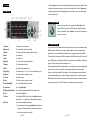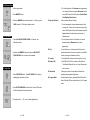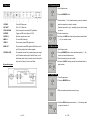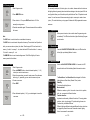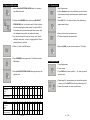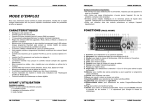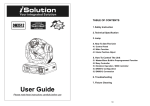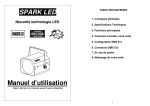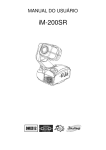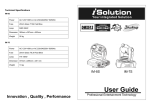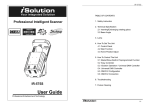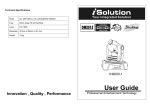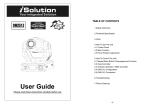Download ACME iSolution User guide
Transcript
Technical Specification Power Input .................…………………………..…..DC 9-12V 300 mA min DMX Input .............................................……………………3 pin male XLR DMX Output .........................................……………….....3 pin female XLR Stand Alone…………………………………………………….5 pin male XLR MIDI Signal ................................……….….……....5 pin standard interface Audio Input .....................……………….....By built-in microphone or line in Dimensions ........................................……….…..….... 485 x 135 x 80 mm Weight(appro.) ................................................…….………………... 2.5 kg IL-0824 Innovation, Quality, Performance on - 21D - User Guide Please read these instructions carefully before use CONTENTS 1. Features…………………………………………………………………………………..…2 Note 2. General Instructions…………………………………………………………………..……3 3. Overview……………………………………………………………………………….….…4 3.1 Front View……………………………………………………………………………….…4 3.2 Rear View………………………………………………………………………………….6 4. Operation Guide…………………………………………………………………………….7 4.1.1 Program Mode…………………………………………………………………………..7 4.1.2 Blackout Mode…………………………………………………………………………..7 4.1.3 Stand Alone Mode………………………………………………………………………7 4.2 Remote Setting of DMX address………………………………………………………...8 4.3.1 Selecting which fixtures to control…………………………………………………….9 4.3.2 Setting Position………………………………………………………………………….9 4.3.3 Setting MOVEMENT………………………………………………………………….…9 4.3.4 Setting SHUTTER……………………………………………………………………...10 4.3.5 Setting GOBO…………………………………………………………………………..10 4.3.6 Setting COLOR…………………………………………………………………………11 4.3.7 Setting ROTATION…………………………………………………………………….12 4.3.8 Setting DIMMER………………………………………………………………………..12 4.3.9 Setting FOCUS…………………………………………………………………………12 4.4.1 Create a Scene…………………………………………………………………………13 4.4.2 Create a Chase…………………………………………………………………………13 4.4.3 Running Scenes………………………………….…………………………………….14 4.4.4 Insert a Scene…..………………………………………………..…………………….14 4.4.5 Overwrite a Scene…………………………..…………………….…………………...15 4.4.6 Delete a Scene………………………………………………………..……………..…15 4.5.1 Copy a Chase…………………………………………………………………………..15 4.5.2 Delete a Chase…………………………………………………………………………16 4.6 Clear Memory………………………………………………………………………... …..16 4.7 Light Show…………………………………………………………………………….…..16 4.7.1 Override Control…………………………………………………………………….….16 4.7.2 Midi Operation………………………………………………………………………….17 on - 20D - on - 1D - 1. Features Ø Standard 19-inch rack mount EC Declaration of Conformity Ø Controls up to 192 DMX channels Ø Controls 24 scanners with up to 8 DMX channels per fixture Ø 12 preset movements for instant show editing Ø Set lights’ ( iRock, iShow, and iMove ) DMX address remotely by the controller Ø Memory of 24 chases up to 485 scenes; each chase with unlimited scenes until memory We declare that our products (lighting equipments) comply with the following specification and bears CE mark in accordance with the provision of the Electromagnetic Compatibility (EMC) Directive 89/336/EEC. of the controller is full EN55014-2: 1997 A1:2001, EN61000-4-2: 1995; EN61000-4-3:2002; Ø 2 sliders ( SPEED, X-FADE/VALUE ) for manual control EN61000-4-4: 1995; EN61000-4-5: 1995, EN61000-4-6:1996, Ø Auto program (scenes and chases) controlled by Speed and X-Fade sliders EN61000-4-11: 1994. Ø Scanners control of Pan/Tilt joystick or Speed and X-Fade sliders Ø Pan/Tilt joystick with Fine adjustment function & Harmonized Standard Ø Blackout function Ø Override function gives complete control of selected fixtures Ø Built-in microphone for Music triggering or ( Audio ) line in Ø MIDI control over Chases, Blackout, Sound, Auto, Speed and X-Fade EN60598-1: 2000+ALL:2000+A12:2002 Safety of household and similar electrical appliances Part 1 : General requirements Ø Power failure memory Ø 2 extra easy controllers Incorporated for immediate pre-programmed shows Ø Fog Machine trigger button with “Heating” and “Ready” LED indicators Ø Strobe trigger button with adjustable speed on - 2D - on - 19D - 2. General Instructions MIDI note Note name Function 36 C3 Chase 1 Please read the user manual carefully as it includes important information regarding details 37 C#3 Chase 2 of operation, maintenance, and technical data. Keep this manual with the unit for future 38 D3 Chase 3 consultation. 39 D#3 Chase 4 40 E3 Chase 5 41 F3 Chase 6 42 F#3 Chase 7 43 G3 Chase 8 48 C4 Chase 9 49 C#4 Chase 10 50 D4 Chase 11 51 D#4 Chase 12 52 E4 Chase 13 ♦ DO NOT open the unit--there are no user serviceable parts inside. 53 F4 Chase 14 ♦ NEVER try to repair the unit yourself. Repairs by unqualified people could cause 54 F#4 Chase 15 55 G4 Chase 16 56 G#4 Chase 17 57 A4 Chase 18 58 A#4 Chase 19 ♦ This unit is NOT intended for home use. 59 B4 Chase 20 ♦ After having removed the packaging, check that the unit is NOT damaged in any 60 C5 Chase 21 61 C#5 Chase 22 62 D5 Chase 23 63 D#5 Chase 24 74 D6 SPEED 75 D#6 X-FADE 76 E6 AUTO MODE 77 F6 SOUND MODE 78 F#6 BLACKOUT ON In places subject to vibrations. 79 G6 BLACKOUT OFF In places with a temperature of over 45℃/113℉ or less than 2℃/35.6℉. WARNING! ♦ Avoid any flammable liquids, water or metal objects entering into the unit. ♦ Should any liquid be spilled on the unit, DISCONNECT the power supply to the unit immediately. ♦ STOP using the unit immediately In the event of serious operation problems and contact your local dealer for servicing. damage or faulty operation. Contact your nearest dealer. CAUTION! way. If in doubt, DON'T use it and contact an authorized dealer. ♦ Packaging material (plastic bags, polystyrene foam, nails, etc.) MUST NOT be left within children's reach, as it can be dangerous. ♦ This unit must only be operated by adults . DO NOT allow children to tamper or play with it. ♦ NEVER use the unit under the following conditions: In places subject to excessive humidity. Protect the unit from excessive dryness or humidity (ideal conditions are between 35% and 80%). ♦ Do not dismantle or modify the unit. on - 18D - on - 3D - 3. Overview When in Auto mode, you can set the light speed and fade time by using the sliders. These settings will be kept when next time you run the same light show. When in Sound mode activation, the Light show will be triggered by music, however, you can still set the fade 3.1 Front View time of the light show. 4.7.1 Override Control When running light shows, you can press the Override button to control the fixture manually, the LED lights up indicating Override function is activated. Press “ Scanners “ button to select the fixtures you want to override. 1. Scanners To select one or more fixtures. 2. Movement To select/set the pan & tilt movement. 3. Shutter To set the strobe speed, shaking effect and open. 4. Gobo To select gobo. 5. Color To select color. 6. Rotation To set the rotation speed and direction. 7. Dimmer To set the dimmer intensity. 8. Focus To adjust the appropriate focus. 9. Page/ Copy To select memory 1~12 or 13~24 or activate memory copy. 10. Memory To edit exist scenes or delete a chase. 11. Cancel To delete a scene. 12. Save To save or insert or overwrite a scene. 13. Auto/Sound/Midi To set Auto/Sound/Midi three modes. 14. Light show To run the Light Show. 15. Blackout/Stand Alone To select Program/Blackout/Stand Alone three modes. 16. Fog To activate Fog Machine. 17. Strobe To activate Non-DMX Strobe. Hold on the Strobe button and 4.7.2 MIDI Operation You can run a chase, set speed and fade time, light show auto or sound, and blackout using MIDI commands, This allows you to pre-program a light show to match a sequenced backing track. You cannot perform live head control or programming functions by MIDI. The controller will only respond to MIDI commands on the MIDI channel which it is set to full stop. All MIDI control is performed using Note on commands. All other MIDI instructions are ignored. To stop a chase, send the blackout on note. When programming a MIDI controlled sequence, you should always start by sending a page command, as you don’t know what the current page setting will be on the controller. When you recall a chase by MIDI, the chase will run at its programmed speed, fade and sound activation settings. If you want to change the speed, fade and sound activation by MIDI command you need to do this after you have started the chase. The speed, fade and sound setting which you set by MIDI will not be remembered as part of the chase. press button 1 ~ 12 separately to change the strobe speed. 18. X-Fade Controls with two different functions: 1. To set fade time when running Light shows. Fade time is the amount of time it takes for a scanner (or scanners) to move from one position to another. on - 4D - on - 17D - 4.5.2 Delete a Chase 1. Enter Program mode. 2. To set the tilt position of the Scanners when programming or to set the tilt movement range for Movement function 2. Press MEMORY button. or to set DMX value 0~255 for channels of Shutter/Gobo/ Color/Rotation/Dimmer/Focus. 3. Hold down MEMORY button and then press a 1~12 button or press 19. Speed ( Wait time ) Controls with two different functions: 1. To set chase speed ( wait time between scenes ) within PAGE to select a 13-24 button to delete a chase. the range of 0.1 second to 5 minutes when running light shows. The fade time of scenes will be always completed, Speed slider decides the wait time ( interval time ) between scenes. 4.6 Clear Memory 2. To set the pan position of the Scanners or to set pan 1. Press the BLACKOUT/STAND ALONE for 3 seconds, into Stand-Alone mode. movement range for Movement function when programming. 20. Fine To control the pan or tilt movement of the fixture in the smallest increments. Push down the joystick to active Fine 2. Hold down the MEMORY button and then press BLACKOUT / function, push again to disable the function. STAND ALONE button, all memory will be deleted. 21. Override To override the fixture/ fixtures when the show is running. 22. Button(1-24) a.) Set DMX value 0~255 for channels of Shutter/Gobo/ Color/Rotation/Dimmer/Focus, or b.) save 24 memories into the buttons. 4.7 Light Show 23. Stand alone immediate pre-programmed light shows. 1. Press LIGHT SHOW button. The LIGHT SHOW LED will light up, indicating light show mode is active. 2 extra easy controllers Incorporated for Master/Slave 24. Program Mode Activate Program mode by pressing Blackout/Stand Alone button. When the LED above the button is off, it’s in Program mode. 2. Press AUTO/SOUND/MIDI to activate Auto, Sound or MIDI mode. The LEDs indicate which mode is activated. 3. Press the button ( 1 ~ 24 ) to run a desired lighting show. on - 16D - on - 5D - 3.2 Rear View 4.4.5 Overwrite a Scene 1. Enter Program mode. 2. Press the MEMORY button. 3. Press the button ( 1 ~ 24 ) where the memory ( chase ) is saved and 1. POWER Turns On/Off the power. select the scene that you wish to overwrite. 2. DC INPUT DC 9 ~12V, 300mA min. Press the same button ( e.g. 6 ) repeatedly, you can view the scene 3. FOG MACHINE 5 pin din socket for connecting DC Fog Machine. one by one. 4. STROBE Trigger non-DMX strobe. Signal +12V DC. 4. Create a desired scene. 5. AUDIO IN By build-in microphone or line in. 5. Hold down the SAVE button and then press former selected button 6. MIDI IN To receive MIDI data input. 7. DMX IN This connector accepts DMX signals input. 8. DMX OUT Two connectors sends DMX signals to DMX fixtures, use 3 9. STAND ALONE ( 1 ~ 24 ) to overwrite a scene. 4.4.6 Delete a Scene pin XLR plug cable to link the fixture together. 1. Enter Program mode. The connectors are used only in master/slave mode, using 5 2. Press the MEMORY button, choose the desired position ( 1 ~ 24 ) pin XLR cable microphone jack of the first fixture, you will in which you want to delete a scene. find that the remote control on the first unit will control all the 3. Select the scene that you want to delete. other units for Stand by, Function and Mode. 4. Hold down CANCEL and then press the former selected button to delete a scene. Fog machine diagram 4.5.1 Copy a Chase 1. Enter Program mode. 2. Press the MEMORY button. 3. Select an existed chase which you want to copy. 4. Hold down PAGE and then press a button ( 1 ~ 24 ) where you want to copy the chase into it. on - 6D - on - 15D - 4.4.3 Running Scenes 4. Operation Guide 1. Enter Program mode. You can easily control pan, tilt, shutter, gobo, color, rotation, dimmer and focus functions on the lighting fixtures by pressing the relevant buttons showing on the control panel. With the 2. Press MEMORY button. use of joystick/ sliders, you will be able to quickly set the fixtures’ Pan or Tilt position to make scenes. You can then save all these scenes step by step in a memory to create a chase 3. Press a button 1~12 or press PAGE select button 13~24 for manually running a scene. ( show ). The controller allows you to program 24 chases with 485 programmable scenes maximum. 4. Press the same button again. The second scene will be run after the first scene. 4.1.1 Program mode When power is turned on, the controller enters Programming mode Note: automatically. The LED above this button lights off indicating Program The SAVE button is used to store the current status into memory. mode in active. The PAGE button is used to select the position of memory. The controller has 24 position in which you can save chases ( shows ) into them. When the upper LED is on, then button 1 = 4.1.2 Blackout Mode memory 1, button 2 = memory 2… etc, when the lower LED is on then button 1 = memory Press the BLACKOUT/STAND ALONE button, the LED above this 13, button 2 = memory 14… etc. button lights up indicating Blackout in active. The MEMORY button is used to read exiting scenes. The LEDs will light up if there is memory saved into the buttons. 4.1.3 Stand Alone Mode 4.4.4 Insert a Scene Hold on the BLACKOUT/STAND ALONE for 3 seconds, the LED 1. Enter Program mode. 2. Press the MEMORY button, choose the desired position ( 1 ~ 24 ) in which you want to insert a scene. 3. Select the scene where you want to insert a scene. Press the same button ( e.g. 6 ) repeatedly, you can view the scene one by one. 4. Create a new scene. 5. Press SAVE. 6. Press the desired position ( 1~24 ) you selected again to insert the new scene. on - 14D - above this button will blink indicating Stand-Alone mode in active. The Stand Alone 1 and Stand Alone 2 are designed for iSolution lighting fixtures in Stand Alone ( Master/ Slave ) mode. Stand By: To blackout the lighting fixtures. Mode selection: Different run modes, e.g. fast / slow, audio / manual / auto, position, latch, etc., correspond to different functions. Function selection: Implements a wide variety of effects, like strobe, X/Y moving pattern selection, gobo/ color changing, X/Y position setting, dimmer, etc. Functions vary with different fixtures. Different lights have different modes and different functions, which can be triggered by Stand Alone mode. Please refer to each lighting fixture's user manual for more details. on - 7D - 4.2 Remotely Set DMX Address 4.4.1 Create a Scene 1. Hold on the BLACKOUT/STAND ALONE button for 3 seconds to enter Stand-Alone mode. 1. Enter Program mode. 2. a.)Press Scanners button to choose the fixtures you want to control b.)Use Joystick or sliders to locate the positions of pan/tilt to create a scene. 2. Hold down the SCANNERS button and then press BLACKOUT/ 3. Press SAVE. The 1~12 buttons will light up if they have memory already saved into them. STAND ALONE button. You will see the pan & tilt of all the fixtures in the chain stopping at the central position. The shutter & LED of the first fixture will open/ blink indicating the fixture is active, ready 4. Press a button to store your desired scene. to be designated a new position ( the number in the chain ). 3. If you have two chains in the venue, you can jog ( push ) joystick 5. The scene is saved into the selected button. Left/Right to select chain 1 or chain 2, and jog joystick Up / Down to select next fixture or last fixture. 4. Select 1~12 button to set DMX address. 6. By pressing PAGE, you can also store scenes into 13~24 button. 5. Press SCANNERS to next page to select 13~24 button for setting DMX address. 4.4.2 Create a Chase 1. Enter Program mode. 2. Create a scene. 6. Press the BLACKOUT/STAND ALONE button again to return to the program mode. 3. Press SAVE button. Select a position ( 1 ~ 24 ) where you want to store the scene. 4. Repeat steps 2 & 3 as many times as you want until the controller’s memory is full. The SAVE LED will blink when the memory is full. Fixtures No. DMX channel for Moveing Head Scanner Barrel Color changer Multi-Gobo projector 1 1 2 9 3 17 4 25 5 33 6 41 7 49 8 57 9 65 10 73 11 81 12 89 3 11 19 27 35 43 51 59 67 75 83 91 Fixtures No. DMX channel for Moving Head Scanner Barrel Color changer Multi-gobo projector 13 97 14 105 15 113 16 121 17 129 18 137 19 145 20 155 21 161 22 169 23 177 24 185 99 107 115 123 131 139 147 157 163 171 179 187 on - 8D - 5. A chase (The controller ) can store up to 485 scenes. on - 13D - 4.3.7 Setting GOBO ROTATION 4.3.1 Select the fixtures you want to control Ø Select the fixtures you want to control Ø Press SCANNERS button Ø Press ROTATION button Ø You can choose one or more than one fixtures by pressing the 1~12 buttons Ø Select a rotation speed value with 1~12 buttons, or move the X-Fade/Value Ø When the buttons’ LED ( 1 ~ 12 ) are lit, you can control the fixtures. slider Ø To select fixture 13~24, press SCANNERS to next page, the lower LED will be Below is the Gobo Rotation settings: ( CCW- Counterclockwise; CW- Clockwise ) 1 Rotation 2 Stop 3 4 5 6 7 8 9 10 11 12 Fast CCW. CCW. CCW. Slow Slow CW. CW. CW. Fast CCW Speed Speed Speed CCW. CW. Speed Speed Speed CW. Stop Speed 1 2 3 Speed Speed 3 2 1 Speed on. 1 2 13 14 3 15 4 16 5 17 6 18 7 19 8 20 9 21 10 22 11 23 12 24 You will see the button’s LED turned on when you select it. When the LEDs above the buttons are lit, you can control the fixtures using joystick or control sliders. To exit control of a fixture, press the number buttons again so the buttons LED light goes out. You can control 4.3.8 Setting DIMMER multiple fixtures at same time. To select multiple fixtures, press the button of each fixture Ø Select the fixtures you want to control one by one. Ø Press DIMMER button Ø Select a dimmer value with 1~12 buttons, or move the X-Fade/Value slider You can adjust dimmer value of fixtures between 0%~100% 4.3.2 Setting Pan/Tilt Position Move joystick Left/Right to control the Pan movement, Up/Down to control the Tilt movement. You can also use the Speed slider and X-Fade/Value slider to control Pan or Tilt The Dimmer settings are as below: Dimmer Upper Lower 1 2 3 4 5 6 7 8 9 10 11 12 100% 90% 82% 74% 64% 55% 46% 37% 28% 19% 10% 0% movement of the fixture. 4.3.3 Setting MOVEMENT Ø Select the fixtures you want to control 4.3.9 Setting FOCUS Ø Press MOVEMENT button Ø Select the fixtures you want to control Ø Select preset Movement patterns by pressing 1~12 buttons, and use the Ø Press FOCUS button X-Fade/Value slider to adjust movement range Ø Select a focus value with 1~12 buttons, or move the X-Fade/Value slider Ø To select focus 13~24, press FOCUS again to next page, the lower LED will be on. Ø Press MOVEMENT again to return to Program mode 12 preset Movement patterns are as below: 1 2 3 4 5 6 7 8 9 10 11 12 Movement When programming, you can select a movement pattern to create a scene. Use the Speed slider to set pan movement range, and use the X-Fade/Value slider setting tilt movement range. On the other hand, use Joystick to set the position of movement. When in Light show mode, you can use the Speed slider to set running time within the range of 0.1 second to 5 minutes, and use X-Fade /Value slider to set fade time. on - 12D - on - 9D - 4.3.4 Setting SHUTTER 4.3.6 Setting COLOR Ø Select the fixtures you want to control Ø Select the fixtures you want to control Ø Press SHUTTER button Ø Press COLOR button Ø Select a shutter value with the 1~12 buttons, or use the X-Fade/Value slider Ø Select a color value with the 1~12 buttons, or move the X-Fade/Value slider. Ø To select strobing speed 13~24, press SHUTTER again to next page the Ø To select colors 13~24, press COLOR again to next page, the lower LED lower LED will be on. will be on. The Color settings are as below: 24 shutter values have been programmed into the controller, which you can select by 9 colors (full color) 1 pressing the relevant button ( 1 ~ 24 ) as showing below: 1 Upper Blackout 13 Lower 2 3 4 5 6 7 8 9 10 11 12 Open Slow Strobe Strobe 1 Strobe 2 Strobe 3 Strobe 4 Strobe 5 Strobe 6 Strobe 7 Strobe 8 Fast Strobe 14 Shaking 15 16 17 18 19 20 21 22 23 24 2 3 4 5 6 7 8 9 10 11 12 Light Yellow Yellow Orange Orange Blue Blue 19 20 21 22 23 24 Scroll Scroll Scroll Scroll Scroll Fast 2 3 4 5 6 scroll Upper White White Green Green Magenta Magenta Lower 13 14 15 UV Light Light Purple Green Green 16 17 Slow scroll Pink 18 Scroll 1 Shaking Shaking Shaking Shaking Shaking Shaking Shaking Shaking Shaking Shaking Open 9 colors (split color) 1 4.3.5 Setting GOBO 2 3 4 5 6 7 8 9 10 11 12 Light Yellow Orange Blue Yellow + Orange + Blue + Orange Blue Yellow 19 20 21 22 23 24 Green Magenta Light Upper White Green + Magenta + Blue Magenta Light Blue Ø Select the fixtures you want to control Ø Press GOBO button Ø Select a gobo value with the 1~12 buttons, or use the X-Fade/Value slider Ø To select gobos 13~24, press GOBO again to next page, the lower LED will be on 13 Blue 14 UV Purple + Lower + UV Light Purple Green 15 16 17 18 Light Green Pink Slow scroll 3 4 5 Scroll Scroll 1 2 Scroll 3 Scroll 4 Scroll 5 Scroll 6 Fast scroll The Gobos setting are as below: 11 colors (full color) 7 Gobos Upper Lower 1 2 14 Gobo 6 3 Gobo 1 15 Gobo 7 4 Gobo 1 16 Slow scroll 5 Gobo 2 17 Scroll 1 6 Gobo 2 18 Scroll 2 7 Gobo 3 19 Scroll 3 8 Gobo 3 20 Scroll 4 9 Gobo 4 21 Scroll 5 10 Gobo 4 22 Scroll 6 11 Gobo 5 23 Scroll 7 12 Gobo 5 24 Fast scroll Open Open 13 Gobo 6 2 Gobo 1 14 Gobo 13 3 Gobo 2 15 Gobo 14 4 Gobo 3 16 Slow scroll 5 Gobo 4 17 Scroll 1 6 Gobo 5 18 Scroll 2 7 Gobo 6 19 Scroll 3 8 Gobo 7 20 Scroll 4 9 Gobo 8 21 Scroll 5 10 Gobo 9 22 Scroll 6 11 Gobo 10 23 Scroll 7 12 Gobo 11 24 Fast scroll 14 Gobos Upper Lower 1 Open 13 Gobo 12 1 2 6 7 8 9 10 11 12 Light UV UV Upper White White Green Magenta Magenta Amber Amber Red Blue Blue Purple Purple 13 14 15 16 17 18 19 20 21 22 23 24 Light Slow Scroll Scroll Scroll Scroll Scroll Scroll Fast Lower Orange Yellow Pink Green scroll 1 2 3 4 5 6 scroll 11 colors (split color) 1 2 13 14 Lower Orange Yellow on - 10D - 3 4 Green Upper White Green + Magenta Magenta 15 Yellow + Pink 5 Light Blue 16 17 Pink Slow scroll 6 7 Amber Red 18 19 8 9 10 11 12 Light Red UV Light Green + Blue Purple Green + Blue Orange 20 21 22 23 24 Scroll Scroll Scroll Scroll Scroll Scroll 1 2 3 4 5 6 on - 11D - Fast scroll