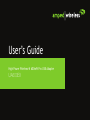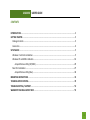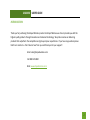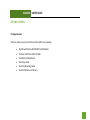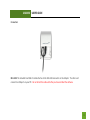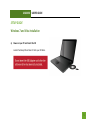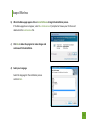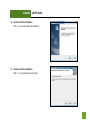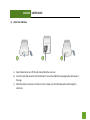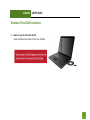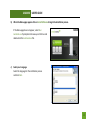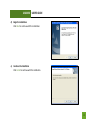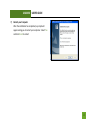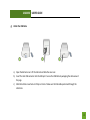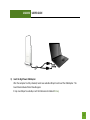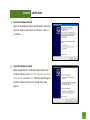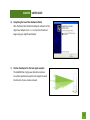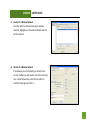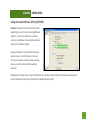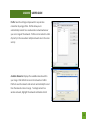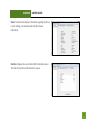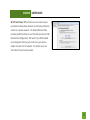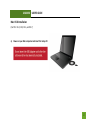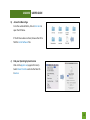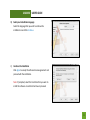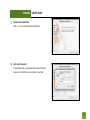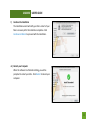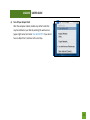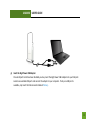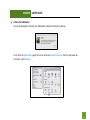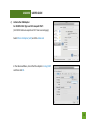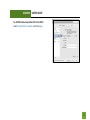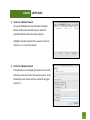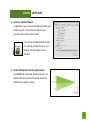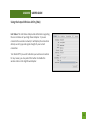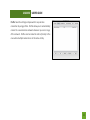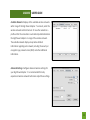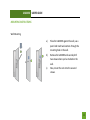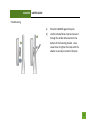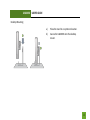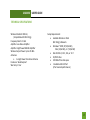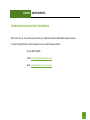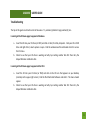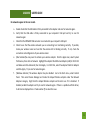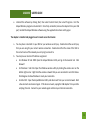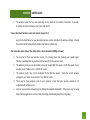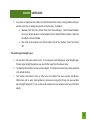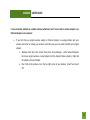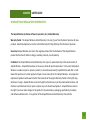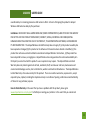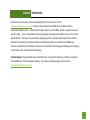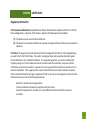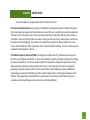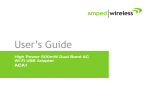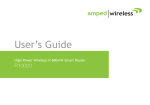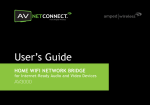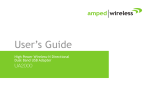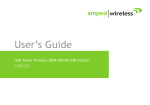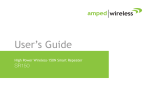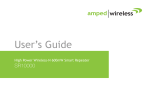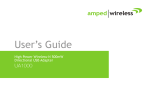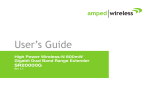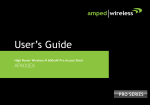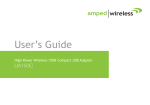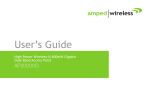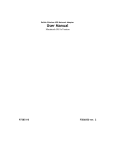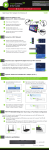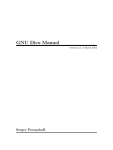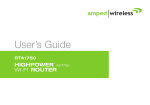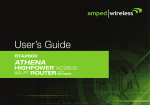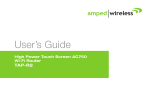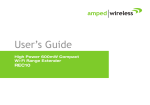Download Amped Wireless UA600EX User`s guide
Transcript
User’s Guide High Power Wireless-N 600mW Pro USB Adapter UA600EX UA600EX USER’S GUIDE CONTENTS INTRODUCTION .................................................................................................................................. 2 GETTING STARTED .............................................................................................................................. 3 Package Contents ........................................................................................................................... 3 Connectors ..................................................................................................................................... 4 SETUP GUIDE ..................................................................................................................................... 5 Windows 7 and Vista Installation ..................................................................................................... 5 Windows XP and 2000 Installation ................................................................................................. 12 Amped Wireless Utility (XP/2000) ............................................................................................ 23 Mac OS X Installation .................................................................................................................... 27 Amped Wireless Utility (Mac) ................................................................................................... 42 MOUNTING INSTRUCTIONS .............................................................................................................. 46 TECHNICAL SPECIFICATIONS.............................................................................................................. 49 TROUBLESHOOTING / SUPPORT ........................................................................................................ 50 WARRANTY AND REGULATORY INFO ................................................................................................ 59 1 UA600EX USER’S GUIDE INTRODUCTION Thank you for purchasing this Amped Wireless product. At Amped Wireless we strive to provide you with the highest quality products through innovation and advanced technology. We pride ourselves on delivering products that outperform the competition and go beyond your expectations. If you have any questions please feel free to contact us. We’d love to hear from you and thank you for your support! Email: [email protected] Call: 888-573-8830 Web: www.ampedwireless.com 2 UA600EX USER’S GUIDE GETTING STARTED Package Contents Check to make sure you have all the contents within your package: High Power Wireless-N 600mW Pro USB Adapter Premium 26.5ft Dual USB 2.0 Cable One Metal Desktop Stand One Setup Guide One Pole Mounting Clamp One CD (Software and Driver) 3 UA600EX USER’S GUIDE Connectors Mini USB: The included Dual USB 2.0 cable attaches to the Mini USB connector on the Adapter. The other end connects to USB ports on your PC. Do not attach the cable until after you have installed the software. 4 UA600EX USER’S GUIDE SETUP GUIDE Windows 7 and Vista Installation a) Power on your PC and Insert the CD Locate the Setup CD and insert it into your CD drive. 5 Amped Wireless b) When the Menu page appears click on Install Software to begin the installation process. If the Menu page does not appear, select Run Autoload.exe if prompted or browse your CD drive and double-click the Autoload.exe file. c) Click Yes to allow the program to make changes and continue with the installation. d) Select your Language Select the language for the installation process and click Next. 6 UA600EX USER’S GUIDE e) Continue with the Installation Click Next to proceed with the installation. f) Continue with the Installation Click Install to proceed to the next step. 7 UA600EX USER’S GUIDE g) Restart your Computer A prompt will appear asking you to restart your computer. Select Yes and click Finish to restart your computer. Be sure to save any unsaved work before clicking Finish to avoid losing any unsaved data. 8 UA600EX USER’S GUIDE h) Attach the USB Cable a) Open the bottom cover: Lift the lock tab and slide the cover out. b) Insert the mini USB connector into the USB port. Secure the USB Cable by wrapping the cable around the pegs. c) Slide the bottom cover back on firmly so it locks. Make sure the USB cable positioned through the cable hole. 9 UA600EX USER’S GUIDE i) Plug in the High Power USB Adapter After the computer has fully rebooted, locate two available USB ports and insert the USB Adapter. Windows should automatically begin installing the driver for use with the USB Adapter. If only one USB port is available, insert the USB connector labeled Primary. 10 UA600EX USER’S GUIDE j) Connect to a Wireless Network Locate the Wireless Icon on your Windows desktop (located on the bottom right corner) and click it to view available wireless networks. Highlight your desired network and click Connect. If the network you are trying to connect to is secure, you will be prompted to enter the security key. If you have any problems connecting to the network have windows diagnose the connection. k) Position the Adapter for the best signal reception The UA600EX has a high power directional antenna. For optimal performance position the adapter towards the direction of your wireless network. 11 UA600EX USER’S GUIDE Windows XP and 2000 Installation a) Power on your PC and Insert the CD Locate the Setup CD and insert it into your CD drive. 12 UA600EX USER’S GUIDE b) When the Menu page appears click on Install Software to begin the installation process. If the Menu page does not appear, select Run Autoload.exe if prompted or browse your Cd drive and double-click the Autoload.exe file. c) Select your Language Select the language for the installation process and click Next. 13 UA600EX USER’S GUIDE d) Begin the Installation Click Next to continue with the installation. e) Continue the Installation Click Install to continue with the installation. 14 UA600EX USER’S GUIDE f) Restart your Computer After the installation has completed, a prompt will appear asking you to restart your computer. Select Yes and click Finish to restart. 15 UA600EX USER’S GUIDE g) Attach the USB Cable a) Open the bottom cover: Lift the lock tab and slide the cover out. b) Insert the mini USB connector into the USB port. Secure the USB Cable by wrapping the cable around the pegs. c) Slide the bottom cover back on firmly so it locks. Make sure the USB cable positioned through the cable hole. 16 UA600EX USER’S GUIDE h) Insert the High Power USB Adapter After the computer has fully rebooted, locate two available USB ports and insert the USB Adapter. The Found New Hardware Wizard should appear. If only one USB port is available, insert the USB connector labeled Primary. 17 UA600EX USER’S GUIDE i) Found New Hardware Wizard When the Found New Hardware Wizard Appears and asks to search for software, select No, Not at this time. Click Next to continue. j) Found New Hardware Wizard When prompted by the Found New Hardware Wizard to install the software, select Install the Software Automatically (Recommended) and click Next. The Wizard should begin to install the software and driver for the High Power USB Adapter. 18 UA600EX USER’S GUIDE k) Completing the Found New Hardware Wizard After the Wizard has finished installing the software for the High Power Adapter click Finish to close the Wizard and begin using your High Power Adapter. l) Position the Adapter for the best signal reception The UA600EX has a high power directional antenna. For optimal performance position the adapter towards the direction of your wireless network. 19 UA600EX USER’S GUIDE m) Open the Amped Wireless Utility Locate the Amped Wireless Utility Icon on the windows desktop and double-click it to open. n) Connect to a Wireless Network Click on the Available Network tab to begin scanning for available wireless networks. Note: Before continuing, make sure the following checkboxes on the bottom of the Utility are NOT checked: Disable Adapter, Radio Off and Windows Zero Config. 20 UA600EX USER’S GUIDE o) Connect to a Wireless Network Once the Utility has finished scanning for wireless networks, highlight your network and double-click it to join the network. p) Connect to a Wireless Network If the network you are attempting to connect to has security enabled, you will need to enter the security key here. Under Network Key, enter the key and then confirm the key again and click OK. 21 UA600EX USER’S GUIDE q) Connect to a Wireless Network Congratulations, you are now successfully connected to your wireless network. The General tab will show your connection status and connection quality. On the bottom right corner of your desktop the Utility will also display your link quality so you can easily view it at any time. 22 UA600EX USER’S GUIDE Using the Amped Wireless Utility (XP/2000) General: The General tab provides information regarding the current status of your High Power Adapter. If you are connected to a wireless network, it will display the connection details as well as the IP address settings. Renew IP: Request a new IP address from your wireless router. Use this feature in the case where your internet connection stops working (but you are still connected to the wireless network). Windows Zero Config: If your version of Windows has a wireless utility installed, the feature will allow you to use the Windows wireless utility instead of the Amped Wireless Utility. 23 UA600EX USER’S GUIDE Profile: Save the settings and password to any wireless connection by using profiles. Profiles allow you to automatically connect to a saved wireless network whenever you are in range of the network. Profiles can be ranked in order of priority in the case where multiple networks are in the same vicinity. Available Networks: Displays the available networks within your range. Click Refresh to rescan for networks or Add to Profile to save the network and connect automatically the next time the network comes in range. To simply connect to a wireless network, highlight the network and double-click it. 24 UA600EX USER’S GUIDE Status: The Status tab displays information regarding the driver, current settings, connection details and other device information. Statistics: Displays the current data traffic information where TX stands for transfer and RX stands for receive. 25 UA600EX USER’S GUIDE Wi-Fi Protect Setup: WPS (also known as one touch setup or push button configuration) allows for an alternative method to connect to a wireless network. The Amped Wireless Utility provides two WPS methods to use: PIN code connection or PBC (Push Button Configuration). PBC works if your WPS enabled router designates that you push a button on your wireless adapter to connect to the network. This button serves as a virtual button to push when needed. 26 UA600EX USER’S GUIDE Mac OS X Installation (For OS X 10.4, 10.5, 10.6, and 10.7) a) Power on your Mac computer and Insert the Setup CD 27 UA600EX USER’S GUIDE b) Access the Menu Page From the autoload folder, click on Star Here to open the CD Menu. If the CD menu does not load, browse the CD to find the Install Software file. c) Find your Operating System Version Click on the Apple Icon (upper-left corner). Select About this Mac and note the Mac OS Xversion. 28 UA600EX USER’S GUIDE d) CD Menu: Select your Operating System From the CD Menu, find the OS X version and processor that matches your Mac and select it to begin installing the software. e) Find the Folder on the Setup CD Open your OS Xversion folder and then click the Installation file to begin the installation. 29 UA600EX USER’S GUIDE f) Begin the Installation Click Continue to begin the installation. g) Continue the Installation Click Continue to proceed with the installation. 30 UA600EX USER’S GUIDE h) Select your Installation Language Select the language that you wish to continue the installation in and click Continue. i) Continue the Installation Click Agree to accept the software license agreement and proceed with the installation. Note: If prompted, select the hard drive that you wish to install the software on and click Continue to proceed. 31 UA600EX USER’S GUIDE j) Continue the Installation Click Install to proceed with the installation. k) Enter your Password If prompted, enter your password to allow the setup process to install the necessary files on your Mac. 32 UA600EX USER’S GUIDE l) Continue the Installation The installation wizard will notify you that a restart of your Mac is necessary after the installation completes. Click Continue Installation to proceed with the installation. m) Restart your Computer When the software has finished installing, you will be prompted to restart your Mac. Click Restart to reboot your computer. 33 UA600EX USER’S GUIDE n) Turn off your Airport Card After the computer reboots, disable any AirPort cards that may be installed on your Mac by selecting the wireless icon (upper-right corner) and select Turn AirPort Off. If you do not have an Airport Card, continue to the next step. 34 UA600EX USER’S GUIDE o) Attach the USB Cable a) Open the bottom cover: Lift the lock tab and slide the cover out. b) Insert the mini USB connector into the USB port. Secure the USB Cable by wrapping the cable around the pegs. c) Slide the bottom cover back on firmly so it locks. Make sure the USB cable positioned through the cable hole. 35 UA600EX USER’S GUIDE p) Insert the High Power USB Adapter Once all Airport Cards have been disabled you may insert the High Power USB Adapter into your USB port. Locate two available USB ports and connect the adapter to your computer. If only one USB port is available, only insert the USB connector labeled Primary. 36 UA600EX USER’S GUIDE q) Activate the USB Adapter You may be prompted to activate your USB Adapter in Network Preferences (below). If not, select the Apple Button (upper left corner) and select System Preferences from the drop-down list. From there, select Network. 37 UA600EX USER’S GUIDE r) Activate the USB Adapter For OS XOS X10.4 Tiger and 10.5 Leopard ONLY: (For OS X10.6 Snow Leopard and 10.7 Lion see next page) Select Ethernet Adapter (en#) and click Advanced. In the Advanced Menu, check that the adapter is Using DHCP and then click OK. 38 UA600EX USER’S GUIDE For OS X10.6 Snow Leopard and 10.7 Lion ONLY: Select Amped Wireless Adapter and Click Apply. 39 UA600EX USER’S GUIDE s) Connect to a Wireless Network Once your USB Adapter has been activated, the Amped Wireless Utility should automatically load. Select the Available Networks tab to view nearby networks. Highlight the wireless network that you wish to connect to and click Connect to join the network. t) Connect to a Wireless Network If the network you are attempting to connect to has security enabled, you will need to enter the security key here. Under Network Key, enter the key and then confirm the key again and click OK. 40 UA600EX USER’S GUIDE u) Connect to a Wireless Network Congratulations, you are now successfully connected to your wireless network. The Link Status tab will show your connection status and connection quality. You can access the Amped Wireless Utility at any time by selecting the icon on your desktop. (The USB Adapter must be attached) v) Position the Adapter for the best signal reception The UA600EX has a high power directional antenna. For optimal performance position the adapter towards the direction of your wireless network. 41 UA600EX USER’S GUIDE Using the Amped Wireless Utility (Mac) Link Status: The Link Status tab provides information regarding the current status of your High Power Adapter. If you are connected to a wireless network, it will display the connection details, security type and signal strength of your current connection. Turn Radio Off: If you wish to disable your wireless connection for any reason, you may select this button to disable the wireless radio on the High Power Adapter. 42 UA600EX USER’S GUIDE Profile: Save the settings and password to any wireless connection by using profiles. Profiles allow you to automatically connect to a saved wireless network whenever you are in range of the network. Profiles can be ranked in order of priority in the case where multiple networks are in the same vicinity. 43 UA600EX USER’S GUIDE Available Network: Displays all the available wireless networks within range of the High Power Adapter. To connect, select the wireless network and click Connect. Or save the network to a profile so that the connection is automatically established when the High Power Adapter is in range of the wireless network. The available network display also provides detailed information regarding each network, including the security or encryption type, network name (SSID) and other additional information. Advanced Settings: Configure advanced wireless settings for your High Power Adapter. It is recommended that only experienced wireless network technicians adjust these settings. 44 UA600EX USER’S GUIDE WPS: Wi-Fi Protected Setup (also known as one touch setup or push button configuration) allows for an alternative method to connect to a wireless network. The Amped Wireless Utility supports PIN code connection and PBC (Push Button Configuration). Scan for WPS compatible wireless networks and follow the directions to use WPS to connect. 45 UA600EX USER’S GUIDE MOUNTING INSTRUCTIONS Wall Mounting a) b) c) Place the UA600EX against the wall, use a pencil and mark two locations through the mounting hole on the wall. Remove the UA600EX and securely drill two screws where you’ve marked on the wall. Now, mount the unit onto the secured screws. 46 UA600EX USER’S GUIDE Pole Mounting a) b) Place the UA600EX against the pole. Use the included hose clamp and secure it through the smaller hole located on the bottom of the mounting bracket. Use a screw driver to tighten the clamp until the adapter is securely mounted to the pole. 47 UA600EX USER’S GUIDE Desktop Mounting a) b) Place the stand in an optimum location. Secure the UA600EX onto the desktop mount. 48 UA600EX USER’S GUIDE TECHNICAL SPECIFICATIONS Wireless Standard: 802.11n, (Compatible with 802.11b/g) Frequency Band: 2.4 GHz Amplifier: Low Noise Amplifier Amplifier: High Power 600mW Amplifier Wireless Output Power: Up to 29 dBm Antennas: 1 x High Power Directional Antenna Enclosure: Weatherproof Warranty: 1 Year Setup Requirements: Available Wireless 2.4GHz 802.11b/g/n Network Windows® 2000, XP (32/64 bit), Vista (32/64 bit), or 7 (32/64 bit) Mac OS X10.4, 10.5, 10.6, or 10.7 CD/DVD drive 100 MB of free disk space 1 Available USB 2.0 Port (2 for boosted performance) 49 UA600EX AMPED WIRELESS TROUBLESHOOTING AND SUPPORT INFORMATION We are here to help. If you have any issues with your High Power Wireless USB Adapter please contact us. To contact Amped Wireless Technical Support use one of the following methods: Phone: 888-573-8820 Email: [email protected] Web: www.ampedwireless.com/support 50 UA600EX USER’S GUIDE Troubleshooting The tips in this guide are listed in order of relevance. Try solution (a) before trying solution (b) etc… I cannot get the CD menu page to appear in Windows. a. b. Insert the CD into your CD drive (or DVD) and click on Start, then My Computer. Find your CD or DVD drive and right click it, select explore or open. Find the autoload.exe file and double click it to access the CD menu. Check to see that your CD-drive is working correctly by inserting another disk first then retry the Amped Wireless installation disk. I cannot get the CD menu page to appear in Mac OS X. a. b. Insert the CD into your CD drive (or DVD) and click on the CD icon that appears on your desktop (normally on the upper right corner). Find the file titled Install Software and click it. The menu should appear. Check to see that your CD-drive is working correctly by inserting another disk first then retry the Amped Wireless installation disk. 51 UA600EX USER’S GUIDE No networks appear in the scan results. a. b. c. d. e. f. Double check that the USB cable is firmly connected to the adapter and scan for networks again. Verify that the USB cable is firmly connected to your computer’s USB port and try to scan for networks again. Check that the PRIMARY USB connector is connected to your computer’s USB port. Check to see that the wireless network you are connecting to is functioning correctly. If possible, locate your wireless router and see that the wireless LED is blinking correctly. If not, check the connection and configuration of your wireless router. (Mac Solution)You may need to activate your wireless adapter. Click the Apple icon, select System Preferences, then click on Network. Highlight the adapter titled Ethernet Adaptor (en#) for OS X 10.5 and below and click Advanced, then click Apply. For OS X 10.6, select the adapter titled 11n Adapter and click Apply. Try to scan for networks again. (Windows Solution) The wireless adapter may be disabled. Go to the Start menu, select Control Panel. Then select Device Manager and locate the Amped Wireless adapter under the Network Adapters category. Right click the Amped Wireless adapter and check to see if it is disabled. If disabled, enable the adapter and try to scan for networks again. If there is a problem with the driver, it will also be displayed here. Check solution (f) to solve this issue. 52 UA600EX USER’S GUIDE g. Uninstall the software by clicking Start, then select Control Panel, then select Programs. Find the Amped Wireless program and uninstall it. Once fully uninstalled, remove the adapter from your USB port, reinstall the Amped Wireless software using the supplied instructions and try again. Nothing happens when the adapter is plugged in. a. b. c. d. Unplug the USB adapter from the USB port and plug it back in firmly. Re-scan for wireless networks. Check that the PRIMARY cable is being used to connect to your computer. (Mac Solution)You may need to activate your wireless adapter. Click the Apple icon, select System Preferences, then click on Network. Highlight the adapter titled Ethernet Adaptor (en#) for OS X 10.5 and below and click Advanced, then click Apply. For OS X 10.6, select the adapter titled 11n Adapter and click Apply. Try to scan for networks again. (Windows Solution) The wireless adapter may be disabled. Go to the Start menu, select Control Panel. Then select Device Manager and locate the Amped Wireless adapter under the Network Adapters category. Right click the Amped Wireless adapter and check to see if it is disabled. If disabled, enable the adapter and try to scan for networks again. If there is a problem with the driver, it will also be displayed here. Check solution (e) to solve this issue. 53 UA600EX USER’S GUIDE e. Uninstall the software by clicking Start, then select Control Panel, then select Programs. Find the Amped Wireless program and uninstall it. Once fully uninstalled, remove the adapter from your USB port, reinstall the Amped Wireless software using the supplied instructions and try again. The adapter is installed and plugged in and I cannot access the Internet. a. b. You may have a mismatch in your SSID or your wireless security key. Double check the security key that you are using for your current wireless connection. Double check that the name of the SSID is the correct name of the network you are trying to connect to. You may have an incorrect IP address assignment. For Windows XP and 2000: Open the Amped Wireless Utility and go to the General tab. Click Renew IP. For Windows 7 and Vista: Open the Windows wireless utility by clicking the wireless icon on the bottom right corner. Right click the wireless network that you are connected to and click Status. Click diagnose to allow Windows to reset your connection. For Mac OS X: Open the Amped Wireless Utility and disconnect from your current network. Wait a few moments and connect again. If this does not work, unplug the USB adapter from your Mac and plug it back in. Connect to your network again and check your Internet connection. 54 UA600EX USER’S GUIDE c. The wireless router that you are connecting to may have lost its internet connection. If possible, check the connection between your router and the ISP. I have a dual-band wireless router and I cannot connect to it. Log into the Web Menu for your dual-band wireless router and adjust the wireless settings. Change the wireless band to mixed mode 2.4GHz and 5GHz or 2.4GHz only. The connection seems slow or the utility states a slow connection (54Mbps or lower) a. b. c. d. e. You may be far from your wireless router. Try moving closer and checking your speeds again. Wireless speed degrades as you move further away from the wireless router. The wireless router you are connected to may not support 802.11n speeds. Check the speed of your wireless router. Make sure it is an 802.11n router. The wireless router may not be configured for full 802.11n speeds. Check the current wireless settings on your router to ensure that it is in 802.11n mode. There may be many wireless users on your network. Check that your wireless network is not congested with wireless users. Users on your wireless network may be utilizing the available bandwidth. Other users may be using data intensive applications such as media streaming, downloading large files and gaming. 55 UA600EX USER’S GUIDE f. If you have an original wireless adapter or Ethernet adapter that may be causing problems with your wireless connection or making your wireless connection slow. To disable it: Windows: Click Start, then Control Panel, then Device Manager. Under Network Adapters locate your original wireless or wired adapter (not the Amped Wireless adapter). Right click the adapter and select disable. Mac: Click on the wireless icon in the top right corner of your desktop. Select Turn Airport Off. The wireless signal strength is poor a. b. c. You may be far from your wireless router. Try moving closer and checking your signal strength again. Wireless signal strength degrades as you move further away from the wireless router. Try adjusting the orientation of your wireless adapter. The directional antenna may not be positioned in its optimal direction. Your wireless environment, home or office may have objects that cause wireless interference. Obstructions such as walls, metal appliances, microwaves among other things may cause wireless signal strength to degrade. Try to use the wireless adapter and your wireless router away from these objects. 56 UA600EX USER’S GUIDE d. e. The channel of your wireless network may be congested. Change the channel of your wireless network by configuring the settings on your wireless router. If you have an original wireless adapter or Ethernet adapter that may be causing problems with your wireless connection or making your wireless connection slow. To disable it: Windows: Click Start, then Control Panel, then Device Manager. Under Network Adapters locate your original wireless or wired adapter (not the Amped Wireless adapter). Right click the adapter and select disable. Mac: Click on the wireless icon in the top right corner of your desktop. Select Turn Airport Off. The Windows wireless utility states that my wireless connection has “limited connectivity” a. You may have an incorrect IP address assignment. For Windows XP and 2000: Open the Amped Wireless Utility and go to the General tab. Click Renew IP. For Windows 7 and Vista: Open the Windows wireless utility by clicking the wireless icon on the bottom right corner. Right click the wireless network that you are connected to and click Status. Click diagnose to allow Windows to reset your connection 57 UA600EX USER’S GUIDE I have connection problems or unstable wireless performance and I have a built in wireless adapter or an Ethernet adapter on my computer. a. If you feel that your original wireless adapter or Ethernet adapter is causing problems with your wireless connection or making your wireless connection slow you may need to disable your original adapter. Windows: Click Start, then Control Panel, then Device Manager. Under Network Adapters locate your original wireless or wired adapter (not the Amped Wireless adapter). Right click the adapter and select disable. Mac: Click on the wireless icon in the top right corner of your desktop. Select Turn Airport Off. 58 UA600EX USER’S GUIDE WARRANTY AND REGULATORY INFORMATION The Amped Wireless (A division of Newo Corporation, Inc.) Limited Warranty Warranty Period: The Amped Wireless Limited Warranty is for one (1) year from the date of purchase for new products. Refurbished products carry the Limited Warranty for thirty (30) days after the date of purchase. Guarantee: Amped Wireless warrants to the original purchaser that the hardware of this Amped Wireless product shall be free of defects in design, assembly, material, or workmanship. Conditions: The Amped Wireless Limited Warranty is for repair or replacement only at the sole discretion of Amped Wireless. Amped Wireless does not issue any refunds for purchased product. In the event that Amped Wireless is unable to repair or replace a product (i.e. discontinued product), Amped Wireless will offer a credit toward the purchase of a similar product of equal or lesser value direct from Amped Wireless. Any repaired or replacement products will be warranted for the remainder of the original Warranty Period or thirty (30) days, whichever is longer. Amped Wireless reserves the right to discontinue any of its products without notice, and disclaims any limited warranty to repair or replace any such discontinued product. Amped Wireless reserves the right to revise or make changes to this product, its documentation, packaging, specifications, hardware, and software without notice. If any portion of the Amped Wireless Limited Warranty is found to be 59 UA600EX USER’S GUIDE unenforceable, its remaining provisions shall remain in effect. All costs of shipping the product to Amped Wireless shall be borne solely by the purchaser. Limitations: IN NO EVENT SHALL AMPED WIRELESS’ (NEWO CORPORATION’S) LIABILITY EXCEED THE AMOUNT PAID BY YOU FOR THE PRODUCT FROM DIRECT, INDIRECT, SPECIAL, INCIDENTAL OR CONSEQUENTIAL DAMAGES RESULTING FROM THE USE OF THE PRODUCT, ITS ACCOMPANYING SOFTWARE, ACCESSORIES OR ITS DOCUMENTATION. The Amped Wireless Limited Warranty does not apply if: (a) the product assembly has been opened or damaged, (b) the product or its software or firmware has been altered or modified, (c) the product has not been used and installed in accordance to Amped Wireless’ instructions, (d) the product has been subjected to misuse, or negligence. Amped Wireless does not guarantee the continued availability of a third party’s service for which this product’s use or operation may require. The Amped Wireless Limited Warranty does not protect against acts of God, vandalism, theft, normal wear and tear, obsolescence and environmental damages such as, but not limited to, weather and electrical disturbances. The Amped Wireless Limited Warranty is the sole warranty for this product. There are no other warranties, expressed or, except required by law, implied, including the implied warranty or condition of quality, performance merchantability, or fitness for any particular purpose. How to Claim Warranty: In the event that you have a problem with this product, please go to www.ampedwireless.com/support to find help on solving your problem. In the event that you cannot and 60 UA600EX USER’S GUIDE need to file a warranty claim, please call Amped Wireless’ Customer Service or visit www.ampedwirleess.com/support to fill out a Return Authorization (RMA) form and obtain a Return Authorization (RMA) number. A dated proof of original purchase and the RMA number is required to process warranty claims. You are responsible for properly packaging and shipping the product at your cost and risk to Amped Wireless. The bearer of cost related to shipping repaired or replaced product back to the purchaser will be at the sole discretion of Amped Wireless and determined based on the details of each RMA case. Customers outside of the United States of America are responsible for all shipping and handling costs including custom duties, taxes and all other related charges. Technical Support: The Amped Wireless Limited Warranty is not related to the terms, conditions and policies of Amped Wireless’ Technical Support offerings. For questions regarding support, please contact [email protected]. 61 UA600EX USER’S GUIDE Regulatory Information FCC Statement and Declaration: Amped Wireless declares that this device complies with Part 15 of the FCC Rules and Regulations. Operation of this device is subject to the following two (2) conditions: (1) This device may not cause harmful interference (2) This device must accept any interference received, including interference that may cause undesired operation. FCC Notice: This equipment has been tested and found to comply with the limits for a Class B digital device, pursuant to Part 15 of the FCC Rules. These limits are designed to provide reasonable protection against harmful interference in a residential installation. This equipment generates, uses and can radiate radio frequency energy and, if not installed and used in accordance with the instructions, may cause harmful interference to radio communications. However, there is no guarantee that interference will not occur in a particular installation. If this equipment does cause harmful interference to radio or television reception, which can be determined by turning the equipment off and on, the user is encouraged to try and correct the interference by one or more of the following measures: - Reorient or relocate the receiving antenna. Increase the distance between the equipment and the receiver. Connect the equipment to an outlet on a circuit different from that to which the receiver is connected. 62 UA600EX USER’S GUIDE - Consult the dealer or an experienced radio/TV technician for help. FCC Caution and Safety Notices: Any changes or modifications (including the antennas) made to this device that are not expressly approved by the manufacturer may void the user’s authority to operate the equipment. This device and its antenna(s) must not be co-located or operating in conjunction with any other antenna or transmitter. Avoid use of this product near water or during an electrical storm as there may be a remote risk of electrical shock from lighting. This product may contain lead, known to the State of California to cause cancer, and birth defects or other reproductive harm. Wash hands after handling. This device must always be used with a Listed Computer or device. FCC Radiation Exposure Statement (SAR): This equipment complies with FCC radiation exposure limits set forth for an uncontrolled environment. End users must follow the specific operating instructions for satisfying RF exposure compliance. To maintain compliance with FCC RF exposure compliance requirements, please follow operation instructions as documented in this manual. This transmitter must not be co-located or operating in conjunction with any other antenna or transmitter. SAR compliance has been established in typical laptop computer(s) with USB slot, and this product could be used in typical laptop computer(s) with USB slot. Other applications like handheld PC or similar device have not been verified and may not be in compliance with related RF exposure rule and such use shall be prohibited. 63 tech support e-mail web 888-573-8820 [email protected] www.ampedwireless.com Amped Wireless A Division of Newo Corporation Copyright © 2012 Amped Wireless / Newo Corporation. All rights reserved. Amped Wireless, Newo Corporation, the Amped Wireless Logo are registered trademarks or trademarks of Newo Corporation.