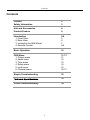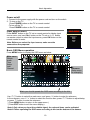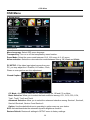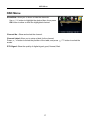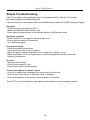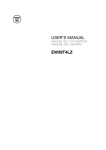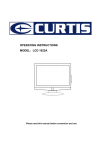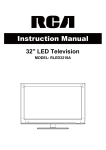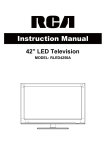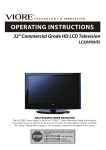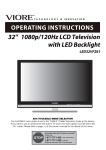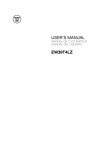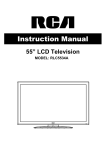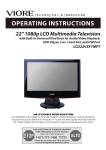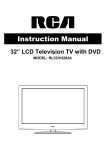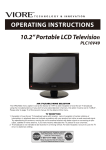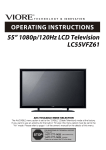Download VIORE LC37VF80 Installation guide
Transcript
37" 1080p LCD Television LC37VF80 16 Ver. 110420-1 Contents Contents Caution Safety Information 2 3 Unit and Accessories Product Feature 4 4 Introduction 1. Front View 2. Rear View 3. Instruction for Wall Mount 4. Remote Control 5-9 5 6 7 8-9 Basic Operation 10 OSD Menu 1. Picture menu 2. Audio menu 3. Time menu 4. Setup menu 5. Lock menu 6. Channel menu 11-17 11 12 13 14 15 16-17 Simple Troubleshooting 18 19 VIORE Limited Warranty 20 1 Caution Caution is intended to alert the user to the presence of un-insulated "dangerous to constitute a risk of electric shock to the persons. The exclamation point within an equilateral triangle is intend to alert the user to the presence of important operating and maintenance (servicing) instructions in the literature accompanying the appliance. Correct disposal of this Product (Waste Electrical & Electronic Equipment (WEEE) Your product is designed and manufactured with high quality materials and components which can be recycled and reused. This symbol means that electrical and electronic equipment, at their endof-life should be disposed of separately from your household waste. Please dispose of this equipment at your local community waste collection/ recycling centre. In the USA there are separate collection systems for used electrical and electronic products. Please help us to conserve the environment we live in! This unit complies with America Safety directives. This unit complies with FCC directives. 2 Safety Information Safety Information Electrical safety Physical safety 3 Unit and Accessories and Product Feature Unit and Accessories Quick Start Guide TV set INPUT LC37VF80 Stand Installation Guide Step 1. Place the TV with display side down at the edge of the table or desk (flat surface), and insert the Part B (Stand) to the Part A (Slit provided on the bottom of the TV). Now, the satand and the TV appears like the picture in the Step 2. 1 2 3 4 5 6 7 8 9 0 -/-- PICTURE SOUND SLEEP DISPLAY CH+ VOL+ Part A MUTE CH- VOL- Part B EXIT Please make sure that the Part B is fully inserted into the slit on the Part A and that all 6 holes of the Part B perfectly meet with the corresponding holes on the Part A. MENU OK Step 2. Secure the stand to the TV by using included 6 screws. CC MTS EPG FAV Screws(M4 x 20) x 6 pcs Ver. 110813-1 Stand Installation Guide User's manual Remote control Batteries: 2xAAA Product Feature 37 ce Three HDMI ® inputs for true digital connections HDMI is a trademark of HDMI Licensing LLC in the United States and other countries. 4 Power Cord Introduction Introduction 1. Front View INPUT MENU CH+ CHVOL+ VOLPOWER Main Power Switch Turn on/off the power supply. Remote Control window (Keep clear) Led Indicator 1). (IR) Infrared Receiver: Receives IR signals from the remote control. (Power on/Standby)LED Indicator: Press POWER to turn on and off. Indicator on(Red) Indicator on(Green) Standby mode Power on mode The effective receiving range for the signal is 5-8 metres from the front of the remote control window, and 300 to the left or right side and 200 above or below the remote control window. 2). The functions of the buttons: INPUT: Press to display the input source menu. MENU: Press to display the OSD menu, press again to exit the menu. CH+/-: Press to scan through channels. VOL+/-: Press to adjust the volume. POWER: Turn on/standby the TV set. TV AV Component HDMI1 HDMI2 HDMI3 VGA Press INPUT button on the TV set or remote control to display the input source menu, and use CH+/- button on / button on remote control to select the the TV set or input source, press OK button on the remote control to enter. Note: Before you select the input source, make sure the connections are prepared. 5 Introduction 2. Rear View AC Power IN 1 Service HDMI1 2 HDMI3 3 IN 5 4 Y Pb Pr L IN R IN VIDEO L IN R IN L R COAX Audio out 6 7 8 9 10 11 1). AC POWER IN: Connect to an earth 100-240V~ 50/60Hz outlet with the supplied power cable. 2). Service : For service use only. 3). HDMI1/2/3 : Connect it to the HDMI output of video device. 4). 5). 6). VIDEO : Connect it to video output of video device. L/R in : Connect them to audio output of video device. 7). YPbPr : Connect them to the video output of video device. L/R in : Connect them to the audio output of video device. 8). L/R Audio out: Connect them to the audio device. 9). COAX : Digital audio output. 10). RF : Connect antenna or cable 75 Ohm coaxial to receive TV signal. 11). Headphone : Connect it to your headphone or other audio equipments. 6 Introduction 3. Instruction for Wall Mount A wall mount kit (purchased separately) would allow you to mount your VIORE TV on the wall. For detailed information on installing the wall mount, refer to the instructions provided by the wall mount manufacturer. It is strongly recommended to contact a technician for professional assistance for wall mount installation. VIORE is not responsible for any damage to the product or injury to yourself or others resulting from the wall-mounting. Dimensions for Mounting Hole Pattern 300mm 430mm - This VIORE TV is compatible with a 300mm x 430mm mounting hole pattern. - 4 pcs of type M5 screws are required for installing the wall mount bracket to your VIORE TV. Do not use screws that are longer than 10 mm. Screws that are too long may cause damage to the inside of the TV set. - Do not fasten the screws too tight for this may damage the TV or cause the TV to fall, resulting in personal injury. VIORE is not liable for these kinds of incidents - Do not mount your VIORE TV at more than a 15 degree tilt. - Always use two people to mount the TV to a wall. - Do not install your Wall Mount Kit while your TV is turned on. It may result in personal injury due to electric shock. 7 Introduction 4. Remote Control The remote control is using Infra-Red(IR). Point it towards the front of the LCD TV. The remote control may not work correctly if it is operated out of range or out of angle. POWER(red button): Turn the TV on/standby. INPUT: Press to display the input source menu. INPUT 1 2 3 4 5 6 7 8 9 0 -/-- PICTURE SOUND SLEEP DISPLAY CH+ VOL+ MUTE CH- VOLEXIT MENU OK CC Number Buttons: Choose channel directly. Select channel 5, Press button "5"; Select channel 62, Press button "6", then press button "2" in 2 seconds; Select channel 151, Press button "1", and press button "5" in 2 seconds, and press button "1" in 2 seconds; Select channel 5-1, Press button "5", and press button "- / - -" in 2 seconds, and press button "1" in 2 seconds; (RETURN): Return to the previous channel viewed. PICTURE: Press repeatedly to cycle through the available video picture modes. SOUND: Press to cycle through the different sound settings. SLEEP : Shutdown timer. DISPLAY: Display the information of current mode. MTS EPG FAV VOL+/-: Press to adjust the volume. CH+/-: Press to scan through channels. MUTE: Press to mute the sound, press again or press VOL+ to unmute. MENU: Press to display the OSD menu. EXIT: Press to exit the OSD menu. ): Allows you to navigate the on-screen Thumbstick( menus and adjust the system settings to your preference. OK: CONFIRM button. CC: Press to display the closed caption. MTS: Press to select the audio channels. EPG: Press to enter the EPG menu directly. FAV: Press to add or remove favorite channel. 5&9 8 Introduction Installing Batteries 1. Open the battery compartment cover on the back of the remote control. 2. Insert two 1.5V AAA size batteries observing the polarity markings inside the battery compartment. Don’t mix different types or used batteries with new ones. 3. Close the cover. - The remote control should be operated within 30 feet(7m) and 300 to the left and right of the IR receiver on the front of the LCD TV. - Used batteries should be disposed properly. 9 Basic Operation Power on/off 1. Connect to the power supply with the power cord and turn on the switch. 2. -To turn on the TV Press POWER button on the TV or remote control. -To turn off the TV Press POWER button on the TV or remote control. Input Source select TV Press INPUT button on the TV set or remote control to display input source menu, and use CH+/- button on the TV set or Ĥ0ĥ!button on remote control to select the input source, press OK button on the remote control to enter. Note: Before you select the input source, make sure the connections are prepared. AV Component HDMI1 HDMI2 HDMI3 VGA Basic OSD Menu operation Press MENU button to display the OSD menu as below: Main menu Picture Audio Time Setup Lock Channel Submenu (Setup menu for example) ĥ Ĥ Hint---you should operate the OSD menu according to the hint. ĥ ĥ Ĥ Use / button to select the main menu, and press ĥ button to enter the submenu. In the submenu, use Ĥ / ĥ button to select the function item, press / button to adjust/setup, or press button to enter the submenu. * (Press MENU button to return to the upper menu.) * (Press EXIT button to exit the menu display.) Note1: Only when you input the suitable signal, the relevant items can be activated Note2: Please operating the OSD menu according to hint on the bottom of the banner. 10 OSD Menu OSD Menu 1. Picture menu Description Picture mode: Select between Standard, Dynamic, Mild, SportsˈUser and Power Saving. You may select the picture mode directly by pressing the PICTURE button on the remote control. Note: when select the "Power Saving", the machine is in energy-saving status. Contrast: Control the difference between the bright and dark regions of the screen picture. Brightness: Adjust brightness of the picture. Color: Adjust color of the picture. Tint: Control the fresh tones to make them appear natural. Sharpness: Set the amount of fine detail in the picture. Color Temp.: Select between Normal, Cool and Warm. 11 OSD Menu OSD Menu 2. Audio menu 12 6 Picture Audio Sound Mode Time Setup Lock Channel Flat Bass 50 Treble 50 Balance 50 Surround SPDIF Type Audio Language Select Off PCM English Move MENU Exit Description Sound Mode: Select your desired picture mode as follow: Flat, Music, Movie, Sports and User You may select the sound mode directly by pressing the SOUND button on the remote control. Bass: Low frequency intensity. Treble: High frequency intensity. Balance: Left and right stereo audio channels balance. Surround: Activate or deactivate the Surround function. SPDIF Type: Allows you to select between PCM and RAW. Audio Language: Select audio language. 12 OSD Menu OSD Menu 3. Time menu Description Sleep timer: You may set the automatic shutdown timer choosing from 5 to 240 minutes, or deactivate this function. Time zone: Select between Pacific, Alaska, Hawaii, Eastern, Central and Mountain. Daylight Saving Time(Could only be activated in DTV mode): Select between On and Off. Clock: User can not change time manually during DTV mode, for time is from signal source directly. 13 OSD Menu OSD Menu 4. Setup menu Description Menu Language: Select OSD menu language. Transparency: Turn on or off the transparency menu function. Zoom Mode: Select the zoom mode between 16:9, 16:9 zoom, 4:3, 4:3 zoom. Noise reduction: Select the noise reduction mode between Strong, Off, Weak and Middle. PC SETUP: If the video input signal comes from your PC, you may adjust the V-Position, H-Position, Clock, Phase or even perform an Auto adjustment. Closed Caption: CC Mode: Allow you to select the CC Mode among: On, Off and CC on Mute. Basic Selection: Allow you to select the basic selection among: CC1, CC2, CC3, CC4, Text1, Text2, Text3 and Text4. Advanced Selection: Allow you to select the advanced selection among: Service1, Service2, Service3 Service4, Service 5 and Service 6. Option: Use thumbstick buttons to operating in option menu as your desire. XVS: Activate/deactivate the automatic dynamic brightness function. Restore Default: Restore all settings in SETUP menu to factory settings. 14 OSD Menu OSD Menu 5. Lock menu You must enter the password to gain access to the Lock menu. The default password is 0000. You may modify the following options: Description ĥ Change password: Change the password, you must enter the new password twice to confirm it. Note: Do not forget the password. System Lock: Allow you to turn on or off the system lock. If deactivated, the functions described below don’t work. This option menu allows you to lock any TV channel or adjust the Movie rating filter. US: TV: Use Ĥ 0 ĥ buttons to select the desired rating and press button to block or unblock rating. MPAA: The Movie rating (MPAA) is used for original movies rated by the Motion Picture Association of America (MPAA) as broadcasted on cable TV and not edited for television. Use Ĥ 0 ĥ button to select N/A, G, PG, PG-13, R, NC-17 or X. Canada: G: General Audiences. Movie is appropriate for all ages. PG: Parental Guideance Suggested. May contain material not suited for younger viewers. PG-13: Contains content that may not be appropriate for viewers under the age of 13. R: Restricted. Contains adult content, no one under 17 admitted without parent. NC-17: No one 17 and under admintted. X: Adults only. Canada English: Select among: E, C, C8+, G, PG, 14+ and 18+. Canada French: Select among: E, G, 8ans+, 13ans+, 16ans+ and 18ans+. Reset RRT: Allow you to reset the RRT setting. 15 OSD Menu OSD Menu 6. Channel menu Description Air/Cable: Allow you to select antenna between Air and Cable. If you selet “Cable”, the following items(Favorite, Show/Hide, Channel NO, Channel Label and DTV Signal) are unable to use. Auto Scan: Enter the Auto Scan menu to start auto scan. ĥ µ If you select “Cable” as input signal in Antenna item, allows you to select Cable System among: Auto, STD, IRC and HRC. Use ĥ button to highlight the “Start to Scan”, then press button to search the channels automatically. The receivable channels will be stored automatically. When searching channels, press MENU to stop. ĥ µ If you select “Air” as input signal in Antenna item, you can press button to search the channels automatically. The receivable channels will be stored automatically. When searching channels, press MENU to stop. NOTE: It will take a while to auto scan in NTSC or ATSC mode, please wait patiently. Favorite: Allow you to add these channels which you desired as the favorite channels. ĥ Use / ĥ button to highlight the desired item, then press OK button to add or remove the highlighted channel as favorite. 16 OSD Menu OSD Menu Show/Hide: Allow you to show or hide the channels. ĥ Use / ĥ button to highlight the desired item, then press OK button to show or hide the highlighted channel. ĥ Channel Label: Allow you to setup a label for the channel. Press / ĥ button to select the position of the table, and press words. ĥ DTV Signal: Show the quality of digital signal: good, Normal, Bad. 17 / ĥ Channel No.: Show and select the channel. button to select the Simple Troubleshooting Simple Troubleshooting If the TV has failed or its performance has seriously deteriorated, check the TV by using the following simple troubleshooting guide. If you can not resolve the problem with this troubleshooting, please call VIORE Technical Support. No power - Check all power connections to the TV. - Make sure that Main Power Switch is On. - Press either the power button or the Standby button on the Remote control. No picture or sound - Ensure that the TV is plugged in and the power is on. - Ensure that the antenna is connected. - Try a different program. Poor picture quality - Check the antenna connections. - Check if the channel is tuned in properly. - Adjust the picture settings: brightness, color, sharpness, contrast, or hue. - Make sure that the TV is not located close to electrical appliances that may emit radio frequency interference. No color - Adjust the color setting. - Check if the program is color. - Check if the cannel is tuned properly. TV does not respond to remote control - Check if no obstruction is between the remote control and the unit. - Check if the remote control is within the range of operation. - Check if the batteries in the remote control is weak or exhausted. This LCD TV is for household use and registered as harmless on electromagnetic waves. 18 LCD Panel Input Connector Output Connector Panel Size 37 inch (diagonal) Brightness 500 cd/m2 Contrast 4000:1 Resolution 1920 x 1080 Video 1 Audio(L/R) 2 VGA 1 PC Audio 1 HDMI 3 YPbPr 1 RF 1 Audio out 1 Headphone 1 COAX 1 Power Source 100-240V~ 50/60Hz Maximum Power Consumption 150W * Product specifications and appearance are subject to change without notice. HDMI, the HDMI Logo, and High-Definition Multimedia Interface are trademarks or registered trademarks of HDMI Licensing LLC in the United States and other countries. 19 VIORETM LIMITED WARRANTY FLAT PANEL TELEVISION This VIORE brand Product, as supplied and distributed by VIORE and delivered new in the original carton to the original purchaser is warranted by VIORE against manufacturing defects in materials and workmanship for a limited warranty period of one (1) year on parts and labor. However, there will be only a 90 day parts and labor limited warranty for commercial use. This Limited Warranty does not apply to store display products and product sold as a “marked down” special, in “as is” condition, “close outs”, “liquidation and clearance sales”, "open box", products missing accessories, no fault found or damaged at time of delivery to Viore. Proof of purchase within one year from date of purchase in the form of a Bill of Sale, Receipt or Receipted Invoice is evidence the Product is within the limited warranty period. The Bill of Sale, Receipt or Receipted Invoice must be presented as a pre-condition to obtaining the limited warranty service. This limited warranty begins on the original date of purchase, and is valid only on Products purchased through VIORE authorized dealers and used in the United States, Canada, and Puerto Rico by the original purchaser. To receive warranty service, the purchaser must contact VIORE for problem determination and service procedures. Warranty service may only be performed by a duly authorized VIORE service center. The original dated bill of sale, receipt or receipted invoice must be presented upon request as proof of purchase to VIORE or VIORE's authorized service center. VIORE will repair or if repairs cannot be made, VIORE will replace this Product at no charge with the same, like or similar Product if the Product is defective as specified in this limited warranty during the limited warranty period. VIORE may use new or remanufactured parts or products to repair or replace the Product at its sole discretion. All replaced parts and Products become the property of VIORE and must be returned to VIORE. Replacement parts and Products assume the remaining original limited warranty, or ninety (90) days, whichever is longer. Product freight needs to be prepaid by original purchaser and shipped in either its original packaging or packaging affording an equal degree of protection. VIORE shall not be responsible for or obligated to replace damaged goods. If the product is received damaged by VIORE, it is the responsibility of the consumer to file a claim against the carrier. VIORE will only store the damaged product for 30 days and reserves the right, in its sole discretion, to dispose of the damaged product or ship it back to the consumer at consumer’s expense after 30 days. This limited warranty covers manufacturing defects in materials and workmanship encountered in normal, and except to the extent otherwise expressly provided for in this statement, noncommercial use of this product, and shall not apply to the following, including, but not limited to: Damage which occurs in shipment; delivery and installation; applications and uses for which this product was not intended; altered product or serial numbers; cosmetic damage or exterior finish; accidents, abuse, neglect, fire, water, lightning or other acts of nature; use of products, equipment, systems, utilities, services, parts, supplies, accessories, applications, installations, repairs, external wiring or connectors not supplied or authorized by VIORE which damage this product or result in service problems; incorrect electrical line voltage, fluctuations and surges; customer adjustments and failure to follow operating instructions, cleaning, maintenance and environmental instructions that are covered and prescribed in the instruction book; reception problems and distortion related to noise, echo, interference or other signal transmission and delivery problems; burned-in images. VIORE does not warrant uninterrupted or error-free operation of the product. THERE ARE NO EXPRESS OR IMPLIED WARRANTIES OTHER THAN THOSE LISTED AND DESCRIBED ABOVE, AND NO WARRANTIES WHETHER EXPRESS OR IMPLIED, INCLUDING, BUT NOT LIMITED TO, ANY IMPLIED WARRANTIES OF MERCHANTABILITY OR FITNESS FOR A PARTICULAR PURPOSE, SHALL APPLY AFTER THE EXPRESS WARRANTY PERIODS STATED ABOVE, AND NO OTHER EXPRESS WARRANTY OR GUARANTY GIVEN BY ANY PERSON, FIRM OR CORPORATION WITH RESPECT TO THIS PRODUCT SHALL BE BINDING ON VIORE. REPAIR OR REPLACEMENT AS PROVIDED UNDER THIS LIMITED WARRANTY IS THE EXCLUSIVE REMEDY OF THE CONSUMER. VIORE SHALL NOT BE LIABLE FOR ANY INCIDENTAL, OR CONSEQUENTIAL DAMAGES FOR BREACH OF ANY EXPRESS OR IMPLIED WARRANTY ON THIS PRODUCT; EXCEPT TO THE EXTENT PROHIBITED BY APPLICABLE LAW, ANY IMPLIED WARRANTY OF MERCHANTIBILITY OR FITNESS FOR A PARTICULAR PURPOSE ON THIS PRODUCT IS LIMITED FOR THE DURATION OF THIS LIMITED WARRANTY. THIS LIMITED WARRANTY SHALL NOT EXTEND TO ANYONE OTHER THAN THE ORIGINAL PURCHASER OF THIS PRODUCT, IS NONTRANSFERABLE AND STATES YOUR EXCLUSIVE REMEDY. Some states do not allow limitations on how long an implied warranty lasts, or the exclusion or limitation of incidental or consequential damages, so the above limitations or exclusions may not apply to you. This warranty gives you specific legal rights, and you may also have other rights which vary from state to state. Any provision contained herein which is found contrary to state or local laws shall be deemed null and void and the remaining provisions shall continue in full force and effect. To obtain warranty service, please contact VIORE at: Phone: 1-877-777-1428 (USA / Puerto Rico) 1-877-777-1429 (Canada) www.viore.com Ver. 101122-1 Printed in China 20 VIORE, Inc. 7801 Hayvenhurst Avenue, Van Nuys, California 91406 Printed in China