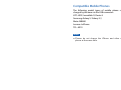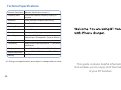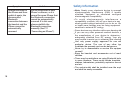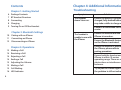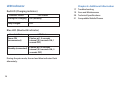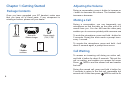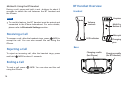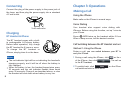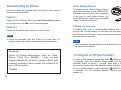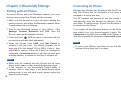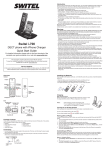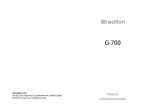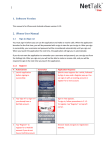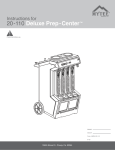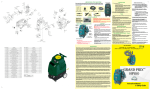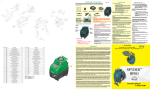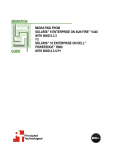Download ClearSounds i-400 Product information guide
Transcript
i-400 Product Information Guide Compatible Mobile Phones The following model types of mobile phone can be charged by the base via the USB connector: HTC: HD2/ Incredible S/ Desire S Samsung: Galaxy S/ Galaxy SⅡ Moto: MB860 Lenovo: LePhone TCL: A919 Note: Please do not charge the iPhone and other mobile phone at the same time. 21 Technical Specifications Bluetooth Compliance Bluetooth Specifications version 2.1 Frequency Band 2.4GHz ISM Spectrum; frequency hopping 79 channels Modulation GFSK (Gaussian Frequency Shift Keying) RF Power Class 2, -6-6dBm Operating Range Up to 10m (indoor) Connection Point-to-Point Security Security mode 3 (pairing, encryption, authentication) Power Supply Base input: 7.5V, 1.5A; Handset input: Rechargeable Li-Polymer 450mAh Charging time 6 hours Compatibility Mobile phones supporting Bluetooth 1.1 (and above) specifications Size (mm) Base: 156 x 84 x 57; Handset: 156 x 63 x 40 Ambient temperature Normal: 15℃ ~ 35℃, Extreme: 0℃ ~ 40℃ Humidity 0%~90% ? Design and specifications are subject to change without notice. This guide contains helpful information that enables you to enjoy all of the features of your BT handset. 20 Introduction Thank you for purchasing the BT handset. The new product offers you a unique, wireless experience using Bluetooth wireless technology. It is a model of efficiency, offering wireless connections with iPhone. Please read this guide before use and kindly note that the contents in this guide may be updated without notice. The BT handset is Bluetooth V2.1 compliance. It is backward compatible with audio devices with V2.0 or earlier. Its operation range is up to 10 meters (indoor); operating power mode is Class 2 (-6-6dBm). This Information Guide provides more details. Bluetooth Wireless Technology Bluetooth is a specification for short-range radio links between mobile computers, mobile phones, digital cameras, and other portable devices. The radio operates on the globally available 2.4 GHz ISM 'free band', allowing users to use "Bluetooth" equipment worldwide. The Bluetooth devices communicate within a maximum of 10 meters; and do not need to be in line of sight. 2 Care and Maintenance Do not attempt to open the BT handset, only the authorized maintenance staff should perform the service. Please check with your local dealer. Do not expose the handset to liquid, moisture or humidity. It is not waterproof. Do not expose the handset to dusty and dirty environment. Do not expose the handset to fire. It may result in explosion. Do not expose or store the handset in high heat. High temperature may shorten the life of electronic components, damage battery, deform plastic parts. Do not use harsh cleaning solvents or strong detergents to clean the BT handset. Only use soft cloth to clean the handset. Do not throw, drop or knock the handset. Rough handling can damage the handset. Do keep the handset in proper storage, dry place, free from dust and extreme temperatures when not in use. Do not expose your handset in an environment temperature above +55 deg C (+131 deg F). If the handset is operated in cold temperatures, the battery capacity is reduced. Use your handset in room temperature for maximum battery capacity. 19 Symptom Disable Bluetooth in the iPhone and then enable it again, the disconnected Bluetooth connection between the handset and the iPhone cannot be automatically resumed. 18 Solution Due to differences in each iPhone's software, so it is normal for some iPhone that the Bluetooth connection cannot be automatically resumed. If in this case, please establish the Bluetooth connection manually (See P11 "Connecting an iPhone"). Safety Information Note: Nearly every electronic device is susceptible to electromagnetic interference (EMI) if inadequately shielded, designed, or otherwise configured for electromagnetic compatibility. To avoid electromagnetic interference and/or compatibility conflicts, turn off your device in any facility where posted notices instructed you to do so. Hospitals or health care facilities may be using equipment that is sensitive to external RF energy. Some devices may interfere with some hearing aids. If you use any other personal medical devices, consult the manufacturer of your device to determine if it is adequately shielded from RF energy. Your physician may be able to assist you in obtaining this information. Use only power supply approved for use with this particular device. The use of any other type will invalidate the warranty and can be dangerous. Never try to disassemble or service the equipment by yourself. Keep the handset and accessories out of reach from children. There may be restrictions on using Bluetooth technology in some locations. These could include hospitals, petrol stations, laboratories, potentially explosive surroundings and etc. The socket-outlet shall be installed near the equipment and shall be easily accessible. 3 Contents Chapter 4: Additional Information Chapter 1: Getting Started Troubleshooting 6 Package Contents 7 BT Handset Overview 8 Connecting Symptom The handset doesn't turn on. 8 Charging 9 Turning On or Off the Handset Pairing with an iPhone 11 Connecting an iPhone 12 Disconnecting an iPhone Chapter 3: Operations 13 Making a Call 14 Receiving a Call 14 Rejecting a Call 14 Ending a Call 15 Adjusting the Volume 15 Muting a Call 15 Call Waiting 16 LED Indicator 4 Ensure the battery is properly charged, fully drained battery may take a while to charge up. Contact an authorized service center. Chapter 2: Bluetooth Settings 10 Solution The handset is unable to use with the iPhone. Ensure the handset and the iPhone is turned on. Ensure the Bluetooth feature on the iPhone is activated. Ensure the handset is paired to the iPhone, please refer to pairing procedure. Ensure both the handset and iPhone is within 10 meters operating range. There are no obstructions or interference in between. Try to pair the iPhone again if the problem is still not solved. 17 LED Indicator Chapter 4: Additional Information 17 Troubleshooting Red LED (Charging indicator) Handset Status 19 Care and Maintenance LED Status During the charging ON (steadily) Fully charged OFF 20 Technical Specifications 21 Compatible Mobile Phones Blue LED (Bluetooth indicator) Handset Status Power ON (unconnected) Standby (connected) LED Status Flashes at 1.5 seconds interval (0.5 seconds ON, 1 second OFF) Flashes at 3.5 seconds interval (0.5 seconds ON, 3 seconds OFF) During the pair mode, the red and blue indicator flash alternately. 16 5 Chapter 1: Getting Started Adjusting the Volume Package Contents During a conversation, press + button to increase or press - button to decrease the volume. The handset volume will increase or decrease. Once you have unpacked your BT handset, make sure that you have all of these parts. If any component is missing or broken, please call your dealer. Muting a Call During a conversation, you can temporarily mute the microphone so that the party on the other end of the line cannot hear you. You can still hear the other party. This enables you to converse privately with someone near you. Handset Power supply (7.5V, 1.5A) Base with iPhone charger i-400 To mute the microphone, press and hold - button for about 2 seconds. During the mute mode a prompt tone occurs every 1 second. To unmute the microphone, press and hold - button for about 2 seconds again, a prompt tone occurs. Product Information Guide 3 Rubber cushions Information Guide Call Waiting To answer an incoming call during an active call, press and hold + button for about 2 seconds. This put the active call on waiting, and enables you answer the second call. Press MFB to end the second call and reactivate the first call. During the second call, press and hold + button for about 2 seconds to return to the first call, meanwhile holds the second call. At this time press MFB to end the first call. 6 15 Method 2: Using the BT Handset BT Handset Overview During a call, press and hold + and - buttons for about 2 seconds to switch the call between the BT handset and the iPhone. Handset Earpiece Note: Volume controls To use this feature, the BT handset must be paired and connected to the iPhone beforehand. For more details, please refer to Bluetooth Settings section. Receiving a Call Multi-Function Button (MFB) Microphone To answer a call, after the handset rings, press MFB to accept the call. You can also answer the call using the iPhone. LED indicator Charging pins Base Rejecting a Call To reject an incoming call, after the handset rings, press and hold MFB for about 1 seconds. Charging cradle (for iPhone) Charging cradle (for BT handset) Ending a Call To end a call, press using the iPhone. 14 MFB. You can also end the call 7 Connecting Chapter 3: Operations Connect the plug of the power supply to the power jack of the base, and then plug the power supply into a standard AC wall outlet. Making a Call Using the iPhone Make calls on the iPhone in normal ways. Voice Dialing Your handset also support voice dialing with some iPhones. Before using this function, set up "voice-tags" on your iPhone. To AC wall outlet Charging Press MFB twice on the handset within 0.8 seconds. When a beep occurs, tell the desired number. BT Handset & iPhone The BT handset comes with a builtin rechargeable Li-Polymer battery. Before initial operation, fully charge the BT handset for 6 hours or more. Bluetoo th han dset To charge the BT handset or iPhone, simply place it on the base. Notes: The red indicator light will be on indicating the handset's charging properly, and it will be off when the battery is fully charged. When the battery is low, the handset beeps twice every 30 seconds and the red indicator flashes three times every 30 seconds. Charge it as described above, or else the handset will shut down when battery is very low. 8 Call Switching between the BT Handset and an iPhone Method 1: Using the iPhone During a call, you can switch between your BT handset and your iPhone. 1 During a call using the iPhone, click on the display of the iPhone, then click . The call switches to the BT handset. 2 To switch back, click call switches back to the iPhone. on the iPhone. The 13 Disconnecting an iPhone Other Mobile Phones When not using the handset with the iPhone, they can be disconnected as follows: To charge some other mobile phones, plug the connector in the USB port on the base, then plug the other connector in the port of your mobile phone. For more information about the compatible model, please see page 21. Method 1: Power off the handset. After that, Not Connected appears to the right side of i-400 on the iPhone screen. Method 2: Switch off the Bluetooth function on the iPhone. Note: Once the handset and the iPhone is more than 10 meters apart, they will be disconnected automatically. Battery Use and Care If treated with care, a rechargeable battery has a long service life. A new battery, or one that has not been used for a long period of time, could have reduced capacity the first few times it is used. Note: Only qualified service centers are authorized to remove or replace the battery. Reminder Some of Instant Messenger, such as Viber, Skype, Fring, Im+, Nettalk...... may not well support Bluetooth protocol, please check with relevant providers and update the software to use i-400 properly. Thanks! 12 Turning On or Off the Handset To turn on the handset, press and hold MFB for about 3 seconds, then the handset beeps once and the blue indicator lights on about 1 second. After that, it flashes once every second after the handset enters standby mode. To turn off the handset, press and hold MFB for about 3 seconds, the red indicator flashes 2 times, and then power off. 9 Chapter 2: Bluetooth Settings Connecting an iPhone Pairing with an iPhone Although two iPhones can be paired with the BT handset, only one iPhone can be connected to the base and be engaged in a call at one time. To use an iPhone with your Bluetooth handset, you must first pair and connect the iPhone with the handset. 1 Make sure the handset is power off before starting the pairing process, and place the Bluetooth handset within 1 meter away from your iPhone. 2 Turn on the Bluetooth feature of your iPhone. Click Settings, General, Bluetooth and OFF, then the iPhone searches for available devices. MFB for about 6 seconds until the 3 Press and hold red and blue indicator flash alternately. 4 When the iPhone finds i-400, click Not Paired to connect it with the base. The iPhone prompts you to enter the PIN (the default PIN is 0000). Enter it, then click Pair to confirm. When the iPhone is successfully connected, Connected displays, and the handset blue indicator flashes, 1 second on and then 3 seconds off. The BT handset will connect to the last paired iPhone automatically when the handset is switched off then on, and within 10 meters range. Ensure the Bluetooth feature is enabled on the iPhone. If you switch off the Bluetooth feature on the iPhone and then switch it on, you should connect it again. Click Not Connected to the right side of i-400 on the iPhone screen. After the connection is successful, Connected appears. Note: To pair a new iPhone, remember to turn the Bluetooth handset off and then turn it on again. Notes: Make sure the handset and the iPhone are no more than a meter apart, so they are within operable range. If the handset is not successfully paired within 2 minutes, after a long beep, it will automatically leave pairing mode. If you still want to pair, please repeat the steps of pairing again. 10 11