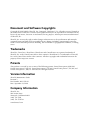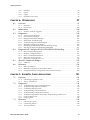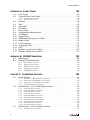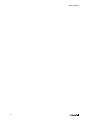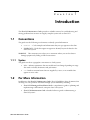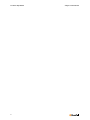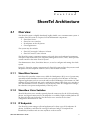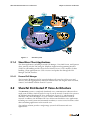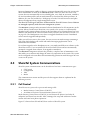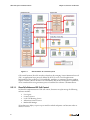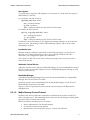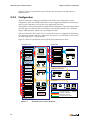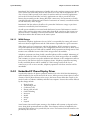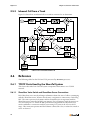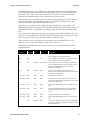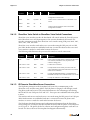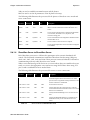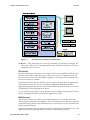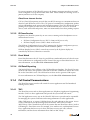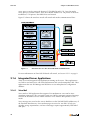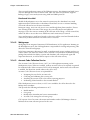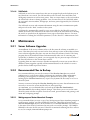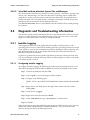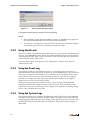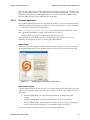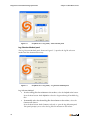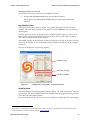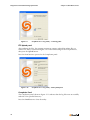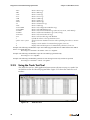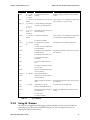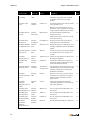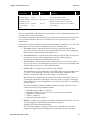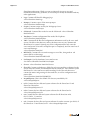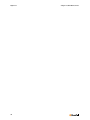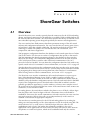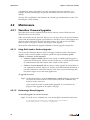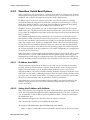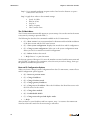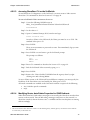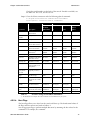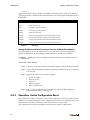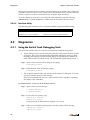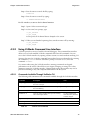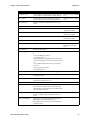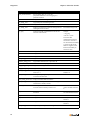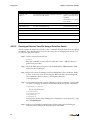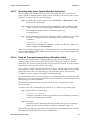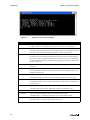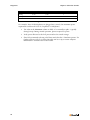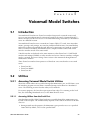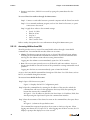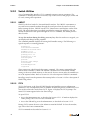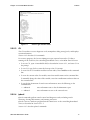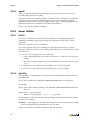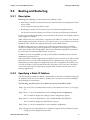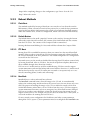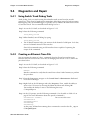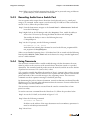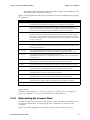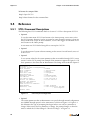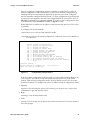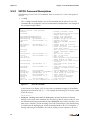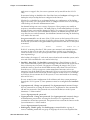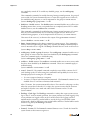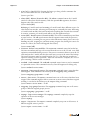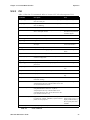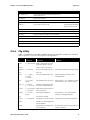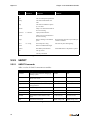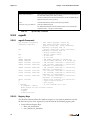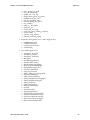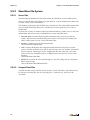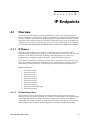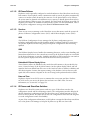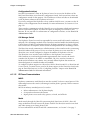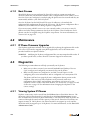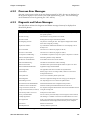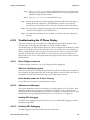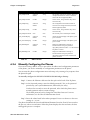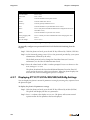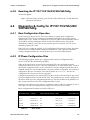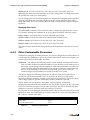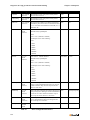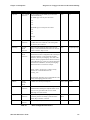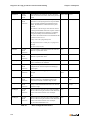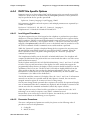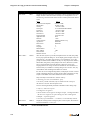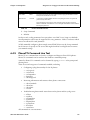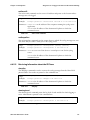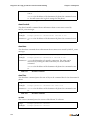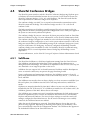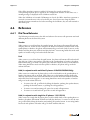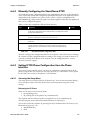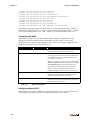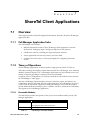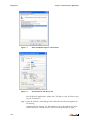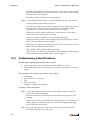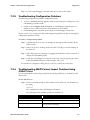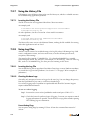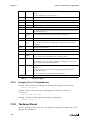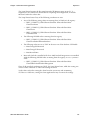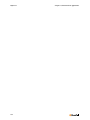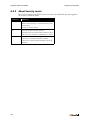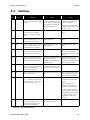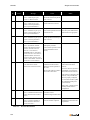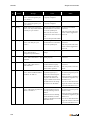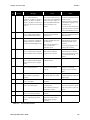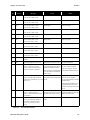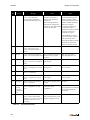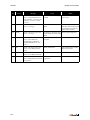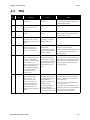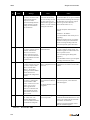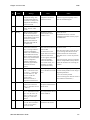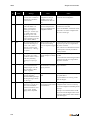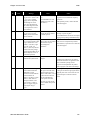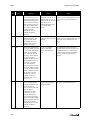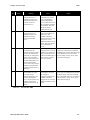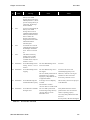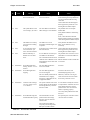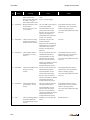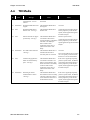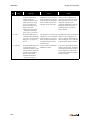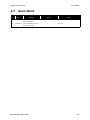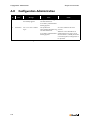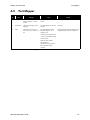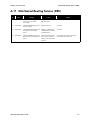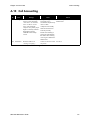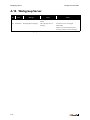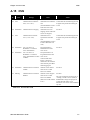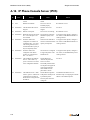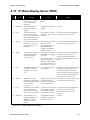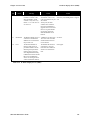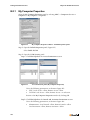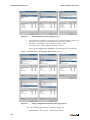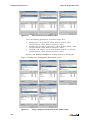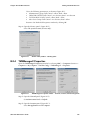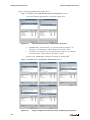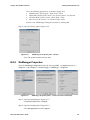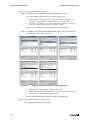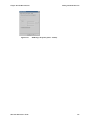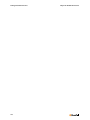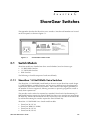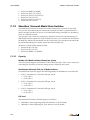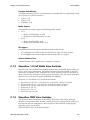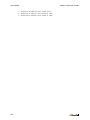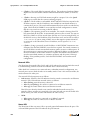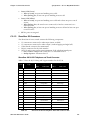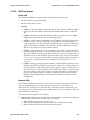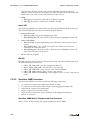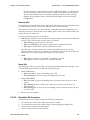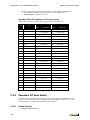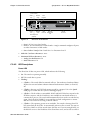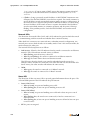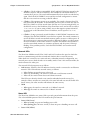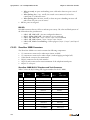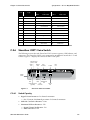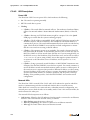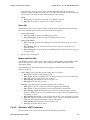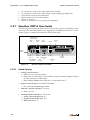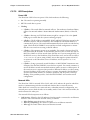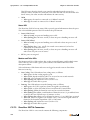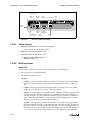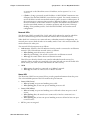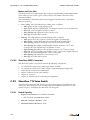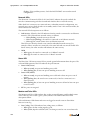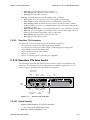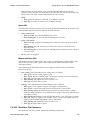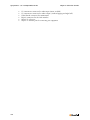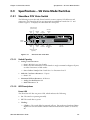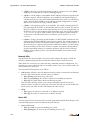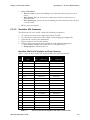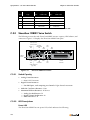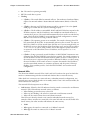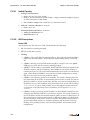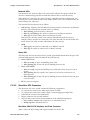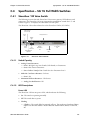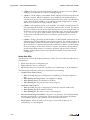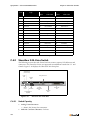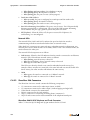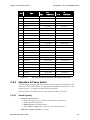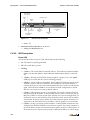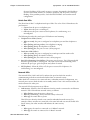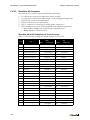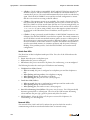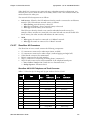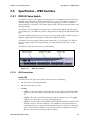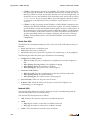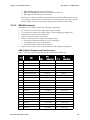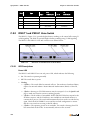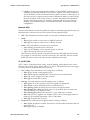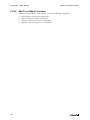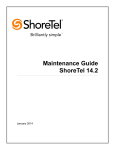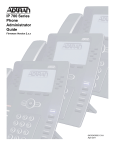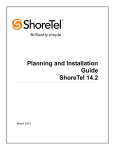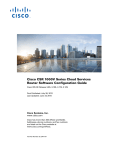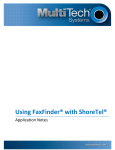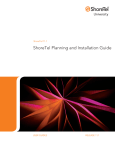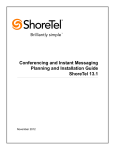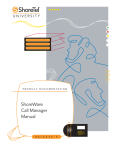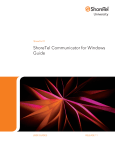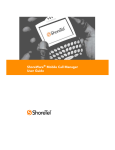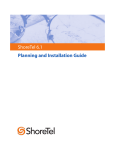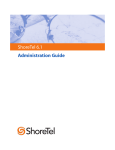Download ShoreTel IP100 Specifications
Transcript
ShoreTel® 8.1
Maintenance Guide
Document and Software Copyrights
Copyright © 1998–2008 by ShoreTel, Inc., Sunnyvale, California, U.S.A. All rights reserved. Printed in
the United States of America. Contents of this publication may not be reproduced or transmitted in any
form or by any means, electronic or mechanical, for any purpose, without prior written authorization
of ShoreTel, Inc.
ShoreTel, Inc. reserves the right to make changes without notice to the specifications and materials
contained herein and shall not be responsible for any damage (including consequential) caused by
reliance on the materials presented, including, but not limited to, typographical, arithmetic, or listing
errors.
Trademarks
ShoreTel®, ShoreCare®, ShoreWare®, ShoreGear® and ControlPoint® are registered trademarks of
ShoreTel, Inc. in the United States and/or other countries. ShorePhone™ is a trademarks of ShoreTel,
Inc. in the United States and/or other countries. All other copyrights and trademarks herein are the
property of their respective owners.
Patents
This product is covered by one or more of the following patents: United States patent 6,996,059,
United States patent 7,003,091, United States patent 7,167,486, United States patent 7,379,540, and
United States patent 7,386,114. ShoreTel, Inc. All rights reserved.
Version Information
ShoreTel Maintenance Guide
Revision 2
Part Number: 800-1229-01
Date: September 25, 2008
Company Information
ShoreTel, Inc.
960 Stewart Drive
Sunnyvale, California 94085
(408) 331-3300
(408) 331-3333 fax
www.shoretel.com
Table of Contents
TABLE
OF
CONTENTS
I
CHAPTER 1: INTRODUCTION
1.1
Conventions . . . . . . . . . . . . . . . . . . . . . . . . . . . . . . . . . . . . . . . . . . . . . . . . . . . . . 1
1.1.1
1.2
1
Syntax . . . . . . . . . . . . . . . . . . . . . . . . . . . . . . . . . . . . . . . . . . . . . . . . . . . . . . . . . . . . . . . . . . 1
For More Information . . . . . . . . . . . . . . . . . . . . . . . . . . . . . . . . . . . . . . . . . . . . . 1
CHAPTER 2: SHORETEL ARCHITECTURE
2.1
Overview . . . . . . . . . . . . . . . . . . . . . . . . . . . . . . . . . . . . . . . . . . . . . . . . . . . . . . . 3
2.1.1
2.1.2
2.1.3
2.1.4
2.2
Call Control . . . . . . . . . . . . . . . . . . . . . . . . . . . . . . . . . . . . . . . . . . . . . . . . . . . . . . . . . . . . . 7
Configuration . . . . . . . . . . . . . . . . . . . . . . . . . . . . . . . . . . . . . . . . . . . . . . . . . . . . . . . . . . . 10
TAPI . . . . . . . . . . . . . . . . . . . . . . . . . . . . . . . . . . . . . . . . . . . . . . . . . . . . . . . . . . . . . . . . . . 11
Media . . . . . . . . . . . . . . . . . . . . . . . . . . . . . . . . . . . . . . . . . . . . . . . . . . . . . . . . . . . . . . . . . 12
Distributed Switch Control . . . . . . . . . . . . . . . . . . . . . . . . . . . . . . . . . . . . . . . . . . . . . . . .
Embedded IP Phone Display Driver . . . . . . . . . . . . . . . . . . . . . . . . . . . . . . . . . . . . . . . . . .
Public Switched Telephone Network (PSTN) Failover . . . . . . . . . . . . . . . . . . . . . . . . . . .
Distributed CDR . . . . . . . . . . . . . . . . . . . . . . . . . . . . . . . . . . . . . . . . . . . . . . . . . . . . . . . . .
For More Information. . . . . . . . . . . . . . . . . . . . . . . . . . . . . . . . . . . . . . . . . . . . . . . . . . . . .
On-hook Call from Personal Call Manager . . . . . . . . . . . . . . . . . . . . . . . . . . . . . . . . . . . . 16
Quick Dial Call from Personal Call Manager . . . . . . . . . . . . . . . . . . . . . . . . . . . . . . . . . . . 17
Inbound Call from a Trunk . . . . . . . . . . . . . . . . . . . . . . . . . . . . . . . . . . . . . . . . . . . . . . . . 18
Reference . . . . . . . . . . . . . . . . . . . . . . . . . . . . . . . . . . . . . . . . . . . . . . . . . . . . . . 18
2.6.1
TCP/IP Ports Used by the ShoreTel System . . . . . . . . . . . . . . . . . . . . . . . . . . . . . . . . . . . . 18
CHAPTER 3: SHOREWARE SERVERS
3.1
23
Overview . . . . . . . . . . . . . . . . . . . . . . . . . . . . . . . . . . . . . . . . . . . . . . . . . . . . . . 23
3.1.1
3.1.2
3.1.3
3.1.4
3.1.5
3.1.6
3.2
13
14
15
15
15
Call Scenarios . . . . . . . . . . . . . . . . . . . . . . . . . . . . . . . . . . . . . . . . . . . . . . . . . . 15
2.5.1
2.5.2
2.5.3
2.6
Distributed Applications Platform . . . . . . . . . . . . . . . . . . . . . . . . . . . . . . . . . . . . . . . . . . . . 5
Distributed Call Control. . . . . . . . . . . . . . . . . . . . . . . . . . . . . . . . . . . . . . . . . . . . . . . . . . . . 5
Single System Management . . . . . . . . . . . . . . . . . . . . . . . . . . . . . . . . . . . . . . . . . . . . . . . . . 6
System Reliability . . . . . . . . . . . . . . . . . . . . . . . . . . . . . . . . . . . . . . . . . . . . . . . 13
2.4.1
2.4.2
2.4.3
2.4.4
2.4.5
2.5
3
3
3
4
ShoreTel System Communications . . . . . . . . . . . . . . . . . . . . . . . . . . . . . . . . . . . 7
2.3.1
2.3.2
2.3.3
2.3.4
2.4
ShoreWare Servers . . . . . . . . . . . . . . . . . . . . . . . . . . . . . . . . . . . . . . . . . . . . . . . . . . . . . . . .
ShoreGear Voice Switches . . . . . . . . . . . . . . . . . . . . . . . . . . . . . . . . . . . . . . . . . . . . . . . . . .
IP Endpoints . . . . . . . . . . . . . . . . . . . . . . . . . . . . . . . . . . . . . . . . . . . . . . . . . . . . . . . . . . . . .
ShoreWare Client Applications . . . . . . . . . . . . . . . . . . . . . . . . . . . . . . . . . . . . . . . . . . . . . .
ShoreTel Distributed IP Voice Architecture . . . . . . . . . . . . . . . . . . . . . . . . . . . . 4
2.2.1
2.2.2
2.2.3
2.3
3
Headquarters Server . . . . . . . . . . . . . . . . . . . . . . . . . . . . . . . . . . . . . . . . . . . . . . . . . . . . . .
Remote Servers . . . . . . . . . . . . . . . . . . . . . . . . . . . . . . . . . . . . . . . . . . . . . . . . . . . . . . . . . .
Configuration Communications. . . . . . . . . . . . . . . . . . . . . . . . . . . . . . . . . . . . . . . . . . . . .
Call Control Communications . . . . . . . . . . . . . . . . . . . . . . . . . . . . . . . . . . . . . . . . . . . . . .
Media Communications . . . . . . . . . . . . . . . . . . . . . . . . . . . . . . . . . . . . . . . . . . . . . . . . . . .
Integrated Server Applications . . . . . . . . . . . . . . . . . . . . . . . . . . . . . . . . . . . . . . . . . . . . . .
23
23
24
26
27
28
Maintenance . . . . . . . . . . . . . . . . . . . . . . . . . . . . . . . . . . . . . . . . . . . . . . . . . . . . 30
ShoreTel Maintenance Guide
i
Table of Contents
3.2.1
3.2.2
3.3
Diagnostic and Troubleshooting Information . . . . . . . . . . . . . . . . . . . . . . . . . . 31
3.3.1
3.3.2
3.3.3
3.3.4
3.3.5
3.3.6
3.3.7
3.3.8
3.4
Server Software Upgrades . . . . . . . . . . . . . . . . . . . . . . . . . . . . . . . . . . . . . . . . . . . . . . . . . . 30
Recommended Files to Backup . . . . . . . . . . . . . . . . . . . . . . . . . . . . . . . . . . . . . . . . . . . . . 30
Installer Logging. . . . . . . . . . . . . . . . . . . . . . . . . . . . . . . . . . . . . . . . . . . . . . . . . . . . . . . . .
Using Quick Look. . . . . . . . . . . . . . . . . . . . . . . . . . . . . . . . . . . . . . . . . . . . . . . . . . . . . . . .
Using the Event Log . . . . . . . . . . . . . . . . . . . . . . . . . . . . . . . . . . . . . . . . . . . . . . . . . . . . . .
Using the System Logs . . . . . . . . . . . . . . . . . . . . . . . . . . . . . . . . . . . . . . . . . . . . . . . . . . . .
Using the Trunk Test Tool . . . . . . . . . . . . . . . . . . . . . . . . . . . . . . . . . . . . . . . . . . . . . . . . .
Using TapiTest . . . . . . . . . . . . . . . . . . . . . . . . . . . . . . . . . . . . . . . . . . . . . . . . . . . . . . . . . .
Using the cfg Utility . . . . . . . . . . . . . . . . . . . . . . . . . . . . . . . . . . . . . . . . . . . . . . . . . . . . . .
Using Dr. Watson . . . . . . . . . . . . . . . . . . . . . . . . . . . . . . . . . . . . . . . . . . . . . . . . . . . . . . . .
Reference . . . . . . . . . . . . . . . . . . . . . . . . . . . . . . . . . . . . . . . . . . . . . . . . . . . . . . 43
3.4.1
3.4.2
3.4.3
3.4.4
Services (Processes) . . . . . . . . . . . . . . . . . . . . . . . . . . . . . . . . . . . . . . . . . . . . . . . . . . . . . .
ShoreWare Server File System . . . . . . . . . . . . . . . . . . . . . . . . . . . . . . . . . . . . . . . . . . . . . .
Registry . . . . . . . . . . . . . . . . . . . . . . . . . . . . . . . . . . . . . . . . . . . . . . . . . . . . . . . . . . . . . . . .
ShoreTel Release Numbering Scheme . . . . . . . . . . . . . . . . . . . . . . . . . . . . . . . . . . . . . . . .
CHAPTER 4: SHOREGEAR SWITCHES
4.1
4.2
ShoreGear Firmware Upgrades. . . . . . . . . . . . . . . . . . . . . . . . . . . . . . . . . . . . . . . . . . . . . .
ShoreGear Switch Boot Options . . . . . . . . . . . . . . . . . . . . . . . . . . . . . . . . . . . . . . . . . . . . .
ShoreGear Switch Configuration Reset . . . . . . . . . . . . . . . . . . . . . . . . . . . . . . . . . . . . . . .
ShoreGear Switch Utilities . . . . . . . . . . . . . . . . . . . . . . . . . . . . . . . . . . . . . . . . . . . . . . . . .
Using the Switch Trunk Debugging Tools . . . . . . . . . . . . . . . . . . . . . . . . . . . . . . . . . . . . .
Using VxWorks Command Line Interface . . . . . . . . . . . . . . . . . . . . . . . . . . . . . . . . . . . . .
Connecting to a ShoreGear Voice Switch. . . . . . . . . . . . . . . . . . . . . . . . . . . . . . . . . . . . . .
Power over Ethernet Switches . . . . . . . . . . . . . . . . . . . . . . . . . . . . . . . . . . . . . . . . . . . . . .
CHAPTER 5: VOICEMAIL MODEL SWITCHES
Accessing Voicemail Model Switch Utilities. . . . . . . . . . . . . . . . . . . . . . . . . . . . . . . . . . . . 69
Switch Utilities . . . . . . . . . . . . . . . . . . . . . . . . . . . . . . . . . . . . . . . . . . . . . . . . . . . . . . . . . . 72
Server Utilities . . . . . . . . . . . . . . . . . . . . . . . . . . . . . . . . . . . . . . . . . . . . . . . . . . . . . . . . . . 74
Description . . . . . . . . . . . . . . . . . . . . . . . . . . . . . . . . . . . . . . . . . . . . . . . . . . . . . . . . . . . . . 75
Specifying a Static IP Address. . . . . . . . . . . . . . . . . . . . . . . . . . . . . . . . . . . . . . . . . . . . . . . 75
Reboot Methods . . . . . . . . . . . . . . . . . . . . . . . . . . . . . . . . . . . . . . . . . . . . . . . . . . . . . . . . . 76
Using Switch Trunk Debug Tools . . . . . . . . . . . . . . . . . . . . . . . . . . . . . . . . . . . . . . . . . . .
Creating an Ethernet Trace File . . . . . . . . . . . . . . . . . . . . . . . . . . . . . . . . . . . . . . . . . . . . .
Recording Audio from a Switch Port . . . . . . . . . . . . . . . . . . . . . . . . . . . . . . . . . . . . . . . . .
Using Traceroute . . . . . . . . . . . . . . . . . . . . . . . . . . . . . . . . . . . . . . . . . . . . . . . . . . . . . . . .
Reformatting the Compact Flash . . . . . . . . . . . . . . . . . . . . . . . . . . . . . . . . . . . . . . . . . . . .
77
77
78
78
79
Reference . . . . . . . . . . . . . . . . . . . . . . . . . . . . . . . . . . . . . . . . . . . . . . . . . . . . . . 80
5.5.1
5.5.2
5.5.3
5.5.4
5.5.5
ii
69
Diagnostics and Repair . . . . . . . . . . . . . . . . . . . . . . . . . . . . . . . . . . . . . . . . . . . 77
5.4.1
5.4.2
5.4.3
5.4.4
5.4.5
5.5
58
59
67
67
Booting and Restarting. . . . . . . . . . . . . . . . . . . . . . . . . . . . . . . . . . . . . . . . . . . . 75
5.3.1
5.3.2
5.3.3
5.4
50
51
56
57
Introduction . . . . . . . . . . . . . . . . . . . . . . . . . . . . . . . . . . . . . . . . . . . . . . . . . . . . 69
Utilities . . . . . . . . . . . . . . . . . . . . . . . . . . . . . . . . . . . . . . . . . . . . . . . . . . . . . . . 69
5.2.1
5.2.2
5.2.3
5.3
49
Diagnostics. . . . . . . . . . . . . . . . . . . . . . . . . . . . . . . . . . . . . . . . . . . . . . . . . . . . . 58
4.3.1
4.3.2
4.3.3
4.3.4
5.1
5.2
43
43
47
47
Overview . . . . . . . . . . . . . . . . . . . . . . . . . . . . . . . . . . . . . . . . . . . . . . . . . . . . . . 49
Maintenance . . . . . . . . . . . . . . . . . . . . . . . . . . . . . . . . . . . . . . . . . . . . . . . . . . . . 50
4.2.1
4.2.2
4.2.3
4.2.4
4.3
31
32
32
32
38
39
39
41
STCLI Command Descriptions. . . . . . . . . . . . . . . . . . . . . . . . . . . . . . . . . . . . . . . . . . . . . .
SVCCLI Command Descriptions . . . . . . . . . . . . . . . . . . . . . . . . . . . . . . . . . . . . . . . . . . . .
CLI . . . . . . . . . . . . . . . . . . . . . . . . . . . . . . . . . . . . . . . . . . . . . . . . . . . . . . . . . . . . . . . . . . .
Cfg Utility . . . . . . . . . . . . . . . . . . . . . . . . . . . . . . . . . . . . . . . . . . . . . . . . . . . . . . . . . . . . . .
UBOOT . . . . . . . . . . . . . . . . . . . . . . . . . . . . . . . . . . . . . . . . . . . . . . . . . . . . . . . . . . . . . . . .
80
82
87
91
92
Table of Contents
5.5.6
5.5.7
5.5.8
5.5.9
Burnflash . . . . . . . . . . . . . . . . . . . . . . . . . . . . . . . . . . . . . . . . . . . . . . . . . . . . . . . . . . . . . .
ipbxctl. . . . . . . . . . . . . . . . . . . . . . . . . . . . . . . . . . . . . . . . . . . . . . . . . . . . . . . . . . . . . . . . .
regedit. . . . . . . . . . . . . . . . . . . . . . . . . . . . . . . . . . . . . . . . . . . . . . . . . . . . . . . . . . . . . . . . .
ShoreWare File System. . . . . . . . . . . . . . . . . . . . . . . . . . . . . . . . . . . . . . . . . . . . . . . . . . . .
CHAPTER 6: IP ENDPOINTS
6.1
IP Phone Firmware Upgrades. . . . . . . . . . . . . . . . . . . . . . . . . . . . . . . . . . . . . . . . . . . . . . 100
Diagnostics. . . . . . . . . . . . . . . . . . . . . . . . . . . . . . . . . . . . . . . . . . . . . . . . . . . . 100
6.3.1
6.3.2
6.3.3
6.3.4
6.3.5
6.3.6
6.3.7
6.3.8
6.4
IP Phones . . . . . . . . . . . . . . . . . . . . . . . . . . . . . . . . . . . . . . . . . . . . . . . . . . . . . . . . . . . . . . 97
Boot Process . . . . . . . . . . . . . . . . . . . . . . . . . . . . . . . . . . . . . . . . . . . . . . . . . . . . . . . . . . . 100
Maintenance . . . . . . . . . . . . . . . . . . . . . . . . . . . . . . . . . . . . . . . . . . . . . . . . . . . 100
6.2.1
6.3
97
Overview . . . . . . . . . . . . . . . . . . . . . . . . . . . . . . . . . . . . . . . . . . . . . . . . . . . . . . 97
6.1.1
6.1.2
6.2
93
93
94
96
Viewing System IP Phones . . . . . . . . . . . . . . . . . . . . . . . . . . . . . . . . . . . . . . . . . . . . . . . .
Onscreen Error Messages . . . . . . . . . . . . . . . . . . . . . . . . . . . . . . . . . . . . . . . . . . . . . . . . .
Diagnostic and Failure Messages . . . . . . . . . . . . . . . . . . . . . . . . . . . . . . . . . . . . . . . . . . .
IP100 Phone Troubleshooting . . . . . . . . . . . . . . . . . . . . . . . . . . . . . . . . . . . . . . . . . . . . .
Troubleshooting the IP Phone Display. . . . . . . . . . . . . . . . . . . . . . . . . . . . . . . . . . . . . . .
Manually Configuring the Phones . . . . . . . . . . . . . . . . . . . . . . . . . . . . . . . . . . . . . . . . . .
Displaying IP110/115/212k/230/530/560/560g Settings . . . . . . . . . . . . . . . . . . . . . . . . .
Resetting the IP110/115/212k/230/530/560/560g . . . . . . . . . . . . . . . . . . . . . . . . . . . . . .
100
101
101
102
103
105
106
107
Diagnostics & Config for IP110/115/212k/230/530/560/560g. . . . . . . . . . . . . 107
6.4.1
6.4.2
6.4.3
6.4.4
6.4.5
Boot Configuration Operation . . . . . . . . . . . . . . . . . . . . . . . . . . . . . . . . . . . . . . . . . . . . .
IP Phone Configuration Files . . . . . . . . . . . . . . . . . . . . . . . . . . . . . . . . . . . . . . . . . . . . . .
Other Customizable Parameters. . . . . . . . . . . . . . . . . . . . . . . . . . . . . . . . . . . . . . . . . . . .
DHCP Site Specific Options . . . . . . . . . . . . . . . . . . . . . . . . . . . . . . . . . . . . . . . . . . . . . . .
PhoneCTL Command Line Tool . . . . . . . . . . . . . . . . . . . . . . . . . . . . . . . . . . . . . . . . . . .
107
107
110
117
119
6.5
ShoreTel Conference Bridges. . . . . . . . . . . . . . . . . . . . . . . . . . . . . . . . . . . . . . 123
6.6
Reference . . . . . . . . . . . . . . . . . . . . . . . . . . . . . . . . . . . . . . . . . . . . . . . . . . . . . 124
6.5.1
6.6.1
6.6.2
6.6.3
SoftPhone . . . . . . . . . . . . . . . . . . . . . . . . . . . . . . . . . . . . . . . . . . . . . . . . . . . . . . . . . . . . . 123
Dial Tone Behavior . . . . . . . . . . . . . . . . . . . . . . . . . . . . . . . . . . . . . . . . . . . . . . . . . . . . . . 124
Manually Configuring the ShorePhone-IP100 . . . . . . . . . . . . . . . . . . . . . . . . . . . . . . . . . 125
Setting IP100 Phone Configuration from the Phone Interface. . . . . . . . . . . . . . . . . . . . . 125
CHAPTER 7: SHORETEL CLIENT APPLICATIONS
7.1
Overview . . . . . . . . . . . . . . . . . . . . . . . . . . . . . . . . . . . . . . . . . . . . . . . . . . . . . 131
7.1.1
7.1.2
7.2
Call Manager Application Suite . . . . . . . . . . . . . . . . . . . . . . . . . . . . . . . . . . . . . . . . . . . . 131
Theory of Operations . . . . . . . . . . . . . . . . . . . . . . . . . . . . . . . . . . . . . . . . . . . . . . . . . . . . 131
Diagnostics. . . . . . . . . . . . . . . . . . . . . . . . . . . . . . . . . . . . . . . . . . . . . . . . . . . . 132
7.2.1
7.2.2
7.2.3
7.2.4
7.2.5
7.2.6
7.2.7
7.2.8
7.3
131
Troubleshooting Login or Startup Problems . . . . . . . . . . . . . . . . . . . . . . . . . . . . . . . . . . 132
Troubleshooting Telephony Problems . . . . . . . . . . . . . . . . . . . . . . . . . . . . . . . . . . . . . . . 135
Confirming TAPI Operations . . . . . . . . . . . . . . . . . . . . . . . . . . . . . . . . . . . . . . . . . . . . . . 135
Troubleshooting Caller ID Problems . . . . . . . . . . . . . . . . . . . . . . . . . . . . . . . . . . . . . . . . 136
Troubleshooting Configuration Problems . . . . . . . . . . . . . . . . . . . . . . . . . . . . . . . . . . . . 137
Troubleshooting MAPI Contact Import Problems Using SHAdrTst.exe. . . . . . . . . . . . . . . 137
Using the History File. . . . . . . . . . . . . . . . . . . . . . . . . . . . . . . . . . . . . . . . . . . . . . . . . . . . 138
Using Log Files . . . . . . . . . . . . . . . . . . . . . . . . . . . . . . . . . . . . . . . . . . . . . . . . . . . . . . . . . 138
Reference . . . . . . . . . . . . . . . . . . . . . . . . . . . . . . . . . . . . . . . . . . . . . . . . . . . . . 139
7.3.1
7.3.2
7.3.3
Call Activity Log File . . . . . . . . . . . . . . . . . . . . . . . . . . . . . . . . . . . . . . . . . . . . . . . . . . . . 139
Customizing StartCli . . . . . . . . . . . . . . . . . . . . . . . . . . . . . . . . . . . . . . . . . . . . . . . . . . . . 139
The Setup Wizard . . . . . . . . . . . . . . . . . . . . . . . . . . . . . . . . . . . . . . . . . . . . . . . . . . . . . . . 140
ShoreTel Maintenance Guide
iii
Table of Contents
APPENDIX A: EVENT CODES
A.1
A.2
Event Types . . . . . . . . . . . . . . . . . . . . . . . . . . . . . . . . . . . . . . . . . . . . . . . . . . . 143
Using the Event Code Tables . . . . . . . . . . . . . . . . . . . . . . . . . . . . . . . . . . . . . . 143
A.2.1
A.2.2
A.3
A.4
A.5
A.6
A.7
A.8
A.9
A.10
A.11
A.12
A.13
A.14
A.15
A.16
A.17
Reading the Event Tables . . . . . . . . . . . . . . . . . . . . . . . . . . . . . . . . . . . . . . . . . . . . . . . . . 143
About Severity Levels . . . . . . . . . . . . . . . . . . . . . . . . . . . . . . . . . . . . . . . . . . . . . . . . . . . . 144
Switches . . . . . . . . . . . . . . . . . . . . . . . . . . . . . . . . . . . . . . . . . . . . . . . . . . . . . . 145
TMS . . . . . . . . . . . . . . . . . . . . . . . . . . . . . . . . . . . . . . . . . . . . . . . . . . . . . . . . . 155
Voice Mail . . . . . . . . . . . . . . . . . . . . . . . . . . . . . . . . . . . . . . . . . . . . . . . . . . . . 162
TDI Media . . . . . . . . . . . . . . . . . . . . . . . . . . . . . . . . . . . . . . . . . . . . . . . . . . . . 167
Event Watch . . . . . . . . . . . . . . . . . . . . . . . . . . . . . . . . . . . . . . . . . . . . . . . . . . . 169
Configuration Administration . . . . . . . . . . . . . . . . . . . . . . . . . . . . . . . . . . . . . 170
Port Mapper . . . . . . . . . . . . . . . . . . . . . . . . . . . . . . . . . . . . . . . . . . . . . . . . . . . 171
Trigger Server . . . . . . . . . . . . . . . . . . . . . . . . . . . . . . . . . . . . . . . . . . . . . . . . . 172
Distributed Routing Service (DRS) . . . . . . . . . . . . . . . . . . . . . . . . . . . . . . . . . 173
Kadota Utility. . . . . . . . . . . . . . . . . . . . . . . . . . . . . . . . . . . . . . . . . . . . . . . . . . 174
Call Accounting . . . . . . . . . . . . . . . . . . . . . . . . . . . . . . . . . . . . . . . . . . . . . . . . 175
Workgroup Server . . . . . . . . . . . . . . . . . . . . . . . . . . . . . . . . . . . . . . . . . . . . . . 176
CSIS . . . . . . . . . . . . . . . . . . . . . . . . . . . . . . . . . . . . . . . . . . . . . . . . . . . . . . . . . 177
IP Phone Console Server (IPCS) . . . . . . . . . . . . . . . . . . . . . . . . . . . . . . . . . . . 178
IP Phone Display Server (IPDS). . . . . . . . . . . . . . . . . . . . . . . . . . . . . . . . . . . . 179
APPENDIX B: DCOM PERMISSIONS
B.1
B.2
My Computer Properties . . . . . . . . . . . . . . . . . . . . . . . . . . . . . . . . . . . . . . . . . . . . . . . . .
TriggerServer Properties . . . . . . . . . . . . . . . . . . . . . . . . . . . . . . . . . . . . . . . . . . . . . . . . . .
Kadota Utilities Properties . . . . . . . . . . . . . . . . . . . . . . . . . . . . . . . . . . . . . . . . . . . . . . . .
TMSManager2 Properties . . . . . . . . . . . . . . . . . . . . . . . . . . . . . . . . . . . . . . . . . . . . . . . . .
ZinManager Properties . . . . . . . . . . . . . . . . . . . . . . . . . . . . . . . . . . . . . . . . . . . . . . . . . . .
CHAPTER C: SHOREGEAR SWITCHES
ShoreGear 1-U Half Width Voice Switches . . . . . . . . . . . . . . . . . . . . . . . . . . . . . . . . . . .
ShoreGear Voicemail Model Voice Switches . . . . . . . . . . . . . . . . . . . . . . . . . . . . . . . . . .
ShoreGear 1-U Full Width Voice Switches . . . . . . . . . . . . . . . . . . . . . . . . . . . . . . . . . . .
ShoreGear IPBX Voice Switches . . . . . . . . . . . . . . . . . . . . . . . . . . . . . . . . . . . . . . . . . . . .
195
196
197
197
ShoreGear 90 Voice Switch . . . . . . . . . . . . . . . . . . . . . . . . . . . . . . . . . . . . . . . . . . . . . . .
ShoreGear 90BRI Voice Switch. . . . . . . . . . . . . . . . . . . . . . . . . . . . . . . . . . . . . . . . . . . . .
ShoreGear 50 Voice Switch . . . . . . . . . . . . . . . . . . . . . . . . . . . . . . . . . . . . . . . . . . . . . . .
ShoreGear 30 Voice Switch . . . . . . . . . . . . . . . . . . . . . . . . . . . . . . . . . . . . . . . . . . . . . . .
ShoreGear 30BRI Voice Switch. . . . . . . . . . . . . . . . . . . . . . . . . . . . . . . . . . . . . . . . . . . . .
ShoreGear 220T1 Voice Switch . . . . . . . . . . . . . . . . . . . . . . . . . . . . . . . . . . . . . . . . . . . .
ShoreGear 220T1A Voice Switch . . . . . . . . . . . . . . . . . . . . . . . . . . . . . . . . . . . . . . . . . . .
ShoreGear-220E1 Voice Switch . . . . . . . . . . . . . . . . . . . . . . . . . . . . . . . . . . . . . . . . . . . .
ShoreGear T1k Voice Switch . . . . . . . . . . . . . . . . . . . . . . . . . . . . . . . . . . . . . . . . . . . . . .
ShoreGear E1k Voice Switch . . . . . . . . . . . . . . . . . . . . . . . . . . . . . . . . . . . . . . . . . . . . . .
199
202
205
208
212
215
218
221
224
227
Specifications – SG Voice Model Switches . . . . . . . . . . . . . . . . . . . . . . . . . . . 231
C.3.1
iv
195
Specifications – SG 1-U Half-Width Switches . . . . . . . . . . . . . . . . . . . . . . . . . 199
C.2.1
C.2.2
C.2.3
C.2.4
C.2.5
C.2.6
C.2.7
C.2.8
C.2.9
C.2.10
C.3
184
185
187
189
191
Switch Models . . . . . . . . . . . . . . . . . . . . . . . . . . . . . . . . . . . . . . . . . . . . . . . . . 195
C.1.1
C.1.2
C.1.3
C.1.4
C.2
183
Introduction . . . . . . . . . . . . . . . . . . . . . . . . . . . . . . . . . . . . . . . . . . . . . . . . . . . 183
Editing DCOM Permissions . . . . . . . . . . . . . . . . . . . . . . . . . . . . . . . . . . . . . . . 183
B.2.1
B.2.2
B.2.3
B.2.4
B.2.5
C.1
143
ShoreGear 90V Voice Switch . . . . . . . . . . . . . . . . . . . . . . . . . . . . . . . . . . . . . . . . . . . . . . 231
Table of Contents
C.3.2
C.3.3
C.4
Specification – SG 1U Full Width Switches. . . . . . . . . . . . . . . . . . . . . . . . . . . 241
C.4.1
C.4.2
C.4.3
C.4.4
C.5
ShoreGear 90BRIV Voice Switch . . . . . . . . . . . . . . . . . . . . . . . . . . . . . . . . . . . . . . . . . . . 234
ShoreGear 50V Voice Switch . . . . . . . . . . . . . . . . . . . . . . . . . . . . . . . . . . . . . . . . . . . . . . 237
ShoreGear 120 Voice Switch . . . . . . . . . . . . . . . . . . . . . . . . . . . . . . . . . . . . . . . . . . . . . .
ShoreGear 24A Voice Switch . . . . . . . . . . . . . . . . . . . . . . . . . . . . . . . . . . . . . . . . . . . . . .
ShoreGear 60 Voice Switch . . . . . . . . . . . . . . . . . . . . . . . . . . . . . . . . . . . . . . . . . . . . . . .
ShoreGear-T1 and ShoreGear E1 Voice Switches . . . . . . . . . . . . . . . . . . . . . . . . . . . . . .
241
244
247
254
Specification – IPBX Switches . . . . . . . . . . . . . . . . . . . . . . . . . . . . . . . . . . . . . 257
C.5.1
C.5.2
IPBX-24 Voice Switch. . . . . . . . . . . . . . . . . . . . . . . . . . . . . . . . . . . . . . . . . . . . . . . . . . . . 257
IPBX-T1 and IPBX-E1 Voice Switch. . . . . . . . . . . . . . . . . . . . . . . . . . . . . . . . . . . . . . . . . 260
ShoreTel Maintenance Guide
v
Table of Contents
vi
C
H
A
P
T
E
R
1
Introduction
The ShoreTel 8 Maintenance Guide provides a valuable resource for troubleshooting and
solving problems that can arise in a highly complex system such as ShoreTel 7.
1.1
Conventions
The guide uses the following text elements to identify special information.
•
Courier – Code examples and information that you type appears in this font.
•
UPPERCASE – Words that appear in uppercase identify keywords related to the
ShoreTel 8 system.
WARNING This cautionary note alerts you to situations where you can lose data or
damage equipment by failing to follow instructions.
1.1.1
Syntax
The guide uses these typographic conventions to clarify syntax:
1.2
•
Italic – Indicates parameters that are variable and can change depending on usage.
Also used to identify documents and path names.
•
< > – Brackets surround items that are supplied by a user, or are variables that
appear in event codes.
For More Information
In addition to the ShoreTel 8 Maintenance Guide, ShoreTel publishes other documents that
can help you solve problems and maintain high system availability, including:
•
ShoreTel 8 Planning and Installation Guide a comprehensive guide to planning and
implementing a full-featured, enterprise-class VoIP system.
•
ShoreTel 8 Administration Guide a detailed reference guide to administering a
ShoreTel system.\
ShoreTel Maintenance Guide
1
For More Information
2
Chapter 1: Introduction
C
H
A
P
T
E
R
2
ShoreTel Architecture
2.1
Overview
The ShoreTel system is a highly distributed, highly reliable voice communication system. A
complete ShoreTel system is composed of four fundamental components:
•
•
•
•
ShoreWare servers
ShoreGear voice switches
IP endpoints such as IP phones
Client applications
The system may also include:
•
•
ShoreTel Converged Conference Solution
ShoreTel Contact Center Solution
The ShoreTel system’s components interact with each other in a distributed environment.
The heart of the architecture is the Telephony Management Service (TMS), which provides
overall control for the entire ShoreTel system.
The administrative client, ShoreWare Director, is used to configure and manage the whole
system.
Figure 2-1 shows the various components of a ShoreTel system and how they interact with
the public switched telephone network (PSTN) and IP-based networks.
2.1.1
ShoreWare Servers
Each ShoreTel system has a main server called the Headquarters (HQ) server. Systems may
optionally include distributed servers.Each server provides a local instance of TMS that
supports applications such as voice mail and Personal Call Manager. Each instance of TMS
manages its local SoftSwitch and can be configured to manage ShoreGear voice switches as
well. The distributed servers continue to rely on the HQ server for configuration changes,
but otherwise can operate independently of the HQ server.
2.1.2
ShoreGear Voice Switches
ShoreTel ShoreGear voice switches provide physical connectivity for the PSTN and analog
phones, and logical connectivity for IP endpoints on a reliable, highly scalable platform for
the ShoreTel call control software. The ShoreGear voice switches receive their
configuration information via TMS.
2.1.3
IP Endpoints
The ShoreTel system manages calls and applications for three types of IP endpoints: IP
phones, SoftPhones, and ShoreTel converged conference bridges. IP endpoints are
identified by IP address and can exist anywhere on the network.
ShoreTel Maintenance Guide
3
ShoreTel Distributed IP Voice Architecture
Figure 2-1
2.1.4
Chapter 2: ShoreTel Architecture
ShoreTel System
ShoreWare Client Applications
The client applications, including Personal Call Manager, Voice Mail Viewer, and Operator
client, interact with the TMS using the Telephony Application Programming Interface
(TAPI) for call handling and the Client-Server Internet Service (CSIS) interface for data
handling. Client applications use CSIS to retrieve and update data through the ZIN
Manager (DCOM) interface.
2.1.4.1
Personal Call Manager
The Personal Call Manager (PCM) provides desktop call control as well as voice mail,
directory, and call logging features. Microsoft Outlook users can integrate their voicemail,
contacts, and calendar with the ShoreTel 7 system.
2.2
ShoreTel Distributed IP Voice Architecture
The ShoreTel 8 system is a completely distributed voice communication solution with no
single point of failure, which is layered on top of your IP network. Central to the system is
the standards-based Distributed IP Voice Architecture (Figure 2-2), which uniquely
distributes call control intelligence to voice switches connected anywhere on the IP
network. In addition, the Distributed IP Voice Architecture distributes voice applications,
including voice mail systems and automated attendants, to servers across locations, rather
than centralizing applications at the network core.
The resulting solution provides a single image system for all locations and voice
applications.
4
Chapter 2: ShoreTel Architecture
Integrated
Applications
ShoreTel Distributed IP Voice Architecture
Open
Applications
Open Third-Party
Applications
Open API Layer
Distributed Applications Platform
Single System
Management
Distributed Call Control
Open Protocol Layer
Voice Endpoints
Figure 2-2
2.2.1
The Distributed IP Voice Architecture of the ShoreTel 8 System
Distributed Applications Platform
The ShoreTel system's ability to support applications on distributed servers across the
enterprise while maintaining a single, cohesive system depends on the ShoreWare
Telephony Management Service (TMS) and the ShoreWare Distributed Telephony
Application Service (DTAS).
TMS runs on each ShoreWare server and observes all call activity for the SoftSwitch and
ShoreGear voice switches it manages. DTAS also runs on each ShoreWare server and directs
requests to the appropriate TMS. By putting a server at the same site as the users,
applications such as voice mail and the Personal Call Manager can run regardless of the
network availability to the Headquarters server. In addition, by hosting applications,
services, and APIs on multiple ShoreWare servers, the system can scale as necessary by
adding ShoreWare servers.
The ShoreWare TMS/DTAS software exposes a Telephony Application Programming
Interface (TAPI) for call control, and a TAPI WAV interface for media playing and
recording. These open APIs allow value-added applications to be added to the ShoreTel
system to provide voice services.
Even when there are multiple application servers, the ShoreTel system is still managed and
behaves as a single image system with complete feature transparency between sites.
2.2.2
Distributed Call Control
Distributed call control is a key concept of the ShoreTel system. Based on the industrystandard SIP protocol, ShoreTel’s distributed call control software runs on every ShoreGear
voice switch in the ShoreTel system. Each switch call control element manages the call
setup and teardown, including features such as transferring, conferencing, and forwarding
calls, using call permissions, and call routing for the endpoints that it supports (both
analog and IP).
The voice switches communicate on a peer-to-peer basis, eliminating any single point of
failure. For instance, if one ShoreGear voice switch goes offline, all other ShoreGear voice
switches continue operating. When the voice switch comes back online, it rejoins the voice
network with no impact on system operation. There is no server involved with the basic
telephony, so the system delivers levels of availability unmatched by even legacy vendors.
ShoreTel Maintenance Guide
5
ShoreTel Distributed IP Voice Architecture
Chapter 2: ShoreTel Architecture
ShoreGear switches build an internal routing database from the peer-to-peer
communication with other switches. Each ShoreGear switch contains routing information
for all endpoints in the system, including information regarding trunk selection for
outbound calls (unless Distributed Routing Service has been enabled. See Section 2.2.2.1
on page 6.) When a user places a call from any extension, each switch can route the call to
the correct ShoreGear switch based on its internal routing database. Sites can typically
support up to 60 ShoreGear voices switches depending on the system configuration.
The heart of the ShoreTel 7 system is the distributed call control software, which runs on
the ShoreGear voice switches on top of VxWorksTM a real-time operating system. Each call
control element manages the call setup and call teardown, including features such as
transfer, conference, forward, call permissions, and call routing. The voice switches
communicate on a peer-to-peer basis, eliminating any single point of failure. For instance,
if one ShoreGear voice switch goes offline, all other ShoreGear voice switches continue
operating. When the voice switch comes back online, it rejoins the voice network with no
impact on system operation. There is no server involved with the basic telephony, so the
system delivers levels of availability unmatched by even legacy vendors.
2.2.2.1
Distributed Routing Service
Distributed Routing Service (DRS) allows larger systems to scale beyond 60 switches up to
a total of 500 switches (including SoftSwitches). The Distributed Routing Service is
optional on systems up to 60 switches, but must be enabled on systems with 60 or more
switches.
When Distributed Routing Service is enabled, ShoreGear switches only exchange routing
information with other switches configured in the same site, rather than exchanging
information with every switch in the system. Although each ShoreGear switch only
maintains routing information within its site, each ShoreWare server also includes an
instance of the Distributed Routing Service, which maintains system-wide routing
information. When site-to-site calls are initiated, ShoreGear switches contact the
Distributed Routing Service in order to find the ShoreGear switch or switches necessary to
complete the call.
In a system with more than one ShoreWare server, the ShoreGear switches may contact an
alternate instance of the routing service if the primary instance is unreachable. ShoreWare
servers have a hierarchical relationship, with the Headquarters server at the top of the
hierarchy. As you add servers to the system using ShoreWare Director, you define the order
of the servers in relation to the Headquarters server and the various sites in your system.
Initially, the switches try to contact the nearest instance of the Distributed Routing Service
in the hierarchy. If that instance of DRS is unreachable, the switch contacts the instance of
DRS at the parent server in the hierarchy as a fallback. If both instances of DRS are
unreachable, the switch makes a best effort to route the call based on its internal routing
tables built from communicating with peer ShoreGear switches at the same site.
If the call is an external call, the call may be routed out a local trunk even though it may
not be the lowest cost. If the call is an internal call, the call will be redirected to the Backup
Auto-Attendant.
2.2.3
Single System Management
The ShoreTel 8 system provides a browser-based network management tool called
ShoreWare Director that provides a single management interface for all voice services and
applications across all locations. Although there are multiple servers and switches to
support the services and applications, the ShoreTel 8 system provides a single image system
across your entire network.
6
Chapter 2: ShoreTel Architecture
ShoreTel System Communications
Integrated management enables a change to propagate dynamically across the system each
time a modification is made on the ShoreTel 8 system. When you add a new user to the
system, that user automatically receives a dialing plan, voice mail, an extension, a mailbox,
an Auto-Attendant profile, and an email reminder to download the desktop software. In
addition, the user can be added to a Workgroup, if needed. You add new users and place
them in Workgroups from a single management screen.
The ShoreTel Converged Conference Solution and the ShoreTel Contact Center Solution
are managed separately with their own management systems.
The ShoreTel 8 system provides automated software distribution for all components on the
system. When you add a new ShoreGear voice switch to the system, it is automatically
upgraded to the current software release by the ShoreWare server. Existing ShoreGear voice
switches will download the current software when you reboot the switch (see Section 4.2.1
on page 50). The Headquarters server does not upgrade distributed servers. Distributed
servers must be upgraded independently.
When you add a new user to the system, the user receives an email message containing a
URL from which desktop call control and unified messaging applications can be
downloaded and installed.
For software upgrades at the Headquarters site, you simply install the new software on the
ShoreWare servers. Users are notified of the new software release and are automatically
prompted to upgrade their software, if an upgrade is mandatory.
The ShoreTel 8 management software also provides a complete suite of maintenance tools
that enable you to monitor and change the status of components on the system. The system
can be configured with event filters that automatically generate an email message if an error
occurs on the system.
2.3
ShoreTel System Communications
ShoreTel system communications can be divided into four basic communication types:
•
•
•
•
Call Control
Configuration
TAPI
Media
The communication streams and the protocols that support them are explained in the
following sections.
2.3.1
Call Control
ShoreTel uses two protocols to process and manage calls:
•
•
Media Gateway Control Protocol (MGCP)
An enhanced version of Session Initiation Protocol (SIP)
Media Gateway Control Protocol (MGCP) is used between IP phones (and other IP
endpoints) and ShoreGear switches. MGCP manages the setup and teardown of media
streams and some basic phone operations.
Figure 2-3 shows where SIP and MGCP are used in a ShoreTel system.
ShoreTel Maintenance Guide
7
ShoreTel System Communications
Figure 2-3
Chapter 2: ShoreTel Architecture
SIP and MGCP in a ShoreTel System
Call control between ShoreTel switches is based on the emerging Session Initiation Protocol
(SIP), an application-layer protocol defined by IETF for voice-over-IP applications.
Independent of the packet level, SIP establishes, modifies, or terminates sessions without
respect to media content. Because of its extensibility and advanced integration capabilities,
SIP is considered the next-generation protocol standard for real-time communications.
2.3.1.1
ShoreTel’s Enhanced SIP Call Control
In ShoreTel’s implementation of SIP call control, functions are split among the following
software modules:
•
•
•
•
•
User Agent
Location Service
Local Call Routing Service
Admission Control Service
Bandwidth Manager
SIP architecture deploys a peer-to-peer model in which endpoints can function either as
clients or servers.
8
Chapter 2: ShoreTel Architecture
ShoreTel System Communications
User Agents
User agent objects represent call endpoints—an extension or a trunk. Each user agent is
addressable by a SIP URL.
For extensions, the URL syntax is:
sip:nnn@ip_addr:5441, where
nnn = extension number
ip_addr = ip address
5441 = UDP port number used by ShoreTel Call Control
For trunks, the URL syntax is:
sip:TGrp_xxxpyy@ip_addr:5441, where
xxx = trunk group number
yy = port number
5441 = UDP port number used by ShoreTel Call Control
In ShoreTel’s call control protocol, user agents representing endpoints on an IP network
operate as peers, functioning as clients when initiating requests, and as servers when
responding to requests.
Location Service
Endpoint location exchange is performed via ShoreTel’s proprietary Location Service
Protocol (LSP). When switches first connect, they exchange all known SIP URLs.
Afterwards, only configuration updates are transmitted.
LSP is based on UDP. The service relies on keep-alive pings (sent every 30 seconds) to
detect dead switches.
Admission Control Service
Admission Control Service instructs Bandwidth Manager to reserve bandwidth for intersite
calls. If a request is successful, updates are sent to Bandwidth Managers running on other
switches at the same site.
Bandwidth Manager
A distributed Bandwidth Manager keeps track of intersite bandwidth use. A Bandwidth
Manager runs on each ShoreGear switch.
ShoreGear switches reserve bandwidth from the Bandwidth Manager via the ShoreTel
Bandwidth Reservation Protocol (BRP).
Figure 2-3 shows a hypothetical system with the call control protocols illustrated in
simplified form.
2.3.1.2
Media Gateway Control Protocol
IP phones and other IP endpoints communicate with ShoreGear switches via MGCP, a
device control protocol. The relationship between the switch (call manager) and the phone
(gateway) follows a master–slave model.
MGCP, an industry-standard protocol, is used to:
•
•
•
Deliver information to the IP phone display
Set up and tear down media streams
Report phone events such as key presses, on-hook, and off-hook
ShoreTel Maintenance Guide
9
ShoreTel System Communications
Chapter 2: ShoreTel Architecture
Figure 2-3 shows a hypothetical system with the call control protocols illustrated in
simplified form.
2.3.2
Configuration
ShoreTel maintains a configuration database with all the static and dynamic system
configuration data. Any modifications made to the configuration database are broadcast to
other system components, such as the server applications and TMS.
The database is accessed and updated via Microsoft’s Distributed Component Object Model
(DCOM) protocol. ShoreTel also uses DCOM to send call information to the Call Detail
Report (CDR) database, which is in Crystal Reports format.
TMS uses Network Call Control (NCC) to send each switch its configuration information.
The ShoreGear switches that are connected to the network (via LAN/WAN) interact with
the TMS using the NCC Client interface.
Figure 2-4 shows a hypothetical system with DCOM communication flows.
Headquarters Site
Regional Site
HQ Server
Remote Server
Telephony Management
Service (TMS)
ShoreGearT1 Switch
TMS
ShoreWare
Director
DTAS
Distributed Telephony
Application Service (DTAS)
SoftSwitch
Data Services
Voice Mail
ShoreGearT1 Switch
ShoreGear 120/24 Switch
Media Driver Sys
Configuration
Database
CSIS
IP Phone
Analog Phone
IPDS
CDR
Database
ShoreGear 120/24 Switch
Desktop
Clients
DRS
Softswitch
Internet Information Server
(IIS)
Analog Phone
Analog Phone
Small Office / Home Office
Client Server Internet
Services (CSIS)
ShoreGear 120/24 Switch
IP Phone Display
Service (IPDS)
Distributed Routing
Service (DRS)
ShoreGear 120/24 Switch
Desktop
Clients
IP Phone
IP Phone
IP Phone
Voice Mail
IP Phone
Media Driver Sys
Teleworkers
Remote Server
TMS
Desktop
Clients
Soft
Phone
DTAS
Desktop
Clients
Desktop
Clients
Soft
Phone
IP Phone
SoftSwitch
Voice Mail
OR
ShoreGear 120/24 Switch
Media Driver Sys
CSIS
IPDS
ShoreTel
Conference Bridge
DRS
Figure 2-4
10
DCOM Protocol in a ShoreTel System
Legend
= Configuration Data (NCC)
= Configuration Data (DCOM)
= Confiiguration Data (HTTP)
= Call Detail Report Data (DCOM)
Chapter 2: ShoreTel Architecture
2.3.3
ShoreTel System Communications
TAPI
All ShoreTel applications, including Workgroups, Voice Mail, and Account Code
Collection, communicate via TAPI to other system components. All applications that need
to interact with distributed call control do so via TAPI. Applications use TAPI to
communicate call control information to TMS, and TMS communicates this information to
all other system components as needed.
Figure 2-5 shows how the ShoreTel system uses NCC and RPC to pass TAPI information in
the system.
Headquarters Site
Regional Site
HQ Server
Remote Server
ShoreWare
Director
Telephony Management
Service (TMS)
ShoreGearT1 Switch
TMS
DTAS
Distributed Telephony
Application Service (DTAS)
SoftSwitch
Data Services
Voice Mail
ShoreGear 120/24 Switch
Media Driver Sys
ShoreGearT1 Switch
Configuration
Database
CSIS
ShoreGear 120/24 Switch
IP Phone
Analog Phone
IPDS
CDR
Database
Desktop
Clients
DRS
Softswitch
Analog Phone
Analog Phone
Internet Information Server
(IIS)
Client Server Internet
Services (CSIS)
ShoreGear 120/24 Switch
ShoreGear 120/24 Switch
IP Phone Display
Service (IPDS)
Distributed Routing
Service (DRS)
Small Office / Home office
IP Phone
Desktop
Clients
IP Phone
IP Phone
IP Phone
Voice Mail
Media Driver Sys
Remote Server
TMS
Teleworkers
Desktop
Clients
Soft
Phone
Desktop
Clients
OR
Desktop
Clients
Soft
Phone
IP Phone
DTAS
SoftSwitch
ShoreGear 120/24 Switch
Voice Mail
Media Driver Sys
CSIS
IPDS
ShoreTel
Conference Bridge
Legend
= Network Call Control
= RPC
DRS
Figure 2-5
NCC and RPC Communications in a ShoreTel System
For example, whenever a user dials a number, the ShoreGear switch notifies TMS. TMS
then presents that call information to the application via TAPI.
A service called the Distributed Telephony Application Service (DTAS) provides
connectivity between applications and TMS instances. DTAS reads the system
configuration so that it knows which extensions are controlled by which TMS instances.
DTAS is responsible for routing call control and events between applications and the TMS
instance responsible for a given extension. For extensions controlled by the local TMS
instance, DTAS routes call control to the local TMS instance. For extensions controlled by a
remote TMS instance. DTAS routes call control to the appropriate remote TMS instance.
ShoreTel Maintenance Guide
11
ShoreTel System Communications
Chapter 2: ShoreTel Architecture
DTAS makes the distributed TMS architecture transparent to applications and reduces the
number of network connections that would be needed if every application had to connect
to every TMS instance.
Switches are assigned to specific TMS servers through ShoreWare Director. Assignment of a
switch to a TMS server is restricted to TMS servers at its own site, or if there is no TMS
server at that site, to the nearest TMS servers in the site hierarchy above.
TAPI requests invoke ShoreTel's Remote TAPI Service Provider, which uses Remote
Procedure Calls (RPC) to communicate with TMS. TMS uses Network Call Control to
exchange commands and events with ShoreGear voice switches so that TMS can present
extensions and trunks as TAPI lines to the applications.
2.3.4
Media
Media travels through the ShoreTel system using Real-Time Protocol (RTP). After call
setup, media flows directly between IP phones via RTP. The ShoreGear switch is involved
only when setting up or tearing down a call.
Headquarters Site
Regional Site
Remote Server
HQ Server
ShoreWare
Director
Telephony Management
Service (TMS)
ShoreGearT1 Switch
TMS
DTAS
ShoreGear 120/24 Switch
Distributed Telephony
Application Service (DTAS)
SoftSwitch
Voice Mail
Data Services
Media Driver Sys
ShoreGearT1 Switch
Configuration
Database
ShoreGear 120/24 Switch
Analog Phone
Internet Information Server
(IIS)
Client Server Internet
Services (CSIS)
Desktop
Clients
DRS
Analog Phone
Small Office / Home office
ShoreGear 120/24 Switch
ShoreGear 40/8 Switch
IP Phone Display
Service (IPDS)
Distributed Routing
Service (DRS)
Analog Phone
IPDS
CDR
Database
Softswitch
IP Phone
CSIS
Desktop
Clients
IP Phone
IP Phone
IP Phone
IP Phone
Voice Mail
Teleworkers
Media Driver Sys
Remote Server
Desktop
Clients
Soft
Phone
Desktop
Clients
OR
Desktop
Clients
Soft
Phone
IP Phone
TMS
DTAS
SoftSwitch
ShoreGear 120/24 Switch
= IP Phone to IP Phone
= IP Phone to Analog Phone
Voice Mail
Media Driver Sys
CSIS
ShoreTel
Conference Bridge
IPDS
DRS
Figure 2-6
12
Media Traffic in a ShoreTel System
= IP Phone to Voice Mail
= Remote IP Phone to Voice Mail
= SMTP (Voice Messages Sent as Email Attachments)
Legend
Chapter 2: ShoreTel Architecture
System Reliability
A voice mail message is normal RTP traffic, unless it is a recorded voice mail message
moving from one server to another. Voice mail media streams conform to the G.711 codec.
If a switch or IP phone is configured to use G.729 or ADPCM (for example, an intersite
call), a media server proxy is used to transcode between G.729/ADPCM and G.711. Since
the media server proxy is a switch resource, there are a limited number of G.729 proxies. If
there are insufficient G.729 proxies, then ADPCM is used instead.
2.3.4.1
IP Phone to IP Phone
Media between IP phones or other IP endpoints such as SoftPhones, passes directly point
to point.
2.3.4.2
IP Phone to Analog Phone
Analog phones depend on the ShoreGear switch to which they are connected. Media from
IP endpoints must pass though the ShoreGear switch supporting the analog phone.
2.3.4.3
Analog Phone to Analog Phone
Media between analog phones passes though the switches supporting the analog phones.
2.3.4.4
Analog Phone to Voice Mail
Voice mail media from analog phones passes through the switch supporting the analog
phone before going to voice mail via the server’s media driver. When the analog phone is
located on the same LAN as the host server, the ShoreGear voice switch connects to the
server using a Mulaw codec. If the analog phone is connected via a WAN, and there are
ShoreGear voice switch resources available, the ShoreGear voice switch will use an intersite codec (G729 or ADPCM). If ShoreGear voice switch resources are not available, the call
will revert to the Mulaw codec.
2.3.4.5
IP Phone to Voice Mail
Voice mail media from IP phones and endpoints goes directly to voice mail. IP phones at
remote sites without a server send voice mail media to a ShoreGear switch, which then
sends it to voice mail. This is done in order to use G.729 streams for voice mail across the
WAN.
2.3.4.6
Voice Mail Between Servers
When recorded voice mail messages are transferred between servers, they are sent via
SMTP.
2.4
System Reliability
System reliability is ensured at several levels, including:
2.4.1
Distributed Switch Control
The ShoreWare Telephony Management Service (TMS) runs on every ShoreWare
distributed server, ensuring switch control even if there a WAN outage between the remote
server and the headquarters site. Since multiple servers share the task of switch
management, if a server fails, only the extensions it controls may be affected by a
disruption in service.
ShoreTel Maintenance Guide
13
System Reliability
Chapter 2: ShoreTel Architecture
Distributed TMS enables applications to handle calls on the switches at remote sites during
a loss of network connectivity between the remote server site and the headquarters site.
The co-located TMS's provide local control of switches and local control by applications
such as the PCM client and IPDS via TAPI. Applications are able to provide all of the
features they normally provide (during full WAN connectivity) for extensions on locally
controlled switches. Monitoring and control of extensions on remotely controlled switches
are still affected by WAN outages.
Distributed TMS also reduces the affects of a particular TMS/server outage to just those
extensions controlled by that TMS instance.
Overall system scalability is increased with this feature because TMS instances control a
subset of the switches in an entire system rather than all the switches in the system as in
previous releases. Scalability is also increased because TMS instances handle a subset of
PCM clients rather than all clients in the entire system.
2.4.1.1
WAN Outage
Distributed Telephony Application Service (DTAS) is responsible for routing call control
and events between applications and the TMS instance responsible for a given extension.
When there is a loss of connectivity with the HQ database, DTAS continues to operate
except that additions and deletions to the configuration will not been seen by IPDS. DTAS
services involving the local TMS will be available. DTAS operations involving remote TMS
instances not reachable because of the WAN outage will not be available.
Telephony operations involving locally controlled phones will be available. Monitoring of
phones controlled by TMS's not reachable because of a WAN outage will not be available.
TMS continues to operate except that additions and deletions to the configuration will not
been seen by TMS and not relayed to telephony clients. Telephony operations involving
locally controlled phones will be available. If a WAN outage results in the loss of
connectivity to one or more switches, telephony operations with those switches will be
unavailable.
2.4.2
Embedded IP Phone Display Driver
Several tasks related to IP phone operation (models IP110/115/212k/230/530/560/560g)
will be handled by the switch instead of the server. While previous releases placed control
of many of the IP phone features at the server, this latest release shifts that control to the
switch in order to enhance reliability and offer better uptime. Features that will be affected
by this change include:
•
•
•
•
•
•
•
•
•
•
Phone display
Transferring a call
Conference calls
Placing calls on hold
On-hook dialing
Intercom
Redial
Pickup
Park
Unpark
Some features that would require writing to the database will continue to depend on the
server being both operational and accessible. These features will not be handled by the
switch but will continue to be provided by the server. The features that will continue to be
provided by the server are:
14
Chapter 2: ShoreTel Architecture
•
•
•
•
•
•
•
Call Scenarios
directory
options
speed dial (due to its reliance on the database)
ability to change call handling modes
wrap up
monitoring extensions on other switches
presence information for user serviced by other switches
No configuration is necessary to enable the new Embedded IP Phone Display Driver
behavior. The change in functionality is transparent to the user.
2.4.3
Public Switched Telephone Network (PSTN) Failover
User extensions can be optionally configured to route extension-to extension calls to the
public switched telephone network (PSTN) in the event that an IP connection is
unavailable. Extension-to-extension calls are those a user makes to another site within a
multi-site system, for example, a user in New York calling a co-worker at the company’s San
Francisco office. The IP connection may be unavailable due to lack of bandwidth or
connectivity. The PSTN failover option must be explicitly enabled in the user’ Class of
Service and bypasses the caller’s call permissions. For systems using Distributed Routing
Service (DRS), destinations allowing PSTN failover handling return a contact list with a
failover number. When a site does not have connectivity to DRS, users at other sites with
DRS connectivity will be able to reach the users at that site using PSTN failover (as long as
the destination site has trunks to accept the PSTN calls). This limitation has the biggest
impact for small offices that do not have a local ShoreWare server.
2.4.4
Distributed CDR
In the event of a WAN outage, CDR data is stored for up to two hours on the distributed
server. When WAN connectivity is restored, the stored data is forwarded to the
Headquarters database. After two hours, the distributed server deletes the data and logs an
error to the NT event log.
2.4.5
For More Information
Also refer to Chapter 6, starting on page 97 for more information about failover. For
configuration details about PSTN failover configuration, CDR data, or IP phone
configuration, see the ShoreTel 8 Administration Guide.
2.5
Call Scenarios
To understand how the ShoreTel system processes calls, review the following call scenarios
and flow charts.
ShoreTel Maintenance Guide
15
Call Scenarios
2.5.1
Chapter 2: ShoreTel Architecture
On-hook Call from Personal Call Manager
Figure 2-7 shows the communication protocols and components participating in a call
dialed from Personal Call Manager to a PSTN destination.
Figure 2-7
16
ShoreTel Communications for a Call from Personal Call Manager
Chapter 2: ShoreTel Architecture
2.5.2
Call Scenarios
Quick Dial Call from Personal Call Manager
Figure 2-8 shows how a call dialed from a user’s Personal Call Manager Quick Dial is
handled by the system.
Figure 2-8
ShoreTel Maintenance Guide
Call Flow for a Quick Dial Call from Personal Call Manager
17
Reference
2.5.3
Chapter 2: ShoreTel Architecture
Inbound Call from a Trunk
Figure 2-9 shows how an inbound call on a trunk is connected to its destination.
Figure 2-9
2.6
Call Flow for an Inbound Trunk Call
Reference
The following tables list the UDP and TCP ports used by ShoreTel 8 processes.
2.6.1
TCP/IP Ports Used by the ShoreTel System
This section describes how ShoreTel system components interconnect via a TCP/IP
network.
2.6.1.1
ShoreGear Voice Switch and ShoreWare Server Connections
Each ShoreGear voice switch exchanges information about the state of calls it is managing
with the ShoreWare server. When a switch starts, it negotiates a connection to TMS using
RPC. The source port used is dynamic and the destination port is negotiated with the
ShoreWare server using the Sun RPC port mapper. The port mapper sends the request via
TCP and UDP port 111. When the RPC port has been negotiated, the ShoreGear voice
switch establishes a connection with the server using TCP ports in the 1024 to 65535
range. This connection persists until the Ethernet connection is lost, or either the switch or
server is rebooted.
18
Chapter 2: ShoreTel Architecture
Reference
Each ShoreWare server uses a SoftSwitch to participate in the system’s distributed call
control. The SoftSwitch communicates with other ShoreGear voice switches using UDP
ports 5440, 5441, 5442, 5443, 5445, and 5446. These ports are connected when the
SoftSwitch is communicating with any other ShoreGear voice switch.
Switches and servers send and receive voice media using the RTP protocol on UDP port
5004. Media streams are established each time a connection between the server and
switches is needed to send audio between the devices.
ShoreGear voice switches can be configured to boot using FTP as a boot source. This
fallback method allows the switch to boot should its flash memory fail. When a switch is in
boot from FTP mode, it downloads its operating system and call control software using
FTP.
You can run switch diagnostics from the server using the ShoreTel tool ipbxctl. This tool
runs a set of commands on the switch and sends the output to the server using TCP port
5555. This port is only used for the time needed to send the output.
Telnet connection to the ShoreGear voice switches is via the standard TCP port 23.
DHCP is used to set the IP parameters of the switch at boot up.
The following table illustrates the ports used for server to switch and switch to server
communications.
Protocol
Source
Transport Port
Destination
Port
RPC
TCP
111
Used by SunRPC Port Mapper to negotiate TCP/UDP
ports for TMS-to-switch communications.
RPC
UDP
111
Used by SunRPC Port Mapper to negotiate TCP/UDP
ports for TMS-to-switch communications.
RPC
TCP
Dynamic 1024 - 65535 Used by Network Call Control to pass call status and
control messages from the switch to the TMS. Ports are
negotiated at startup and whenever the network
connection is established.
RTP
UDP
Dynamic 5004
Used to transport media steams to and from the
ShoreGear voice switches, ShoreWare server, IP phones,
and conference bridge ports.
Call Control
UDP
5440
5440
Location Service Protocol
Call Control
UDP
5441
5441
Used by ShoreTel Call Control protocol to send call
control information between the ShoreGear voice switch
and the server SoftSwitch.
Call Control
UDP
5442
5442
Used by Distributed Routing Service to route inter-site
calls.
Call Control
UDP
5443
5443
Used by the Bandwidth Manager to communicate the
bandwidth currently in use on the ShoreGear voice
switch.
Call Control
UDP
5445
5445
Used by the Admission Control Manager.
Call Control
UDP
5446
5446
Used by Distributed Routing Service to route inter-site
calls.
TCP
Dynamic 5555
Table 2-1
ShoreTel Maintenance Guide
Description
Used to pass output back to the server when commands
are sent to the switch using the ipbxctl diagnostic tool on
the ShoreWare server.
Server to Switch and Switch to Server Communication Ports
19
Reference
Chapter 2: ShoreTel Architecture
Protocol
Source
Transport Port
FTP
TCP
Dynamic 21
Used to download switch software when the switch is
configured to boot from FTP.
Telnet
TCP
Dynamic 23
Used to connect a Telnet session to a ShoreGear voice
switch.
DHCP
UDP
68
68
BootP
UDP
68
68
Table 2-1
2.6.1.2
Destination
Port
Description
Used to assign IP parameters to the switch when
configured to use DHCP
Server to Switch and Switch to Server Communication Ports
ShoreGear Voice Switch to ShoreGear Voice Switch Connections
ShoreGear voice switches provide the distributed call control within the ShoreTel system.
Each ShoreGear voice switch participates in the system’s distributed call control. The
switches communicate with other ShoreGear voice switches using UDP ports 5440, 5441,
5442, 5443, 5445, and 5446.
ShoreGear voice switches send and receive voice media using the RTP protocol on UDP
port 5004. Media streams are established each time a connection between the server and
voice switches is needed to send audio between the devices.
The following table illustrates the ports used for switch to switch connections.
Protocol
Transport
Source
Port
Destination
Description
Port
RTP
UDP
Dynamic
5004
Used to transport media steams to and from the ShoreGear
voice switches, ShoreWare server, IP phones, and
conference bridge ports.
Call Control
UDP
5440
5440
Location Service Protocol
Call Control
UDP
5441
5441
Used by ShoreTel Call Control protocol to send call
control information between the ShoreGear voice switch
and the server SoftSwitch.
Call Control
UDP
5443
5443
Used by the Bandwidth Manager to communicate the
bandwidth currently in use on the ShoreGear voice switch.
Call Control
UDP
5445
5445
Used by the Admission Control Manager.
Table 2-2
2.6.1.3
Switch to Switch Communication Ports
IP Phone to ShoreWare Server Connections
The IP phones participate in the distributed call control by communicating to the
ShoreGear voice switches using MGCP. Each IP phone is assigned a call manager switch.
The phone sends and receives call control information to the call manager switch using
MGCP. MGCP uses UDP ports 2427 and 2727. These ports are established when the phone
is active.
The switches and servers send and receive voice media using the RTP protocol on UDP port
5004. Media streams are established each time a connection between IP phones and
switches or servers is needed to send audio between the devices.
The IP phones download firmware and configuration information from the ShoreWare
servers using FTP to transport the files between the switch and the phone. FTP transport is
via TCP port 21. The phone checks for software and configuration updates each time it is
booted. If it detects the need for an update this happens automatically.
20
Chapter 2: ShoreTel Architecture
Reference
Telnet is used to establish a terminal session with IP phones.
DHCP is used to set the IP parameters of the IP phone at bootup.
The following table illustrates the ports used for IP phone to ShoreGear voice switch and
server connections.
Protocol
Source
Transport Port
Destination
Port
Description
MGCP
UDP
Dynamic
2427
MGCP call control and status from the IP phone.
MGCP
UDP
2727
2727
MGCP call control and status from the ShoreGear voice
switch.
RTP
UDP
Dynamic
5004
Used to transport media steams to and from the ShoreGear
voice switches, ShoreWare server, IP phones, and
conference bridge ports.
FTP
TCP
Dynamic
21
Used to load firmware and configuration information from
the ShoreWare server.
Telnet
TCP
Dynamic
23
Used to connect a Telnet session to a IP phone.
DHCP
UDP
Table 2-3
2.6.1.4
Used to assign IP parameters to the switch when configured
to use DHCP.
IP Phone to Switch and Server Communication Ports
ShoreWare Server to ShoreWare Server
Each ShoreWare server uses a SoftSwitch to participate in the system’s distributed call
control. The SoftSwitch communicates with other ShoreGear switches using UDP ports
5440, 5441, 5442, 5443, 5445, and 5446. These ports are connected when the SoftSwitch is
communicating with any other ShoreGear voice switch.
When a voice mail message is left for a user on a server where their voice mail box does not
reside, it is sent to the appropriate voice mail server using SMTP. This is done using TCP
port 25 and is established on an as needed basis.
The following table illustrates the ports used for server to server connections.
Protocol
Transport
Source
Port
Destination
Port
RPC
TCP
Dynamic
1024 - 65535 Used by Network Call Control to pass call status and
control messages from the switch to the server TMS
process. Ports are negotiated at startup and whenever the
network connection is established.
Call Control
UDP
5440
5440
Location Service Protocol
Call Control
UDP
5441
5441
Used by ShoreTel Call Control protocol to send call
control information between the ShoreGear voice switch
and the server SoftSwitch.
Call Control
UDP
5442
5442
Used by Distributed Routing Service to route inter-site
calls.
Call Control
UDP
5443
5443
Used by the Bandwidth Manager to communicate the
bandwidth currently in use on the ShoreGear voice
switch.
Table 2-4
ShoreTel Maintenance Guide
Description
Server to Server Communication Ports
21
Reference
Chapter 2: ShoreTel Architecture
Protocol
Transport
Source
Port
Destination
Port
Description
Call Control
UDP
5445
5445
Used by the Admission Control Manager.
Call Control
UDP
5446
5446
Used by Distributed Routing Service to route inter-site
calls.
SMTP
TCP
Dynamic
25
Used to send voice mail messages received on the
source server to the server where the users voice mail
box resides.
Table 2-4
2.6.1.5
Server to Server Communication Ports
ShoreWare Server to ShoreWare Director Client
ShoreWare Director uses an Internet Explorer browser to connect to the ShoreWare server
using standard HTTP protocol. This connection used for configuration and monitoring of
the system and the port is established for the duration of the session.
FTP is used to transport prompt files when they are being recorded or listened to using
ShoreWare Director.
The following table illustrates the ports used for server to ShoreWare Director connections.
Protocol
Transport
Source
Port
Destination
Port
Description
HTTP
TCP
Dynamic
80
Used by ShoreWare Director clients to communicate to the
ShoreWare Director Web server running on the ShoreWare
server.
FTP
TCP
Dynamic
21
Used to transport Auto Attendant, Workgroup, Route Point
prompts, and greeting recording and reviewing.
Table 2-5
2.6.1.6
Server to ShoreWare Director Communication Ports
ShoreWare Server to ShoreWare Personal Call Manager
The Personal Call Manager allows a user to manage personal options such as call handling
modes, notifications, and other personal parameters of the ShoreTel system. Information is
sent and received to the ShoreWare server using HTTP on port 5440 This port is
established each time the PCM is launched on a desktop.
The server sends voice mail notifications and attachments to the voice mail viewer and
Outlook using HTTP port 5440. The PCM sends call control requests to the ShoreWare
server using the winsock protocol and receives call control information and status via RPC.
The RPC connection is established by negotiating a port between 1024-65535 with the
server. The RPC port is established for the duration of the connection and is reset each time
the PCM is launched or the Ethernet connection is lost and restored.
The following table illustrates the ports used for server to PCM connections.
Protocol
Source
Transport Port
Destination
Port
HTTP
TCP
5440
Dynamic
Winsock
RPC
Used by CSIS to send and receive voice mail messages
between the server and the client. Used to send and
receive configuration information.
Used to send call control from the PCM to the ShoreWare
server.
TCP
Table 2-6
22
Description
Dynamic
1024 - 65535
Used to receive call control status from the server.
Server to Call Manager Communication Ports
C
H
A
P
T
E
R
3
ShoreWare Servers
3.1
Overview
The ShoreTel voice over IP telephony solution is a suite of software modules, applications,
and services running on a ShoreWare server. Every ShoreTel system has a main server
called the Headquarters server. In a single-site system, the Headquarters server may be the
only ShoreWare server. More complex systems may include distributed servers to add
reliability for applications and switches on remote sites or to support distributed
applications. The Headquarters server remains the main server and must be available to
interact with the distributed servers for full system functionality.
3.1.1
Headquarters Server
The Headquarters server is the main ShoreWare server and hosts the voice applications
platform and the management Web site, as well as the integrated voice applications.
Typically, the Headquarters ShoreWare server is located at the largest location, containing
the majority of users.
The Headquarters server hosts a SoftSwitch that provides extensions for the AutoAttendant, Workgroups, and virtual users.
This version of ShoreTel software was tested and certified on Windows Server 2003
(Enterprise or Standard Editions only) with and without SP1, and Windows Server 2003,
Release 2.
3.1.2
Remote Servers
The ShoreTel system also supports remote servers. Remote servers provide increased
system reliability by duplicating some key services at remote sites. Each remote server has
an instance of TMS that only connects to and manages the SoftSwitch. The SoftSwitch
provides extensions for use by the local Auto-Attendant, Workgroups, and virtual users.
ShoreTel remote servers can also be configured to support specific distributed voice
applications such voice mail. Remote servers only have TAPI access to the local SoftSwitch.
The distributed TMS maintains a copy of the configuration database that allows it to
provide call control and voice mail service during the outage. Each remote server manages
its own SoftSwitch, as well as ShoreGear switches assigned to it.
Remote servers are valuable for the following purposes:
•
They reduce bandwidth because local users’ calls to voice mail are answered by the
local voice mail application and do not pass across the WAN.
•
They increase system scale by extending the unified messaging and desktop call
control services to additional users of the applications.
•
They increase system scale and reliability by providing distributed switch
management, call control services, and unified messaging.
ShoreTel Maintenance Guide
23
Overview
Chapter 3: ShoreWare Servers
Call control is provided by Headquarters and remote servers even if full network
connectivity is unavailable. However, calls to unreachable endpoints cannot be made, and
call detail recording requires Headquarters communication. To add reliability to your
remote server, consider using redundant network paths to the Headquarters server.
The following sections provide more detail on the communications, services, and
applications.
3.1.3
Configuration Communications
ShoreTel system processes use Microsoft Distributed Component Object Model (DCOM)
objects to share information from the configuration database among themselves and to
write configuration information to the database. Static configuration parameters are written
to the database by ShoreWare Director and system components access the database to read/
write current state information. User configuration options are written to the database from
Personal Call Manager, the telephone interface (voice mail options), and Web Access.
Director is accessed via a Web browser,
The service ShoreTel-ZIN, running on the Headquarters server, manages these DCOM
communications for TMS. There is a single instance of the ShoreWare database on the
Headquarters server.
Each ShoreTel service on a distributed server caches its own copy of the configuration
database in internal data structures. When a distributed server loses connection to the
Headquarters server, changes made to the Headquarters configuration database are no
longer received by the distributed server. However, services continue to function with the
most recent configuration data until connectivity is restored. When the connection is
restored, the distributed server automatically receives and incorporates any changes made
to the Headquarters database during the outage.
If a distributed server restarts without a connection to the Headquarters database, then
ShoreTel services are started but are not functional. When the network connection is
restored, the configuration is retrieved and again cached by each service and services
become functional.
ShoreWare client applications, such as Personal Call Manager, use CSIS for data handling.
The CSIS server communicates with ShoreWare clients via HTTP. ShoreWare Director
accesses the configuration database though IIS.
You can use the Component Service Manager to view DCOM objects installed by the
ShoreWare software. Component Service Manager is located in the Administrative Tools
folder available from the Windows Start menu.
Do not change any permission or security settings for ShoreWare components.
Features accessible from the voice mail phone interface that require write access to the
database, such as Office Anywhere and Call Handling Mode changes, are not supported
during an outage.
The block diagram below illustrates how ShoreWare services use Distributed Component
Object Model (DCOM) to access the configuration database, and thus maintain the system
status.
3.1.3.1
Internet Information Service
The ShoreWare server uses IIS to implement ShoreWare Director’s browser-based interface.
You can use the Internet Services Manager to view the configuration of the ShoreWare
Director Web site. ShoreTel installs the site configuration using the installation program.
Changing the default configuration installed by ShoreTel may cause the Director Web site
or other system components to fail.
24
Chapter 3: ShoreWare Servers
Figure 3-1
Overview
ShoreWare Server Database Communications
WARNING If the anonymous access user gets modified or its password is changed, the
TMS service will not start. Changing the properties of this user may mean you have to
rebuild the server to recover.
FTP Services
Both the Headquarters and remote servers make an FTP service available for fall-back use
by ShoreGear switches. While this does not have to be active on a continuous basis, the
FTP site needs to be active for the fallback capability to work. ShoreTel recommends that
the FTP site always be available.
The ShoreWare server also uses the FTP service to transfer prompts between applications.
The IP phones use the FTP server to download configuration information and the
application program when they boot. They will download these files from the server that is
controlling the switch managing the IP phone.
To view the FTP site properties, use the Internet Services Manager. Anonymous FTP access
must be maintained in order for all ShoreTel applications to use it.
SMTP Services
The ShoreTel software uses SMTP to send email notifications (for example, when new
client software is available for installation). The voice mail system uses SMTP to transport
composed messages between the distributed servers. SMTP services are also required by the
Event Notification feature.
The ShoreTel installer does not make any specific configurations to the SMTP service. The
applications deposit outbound email on the server for forwarding elsewhere.
ShoreTel Maintenance Guide
25
Overview
Chapter 3: ShoreWare Servers
For proper operation of the ShoreTel services, the hosting enterprise must have an email
server configured to accept and forward SMTP mail. This is usually the exchange server or
primary email server for the company.
Client/Server Internet Services
CSIS is a ShoreTel proprietary protocol that uses HTTP messages to communicate between
client PCs and Shoreware servers. The CSIS protocol communicates configuration updates
such as call handling mode settings and Outlook integration. The CSIS client holds open a
pending HTTP request in order to receive notifications from the CSIS server. Network
devices, such as firewalls and proxies, must not automatically close these pending requests.
3.1.3.2
IP Phone Services
IP phones in a ShoreTel system rely on two services running on the Headquarters server
and distributed servers:
•
•
IP Phone Configuration Service (IPCS)—Runs on HQ server only.
IP Phone Display Service (IPDS)—Runs on all servers.
The IP Phone Configuration Service (IPCS) manages the IP phone configuration process,
including configuration file downloads and the database updates.
IP Phone Display Service (IPDS) controls any actions by the IP phone display not
controlled by the device’s firmware or switches.
3.1.3.3
Event Watch
Event Watch monitors the NT Event Log and delivers email notifications of selected events.
Event notifications are configured from the Events Filter page in ShoreWare Director. For
more information, see the ShoreTel 8 Administration Guide.
3.1.3.4
Call Detail Reporting
TMS use DCOM to write call data to the Call Detail Report database. The ShoreTel system
tracks all call activity and generates call detail records into a database as well as into a text
file on the ShoreWare server. The call detail records are used to generate CDR reports.
For more information on Call Detail Reports, see the ShoreTel 8 Administration Guide.
3.1.4
Call Control Communications
The ShoreWare server provides call control for server applications and for Distributed
Routing Service (DRS).
3.1.4.1
TAPI
The ShoreWare server and its client applications use Telephony Application Programming
Interface (TAPI) to direct applications and provide the system with call control.
The TMS application service acts as the ShoreTel TAPI service provider and is responsible
for managing the system’s TAPI lines and routing information to other applications.
When TMS starts up, it creates a TAPI line device for each endpoint in the system. Access
to these TAPI lines is provided through ShoreTel Remote TAPI Service Provider
(RPCTSP.tsp). This is installed on each of the systems that run ShoreWare clients, (such as
Call Manager), ShoreWare server (for example, voice mail servers), and distributed servers.
Every application that has access to these TAPI lines receives new calls, call state
information, and line device information from TMS via RPCTSP.tsp.
26
Chapter 3: ShoreWare Servers
Figure 3-2
Overview
ShoreWare Server TAPI Communications
The Telephony Management Service (TMS) uses NCC to communicate with the ShoreGear
switches, and a combination of RPC and Windows sockets (Winsock) to communicate
with a remote TAPI service provider.
To view the properties of the ShoreTel Remote TAPI Service Provider, open the Phone and
Modem Options tab in the Windows Control Panel.
Never modify the TAPI properties of ShoreTel Remote TAPI Service Provider. Modified
TAPI properties can cause ShoreTel clients or applications to fail.
3.1.4.2
Distributed Routing Service
DRS on the server provides routing information when switches are unable to connect a call
to through the local path. ShoreTel’s enhanced SIP protocol is used for the switch to DRS
communications (see Figure 3-3).
3.1.5
Media Communications
Media, from the perspective of the server, is connecting voice mail and the Auto-Attendant
to switches and endpoints via the media driver. Media travels through the ShoreTel system
using Real-Time Protocol (RTP).
A voice mail message is normal RTP traffic, unless it is a recorded voice mail message
moving from one server to another. Voice mail media streams conform to the G.711 codec.
If a switch or IP phone is configured to use G.729 or ADPCM (e.g. intersite call), a media
ShoreTel Maintenance Guide
27
Overview
Chapter 3: ShoreWare Servers
server proxy is used to transcode between G.729/ADPCM and G.711. Since the media
server proxy is a switch resource, there are a limited number of G.729 proxies. If there are
insufficient G.729 proxies, then ADPCM is used instead.
Figure 3-3 shows the switch-to-switch call control and media communications flows.
Figure 3-3
ShoreWare Server Call Control and Media Communications
For more information on ShoreTel’s SIP-based call control, see Section 2.3.1.1 on page 8.
3.1.6
Integrated Server Applications
There are several integrated TAPI applications running on the server. These applications
use TAPI to send and receive call control information, and can also manipulate calls. These
applications also use ZIN Manager and DCOM to access and update the configuration
database.
3.1.6.1
Voice Mail
Voice mail is a TAPI application that supports 254 simultaneous voice mail or AutoAttendant connections. The voice mail system uses SMTP to transport composed messages
between the distributed servers. Media streams to voice mail use RTP packets to send
media.
Voice messages are stored on the server’s hard drive in the VMS MESSAGE subdirectory of
the Shoreline Data directory. Voice mail messages are stored as .wav files. To help you
calculate storage requirements, one hour of messages requires approximately 28.8 MB of
disk space.
28
Chapter 3: ShoreWare Servers
Overview
The voice mail application consists of the following services: Port Manager and Mail Server.
The Port Manager uses TAPI to interact with TMS. The ShoreTel system also supports
linking to legacy voice mail systems using AMIS and SMDI protocols.
Distributed Voice Mail
Should the Headquarters server lose network connectivity, the distributed voice mail
application allows SoftSwitches on distributed ShoreWare servers to continue handling
voice mail calls and access the Auto-Attendant.
During an outage, users can only access voice mail though their phone interface. If users
were running PCM at the time of the outage, they can still compose and playback
messages. Users who were not running PCM at the time of the outage, or who restart PCM,
will not be able to access their voice mail boxes until connectivity is restored.
Voice mail messages to mail boxes hosted at other sites will be stored and forwarded when
connectivity to the destination voice mail service is restored.
3.1.6.2
Workgroups
Workgroups is an integrated Automated Call Distribution (ACD) application. Running on
the Headquarters server, this TAPI application is responsible for routing and queueing calls
directed to ShoreTel workgroups.
In the larger enterprise, there may be small- to medium-sized groups working together as a
contact center. The ShoreTel Contact Center Solution is a server-based ACD and reporting
package that includes the ability to queue and distribute calls, and provide agent and
supervisor functions, as well as deliver reports on the call center activity.
3.1.6.3
Account Code Collection Service
The Account Code Collection Service (ACC) is a TAPI application running on the
Headquarters server. When it is enabled, it allows account codes to be required or optional
for outbound calls. When a restricted PSTN call is attempted, and account code collection
is enabled, the ShoreGear switch redirects the call to ACC.
Account Code Collection Service is responsible for:
•
•
•
•
Prompting the user for the account code
Collecting and validating the account code
Attaching the account code to the call for reporting purposes
Performing a blind transfer to the external number
If the Headquarters server is down, or ACC is not available, the call is directed to the
Backup Auto-Attendant.
TMS provides the following information to ACC:
•
•
•
•
Dialed number
User group
Backup Auto-Attendant and correct menu number
Account Code settings for each user group
CSIS exposes a list of account code names and numbers within Call Manager clients to
facilitate the account selection process for the user.
ShoreTel Maintenance Guide
29
Maintenance
3.1.6.4
Chapter 3: ShoreWare Servers
SoftSwitch
SoftSwitch is used to host virtual users who are not assigned a physical telephone port on
any ShoreGear voice switch. The SoftSwitch hosts all voice mail, Auto-Attendant, and
Workgroup extensions as well as route points. There is a major impact to the system when
the SoftSwitch is down or having problems. Loss of connectivity to the SoftSwitch makes
the voice mail, Auto-Attendant, Workgroups, and route points supported by the SoftSwitch
unavailable.
The SoftSwitch receives and transmits information using the same communication paths
and protocols as the “hard” switches in the system.
A SoftSwitch is automatically created for every server added to the ShoreTel system. By
default, the name of the SoftSwitch is the same as the name of the ShoreWare server hosting
the switch, as specified on the Application Server page in ShoreWare Director. For more
information on editing the SoftSwitch parameters, see the ShoreTel 7 Administration Guide.
3.2
Maintenance
3.2.1
Server Software Upgrades
An installation of the server software refers to the first time the software is installed on a
server. This takes place only once and can be done with any version of ShoreWare software.
Server software upgrades take place any time new ShoreTel software is loaded. The Setup
program detects the installed software and automatically takes care of converting any
system files or databases. In general, you can upgrade any two previous major versions of
the ShoreTel software to the current major version.
Upgrading from one minor version to another automatically converts any system files or
databases. Minor upgrades typically add incremental features to the software or correct
product defects found in previous releases.
3.2.2
Recommended Files to Backup
It is recommended that you save the contents of the Shoreline Data directory and all
subdirectories to a safe location before performing any significant offline maintenance,
including system upgrades or installing security patches or service packs. Typically,
backing up the Shoreline Data directory copies every dynamic file necessary to recover a
ShoreTel system.
You may not want to backup the Shoreline Data\logs directory since this information is not
necessary to recover the system and the files are often quite large.
At a minimum, it is recommended that you back up the Shoreline Data\Database\
ShoreWare.mdb file after making database changes. This allows you to recover the entire
ShoreTel system with the exception of saved voice mail, personal names and greetings, and
menu and workgroup prompts.
3.2.2.1
Workgroup and Auto-Attendant Prompts
It is recommended that you store a copy of any Workgroup and Auto-Attendant prompts in
a safe location, with the .wav files identified by their use. These files are located in the
Shoreline Data\Prompts directory in the format user-YYYYMMDD-HHMMSS.wav where user
is the name of the ShoreTel extension that was used to record the prompts. YYYYMMDDHHMMSS is the time the file was saved. ShoreTel recommends renaming the file to reflects
its use, for example, MainAAOnHoursprompt.wav.
30
Chapter 3: ShoreWare Servers
3.2.2.2
Diagnostic and Troubleshooting Information
Voice Mail and Auto-Attendant System Files and Messages
Files located in the VMS directory include voice mail “pointers,” user names, greetings, and
current voice mail messages. You may save these files as a backup, but be careful when
using them to restore a system. Keep in mind that these files reflect the particular time a
backup was made. The voice mail system is a dynamic, transaction-oriented system. Any
transactions that occurred after the last backup will be lost.
The Shoreline Data\VMS directory and subdirectories also include all voice mail greetings
for each user.
3.3
Diagnostic and Troubleshooting Information
The ShoreTel system provides information about the operational status of the servers and
services, as well as diagnostic and troubleshooting tools to resolve an event or error that
might occur while the system is running or during installation.
3.3.1
Installer Logging
Some logging information can be gathered by the installer technology native to the
operating system. However, ShoreTel has added proprietary code that provides more detail
in the log files to assist you in troubleshooting software installation. This proprietary code
adds information about calls to the installer and return values from all custom action
functions invoked by the installer.
Log files are generated in the user profile temp directory and start with msi and end with
.log. We recommend sorting the directory if there are many log files or if there is any doubt
as to which log file to look at.
3.3.1.1
Configuring Installer Logging
To configure Installer Logging, the following procedure must be performed on the server
that will be running the ShoreTel software before the software is installed on the system.
Step 1 Click on the Start bar and select Run.
Step 2 Type “regedit” to access the Registry Editor window.
Step 3 Navigate to the following path:
[HKEY_LOCAL_MACHINE\SOFTWARE\Policies\Microsoft\Windows\Installer
]
Step 4 Right-click in the blank pane at the right of the window and select New >
String Value.
Step 5 Name the file “Logging”.
Step 6 Right-click on the file and select Modify.
Step 7 In the Value data field, type “voicewarmup!“ as shown below.
Step 8 Click OK.
There are no obvious signs that installer logging has been enabled. However, after you have
enabled the feature (and performed a software installation), you can check the temp
directory for log text files at the following location.
ShoreTel Maintenance Guide
31
Diagnostic and Troubleshooting Information
Figure 3-4
Chapter 3: ShoreWare Servers
Enter the Value Data Information
C:\Documents and Settings\username\Local Settings\Temp
Details
3.3.2
•
After Installing Logging has been enabled, you may see installation logs appear in
the temp directory for other non-ShoreTel software installations.
•
You may have to change the setting for the file view features in Windows Explorer
so that hidden files, directories, and file extensions are visible.
Using Quick Look
Quick Look, which is available from ShoreWare Director, gives the system administrator an
overview of the ShoreTel 8 system’s health. It includes information about each site and the
corresponding switches, ports, servers, and service. This is the first place you should look
to determine the status of the system.
For details about Quick Look, please see the “Maintenance” chapter of the ShoreTel 7
Administration Guide.
3.3.3
Using the Event Log
The ShoreTel system uses the Windows Event Log, viewed using the Event Viewer, to
report information and errors that are of interest to system administrators. You can use the
event logs in conjunction with Quick Look to determine the overall health of the system.
You can also use the event log to gather information about an event that is no longer a
problem. For example, the event log may provide information about an overnight T1
outage that was corrected is no longer evident.
Each system task reports when it starts and stops. These messages can be helpful in
determining whether the system has started correctly. Events, such as switches losing
connection to the server or rebooting, are also reported. See Appendix A, starting on page
143 for a list of all ShoreTel event codes.
3.3.4
Using the System Logs
The ShoreTel system stores a number of engineering-level log files that record transaction
information about every event in the ShoreTel system. The logs are used to help ShoreTel
with debugging problems that may arise during system operation. In most cases, these logs
are difficult to interpret and will require the assistance of ShoreTel Customer Support to
understand.
32
Chapter 3: ShoreWare Servers
Diagnostic and Troubleshooting Information
Either of two utilities can be used to automate the collection of server logs, Windows (OS)
logs, and ShoreWare databases. The utilities include a graphical application (i.e. GUI) and a
command line application. Both applications have the same functional capabilities and
offer two different ways for accomplishing the same tasks.
3.3.4.1
Graphical Application
The graphical application can be executed from MS Windows or from a command window.
The following program launches the Graphical version of the Server Log Collection Utility:
<ShoreWare install directory>\slogWin.exe
where <ShoreWare install directory> is the location of the ShoreWare server
files. The default installation location of ShoreWare server files is
C:\Program Files\Shoreline Communications\ShoreWare Server.
Panels provide Next and Back buttons for navigating through the process. You can
terminate the program at any time by pressing the Cancel button
Banner Panel
The Server Log Utility displays the Banner panel, shown in Figure 3-5, when you execute
the Graphical Application. Press the Next button to proceed to the Date Selection panel.
Figure 3-5
Graphical Server Log Utility – Banner panel
Date Selection panel
The Date Selection panel, shown in Figure 3-6, specifies the dates for which the log files are
collected. The program collects files only for a contiguous date set. The default selection is
today’s date.
•
To select today’s date, press the Next button without modifying the panel
contents.
•
To select a single date, click on the desired date with the mouse cursor.
•
To select a date range, click and hold on the first day in the range, then drag the
cursor to the last day in the range. The maximum range is seven days.
Press the Next button to proceed to the Log Selection Method panel.
ShoreTel Maintenance Guide
33
Diagnostic and Troubleshooting Information
Figure 3-6
Chapter 3: ShoreWare Servers
Graphical Server Log Utility – Date Selection panel
Log Selection Method panel
The Log Selection Method panel, shown in Figure 3-7, specifies the log file selection
method and the destination directory.
Figure 3-7
Graphical Server Log Utility – Log Selection Method panel
Log Selection Method
•
To select all log files for inclusion in the archive, select the Default radio button.
Press the Next button while Default is selected to begin archiving all available log
files.
•
To manually select the desired log files for inclusion in the archive, select the
Custom radio button.
Press the Next button while Custom is selected, to open the Log Selection panel.
This panel prompts you to select the log files for inclusion in the archive.
34
Chapter 3: ShoreWare Servers
Diagnostic and Troubleshooting Information
Destination Directory Selection
The destination directory is listed above the Browse button.
•
To select the Destination Directory, press the Browse button
The program opens a Browse for Folder panel for selecting the Destination
directory.
Log Selection panel
The Log Selection panel, shown in Figure 3-8, specifies the log files that the program
archives. The utility does not display this panel if you select Default in the Log Selection
Method panel.
The four options at the top of the panel select multiple log files. When you select one of
these options, all log files included by that selection are selected and cannot be edited.
Select ALL to include all files in the archives.
All available log files are listed below the first four options at the top of the panel. You can
select one file, all files, or any combination of files. Available log files are shown in Figure
3-8 below.
Press the Next button to begin saving log files.
Windows Logs
All ShoreTel Logs
All ShoreTel DBs
Figure 3-8
Graphical Server Log Utility – Log Selection panel
Archiving Panel
The utility displays the Archiving panel, shown in Figure 3-9, while the program1 saves the
selected files. The Next and Back buttons are disabled while the program is saving the files.
The Cancel button remains available.
Press the Next button after the Save process is completed to display the FTP Upload panel.
1. Parts of the 7-Zip program, licensed under GNU LGPL, are used to compress and create archive files. For
more information, see the following website: www.7-zip.org
ShoreTel Maintenance Guide
35
Diagnostic and Troubleshooting Information
Figure 3-9
Chapter 3: ShoreWare Servers
Graphical Server Log Utility – Archiving panel
FTP Upload panel
After archiving the files, the program presents an option to upload the archive file to a
remote FTP server, as shown in Figure 3-10. Enter valid settings for all FTP parameters,
then press the Upload button.
Press the Next button to proceed to the Completion panel.
Figure 3-10
Graphical Server Log Utility – FTP Upload panel
Completion Panel
The Completion panel, shown in Figure 3-11, indicates that the log files were successfully
archived to the specified directory.
Press the Finish button to close the utility.
36
Chapter 3: ShoreWare Servers
Figure 3-11
3.3.4.2
Diagnostic and Troubleshooting Information
Graphical Server Log Utility – Completion panel
Command Line Application
The Command Line version of the Server Log Collection Utility provides the identical
functionality as the Graphical application from the windows command prompt. The
following program launches the Command Line version of the Server Log Collection
Utility:
<ShoreWare install directory>\ServerLog.exe
<Shoreware install directory> is the location of the ShoreWare server files. The default
installation location of ShoreWare server files is C:\Program Files\Shoreline
Communications\ShoreWare Server.
The following is a complete set of available command line parameters:
ServerLog.exe [-d1 <date1>] [-d2 <date2>] [-CDRDB] [-CONDB] [-CRASH] [-NTEL]
[-TRIG] [-DB] [-DIR] [-DS] [-WGS] [-VM] [-IPDS] [-IPCS] [-DRS] [-CSIS] [ACC] [-CDR] [-TAPI] [-DTAS] [-SS] [-TMS] [-ALLCONDB] [-ALLCDRDB] [ALLWIN] [-ALLDBS] [-ALLLOGS] [-ALL] [-d <destDir>] [-f] [-v] [-h] [<path>
<user> <pass>]
WHERE:
-d <destDir>
Set Destination Directory. This is a mandatory parameter.
-d1 <date1>
Set Start Date. date1 = mmddyy.
-d2 <date2>
Set End Date. date2 = mmddyy.
If -d1 is not specified, <date1> and <date2> are both set to the current date.
If -d1 is specified, -d2 becomes a mandatory parameter where <date2> must be greater than or equal
to <date1> and less than (<date1> + 7 days).
-CDRDB
Retrieve current CDR Database Log
-CONDB
Retrieve current Configuration Database Log
-CRASH
Retrieve Crash Dump Logs
-NTEL
Retrieve NT Event Logs
-TRIG
Retrieve Trigger Logs
-DB
Retrieve Database Logs
-DIR
Retrieve Director Logs
-DS
Retrieve DataServices Logs
-WGS
Retrieve Workgroup Server Logs
-VM
Retrieve Voicemail Logs
-IPDS
Retrieve IPDS Logs
ShoreTel Maintenance Guide
37
Diagnostic and Troubleshooting Information
Chapter 3: ShoreWare Servers
-IPCS
-DRS
-CSIS
-ACC
-CDR
-TAPI
-DTAS
-SS
-TMS
-ALLCONDB
-ALLCDRDB
-ALLWIN
-ALLDBS
-ALLLOGS
-ALL
-f
<path> <user> <pass>
Retrieve IPCS Logs
Retrieve DRS Logs
Retrieve CSIS Logs
Retrieve ACC Logs
Retrieve CDR Logs
Retrieve TAPI Logs
Retrieve DTAS Logs
Retrieve SoftSwitch Logs
Retrieve TMS Logs
Retrieve All Configuration Database Logs
Retrieve All CDR Database Logs
Retrieve All Current Windows Logs (ShoreTel, NT Event, Crash Dump)
Retrieve All ShoreTel Database Logs (CDR, Config)
Retrieve All Current ShoreTel Logs
Retrieve All retrievable logs and databases
Upload the archive to the specified FTP server
Specifies the FTP destination location when uploading the archive to an FTP
server
-v
Display version number of command line program, then exit
-h
Display name and description of command line parameters, then exit
Example: The following command line copies Voice Mail logs generated between 2 March 2007 and 6 March
2007 to C:\LogsDir directory:
ServerLog.exe -d1 030207 –d2 030607 –VM –d “c:\LogsDir”
Example: The following command line copies all Voice Mail logs generated today:
ServerLog.exe –d “c:\LogsDir”
Example: The following command line generates an error message because only one date is specified:
ServerLog.exe -d1 030207 –VM –d “c:\LogsDir”
3.3.5
Using the Trunk Test Tool
The Trunk Test tool is a TAPI application that monitors real-time activity on a trunk. You
can find the tool in the ShoreTel program folder. Figure 3-12 shows the Trunk Test tool
interface.
Figure 3-12
38
Trunk Test Tool
Chapter 3: ShoreWare Servers
Diagnostic and Troubleshooting Information
The tool is divided into two sections (see Figure 3-12). The top section lists all the trunks
in the system and their current status. The bottom section gives real-time monitoring
information about the currently highlighted trunk.
The File menu allows you to save log information to disk or print it.
The Edit menu allows you to copy and paste data from the Trunk Test window.
The View menu allows you to turn on and off the status and toolbars, and open the Trunk
Helper Settings dialog box.
Figure 3-13
Trunk Helper Settings Dialog Box
The Trunk Helper Settings dialog box allows you to set the server you want to monitor,
select an extension to dial out with, and set the number of lines of data to collect for each
trunk.
If this tool remains running on the server with an excessive number of lines selected, the
server may have performance problems.
The Operations menu allows you to make or drop calls, view the properties of selected
trunks, place trunks in service, and remove them from service. You can also access this
menu by right-clicking a selected trunk.
The Help menu displays the version number of the Trunk Test tool.
3.3.6
Using TapiTest
TapiTest is a command-line TAPI application that lists all the phone and line devices
supported by TMS. You can use this as an alternative method to check that a given IP
phone is configured and connected, or to get a view of TAPI lines and extensions on the
system. TapiTest is included on the ShoreWare DVD.
Use TapiTest > TapiTest.txt to dump the output to a text file.
3.3.7
Using the cfg Utility
The cfg utility is a command-line tool that provides detailed information about the voice
mail application.
Cfg.exe can be found in the \shoreline communications\shoreware server directory.
To start cfg:
Step 1 Open a DOS window pointing to the \shoreline communications\shoreware
server directory.
ShoreTel Maintenance Guide
39
Diagnostic and Troubleshooting Information
Figure 3-14
Chapter 3: ShoreWare Servers
TapiTest Output
Step 2 Enter cfg and press Enter.
When you see the prompt /*Local*//->, cfg is ready.
All commands are entered at the above prompt. Results are displayed in the DOS window
or in the voice mail logs.
WARNING Some cfg utility commands may damage the system if used incorrectly. Make
sure you understand the commands before you use them.
Table 3-1 summarizes the commands available through the cfg utility. Variables are shown
in italics.
Command
Parameters
Description
call p
p = phone
number
Make a call from the voice mail
application and play a prompt.
closem
dmask 0x
Close the open voice mail box.
0x = mask
hex
exit
Set voice mail debug mask in
hex.
Leave cfg.
Table 3-1
40
Comments
cfg Commands
To see a list of available flags, enter without a
parameter.
Chapter 3: ShoreWare Servers
Diagnostic and Troubleshooting Information
Command
Parameters
Description
Comments
laam t
t = (1 = DID,
2 = DNIS,
3 = Trunk)
List Auto-Attendant menu
mapping.
Displays mapping of trunks to Auto-Attendant
menus.
lall f
f = 1 for more List all mail boxes in the system. Enter without “1” for a summary of system mail
details
boxes and with “1” for more detail.
lamp m f
m = mail box
f = (1 = on,
2 = off)
list pb b
b = (0 = last
name, 1 =
first name)
lmbox f
f = 1 for more List mail box information.
details
lms
Dump dial by names directory to
the voice mail log.
Enter without “1” for a summary of system mail
box information, including messages IDs.
List mail box schedule.
lmsg m
m = message
ID
List details about a specific
message.
loadc
Load all voice mail configuration
from the database.
loadm
Load all mail box configuration
from the database.
lserv
List information about all servers.
lsys
List all voice mail system
parameters.
lsmtp
List status of distributed voice
mail.
ltapi
List status of TAPI lines opened
by voice mail.
msinfo
Dump voice mail internal table to
the voice mail log.
openm #
# = mail box
Message IDs can be found by using lnbox.
Requires that a mail box be open when you issue
the command.
Open specified mail box.
psinfo
Dump port server information to
the voice mail log.
purge
Remove message in the deleted
queue.
Requires that a mail box be open when you issue
the command.
Search help for a string.
Searches only from the beginning.
sh str
str = string
starth
Remove old deleted messages.
symwi
Run message waiting indication
synchronization.
ver
List cfg version.
?
List help commands.
Table 3-1
3.3.8
Turns the message waiting light
on/off for a specified mail box.
Sends current MWI status to all phones in the
system.
cfg Commands
Using Dr. Watson
Dr. Watson is an application debugging program included with the Microsoft Windows
operating system. ShoreTel recommends using the Dr. Watson application if you are
running on Windows 2003 Server.
ShoreTel Maintenance Guide
41
Diagnostic and Troubleshooting Information
Chapter 3: ShoreWare Servers
Enabling Dr. Watson
Step 1 Open the Control Panel and then double-click System.
Step 2 Click on the Advanced tab.
Step 3 Click on the Error Reporting button. Disable it, or if you choose to enable it,
leave it enabled just for the Windows operating system and leave the
Programs checkbox clear.
This must be done whenever a new machine is built or ghosted.
Figure 3-15
Error Reporting window
Step 4 Install Dr. Watson from the command line by typing "drwtsn32 -i"
Step 5 Run "drwtsn32" to configure it. A window similar to the one shown below
appears:
Step 6 Under Crash Dump Type, select the Mini radio button.
Step 7 Select the Visual notification checkbox. This will ensure that you are aware
when a dump has occurred.
Step 8 Select the Create Crash Dump File checkbox.
Step 9 Optionally, in case the dump file might be overwritten, it may be helpful to
enable the following options by selecting the associated checkboxes:
•
Dump Symbol Table
•
Dump All Thread Contexts
•
Append to Existing Log File
Step 10Click OK to store your changes.
42
Chapter 3: ShoreWare Servers
Figure 3-16
Reference
Configuring Dr. Watson
To collect Dr. Watson dumps:
•
Dumps for a logged in user appear under:
C:\Documents and Settings\All Users\Application Data\Microsoft\Dr Watson
•
Dumps for services appear under:
%systemroot%\PCHEALTH\ERRORREP\UserDumps
3.4
Reference
3.4.1
Services (Processes)
The ShoreTel 8 ShoreWare server is made up of multiple processes working together to
provide applications that include voice mail, ShoreWare Director, and Workgroups.
Each process runs as a Windows Service, starting automatically when the server starts.
The table below describes each service and its underlying process. All services run on the
Headquarters Server. Services that run on distributed servers are marked in the Dist. Server
column.
3.4.2
ShoreWare Server File System
The following list identifies the directories where the ShoreWare server installs its files.
ShoreTel Maintenance Guide
43
Reference
Chapter 3: ShoreWare Servers
Service Name
Service ID
Process
Description
ShoreWare Call
Accounting
ShoreTelCDR
TMSCDR.exe
Records call information (call accounting
information, call queuing data, and media
stream data) and writes it to the CDR
database.
ShoreWare CSIS
Server
ShoreTelCSISSVC
CSISSvc.exe
Provides ShoreWare clients with an interface
to the ShoreWare server.
Dist.
Server
X
Manages voice mail notifications to voice
mail clients, and is responsible for managing
changes made to the database by the clients.
ShoreWare Director
Utilities
ShoreTelDirectorUtil
KadotaUtil.exe
Provides management capabilities for
ShoreWare Director.
X
Enables Quick Look to control services and
browse the Event Log.
ShoreWare Event
Watch Server
44
X
EventWatch.exe
Monitors the NT Event Log and delivers
email notifications of selected events.
ShoreWare IP Phone ShoreTelConfiguration Server IPCS
IPCSService.exe
Manages the IP phone configuration process,
including configuration files and the database
updates.
ShoreWare IP Phone
Display Server
ShoreTelIPDS
IPDS.exe
Controls any actions by the IP phone display
not controlled by the device’s firmware or
switches.
ShoreWare
Notification Server
ShoreTelNotify
TriggerServer.exe Notifies server applications of changes to the
ShoreWare configuration.
X
ShoreWare Port
Mapper
ShoreTelPortmap
PortMap.exe
Initiates RPC communication connections
between the Telephony Management Server
(TMS) and ShoreGear switches.
X
ShoreWare Software
Telephony Switch
ShoreTelSoftSwitch
VTSMain.exe
The SoftSwitch hosts call endpoints for voice
mail, Workgroup, route points, and other IVR
extensions. Virtual users are hosted on the
Headquarters SoftSwitch.
X
ShoreWare
Distributed Routing
Service
ShoreTelDRS
DRS.exe
When active, this service provides location
information for routing inter-site calls and
additional routing information for trunk
group selection.
X
ShoreWare
ShoreTelTelephony
TMS
Management Service
(TMS)
Tms.exe
The telephony platform for ShoreWare
applications, ShoreWare services, and thirdparty TAPI applications.
X
ShoreWare Voice
ShoreTelMail Message Server MailServ
MailServ.exe
Service component of the ShoreWare voice
mail system.
X
ShoreWare Voice
Mail Application
ShoreTelVmail
VMail.exe
Service component of the ShoreWare voice
mail system.
X
ShoreWare Voice
Mail Port Manager
ShoreTelPortMgr
PortMgr.exe
Service component of the ShoreWare voice
mail system.
X
ShoreWare
Distributed
Telephony
Application Server
ShoreTelDTASSvc
DTAS.exe
Provides distributed telephony to application.
X
Table 3-2
ShoreTelEventWatch
VTSService.exe
Service Descriptions
Chapter 3: ShoreWare Servers
Reference
Service Name
Service ID
Process
Description
ShoreWare
Workgroup Server
ShoreTelWGSvc
WorkgroupServer.
exe
This service manages workgroups, queues,
and call distribution to agents.
ShoreWare Database ShoreTel-Zin
Management Service
ZinManager.exe
Manages and updates the ShoreWare
database via Microsoft’s DCOM protocol.
ShoreWare Account
Code Collection
Server
ACC.exe
Provides account code services for collection
and validation.
Table 3-2
ShoreTelACC
Dist.
Server
Service Descriptions
The server installs files with default access permissions. (System administrators may want
to ensure a more secure environment.)
The Windows System user and the IPBX user created by the ShoreTel installer require full
access to all the ShoreWare directories. All other users can be granted access on an asneeded basis.
To ensure the security of sensitive and/or personal information, confine access to the VMS
and Database directories strictly to administrator, system, and IPBX users.
•
ShoreWare Server: Contains all ShoreWare server system files and dlls. This
directory is located on the drive where program files are stored: <drive>\program
files\Shoreline Communications\ShoreWare Server.
•
ShoreWare Director: Contains all ShoreWare Director Web site files. This directory
is located on the drive where program files are stored: <drive>\program
files\Shoreline Communications\ShoreWare Director.
•
Shoreline Data: Contains all the dynamic information the server uses to run the
system. This directory and all sub-directories may be saved as part of a backup and
used for full system recovery. <drive>\Shoreline Data
•
Call Records 2: Contains all call record files and databases
The root directory contains Microsoft Access database files used by ShoreWare prior
to Version 7.0 for managing call detail records and includes,CDR.mdb, three
months of archive files, and one month of legacy text call records.
Data subdirectory contains MySQL database files used by ShoreWare Version 7.0
for managing call detail records and text files that can be accessed by some legacy
CDR storage devices. The CDR database is used by the ShoreWare 7 for compiling
standard reports.
The MySQL database is ODBC compliant. Parameter settings required to access
CDR records in the MySQL database include
—
—
—
—
—
•
DRIVER={MySQL ODBC 3.51 Driver}
SERVER = localhost (or the server where you have MySQL installed)
DATABASE = shorewarecdr
USER =st_cdrreport
password =passwordcdrreport
Database: Contains the configuration database ShoreWare.mdb. This file stores all
system configuration information and should be backed up
regularly.<drive>\Shoreline Data\Database
The ShoreWare database is stored in a Microsoft Jet 4 database file. The file is
designed for application-level management by ShoreWare Director and other
ShoreTel Maintenance Guide
45
Reference
Chapter 3: ShoreWare Servers
ShoreWare applications. While you can use Microsoft Access to view and
troubleshoot consistency problems, do not attempt to modify the database with any
other applications.
46
•
Logs: Contains all ShoreTel debugging logs.
<drive>\Shoreline Data\Logs
•
Prompts: Contains copies of the menu prompts.
<drive>\Shoreline Data\Prompts
•
Scripts: Contains scripts used by the Workgroup Server.
<drive>\Shoreline Data\Scripts
•
SoftSwitch: Contains files needed to run the SoftSwitch. <drive>\Shoreline
Data\SoftSwitch
•
Templates: Contains configuration files needed for IP phones.
<drive>\Shoreline Data\Templates
•
VMS: Contains all the files and configuration information used by the voice mail
system. The files in this directory and its sub-directories are very dynamic and
should never be opened. Opening any of the configuration files may cause the
voice mail system to become corrupted in part or completely, and can cause loss of
voice mail messages.
<drive>\Shoreline Data\VMS
•
MESSAGE: Contains all voice mail messages as .wav files, along with an .enl
pointer file for each message.
<drive>\Shoreline Data\VMS\MESSAGE
•
NetTempIn: Used by distributed voice mail servers.
<local drive>\Shoreline Data\VMS\NetTempIn
•
Servers: <drive>\Shoreline Data\VMS\Servers
•
ShoreTel: Contains a subdirectory folder for each voice mail box configured on the
system. Each user, menu, and distribution list has a mail box. There are also system
mail boxes for voice mail access and forwarding. Each of the sub-directories
contain the names and greetings for that mail box, as well as configuration and
pointer files.
<drive>\Shoreline Data\VMS\SHORETEL
•
Inetpub\ftproot: This is the default FTP directory installed by IIS.
<drive>\Inetpub\ftproot
•
ts12: Contains the boot files and system software for the ShoreGear 12 and
ShoreGear Teleworker.
<drive>\Inetpub\ftproot\ts12
•
ts24: Contains the boot files and system software for the ShoreGear 24.
<drive>\Inetpub\ftproot\ts24
•
tsa: Contains the boot files and system software for all ShoreGear 40/8,
60/12, 120/24, T1 switches.
<drive>\Inetpub\ftproot\tsa
•
tst1: Contains the boot files and system software for earlier versions (pre-2004) of
the ShoreGear T1 and ShoreGear E1. <drive>\Inetpub\ftproot\tst1
Chapter 3: ShoreWare Servers
3.4.3
Reference
Registry
The ShoreTel software utilizes the Windows registry to store various parameters used by
the ShoreTel system. These registry keys can be found in the following registry path:
HKEY_LOCAL_MACHINE\SOFTWARE\Shoreline Teleworks
3.4.4
ShoreTel Release Numbering Scheme
In the ShoreTel release number schema, the first number is the major build, second is the
minor build, the third is the number of the build, and the fourth number is always 0.
The following guidelines are used in the ShoreTel version numbering schema:
•
Major = release; minor = update within release; build = build number of the minor/
major combo; fourth number = 0
•
DVD or Package major.minor.build.0
— Example 8.3.1601.0
•
Server major.minor.build.0
— Example 8.3.1601.0
•
Remote Server major.minor.build.0
— Example 8.3.1602.0
•
Client major.minor.build.0
— Example 8.3.1603.0
•
Switch major.minor.build.0
— Example 8.3.1604.0
Patches are software fixes that update a specific version of software and cannot be applied
to previous major or minor versions.
ShoreTel Maintenance Guide
47
Reference
48
Chapter 3: ShoreWare Servers
C
H
A
P
T
E
R
4
ShoreGear Switches
4.1
Overview
ShoreTel ShoreGear voice switches provide physical connectivity for the PSTN and analog
phones, and logical connectivity for IP endpoints on a reliable, highly scalable platform for
the ShoreTel call control software. The call control software runs on top of VxWorks, a realtime embedded operating system designed specifically for mission-critical applications.
The voice switches have flash memory that allows permanent storage of the call control
software and configuration information. The voice switches have no moving parts (that is,
no hard drive) other than a highly reliable fan. The switches include the necessary DSP
technology to enable toll-quality voice with features like echo cancellation, voice
compression, and silence suppression.
TMS propagates configuration data from the database to each switch upon reboot of either
TMS or the switch. The data sent is a subset of configuration data specific to that switch.
TMS also maintains this data by propagating changes to the database to those switches
affected by the change. The TMS/Switch configuration interface uses the same Network
Call Control protocol that is used for other TMS/switch communication. The NCC
protocol is based on Sun RPC. You can obtain the configuration data that TMS sends to any
specific switch with a CLI command. For more information, see Section 4.3.2.1 on page 59.
Switches share their switch-specific configuration with other switches in the system using
the UDP-based Location Service Protocol (LSP). Switches keep current with other switches
by propagating their changes and receiving them from other switches. For information
about viewing switch-to-switch communications, see Section 4.3.2.1 on page 59.
The ShoreGear voice switches communicate call control information on a peer-to-peer
basis. When Distributed Routing Service (DRS) is enabled, switches exchange LSP
messages only with other switches at the same site. DRS communicates directly with the
database to keep the database configuration current. TMS tells each switch how to find DRS
as part of the configuration process described earlier. When DRS is enabled, switches
generally give DRS an opportunity to resolve numbers, so that its more complete view of
the system can be leveraged to find the best contact. If the switch knows where an intra-site
extension is, it does not involve DRS.
For analog phones, the switch detects whether the phone is on or off hook, collects digits
from the phone, and—based on digits collected—determines when a call should be
established. If necessary, the switch communicates with other switches (in some cases this
may not be necessary, such as when call is to an endpoint directly on the switch) to
establish a call between the appropriate endpoints.
The switch acts as a media gateway for the PSTN and analog phones by encoding the
analog voice and transmitting it to the other endpoint over the IP network using RTP. The
switch also uses NCC to send events to TMS about digit collection, caller ID, call
establishment, and so forth. TMS makes this information available to the server
applications. These applications are not necessary for many calls (such as those between
two phones or a trunk and a phone, which can be established with only the switches
ShoreTel Maintenance Guide
49
Maintenance
Chapter 4: ShoreGear Switches
controlling the phones and trunks), but they can enhance the user experience. For
example, Personal Call Manager can provide information about the call to the user's
desktop.
Once the call is established, TMS monitors the call and logs call information on the Call
Detail Report (CDR) database.
4.2
Maintenance
4.2.1
ShoreGear Firmware Upgrades
Each ShoreGear switch is shipped from the factory with the version of firmware that
ShoreTel used to test the system.
When you install a switch, ShoreTel’s TMS service is set up to detect the switch’s firmware
version and automatically upgrade your hardware to the latest version. This happens once
while the switch still retains the factory-default settings. (You can use the ShoreWare
Director Quick Look page to monitor the progress of the upgrade.)
ShoreTel also makes firmware upgrades available via system upgrades and patches.
4.2.1.1
Using Quick Look to Perform Upgrades
You can use the Shoreware Director Quick Look page to identify switches that require
upgrades. When a switch update is required, QuickLook reports Firmware Update
Available or Firmware Version Mismatch.
•
Firmware Update Available indicates that a patch is available and an upgrade is
required to load the patch. When a switch is in this state, it is fully functional and
in communication with TMS and the other switches in the system.
•
Firmware Version Mismatch indicates that you must upgrade the switch before it
can communicate with the TMS server. When a switch has mismatched firmware, it
can still communicate with other switches of the same version and manage calls,
but cannot support server and client applications.
To upgrade the switch:
Step 1 In ShoreWare Director, open the Maintenance > Quick Look page, and select the
Site where the switch is located. Choose Reboot from the Command dropdown list in the switch row.
Upon restart, the switch is automatically upgraded. You can monitor the
progress of the upgrade on the Quick Look page.
4.2.1.2
Performing a Manual Upgrade
To manually upgrade the switch’s firmware:
Step 1 From the server command line, enter the burnflash command in this format:
C:\Program Files\Shoreline Communications\ShoreWare
Server>burnflash -s <switch IP Address>
50
Chapter 4: ShoreGear Switches
4.2.2
Maintenance
ShoreGear Switch Boot Options
When a ShoreGear voice switch boots, it requires an IP address to connect to the network
and an application program. ShoreGear voice switches are set to use a DHCP server for an
IP address and to retrieve the application from the switch’s flash memory.
If a DHCP request receives no response, the switch tries a BootP request as a backup.
ShoreTel recommends using static IP parameters configured via the serial port, as this is
much more reliable. If DHCP is to be used, ShoreTel strongly recommends using DHCP
reservations for each switch so that the DHCP lease will not be lost.
If a DHCP server is not available, you can set the IP address manually from the switch’s
maintenance port. The ShoreGear-12 and ShoreGear-Teleworker voice switches can be set
to use a static IP configuration via a Telnet session after they have received an IP address via
DHCP or BootP.
The standard method for booting a ShoreGear voice switch is to boot from the switch’s
flash memory. When a ShoreGear switch is first powered on, it reads the boot parameters
stored on the boot ROM, which instructs the switch to load software from flash memory.
When the software starts, it loads its configuration, which is also stored in flash memory.
Booting from FTP is available for instances when you cannot boot the switch from flash
memory. When you boot a switch from FTP, the operating system and software load from
the FTP site identified in the boot parameters. The loaded configuration is a configuration
received from the TMS server.
If the switch fails to load the application from flash and does not have the IP address of the
ShoreWare server, you can set the IP address and boot parameters by connecting to the
maintenance port and using the configuration menu. The configuration menu allows you
to set the IP address of the switch and enter the ShoreWare server (boot host) IP address.
4.2.2.1
IP Address from DHCP
The switch sends requests for an IP address to the DHCP server ten times at increasing
intervals. When the switch receives a response from the DHCP server, the boot process
begins. If the switch fails to get an IP address from the DHCP server, it uses the last
assigned IP address. The switch continues sending IP address requests to the DHCP server.
If the DHCP server sends a conflicting IP address while the switch is using an address from
a previous state, the entire system restarts. Use long lease times to prevent to prevent this.
ShoreTel recommends either static IP parameters or DHCP reservations.
If the switch does not receive an IP address from the DHCP server and an address is not
available from a previous state, the switch continues polling the DHCP server until it
receives an address.
4.2.2.2
Setting the IP Address with VxWorks
If the switch has not been configured with an IP address and fails to boot from flash, it will
not be able to download the application and configuration from the FTP server. In this case,
you can manually set the IP address and boot parameters from VxWorks accessible from
the maintenance port.
Boot parameter changes do not take effect until the switch is rebooted.
This command line interface is not available through Telnet.
To connect to the maintenance port of a ShoreGear voice switch:
Step 1 Connect a serial cable between a personal computer and the ShoreGear switch.
ShoreTel Maintenance Guide
51
Maintenance
Chapter 4: ShoreGear Switches
Step 2 Use a terminal emulation program such as Tera Term Pro freeware to open a
connection to the switch.
Step 3 Apply these values to the terminal settings:
•
•
•
•
•
Speed: 19.2 Kbs
Data bit: 8 bits
Stop bit: 1
Parity: No parity
Flow Control: None
The CLI Main Menu
The CLI main menu automatically appears at system startup. You can also invoke the menu
at any time by entering a question mark (?).
The following list describes the commands available in the CLI main menu:
•
(1) -- Show version: Lists version numbers for firmware and boot ROM in addition
to the base version and the CPU board version.
•
(2) -- Show system configuration: Displays the switch’s boot and IP configuration.
•
(3) -- Change system configuration: Takes you to the system configuration menu
where you can set a switch’s boot and IP configuration.
•
(4) -- Reboot: Reboots the switch.
•
? -- Help: Enter a ? to print this menu.
To select an option in Shoregear CLI, enter the number associated with the menu item and
press ENTER. To change or set a parameter, select the item you wish to change, then type
the parameter number and press Enter.
Boot and IP Configuration Options
When you choose Change System Configuration from the CLI main menu, a menu of boot
and IP configuration options appears.
•
(0) -- Return to previous menu:
•
(1) -- Change IP address:
•
(2) -- Change IP subnet mask:
•
(3) -- Change gateway IP address:
•
(4) -- Change server IP address: This is the IP Address the ShoreWare server with
the FTP service for the switch.
•
(5) -- Change boot method:
•
(6) -- Enable/disable DHCP:
•
(7) -- Change network speed and duplex mode:
•
? -- Help:
After you have set your IP address and boot options, enter ? to return to the main menu.
You must reboot the switch for the new setting to take effect.
52
Chapter 4: ShoreGear Switches
4.2.2.3
Maintenance
Accessing ShoreGear CLI on the SoftSwitch
To run ShoreGear CLI diagnostics on the SoftSwitch, you must create a Telnet session.
ShoreGear CLI commands are listed in Section 4.3.2 on page 59.
To start a SoftSwitch Telnet session on the server:
Step 1 Create the following DWORD entry in
HKey_Local_Machine\Software\Shoreline Teleworks\SoftSwitch:
TelnetEnabled
Step 2 Set the value to 1.
Step 3 Open a Command Prompt (DOS) window and type:
telnet localhost 2323
In order to Telnet to the SoftSwitch, the Telnet port must be set to 2323. The
standard Telnet port is 23.
Step 4 Press ENTER.
There are no usernames or passwords to enter. This immediately logs you into
the SoftSwitch.
Step 5 Press ENTER a second time to get the SoftSwitch prompt.
The prompt is as follows:
????
SHELL: ????
SHELL:
Step 6 Enter CLI commands as described in Section 4.3.2 on page 59.
Step 7 End the SoftSwitch Telnet session by typing exit.
Step 8 Press ENTER.
Step 9 Remove the “Telnet Enabled” DWORD from the registry editor by rightclicking on it and selecting Delete.
To start a Telnet session to the SoftSwitch from a different computer, you must specify the
IP address of the ShoreWare server and modify the Telnet port to 2323.
All switch commands are available in the SoftSwitch with the exception of the following:
•
•
4.2.2.4
Any VxWorks-specific commands
msps
Modifying Router Auto-Delete Properties for ICMP Redirects
When WAN links fail, ICMP redirect messages are received by the ShoreGear switches from
routers on the network. These ICMP redirect messages notify hosts on the network (i.e.
ShoreGear switches) that an alternate route1 is available and the switch updates its routing
table accordingly.
1. The router will most often direct the switch to use the default gateway, and this gateway can often be a device that has
no connectivity to the remote site.
ShoreTel Maintenance Guide
53
Maintenance
Chapter 4: ShoreGear Switches
If these messages were not deleted from the switch, the routing table could get cluttered
with old, useless, or perhaps inaccurate information. Therefore, the default behavior for
ShoreGear switches is to automatically delete any ICMP redirect messages after a period of
three minutes has expired from the time of receipt.
If desired you can shorten or lengthen this period of time in one-minute increments, or you
can disable the automatic deletion of ICMP redirect messages altogether.
To modify the time period for the automatic deletion of ICMP redirect messages, follow
the procedure below:
Step 1 Create the following DWORD entry in
HKEY_LOCAL_MACHINE\SOFTWARE\Shoreline Teleworks\Telephony
Management Server\Settings:
SwitchDebug - “debug_options timeout_icmp_redirect n.”
Step 2 Set the value of n to the desired time period. Note that this must be an integral
value and the number represents minutes, not seconds. The value of n can be
set to zero (0) to disable the autodeletion of ICMP redirect messages.
When this key is defined in the main server, the switches will automatically
delete all of their routing table entries after the specified period of time. Note
that sampling occurs once per minute, so routes will not disappear exactly 360
seconds later if n is set to 6.
Step 3 Reboot the ShoreGear switch for these changes to take effect.
4.2.2.5
Using a Telnet Session to Set IP Address and Boot Parameters
You have the option of setting IP address and boot parameters using the VxWorks
bootChange command. To access the bootChange command, you must establish a telnet
session to the switch. For information on other commands available from VxWorks, see
Section 4.3.2 on page 59.
To set IP address and boot parameters via bootChange:
Step 1 Start the Telnet process with an ipbxctl command entered in this format:
C:\Program Files\Shoreline Communications\ShoreWare
Server>ipbxctl -telneton <Switch IP Address>
Once the Telnet process is running, open a Telnet session with the switch.
You are prompted for a user name and password.
Step 2 For the user name, enter anonymous.
Step 3 For the password, enter ShoreTel (case sensitive).
Step 4 At the > prompt, enter bootChange.
The boot device parameter appears.
Step 5 Modify parameters by typing values and pressing ENTER [Do not backspace].
When you press ENTER, the next boot parameter appears.
See Table 4-1 for listings of parameters required for flash and FTP booting of
ShoreGear switches.
54
Chapter 4: ShoreGear Switches
Maintenance
Check the model number on the back of the switch. If model is an IPBX, use
the IPBX row. If it is SG, use the SG row.
Step 6 Close the Telnet connection with the following ipbxctl command:
C:\Program Files\Shoreline Communications\ShoreWare
Server>ipbxctl -telnetoff <Switch IP Address>
Flash Boot
24
T1/E1
SG-90/50/
220T1/
220E1
A network interface or a flash = 0
flash location
fei
fei
emac0
processor
number
Always 0
0
0
0
0
host name
Always bootHost
bootHost
bootHost
bootHost
bootHost
Parameter
Description
boot device
24, T1/E1
SG-90/50/
220T1/220E1
FTP Boot
file name: IPBX Path to VxWorks.sys
file for IPBX switches
/flash0/vxworks /ts24/vxworks
/tst1/vxworks
N/A
file name: SG
Path to VxWorks.sys
file for SG switches
/flash0/
vxworks
/tsa/
vxworks
/tsa/
vxworks
/tsk/
vxworks
inet – ethernet
<IP address>:<Subnet
Mask (hex)>a
10.10.0.59:
ffff0000
10.10.0.59:
ffff0000
10.10.0.102:
ffff0000
10.10.0.102:
ffff0000
inet – backplane Not used
host inet
IP address of the main
ShoreWare servera
10.10.0.5
10.10.0.5
10.10.0.5
10.10.0.5
gateway inet
IP address of routera
10.10.0.254
10.10.0.254
10.10.0.254
10.10.0.254
user
FTP site – User name
login (typically set to
anonymous)
anonymous
anonymous
anonymous
anonymous
ftp password
(pw) (blank =
use rsh)
FTP site – Password
(typically set to st1)
st1
st1
st1
tsk
flags
See Boot Flags
0x40
0x40
0x40
0x40
target name
Host name of switch
that can be set to other
values
ShorelineSwitch ShorelineSwitch ShorelineSwitch Shoretelbuild
startup script
(IPBX)
Path to bootscrp.txt file
for IPBX switches
/flash0/
bootflsh.txt
/ts24/
bootscrp.txt
/tst1/
bootscrp.txt
N/A
startup script
(SG)
Path to bootscrp.txt file /flash0/
for SG-24, SG-8, SG-T1 bootflsh.txt
/tsa/
bootscrp.txt
/tsa/
bootscrp.txt
/tsk/
bootscrp.txt
other
Set to network interface fei
fei
fei
emac
Table 4-1
Parameter Settings for Flash Boot and FTP Boot
a. The IP addresses are examples. These must contain the correct IP addresses for your system.
4.2.2.6
Boot Flags
The boot flags allow you to alter how the switch will boot up. The hexadecimal values of
the flags and their actions are listed in Table 4-2.
You can aggregate flags to perform multiple functions by summing the hex values for the
commands. For example, the command:
ShoreTel Maintenance Guide
55
Maintenance
Chapter 4: ShoreGear Switches
0x42040
aggregates the flags “0x40 + 0x2000 + 0x40000” and instructs the switch to use DHCP to
get boot parameters, disable the ShoreTel shell, and set network speed and duplex mode to
100 Mb HD.
Command
Description
0x0
Network speed and duplex mode auto-negotiate.
0x20
Disable login security.
0x40
Use DHCP to get boot parameters.
0x1040
Use bootp to get boot parameters.
0x2000
Disable ShoreTel shell.
0x10000
Network speed and duplex mode 10 Mb full duplex (fixed).
0x20000
Network speed and duplex mode 10 Mb half duplex (fixed).
0x30000
Network speed and duplex mode 100 Mb full duplex (fixed).
0x40000
Network speed and duplex mode 100 Mb half duplex (fixed).
Table 4-2
Boot Flags
Setting IP Address and Boot Parameters from the VxWorks Boot Monitor
If you are unable to access the ShoreGear CLI, you can access the same configuration
options available with the bootChange command from the switch’s boot monitor.
WARNING Making the incorrect settings in the boot monitor can cause the switch to
malfunction.
To access the boot monitor:
Step 1 Connect a serial cable between a personal computer and the ShoreGear switch.
Step 2 Use a terminal emulation program such as HyperTerminal to open a connection
to the switch.
Step 3 Apply these values to the terminal settings:
•
•
•
•
•
Speed: 19.2 kbps
Data bit: 8 bits
Stop bit: 1
Parity: No parity
Flow Control: None
Step 4 Type c at the prompt and press ENTER. You will be guided through the
options listed in Table 4-1 on page 55.
4.2.3
ShoreGear Switch Configuration Reset
Each switch has a hidden reset button on the front panel that restores the switch to factory
default boot settings and requests a new configuration from TMS. To enable the reset, press
the button for 5 seconds. This button reboots the ShoreGear voice switch.
This completely clears all boot parameters and clears the switch’s configuration.
56
Chapter 4: ShoreGear Switches
4.2.4
Maintenance
ShoreGear Switch Utilities
There are two tools available for diagnosing and updating the ShoreGear voice switches.
The ipbxctl utility allows one to perform diagnostics and Telnet to the switch. You can use
the burnflash utility to update the switch to the version of firmware compatible with the
ShoreWare server software.
The utilities are available in the ShoreWare Server folder:
C:\Program Files\Shoreline Communications\ShoreWare Server
4.2.4.1
ipbxctl Utility
The following table summarizes the commands available using the ipbxctl utility:
Command
Description
-telneton <Switch IP Address>
Enables Telnet connection on the switch.
-reboot <Switch IP Address>
Reboots the switch without using ShoreWare Director.
-flash <Switch IP Address>
Sets switch to boot from flash memory
(allows you to boot without logging in).
-ftp <Switch IP Address>
Sets switch to boot from FTP (allows you to do this without logging in).
-diag <Switch IP Address >
Sends switch state information. By default, the system puts this information in
the same folder where ipbxctl utility is running.
This may be distruptive to normal switch function. Use this command only for
diagnostic functions, not for reporting.
-reset
Clears all flash memory. Returns switch to factory defaults.
This command is not available from ShoreTel CLI.
-telnetoff <Switch IP Address >
Disables Telnet connection on the switch.
-traceroute <target IP Address > Network troubleshooting tool.
For additional information about the parameters that can be used with this
command, Table 4-6 on page 66 of this chapter.
Table 4-3
ipbxctl Utility Commands
For more information on launching the ipbxctl utility, see Section 4.2.2 on page 51.
Password Access
After entering the ipbxctl command, the user is prompted to enter a password. After the
user enters the correct password, the device permits access to executables that configure or
diagnose the switch.
Performing a telnet session on a ShoreGear switch requires password access to ipbxctl
before invoking the teleneton command. After entering the correct password, a user can
establish of a telnet session during the next minute. At the expiry of this period, existing
telnet sessions are not affected, but users cannot establish a new telnet session. Telnet
access is permitted only from the IP address from where the CLI was entered and access
granted through password authorization.
Telnet continues to require userid and password entry that is distinct from ipbxctl
password access. However, unlike the ShoreWare CLI command and password, Telnet
transmits the userid and password in the clear. Therefore, ShoreGear continues using the
userid of “anonymous” and password of “ShoreTel” for initiating Telnet.
CLI passwords are configurable only through Director. The default password is ShoreTel.
ShoreTel Maintenance Guide
57
Diagnostics
Chapter 4: ShoreGear Switches
Pressing the reset button on the switch resets the password to the default value of ShoreTel.
The password that was active on the switch prior to the hardware reset is restored when the
switch is connected to the network and receives an update from ShoreWare.
To set the ShoreGear passwords, access the Edit Other Parameters panel by selecting
Administration -> System Parameters -> Other from the ShoreWare Director menu.
4.2.4.2
Burnflash Utility
The following table summarizes the commands available using the burnflash utility.
Command
Description
burnflash -s <Switch IP Address>
Updates all bootrom areas.
burnflash -test -s <Switch IP Address>
Checks to see if burnflash command will work.
Table 4-4
Burnflash Commands
4.3
Diagnostics
4.3.1
Using the Switch Trunk Debugging Tools
The ShoreGear switches have two tools that are helpful in troubleshooting trunks.
•
Trunk_debug_level is a switch setting that identifies trunk events from the switch’s
perspective. Since ShoreTel applications manipulate dialed digit strings for both
incoming and outgoing calls, the trunk debugger is typically used to validate the
traffic between the CO and the switch. The recommended trunk debug level is 4.
Step 1 Open a Telnet session and set debug on by typing:
trunk_debug_level=4
Step 2 When finished, turn off debug by typing:
trunk_debug_level=0
•
The D channel monitor helps you monitor the D channel of a PRI span. To do this,
turn on D channel monitor of the switches.
ShoreTel recommends that you use a Telnet interface that is capable of capturing
the output of the commands.
For IPBX switches, to turn on the D channel monitor:
Step 1 Open a Telnet session and type:
-> remConsoleConnect
-> remConsoleShell
Step 2 At the remCons> prompt, type:
remCons> pri_trace=10
remCons> pri_log=10
At this point, all D channel data is dumped to the screen.
Step 3 When you are finished capturing data, turn the monitor off by entering:
remCons> pri_trace=0
remCons> pri_log=0
58
Chapter 4: ShoreGear Switches
Diagnostics
Step 4 Exit the remote console shell by typing:
<cntrl>+d
Step 5 Exit the remote console by typing:
-> remConsoleDisconnect
For SG switches, to turn on the D channel monitor:
Step 1 Open a Telnet session and type:
Step 2 At the remCons> prompt, type:
-> pri_trace=4
-> pri_log=4
At this point, all D channel data is dumped to the screen.
Step 3 When you are finished capturing data, turn the monitor off by entering:
-> pri_trace=0
-> pri_log=0
4.3.2
Using VxWorks Command Line Interface
VxWorks provides a variety of useful tools and debuggers. This command line interface
offers access to both standard VxWorks commands and ShoreTel commands. You can
access the VxWorks interface by opening a Telnet session to a switch without invoking CLI.
You may also enter the VxWorks command line interface from a serial interface by entering
the command gotoshell from the Shoreline> prompt. To return to CLI, enter the
command cliStart.
Use caution when using the VxWorks interface; running commands can degrade
performance on the switch. ShoreTel does not support changing or setting IP or other
parameters using the VxWorks interface. Changes made using this interface may not be
persistent and using it may cause unpredictable behavior in the system.
4.3.2.1
Commands Available Through VxWorks CLI
The following table summarizes the commands available through the VxWorks interface.
Command
Description
Notes
adm_debug_level
Logs admission control and bandwidth manager signal =2 logs more diagnostics.
flow onto serial port.
adm_diag_level
Logs admission control and bandwidth manager signal =2 logs more diagnostics.
flow into IPBX log.
arpShow and arptabShow Displays the ARP table.
autoReboot = 0
Turns the switch watchdog off to prevent rebooting
after a catastrophic failure.
bigNvRamSetup
Erases switch's configuration in NvRam.
bootChange
Changes the boot ROM parameters.
cid_debug_level
Logs caller ID related information for extensions.
Table 4-5
ShoreTel Maintenance Guide
Use this command only
when directed by ShoreTel
Customer Support.
Use with caution.
VxWorks CLI Commands
59
Diagnostics
Chapter 4: ShoreGear Switches
Command
Description
Notes
cliStart
Opens the ShoreTel command line interpreter (from a
Telnet session) from serial ports only.
You must reboot the switch
to return to the VxWorks
interface.
config_status
Outputs the configuration records for the switch.
DEBUG_LEVEL
Sets the ShoreSIP debugging flags.
diagdCommands
Outputs full switch diagnostic information.
dial_num_dump
Displays information about switch's off-system
extension configuration.
dn_plan_status
Displays information about the switch's dial plan.
dnp_debug_level
Displays detail information (digit by digit) about dial
plan access.
Recommend using level 1.
dtmf_debug
Displays RFC2833 for G729 related events.
Values can be 0 or 1 (default
is 0).
DumpSB
Displays maximum PMCSW outputs.
DumpSRAM
Displays Motorola 860 processor information.
dumpUsedBw
Displays information about actual bandwidth used on
individual calls/legs.
etherMonBroadcast
Writes the ethernet broadcast messages to a .cap file in Recommend using level 1.
\inetpub\ftproot directory of the ShoreWare server that
are not intended for that switch.
etherMonDump
Writes the ethernet trace information captured when
using EtherMonStart. Writes to a .cap file in
\inetpub\ftproot directory of the ShoreWare server
controlling the switch. The .cap file name is ST-<lst 3
bytes of MAC-time-date>.cap.
etherMonStart <bytes>
Bypes is the number of bytes of information you want
to capture (for example, 10000000). Captures ethernet
packets for trace purposes
For IPBX model switches
only.
This command consumes
memory on the switch. Use
memShow to determine
available memory and never
specify more than is
available.
etherMonStop
Stops capturing ethernet packets.
eval_adm_var
Displays information about switch's own bandwidth
usage.
eval_bwm_var
Displays information about total and available
bandwidth.
ext_bca_status
Displays active BCA calls along with call stack usage
information.
ext_cco_status
Displays information the switch's extension CCOs.
ext_conf_status
Displays MakeMe conference port status.
ext_debug_level1
Logs extension CCO configuration.
ext_debug_level
Sets the extension debugging level.
Recommend using level 4.
ext_pg_status
Displays active pickup group calls.
To be run on the switches
hosting PG extensions.
Table 4-5
60
Recommend using level
0xe00.
VxWorks CLI Commands
To be run on switches
hosting BCA extensions.
Chapter 4: ShoreGear Switches
Diagnostics
Command
Description
Notes
fax_debug_level
Used to display fax-related events and processings such Values can be 0 or 1 (default
as tone detection, fax determination, and fax redirect. is 0).
fax_verbose
Used to display fax/silence detection, jitter buffer
freezing. and echo canceller disabling related events.
flsh_getVersion
Displays the firmware and bootrom versions for the
switch.
flsh_printBootLine
Prints the boot parameters of the switch.
Values can be 0 or 1 (default
is 0).
flsh_setBootSourceFlash Sets the switch to boot from flash memory.
Requires a restart for
changes to take effect.
flsh_setBootSourceFTP
Sets the switch to boot from FTP.
Requires a restart for
changes to take effect.
g729_verbose
Displays more information for G729 calls.
Enable this for G729 calls
with mscmd_verbose
hostShow
Displays the known hosts.
hunt_load_debug
Logs basic huntgroup call flow.
icmpstatShow
Displays ICMP statistics.
ipdt_debug_filter
Assuming two extensions in the system: Ext A and Ext
B.
Useful for debugging issues
found during heavy call
load.
To print out IPDT log for Ext A.
> ipdt_debug_level = -1
> ipdt_debug_filter=1 (tell IPDT that we enable filter)
> ipdt_restrictTraceExts "Ext A's#" (turn on log for Ext
A)
> ipdt_remRestrictTraceExt "Ext A's #" (turn off log
for Ext A).
To print log for all extensions:
> ipdt_debug_filter =0
ipdt_debug_level
Recommend setting to = -1 to turn on all loggings.
ipdt_dumpCCOCK
Dumps BB call key state, since there is no extension
associated with BB.
ipdt_dumpExtCalls
Dumps call information in the extension (e.g. callID,
legID, call state and leg state, etc.)
ipdt_dumpExtDisplay
Dumps the current display view from IPDT.
ipdt_dumpExtensions
Dumps information for all extensions controlled by the
switch and the information for monitored extensions
and MAE (BCA) extensions that are in the same switch
and in the different switches.
ipdt_dumpExtCK
Dumps information for call keys on the extension.
Useful for troubleshooting LED patterns and icon
issues.
ipdt_resetExtDisplay
Redisplay on the extension. If the phone display and
IPDT display (ipdt_dumpExtDisplay) are
desynchronized, we can run ipdt_reset_ExtDisplay to
synchronize them.
Table 4-5
ShoreTel Maintenance Guide
VxWorks CLI Commands
61
Diagnostics
Chapter 4: ShoreGear Switches
Command
Description
Notes
ipdt_restrictTraceExts
Set ipdt_debug_filter to 1. Then, use
ipdt_restrictTraceExts to turn on logging on a
particular extension.
ifShow
Displays the current configured network parameters.
laa_debug_level
Logs backup auto attendant signal flow.
lspConList
Displays switch connectivity to other switches.
lsp_debug_level
Displays Location Service Protocol messages that are
exchanged between switches.
Recommend using level 4.
lsp_ping
Tests the LSP UDP communication to the far end
switch for 100 iterations.
example:
-> lsp_ping
"192.168.1.1",100
Tests LSP UDP
communication to the far
end switch at 192.168.1.1,
for 100 iterations (nominally
1 second). If only the IP
address is supplied, 1000
iterations (nominally 10
seconds) is used.
lspTelList
Displays local and remote contacts.
lspTelList 1
Displays detailed information about local contacts.
lspTelList 2
Displays detailed information about remote contacts.
mae_debug_level
Logs BCA call flow information.
mailbox_debug_level
Logs mailbox destination for a particular call.
memShow
Shows current memory usage of the switch.
mgcp_msg_debug
Logs MGCP messages.
mgcp_trans_debug
Logs MGCP transactions.
mohc_debug_level
Prints diagnostic information for music on hold calls
when set to 1.
Can be set to either 0 or 1.
Default is 0.
mpm_debug_mask=0x40 Sets mpm debug flag to output Caller ID information
received on inbound calls.
mpm_debug_mask=0x10 Displays detailed DTMF information.
mpm_debug_mask=-1
Displays detailed mpm information. Full debug of
inbound calls (CallerID, DTMF).
mscmd_verbose
Prints diagnostic information for the media commands Main media command
sent from Switch board layer when set to 1.
verbose variable. Default is
0.
msps
Displays media stream statistics for all active calls on
the switch.
msps 7
Displays media stream statistics for active calls.
msps 8
Displays media stream statistics.
Use only when directed by
ShoreTel.
msps 16
Displays media stream statistics.
Use only when directed by
ShoreTel.
mwi_debug_level
Logs message waiting indicator setting call flow.
Table 4-5
62
VxWorks CLI Commands
This is a helpful command
for all media-related issues.
Chapter 4: ShoreGear Switches
Command
Diagnostics
Description
ping "<IP Address>"
Notes
Include double quotes (“)
around the IP address.
pri_log=4
Begins output of D-Channel information.
Must be in Remote Shell on
IPBX model switches.
(Recommend 4)
pri_trace=4
Sets the PRI D-Channel trace debug level.
Must be in Remote Shell on
IPBX model switches.
(Recommend 4)
pri_verbose
Traces a high level description of the PRI traffic sent
and received by trunks on the switch.
Recommend setting
pri_verbose=1
print_ether_stats
Prints the Ethernet statistics from the network
controller.
rdn_diag_level
Used to determine why calls are routing to particular
destinations, similar to what gets put in the DRSMain
log when DRS is enabled.
reboot
Reboots the switch.
Useful values are 0 (none) or
5 (trace resolve_dn).
Record2File2(port,time,< Records inbound media on the specified port for the
file_name>;0)
specified time (in seconds) and writers it to
/inetpub/ftproot.
Writes to the TMS server
controlling the switch. FTP
write access must be enabled
on the server.
rfc2833_for_g711_debug Displays events related to RFC2833 for G711.
Default is 0. It is a bitmasked
integer. Can be used as 1 and
2.
routeShow
Displays current routing table.
routestatShow
Displays routing statistics.
sb_debug_level
Switch board debug variable that prints debug
information for the commands sent from Call control.
set_mpm_debug (char *) Used to print information regarding commands/event
interface between host CPU and DSPs.
Useful values range from 15.
Uses a string as a parameter
(e.g. “pots”, “pstn”, “dtmfd”,
“dtmfg”, “cdis”, “class”,
“cpm” are valid parameters).
Example:
To print POTS related
information, use
set_mpm_debug(“pots”)
sip_debug_level=1
Logs ShoreSIP to SIP translation.
sip_debug_level=2
Logs SIP messages also.
sipuaCallList
Displays active SIP stack calls. sipuaCallList 2 dumps
more call related information.
To be run on switches
hosting SIP trunks/
extensions.
sipuaList
Displays list of SIP trunk/extension user agents.
To be run on switches
hosting SIP trunks/
extensions.
t2t_debug_level
Logs trunk interval information like silence, trunk
name, trunk state, etc.
tcpstatShow
Displays TCP statistics.
trans_debug
Logs ShoreSIP transactions.
Table 4-5
ShoreTel Maintenance Guide
VxWorks CLI Commands
63
Diagnostics
Chapter 4: ShoreGear Switches
Command
Description
Notes
traceroute "<IP
Address>"
For troubleshooting network by mapping route packets Remember to include double
use to traverse an IP network.
quotes (“) around the target
IP address.
(See Section 4.3.2.4 on page
65 for details.)
trunk_cco_status
Displays information about switch's trunk CCOs.
trunk_debug_level
Sets the trunk debugging flag
uaCallList
Displays information about active calls and legs.
ua_call_status
Shows a snapshot of the active call status of the switch.
uaList
Displays list of ShoreSIP extension/trunk user agents.
Recommend using level 4.
unset_mpm_debug(char* To disable set_mpm_debug command
)
udpstatShow
Displays UDP statistics.
Table 4-5
4.3.2.2
VxWorks CLI Commands
Creating an Ethernet Trace File Using a ShoreGear Switch
You can capture the output of VxWorks “ether” commands from the ShoreGear switches in
an Ethernet Trace file that will be stored on the server that is managing that switch. To do
so, follow the procedure below:
Step 1 Open a Telnet session and type:
memShow
Run this command to verify that the switch has at least 1 MB of memory to
perform the procedure.
Step 2 From the Start menu, navigate to the Control Panel > Administrative Tools
and locate the IIS Manager.
Step 3 Right-click on the IIS Manager and select Properties. Then, enable the ability
to write to the FTP server by selecting the Write checkbox and clicking OK.
This enables the ability to write to the following directory:
C:\Inetpub\ftproot
Step 4 At the command prompt, run the following VxWorks commands. (See the table
on Table 4-5 on page 59 for more information about the specific commands.)
etherMonStart 1000000
Do not exceed 6 zeros!
etherMonStatus
etherMonBroadcast
etherMonDump
etherMonStop
At this point, all data from running these commands is stored in the file _.cap
on C:\Inetpub\ftproot
Step 5 When you are finished capturing data, the file can be processed using an
Ethernet packet analyzer, such as Ethereal or WireShark.
64
Chapter 4: ShoreGear Switches
4.3.2.3
Diagnostics
Recording Audio from a Physical ShoreGear Switch Port
You can capture audio output from a ShoreGear Switch physical port (e.g. trunk port)
using VxWorks commands. Audio output is saved on the HQ or DVM server that controls
the switch. To do so, follow the procedure below:
Step 1 From the Start menu, navigate to the Control Panel > Administrative Tools
and locate the IIS Manager.
Step 2 Right-click on the IIS Manager and select Properties. Then, enable the ability
to write to the FTP server by selecting the Write checkbox and clicking OK.
This enables the ability to write to the following directory:
C:\Inetpub\ftproot
Step 3 At the command prompt, run the following VxWorks commands. (See the table
on Table 4-5 on page 59 for more information about specific VxWorks
commands.)
Record2File2 (1, 60, “test”)
Audio data from running this command is stored in the file test_rx.pcm and
file test_tx.pcm in C:\Inetpub\ftproot
When you are finished capturing data, a “PCM Raw Data” file is created with the following
format profile: 8000 Hz, 16-bit, Mono and can be listened to using a standard application,
such as “Adobe Audition.”
4.3.2.4
Using the Traceroute Command from a ShoreGear Switch
The traceroute command offers a useful troubleshooting tool that determines the route
taken by packets as they traverse an IP network from a ShoreGear switch to a specified
destination. The command sends IP packets across the network, and the successive batches
of packets have increased TTL (time-to-live) values.
TTL is a packet variable that defines the number of “hops” (stations) that a packet can pass
through before it expires. When a station receives a packet that has expired, it discards the
packet and sends a time exceeded message to the originating station. The traceroute
command uses these expiration messages to build the path map.
By determining the path to a known destination, network technicians can identify firewalls
blocking access to a site and gather information about the structure of a network and the IP
address ranges associated with a host.
The traceroute command can be executed from the switch’s command line or from
ipbxctl.exe utility.
To run the traceroute command from the ShoreGear CLI, follow the procedure below:
Step 1 Open a Telnet session and type:
traceroute “IP address”
IP address is the address of the target destination and is a mandatory parameter.
It must be in double-quotation marks.
Step 2 Press Enter.
Traceroute displays information about the number of hops, host IP addresses,
and the amount of time required for each hop, as shown in Figure 4-1.
Table 4-6 lists the parameters that can be use with the traceroute command when executing
the command from the ShoreGear switch’s command line:
ShoreTel Maintenance Guide
65
Diagnostics
Chapter 4: ShoreGear Switches
Figure 4-1
Parameter
Output from Traceroute Command
Description
“target IP address” This parameter specifies the target IP address of the traceroute. This parameter is mandatory.
IP addresses must be used and surrounded by quotes. DNS names are not supported.
-C
Probe on ShoreTel call control (ShoreSIP) port, using a ShoreSIP Request message, to
determine if the packets flow from the switch through the network. This parameter uses fixed
ports and version compatibility among all ShoreWare switches receiving packets.
-e
This parameter specifies the use of a fixed destination port and an incrementing source port.
By default, traceroute increments the destination port with each probe. This port number is
then used as a sequence number for matching packet responses to the probes. Incrementing
the destination port number may complicate troubleshooting when packets are being filtered
or lost at certain ports.
-I
This parameter specifies the ICMP protocol. (UDP is the default protocol used for
traceroute.)
-S
This parameter specifies that probes are sent with a SIP message on the SIP destination port.
Set this parameter to determine if SIP is flowing from the switch through the network. This
parameter uses fixed ports.
-m <max_ttl>
max_ttl specifies the maximum time to live (TTL) value for traceroute packets.
The default maximum TTL value is 30 bytes. Valid max_ttl values range from 1 to 255.
-f <first_ttl>
first_ttl specifies the TTL value of initial traceroute packets.
The default initial TTL value is 1. Valid settings of first_ttl range from 1 to 255 and must be
less than max_ttl.
-l <length>
length specifies the size of traceroute packet.
The default packet size is 40 bytes. Valid length settings range from 100 to 1992.
-p <port>
port specifies the port for the destination probe. Valid port settings range from 1 to 65535.
-q <nqueries>
nqueries specifies the number of queries execute with each TTL value.
The default value is 3. All integers greater than 0 are acceptable nqueries values.
-t <tos>
tos specifies Type of Server (tos) bit settings in the IP header of traceroute packets.
The default value is 0. Valid tos settings range from 0 to 255.
Table 4-6
66
Traceroute Parameters
Chapter 4: ShoreGear Switches
Diagnostics
Parameter
Description
-w <waittime>
waittime specifies the period (seconds) a switch waits for a reply to a traceroute packet.
The default value is 5 (seconds). Valid waittime settings range from 2 to 86400.
-z <pause>
pause specifies the period (milliseconds) between successive probes sent by the command.
The default value is 0 (milliseconds). Valid pause settings range from 0 to 3600000.
Entering traceroute without listing any parameters returns the list of available parameters.
Table 4-6
Traceroute Parameters
Sample syntax:
traceroute "target IP address", "[-CeIS] [-m <max_ttl>] [-f <first_ttl>] [-l <length>] [-p
<port>] [-q <nqueries>] [-t <tos>] [-w <waittime>] [-z <pausemsecs>]"
4.3.3
Connecting to a ShoreGear Voice Switch
ShoreGear Half-Width and Full-Width voice switches provide a serial communications port
accessible through a straight-through 9-pin serial cable.
To connect to a ShoreGear switch through a serial communications port:
Step 1 Connect a serial cable between a personal computer and the ShoreGear switch.
Step 2 Use a terminal emulation program such as HyperTerminal to open a connection
to the switch.
Step 3 Apply these values to the terminal settings:
•
•
•
•
•
4.3.4
Speed: 19.2 Kbs
Data bit: 8 bits
Stop bit: 1
Parity: No parity
Flow Control: None
Power over Ethernet Switches
When considering the use of Power over Ethernet (PoE) data switches in your network,
keep in mind that not all PoE data switches provide power to all data ports, and not all PoE
data switches provide adequate power to support all devices.
Model
Idle
Maximum
PoE Class
IP110
2.8 W
4.1 W
2
IP115
2.6 W
3.7 W
2
IP210
3.0 W
4.7 W
2
IP212k
3.0 W
5.0 W
2
IP230
2.9 W
4.4 W
2
IP265
3.5 W
5.9 W
2
IP530
3.1 W
5.9 W
2
IP560
3.3 W
6.4 W
2
Table 4-7
ShoreTel Maintenance Guide
Power usage and class of ShoreTel IP Phones:
67
Diagnostics
Chapter 4: ShoreGear Switches
Model
Idle
Maximum
PoE Class
IP560g
4.1 W
7.1 W
3
IP565g
4.2 W
6.9 W
3
BB24
2.9 W
11.5 W (with IP560 connected)
3
Table 4-7
Power usage and class of ShoreTel IP Phones:
For example, when 24 IP560 phones are plugged into a switch, the maximum power
requirement could reach 153.6 W (24 phones x 6.4W/phone).
68
•
The value in the Maximum column in Table 4-7 is normally a spike – typically
during bootup. During normal operation, phones require less power.
•
Verify power allocated to the PoE ports matches the switch wattage.
•
ShoreTel recommends selecting a PoE data switch that has "4 hardware queues" for
Quality of Service (QoS) to ensure that rules can be set up to ensure adequate
bandwidth for VoIP and other critical traffic.
C
H
A
P
T
E
R
5
Voicemail Model Switches
5.1
Introduction
Voicemail Model Switches are ShoreGear switches that provide voicemail services and
access to auto attendant menus for extensions hosted by the switch. Voicemail Model (V
Model) switches provide local access to voicemail while being controlled by a Distributed
server at a different location.
Voicemail Model switches store voicemail in Compact Flash (CF) cards. Auto Attendant
menus, greetings, and prompts, are stored in permanent flash memory. Voicemail backup
and restore routines are available through Director for protecting voice mail on a regular
basis. If a switch is disabled, information on the Compact Flash is retained and can be
moved to another switch of the same model.
V Model switches are deployed in the same manner as other ShoreGear 1-U Half Width
switches and managed similarly to other switches and servers. Director windows configure
switch, voicemail, and server settings. Device status is also monitored through Director
maintenance windows.
Three ShoreGear switches that operates as a ShoreGear voice switch and as a voice mail
server:
• ShoreGear 90V
• ShoreGear 90BRIV
• ShoreGear 50V
5.2
Utilities
5.2.1
Accessing Voicemail Model Switch Utilities
ShoreGear switch utilities are accessible through the Maintenance port, an SSH client, or an
MS windows program executed from a command prompt on the Main or a Distributed
server. The following sections describe utility access methods.
For security purposes, the Switch accepts requests from only CLIs s running on the local
host, the controlling Distributed server, or the Main ShoreTel server.
5.2.1.1
Accessing Utilites from the Serial Port
Switch utilities and the UBOOT boot loader are accessible through the maintenance port
located on the faceplate. The available utility depends on the state of the switch at the time
of access.
• During normal switch operation, the Maintenance port provides access to a specified
Linux shell. By default, STCLI is the specified shell.
ShoreTel Maintenance Guide
69
Utilities
Chapter 5: Voicemail Model Switches
• During a switch boot, UBOOT is accessed by typing a key immediate after the
autoboot.
To access ShoreGear utilities through the Maintenance:
Step 1 Connect a serial cable between a personal computer and the ShoreGear switch.
Step 2 Use a terminal emulation program, such as Tera Term Pro freeware, to open a
connection to the switch.
Step 3 Apply these values to the terminal settings:
•
•
•
•
•
Speed: 19.2 Kbs
Data bit: 8 bits
Stop bit: 1
Parity: No parity
Flow Control: None
Refer to utility descriptions for access information through the Maintenance port.
5.2.1.2
Accessing Utilities from SSH
ShoreTel provides access to several Voicemail Model utilites through a Linux BASH
command line. Voicemail Model switches define two accounts:
• Admin: The admin account provides access to selected ShoreTel and Linux utilities,
including all Voicemail Model command line interfaces. ShoreTel recommends that
user log into the Admin account when accessing Linux utilities.
Logging into the Admin account immediately opens the STCLI interface.
• Root: The root account provides access to all ShoreTel and Linux utilities. Access to
this account should be resticted because of the potential for creating unintended switch
problems.
Logging into the Root account immediately opens a Linux BASH shell.
Access to the Linux BASH command line through an SSH client. Free SSH clients, such as
PuTTY, are avaliable through the internet.
To access a Linux BASH Shell account:
Step 1 Open a SSH client access panel.
Figure 5-1 displays the PuTTY Configuration panel.
Step 2 Open the command line by entering the IP address of the switch to which the
command line will access in the appropriate data entry field, then pressing the
button that activates the command shell.
In Figure 5-1, the IP address is placed in the Host Name (or IP address) field, after
which pressing the Open button opens the command line interface.
Step 3 Enter the username of the desired account on the command line, then press Enter
key.
In Figure 5-1, admin is the specified account.
The command line response depends on the account to which you log into. When
logging into admin, the CLI open STCLI. when logging into the Root account, the CLI
displays a prompt that displays root as the account.
70
Chapter 5: Voicemail Model Switches
5.2.1.3
Figure 5-1
PuTTY Configuration panel
Figure 5-2
PuTTY Command Prompt window
Utilities
Accessing Utilities from an MS Windows Server
Headquarters and distributed services contain executable files that access Voicemail model
switches. On a normally installed server, utility commands are located at C:\Program
Files\Shoreline Communications\ShoreWare Server. Commands that you can perform from
a server through MS windows include:
• svccli – refer to Section 5.2.3.1
• burnflash – refer to Section 5.3.3.4
• ipbxctl – refer to Section 5.2.2.4
To run ShoreGear switch utilities through MS Windows:
Step 1 Open a command prompt by pressing the Start button and selecting Program ->
Accessories -> Command Prompt
Step 2 Enter the name of the utility on the command line, using the IP address of the
Voicemail Model switch as the switch parameter, then press the Enter key.
The location of these utilities is:
C:\Program Files\Shoreline Communications\ShoreWare Server
ShoreTel Maintenance Guide
71
Utilities
5.2.2
Chapter 5: Voicemail Model Switches
Switch Utilities
A set of command line interface (CLI) commands supports various operations. The
commands to backup and restore voicemail, stop or start services and groups, format and
CF cards, among other operations.
5.2.2.1
UBOOT
UBOOT is the boot loader for Voicemail Model switches. The UBOOT environment is
accessed from a terminal emulator through the serial port when the switch is booted.
Before starting the boot, UBOOT lists the CPU characteristics and displays results of the
POST. The switch then waits a specified period before starting the autoboot; you can
modify the duration of this period through an SVCCLI command; the default period is
three seconds.
To stop the autoboot during this delay, press any key. After the autoboot is stopped, you
can display and change booting variables.
The command printenv displays all booting shell variable settings. The following is a
typical response to executing printenv:
bootdelay=3
serial#=50VJ0724081DFA
ethaddr=00:10:49:08:1d:fa
ipaddr=10.1.4.0
netmask=255.255.0.0
gatewayip=10.1.0.1
serverip=10.1.1.255
user=anonymous
pass=tsk
bootfile=/tskl/uImage
autoload=FTP
bootcmd=dhcp;bootm
flags=0x40
These settings are edited through the setenv command. The setenv command has the
format setenv <variable> <value>.The saveenv command saves environment variable
settings to the non-volatile memory on the switch. Execute saveenv after the variables are
set to the required values. Refer to Section 5.5.5 for a description of UBOOT commands.
Boot flags control switch operations after startup. Refer to Section 5.5.5 for a description of
UBOOT flag values.
5.2.2.2
STCLI
STCLI, also known as the ShoreTel Shell, displays and modifies system configuration
parameters. You can implement static or dynamic IP addressing for the switch from STCLI.
You can also reboot the switch from STCLI. Figure 5-3 diplays the STCLI prompt. The
main STCLI menu appears below the ShoreTel logo.
To open STCLI:
• Access the Maintenance port, as described in Section 5.2.1.1. If window displays the
Linux prompt, enter STCLI on the command line.
• Access the SSH and log in as the administrator, as described in Section 5.2.1.2.
Exiting STCLI returns the user to the Admin account BASH shell. To close the window,
type Exit on the Linux command line.
STCLI commands are described in Section 5.5.1.
72
Chapter 5: Voicemail Model Switches
Figure 5-3
5.2.2.3
Utilities
STCLI Login and Main Menu
CLI
The CLI interface accesses diagnostic tools, manipulates debug setting levels, and displays
system information.
Section 5.5.3 describes CLI commands.
For security purposes, the Services Manager accepts requests from only a CLI that is
running on the local host, the controlling Distributed server, or the Main ShoreTel server.
• To access CLI, open a Linux BASH shell, as described in Section 5.2.1, and enter CLI at
the prompt.
• To exit CLI, type Ctrl-c or enter the letter q at the CLI prompt.
• To view a list of CLI variables and their current values, enter variables on the command
line.
• To view the current value of a variable, enter that variable name on the command line
To manually change the value of the variable, enter the variable name and new value on
the command line.
• To specify the destination of switch trace information, enter the following on the
command line:
5.2.2.4
— redirect 0
trace information sent to the the Mainentance port.
— redirect 1
trace information is sent to the current device.
ipbxctl
ipbxctl commands perform switch control and diagnostic tasks, including switch
rebooting, clearing flash memory, and running traceroute.
ipbxctl is run as a windows program from the Main Server or the controlling Distributed
Server, as described in Section 5.2.1.3
Section 5.5.7 describes ipbxctl commands.
ShoreTel Maintenance Guide
73
Utilities
5.2.2.5
Chapter 5: Voicemail Model Switches
regedit
Regedit, a ShoreTel utility that modifies Registry-type data structures in the switch, is
accessible through the Root account.
V Model Switches have a Registry similar to Windows Servers. The Registry is a ShoreTel
construct, not part of Linux. To edit the Registry, log in as root and run the RegEdit
command line tool from the bash shell. RegEdit may be used to change logging levels on
applications and set other parameters that change their behavior.
Section 5.5.8 describes regedit commands
5.2.3
Server Utilities
5.2.3.1
SVCCLI
The SVCCLI commands control low level switch parameter settings and application
commands, including Compact Flash storage, switch password, and service control
operations.
Section 5.5.2 describes SVCCLI commands.
For security purposes, the Services Manager accepts requests from only a CLI that is
running on either the local host, the controlling ShoreTel server, or the headquarters (HQ)
ShoreTel server.
• To access SVCCLI, perform one of the following:
— Open a Linux BASH shell, as described in Section 5.2.1, and enter SVCCLI at the
prompt.
— Run SVCCLI from the Main Server or a Distributed Server, as described in Section
5.2.1.3
• To display the SVCCLI commands, enter help or ? at the SVCCLI prompt.
• To exit SVCCLI, type Ctrl-c or enter the letter q at the SVCCLI prompt.
5.2.3.2
cfg Utility
The cfg utility is a command-line tool that provides detailed information about the voice
mail application.
Cfg.exe can be found in the \shoreline communications\shoreware server directory.
To start cfg:
Step 1 Open a DOS window pointing to the \shoreline communications\shoreware server
directory.
Step 2 Enter cfg and press Enter.
When you see the prompt /*Local*//->, cfg is ready.
All commands are entered at the above prompt. Results are displayed in the DOS window
or in the voice mail logs.
WARNING Some cfg utility commands may damage the system if used incorrectly. Make
sure you understand the commands before you use them.
Section 5.5.4 lists the commands available through the cfg utility.
74
Chapter 5: Voicemail Model Switches
5.3
Booting and Restarting
5.3.1
Description
Booting and Restarting
Rebooting and restarting V model switches have different scopes.
• Rebooting a V model switch also reboots the Linux kernel and everything that a kernel
reboot entails.
A reboot takes much longer than a restart.
• Restarting a V model switch only the reboots the ShoreGear application layer.
On ShoreGear switches running on VxWorks, rebooting and restarting are identical.
Under certain conditions, initiating a restart will reboot the switch. One example is when a
switch upgrade is available.
When a ShoreGear voice switch boots, it requires an IP address to connect to the network
and an application program. ShoreGear voice switches are set to use a DHCP server for an
IP address and to retrieve the application from the switch’s flash memory.
If a DHCP request receives no response, the switch tries a BootP request as a backup.
ShoreTel recommends using static IP parameters configured via the serial port, as this is
much more reliable. When using DHCP, ShoreTel recommends using DHCP reservations
for each switch to ensure that DHCP leases are not lost.
If a DHCP server is not available, you can set the IP address manually from the switch’s
maintenance port from STCLI.
If the switch fails to load the application from flash and does not have the IP address of the
ShoreWare server, you can set the IP address and boot parameters by connecting to the
maintenance port and using the configuration menu. The configuration menu allows you
to set the IP address of the switch and enter the ShoreWare server (boot host) IP address.
A V model switch can be brought up by a regular (flash memory-sourced) boot or by a
software upgrade boot.
5.3.2
Specifying a Static IP Address
V Model switches normally use DHCP to dynamically set the device IP address and specify
the addresses of the servers to which it communicates. Switches are set into fixed address
mode through CLI instructions.
The following procedure places the V Model switch into fixed address mode:
Step 1 Access the STCLI command line interface, as described in Section 5.2.2.2 on page
72.
Step 2 Enter “3” on the command line to select Change System Configuration.
The CLI window displays the Change System Configuration options.
Step 3 Enter “6” on the command line to select Enable/Disable DHCP/BOOTP
The CLI window displays the DHCP/BOOT options.
Step 4 Enter “0” on the command line to select Manual Configuration.
Step 5 Change the network parameters as required to support the fixed address from the
Change System Configuration entry line.
ShoreTel Maintenance Guide
75
Booting and Restarting
Chapter 5: Voicemail Model Switches
Step 6 After completing changes to the configuration, type Exit to close the CLI.
Step 7 Reboot the switch.
5.3.3
Reboot Methods
5.3.3.1
Flash Boot
The standard method for booting a ShoreGear voice switch is to boot from the switch’s
flash memory. When a ShoreGear switch is first powered on, it reads the boot parameters
stored on the boot ROM, which instructs the switch to load software from flash memory.
When the software starts, it loads its configuration, which is also stored in flash memory.
5.3.3.2
Default Button
The Default Button is the small “paperclip” button on the switches. Pressing this button
will invoke scripts that will overwrite the contents of the NAND flash with the contents
from the FTP Server. The contents of the Compact Flash are untouched.
Pressing this button and holding for 10 seconds will also reformat the Compact Flash.
5.3.3.3
FTP Boot
Booting from FTP is available for instances when you cannot boot the switch from flash
memory. When you boot a switch from FTP, the operating system and software load from
the FTP site identified in the boot parameters. The loaded configuration is a configuration
received from the TMS server.
Voicemail services on the switch are disabled after booting from FTP and are restarted only
by booting from Flash. After an FTP boot, the switch can perform telephony functions as
those available through other ShoreGear switches.
FTP boot on a V model switch is used for troubleshooting. FTP boot can also support
certain maintenance tasks and the backup and restore facilities. However, a V model switch
that has been booted by way of FTP cannot run voicemail: it can operate only as a voice
switch (controlling phones, trunks, and call routing).
5.3.3.4
Burnflash
Burnflash forces a reboot and install new software.
The burnflash command burns a ShoreTel image to the CF card. It unconditionally
replaces the resident image and then reboots the system, but it does not destroy any voice
mail. The purpose of burning the image to the CF is to enable the switch to boot from
NAND flash memory rather than to do an FTP boot from the server. (FTP boot supports
certain maintenance functions, such as an emergency boot if the flash becomes damaged.
FTP boot is not what a user should use to boot the switch because this action does not
support certain services. For example, an FTP boot does not mount the CF file system, so
voice mail would not be running after an FTP boot.)
If a user created a static configuration for IP addresses and other system parameters
through the STCLI (option 3), those parameters must be reconfigured after burnflash runs.
76
Chapter 5: Voicemail Model Switches
5.4
Diagnostics and Repair
5.4.1
Using Switch Trunk Debug Tools
Diagnostics and Repair
Trunk_debug_level is a switch setting that identifies trunk events from the switch’s
perspective. Since ShoreTel applications manipulate dialed digit strings for both incoming
and outgoing calls, the trunk debugger is typically used to validate the traffic between the
CO and the switch. The recommended trunk debug level is 4.
Step 1 Access the CLI shell, as described in Figure 5.2.2.3.
Step 2 Enter the following command:
trunk_debug_level=4
Step 3 When finished, turn off debug by typing:
trunk_debug_level=0
•
The D channel monitor helps you monitor the D channel of a PRI span. To do this,
turn on D channel monitor of the switches.
ShoreTel recommends using an SSH interface that is capable of capturing the
output of the commands.
5.4.2
Creating an Ethernet Trace File
You can capture the output of “ether” commands from the ShoreGear switches in an
Ethernet Trace file stored on the server that is managing that switch. To do so, follow the
procedure below:
Step 1 Access the CLI shell, as described in Figure 5.2.2.3.
Step 2 Enter the following command:
memShow
Run this command to verify that the switch has at least 1 MB of memory to perform
the procedure.
Step 3 From the Start menu, navigate to the Control Panel > Administrative Tools and
locate the IIS Manager.
Step 4 Right-click on the IIS Manager and select Properties. Then, enable the ability to
write to the FTP server by selecting the Write checkbox and clicking OK.
This enables the ability to write to the following directory:
C:\Inetpub\ftproot
Step 5 At the CLI prompt, run the following commands. (See the table on Table 5-2 on
page 87 for more information about the specific commands.)
etherMonStart 1000000;
etherMonStatus
etherMonBroadcast
etherMonDump
etherMonStop
Do not exceed 6 zeros!
At this point, all data from running these commands is stored in the file _.cap on
C:\Inetpub\ftproot
ShoreTel Maintenance Guide
77
Diagnostics and Repair
Chapter 5: Voicemail Model Switches
Step 6 When you are finished capturing data, the file can be processed using an Ethernet
packet analyzer, such as Ethereal or WireShark.
5.4.3
Recording Audio from a Switch Port
You can capture audio output from a ShoreGear Switch physical port (e.g. trunk port)
using a CLI command. Audio output is saved on the HQ or DVM server that controls the
switch. To do so, follow the procedure below:
Step 1 From the Start menu, navigate to the Control Panel -> Administrative Tools and
locate the IIS Manager.
Step 2 Right-click on the IIS Manager and select Properties. Then, enable the ability to
write to the FTP server by selecting the Write checkbox and clicking OK.
This enables the ability to write to the following directory:
C:\Inetpub\ftproot
Step 3 At the CLI prompt, run the following command:.
Record2File2 (1, 60, “test”)
Audio data from running this command is stored in the file test_rx.pcm and file
test_tx.pcm in C:\Inetpub\ftproot
When you are finished capturing data, a “PCM Raw Data” file is created with the following
format profile: 8000 Hz, 16-bit, Mono and can be listened to using a standard application,
such as “Adobe Audition.”
5.4.4
Using Traceroute
The traceroute command offers a useful troubleshooting tool that determines the route
taken by packets as they traverse an IP network from a ShoreGear switch to a specified
destination. The command sends IP packets across the network, and the successive batches
of packets have increased TTL (time-to-live) values.
TTL is a packet variable that defines the number of “hops” (stations) that a packet can pass
through before it expires. When a station receives a packet that has expired, it discards the
packet and sends a time exceeded message to the originating station. The traceroute
command uses these expiration messages to build the path map.
By determining the path to a known destination, network technicians can identify firewalls
blocking access to a site and gather information about the structure of a network and the IP
address ranges associated with a host.
The traceroute command can be executed from the switch’s command line or from
ipbxctl.exe utility.
To run the traceroute command from the ShoreGear CLI, follow the procedure below:
Step 1 Access the CLI shell, as described in Figure 5.2.2.3.
Step 2 Enter the following command:
traceroute “IP address”
IP address is the address of the target destination and is a mandatory parameter. It
must be in double-quotation marks.
Step 3 Press Enter.
78
Chapter 5: Voicemail Model Switches
Diagnostics and Repair
Traceroute displays information about the number of hops, host IP addresses, and
the amount of time required for each hop.
Table 5-1 lists the parameters that can be use with the traceroute command when executing
the command:
Parameter
Description
“target IP address” This parameter specifies the target IP address of the traceroute. This parameter is mandatory.
IP addresses must be used and surrounded by quotes. DNS names are not supported.
-C
Probe on ShoreTel call control (ShoreSIP) port, using a ShoreSIP Request message, to
determine if the packets flow from the switch through the network. This parameter uses fixed
ports and version compatibility among all ShoreWare switches receiving packets.
-e
This parameter specifies the use of a fixed destination port and an incrementing source port.
By default, traceroute increments the destination port with each probe. This port number is
then used as a sequence number for matching packet responses to the probes. Incrementing
the destination port number may complicate troubleshooting when packets are being filtered
or lost at certain ports.
-I
This parameter specifies the ICMP protocol. (UDP is the default protocol for traceroute.)
-S
This parameter specifies that probes are sent with a SIP message on the SIP destination port.
Set this parameter to determine if SIP is flowing from the switch through the network. This
parameter uses fixed ports.
-m <max_ttl>
max_ttl specifies the maximum time to live (TTL) value for traceroute packets.
The default maximum TTL value is 30 bytes. Valid max_ttl values range from 1 to 255.
-f <first_ttl>
first_ttl specifies the TTL value of initial traceroute packets.
The default initial TTL value is 1. Valid settings of first_ttl range from 1 to 255 and must be
less than max_ttl.
-l <length>
length specifies the size of traceroute packet.
The default packet size is 40 bytes. Valid length settings range from 100 to 1992.
-p <port>
port specifies the port for the destination probe. Valid port settings range from 1 to 65535.
-q <nqueries>
nqueries specifies the number of queries execute with each TTL value.
The default value is 3. All integers greater than 0 are acceptable nqueries values.
-t <tos>
tos specifies Type of Server (tos) bit settings in the IP header of traceroute packets.
The default value is 0. Valid tos settings range from 0 to 255.
-w <waittime>
waittime specifies the period (seconds) a switch waits for a reply to a traceroute packet.
The default value is 5 (seconds). Valid waittime settings range from 2 to 86400.
-z <pause>
pause specifies the period (milliseconds) between successive probes sent by the command.
The default value is 0 (milliseconds). Valid pause settings range from 0 to 3600000.
Entering traceroute without listing any parameters returns the list of available parameters.
Table 5-1
Traceroute Parameters
Sample syntax:
traceroute "target IP address", "[-CeIS] [-m <max_ttl>] [-f <first_ttl>] [-l <length>] [-p
<port>] [-q <nqueries>] [-t <tos>] [-w <waittime>] [-z <pausemsecs>]"
5.4.5
Reformatting the Compact Flash
V model switches use the Ext3 file system on the CF card. (Therefore, with software on a
PC that can read Ext3 files, the user can plug the CF card into a PC and access the
voicemail.)
The CF is not hot swappable; you must shut down the switch to remove the card.
ShoreTel Maintenance Guide
79
Reference
Chapter 5: Voicemail Model Switches
To format the compact flash:
Step 1 Open SVCCLI
Step 2 Enter formatcf on the command line.
5.5
Reference
5.5.1
STCLI Command Descriptions
The following lists STCLI commands. Refer to Section 5.2.2.2 for a description of STCLI.
• Option 0
To exit the main menu of STCLI and return to the Linux prompt, a user enters a 0 at
the STCLI prompt. Because 0 can be an option for some parameter settings, it does not
always work as an escape. In these situations, a Ctrl-c also triggers an exit from STCLI
and a return to the Linux prompt.
A user must exit STCLI before being able to start up the SVCCLI.
• Option 1
To see the version of system software running on the current V model switch, enter a 1
at the STCLI.
• Option 2
To see current values for the system parameters that are viewable through STCLI, a user
enters a 2 at the STCLI prompt. An example of the parameters appears in Figure 5-4. Of
these parameters, the items that an administrator can change are described in Option 3.
ShoreTel> 2
Current system configuration:
Boot method
= FLASH
Boot command
= jboot;bootm
Boot file
= uImage
FTP user name
= anonymous
FTP password
= tsk
Ethernet address
= 00104907280A
IP address
= 10.23.100.117
IP subnet mask
= 255.255.255.0
Server IP address
= 10.23.100.117
Gateway IP address
=
DNS IP address
=
Time server IP address
=
DHCP/BOOTP
= DHCP enabled
Ethernet link
= auto-negotiate 100 Mb,
full-duplex
Domain name
=
Figure 5-4
Current System Configuration
• Option 3
The system parameters that an administrator can specify through manual configuration
are available through option 3 in the main menu, as shown in Figure 5-5. Figure 5-5
also illustrates the type of prompting that begins after a user selects a parameter to
change. When a user selects a parameter to change, the prompt changes to show the
mode to which the CLI has changed—”ShoreTel Config> 1”in Figure 5-5.
80
Chapter 5: Voicemail Model Switches
Reference
One very significant configuration decision is whether to enable DHCP or static IP
address configuration. If the administrator chooses static (manual) configuration by
disabling DHCP, then all parameters displayed by option 2 (that can be configured)
must be manually configured through option 3. A static configuration is persistent and
is preserved across upgrades. However, the configuration file is cleared if the SVCCLI
burnflash command (or its equivalent upgrade 3) is run, so static configurations must
be recreated after either burnflash executes or upgrade 3 is run.
If DHCP/BOOTP is enabled, the IP address of the network time protocol (NTP) server
is provided.
To configure the system manually:
Step 1 Enter a 6 to select the DHCP/BOOTP enable
Step 2 Enter a 0 to specify manual configuration. (Otherwise, enter a 1 for DHCP or a
2 for BOOTP.)
ShoreTel> 3
Change
(0) -(1) -(2) -(3) -(4) -(5) -(6) -(D) -(P) -(S) -(T) -? --
system configuration:
Return to previous menu
Change IP address
Change IP subnet mask
Change gateway IP address
Change server IP address
Change boot method
Enable/disable DHCP/BOOTP
Set/change domain name
Set/change primary DNS IP address
Set/change secondary DNS IP address
Set/change network time server IP address
Help
ShoreTel Config> 1
Current switch IP address is:
Enter new switch IP address
->
Figure 5-5
10.23.100.117
Configurable System Parameters
If the user enters configuration mode but wants to escape without making changes, the
Ctrl-c sequence provides an escape that returns the user all the way to the Linux
prompt. After entering configuration mode, the user should not enter 0 as an escape
character because 0 is a configuration choice for different tasks in configuration mode.
• Option 4
Option 4 is for rebooting the system. After entering a 4, the user sees a request for a
confirmation to proceed with the reboot.
• Help
Entering a ? lists the main menu items.
• Ctrl-c
Pressing Ctrl-c from any STCLI option state causes an exit from STCLI and a return to
the Linux prompt.
ShoreTel Maintenance Guide
81
Reference
5.5.2
Chapter 5: Voicemail Model Switches
SVCCLI Command Descriptions
The following is a list of SVCCLI commands. Refer to Section 5.2.2.2 for a description of
SVCCLI.
• ? or help
The ? or help command displays a list of all commands and the syntax of each. The
command takes no parameters (such as an individual command name.) An example of
the command output follows:
>?
usage is svccli [cmd [param]]
backupvm
burnflash
- backup voicemail files
- unconditionally replace flash
images then reboot
chgrootpassword<password>
- change root password.
chguserpassword<password>
- change user password
disablegroup
<groupname> or *
- disable group of services
disablesvc
<servicename> or *
- disable services
dump
- dump ServicesMgr internal
tables
enablegroup
<groupname> or *
- enable group of services
enablesvc
<servicename> or *
- enable services
erasecf
- erase all files from compact
flash then reboot
flushlogs
- tell services to flush logs
formatcf
- format removable compact
flash
getsvcstatus
<servicename> or *
- get service status
killsvc
<servicename> or *
- kill -9 services
q or ctrl-c
- quit svccli
reboot[idle]
- check upgrade, reboot machine
[when switch is idle]
restart[idle]
- restart services [when switch
is idle]
restartgroup
<groupname> or *
- stop then start group of
services
restartsvc
<servicename> or *
- stop then start services
restorevm
- restore voicemail files from
backup
sendcmd
<servicename>
- send command to service
setregistry
<hqipaddr> <ctlipaddr> - set ip addresses of servers
startgroup
<groupname> or *
- start group of services
startsvc
<servicename> or *
- start services
stopgroup
<groupname> or *
- stop group of services
stopmgr
- stop services manager
stopsvc
<servicename> or *
- stop services
Note: use “all” on the command line in place of “*”
Figure 5-6
SVCCLI Commands
At the bottom of its display, SVCCLI states that a command can apply to all available
arguments by inclusion of “all” or “*.” For example, the following SVCCLI entry would
restart all services:
>restartsvc *
• backupvm - Back up voice mail: The backupvm command performs on-demand
backup of voice mail, Auto-Attendant data, and the logs that are written to the CF card.
On-demand backup begins immediately upon backupvm entry. During a backup, voice
mail service continues, and an incoming voice mail is backed up if it was already being
recorded when the backup began. When the backup finishes, the SVCCLI displays a
message indicating it has finished. (In contrast, during a restore operation, the voice
82
Chapter 5: Voicemail Model Switches
Reference
mail server is stopped. Also, the restore operation can by started from the SVCCLI
only.)
If automatic backup is disabled in the ShoreWare Director, backupvm still triggers the
backup but only if backup has been configured in the Director.
Whether for a scheduled or an on-demand backup, pre-configuration of the backup
target is necessary. For a description of how to configure an FTP server to be the target
of the backup, see ShoreTel Administration Guide.
On-demand backup can serve a variety of purposes. These purposes are usually in
response to anomalous situations. The main purpose of on-demand backup is to reduce
the risk of losing voice mail if a damaged or faulty CF is suspected. For example, if the
installation of a new CF card is immediately required, on-demand backup is the first
step. After the new card is formatted, the restorevm command can bring the backed-up
voice mail to the new card.
Run getsvcstatus all to see the state of the CF file system. At the bottom of the screen
for this command’s output, the state of each file system is shown. The following line is
from the file system lines of the getsvcstatus output and shows that the CF file system
is mounted.
/dev/kcfa1
984871
268663
666163 29% /cf
If the”/cf “is missing, then the CF file system is not mounted, and remedial action is
necessary. In this case, not only does voice mail have nowhere to go, but the logs
cannot be stored on CF, so the system provides some space in RAM for holding the
most important logs.
After backup, the suspect CF card can be removed and tested in another system, and a
new card can be installed after voice mail is backed up.
• burnflash - Burn flash: The burnflash command burns a ShoreTel image to the CF
card. It unconditionally replaces the resident image and then reboots the system, but it
does not destroy any voice mail. The purpose of burning the image to the CF is to
enable the switch to boot from NAND flash memory rather than to do an FTP boot
from the server. (FTP boot supports certain maintenance functions, such as an
emergency boot if the flash becomes damaged. FTP boot is not what a user should use
to boot the switch because this action does not support certain services. For example,
an FTP boot does not mount the CF file system, so voice mail would not be running
after an FTP boot.)
If a user created a static configuration for IP addresses and other system parameters
through the STCLI (option 3), those parameters must be reconfigured after burnflash
runs.
• chgrootpassword - Change root password: The chgrootpassword command changes
the root password for accessing the ShoreGear CLI. Arguments for this command are
old and new passwords. This password was created in the Director in the System
Parameters –> Other window.
Syntax: chgrootpassword <password>
• chguserpassword - Change user password: The chguserpassword command changes
an administrator password for accessing the ShoreGear CLI. Arguments for this
command are old and new passwords. This password was created in the Director in the
System Parameters –> Other window.
Syntax: chguserpassword <password>
• disablegroup - Disable group: The disablegroup command disables a group of
services. Disabling means that one group or all groups of services are suspended but
ShoreTel Maintenance Guide
83
Reference
Chapter 5: Voicemail Model Switches
not completely turned off. To enable any disabled groups, use the enablegroup
command.
This command is primarily for trouble shooting. During normal operation, if a group of
services fails, the system automatically tries to restart the stopped services. However,
for troubleshooting purposes, it can be important for the group to remain inactive.
Syntax: disablegroup <group name> * or all
• disablesvc - Disable service: The disableservice command disables one or all services.
Disabling means that a service is suspended but not completely turned off. To enable
disabled services, use the enableservice command.
This command is primarily for troubleshooting. During normal operation, if a service
fails, the system automatically tries to restart any stopped services. However, for
troubleshooting purposes, it can be important for the servive(s) to remain inactive.
This status of the service(s) is shown in the output of the getsvcstatus command.
Syntax: disablesvc <service name> * or all
• dump - Dump: Dump sends a dump command to certain services. This command is
used by ShoreTel engineering for debug only. Typically, the dump command dumps a
service’s internal state to a log file. The dump command does not work on all services.
Syntax: dump <service name>
• enablegroup - Enable a group of services: The enablegroup command enables one or
more groups of services after they have been disabled by the disablegroup command.
These two commands apply to troubleshooting.
Syntax: enablegroup <group name> * or all
• enablesvc - Enable service: The enablesvc command enables one or more services after
they have been disabled by the disablesvc command. These two commands apply to
troubleshooting.
Syntax: enablesvc <service name> * or all
• erasecf - Erase CF: The erasecf command completely erases all the contents of a CF
card. Backing up the CF before using this command would probably be a wise move.
Example purposes for erasing the CF could be:
— To correct suspected memory corruption.
— To erase a CF that is both formatted and mounted. (The formatcf command is not
available for a CF card that is formatted and mounted.)
After CF erasure, the system automatically reboots. The reason for rebooting is so that,
when the system detects that the CF is empty, the system recreates the file structure
and replaces all other voice mails and other needed elements on the CF card.
Syntax: erasecf
• flushlogs - Flush logs: The flushlogs command is a utility that copies certain system
logs to the CF card. In normal operation, the system performs very little logging. Only
severe problems are logged to files on the V model switch. The logging system is
implemented in a memory circular buffer to record the logs (and perform certain
tracing tasks.) Each log file has its own circular buffer, and these circular buffers can be
forced to a log file by the flushlogs command.
Syntax: flushlogs
• formatcf - Format CF: The formatcf command formats a new CF with the Linux file
system format so that Linux recognizes it.
84
Chapter 5: Voicemail Model Switches
Reference
• getsvcstatus - Get service status: The getsvcstatus command displays details about all
services on the switch. Regardless of the state of a service, this command displays it.
(Therefore, it also shows whether a service even exists.) The command can display a
particular service or all services. A service name is case-sensitive, so it must be entered
exactly. To see the spelling of a service name, use the all or (*) argument getsvcstatus.
An example of getsvcstatus all follows this syntax line:
Syntax: getsvcstatus <service name> * or all
>getsvcstatus all
- Services Name
Root Enabled State
PID Restarts Max
Interval
Exe
CEService
No
bin/CEService
Yes
READY
879
0
0x0FFFFFFF
10000/shoretel/
CMService
No
bin/CMService
Yes
READY
884
0
0x0FFFFFFF
10000/shoretel/
CSISVMService No
bin/CSISVMService
Yes
READY
889
0
0x0FFFFFFF
10000/shoretel/
MailServ
bin/MailServ
No
Yes
READY
930
0
0x0FFFFFFF
10000/shoretel/
PortMgr
bin/PortMgr
No
Yes
READY
2311
0
0x0FFFFFFF
10000/shoretel/
SMService
No
bin/SMService
Yes
READY
1004
0
0x0FFFFFFF
10000/shoretel/
stts
bin/stts
Yes Yes
READY
1295
0
0x0FFFFFFF
10000/shoretel/
TMS
bin/TMS
No
READY
1088
0
0x0FFFFFFF
10000/shoretel/
Yes
- General Compact flash is READY
Build version is 13.20.9300.0
Server time is Mon Feb 4 19:24:15 2008
mem usage: total 516312, used 503272 (97.5%)
- Top 6 memory users PID
Mem% Exe
1295
6.7% /shoretel/bin/stts
930
3.3% /shoretel/bin/MailServ
1088
2.7% /shoretel/bin/TMS
2311
2.4% /shoretel/bin/PortMgr
889
1.4% /shoretel/bin/CSISVMService
884
1.2% /shoretel/bin/CMService
- Processes using more that 10% cpu none
- Storage Filesystem
1K-blocks
rootfs
51200
/dev/nand/mtdblock/2
51200
/dev/nand/mtdblock/1
5120
/dev/nand/mtdblock/3
205696
/dev/ram0
258156
/dev/kcfa1
984871
curlftpfs
7999999992
Used
Available Use%
30000
21200
30000
21200
2368
2752
44128
161568
112
258044
296707
638119
0 7999999992
Mounted on
59%
/
59%
/
47%
/boot
22%
/nand
1%
/tmpfs
32%
/cf
0%
/ftproot
Figure 5-7
• killsvc -9 - Kill service: The killsvc -9 command immediately kills all Linux services on
a V model switch.
Syntax: killsvc <service name> * or all
ShoreTel Maintenance Guide
85
Reference
Chapter 5: Voicemail Model Switches
• q (or Crtl-c) - Quit SVCCLI: Entering the letter q or doing a Ctrl-c terminates the
SVCCLI and returns the user to the Linux CLI.
Syntax: q or Ctrl-c
• reboot [idle] - Reboot (if switch is idle): The reboot command causes the V model
switch to reboot from NAND memory. With the optional idle argument, the reboot
happens only if the switch is idle.
Syntax: reboot [idle]
Rebooting a V model switch and restarting a V model switch have different scopes. On
other ShoreGear switches, rebooting and restarting are essentially the same. Rebooting
a V model switch includes the Linux kernel and everything that a kernel reboot entails.
In contrast, restarting a V model switch affects only the application layer.
• restart [idle] - Restart services (if switch is idle): The restart command stops and then
re-starts services. The idle option means that the operation waits until the process is
idle. For instance, restarting the stts process when idle means waiting for stts not to be
handling any calls, stopping stts, and then starting it again. Also, during the course of a
restart or a reboot, the switch will upgrade if necessary.
Syntax: restart [idle]
• restorevm - Restore voice mail files: The restorevm command causes the backed up
VM, Auto-Attendant, and logs to be restored from the server to the CF card. voice mail
operation is unavailable during a restore. This process overwrites whatever is on the CF
cards and puts the V model switch in the same state it was in at the time of the backup.
The restore operation must be started from the SVCCLI. (The Director provides no
option for starting a restore operation.) When the restoration is complete, the SVCCLI
posts a message, and the switch is restarted.
• sendcmd - Send command: The sendcmd command causes Linux to send a command
to a particular service. This command is used by ShoreTel engineers for debug only.
Syntax: sendcmd <service name>
• startgroup - Start group of services: The startgroup command starts a group that has
been stopped. This command is the followup to the stopgroup debug command.
Syntax: startgroup <group name> * or all
• startsvc - Start service: The startsvc command starts one or all services that have been
stopped. This command might be able to restart one or more services that have stopped
working. It can also be the followup to the stopsvc debug command.
Syntax: startsvc <service name> * or all
• stopgroup - Stop group of services: The stopgroup command stops one or all service
groups. It kills the targeted group’s process.
Syntax: stopegroup <group name> * or all
• stopmgr - Stop services manager: The stopmgr command completely stops the
operation of the services manager.
Syntax: stopmgr
• stopsvc - Stop service: The stopsvc command completely stops one or all services. It
kills the targeted service’s process.
Syntax: stopsvc <service name> * or all
86
Chapter 5: Voicemail Model Switches
5.5.3
Reference
CLI
Table 5-2 lists the CLI commands. Refer to Section 5.2.2.3 for a description of CLI.
Command
Description
adm_debug_level
Logs admission control and bandwidth manager signal =2 logs more diagnostics.
flow onto serial port.
adm_diag_level
Logs admission control and bandwidth manager signal =2 logs more diagnostics.
flow into IPBX log.
arpShow and arptabShow
Displays the ARP table.
autoReboot = 0
Turns the switch watchdog off to prevent rebooting
after a catastrophic failure.
bigNvRamSetup
Erases switch's configuration in NvRam.
bootChange
Changes the boot ROM parameters.
cid_debug_level
Logs caller ID related information for extensions.
cliStart
Opens the ShoreTel command line interpreter from a
serial port.
config_status
Outputs the configuration records for the switch.
DEBUG_LEVEL
Sets the ShoreSIP debugging flags.
diagdCommands
Outputs full switch diagnostic information.
dial_num_dump
Displays information about switch's off-system
extension configuration.
dn_plan_status
Displays information about the switch's dial plan.
dnp_debug_level
Displays detail information (digit by digit) about dial
plan access.
Recommend using level 1.
dtmf_debug
Displays RFC2833 for G729 related events.
Values can be 0 or 1 (default
is 0).
DumpSB
Displays maximum PMCSW outputs.
DumpSRAM
Displays Motorola 860 processor information.
dumpUsedBw
Displays information about actual bandwidth used on
individual calls/legs.
etherMonBroadcast
Writes the ethernet broadcast messages to a .cap file in Recommend using level 1.
\inetpub\ftproot directory of the ShoreWare server that
are not intended for that switch.
etherMonDump
Writes the ethernet trace information captured when
using EtherMonStart. Writes to a .cap file in
\inetpub\ftproot directory of the ShoreWare server
controlling the switch. The .cap file name is ST-<lst 3
bytes of MAC-time-date>.cap.
etherMonStart <bytes>
Bypes is the number of bytes of information you want
to capture (for example, 10000000). Captures ethernet
packets for trace purposes
etherMonStop
Stops capturing ethernet packets.
Table 5-2
ShoreTel Maintenance Guide
Notes
Use this command only
when directed by ShoreTel
Customer Support.
Use with caution.
Reboot the switch to return
to the Linux interface.
Recommend using level
0xe00.
For IPBX model switches
only.
Command consumes switch
memory. Run memShow to
display available memory.
Do not specify more than
available.
CLI Commands
87
Reference
Chapter 5: Voicemail Model Switches
Command
Description
eval_adm_var
Displays information about switch's own bandwidth
usage.
eval_bwm_var
Displays information about total and available
bandwidth.
ext_bca_status
Displays active BCA calls along with call stack usage
information.
ext_cco_status
Displays information the switch's extension CCOs.
ext_conf_status
Displays MakeMe conference port status.
ext_debug_level1
Logs extension CCO configuration.
ext_debug_level
Sets the extension debugging level.
Recommend using level 4.
ext_pg_status
Displays active pickup group calls.
To be run on the switches
hosting PG extensions.
fax_debug_level
Display fax-related events and processes, incluidng
tone detection, fax determination, and fax redirect.
Values can be 0 or 1
Default is 0
fax_verbose
Used to display fax/silence detection, jitter buffer
freezing. and echo canceller disabling related events.
Values can be 0 or 1
Default is 0
flsh_getVersion
Displays switch’s firmware and bootrom versions.
flsh_printBootLine
Prints the boot parameters of the switch.
flsh_setBootSourceFlash
Sets the switch to boot from flash memory.
Restart to enable changes.
flsh_setBootSourceFTP
Sets the switch to boot from FTP.
Restart to enable changes..
g729_verbose
Displays more information for G729 calls.
Enable this for G729 calls
with mscmd_verbose
hostShow
Displays the known hosts.
hunt_load_debug
Logs basic huntgroup call flow.
icmpstatShow
Displays ICMP statistics.
ipdt_debug_filter
Assume two extensions in the system: Ext A and Ext B.
To print out IPDT log for Ext A.
> ipdt_debug_level = -1
> ipdt_debug_filter=1 (tell IPDT that we enable filter)
> ipdt_restrictTraceExts "Ext A's#" (turn on log for Ext
A)
> ipdt_remRestrictTraceExt "Ext A's #" (turn off log
for Ext A).
To print log for all extensions:
> ipdt_debug_filter =0
ipdt_debug_level
Recommend setting to = -1 to turn on all loggings.
ipdt_dumpCCOCK
Dumps BB call key state, since there is no extension
associated with BB.
ipdt_dumpExtCalls
Dumps call information in the extension (e.g. callID,
legID, call state and leg state, etc.)
ipdt_dumpExtDisplay
Dumps the current display view from IPDT.
Table 5-2
88
CLI Commands
Notes
To be run on switches
hosting BCA extensions.
For debugging heavy call
load issues.
Chapter 5: Voicemail Model Switches
Reference
Command
Description
ipdt_dumpExtensions
Dumps information for all extensions controlled by the
switch and the information for monitored extensions
and MAE (BCA) extensions that are in the same switch
and in the different switches.
ipdt_dumpExtCK
Dumps information for call keys on the extension.
Useful for troubleshooting LED patterns and icon
issues.
ipdt_resetExtDisplay
Redisplay on the extension. If the phone display and
IPDT display (ipdt_dumpExtDisplay) are
desynchronized, we can run ipdt_reset_ExtDisplay to
synchronize them.
ipdt_restrictTraceExts
Set ipdt_debug_filter to 1. Then, use
ipdt_restrictTraceExts to turn on logging on a
particular extension.
ifShow
Displays the current configured network parameters.
laa_debug_level
Logs backup auto attendant signal flow.
lspConList
Displays switch connectivity to other switches.
lsp_debug_level
Displays Location Service Protocol messages that are
exchanged between switches.
Recommend using level 4.
lsp_ping
Tests the LSP UDP communication to the far end
switch for 100 iterations.
example
-> lsp_ping
"192.168.1.1",100
Tests LSP UDP communication to the switch at
192.168.1.1, for 100 iterations (nominally 1 second). If
only the IP address is supplied, 1000 iterations
(nominally 10 seconds) is used.
Notes
lspTelList
Displays local and remote contacts.
lspTelList 1
Displays detailed information about local contacts.
lspTelList 2
Displays detailed information about remote contacts.
mae_debug_level
Logs BCA call flow information.
mailbox_debug_level
Logs mailbox destination for a particular call.
memShow
Shows current memory usage of the switch.
mgcp_msg_debug
Logs MGCP messages.
mgcp_trans_debug
Logs MGCP transactions.
mohc_debug_level
Prints diagnostic information for music on hold calls
when set to 1.
mpm_debug_mask=0x40
Sets mpm debug flag to output Caller ID information
received on inbound calls.
mpm_debug_mask=0x10
Displays detailed DTMF information.
mpm_debug_mask=-1
Displays detailed mpm information. Full debug of
inbound calls (CallerID, DTMF).
mscmd_verbose
Prints diagnostic information for the media commands Main media command
sent from Switch board layer when set to 1.
verbose variable. Default is
0.
msps
Displays media stream statistics for all active calls on
the switch.
msps 7
Displays media stream statistics for active calls.
Table 5-2
ShoreTel Maintenance Guide
Valid settings are 0 and 1.
Default is 0.
This is a helpful command
for all media-related issues.
CLI Commands
89
Reference
Chapter 5: Voicemail Model Switches
Command
Description
Notes
msps 8
Displays media stream statistics.
Use only when directed by
ShoreTel.
msps 16
Displays media stream statistics.
Use only when directed by
ShoreTel.
mwi_debug_level
Logs message waiting indicator setting call flow.
ping "<IP Address>"
Include double quotes (“)
around the IP address.
pri_log=4
Begins output of D-Channel information.
Must be in Remote Shell on
IPBX model switches.
(Recommend 4)
pri_trace=4
Sets the PRI D-Channel trace debug level.
Must be in Remote Shell on
IPBX model switches.
(Recommend 4)
pri_verbose
Traces a high level description of the PRI traffic sent
and received by trunks on the switch.
Recommend setting
pri_verbose=1
print_ether_stats
Prints the Ethernet statistics from the network
controller.
rdn_diag_level
Used to determine why calls are routing to particular
destinations, similar to what gets put in the DRSMain
log when DRS is enabled.
Useful values are 0 (none)
or 5 (trace resolve_dn).
reboot
Reboots the switch.
Record2File2(port,time,
<file_name>;0)
Records inbound media on the specified port for the
specified time (in seconds) and writers it to
/inetpub/ftproot.
Writes to the TMS server
controlling the switch. FTP
write access must be
enabled on the server.
rfc2833_for_g711_debug
Displays events related to RFC2833 for G711.
Bitmask integer. Valid
settings are 0, 1, and 2.
Default is 0.
routeShow
Displays current routing table.
routestatShow
Displays routing statistics.
sb_debug_level
Switch board debug variable that prints debug
information for the commands sent from Call control.
Values range from 1-5.
set_mpm_debug (char *)
Used to print information regarding commands/event
interface between host CPU and DSPs.
Uses a string as a parameter
(e.g. “pots”, “pstn”,
“dtmfd”, “dtmfg”, “cdis”,
“class”, “cpm” are valid
parameters).
Example:
To print POTS related
information, use
set_mpm_debug(“pots”)
sip_debug_level=1
Logs ShoreSIP to SIP translation.
sip_debug_level=2
Logs SIP messages also.
sipuaCallList
Displays active SIP stack calls. sipuaCallList 2 dumps
more call related information.
For switches hosting SIP
trunks/extensions.
sipuaList
Displays list of SIP trunk/extension user agents.
For switches hosting SIP
trunks/extensions.
Table 5-2
90
CLI Commands
Chapter 5: Voicemail Model Switches
Reference
Command
Description
Notes
t2t_debug_level
Logs trunk interval information like silence, trunk
name, trunk state, etc.
tcpstatShow
Displays TCP statistics.
trans_debug
Logs ShoreSIP transactions.
traceroute "<IP
Address>"
For troubleshooting network by mapping route packets Include double quotes (“)
use to traverse an IP network.
around the target IP address.
trunk_cco_status
Displays information about switch's trunk CCOs.
trunk_debug_level
Sets the trunk debugging flag
Section 5.4.4 on page 78.
Recommend using level 4.
uaCallList
Displays information about active calls and legs.
ua_call_status
Shows a snapshot of the active call status of the switch.
uaList
Displays list of ShoreSIP extension/trunk user agents.
unset_mpm_debug(char*) To disable set_mpm_debug command
udpstatShow
Table 5-2
5.5.4
Displays UDP statistics.
CLI Commands
Cfg Utility
Table 5-3 summarizes commands available through the cfg utility. Variables are italicized.
Refer to Section 5.2.3.2 for a description of the cfg utility.
Comman
d
call p
Parameters
Comments
p = phone number Make a call from the voice mail
application and play a prompt.
closem
dmask 0x
Description
Close the open voice mail box.
0x = mask hex
exit
Set voice mail debug mask (hex)
Enter without parameter sto display flag list.
Leave cfg.
laam t
t = (1 = DID,
2 = DNIS,
3 = Trunk)
List Auto-Attendant menu map.
Displays mapping of trunks to AutoAttendant menus.
lall f
f = 1 for more
details
List all mail boxes in the system.
Enter without “1” for a summary of system
mail boxes and with “1” for more detail.
lamp m f
m = mail box
f = 1 - on; 2 - off
Turns the message waiting light
on/off for a specified mail box.
list pb b
b = (0 - last name, Dump dial by names directory to
1 = first name)
the voice mail log.
lmbox f
f = 1 for more
details
List mail box information.
m = message ID
List details of a specific message.
lms
Enter without “1” for a system mailbox
summary, including message IDs.
List mail box schedule.
lmsg m
loadc
Load all voice mail configuration
from the database.
loadm
Load all mail box configuration
from the database.
Table 5-3
ShoreTel Maintenance Guide
Message IDs can be found by using lnbox.
Requires that a mail box be open when you
issue the command.
cfg Commands
91
Reference
Chapter 5: Voicemail Model Switches
Comman
d
Parameters
Description
Comments
lserv
List information about all servers.
lsys
List voicemail system parameters.
lsmtp
List status of distributed voice
mail.
ltapi
List status of TAPI lines opened
by voice mail.
msinfo
Dump voice mail internal table to
the voice mail log.
openm #
# = mail box
Open specified mail box.
psinfo
Dump port server information to
the voice mail log.
purge
Remove message in the deleted
queue.
Requires that a mail box be open when you
issue the command.
Search help for a string.
Searches only from the beginning.
sh str
str = string
starth
Remove old deleted messages.
symwi
Run MWI synchronization.
ver
List cfg version.
?
List help commands.
Table 5-3
Sends MWI status to all phones in system.
cfg Commands
5.5.5
UBOOT
5.5.5.1
UBOOT Commands
Table 5-4 a list of UBOOT environment variables.
Parameter
Description
Flash Boot
FTP Boot
autoload
Specifies booting method for bringing up
operating system
FLASH
FTP
bootcmd
Specifies boot actions that loads OS and
software onto switch.
bootfile
Path and filename of operating system file
tskl/uImage
tskl/uImage
flags
Variable passed to Linux that controls post
startup operations.
0x40
0x40
gatewayip
IP address of gateway server
xxx.xxx.xxx.xxx
xxx.xxx.xxx.xxx
host
IP address of host running Director
xxx.xxx.xxx.xxx
xxx.xxx.xxx.xxx
ipaddr
IP address of the switch
xxx.xxx.xxx.xxx
xxx.xxx.xxx.xxx
netmask
Subnet mask for subnet location of the
switch
xxx.xxx.xxx.xxx
xxx.xxx.xxx.xxx
pass
Password for FTP account.
default setting is tsk
default setting is tsk
Table 5-4
92
Parameter Settings for Flash Boot and FTP Boo
Chapter 5: Voicemail Model Switches
Parameter
Description
Flash Boot
FTP Boot
script
Path and filename of bootscript file
tskl/bootflsh.txt
tskl/bootscrp.txt
serverip
IP address of host from which FTP transfer
retrives the OS image.
xxx.xxx.xxx.xxx
xxx.xxx.xxx.xxx
user
User name of FTP account.
default: anonymous
default: anonymous
Table 5-4
5.5.5.2
Reference
Parameter Settings for Flash Boot and FTP Boo
UBOOT Flags
The following is a list of actions triggered by flag values:
•
•
•
•
•
•
•
•
•
0x0: Auto-negotiate network speed and duplex mode
0x20: Disable login security
0x40: Use DHCP to receive boot parameters
0x1040: Use bootp to receive boot parameters
0x2000: Disable ShoreTel shell
0x10000: 10 MB full duplex (fixed)
0x20000:10 MB half duplex (fixed)
0x30000:100 MB full duplex (fixed)
0x40000:100 MB halfduplex (fixed)
Multiple functions are specified by adding the hex values of the individual functions. For
example, the command 0x42040 instructs the swithch to use DHCP to receive boot
parameters (0x40), disable the ShoreTel Shell (0x2000) and set the speed and duplex mode
to 10 Mb, half duplex (0x40000).
5.5.6
Burnflash
The following table summarizes burnflash commands.
Command
Description
burnflash -s <Switch IP Address>
Updates all bootrom areas.
Table 5-5
5.5.7
Burnflash Commands
ipbxctl
The following table summarizes ipbxctl commands:
Command
Description
-reboot <Switch IP Address>
Reboots the switch without using ShoreWare Director.
-flash <Switch IP Address>
Sets switch to boot from flash memory
(allows you to boot without logging in).
-ftp <Switch IP Address>
Sets switch to boot from FTP (allows you to do this without logging in).
Table 5-6
ShoreTel Maintenance Guide
ipbxctl Utility Commands
93
Reference
Chapter 5: Voicemail Model Switches
Command
Description
-diag <Switch IP Address >
Sends switch state information. By default, the system puts this information in
the same folder where ipbxctl utility is running.
This may be distruptive to normal switch function. Use this command only for
diagnostic functions, not for reporting.
-reset
Clears all flash memory. Returns switch to factory defaults.
-traceroute <target IP Address > Network troubleshooting tool.
For additional information about the parameters that can be used with this
command, Table 5-1 on page 79 of this chapter.
Table 5-6
ipbxctl Utility Commands
5.5.8
regedit
5.5.8.1
regedit Commands
key <keyname>[\<keyname>]... - make subkey <keyname> current key
<keyname>[\<keyname>]...
- make subkey <keyname> current key
.
- display current key, values recursively
depending on display mode 'd'
key .
- display current key, values recursively
depending on display mode 'd'
*
- display current values
key *
- display current values
..
- up one level
key ..
- up one level
addkey <keyname>
- add subkey <keyname> to current key
delkey <keyname>
- delete subkey <keyname> from current key
addstr <valname> <strvalue>
- add <valname> <strvalue> to current key
addnum <valname> <numvalue>
- add <valname> <numvalue> to current key.
<numvalue> is <base10digit>...
addhex <valname> <hexvalue>
- add <valname> <hexvalue> to current key.
<hexvalue> is 0x<hexdigit>...
setstr <valname> <strvalue>
- set <valname> <strvalue> in current key
setnum <valname> <numvalue>
- set <valname> <numvalue> in current key.
<numvalue> is <base10digit>...
sethex <valname> <hexvalue>
- set <valname> <hexvalue> in current key.
<hexvalue> is 0x<hexdigit>...
delval <valname>
- delete value <valname> from current key
d
- toggle recursive display
q
- quit program
< filename
- To read commands from a file
E.g RegEdit < cmdfile
Where cmdfile has the following contents
VoiceMail
Logging
sethex Level 0xff
5.5.8.2
Registry Keys
The ShoreTel software utilizes the Windows registry to store various parameters used by
the ShoreTel system. These registry keys can be found in the following registry path:
• Switch Software Registry Keys
— allow_cfa_deactivation
— auto_onhook_for_handsfree
94
Chapter 5: Voicemail Model Switches
—
—
—
—
—
—
—
—
—
—
—
—
—
—
—
Reference
auto_onhook_for_hold
busy_all_huntgroups
disable_oae_over_sip
display_hunt_group_on_phone
fastblink_held_bca_call
give_bca_reminder_ring
onhook_dialing_for_IP110
rtcp_enabled
send_3_1_khz_audio
send_bca_cid
send_ecma_rose_qsig
send_isdn_setup_sending_complete
sorted_trunks
timeout_icmp_redirect
timeout_overhead_paging
• Telephony Management Server (TMS) Registry Keys
—
—
—
—
CDRDataExpiration
CDRDataCacheSize
LogAssertsAsNTEvents
SwitchDebug
• Voice Mail Registry Keys
—
—
—
—
—
—
—
—
—
—
—
—
—
—
—
—
—
—
—
—
—
—
—
—
—
—
—
AutoDelete_Override
AutoDelete_ExpHrs
AutoDelete_Warn1Hrs
MWIDelay
RecallMessageEnabled
TimeOutWaitConnect
PlayShorelineFwdCallMsg
PlayLogonFindMeBranding
PlayHeardMessagesLIFO
AttachNoVMToEmail
LangLoad_Override
Allow_SMDI_VM_ChangeCHM
SMDI_FlashDuration
SMDI_WaitForDialTone
SMDI_DelayBeforeSendingDigits
SMDI_DelayBeforeHangUp
SMDI_SendName
SMDI_FillCharacter
SMDI_SendMWIError
FromID
SMTPRoutesFile
MaxMessageSizeFile
SMTPClientConnTimeoutFile
SMTPClientDataTimeoutFile
SMTPServerDataTimeoutFile
MaxConcurrentIncomingFile
MaxConcurrentRemoteFile
ShoreTel Maintenance Guide
95
Reference
Chapter 5: Voicemail Model Switches
5.5.9
ShoreWare File System
5.5.9.1
Server Files
The following list identifies the directories where the ShoreWare server installs its files.
The server installs files with default access permissions. (System administrators may want
to ensure a more secure environment.)
The Windows System user and the IPBX user created by the ShoreTel installer require full
access to all the ShoreWare directories. All other users can be granted access on an asneeded basis.
To ensure the security of sensitive and/or personal information, confine access to the VMS
and Database directories strictly to administrator, system, and IPBX users.
• Shoreline Data: Contains all the dynamic information the server uses to run the
system. This directory and all sub-directories may be saved as part of a backup and
used for full system recovery. <drive>\Shoreline Data
• Prompts: Contains copies of the menu prompts.
<drive>\Shoreline Data\Prompts
• VMS: Contains all the files and configuration information used by the voice mail
system. The files in this directory and its sub-directories are very dynamic and should
never be opened. Opening any of the configuration files may cause the voice mail
system to become corrupted in part or completely, and can cause loss of voice mail
messages.
<drive>\Shoreline Data\VMS
• MESSAGE: Contains all voice mail messages as .wav files, along with an .enl pointer
file for each message.
<drive>\Shoreline Data\VMS\MESSAGE
5.5.9.2
Compact Flash Files
V model switches use the Ext3 file system on the CF card. (Therefore, with software on a
PC that can read Ext3 files, the user can plug the CF card into a PC and access the
voicemail.)
96
C
H
A
P
T
E
R
6
IP Endpoints
6.1
Overview
The ShoreTel system manages calls and applications for three types of IP endpoints: IP
phones, SoftPhones, and conference bridges. IP endpoints are identified by IP address and
can exist anywhere on the network. All IP endpoints are supported by ShoreGear switches,
which must have sufficient capacity for all the IP endpoints in the system. IP endpoints are
configured in the system with ShoreWare Director. For more information on IP endpoints,
see your ShoreTel 8 Planning and Installation Guide and ShoreTel 8 Administration Guide.
6.1.1
IP Phones
ShoreTel IP phones allow you to deploy your telephony system as an end-to-end IP
network without dedicated station wiring. Connecting anywhere on the network, ShoreTel
IP phones work with the ShoreTel Call Manager client applications or can be used
independently, providing an intuitive interface to essential telephone features.
The IP phone controls basic display operations, such as volume level, date and time, and
icons. To provide IP telephony in a ShoreTel system, IP phones rely on services, switches,
and industry-standard protocols. The following sections describe these dependencies.
ShoreTel IP Phones
•
•
•
•
•
•
•
•
•
•
6.1.1.1
ShorePhone-IP100
ShorePhone-IP110
ShorePhone-IP115
ShorePhone-IP210
ShorePhone-IP212k
ShorePhone-IP230
ShorePhone-IP230g
ShorePhone-IP265
ShorePhone-IP530/560/560g
ShorePhone-IP565g
IP Phone Keep Alive
The ShoreGear-120/24, ShoreGear-60/12, and ShoreGear-40/8 voice switches send a
heartbeat to their associated IP phones once a minute. If the heartbeat is not acknowledged
within approximately four seconds, the switch considers the IP phone to be offline or
unavailable. The switch continues to broadcast the heartbeat every minute. Any currently
offline IP phone that returns an acknowledgement is considered online and available.
ShoreTel Maintenance Guide
97
Overview
6.1.1.2
Chapter 6: IP Endpoints
IP Phone Failover
IP phones can be optionally configured to send a heartbeat to their ShoreGear switch every
four minutes. If an IP phone cannot communicate with its switch, the phone automatically
connects to another switch located at the same site. For IP phone failover to be effective,
the system must be planned with sufficient excess capacity to handle phones from at least
one switch during a failover event. For example, if a switch with 20 IP phone ports fails, 20
IP phone ports need to be available elsewhere in the system. For more information, refer to
the IP phone configuration settings in the ShoreTel 8 Administration Guide.
6.1.1.3
Services
There are two services running on the ShoreWare server that interact with the system’s IP
phones: IP Phone Configuration Service (IPCS) and IP Phone Display Service (IPDS).
IPCS
The IP Phone Configuration Service manages the IP phone configuration process,
including configuration files and the database updates. Problems with IPCS connectivity
can prevent IP phones from booting and prevent phone configuration data from being
updated.
IPDS
The IP Phone Display Service handles the remaining functions, such as event handling and
feature button functions. It also controls any actions by the IP phone display not controlled
by the device’s firmware or switches. Problems with IPDS or TMS connectivity can result in
incorrect phone displays and errors in both the hard and soft key functions.
Embedded IP Phone Display Driver
These features will not be handled by the switch but will continue to be provided by the
server. Control of many of the IP phone features (such as phone display, redial, and call
transfers) has been shifted from the server to the switch in order to enhance reliability and
offer better uptime. Features that require writing to the database (such as directory and
speed dial) will continue to depend on the server being both operational and accessible.
Date and Time
IP phones depend on an SNTP server to maintain the correct time and date. Without
an SNTP server, you can set the phone date and time via a GMT offset. For more
information, see Section 6.6.3 on page 125.
6.1.1.4
IP Phones and ShoreGear Switches
IP phones in a ShoreTel system interact with two types of ShoreGear switches: the
configuration switch and the call manager switch. The configuration switches help the IP
phones obtain their configuration from the ShoreWare server, which functions as a FTP
server for the IP phones. You must have at least one configuration switch and can designate
a second configuration switch for reliability.
As part of the configuration information, each IP phone is assigned a ShoreGear switch that
acts as the phone’s call manager to help the IP phone set up and tear down calls.
98
Chapter 6: IP Endpoints
Overview
Configuration Switch(es)
In a DHCP environment, when an IP phone is booted, it receives the IP address of the
DHCP and ShoreWare server from the configuration switch. Each system has at least one
configuration switch for this purpose. The IP addresses of these switches are downloaded
to the IP phones whenever the IP phones are booted.
If you have configured the IP phones to boot without a DHCP server, you must set the IP
address of the configuration switch manually. For more information, see Section 6.6.3 on
page 125.
These switches communicate with the ShoreTel server to determine which switch manages
calls for a particular IP phone. You have the option of assigning two switches to this
function, in case one fails. For information on configuration switches, see the ShoreTel 8
Administration Guide.
Call Manager Switch
The IP phones’ ShoreGear switch is responsible for actions such hold, transfer, conference,
and park. The call manager module of the ShoreGear switches handles the Media Gateway
Control Protocol (MGCP) information from the IP phones assigned to it. Once a call has
been connected to an endpoint, media streams are independent of the call manager switch.
The ShoreGear switch communicates call information to other switches in the system using
ShoreTel’s enhanced SIP protocol. Every site where IP phones are in use must have a
ShoreGear voice switch configured to support the number of IP phones at the site.
The ShoreGear voice switches send a heartbeat to the IP phones once a minute.
If the heartbeat is not acknowledged within approximately four seconds, the switch
considers the IP phone to be offline or unavailable. The voice switches continue to
broadcast the heartbeat every minute. Any currently offline IP phone that returns an
acknowledgement is considered online and available.
To configure IP phone support on a ShoreGear-120/24, ShoreGear-60/12, or ShoreGear-40/
8 voice switch, you must reserve ports for IP phone support on the ShoreGear Switch edit
page in ShoreWare Director. See the “Configuring Switches” chapter in the ShoreTel 8
Administration Guide for additional information.
6.1.1.5
IP Phone Communications
MGCP
IP phones communicate with ShoreGear switches via MGCP, a device control protocol. The
relationship between the switch (call manager) and the phone (gateway) follows a master–
slave model.
MGCP, an industry-standard protocol, is used to:
•
•
•
Deliver information to the IP phone display
Set up and tear down media streams
Report phone events such as key presses, on hook, and off hook
Media
Media travels through the ShoreTel system using Real-Time Protocol (RTP). After call
setup, media flows directly between IP phones via RTP. The ShoreGear switch is involved
only when setting up or tearing down a call.
For more information on MGCP and RTP communications, see Section 2.3 on page 7.
ShoreTel Maintenance Guide
99
Maintenance
6.1.2
Chapter 6: IP Endpoints
Boot Process
ShoreTel IP phones are preconfigured by ShoreTel to work in conjunction with your
ShoreTel system and your network’s Dynamic Host Configuration Protocol (DHCP) server.
Once the servers are configured, you simply plug the phones into the network and they are
automatically added to your ShoreTel system.
Once the IP phone has the DHCP and FTP server IP addresses, it downloads the
application and configuration files from the FTP server. The IP phone configuration file is
modified by ShoreWare Director during IP phone configuration.
If you are not using a DHCP server or it is not currently online, you can set a static IP
address and other startup parameters directly at the IP phone. Static IP addresses for IP
phones can also be assigned using the IP phone setup menus. For more information, see
Section 6.6.3 on page 125.
6.2
Maintenance
6.2.1
IP Phone Firmware Upgrades
The IP phone application software can be upgraded by replacing the application file on the
FTP server. If you need to upgrade your phone application, refer to the instructions
provided with the new phone software.
WARNING Modifying the IP phone configuration files can cause unpredictable results. If
you have special needs, contact ShoreTel Customer Support for instructions.
6.3
Diagnostics
The following recommendations will help you install your IP phones:
•
Make sure you have reviewed your network bandwidth and Quality of Service
(QoS) strategies and configured your network for your IP phones.
•
Make sure the phones are configured to use DHCP vendor option 155 for
configuring boot server information, and are configured to use anonymous FTP.
The phones will not boot properly if static configuration data is present in the
telephone. This can occur if the telephones were previously used in an
environment where DHCP and automatic provisioning was not used, or the
telephone is from a vendor other than ShoreTel. See Section 6.6.3 on page 125 and
Section 6.4 on page 107 for information about changing the telephone to the
correct settings.
6.3.1
Viewing System IP Phones
IP phone connectivity can be viewed from the IP Phone List in ShoreWare Director. The
ShoreGear-120/24, ShoreGear-60/12, and ShoreGear-40/8 Switch Maintenance screens
have an additional section for IP phone maintenance. This shows how many IP phones are
connected through the switch and the capacity of the switch. ShoreGear-24 switches can
support as many as 120 IP phones, the ShoreGear-60/12 can support up to 60, and the
ShoreGear-40/8 can support up to 40 IP phones. For more information, see the ShoreTel 8
Administration Guide.
100
Chapter 6: IP Endpoints
6.3.2
Diagnostics
Onscreen Error Messages
Any time a user action results in an error being returned by TAPI, the error is displayed on
the IP phone display for six seconds (one North American ring cycle). The error message
can be dismissed sooner by pressing the “OK” soft key.
6.3.3
Diagnostic and Failure Messages
The table below outlines the diagnostic and failure messages that may be displayed on
ShoreTel IP phones.
Display Message
Interpretation
File System Failure
An internal, unspecified, problem has been detected while performing a
file system operation.
Boot File Too Big
The boot file is too big and won’t fit in RAM
Boot Save Failed
Writing the boot image to flash memory failed.
Reconfiguring Network
The phone is switching VLANs. This might be displayed after DHCP
and/or after config file processing.
Duplicate IP Address
Arp of IP address indicated the IP address we are attempting to use is
already in use.
FTP Unreachable
The FTP server could not be pinged (for IP110)
FTP Server Unreachable
The FTP server could not be pinged (for others)
Unresponsive task/Resetting…..
A task failed to respond to a keep alive request so the phone is restarted
DSP Error/Repair Required
DSP testing failed on startup. Bad DSP.
NO MGC IP CONFIGURED
An IP address has not been set for the MGC
DSP Asserted/Resetting…
The DSP has crashed and we will be rebooting.
DHCP lease/invalid!
The DHCP lease expired and the phone failed to acquire a new lease.
APP download failed!/filename
Application image download failed
Invalid App Name
The application name does not follow the required format
Format Failed
While trying to store a new image in flash, a failure occurred when
erasing the flash device.
File System Error
An error was returned by the file system API.
Invalid Signature
The boot or application image file is the wrong type for this phone
Invalid Image Version
The .bmp image was not of a known acceptable format
Download CFG file failed/filename
Failed to download the main configuration file specified.
Couldn’t Get INCL file/filename
Failed to read the specified Include file from the FTP server
Using Cached CFG (for IP110)
Using Cached CFG Files! (for others)
If a complete config file and all includes cannot be downloaded a cached
config file is being used.
Enter Factory mode/*=No #=Yes
In Response to mute-rramos
Factory Test KPD Mode
You are in factory test mode ready to test the keypad (via mute-rramos)
Example Application
This message is a remnant of some test code and should never be seen.
Boot Application
If only a boot application is in flash and an application image cannot be
downloaded, this will be displayed after the boot process completes.
No/Ethernet
Ethernet is not detected
100 Mbps/Ethernet
100 Mbps Ethernet speed in use
Table 6-1
ShoreTel Maintenance Guide
Diagnostic and Failure Messages
101
Diagnostics
Chapter 6: IP Endpoints
Display Message
Interpretation
10 Mbps/Ethernet
10 Mbps Ethernet speed in use
Request Service (for IP110)
Requesting Service (for others)
Being requesting service from MGC
No Service
MGC service is unavailable
Table 6-1
6.3.4
Diagnostic and Failure Messages
IP100 Phone Troubleshooting
If an IP100 phone becomes unresponsive or behaves in an undesired fashion, use the
following diagnostic steps to collect diagnostic information and forward to ShoreTel
Customer Support for analysis.
Step 1 Record the IP address and MAC address of the problematic IP phone. These can
be found in Shoreware Director under IP Phones and Individual IP Phones.
Step 2 On the IP phone, press the menu button and record any information displayed
on the screen.
Step 3 Record the state of the IP phone. View the IP phone state by selecting the IP
phone’s host switch in QuickLook and clicking IP Phones Maintenance.
Record the IP address of the host switch.
Step 4 Ping the problematic IP phone using the ‘ping’ command on the IP Phones
Maintenance page.
Ping xxx.xxx.xxx.xxx (IP address).
If the IP phone returns the following message(s), go to Step 5.
Reply from xxx.xxx.xxx.xxx: bytes=32 time<10ms TTL=64
Step 5 If you do not receive a response to the ping command, collect application and
boot logs in the inetpub\ftproot directory, stop here, and send the available
information to ShoreTel Customer Support. File naming convention is
IP_Phone_MAC-app.log and IP_Phone_MAC-boot.log.
Example: 0004F2003896-app.log
Step 6 On the ShoreWare server, enable a Telnet session to the host switch as follows:
Step a Open a CMD window and navigate to the Program Files\Shoreline
Communications\Shoreware Server directory.
Step b Type ipbxctl -telneton xxx.xxx.xxx.xxx using the IP address of the
host switch and press ENTER.
Telnet into the host switch using the telnet command. Use the following
login name and password:
Login: anonymous
Password: ShoreTel (case sensitive)
Step c Type ext_cco_status and press ENTER. Capture the returned information.
Step d Type mgcp_msg_debug=1 and press ENTER to turn on MGCP message trace.
102
Chapter 6: IP Endpoints
Diagnostics
Step e Type ext_iphone_status and press ENTER. Wait for 5 seconds and capture
the returned information. Wait an additional 30 seconds and capture any
additional output from the switch.
Step f Type mgcp_msg_debug=0 to turn off MGCP trace.
Step 7 Restart the IP phone by either unplugging the data cable and reconnecting, or
holding down the volume keys, the hold button, and the second soft key
directly above the hold button for 5 seconds to initiate a restart of the phone.
Step 8 After the phone completes rebooting, collect the new application and boot logs
created for the IP phone (as described above).
Step 9 Forward all the information you recorded to ShoreTel Customer Support for
analysis.
6.3.5
Troubleshooting the IP Phone Display
This section presents some techniques for troubleshooting the IP Phone Display Server.
The first step is to identify that the problem is actually an IPDS problem.
You should suspect an IPDS problem whenever a phone configured in the database (which
appears on the IP phone list in ShoreWare Director) does not have the correct display, or
doesn’t respond properly when you press the feature buttons. When you suspect an IPDS
problem, verify that the server has TAPI access to the phone or phones in question. To
check TAPI access, use any TAPI application that supports phone devices such as TapiTest
and PhoneMon.
6.3.5.1
Phone Display is Incorrect
If a phone display is incorrect, one of two things may have happened:
IPDS Sent a Bad Display Update
This can be detected by searching through the IPDS log file for the display line in question.
If it is found at the appropriate time and on the appropriate extension, IPDS is the cause of
the problem. Provide the relevant IPDS log to your engineering resources.
Switch Did Not Update the IP Phone Correctly
It is possible for the switch to mishandle phone updates.
6.3.5.2
Administrative Messages
The system administrator may send messages to a single IP phone or to all of them. These
messages can alert users of upgrades or downtimes, or simply test the communication
channel from IPDS through TMS and the switch to the phones. For details on how to send
administrative messages using IPPhoneCfgTool.exe, see Section 3.3.7 on page 39.
Enabling IPDT Debugging
By default, IPDT logging is turned off. However, you can enable IPDT logging to assist in
troubleshooting efforts.
6.3.5.3
Enabling IPDT Debugging
To enable logging on the switch, follow the procedure below:
ShoreTel Maintenance Guide
103
Diagnostics
Chapter 6: IP Endpoints
Step 1 Telnet into the switch.
Step 2 Type the following command.
ipdt_debug_level = -1
Step 3 Logging output appears on the screen. You can use a software application, such
as TeraTerm to capture the output and save it in a text file.
Details:
•
IPDT logging should be enabled for short periods of time because the feature
generates large amounts of data that consumes CPU cycles on the switch and slow
it down.
•
You can disable the logging feature by replacing -1 with a 0 in the command above.
•
The -1 variable enables tracing for all IPDT-related components. You can selectively
enable individual IPDT components by using the commands and variables listed in
the table below.
Debug flag
Decimal
value
Hexadecimal
Purpose
value
DEBUG_HOTDIAL
2
0x2
timeouts and logic associated with hot
dial / fast transfer feature
DEBUG_NCC_RAW_EVENTS
256
0x100
raw device status, call control, and
IPDS helper events from switch core
DEBUG_NCC_DEVICE_INVENTORY 512
0x200
cco acquisitions and releases
DEBUG_NCC_FLOW1
4096
0x1000
ncc event handling
DEBUG_NCC_FLOW2
8192
0x2000
verbose ncc event handling
DEBUG_CONFIG_NOTIFICATIONS
65536
0x10000
configuration data and changes
DEBUG_NCC_DISPLAY_BASIC
16777216
0x01000000
logic associated with determining
which "screen" is shown
DEBUG_NCC_DISPLAY_DETAILS
33554432
0x02000000
the actual display commands sent to the
phones
Table 6-2
IPDT Debugging Flags
The following functions can be executed from a terminal session. String arguments must be
passed in quotes. Integer arguments may be passed in decimal form, or in hex form by
prefixing with 0x.
Function
Argument name Argument Type Purpose
ipdt_dumpExtensions
none
none
Lists all phones and extensions configured on
switch, along with CCOID, and phone type
where appropriate.
ipdt_dumpExtDisplay
extension
number
string
shows current value of all display elements:
announcement area, soft keys, custom key labels,
custom key icons/leds, message waiting
indicator, location and format of date and time,
location of borders
integer
same as above, using CCOID as key. Use
ipdt_dumpExtensions to find CCOIDs of nonextension devices such as anonymous phones.
ipdt_dumpCCODisplay CCOID
Table 6-3
104
IPDT Functions
Chapter 6: IP Endpoints
Diagnostics
Function
Argument name Argument Type Purpose
ipdt_dumpExtCalls
extension
number
string
lists all calls on the given extension. Works for
"foreign extensions" too - that is, extensions
whose call info is supplied by IPDS
ipdt_dumpCCOCalls
CCOID
integer
same as above, using CCOID as key; native
extensions only.
ipdt_dumpExtCfg
extension
number
string
lists configuration and extension status for
extension. For foreign extensions, lists those
details supplied by IPDS
ipdt_dumpCCOCfg
CCOID
integer
same as above, using CCOID as key; native
extensions only.
ipdt_dumpActiveTimer
none
none
lists currently active timed objects in IPDT
ipdt_resetExtDisplay
extension
number
string
redraws the entire display of the phone, by the
given extension
ipdt_resetCCODisplay
CCOID
integer
redraws the entire display of the phone, by the
given CCOID
ipdt_adminMsgExt
extension
number
string
displays an administrative message in
announcement area of given phone for
ipdt_admin_timeout seconds. "" or "all" indicates
all phones on switch.
ipdt_adminMsgCCO
CCOID
integer
displays an administrative message in
announcement area of given phone for
ipdt_admin_timeout seconds. 0 indicates all
phones on switch
Table 6-3
6.3.6
IPDT Functions
Manually Configuring the Phones
If you are not using a DHCP server to provide the IP address and configuration parameters
to the phone, you need to manually set configuration parameters on the phone.
You can enter the phone configuration menu at bootup or by entering a key sequence from
the phone’s keypad.
To manually configure the IP110/115/212k/230/530/560/560g at bootup:
Step 1 Connect the Ethernet cable into the data jack on the back of the IP phone.
Step 2 At the Password prompt, enter the default password 1234, or the password
provided by your system administrator, followed by the # key.
You have four seconds to enter the password, after which the phone enters
normal operation with its current settings.
The default password can be changed in ShoreWare Director. For more
information, see the ShoreTel Administration Guide.
Step 3 Enter the values listed below when prompted. Press # to advance to the next
settings or * to exit.
The phone downloads the latest bootROM and firmware from the ShoreTel server and in
the process, reboots several times. When the phone displays the date and time, the boot
and upgrade process is complete.
ShoreTel Maintenance Guide
105
Diagnostics
Chapter 6: IP Endpoints
Prompt
Value
Clear all values?
Press #. (No.)
DHCP=ON
Press * and #.
IP=
Enter the IP address for the phone. Press #.
Subnet=
Enter the subnet mask. Press #.
Gateway=
Enter the gateway IP address. Press #.
FTP=
Enter the IP address of your ShoreWare server. Press #.
MGC=
Press #. (The phone will obtain the address from configuration files on the
ShoreWare server.)
SNTP=
Enter the IP address of your time server. Press #.
802.1Q Tagging=OFF
Press #. Consult your network administrator before changing this value.
VLAN ID=
Press #.
Save all changes
Press #. (Yes.)
Table 6-4
Boot up configuration prompts
To manually configure an operational IP110/115/212k/230/530/560/560g from the
keypad:
Step 1 With the phone on hook, press the MUTE key followed by 73887# (SETUP#).
Step 2 At the Password prompt, enter 1234, or the password provided by your system
administrator, followed by the # key.
The default password can be changed in ShoreWare Director. For more
information, see the ShoreTel Administration Guide.
Step 3 Enter the values listed in Table 5-4 when prompted. Press # to advance to the
next settings or * to exit.
The phone downloads the latest bootROM and firmware from the ShoreTel
server and in the process, reboots several times. When the phone displays the
date and time, the boot and upgrade process is complete.
6.3.7
Displaying IP110/115/212k/230/530/560/560g Settings
You can display the phone’s current IP parameters setting by entering a key sequence from
the phone’s keypad.
To display the phone’s IP parameter settings:
Step 1 With the phone on hook, press the MUTE key followed by 4636# (INFO#).
The phone will display the first two parameters.
Step 2 Press * to advance the display or # to exit. The phone will resume normal
operation after the last parameter has been displayed.
106
Chapter 6: IP Endpoints
6.3.8
Diagnostics & Config for IP110/115/212k/230/530/560/560g
Resetting the IP110/115/212k/230/530/560/560g
To reset the phone:
Step 1 With the phone on hook, press the MUTE key followed by 73738# (RESET#).
The phone will reboot.
6.4
Diagnostics & Config for IP110/115/212k/230/
530/560/560g
6.4.1
Boot Configuration Operation
Upon booting, IP phones use the FTP server address to acquire their configuration
specifications. The FTP server address is determined from DHCP site-specific options
(default option 156). If DHCP is disabled the FTP server address can be manually entered
on the phone, and the information will be stored in the flash memory of the phone.
Alternatively, if DHCP is used (but no site-specific option is returned), the FTP server
returned by option 66 is used.
If the FTP server cannot be reached, or if a configuration file cannot be located, the phone
uses the last successfully-loaded configuration parameters. After a phone has finished
reading configuration files, the current parameters are saved into flash memory.
6.4.2
IP Phone Configuration Files
The following IP phone models are configured with text-based configuration files:
IP110/115/212k/230/530/560/560g and BB24.
When an IP phone boots, it contacts the configured FTP server and reads an initial
configuration file from FTP root. (This file corresponds to its coded model name.) Each of
these initial configuration files, in turn, references a custom configuration file that can be
manually edited by a system administrator. As phone software is upgraded, the contents of
configuration files are overwritten at the time of update by Kadotautil, but custom
configuration files are preserved across upgrades.
Configuration parameters are prioritized by the phone in the order that they are processed.
Custom configuration files are the last file read. Any parameters in a custom configuration
file will override previous configuration parameters. This also includes local parameters, as
they are processed first, before any configuration files are read.
Parameters and values are case sensitive. A parameter and its value are separated by one or
more spaces or tabs. Each parameter must begin on a new line of the text file.
Phone configuration file names are listed in Table 6-5.
Name on Top
ShorePhone Name of Phone
Model Name on Barcode Base Configuration
Label Underside of Phone Name
Custom File Name
IP 110
ShoreTel 110
S0
shore_s0.txt
s0custom.txt
IP 115
ShoreTel 115
S01
shore_s01.txt
s01custom.txt
IP 210
ShoreTel 210
S1
shore_s1.txt
s1custom.txt
IP 210A
ShoreTel 210
S1A
shore_s1a.txt
s1custom.txt
IP 212k
ShoreTel 212k
S12
shore_s12.txt
s12custom.txt
Table 6-5
ShoreTel Maintenance Guide
Phone models
107
Diagnostics & Config for IP110/115/212k/230/530/560/560g
Chapter 6: IP Endpoints
Name on Top
ShorePhone Name of Phone
Model Name on Barcode Base Configuration
Label Underside of Phone Name
Custom File Name
IP 230
ShoreTel 230
SEV
shore_sev.txt
sevcustom.txt
IP 265
ShoreTel 265
S36
shore_s36.txt
s36custom.txt
IP 530
ShoreTel 530
S2
shore_s2.txt
s2custom.txt
IP 560
ShoreTel 560
S6
shore_s6.txt
s6custom.txt
IP 560g
ShoreTel 560g
S6G
shore_s6g.txt
s6gcustom.txt
IP 565g
ShoreTel 565g
S6C
shore_s6c.txt
s6ccustom.txt
BB24
ShoreTel 24
SBB
shore_sbb.txt
sbbcustom.txt
Table 6-5
Phone models
While booting, IP phones look in FTP root for a unique configuration file “MAC.txt”
(where MAC is the phone’s MAC address). Keep in mind that MAC config files should
always be named in lower case. While Windows is usually not case-sensitive, the LIST
command within the Windows FTP server DOES care about case.
If MAC.txt is found, it is used to provide configuration files and configuration parameters
for the phone. If MAX.txt is not found, then the phone uses the “coded-model-name.txt”
file for configuration.
The format of a configuration file is:
Parameter1
Value
Parameter2
Value
Where the parameter and value are separated by one or more spaces or tabs and each
parameter is on a new line of the text file (CR/LF is the nominal new line indicator).
The maximum permitted size of any configuration file is 5000 bytes.
Comments may be embedded in a configuration file by starting the line for the comment
with a “#”.
Additional configuration files may be included in the file by using the parameter Include
where its value is the name of the file (and optionally a path) to include. All include
parameters should be located in the original file downloaded from the FTP server. Includes
must be located at the end of the main configuration file. The maximum number of
included files is 5.
The most commonly customized configuration parameters are audio levels, discussed
immediately below. Following the audio level parameters is a section of all the remaining
phone configuration parameters.
6.4.2.1
Configuring Audio Levels
There are four sets of audio levels that can be custom configured: headset, handset, ringer,
and speaker. Below are the default values for each type, except the 560G:
HandsetLevels: 5157,183,258,365,516,728,1029,1631,2303,3254,4596,517,13,13
HeadsetLevels: 6144,183,258,365,516,728,1029,1631,2303,3254,4596,917,13,13
RingerLevels: 130,258,410,649,1029,1631,2584,4096,6492,10289
SpeakerLevels: 8192,258,410,649,1029,1631,2584,4096,6492,10289,16306,17,17
The 560G phone's default levels are:
HandsetLevels: 4096,183,258,365,516,728,1029,1631,2303,3254,4596,344,13,13
108
Chapter 6: IP Endpoints
Diagnostics & Config for IP110/115/212k/230/530/560/560g
HeadsetLevels (applies to phones using release 3.0.0):
5157,183,258,365,516,728,1029,1631,2303,3254,4596,430,13,13
HeadsetLevels (applies to phones using release 3.0.1):
5157,92,129,183,258,364,515,816,1152,1627,2298,430,13,13
To check which release your phone is using, press the Mute button while the phone is
on-hook. Then, dial I-N-F-O on the keypad and press #. Continue pressing # to scroll
through the information until you arrive at the Application File Name. If the name is
s6gap_03_00_00.ebin, then your phone is using release 3.0.0. If the name is
s6gap_03_00_01.ebin, then your phone is using release 3.0.1.
RingerLevels: 205,290,410,579,817,1154,1631,2303,3254,4596
SpeakerLevels: 8192,258,410,649,1029,1631,2584,4096,6492,10289, 16306,17,17
6.4.2.2
Parameter definitions
HandsetLevels
TxGain,RxGain1,RxGain2,RxGain3,RxGain4,RxGain5,RxGain6,RxGain7,RxGain8,RxGai
n9,RxGain10,SideTone,Handset DTMF Attenuation,Call Progress Tone Attenuation
HeadsetLevels
TxGain,RxGain1,RxGain2,RxGain3,RxGain4,RxGain5,RxGain6,RxGain7,RxGain8,RxGai
n9,RxGain10,SideTone,Headset DTMF Attenuation,Call Progress Tone Attenuation
RingerLevels
RxGain1,RxGain2,RxGain3,RxGain4,RxGain5,RxGain6,RxGain7,RxGain8,RxGain9,
RxGain10
SpeakerLevels
TxGain,RxGain1,RxGain2,RxGain3,RxGain4,RxGain5,RxGain6,RxGain7,RxGain8,
RxGain9,RxGain10,SideTone,Speaker DTMF Attenuation,Call Progress Tone Attenuation
The "TxGain" parameter sets the level of the audio transmitted from the phone onto the
network. The "RxGain" values correspond to each of the 10 volume setting levels shown
when one adjusts the volume on the phone. "SideTone" is the audio picked up from the
microphone and transmitted to the speaker (speakerphone, handset or headset speaker)
that provides feedback to the user that the phone is working.
Customer experience has shown that sometimes the RxGains are not high enough and
need to be customized for an individual system. SideTone gain is very subjective, and is
sometimes lowered and sometimes raised. DTMF Attenuation sets the receive DTMF level
that the phone user will hear. Finally, Call Progress Tone Attenuation sets the level for the
various tones played after a call is placed and before audio is connected.
The Plantronics CS50 wireless headset provides its own side tone, plus inserts 20 ms delay
between the headset and the phone, which causes some people to say they hear echo when
using the Plantronics headset, and in this case headset side tone may need to be reduced.
When you speak, Plantronics does reduce the gain on the speaker by -24dB, but when you
stop speaking, the gain is turned up, and you can hear the last little bit echoed in your ear.
For example, inserting the following line in "s2custom.txt" or "s6custom.txt" and
rebooting the phone increases the headset volume settings 11 dB at the highest setting,
which may be required in noisy environments:
HeadsetLevels
6144,183,258,409,649,1028,1630,2899,6491,10288,14333,917,13,13
Inserting the following line reduces the headset side tone by 6 dB, which some CS50 users
prefer:
ShoreTel Maintenance Guide
109
Diagnostics & Config for IP110/115/212k/230/530/560/560g
Chapter 6: IP Endpoints
HeadsetLevels: 6144,183,258,365,516,728,1029,1631,2303,3254,4596,459,13,13
Minimum gain values are 0 and maximum are 32536. Setting values very high may saturate
the speaker and create poor sound quality.
You can change gains on an individual phone by changing the configuration files and then
rebooting that phone. But eventually all phones on the system will obtain these values
when they reboot. We do not currently have the ability to individually configure ShoreTel
IP phones.
Displaying Gain Levels
The prtleveltabs command can be used from telnet to display the gain levels for a device.
For example, running this command on an IP 230 phone yielded the following output:
Ringer volume: 130,258,410,649,1029,1631,2584,4096,6492,10289
Speaker volume: 258,410,649,1029,1631,2584,4096,6492,10289,16306
Handset volume: 183,258,365,516,728,1029,1631,2303,3254,4596
Headset volume: 183,258,365,516,728,1029,1631,2303,3254,4596
The printed values represent the settings in the phone for RxGain1 to RxGain 10 for each
device.
6.4.3
Other Customizable Parameters
In addition to changing the audio paraments, the custom configuration text files allow you
to customize other parameters, such as day of week abbreviations used in time displays, use
(on/off) of port 5004 for RTP traffic, and more.
WARNING The tables in the following section contain detailed information that can be
used to modify the behavior and functionality of your ShoreTel system. Make sure you
know what you are doing before attempting to utilize this information to modify your
system. ShoreTel will not be held liable for any damage or expenses incurred through
mis-use of this information. If you have any questions, please contact ShoreTel
technical support services before you attempt to modify your system.
The phones support the following parameters. IP addresses from the keypad must be
provided in dotted-decimal format. Cases are preserved in character strings unless
otherwise indicated. Parameter checking is performed on all parameters to look for illegal
values. Illegal values are ignored. White space within a parameter is ignored.
The file names used for AppName, BootName, and FontPixmap, IconPixmap,
WallpaperPixmap and in Include parameters may also include a path to the file. Upper and
lower case characters are ignored except when specified in the path or file name for these
parameters to preserve operation with case-sensitive FTP servers.
For the purpose of comparing the file in flash and the value on the server only the file name
and date are used. These abbreviations are used to identify the source of each parameter in
the “Sources” column of the table:
Source
Abbreviation in Table
DHCP ACK
DHCP
DHCP Site Specific Option
SSON
Table 6-6
110
Source File Abbreviations
Chapter 6: IP Endpoints
Diagnostics & Config for IP110/115/212k/230/530/560/560g
Source
Abbreviation in Table
Configuration File
CFG
Manual Entry Using SETUP
MAN
MGCP Message
MGCP
Table 6-6
Source File Abbreviations
Parameter
Value Type
Value
Source
5004Enable
Up to 1 ASCII This enables or disables the special Shoretel use of port CFG, MGCP 1
character
5004 for RTP traffic.
0=Disable
1=Enable
AppName
Up to 32
alphanumeric
characters
BackLight
Up to 4 ASCII Number of minutes the backlight remains on at full
characters
brightness when the phone is idle.
This is the name of the application image that is in the CFG
telephone. The application file name can be at most 24
characters long. The combination of filename and path
can be up to 32 characters long. A new application
name is specified in a configuration file and is checked
against the NV value to decide if a new version needs to
be downloaded. The NV value is updated after a
successful download and flash programming sequence.
CFG
Default
Value from factory
in NV Storage
5
Also,
Backlight NN, where NN is a number 0-60.
0= n/a.
1-60 = number of minutes after which display is shut off
BackLightDim
Up to 4 ASCII Number of additional minutes the backlight remains on CFG
characters
at a DIM level after the BackLight interval has passed
since an idle state was entered. Only applicable to the
S6C and S36. A value of 0 will cause the backlight to
remain at the dim level indefinitely.
120
BootName
Up to 32
alphanumeric
characters
Value from factory
in NV Storage
Country
Up to 3 ASCII This parameter specifies the Country that is used by the SSON, CFG, 1
Characters
Include parameter to identify a particular file to include. MAN
May be between 1 and 255.
DaysOfWeek
Up to 64
ASCII
Characters
Comma separated list of the day of week abbreviations CFG
used by the IP210 phone to display the time. First day is
Sunday.
Sun,Mon,Tue,Wed
,Thu,Fri,Sat
DHCP
1 ASCII
Characters
DHCP enable/disable
1
This is the name of the boot image that is in the
CFG
telephone. The boot file name can be at most 24
characters long. The combination of filename and path
can be up to 32 characters long. A new boot name is
specified in a configuration file and is checked against
the NV value to decide if a new version needs to be
downloaded. The NV value is updated after a successful
download and flash programming sequence.
MAN
0=Disabled
1=Enabled
Table 6-7
ShoreTel Maintenance Guide
Phone Configuration Parameters
111
Diagnostics & Config for IP110/115/212k/230/530/560/560g
Parameter
Value Type
DscpAudio
Value
Chapter 6: IP Endpoints
Source
Default
Up to 2 ASCII Differentiated services code point for audio packets.
characters
Allowed values of 0 to 63.
CDG
0
DscpSignaling
Up to 2 ASCII Differentiated services code point for audio packets.
characters
Allowed values of 0 to 63.
CFG
0
DtmfLevels
Up to 3 ASCII This specifies the DTMF level in dB of in-band tones
CFG
Characters
sent from the phone to the network. The allowed values
are -1 to -20. These are attenuation levels in dB, so -1 is
louder than -20.
-10
Ethernet1
Up to 10
ASCII
Character
CFG,MAN
1,Auto
CFG, MAN
1,Auto
Status of the 1st Ethernet Interface.
Ethernet2 Status, Speed/Duplex
Where:
Status is 0 or 1 (disabled or enabled)
Speed/Duplex is one of the following:
• Auto
• 10/FD
• 10/HD
• 100/FD
• 100/HD
• 1000/HD
• 1000/FD
Ethernet2
Up to 10
ASCII
Character
Status of the 2nd Ethernet Interface.
Ethernet2 Status, Speed/Duplex
Where:
Status is 0 or 1 (disabled or enabled)
Speed/Duplex is one of the following:
• Auto
• 10/FD
• 10/HD
• 100/FD
• 100/HD
• 1000/HD
• 1000/FD
FontPixmap
Up to 32
ASCII
Character
Name of the .bmp format file that contains the font
pixmap. It is downloaded from the FTP server on boot.
Format is windows .bmp 16 color except on the S6c
where it is 256 colors.
CFG
"fontpixmap.bmp"
Font2Pixmap
Up to 32
ASCII
Character
Name of the .bmp format file that contains the large font CFG
pixmap used by the U/dlt2 signal. It is downloaded from
the FTP server on boot. Format is windows .bmp 16
color except on the S6c where it is 256 colors.
"font2pixmap.bmp
"
FtpServers
Up to 255
ASCII
Characters
A comma separated list of up to 2 FTP servers. If a
server is unavailable the phone goes through the list
until a working server is found.
DHCP, MAN 0.0.0.0
GatewayAddress
Dotted
Decimal
ASCII
Gateway address for the telephone.
DHCP, MAN 0.0.0.0
Table 6-7
112
Phone Configuration Parameters
Chapter 6: IP Endpoints
Diagnostics & Config for IP110/115/212k/230/530/560/560g
Parameter
Value Type
Value
GreyLevels
Up to 3 ASCII Grey level setting for the middle grey levels on the
Characters
IP530 and IP560 only.
Source
Default
CFG
1,1
CFG
0
CFG
"iconpixmap.bmp"
Low middle grey level may have the values:
0=1/4
1=1/3
2=1/2
High middle grey level may have the values:
0=1/2
1=2/3
2=3/4
Example;
1,2
IcmpArpTimeout
Up to 5 ASCII Number of seconds before routing table entries created
Characters
by ICMP redirects are timed out of the routing table.
If 0, then they never time out.
IconPixmap
Up to 32
ASCII
characters
Name of the .bmp format file that contains the icon
pixmap. It is downloaded from the FTP server on boot.
Format is windows .bmp 16 color.
Include
Up to 64
ASCII
Characters
The file name that is specified is read and its contents
CFG
included into the master configuration file. Files may be
specified completely, or may include the variables
$Hardware, $Country or $Language. The value of the
Hardware Version (programmed into flash at the factory
e.g. K01M01P01L01), Country or Language Parameter
is substituted for $Hardware, $Country or $Language
when the file name is created. For example:
“”
Include “Country_$Country.txt” with the Country
parameter set to 3 would load in the file
“Country_3.txt”
This will permit parameters to be specified based on the
Country and Language parameter values.
IPAddress
Dotted
Decimal
ASCII
IP address to be used by the telephone.
KeepAlive
Up to 3 ASCII Number of seconds to wait for an audit endpoint
Characters
command before initiating the IP phone failover. If set
to zero recovery procedures will never be started.
DHCP, MAN 0.0.0.0
CFG
120
Valid range is 0 to 999 seconds.
Language
Up to 3 ASCII This parameter specifies the Language that is used by
Characters
the Include parameter to identify a particular file to
include. May be between 1 and 255.
SSON, CFG, 1
MAN
Layer2Audio
1 ASCII
character
CFG
Table 6-7
ShoreTel Maintenance Guide
Layer 2 audio priority values from 0 to 7.
5
Phone Configuration Parameters
113
Diagnostics & Config for IP110/115/212k/230/530/560/560g
Chapter 6: IP Endpoints
Parameter
Value Type
Value
Source
Layer2Tagging
1 ASCII
character
802.1Q tagging enable on Port 1
SSON, CFG, 0
MAN
0=Disable
Default
1=Enable
Layer2Signaling
1 ASCII
character
Layer 2 signaling priority values from 0 to 7.
CFG
MaxJitter
Up to 4 ASCII The maximum value that the jitter buffer may be
CFG
characters
allowed to grow. Valid values are 10 to 300 mS in 1 mS
steps.
50
MgcAuthenticate
Up to 1 ASCII If enabled, then only authenticated MGC messages are
Character
accepted by the phone.
0
CFG
0
0=disable,
1=enable
MgcServers
Up to 64
ASCII
Characters
Comma separated list of up to 2 MGC Servers. Must be SSON, CFG, 0.0.0.0
in dotted decimal format.
MAN
Example:
192.168.0.1, 192.168.0.2
MonthsOfYear
Up to 64
ASCII
Characters
Comma separated list of the months of the year
abbreviations used by the phone to display the time.
First month is January.
NoSvc
Up to
64ASCII
Characters
String that is displayed when the phone has lost service. CFG
Characters in this string must be specified using UTF-8.
“No Service”
OffHook
Up to 24
ASCII
Characters
String that is displayed when the phone has been left
offhook on the IP210. Characters in this string must be
specified using UTF-8.
CFG
“Offhook”
PersistantEvents
Up to 255
ASCII
Characters
Comma separated list of persistent events. Example:
CFG
“”
ReqSvc
Up to 64
ASCII
Characters
String that is displayed as the phone is waiting for
service from the switch. Characters in this string must
be specified using UTF-8.
CFG
“Requesting
Service”
RingDefine
Up to 64
ASCII
Characters
See the document "Custom Rings and Tones V4" for a
definition of permissible values.
CFG
“”
RingMap
Up to 64
ASCII
Characters
See the document "Custom Rings and Tones V4" for a
definition of permissible values.
CFG
“”
Table 6-7
114
CFG
Jan,Feb,Mar,Apr,
May,Jun,Jul,Aug,S
ep,Oct,Nov,Dec
L/hu,L/hd, U/kd,U/ku
Phone Configuration Parameters
Chapter 6: IP Endpoints
Diagnostics & Config for IP110/115/212k/230/530/560/560g
Parameter
Value Type
Value
RtpBase
Up to 5 ASCII This is the base port from which the phone transmits
characters
and receives media.
Source
Default
CFG
3000
The valid range should be an even number from 3000 to
65408. 65408 is the highest even 16 bit number that
allows enough headroom for the 64 RTP and 64 RTCP
ports that are reserved when you establish an RTP base
value.
Given an RTP base, the phone should use the next 64
consecutive even numbers for RTP ports. If within that
range an existing (reserved) odd or even UDP port
number is used the phone should skip over an even/odd
pair to the next even number. So, for example, if the
user set rtpBase to 5550 we would use 5550, 5552,
5556, 5558, etc. In this example we skipped 5554
because 5555 is a reserved port used by the phonectl
server (Actually 5554 is also used and also provides a
reason for skipping over 5554).
If an odd number is specified, the phone should use the
next lowest even number if it fits the above limitations.
SetupPassword
32 ASCII
Characters
This is the MD5 hash of the password that must be
MGCP
entered after the mute button is pushed to enter a
manual key command. Note that this password must be
saved in flash after a value has been received from the
MGC so it can be enforced on subsequent reboots. It is
not cleared by the CLEAR command nor the clear step
in the SETUP command.
SiteOption
Up to 3 ASCII Site-specific option number used by DHCP between
Characters
128 and 254.
CFG
SntpServer
Dotted
Decimal
ASCII
SNTP server address in dotted decimal format.
DHCP, CFG, 0.0.0.0
MAN
SpeakerLevels
Up to 255
ASCII
Characters
Set the audio levels of the speakerphone using a comma CFG
separated list of the following settings. The default
values in decimal are listed next to the name for clarity.
1234
156
See Description
TxGain 4096
RxGain1 258
RxGain2 410
RxGain3 649
RxGain4 1029
RxGain5 1631
RxGain6 2584
RxGain7 4096
RxGain8 6492
RxGain9 10289
RxGain10 16306
Speaker DTMF Attenuation 13
Call Progress Tone Attenuation 13
Table 6-7
ShoreTel Maintenance Guide
Phone Configuration Parameters
115
Diagnostics & Config for IP110/115/212k/230/530/560/560g
Chapter 6: IP Endpoints
Parameter
Value Type
Value
Source
Default
SubNetMask
Dotted
Decimal
ASCII
Network Mask for the telephone. On boot, the phone
checks for a non-zero NV value, and if one is present it
is used.
DHCP, MAN 0.0.0.0
SysLogInfo
Up to 32
ASCII
Characters
IP Address, module, verbose level, facility code, and
output device of the SysLog function. The port number
may be optionally identified and appended to the IP
address. The default of 514 will be used if no port is
specified.
CFG
0.0.0.0,0,0,0,0
The module is a 32-bit integer where each bit refers to
the debug enable/disable status from a specific software
module. Bit assignments are defined in “Configuring
Syslog Functionality for the ShoreTel IP Phones.”
The verbose level indicates the level of information that
is printed. Levels are 0 to 7.
Facility code is the syslog facility code.
The output devices are 0= serial port, 1=syslog server.
Example:
192.168.0.3:514, 279,33,1
ToneDefine
Up to 64
ASCII
Characters
See the document "Custom Rings and Tones V4" for a
definition of permissible values.
CFG
“”
ToneMap
Up to 64
ASCII
Characters
See the document "Custom Rings and Tones V4" for a
definition of permissible values.
CFG
“”
TouchBeep
0 or 1
If enabled the phone will play a beep when the touch
screen is touched for user feedback.
CFG
0
Version
Up to 16
ASCII
Characters
This parameter specifies the version identifier of the
configuration file. It is then reported via the Mgc/gi
signal request.
CFG
“”
VlanId
Up to 9 ASCII VLAN ID to be used on tagged packets from the phone. SSON, CFG, 0
Characters
MAN
Example:
1234
WallpaperPixmap Up to 32
ASCII
Characters
Name of the .bmp format file that contains the
wallpaper pixmap. It is downloaded from the FTP
server on boot. Format is windows .bmp 16 color.
CFG
"wallpaperpixmap.
bmp"
WallPaper2Pixma Up to 32
p
ASCII
Characters
Name of the .bmp format file that contains the user
pixmap. It is downloaded from the FTP server on boot
and when an Mgt/
CFG
"wallpaper2pixma
p.bmp"
WaveRinger1
Used to assign one wave file to any of the ring signals. CFG
The first value is the signal, and the second value is the
location of the file on the FTP server. Example:
Up to 64
ASCII
Characters
“”
L/rg
WaveRinger2
Up to 64
ASCII
Characters
Used to assign one wave file to any of the ring signals. CFG
The first value is the signal, and the second value is the
location of the file on the FTP server. Example:
L/rg 192.168.0.20/audio/dave.wav
Table 6-7
116
Phone Configuration Parameters
“”
Chapter 6: IP Endpoints
6.4.4
Diagnostics & Config for IP110/115/212k/230/530/560/560g
DHCP Site Specific Options
Parameters may be set from within a DHCP ACK message in the site specific option field
(default is 156 but it may be modified with the SiteOption parameter). These parameters
may be specified in the site specific option field:
FtpServers, Country, Language, Layer2Tagging, VlanId
Each parameter should be enclosed in quotes, and multiple parameters are separated by a
comma. For example:
FtpServers=”192.168.0.13, 192.168.0.23”, Country=1, Language=1,
SetupPassword=”12345abcde12345abcde12345abcde12”
6.4.4.1
Local Keypad Procedures
The phone supports the use of the keypad on the telephone to perform these procedures
whenever it is inactive (handset and speaker inactive) or during the boot sequence before
DHCP completes. If DHCP is turned off and manual settings are being used, the set should
display the text "Password=?" and "Speaker= #=OK *=." for at least 1 second. The string
assigned to SetupPassword (by the MGC server or the default) must be provided to access
the SETUP command. All other commands are accessible without a password.
While the "Password?" prompt is displayed during the boot sequence the user may enter
the muteINFO# (mute4636#) sequence to enter the local INFO command. When the
INFO command is exited, the phone will again display the "Password" prompt and
continue boot operations.
The SetupPassword will be sent by the MGC in hashed MD5 format. The telephone will
compare the MD5 hash of the password the user entered with this value to see if the correct
password has been entered.
On the IP phone models IP110/115/212k/230/530/560/560g, “Line 1” and “Line 2” in Table
6-8 refer to the top and bottom lines of the display. On newer models that support the
programmable buttons feature, the display of these positions should be adapted to suit the
capabilities of the LCD in use. The IP110 and 115 models are slightly different from the
other models in that they have one line for displaying information. Thus, the “Line 1”
information is scrolled across the LCD display and is followed by the more detailed “Line
2” information. (See Table 6-8 for clarification.)
The IP212k model has a narrow LCD display. Thus, the “Line 1” and “Line 2” information
cannot fit on one line (as is possible with the other phones). Instead, the text must be
wrapped around to appear on as many as 4 lines, for long strings.
If at any time during normal operation these sequences are entered, the operational display
state is maintained while these commands are displayed, and the display is returned to the
current state after the commands are finished (unless they require a restart).
While the phone is in any of these local key procedures, it returns an error code "501"
indicating it is not ready, in response to any MGCP command received.
Because there is not a mute key on the IP110 phone, the transfer key on IP110 should be
used instead of mute in the following access sequences.
6.4.4.2
Parameter Precedence
The active configuration of parameters used by the phone use the following order of
precedence sources for all parameters:
1. Config file
2. DHCP (if active)
ShoreTel Maintenance Guide
117
Diagnostics & Config for IP110/115/212k/230/530/560/560g
Chapter 6: IP Endpoints
Access Sequence Mnemonic Procedure Description
Mute 4636#
INFO
Display the following information sequentially on the top and bottom lines of the
display. All data is retrieved from the currently active configuration. Use * to
exit and # to go to the next item. Phone returns to normal operation after the last
screen.
Line 1
IP Address Static/Dynamic
Subnet Mask
Gateway
Link Speed
FTP Server
MGC Server
SNTP Server
Tagging On/Off
Application File
Boot File
Config File Date
App Version
Boot Version
Country
Language
Model Number
MAC Address
Serial Number
Hardware Version
Mute 73887 #
SETUP
Line 2
aaa.bbb.ccc.ddd
aaa.bbb.ccc.ddd
aaa.bbb.ccc.ddd
E1:A/1000/FDE2:M/1000/HD
aaa.bbb.ccc.ddd
aaa.bbb.ccc.ddd
aaa.bbb.ccc.ddd
VLAN ID=xxxx
name
name
mm/dd/yy hh:mm:ss a/p
Build date
Build date
#
#
#
addr
#
#
After the mute sequence is provided, if SetupPassword is not null, then prompt
for the proper password ending in #. Do not display password digits as they are
entered but use *. If a match, then prompt to “Clear All Values?”. If no, then
prompt for DHCP On/Off. If DHCP is on skip over the prompts for IP Address,
Subnet Mask, and gateway. Then prompt for FTP Server, MGC Server, SNTP
Server, Tagging On/Off, VLAN ID, Ethernet1, Ethernet2, Country, and
Language. Save to NV storage if values are modified. If “Clear all Values?” is
answered with yes, in addition to returning settings to the <Not Set> state, any
cached DHCP values including the IP address are cleared.
If a value was never configured using SETUP, it is displayed <Not Set> when its
prompt is displayed. Otherwise, the value stored in flash is displayed. The only
exception is the DHCP value which defaults and clears to the ON state.
Setup value may be returned to the <Not Set> state by:
• Answering yes to the “Clear All Values?” query
• The factory CLEAR command (only executable from the serial port).
All values are <Not Set> when the phone is new.
This error checking should be performed on IP address entries during setup:
• Only 0-9, * and # are accepted
• Leading zeroes are ignored
• Values outside 0-255 are ignored. If 2 digits are input, a 3rd digit that makes
the value >255 is ignored. So upon entering 654, the 4 will be ignored.
• Multiple “.” Inputs are ignored
• If no entry is provided before “.” is entered, a 0 is automatically inserted.
Mute73738#
Table 6-8
118
RESET
Display this warning before resetting the phone. On the top line “Reset Phone?”
and on the bottom line “*=no #=yes”.
Local Command Interface
Chapter 6: IP Endpoints
Diagnostics & Config for IP110/115/212k/230/530/560/560g
Access Sequence Mnemonic Procedure Description
Mute7464#
PING
The phone will prompt for an IP address and then ping that IP address 5 times
and report the result after 10 seconds.
Mute25327#
CLEAR
A shortcut for enabling DHCP. Doesn’t do anything else and is not password
protected (only SETUP is).
This command is present in the event someone hijacks the phone using the
SETUP command. CLEAR allows it to be brought under DHCP control without
knowing the password.
Table 6-8
Local Command Interface
3. Setup Command
4. Defaults
In other words, config parameters have precedence over DHCP over Setup over Defaults.
Not all parameter sources may be supported for every parameter. Table 6-7 indicates which
sources are allowed for each parameter.
To fully manually configure a phone simply turn off DHCP, then use the Setup command
but be sure not to specify an FTP server that might download a config file and overwrite
your manual settings.
6.4.5
PhoneCTL Command Line Tool
PhoneCTL is a command line tool used to configure and diagnose ShoreTel IP phones.
PhoneCTL commands can be run from the Windows command prompt.
Syntax for PhoneCTL commands can be obtained by typing phonectl at the prompt and
pressing Enter.
There are several categories of commands available, including:
•
Configuring syslog functionality for the IP phones
—
—
—
—
—
•
Retrieving information and statistics about phone connections
—
—
—
—
•
setLogLevel
setServerIP
setOutputDev
dump2pc
showLogLevel
showConnInfo
showStats
showTime
version
Troubleshooting data transfer issues between the phone and the syslog server
—
—
—
—
—
—
—
—
ifShow
arpShow
inetstatShow
ipstatShow
udpstatShow
tcpstatShow
hostShow
routeShow
All commands are case-insensitive.
ShoreTel Maintenance Guide
119
Diagnostics & Config for IP110/115/212k/230/530/560/560g
Chapter 6: IP Endpoints
After the phonectl command, the user is prompted to enter a password. After the user
enters the correct password, the device permits access to executables that configure or
diagnose the respective device.
CLI passwords are configurable only through Director. The default password is ShoreTel.
6.4.5.1
Configuring syslog Functionality for the ShoreTel IP Phones
Several commands are used to set up syslog functionality. These must be run before any
logging messages can be received. The commands are as follows:
setLogLevel
The setLogLevel command sets the logging severity level. A log level remains in effect until
a new setLogLevel command is issued.
Usage
Prompt:\phonectl -setLogLevel [moduleID] [level] [destIP]
Example
Prompt:\phonectl -setLogLevel 3 7 192.168.0.170
Parameters moduleID is the ID number of the specific IP phone software modules the
logging level is being set for. It is a 32-bit integer. Values must be 0—655335.
Each bit in the integer enables or disables a specific module. Any module bit
not set will not be logged. Hexadecimal values for ShoreTel phone software
modules include:
0x1Call Processing (MGCC)
0x2Config File Processing (MCFGP)
0x4User Storage (MUSTG)
0x8Network Configuration (MNETC)
0x10User Interface (MELUI)
0x20Display Driver (MDIS)
0x40Provisioning (MPROV)
0x80Task Maintenance (MAINT)
The number used in the parameter is the decimal equivalent of the sum of
the hex values for all modules that are to be logged. For example, to turn on
only the user interface module, enter 16 in the [moduleID] parameter (which
is the decimal value of 0x10). To turn on call processing and config file
process, enter 3 in the [moduleID] parameter (which is 0x1 + 0x2 in
decimal). This is the value shown in the example command shown above. To
turn on all modules, enter 255 (which is 0x1 + -x2 + 0x4 + 0x8 + 0x10 +
0x20 + 0x40 = 0x80).
level sets the severity level to be logged. Values are 0—7, where zero is the
most verbose. Levels are defined as follows:
0Emergency
1Alert
2Critical
3Error
4Warning
5Notice
6Informational
7Debug (This is the value set in the example shown above.)
destIP is the IP address of the destination IP phone the command is sent to.
Table 6-9
120
setLogLevel Command
Chapter 6: IP Endpoints
Diagnostics & Config for IP110/115/212k/230/530/560/560g
setServerIP
The setServerIP command sets the server’s IP address and points to the location where
messages are to be logged.
Usage
Prompt:\phonectl -setServerIP [newServerIP] [destIP]
Example
Prompt:\phonectl -setServerIP 192.168.0.3 192.168.0.170
Parameters newServerIP is the address of the computer running the syslog server
application.
destIP is the IP address of the destination IP phone to which the
command is sent.
Table 6-10
setServerIP command
setOutputDev
The setOutputDev command sets the output device to which the syslog messages are sent.
The devise may be either a serial port or the syslog server.
Usage
Prompt:\phonectl -setOutputDev [devID] [destIP]
Example
Prompt:\phonectl -setOutputDev 0 192.168.0.170
Parameters devID is set to zero if the device is a serial port or one for the syslog
server.
destIP is the IP address of the destination IP phone to which the
command is sent.
Table 6-11
6.4.5.2
setOutputDev command
Retrieving Information about the IP Phone
dump2pc
The dump2pc command is used to retrieve the syslog messages from the ShoreTel IP
phone’s buffer. The results are printed to the command line.
Usage
Prompt:\phonectl -dump2pc [destIP]
Example
Prompt:\phonectl -dump2pc 192.168.0.170
Parameters destIP is the IP address of the destination IP phone to which the
command is sent.
Table 6-12
dump2pc
showLogLevel
The showLogLevel command prints the log level of each module for which logging is
active. Information is printed to the command line.
Usage
Prompt:\phonectl -showLogLevel [moduleNum] [destIP]
Example
Prompt:\phonectl -showLogLevel 4 192.168.0.170
Table 6-13
ShoreTel Maintenance Guide
showLogLevel command
121
Diagnostics & Config for IP110/115/212k/230/530/560/560g
Chapter 6: IP Endpoints
Parameters moduleNum is the IP address of the destination IP phone the command is
sent to.
destIP is the IP address of the destination IP phone the command is sent
to. You will retrieve the log level settings for this phone.
Table 6-13
showLogLevel command
showConnInfo
The showConnInfo command shows information about connections created by
MGCP_create messages.
Usage
Prompt:\phonectl -showConnInfo [destIP]
Example
Prompt:\phonectl -showConnInfo 192.168.0.170
Parameters destIP is the IP address of the destination IP phone the command is sent
to.
Table 6-14
showConnInfo command
showStats
The showStats command shows information about connections created by MGCP_create
messages.
Usage
Prompt:\phonectl -showStats [cxid] [destIP]
Example
Prompt:\phonectl -showStats 5 192.168.0.170
Parameters cxid is the ID number of a specific connection. The value can be
discovered by reading the value returned by the showConnInfo
command.
destIP is the IP address of the destination IP phone the command is sent
to.
Table 6-15
showStats command
showTime
The showTime command prints the time of day on the command line for the destination IP
phone.
Usage
Prompt:\phonectl -showTime [destIP]
Example
Prompt:\phonectl -showTime 192.168.0.170
Parameters destIP is the IP address of the destination IP phone the command is sent
to.
Table 6-16
showTime command
version
The version command prints the version of the PhoneCTL software.
Usage
Prompt:\phonectl -version
Example
Prompt:\phonectl -version
Table 6-17
122
version command
Chapter 6: IP Endpoints
6.5
ShoreTel Conference Bridges
ShoreTel Conference Bridges
The ShoreTel system interfaces with the ShoreTel Conference Bridge using IP phone ports
to facilitate call control and media between the two systems. To the ShoreTel system, the
ShoreTel Conference Bridge is 12, 24, 48, or 96 IP phones. The ShoreTel system has the
same requirements for conference bridges as for IP phones.
The conference bridge uses MGCP to set up and tear down media streams between the
ShoreTel system and the bridge. The conference bridge uses the G.711 codec for all
conference calls.
The bridge must have one IP address statically assigned for each port supported by the
bridge and one IP address for management and configuration access. These ports appear in
the system as consecutively addressed IP phones.
The conference bridge IP ports are consecutive IP phone ports and are listed on ShoreWare
Director’s IP Phone List page. For more information, see the ShoreTel Administration Guide.
The conference bridge is assigned one number for users to dial into the bridge. Each port of
the conference bridge is configured as a “user” in the system with an extension. Calls to the
bridge are routed either by the call handling settings of the conference bridge ports (users)
or by the ACD feature of a Workgroup. Incorrectly configured call handling can make
conference bridge ports unavailable for calls. For reliability, ShoreTel recommends using
call handling since it is switch dependant whereas Workgroup call handling is server
dependant.
For more information, see the ShoreTel Converged Conference Solution Administration Guide.
6.5.1
SoftPhone
The ShoreWare SoftPhone is a Web-based application running from the ShoreTel server.
The SoftPhone can be launched either from a URL supplied by the administrator or
through Personal Call Manager. The SoftPhone is dependent on the server to start it up, but
once launched it is no longer dependent on the server.
SoftPhone does not support NAT or firewall transversal. Problems with the Headquarters
server or network connectivity can prevent the page from being loaded.
From a configuration and management standpoint, the SoftPhone appears to be an IP
phone with some limitations. User have access to the DTMF keys (0-9, #, *), on hook, off
hook, and flash.
The SoftPhone user interface does not have a display, so it does not interact with IPDS. Just
like an IP phone, the SoftPhone uses MGCP for call setup and teardown, and RTP for
media.
IP phones are uniquely identified by their MAC address. In most cases the SoftPhone is
identified by the NIC of the user PC. If a SoftPhone is installed on a PC without a NIC, the
SoftPhone generates a fake MAC address that is still unique.
The SoftPhone page contains an ActiveX control that implements the VoIP media support.
Because it requires an ActiveX control, the SoftPhone only works on PCs with Internet
Explorer and Microsoft Windows. The ActiveX object attempts to reach the switch call
manager configured in ShoreWare Director. If a the switch call manager is successfully
contacted, the SoftPhone buttons are enabled.
When the switch call manager is contacted, ShoreWare Director detects that a new IP
phone is being registered. Depending on licensing and IP phone port availability, a new
port is automatically created in the configuration database. The SoftPhone then appears in
the Individual IP Phones list in ShoreWare Director.
ShoreTel Maintenance Guide
123
Reference
Chapter 6: IP Endpoints
If the Office Anywhere option is enabled, PCM waits for several seconds for a
corresponding IP phone port to appear in the configuration database. If this times out, a
warning message is displayed in the SoftPhone status bar.
When the SoftPhone or Personal Call Manager is closed, the Office Anywhere operation is
reversed to return the user to his or her home port. Even if users are using the Office
Anywhere feature somewhere else before invoking the SoftPhone, they are still returned to
their home port.
6.6
Reference
6.6.1
Dial Tone Behavior
The following section discusses the dial tone behavior for various call operations and with
different phones in the ShoreTel system.
Transfer
When a user is on a call and hits the transfer button, the phone will remain off-hook and
will play dial tone. When the user completes the blind or consultative transfer while on the
speakerphone or headset, the phone will automatically go on-hook. Only if a user is on the
handset will the phone stay off-hook and play dial tone. A user using hands-free mode with
speaker or headset will go on-hook without dial tone.
Park
When a user is on a call and hits the park button, the phone will remain off-hook and will
play dial tone. When a user parks a call while on the speakerphone or headset, the phone
will automatically go on-hook. The phone plays dial tone only if the user is on the handset.
When using hands-free mode with the speaker or headset, the phone will go on-hook
without dial tone.
Hold (in conjunction with multi-line IP phones: 212k/230/530/560/560g)
When a user on a multi-line IP phone places a call on hold while on the speakerphone or
headset, the phone will go on-hook. Only if they are on the handset will the phone play
dial tone (this feature is not 100% functional in the current ShoreWare build in Powerbar
and will be fixed in the upgrade). A user using hands-free mode with speaker or headset
will go on-hook without dial tone.
•
To retrieve the call, go off-hook by lifting the handset, pushing the speaker button,
pushing the headset button, or pushing the call appearance.
•
To answer a second incoming call, press the second call appearance.
•
To retrieve a second held call, press the second call appearance.
Hold (in conjunction with single-line IP phones: 110/115/210)
When a user on a single-line IP phone places a call on hold while on the speakerphone or
handset, the phone will remain off-hook and will play dial tone. To retrieve a call, the user
can go off-hook by lifting the handset and pushing the speaker button. A user using handsfree mode with speaker or headset will go on-hook without dial tone.
124
Chapter 6: IP Endpoints
6.6.2
Reference
Manually Configuring the ShorePhone-IP100
The IP phones require configuration files in the inetpub\ftproot directory of the ShoreWare
server. These files contain the configuration parameters and point to the application that is
downloaded to the IP phone every time it boots. There is a master configuration file
(00000000000.cfg) that provides the path to the phone application file and lists application
files used to configure the phones.
Table 6-18 lists the configuration files and their function.
Type
Description
Default Master
The default master is the global master configuration file. Certain settings 000000000000.cfg
in the master configuration file are changed when you configure the system
through ShoreWare Director.
Baseline
These files contain global parameters that affect the basic operation of the
IP phone, including voice codecs, gain, tone, and so on.
ipmid.cfg
Application
These files contain global parameters that set the basic mode of the
application.
func.cfg
User
These files contain parameters that are unique to a particular phone user.
Typical parameters include the user name and MAC ID of the IP phone.
Each phone has its own customized version of this file identified by user
name.
gmx<user>.cfg
Table 6-18
File Name
ShorePhone IP100 Configuration Files
ShoreTel 7 manages the configuration files for the IP phones. ShoreWare Director changes
the contents of some configuration files according to the settings you make in Director. If
you wish to modify the behavior of the IP phones via the configuration files, contact
ShoreTel Customer Support.
6.6.3
Setting IP100 Phone Configuration from the Phone
Interface
If you are not using a DHCP server, you must set configuration parameters from the IP
phone’s setup menu. You can also use the setup menu to set a custom Boot Server Option
for the DHCP server and set the phone’s VLAN identifier.
6.6.3.1
Accessing the Setup Menu
The setup menu is accessible when the IP phone boots. You can enter this menu during a
six-second period, after which the phone enters normal operation using the current
settings.
Rebooting the IP Phone
There are two ways to reboot the IP phone:
•
•
By reapplying power
By pressing four of the phone’s keys simultaneously
The IP phone reboots whenever power is reapplied. You can accomplish this by
disconnecting the power cable momentarily and then reconnecting it.
You can also reboot the IP phone by pressing four keys simultaneously. The four keys (as
illustrated in Figure 6-1) are:
•
•
Middle Blank Key
Hold
ShoreTel Maintenance Guide
125
Reference
Chapter 6: IP Endpoints
•
•
Volume –
Volume +
Hold down these keys until the display shows that the IP phone is rebooting.
Middle Blank Key
Hold
Vol +, Vol -
Figure 6-1
Reboot Keys on the ShorePhone IP Phone
During the boot process, the phone displays an option to enter the setup menu by pressing
one of the soft keys (see Figure 6-2). To enter the setup menu, press the soft key below
SETUP on the display.
6.6.3.2
Navigating the Menu Interface
You can navigate the menu interface using the IP phone keys shown in Figure 6-2.
a
Scroll and Select
Soft Keys
Alphanumeric Keys
Figure 6-2
Menu Keys
Table 6-19 explains the functions of these keys.
126
Chapter 6: IP Endpoints
Key
Description
Scroll and Select
Use these keys to scroll through menu items and options. For some options, you can use
the top and bottom arrow keys to skip to the first or last parameter in a range. The leftarrow key functions as a backspace key.
Soft Keys
The function of these keys changes with the current menu. The display shows the function
of the active soft keys.
Alphanumeric keys
Use these keys and the soft keys to enter numbers and letters, such as for IP addresses and
name strings.
Table 6-19
6.6.3.3
Reference
IP 100 Key Descriptions
Menu Options
The IP phone menu interface consists of the main setup menu and two submenus. The
submenus set parameters for the Dynamic Host Configuration Protocol (DHCP) server and
the ShoreWare server. You can scroll through menu options as described in the preceding
section.
Table 6-20 describes the options available from the main menu in the order in which they
appear.
Option Name
Value
Description
DHCP Client
Enable or Disable
Set to Enable by default. To configure TCP/IP parameters,
disable DHCP Client.
DHCP Menu
If you are using the setup menu to modify the DHCP Boot
Server Option, enter this menu. DHCP Client must be enabled.
Phone IP Address
Dotted-decimal IP
address
The phone’s IP address.
Subnet Mask
Dotted-decimal
subnet mask
The phone’s subnet mask.
IP Gateway
Dotted-decimal IP
address
The phone’s default router.
Server Menu
See Table 6-22 for ShoreWare server options.
SNTP Address
Dotted-decimal IP
address
The SNTP server from which the IP phone obtains the current
time (see “Configuring Time Source” on page 127).
GMT Offset
–12 through +13
The offset from Greenwich Mean Time in half-hour increments.
DNS Server
Dotted-decimal IP
address
The primary server to which the IP phone directs Domain Name
System queries.
DNS Alternate Server
Dotted-decimal IP
address
The secondary server to which the IP phone directs Domain
Name System queries.
DNS Domain
Domain name string
The IP phone’s domain.
VLAN ID
0 through 4094
The IP phone’s 802.1Q VLAN identifier.
Table 6-20
Main Menu options
Configuring Time Source
The configuration file for the IP100 phone (ip100.cfg), located in the inetpub\ftproot
directory of the ShoreWare server. The line that needs to be modified is:
<SNTP tcpIpApp.sntp.daylightSavings.gmtOffset="-28800"
tcpIpApp.sntp.daylightSavings.enable="1"
tcpIpApp.sntp.daylightSavings.fixedDayEnable="0"
tcpIpApp.sntp.daylightSavings.start.month="3"
ShoreTel Maintenance Guide
127
Reference
Chapter 6: IP Endpoints
tcpIpApp.sntp.daylightSavings.start.date="8"
tcpIpApp.sntp.daylightSavings.start.time="2"
tcpIpApp.sntp.daylightSavings.start.dayOfWeek="1"
tcpIpApp.sntp.daylightSavings.start.dayOfWeek.lastInMonth="0"
tcpIpApp.sntp.daylightSavings.stop.month="11"
tcpIpApp.sntp.daylightSavings.stop.date="1"
tcpIpApp.sntp.daylightSavings.stop.time="2"
tcpIpApp.sntp.daylightSavings.stop.dayOfWeek="1"
tcpIpApp.sntp.daylightSavings.stop.dayOfWeek.lastInMonth="0"/>
The gmtOffset parameter represents the number of seconds offset from GMT: “-28800” is
for Pacific Standard Time (PST), “-25200” is for Mountain Standard Time (MST), “-21600”
is for Central Standard Time (CST), and “-18000” is for Eastern Standard Time (EST).
Configuring with DHCP
When DHCP is used to provide the IP address and configuration parameters to the
telephone, the DHCP settings indicate which DHCP option is used to provide the
ShoreWare server's address as the telephone's boot server. The settings configured in the
telephones must match that of the DHCP server.
Option Name
Value
Description
Timeout
1 through 600
This value is the number of seconds the IP phone waits for
secondary DHCP offers before selecting an offer.
Boot Server
Default, Custom, Static
When set to Default, the IP phone looks for option number
66 (string type) in the response sent from the DHCP server.
The DHCP server must be configured to send the boot
server address in option 66.
When set to Custom, you specify the option number in the
Boot Server Option field and the option type in the Boot
Server Option Type field. The IP phone looks in the
option having this number and type for its boot server.
When set to Static, the IP phone uses the boot server
configured through Server menu options. See Table 6-22.
Boot Server Option
128 through 254
When the Boot Server parameter is set to Custom, this
parameter specifies the number of the DHCP option in
which the IP phone looks for its boot server.
Boot Server Option Type
IP address, string
When the Boot Server parameter is set to Custom, this
parameter specifies the type of DHCP option in which the
IP phone looks for its boot server.
Table 6-21
DHCP Menu Options
Configuring without DHCP
When DHCP is not used to configure the telephone's boot server as the ShoreWare server,
set the options described in Table 6-22 using the telephone's Server Menu.
128
Chapter 6: IP Endpoints
Reference
Option Name
Value
Description
Server Type
FTP, Trivial FTP
When set to FTP, the IP phone uses the File Transfer Protocol (FTP) to
obtain configuration and application files at boot time.
When set to Trivial FTP, the IP phone uses the Trivial File Transfer
Protocol to obtain configuration and application files at boot time.
To configure the phone to use the ShoreWare server as its boot server, the
Server Type is configured to FTP.
Server Address
Dotted-decimal IP This is the boot server used in any of the following:
address
• If the DHCP client is disabled
• If the DHCP server does not send a boot server address.
• If the Boot Server parameter is set to Static.
To configure the phone to use the ShoreWare server as its boot server, the
Server Address is configured as the name or IP address of the ShoreWare
server.
FTP User
Any string
When the Server Type parameter is set to FTP, this is the user name used
when the IP phone logs in to the ShoreWare server. The default is
anonymous.
To configure the phone to use the ShoreWare server as its boot server, the
FTP User setting must be configured to “ftp.”
FTP Password
Any string
When the Server Type parameter is set to FTP, this is the password used
when the IP phone logs in to the ShoreWare server. The default password
is ftp.
To configure the phone to use the ShoreWare server as its boot server, the
FTP Password should be configured to “shoretel”.
Table 6-22
ShoreTel Maintenance Guide
Server Menu Options
129
Reference
130
Chapter 6: IP Endpoints
C
H
A
P
T
E
R
7
ShoreTel Client Applications
7.1
Overview
This chapter provides technical background information about the ShoreTel Call Manager
application suite.
7.1.1
Call Manager Application Suite
The Call Manager suite includes:
7.1.2
•
Different functional versions of the Call Manager client application: Personal,
Professional, Workgroup Agent, Workgroup Supervisor, and Operator.
•
Call Monitor software, including the Agent and Queue monitors.
•
Viewer applications for Directory, History, and Voice Mail.
•
Configure ShoreTel system, a control panel applet for configuring Shoreware
clients.
Theory of Operations
All Call Manager applications are hosted within a single process named STCHost.exe.
TAPI objects manage all telephony-related data and tasks for Call Manager. Voice mail and
database operations require CSIS. Call Manager applications use any available service and
attempt to degrade gracefully if a requested service is unavailable.
A separate process (STMapiRd.exe) is invoked to load Microsoft Outlook contact data into
the Call Manager’s “white pages.”
Only the Call Manager clients and three monitors (Extension, Agent, and Queue) can
communicate directly with TAPI. All other applications must use Call Manager as a proxy
to place calls on their behalf. Applications using Call Manager to dial calls are unable to
provide feedback when an attempt to place a call fails. (However, notification of call failure
does appear in the Call Manager application.)
7.1.2.1
Executable Modules
The table below provides descriptions of the top-level executable modules used by Call
Manager applications.
Module
Description
StartCli.exe
Launches Call Manager application.
(The application shortcut launches this task.)
STCHost.exe
Table 7-1
ShoreTel Maintenance Guide
Call Manager task.
Call Manager Executable Modules
131
Diagnostics
Chapter 7: ShoreTel Client Applications
STCfgApp.cpl
Call Manager Control Panel application.
SendLogs.exe
Sends client logs to ShoreTel Customer Support.
STMapiRd.exe
Reads MAPI contacts and loads them into Call Manager.
CSISCMgr.exe
Client-side CSIS component.
TAPISRV.exe/
SvcHost.exe
Microsoft TAPI applications.
RPCTSP.TSP
TAPI Service Provider.
Table 7-1
7.1.2.2
Call Manager Executable Modules
Starting Call Manager Applications
All Call Manager applications are hosted from the process STCHost.exe, an out-of-process
COM server.
To start a Call Manager client application, click the Call Manager application shortcut that
appears on the desktop or Start menu. This starts StartCli.exe, opening Call Manager and
any other applications left running when Call Manager was last exited.
7.2
Diagnostics
If a Call Manager application appears to be malfunctioning, use the following diagnostic
guidelines to determine the point of failure.
7.2.1
Troubleshooting Login or Startup Problems
For the purpose of this discussion, login problems refer to issues related to CSIS.
The following symptoms may indicate login or startup problems:
7.2.1.1
•
Double-clicking the application shortcut does not bring up the Call Manager main
window.
•
Call Manager appears, but no Call Handling Mode icon or Handsfree Mode icon is
visible on the status bar/application tray. This is the most common symptom of
login or startup problems.
•
Agent Monitor appears, but fails to list agents.
•
Extension Monitor appears and lists extension numbers, but without names.
•
Voice Mail Viewer does not appear.
•
Control Panel appears, but most fields are grayed out.
•
Directory Viewer appears, but shows no data.
Missing Icons
Missing icons often indicate that CSIS was unavailable for user login.
The first time Call Manager successfully connects to CSIS, it stores a minimum amount of
configuration data in the user’s registry settings, including the user’s current extension
number; the values of the system extensions (AA, BAA, VM, VM Login); the values of the
paging and night bell extensions for the user’s site; and basic contact information (home
country, home area code, and default access code).
132
Chapter 7: ShoreTel Client Applications
Diagnostics
This initial data store provides Call Manager with enough information to perform highlevel tasks that include displaying call information and permitting the user to place and
manage calls.
Normally, Call Manager locates the cached data and loads it while waiting for login to
complete. After login, Call Manager updates the configuration information while it runs on
the user’s PC.
However, if CSIS is unavailable for login the next time the user starts Call Manager (or if
the login fails), Call Manager uses the cached data until CSIS comes back online and login
is successful.
The only time that a login problem can prevent Call Manager from launching is if the user
has not run the application since installing or upgrading to the latest ShoreTel software
release.
7.2.1.2
Login Problems
If a Call Manager application fails to log in, test the CSIS server to verify that it is running,
check the login parameters, and open Windows Task Manager to confirm that no ShoreTel
applications are running.
To troubleshoot login issues:
Step 1 Test the CSIS server.
Verify that the CSIS server is running by copying the following URL into your
browser’s address field.
(Change SERVERNAME to the name of the CSIS server.)
http://SERVERNAME/CSIS/CSISISAPI.dll/?request?00000000-0000-00000000-000000000000;CCSISSvrCONN::ping;
The browser window should display a result similar to this:
10;0x00000000;4;5440
Pay particular notice to the digits that appear after “0x.”
If “x” is followed by a string of zeroes, the CSIS server is running.
If any digits other than zero appear after “x,” you need to troubleshoot the
ShoreWare server.
Step 2 Check the login parameters.
Open the Windows Control Panel, and click the Phone and Modem Options.
Click the Advanced tab to display a list of telephony providers.
Choose ShoreTel Remote TAPI Service Provider and click Configure.
The ShoreTel Remote TSP Device tab appears.
If the server name and/or login name are incorrect, continue with the substeps. Otherwise, skip to Step 3.
From the Provider Usage menu, choose Do not use this service provider
(disable), and click Apply.
Change the server name and login name to the correct values.
From the Provider Usage menu, choose Use this service provider (enable), and
click Apply.
ShoreTel Maintenance Guide
133
Diagnostics
Chapter 7: ShoreTel Client Applications
Figure 7-1
Phone and Modem Options, Advanced Tab
Figure 7-2
ShoreTel Remote TSP, Device Tab
Exit all ShoreTel applications. (Make sure CSISCMgr.exe exits. If it fails to quit,
log out of Windows.)
Step 3 Open the Windows Task Manager and confirm that no ShoreTel applications
are running.
If applications are running, use Task Manager to stop the applications in the
order listed below. (If unsuccessful, wait for a brief period and try again.)
134
Chapter 7: ShoreTel Client Applications
Diagnostics
STCHost.exe
STMapiRd.exe
CSISCMgr.exe
7.2.2
Troubleshooting Telephony Problems
The following symptoms may indicate a telephony problem:
•
•
•
•
•
On-hook/off-hook indicator is inaccurate.
No call information is displayed for incoming calls.
The user is unable to place an outgoing call.
Nonexistent call information is displayed in the client.
The user cannot perform a basic operation such as transferring an active call.
The following operations are useful in troubleshooting telephony issues.
7.2.3
Confirming TAPI Operations
The first task in troubleshooting telephony issues is to confirm that TAPI is functioning
properly.
To confirm that TAPI is operating correctly:
Step 1 From a command prompt of the DOS window on the client PC, change the
current directory to the ShoreWare Client directory and run the tapitest.exe test
tool.
C:\Program Files\Shoreline Communications\ShoreWare
Client>tapitest
A listing of line devices appears, including a device displaying user statistics.
Figure 7-3
ShoreTel Maintenance Guide
Line Device Statistics
135
Diagnostics
Chapter 7: ShoreTel Client Applications
If no line device appears with the user statistics, TAPI is not working properly.
Either the Call Manager was installed incorrectly, or the TAPI Service Provider
has been removed or corrupted.
Reinstall the client software to correct the problem.
Step 2 Use the Windows phone dialer to confirm that TMS or Remote TSP is down.
Start the Windows phone dialer (dialer.exe).
From the Tools menu, choose Connect Using. If no entries appear in the Line
drop-down list, or the only entries are modems or other locally installed
telephony devices, either TMS or Remote TSP is not working.
If the drop-down list displays valid entries, confirm that one of the entries
matches the user’s switch port and extension.
If there is no match, the Remote TSP is configured improperly.
Reconfigure Remote TSP from the Telephony Applet in the Windows Control
Panel, or by reinstalling the client software.
If the user’s entry appears in the drop-down list, choose and attempt to place a
phone call to the number with the dialer.
If the call fails, TAPI is only partially functioning.
If the call succeeds, TAPI is not the problem. Try restarting the Call Manager. If
it still is not functioning, call ShoreTel Customer Support.
7.2.4
Troubleshooting Caller ID Problems
The following symptoms may indicate Caller ID issues:
•
A call is displayed, but the Caller ID name and/or number is incorrect.
•
Names and numbers listed in routing slips do not match what appears in the call
display.
These problems can arise from any of these system layers:
•
•
•
•
•
Call Manager
Remote TAPI Service Provider
TMS
ShoreGear Switch
Telephone Company Central Office
To isolate a Caller ID problem:
Step 1 Use another TAPI application, such as Phone Dialer or TB20, to check the
connected ID name and number.
The name and number should match the information that appears in Call
Manager.
If these do not match, it is probable that Call Manager detected the number in
another application running on the user's machine and applied formatting
rules to make the entry unique.
Step 2 Locate the call in question and use the TMSncc log to view the Caller ID
information the client sent to the server.
136
Chapter 7: ShoreTel Client Applications
Diagnostics
Step 3 Use the trunk debugger to identify what the CO sent to the switch.
7.2.5
Troubleshooting Configuration Problems
The following symptoms may indicate configuration issues:
•
A Server Unavailable message appears when the user attempts to change his or her
call handling or headset mode.
•
Unable to use Configure ShoreTel System via Call Manager’s Options menu, or
unable to access “ShoreTel System” from Windows’ Control Panel.
•
Call handling mode or headset mode display on Call Manager is inaccurate.
Review Section 7.2.1 on page 132. Most of the diagnostic guidelines in that section apply to
configuration problems as well.
To isolate a configuration problem:
Step 1 Confirm that the CSIS server is running by entering the URL provided in the
earlier section.
Step 2 If the CSIS server is running, make sure that CSISCMgr.exe is also running on
the client PC.
Step 3 If the client process is running, try toggling the hands-free mode on and off, or
change the call handling mode.
Step 4 Verify that Call Manager is connected to the CSIS server by placing the cursor
in the QuickDialer dialog box and pressing CTRL + F12.
You should see a diagnostics dialog that you can use to check the connection.
7.2.6
Troubleshooting MAPI Contact Import Problems Using
SHAdrTst.exe
You can isolate MAPI contact import problems by running SHAdrTst.exe (included on the
client DVD).
To run SHAdrTst.exe:
Step 1 From a command prompt or DOS window on the client PC, run SHAdrTst.exe,
by typing:
SHAdrTst
The command lists what Call Manager will import.
The table below lists available options for SHAdrTst.exe.
Command
Description
SHAdrTst > filename.txt
Transfer the output to a file.
SHAdrTst –debug -stdout
Include debugging statements in the output.
SHAdrTst –debug –stdout > filename.txt
Include debugging statement in the output file. The output lists all
data imported by Call Manager.
Table 7-2
ShoreTel Maintenance Guide
SHAdrTst.exe Options
137
Diagnostics
7.2.7
Chapter 7: ShoreTel Client Applications
Using the History File
Call Manager stores all history data in the text file History.txt, which is a valuable resource
for troubleshooting application problems.
7.2.7.1
Locating the History File
The file is located in <user app data>\ShoreWare Client\<username>.
An example path:
C:\Documents and Settings\mtovino\Application Data\ShoreWare
Client\Mtovino\history.txt
On other platforms, the file is located in <client install>\<username>.
An example path:
C:\Program Files\Shoreline Communications\ShoreWare
Client\Mtovino\History.txt
The History file stores text in a tab-delimited format, making the file available for viewing
with other applications such as Excel.
7.2.8
Using Log Files
Another critical resource for troubleshooting is the log file where Call Manager logs TAPI
events, configuration events, and voice mail events, as well as all unexpected errors,
exceptions, and warnings.
The main log file is named CC-MMDDYY.log. CC is literal and MMDDYY is a variable
representing the month, day, and year. (For example, CC-061403.log). There are other log
files, such as CSIS-MMDDYY.log, for other processes running on the client.
7.2.8.1
Locating the Log File
You can find the log file in <app data>\ShoreWare Client\Logs on most Windows machines,
or <install dir>\Logs on other platforms. (See Section 7.2.7 on page 138 for examples of
pathnames.)
7.2.8.2
Creating Verbose Logs
Generally, only unexpected errors are logged to the error log. You can change this priority
from the QuickDialer if you want to create more detailed logs.
Use verbose logging only if a problem is reproducible and ShoreTel Customer Support
requires additional information.
To turn on verbose logging:
Step 1 Position the cursor in the QuickDialer window and press CTRL + F12.
Step 2 Check the boxes for preferred types of logging. To ensure you capture as much
logging information as possible, check all boxes except phone number parsing.
The resulting logs are voluminous.
Preset Debug Flags
You can preset debug flags by running STClient –d from the command line instead of
Stclient.
138
Chapter 7: ShoreTel Client Applications
7.2.8.3
Reference
Collecting Logs
To collect logs to send to ShoreTel Customer Support, use the SendLogs utility.
From the Start menu, go to Programs/Shoreline Communications/Support/Send Client Logs. A
wizard guides you through the rest of the process.
7.3
Reference
7.3.1
Call Activity Log File
Call Manager saves all call activity logs to the file history.txt. (When users open the History
Viewer application to view a call history, they are displaying log data read from history.txt.)
On servers running Windows XP or Windows 2003, history.txt is stored in the user’s
application data directory (ShoreWare Client/<username>). Under Windows 98 and
Windows ME, history.txt is saved to a subdirectory in the ShoreWare Client install directory.
7.3.2
Customizing StartCli
The table below describes command line arguments you can use with StartCli.exe to run
single applications or test modes.
Flags
Description
-cm
Runs Personal Call Manager.
Option flags for Call Manager (append to -cm in any combination):
-n [ext num]
Runs Personal Call Manager against the specified extension in TAPI-only mode. No
MAPI or CSIS connection is made.
(Add MAPI connections via the –o or –p flag.)
–d [debug
flags]
Runs Personal Call Manager with the specified debug flags set, overriding the
registry.
No -d [debug flags] argument activates all the debug flags.
-g [level]
Runs the Call Manager in GUI-only mode. The client does not make any TAPI,
MAPI, or CSIS connections.
This mode is useful for debugging painting issues.
Level 1 is the full-featured GUI. Levels 2 and higher do not permit application
docking.
–j
Turns on just-in-time (JIT) monitoring (regardless of client type).
The -j flag turns a Personal client into an Professional client.
–j x adds Extended JIT info (call stack details and call handling details).
–x
Provides access to the Extension Monitor, regardless of client type.
Using –j x –x turns any client type into an Operator client. An Operator client invoked
this way includes all Workgroup features as well.
–l [# seconds] Forces automatic exit from the client after the specified number of seconds. (Default
value is 30 seconds.)
This command flag is useful for running automated login/out tests when used in
conjunction with loginout_cc.bat.
–o
Activates Microsoft Outlook contact import, regardless of any other settings.
Use this command flag in conjunction with –n.
Table 7-3
ShoreTel Maintenance Guide
StartCli.exe options
139
Reference
Chapter 7: ShoreTel Client Applications
Activates Microsoft Outlook contact import and popping, regardless of any other
settings.
–p
Use this command flag in conjunction with –n.
-vm
Runs the Voice Mail Viewer. (A shortcut appears on Start menu.)
-cpl
Runs the Control Panel applet.
-amon
Runs the Agent Monitor.
-qmon
Runs the Queue Monitor. (Only if the user is a member of a workgroup.)
Option flags for Queue Monitor:
–a
Shows all calls made against the Queue extension, not just those tagged as “queued”
by the Workgroup server.
–q [queue
ext]
Runs against the specified queue extension. (Must be used with –n.)
–n [user ext]
Runs client as the specified user. (Must be used with –q.)
–d [debug
flags]
Sets debug flags.
If –test is not used, this flag sets debug flags for all applications running inside
STCHost.exe.
-xmon
Runs the Extension Monitor.
-hist
Runs the History Viewer.
Option flags for History Viewer:
-n [ext
number]
-stop
Runs History Viewer as extension number.
Use to read previously created history files in TAPI-only mode.
Shuts down all Call Manager applications.
Use the flag to change users without logging off. (The flag does not shut down
Microsoft Outlook or other MAPI applications.)
-test
Runs a specified application from within StartCli.exe instead of invoking
STCHost.exe.
Use the flag to run applications from the debugger and to isolate individual
application processes.
Note: –test must be the first argument in the command line.
-ShoreDevHelp
Table 7-3
7.3.2.1
Displays a help screen of first-tier options.
StartCli.exe options
Examples of StartCli Command Lines
Example 1: Runs Personal Call Manager in TAPI-only mode against extension 500.
StartCli -cm -n 500
Example 2: Same as above, but runs Call Manager with StartCli.exe instead of
STCHost.exe.
StartCli -test -cm -n 500
Example 3: Make yourself an Operator using this command line.
StartCli –cm –j x –x
7.3.3
The Setup Wizard
Another component of the client, the Setup Wizard, continues the configuration of Call
Manager after installation.
140
Chapter 7: ShoreTel Client Applications
Reference
The Setup Wizard appears the first time Personal Call Manager runs on any PC. It
reappears if a user cancels the Wizard before completing the configuration, or installs
Microsoft Outlook at a later date.
The Setup Wizard starts if any of the following conditions are true:
•
Any of the following string values are missing from (or blank in) the registry:
— HKEY_CURRENT_USER\Software\Shoreline Teleworks\ShoreWare
Client\UserName
— HKEY_CURRENT_USER\Software\Shoreline Teleworks\ShoreWare
Client\Server
— HKEY_CURRENT_USER\Software\Shoreline Teleworks\ShoreWare
Client\Password
•
The following DWORD value is missing from the registry:
— HKEY_CURRENT_USER\Software\Shoreline Teleworks\ShoreWare
Client\LoadOutlookPhoneNumbers
•
The following values are set to TRUE in the user row of the database USER table:
— MustChangeGUIPassword
— MustChangeTUIPassword
— MustRecordName
•
Microsoft Outlook is installed AND Voice Mail Outlook Integration is not installed
AND the following DWORD value is missing from the registry, or set to z nonzero
value:
— HKEY_CURRENT_USER\Software\Shoreline Teleworks\ShoreWare
Client\OfferToInstallOutlookIntegration
If any of the specified conditions are TRUE, the Setup Wizard runs, while also setting one
or more of the conditions to TRUE and starting the client.
Set the values only after exiting the client from the system tray and terminating
STCHost.exe. Otherwise, exiting the client applications may overwrite the settings.
ShoreTel Maintenance Guide
141
Reference
142
Chapter 7: ShoreTel Client Applications
A
P
P
E
N
D
I
X
A
Event Codes
This appendix provides a comprehensive table of ShoreTel event codes. Organized by error
type and sorted by event ID numbers, the tables are a valuable resource for troubleshooting
events reported by the ShoreTel system.
A.1
Event Types
The tables list event types according to component functions of the ShoreTel telephony
system:
•
•
•
•
•
•
•
•
•
•
•
•
•
•
•
A.2
Switch
TMS
Voice Mail
TDI Media
Event Watch
Configuration Administration
Port Mapper
Trigger Server
Distributed Routing Service (DRS)
Kadota Utility
Call Accounting
Workgroup Server
CSIS
IP Phone Console Server (IPCS)
IP Phone Display Server (IPDS)
Using the Event Code Tables
In some cases, event codes result from other error conditions that cause related problems.
Always review event codes in the context in which they appear. For example, if event code
171 (internal operating temperature of switch is exceeding acceptable range) appears with
code 166 (internal fan failure), it is likely that replacing the fan—and not the entire
switch—will solve the problem.
A.2.1
Reading the Event Tables
The event tables in this appendix provide a structured view of events you may encounter in
messages and log files.
Each event table entry includes a unique event ID number, a severity level, the event
message text, possible causes, and suggested courses of action (if any).
ShoreTel Maintenance Guide
143
Using the Event Code Tables
A.2.2
Chapter A: Event Codes
About Severity Levels
Each event is assigned one of three levels of severity. The table below provides a guide to
the severity levels in the tables.
Severity level
Explanation
Information
Reports status.
Indicates normal operation, or a transition between normal
operating states.
Typically, no action is required.
Error
Reports an exception to normal operations.
Depending on the event and its context with other events, it
requires no action, monitoring, troubleshooting, or referral.
Warning
Alerts you to a failure or an impending failure—for example,
when a service or hardware component is disabled.
In most cases, a warning requires immediate response and
resolution.
Table A-1
144
Severity Level Descriptions
Chapter A: Event Codes
A.3
ID
100
Switches
Switches
Severity
Level
Error
Message
Cause
Action
Switch <ShoreGear Switch Host
Name>: Event message lost, queue
overflow.
The ShoreGear switch is
receiving too many events from
the NT Server. Possibly caused
by an application problem on
the ShoreWare server.
Check the ShoreWare server for
events that might indicate an
application problem.
If problem persists, return for
repair.
Troubleshoot the problem and
reboot the server if you cannot
identify a cause.
101
Warning
Switch <ShoreGear Switch Host
Name>: The <area> in flash
memory is corrupt and is being
reset.
Flash memory area is corrupt.
102
Error
Switch <ShoreGear Switch Host
Name>: Unable to reset <area> in
flash memory, erase failure.
Application could not erase area If problem persists, return for
of Flash memory.
repair.
103
Error
Switch <ShoreGear Switch Host
Name>: Unable to update <area>
in flash memory, write failure.
Application could not write area If problem persists, return for
of flash memory.
repair.
105
Error
Switch <ShoreGear Switch Host
Name>: Task exception occurred.
System needs to be restarted.
A software exception occurred.
Contact ShoreTel Customer
Support and be prepared to
provide the log files for further
analysis.
106
Error
Switch <ShoreGear Switch Host
Name>: Task exception occurred.
System automatically restarting.
A task exception has occurred.
The ShoreGear switch
experienced an internal error
and is rebooting.
Contact ShoreTel Customer
Support and be prepared to
provide the ipbx and tmsncc log
files for further analysis.
107
Information
Switch <ShoreGear Switch Host
Name>: A restart request has been
received—system is being
shutdown and restarted.
The system administrator has
restarted the ShoreGear switch
via the Quick Look interface.
No action.
108
Error
Switch <ShoreGear Switch Host
Name>: Internal error:
No longer reported in NT event This event code reports internal
log.
software debug statements for
use by ShoreTel developers.
109
Error
Switch <ShoreGear Switch Host
Name>: Unable to seize trunk on
port <port number>. Taking trunk
temporarily out of service.
The switch cannot seize a trunk. Verify the trunk line is
connected to the ShoreGear
switch.
Check wiring between
ShoreGear switch and the
telephone company De-marc.
Connect a phone or telephone
test set to the line, then go offhook and listen for a dial tone. If
no dial tone is present, report
the problem to your service
provider.
110
Information
Table A-2
Switch <ShoreGear Switch Host
Name>: Trunk on port <port
number> has been taken out of
service by the administrator.
The system administrator took
the port out of service.
No action.
Event Codes:Switches
ShoreTel Maintenance Guide
145
Switches
ID
Chapter A: Event Codes
Severity
Level
Message
Cause
Action
111
Information
Switch <ShoreGear Switch Host
Name>: Trunk on port <port
number> is back in service.
The trunk line is again
functional and has been placed
back in service.
No action.
112
Information
Switch <ShoreGear Switch Host
Name>: Trunk on port <port
number> has been put back in
service by the administrator.
The system administrator has
put the trunk back in service.
No action.
113
Warning
Switch <ShoreGear Switch Host
Name>: Extension on port <port
number> has been taken out of
service by the administrator.
The system administrator has
Put the port back in service
removed the specified extension when the system administrator
port from service.
indicates that it is appropriate.
114
Information
Switch <ShoreGear Switch Host
Name>: Extension on port <port
number> has been put back in
service by the administrator.
The system administrator has
put the specified extension port
back in service.
No action.
115
Information
Switch <ShoreGear Switch Host
Name>: System has restarted.
Product: ShoreWare Firmware
Version: <ShoreGear Switch
firmware version number>
BootROM Version: <ShoreGear
Switch bootrom version number>
Telephone Board: <ShoreGear
Switch telephone board revision
number> CPU Board: <ShoreGear
Switch CPU revision number>
The switch was reset and
subsequently restarted.
No action.
<ShoreGear Switch Host Name>
Lost connection to switch
<ShoreGear Switch Host Name>.
The switch is unable to
communicate with the other
ShoreGear switch specified in
the event.
116
Error
(The event also provides current
version information for the
switch.)
The specified switch may be off
or disconnected from the
network.
Check the switch in question to
The switches will not be able to confirm that it is powered on
place calls to each other.
and connected to the network.
If the switch is connected to the
network, verify with Director
that it is properly configured.
For event 205 and 206 , update
the configuration and power
cycle the switch.
After restart, confirm network
visibility and the switch’s
configuration.
117
Information
Switch <ShoreGear Switch Host
Name >: Established connection to
switch <ShoreGear Switch Host
Name>.
The switches established a
No action.
connection and are
communicating with each other.
119
Warning
Switch <ShoreGear Switch Host
Name >: Excessive number of
packets lost from <ShoreGear
Switch Host Name>.
The switch is losing an
excessive number of packets.
Table A-2
146
Event Codes:Switches
Verify that your network
configuration meets ShoreTel
requirements.
Chapter A: Event Codes
ID
127
130
131
Severity
Level
Error
Switches
Message
Switch <ShoreGear Switch Host
Name>: Failed to forward call on
<CHM Type> from <extension
number> to <extension number>.
Error
Error
Cause
Action
The call cannot be forwarded to Confirm that the specified
the specified extension.
extension's call handling mode
configuration is valid.
This error can appear when the
destination extension is
connected to a ShoreGear
switch that is either offline or
unavailable to the network.
Switch <ShoreGear Switch Host
An incoming fax transmission
Name>: Failed to redirect incoming call was not redirected to the fax
fax from <extension number> to
extension.
<extension number>.
Confirm that the extension is
properly configured for fax
redirection.
Switch <ShoreGear Switch Host
Name>: Extension <extension
number> failed to acquire port
<port number>.
The ShoreGear switch was
unable to configure the
specified extension on the
desired port.
Reboot the switch.
Confirm that the fax extension
is operating properly.
If this error persists, contact
ShoreTel Customer Support.
132
Information
Switch <ShoreGear Switch Host
Name>: Call restriction violation,
call placed from <extension
number> to <dialed number>.
The specified extension dialed a Inform user about dial-out
restricted number.
restrictions.
138
Error
Switch <ShoreGear Switch Host
Name>: Memory corruption
detected - bad block <parameter
pinpointing failing block> in
partition <parameter pinpointing
failing partition>.
A memory block corruption has Reboot the switch.
been detected.
If the event persists, replace the
switch.
140
Error
Switch <ShoreGear Switch Host
The flash memory in the
Name>: Cannot re-initialize NvRam ShoreGear switch is bad.
- Cannot Continue.
143
Warning
Switch <ShoreGear Switch Host
Name>: Echo train grade F port
<port number>.
Replace the switch.
The specified port did not
Use ShoreWare Director to reset
receive proper echo cancellation the port.
properties.
If the error was reported on a
The trunk or phone connected to phone port, lift the phone’s
the port may exhibit poor sound receiver to view the event log.
quality or echo.
(You may need to cover the
mouthpiece to prevent ambient
noise pickup.)
If the error persists on a phone
port, you may need to replace
the phone.
144
Information
Switch <ShoreGear Switch Host
Name>: Trunk on port <port
number> has been connected for
more than two hours.
The specified trunk has been
Confirm that an active call is in
connected to the port for two or progress.
more hours.
If no call is present, reset the
port from ShoreWare Director.
145
Warning
Switch <ShoreGear Switch Host
Name>: Echo coeffs stuck possibly
needs to be retrained port <port
number>.
The echo suppression software
was unable to adapt to a call in
progress.
Table A-2
No action for an isolated
occurrence.
If the error persists, follow the
course of action suggested for
Event 143.
Event Codes:Switches
ShoreTel Maintenance Guide
147
Switches
ID
Chapter A: Event Codes
Severity
Level
Message
Cause
Action
146
Information
Switch <ShoreGear Switch Host
Name>: Echo train grade A port
<port number>.
The echo suppression software
is properly configured.
No action.
147
Information
Switch <ShoreGear Switch Host
Name>: Echo train grade C port
<port number>.
The echo suppression software
is properly configured.
No action.
148
Warning
Switch <ShoreGear Switch Host
The echo suppression software
Name>: Low Erl possible hardware has detected a low echo-return
problem port <port number>.
loss on the specified port.
No action for an isolated
occurrence.
If the error persists, follow the
This error can occur when
course of action suggested for
modem or fax calls connect to a Event 143.
port.
Event is infrequent and random.
149
Warning
Switch <ShoreGear Switch Host
Name>: Low Erle port <port
number>.
The echo suppression software
has detected a low echo-return
loss on the specified port.
No action for an isolated
occurrence.
Reboot due to configuration
change.
No action.
If the error persists, follow the
course of action suggested for
Event 143.
151
Information
Switch <ShoreGear Switch Host
Name>: Reboot due to
configuration synchronization.
152
Warning
Switch <ShoreGear Switch Host
The DSP on this switch is
Name>: DSP< DSP number> - 80% nearing capacity.
utilization.
No action for an isolated
occurrence.
153
Error
Switch <ShoreGear Switch Host
Name>: DSP <DSP number> 100% utilization.
The DSP on this switch has
reached maximum capacity.
No action for an isolated
occurrence.
In most instances, this event
will not affect operations.
If the error persists, reboot the
switch.
Switch <ShoreGear Switch Host
Name>: Received DHCP NAK for
IP address <IP Address>.
The DHCP server has
responded negatively to a
DHCP lease renewal request.
In ShoreWare Director, display
the Switches page and open the
switch’s record.
157
Error
Change the switch’s IP address
The IP address previously
to the address assigned to it by
assigned to the switch is no
longer available for that device. the DHCP server.
158
Warning
Switch <ShoreGear Switch Host
Name>: DHCP lease expired for IP
address <IP Address>.
The DHCP server will assign
the switch a new IP address.
(You can use the Find Switches
page if the switch is on the same
LAN as the ShoreWare server.)
The DHCP lease for the switch
has expired and the switch is
currently obtaining a new IP
address.
In ShoreWare Director, display
the Switches page and open the
switch’s record.
While the switch is obtaining
another IP address, it will be
unable to communicate with the
ShoreWare server.
Table A-2
148
Event Codes:Switches
Change the switch’s IP Address
to the address assigned it by the
DHCP server.
(You can use the Find Switches
page if the switch is on the same
LAN as the ShoreWare server.)
Chapter A: Event Codes
ID
159
Severity
Level
Error
Switches
Message
Cause
Action
Switch <ShoreGear Switch Host
Name>: DHCP IP address
mismatch: <IP Address> Existing
address: <IP Address> Offered
address: <IP Address> Fatal Error...
Rebooting <ShoreGear Switch Host
Name>.
The IP address currently stored
in the switch’s flash memory is
not the same as the address that
DHCP is trying to assign to it.
In ShoreWare Director, display
the Switches page and open the
switch’s record.
The switch will automatically
reboot and obtain a new
address.
Change the switch’s IP address
to the address assigned to it by
the DHCP server.
(You can use the Find Switches
page if the switch is on the same
LAN as the ShoreWare server.)
160
Error
Switch <ShoreGear Switch Host
Name>: HAPI command failed.
System automatically restarting.
The ShoreGear switch has
experienced a fatal internal
software error.
Contact ShoreTel Customer
Support for updated information
about fatal errors.
161
Error
Switch <ShoreGear Switch Host
Name>: Connection to Telephony
Management Server terminated too many unacknowledged events.
The ShoreGear switch has
stopped communicating with
the TMS Server.
Check the ShoreWare server for
applications that are placing
inordinate demands on the
processor.
This error can result from a
CPU overload on the
ShoreWare server.
Correct any application errors
causing CPU overload.
162
Error
Switch <ShoreGear Switch Host
Name>: Another device using the
same IP address has been detected.
A device with the same IP
address as the switch has
appeared on the network.
Remove the offending device
from the network, or ask the
network administrator to assign
the switch an alternate IP
address.
163
Information
Switch <ShoreGear Switch Host
Name>: Ethernet link established:
using <Ethernet speed> <Duplex
mode>.
The switch is connected to the
Ethernet network.
No action.
164
Error
Switch <ShoreGear Switch Host
Name>: Ethernet link lost.
The switch is no longer
connected to the Ethernet
network.
Confirm that network cables
and ports are connected
properly and are in working
order.
165
Warning
Switch <ShoreGear Switch Host
Name>: Receive pair polarity
reversed.
The twisted pairing wiring for
an ethernet cable is reversed.
Although the switch will
continue to function, replace the
suspect cable.
166
Error
Switch <ShoreGear Switch Host
Name>: Fan failed.
The fan in the ShoreGear switch Replace the ShoreGear switch.
has failed.
167
Warning
Switch <ShoreGear Switch Host
Name>: Fan running slow.
The fan in the ShoreGear switch If this event is accompanied by
is running slow.
Event 168, no action is required.
If the condition persists, the
switch may overheat.
If the error persists, replace the
switch.
168
Information
Switch <ShoreGear Switch Host
Name>: Fan running normally.
The fan in the switch is running No action.
normally.
169
Information
Switch <ShoreGear Switch Host
Name>: Operating temperature:
normal.
The internal operating
temperature of the switch is
within normal operating
parameters.
Table A-2
No action.
Event Codes:Switches
ShoreTel Maintenance Guide
149
Switches
ID
170
Chapter A: Event Codes
Severity
Level
Warning
Message
Switch <ShoreGear Switch Host
Name>: Operating temperature:
above normal.
Cause
The internal operating
temperature of the switch is
above the acceptable range.
Action
Check if the event is
accompanied by Event 166. If
so, replace the switch.
If the fan is working properly,
check the environment in which
the switch is operating to
confirm that it is capable of
supporting a temperature range
within the switch’s operating
parameters.
171
Error
Switch <ShoreGear Switch Host
The internal operating
Name>: Operating temperature: too temperature of the switch has
hot.
exceeded the acceptable
operating range.
The switch may soon fail.
Check if the event is
accompanied by Event 166. If
so, replace the switch.
If the fan is working properly,
check the physical location of
the switch for environmental
causes.
172
Error
Switch <ShoreGear Switch Host
Name>: NvRam failure.
The ShoreGear switch was
unable to write to the flash
memory.
Reboot the switch. If the error
persists, contact ShoreTel
Customer Support.
173
Error
Switch <ShoreGear Switch Host
Name>: VTALK failure.
The 48-Volt DC power supply
has failed.
Replace the switch.
174
Error
Switch <ShoreGear Switch Host
Name>: -70 Volt failure.
The 70-Volt DC power supply
has failed.
Replace the switch.
175
Information
Switch <ShoreGear Switch Host
Name>: Voltage OK.
The power supply that reported No action.
a failure is once again operating
correctly.
176
Error
Switch <ShoreGear Switch Host
Name>: Firmware Upgrade Failed:
<ShoreGear Switch Host Name>
<specific diagnostic message>.
The firmware upgrade for the
switch has failed.
Check the switch event logs for
subsequent appearances of
Events 177 and 178.
The presence of these events
means that the switch has
automatically recovered and
you can ignore the alert of
upgrade failure.
If Events 177 and 178 are not
also present, perform a manual
upgrade of the firmware by
rebooting the switch.
If a reboot does not complete
the upgrade, enter the burnflash
command at the command
prompt. This may indicate an
installation problem.
177
Information
Switch <ShoreGear Switch Host
A firmware upgrade has begun. No action.
Name>: Firmware Upgrade Started.
178
Information
Switch <ShoreGear Switch Host
Name>: Firmware Upgrade
Finished
Table A-2
150
Event Codes:Switches
The firmware upgrade was
successful.
No action.
Chapter A: Event Codes
ID
179
Severity
Level
Error
Switches
Message
1.5V too high: value = d.dV
Cause
Action
Board failure
Return for repair.
Board failure
Return for repair.
Board failure
Return for repair.
Board failure
Return for repair.
Board failure
Return for repair.
Board failure
Return for repair.
Board failure
Return for repair.
Board failure
Return for repair.
Board failure
Return for repair.
1.5V too low: value = d.dV
180
Error
1.6V too high: value = d.dV
1.6V too low: value = d.dV
181
Error
2.0V too high: value = d.dV
2.0V too low: value = d.dV
182
Error
2.5V too high: value = d.dV
2.5V too low: value = d.dV
183
Error
3.3V too high: value = d.dV
3.3V too low: value = d.dV
184
Error
185
Error
12V too high: value = d.dV
12V too low: value = d.dV
25V too high: value = d.dV
25V too low: value = d.dV
186
Error
48V too high: value = d.dV
48V too low: value = d.dV
187
Error
75V too high: value = d.dV
75V too low: value = d.dV
188
Warning
Operating temperature: below
normal
Temperature in room too cool.
Fix the environment.
189
Error
Operating temperature: too cold
Temperature in room too cold.
Fix the environment.
1300
Information
Switch <ShoreGear Switch Host
Name>: Trunk on port <port
number> has been connected for
<number of minutes> minutes.
The trunk on the specified port
was continuously active for the
number of minutes specified.
Check the trunk and verify that
an active call is in progress.
1301
Error
This message is generated after
every two hours of continuous
trunk activity.
Switch <ShoreGear Switch Host
Another Shoreware Server has
Name>: Second TMS connection
attempted to take control of the
attempt from <IP Address of second switch.
TMS server>.
If no call is present, reset the
port from ShoreWare Director.
Only one ShoreWare server can
control a switch; multiple
servers cannot manage a switch
simultaneously.
Decide which ShoreWare server
will manage the switch, then
delete the switch from the other
server.
1303
Error
Switch <ShoreGear Switch Host
Name>: Configured IP <IP
Address> does not match actual IP
<IP Address>.
The IP address configured for
From Director, change the
the switch in Director is not the switch’s IP address to match the
IP address the switch is using.
address the switch uses.
1305
Information
Switch <ShoreGear Switch Host
Name>: Free memory reduction
trend. Min <minimum memory
used>. Avg <Average memory
used>.
Reports the switch’s memory
usage.
Table A-2
No action.
Event Codes:Switches
ShoreTel Maintenance Guide
151
Switches
ID
1306
Chapter A: Event Codes
Severity
Level
Warning
Message
Switch <ShoreGear Switch Host
Name>: Call could not be
completed due to insufficient
network bandwidth between sites.
Cause
Action
An attempted call has exceeded
the limit on the number of
media streams allowed for
multiple sites.
From ShoreTel Director, open
the Site Parameters page and
check the number of media
streams specified for the "Other
Number of Media Streams for
Multi_Site" parameter.
May indicate the number of
media streams configured for
multiple-site calls cannot handle Use the ShoreTel Site-Link
the inter-site call traffic.
Configuration Guide to
determine the number of media
streams the connection's
bandwidth can support.
If the bandwidth can support
more media streams, raise the
value specified for the site.
Increasing the number of media
streams may reduce sound
quality for multiple-site calls.
1307
Information
Switch <ShoreGear Switch Host
Name>: Trunk on port <port
number> has been forced out of
service.
1308
Warning
Switch <ShoreGear Switch Host
The T1 switch has been placed
Name>: T1 is in %2 loopback mode. in either a local or payload
loopback.
1309
Information
Switch <ShoreGear Switch Host
Name>: T1 is out of %2 loopback
mode.
The loopback on this switch has No action.
been removed.
1310
Error
Switch <ShoreGear Switch Host
Name>: T1 framing error <specific
error>.
The T1 switch is experiencing
framing errors.
Check the cabling. Contact your
service provider.
1311
Information
Switch <ShoreGear Switch Host
Name >: T1 framing ok.
Framing has been restored.
No action.
1312
Error
Switch <ShoreGear Switch Host
Name>: T1 signal error <specific
error>.
The T1 switch has lost the T1
carrier signal.
Check the cabling. Contact your
service provider.
1313
Information
Switch <ShoreGear Switch Host
Name>: T1 signal ok.
The T1 carrier signal has been
restored.
No action.
1314
Error
Switch <ShoreGear Switch Host
Name>: Config Store: <specific
(Severity
error>.
level varies
depending on
error)
Notable event while reading
non-volatile switch
configuration.
No action.
Information
The system disconnected trunks No action.
on the reported ports as a result
of option settings in Director.
1316
Table A-2
152
Switch <ShoreGear Switch Host
Name>: Trunk to trunk transfer
from port <port number> has been
killed after <time interval> of
connection.
Event Codes:Switches
Not reported in NT event log.
Your service provider is
performing diagnostic tests.
The configuration received from
the server will supply any
missing data.
Chapter A: Event Codes
Switches
ID
Severity
Level
1317
Information
Switch <ShoreGear Switch Host
Name>: ShoreTel Software
Telephony Switch <ShoreGear
Switch> Starting.
1319
Warning
Switch <ShoreGear Switch Host
User called emergency number. No action -- someone already
Name>: Emergency Services Call
called for help.
on port <port> from user <user> at
<ext or ani>.
1320
Error
Switch <ShoreGear Switch Host
Name>: SoftSwitch Cannot Start:
Logger Failed.
The ShoreTel SoftSwitch failed This message appears only after
to start because it could not
SoftSwitch has successfully
contact the NT event log.
contacted the NT Event Log
Manager—meaning that the
error condition has been cleared
(possibly by the clearing of a
full NT event log).
1324
Information
Switch <ShoreGear Switch Host
Name>: Reboot due to
configuration change.
Certain configuration changes,
for example, changing
signalling protocols for a SGT1, requires a switch reboot.
No action.
1325
Warning
Switch <ShoreGear Switch Host
Name>: A request has been received
to reset the configuration and restart
the system.
Can only be caused by issuing a
command via ipbxctl. The
command is only for use by
ShoreTel support personnel.
This message confirms that
SoftSwitch has stopped on
command from the NT Service
Manager. No action is needed.
1326
Information
Switch <ShoreGear Switch Host
Name>: SoftSwitch Stopping %2.
The SoftSwitch service has
stopped.
If the SoftSwitch service does
not restart within two minutes,
perform a manual restart and
contact ShoreTel Technical
Support.
1330
Error
Switch <ShoreGear Switch Host
Name>: Soft Switch Stopping
<reason>.
The SoftSwitch service has
stopped.
If the SoftSwitch service does
not restart within two minutes,
perform a manual restart and
contact ShoreTel Technical
Support.
1331
Error
Switch <ShoreGear Switch Host
Name>: Assertion failure %2
A software assertion failed.
If the problem persists, contact
ShoreTel Customer Support and
be prepared to provide the log
files for further analysis.
1332
Information
Switch <ShoreGear Switch Host
Name>: Trunk <trunk> received
digits <digits> (no match),
redirected to <destination>.
Incoming call on trunk failed to Check trunk configuration.
route.
1333
Information
Switch <ShoreGear Switch Host
Name>: Trunk <trunk> received
digits <digits> (too many), used
<number>, redirected to
<destination>.
Incoming call on trunk failed to Check trunk configuration
route.
1334
Information
Switch <ShoreGear Switch Host
Outgoing call failed due to no
Name>: Trunks unavailable to route available trunks.
<extension> to <dialed number>.
Table A-2
Message
Cause
The ShoreTel SoftSwitch has
started.
Action
No action.
Verify that trunks are in-use.
Event Codes:Switches
ShoreTel Maintenance Guide
153
Switches
Chapter A: Event Codes
ID
Severity
Level
1338
Information
Switch <ShoreGear Switch Host
Name>: Using PSTN failover to
reach extension <extension> from
extension <extension>, reason
<reason>.
PSTN failover feature has been
invoked.
Verify network connectivity
between sites.
1339
Error
Switch <ShoreGear Switch Host
Name>: <message>.
A request to record a call has
failed.
If the problem persists, contact
ShoreTel Customer Support and
be prepared to provide the log
files for further analysis.
1340
Warning
Switch <ShoreGear Switch Host
Name>: <message>.
An attempt to conference using Check switch configuration.
switch conference resources has
failed.
1341
Warning
Switch <ShoreGear Switch Host
Name>: Call could not be
completed due to insufficient
network bandwidth at site <site
name>.
Bandwidth limits have been
exceeded.
Check site configuration.
1342
Error
Switch <ShoreGear Switch Host
Name>: T1/E1 PRI D channel
down.
PRI D channel down.
If the problem persists, contact
PRI service provider.
1343
Information
Switch <ShoreGear Switch Host
Name>: T1/E1 PRI D channel up.
PRI D channel up.
No action.
1344
Information
Switch <ShoreGear Switch Host
Information about SIP trunk
Name>: SIP Dynamic Trunk Event: registrations.
<description>.
Table A-2
154
Message
Event Codes:Switches
Cause
Action
No action.
Chapter A: Event Codes
A.4
ID
200
TMS
TMS
Severity
Level
Message
Error
Cause
TMS Assertion Failure:
<parameters>.
TMS has encountered a nonfatal error.
Action
Restart the TMS service.
Contact ShoreTel Customer Support and
submit a support incident.
201
Information
ShoreTel-TMS service
started. Version: <version
number>.
The TMS service has started. No action.
202
Information
ShoreTel-TMS service
stopped.
The TMS service has
stopped.
No action.
If the stoppage was unintentional, check
the event logs for a cause.
203
Information
Updated switch <ShoreGear The switch has been upgraded No action.
Switch Host Name> switch
to the version of firmware
firmware to revision <version identified in the event.
number>.
204
Error
Failed to update switch
<ShoreGear Switch Host
Name> switch firmware to
revision <version number>.
An upgrade to the switch’s
firmware failed.
Review the event log and correct any errors
related to the upgrade failure.
This switch will not operate
properly until the firmware
upgrade is complete.
Reset the switch from ShoreWare Director.
Switch Ethernet Address to IP
Address mapping change. Old
Mapping: <MAC Address>
<IP Address> New Mapping:
<MAC Address> <IP
Address> A telephony switch
has been detected that has
either changed it’s IP address
or is using an IP address
previously in use by a
different switch.
TMS has detected a
configured switch that has
had its IP address changed.
Ensure the Switch <MAC Address> has
been setup with a correct IP address. If the
DHCP lease for the switch expires and the
switch receives a new IP address. If this
happens frequently, contact ShoreTel
Customer Support.
Switch Ethernet-Address IPAddress conflict. Expect:
<MAC Address> <IP
Address> Found: <MAC
Address> <IP Address> A
telephony switch has been
detected with IP address or
Ethernet address that is in
conflict with the configuration
database.
TMS has detected a switch
with a MAC address and/or
an IP address that conflicts
with the address(es)
configured for the device in
ShoreWare Director.
If address information was entered
incorrectly for the switch, use ShoreTel
Director to edit the record to include the
correct address(es).
The conflicting address or
addresses result from a
misconfigured DHCP server
or an incorrect switch record.
If the DHCP server assigned an incorrect
IP address to the switch, correct the DHCP
record and reboot the switch force
reassignment of a new IP address.
205
206
Warning
Error
Table A-3
The event reports previously
assigned and current MAC
and IP addresses for the
switch.
If the event persists, contact ShoreTel
Customer Support.
(The switch reboots automatically when
you save the record.)
Event Codes: TMS
ShoreTel Maintenance Guide
155
TMS
ID
211
Chapter A: Event Codes
Severity
Level
Warning
Message
Switch <ShoreGear Switch
Host Name> booted via FTP.
Possible switch firmware
corruption. A failure
experienced during firmware
upgrade will leave a switch
booting via FTP instead of
from its firmware.
Cause
The switch is no longer able
to boot from flash memory
and is now booting via FTP.
Action
Reburn flash memory.
On the ShoreWare server, open a command
prompt window and change the directory to
The cause of the error is a
the ShoreWare server directory (typical
failed firmware upgrade, bad path is Program Files\Shoreline
firmware, or a reset caused by Teleworks\ShoreWare Server).
pressing the reset button.
Enter the burnflash command in this
format:
burnflash -s <IP address>
(Use the IP address of the switch you are
upgrading.)
When the burnflash process is complete,
check the event logs to confirm that the
switch is no longer booting from FTP.
If the event persists, replace the switch.
212
Warning
Switch <ShoreGear Switch
TMS detects a switch with
Host Name> software version outdated firmware.
mismatch: TMS Version:
<TMS version> Switch
Version:<ShoreGear Switch
version> The switch firmware
will be upgraded the next time
the switch boots.
New switches ship with base firmware that
is “down” from the current version. An
automatic upgrade is confirmed when the
device is put into service.
(This event also appears during field
upgrades.)
From ShoreWare Director, open the Quick
Look page and reboot the switch.
213
Error
Unexpected Ethernet address The MAC address in the
From ShoreWare Director, open the switch
for switch <ShoreGear Switch switch’s configuration record configuration record and correct the MAC
Host Name> Expect:<MAC
is incorrect.
address.
Address> Found:<MAC
Address>. The switch is
reporting an Ethernet address
different from the one
specified in the configuration
database.
214
Warning
Switch “<ShoreGear Switch
Host Name>” firmware file
version mismatch: TMS
Version: <TMS Version> File
Version: <File version>
Cannot upgrade switch
firmware. The firmware file
used to upgrade the switch
firmware does not have the
correct version.
221
Error
Table A-3
156
The firmware file filessys.dll
does not match the TMS file
version.
If the event persists, contact ShoreTel
Customer Support.
The switch’s firmware cannot
be upgraded.
Failed to load firmware image A switch firmware upgrade
file <FileSys.dll>. The
may not be possible.
Telephony Management
Server was unable to load the
switch firmware image file.
Event Codes: TMS
Re-install the ShoreWare server software.
This error appears when the “\Shoreline
Communications\ShoreWare Server” does
not have the “FileSys.dll” file, and TMS
can’t find or access this file.
If this error appears frequently, contact
ShoreTel Customer Support.
Chapter A: Event Codes
ID
223
Severity
Level
TMS
Message
Warning
Cause
Detected an unexpected
configuration change. This
may indicate that TMS was
not notified of a change. The
configuration inconsistency
has been corrected.
TMS has corrected a
configuration mismatch it
detected on a switch.
The TMS service has started. No action.
227
Information
ShoreTel-TMS service
starting. Version: <TMS
version>
230
Warning
TMS was unable to find an
TMS failed to detect a
TCP/IP network interface.
network interface on the
This computer may not have a ShoreWare server.
network adapter or may not be
connected to a network.
Operation will continue in
stand-alone mode until the
next TMS restart.
231
233
Error
Warning
Action
No action.
If this error appears frequently, contact
ShoreTel Customer Support.
Reboot the server.
Troubleshoot the server’s network
configuration and make necessary repairs
or modifications.
The configuration for switch
“<ShoreGear Switch Host
Name>” no longer matches
the system configuration
database. This condition may
exist on additional switches,
and may result in unexpected
behavior. Any switches shown
to have a configuration
mismatch in the DirectorQuickLook page should be
restarted to resolve the
problem.
The configuration on the
To synchronize the configuration data,
switch does not match the one reboot the switch.
stored on TMS.
After the switch restarts, check the event
The mismatch can cause
log for messages that indicate network
irregular behavior on devices problems between the switch and the
connected to this switch.
ShoreWare server to correct any network
The error appears when there errors.
TMS has disconnected from
switch “<ShoreGear Switch
Host Name>” (<ShoreGear
Switch IP Address>). This
may be as a result of a
network outage,
administrative action, or
unexpected switch behavior.
TMS is reporting that it
The disconnect is typically caused by a
cannot communicate with the network-related problem such as outage or
switch.
degraded performance.
are network problems
between the ShoreWare
server and the switch, or is
generated as a result of
corrupted flash memory.
If the event persists, check for events that
indicate corrupted flash memory and and
follow the instructions for correcting the
problem.
Correct the network problem.
(The event also appears when the switch is
taken offline for maintenance.)
234
Information
TMS has connected to switch TMS has detected a switch
“<ShoreGear Switch Host
and opened communications
Name>” (<ShoreGear Switch with the device.
IP Address>).
235
Information
<Connection type user or App A new TAPI connection has No action.
Server> TAPI connection for been accepted from a user at a
login <user ID> from <IP
specific IP address.
address or name of system
initiating the connection>
initiated.
237
Information
TAPI connection for login
<user ID> from <IP address
or name of system that is
connected> closed.
Table A-3
The TAPI connection to the
specified user was closed.
No action.
No action.
Event Codes: TMS
ShoreTel Maintenance Guide
157
TMS
ID
Chapter A: Event Codes
Severity
Level
Message
Cause
Action
238
Warning
TAPI connection with login
<user ID> from <IP address>
denied access to extension
<Extension DN>.
A user’s remote TSP
configuration tried to get
ownership access to an
extension the user does not
own.
Contact the user and help him or her
correct the client configuration.
239
Error
Attempting to connect to
switch at IP address <IP
address> with incorrect
product type: Expected
product type: <Product Type
ID> Actual product type:
<Product Type ID>. The
configuration database has the
incorrect product type for the
switch at this IP address.
The switch at an IP address
does not correspond to the
switch type identified in the
configuration database.
Edit the switch configuration information
to reflect the correct data.
The Call Accounting Service
returned the following error
(<Error code>, Source =
<ShoreTel component that
returned error>): <Message
description>.
TMS received an error code
from the call accounting
service in response to logged
data.
Contact ShoreTel Customer Support and be
prepared to provide server logs from the
day of the occurrence.
TAPI request thread timed out TMS is not responding to
after <number of seconds>
internal messages in a timely
seconds for context <context fashion.
handle ID> performing
request type <request type
ID>.
This event can precede a significant failure
in TMS.
241
243
Error
Warning
Correct the IP address, or delete the switch,
and create a new switch configured with
the correct switch type.
Note: This error is sometimes the result of
a “false positive” and may not indicate
serious problems.
Contact ShoreTel Customer Support and be
prepared to provide server logs from the
day of the occurrence.
244
Warning
<Connection type user or App A TAPI connection request
Server> TAPI connection
was denied due to an invalid
attempt for login <user ID>
login or password.
from <IP address> failed.
Invalid <LoginID>.
Contact the user and assist him or her with
login information.
246
Information
The Telephony Management A logic assertion within TMS
Server has logged an
failed.
informational debug message.
The debug message contents
are:<Message>
No action, unless the event is accompanied
by system failures.
247
Information
The log file <log file name>
current size is <log file size>
bytes. It has exceeded its
maximum size limit of <max
log size> bytes. Further
logging will be suspended.
If system failures are occurring, contact
ShoreTel Support.
The log file cannot write new This event typically results from a
events because it has reached configuration that creates an event loop.
its maximum size.
Review all configured call handling modes
for loops.
Example: UserA forwards calls to userB,
who in turn is forwarding all calls to userA.
If no logic fault is found, contact ShoreTel
Customer Support.
Table A-3
158
Event Codes: TMS
Chapter A: Event Codes
ID
248
249
251
252
Severity
Level
TMS
Message
Information
Information
Information
Information
Cause
Action
Failed to write to the log file
<log file name> (Error Code
= <error code>). Further
logging will be suspended
until midnight or service
restart. The ShoreWare log
files collect diagnostics and
are not required for correct
system behavior.
TMS failed to write to a log
files.
Failed to write to the log file
<log file name> because
another process has locked a
portion of the file.
A write to the log file failed
because the file was locked
by another process.
This event can occur during normal
backups of system log files.
<Connection type user or App
Server> TAPI connection did
not give NEWCALL event
(CallID = <Call ID>, Login:
<user ID>, From: <IP
address>). This may indicate
a TAPI connectivity outage
between the ShoreWare server
and the telephony server on
the machine specified.
When TMS notified a remote
TSP of a new call, the remote
TSP failed to accept or
acknowledge that
notification.
No action.
A time change of %1 was
detected in the system clock.
The system clock was
changed.
No action.
(The embedded error code
identifies the cause of the
write failure.)
No action.
Log files are not essential for telephony
operations.
If the problem persists, contact ShoreTel
Customer Support.
Local administrators can choose to suspend
logging activity during scheduled backups.
If the event is accompanied by unusual
client behavior, report the error to ShoreTel
Customer Support.
Changing the system clock can result in
inaccurate call timers for applications and
skew call detail reporting records.
A system clock adjustment only affects
calls in progress at the time of the change.
253
Error
Table A-3
A rogue IP Phone Call Agent
has been detected that has
established a control
connection with an IP Phone.
IP Phone Details: IP
Address:<IP address> MAC
Address:<MAC Address>
Call Agent Details:<Call
Agent Details> Config’d
Agent:<Configured Agent>
Rogue Agent:<Rogue
Agent>.
This error can occur when a
Call Agent switch has been
replaced and the previous
switch is still on-line, or if an
IP phone has been moved
from one ShoreWare IP
Phone System to another.
Reconfigure the IP phone from the rogue
Call Agent or take the rogue agent off-line.
Typically this event occurs when two call
agents attempt to control the same IP
phone.
This error can cause the IP
phone to exhibit unexpected
behavior.
Event Codes: TMS
ShoreTel Maintenance Guide
159
TMS
ID
Chapter A: Event Codes
Severity
Level
Message
Cause
Action
255
Warning
The configuration database
does not list this server as a
configured ShoreWare server.
The Telephony Management
Services on this system will
remain in stand-by and will
not be fully available while
this condition is present. The
ShoreWare Director
configuration of servers
should be checked for
correctness.
This server is not configured
in ShoreWare Director as one
of the ShoreWare servers; or
IP addresses on this server do
not match any of the
configured IP addresses for
servers in ShoreWare
Director.
The administrator must configure this
server correctly in ShoreWare Director and
ensure the correct IP address has been
given.
256
Warning
This server is configured with ShoreWare servers cannot be
Loopback IP address. This
configured with loopback IP
may prevent other servers
addresses.
from reaching this server.
Configure with proper IP
address for this server.
The administrator must configure this
server correctly in ShoreWare Director and
ensure the correct IP address has been
given.
257
Error
The Telephony Management
Service was unable to connect
to or access the configuration
database on the computer.
Please ensure that network
connectivity exists between
this computer and the
configuration database, and
that the database services are
operational on the main
server. The Telephony
Management Services on this
system will remain in standby and are not fully available
while this condition is present.
The ShoreWare Director
configuration of servers
should be checked for
correctness. (Error code =
<Error code>).
The administrator must ensure there is
network connectivity between this server
and headquarters server. If the network
connection is present and this condition
persists, contact ShoreTel Customer
Support.
258
Error
The main ShoreWare server
The main headquarters server The administrator must provide the correct
has been configured in the
has been configured with a
IP address of the headquarters server.
configuration database with
loopback IP address.
loopback IP address
127.0.0.1. Please ensure that
proper IP address is
configured for the main
ShoreWare server. The
Telephony Management
Services remain in stand-by
and will not be fully available
while this condition is present.
The ShoreWare Director
configuration for the servers
should be checked for
correctness.
Table A-3
160
Event Codes: TMS
This server is unable to
connect to ShoreWare
database on headquarters
server.
Chapter A: Event Codes
ID
Severity
Level
TMS
Message
Cause
Action
259
Information
The ShoreWare Telephony
Management Service is
reinitializing because new
configuration changes have
occurred. <Version of
ShoreWare Server>
When administrator changes No action needed
the IP address of a remote
server, The ShoreWare
Telephony Management
Service on that remote server
will be reinitialized with the
new IP address. This event
indicates the start of
reinitialization process.
260
Information
The ShoreWare Telephony
Management Service is
reinitialized with the new
configuration changes.
<Version of ShoreWare
Server>
When the administrator
changes the IP address of a
remote server, The
ShoreWare Telephony
Management Service on that
remote server will be
reinitialized with the new IP
address. This event indicates
end of reinitialization
process.
No action needed.
261
Warning
This ShoreWare Server has
been deleted from the
configuration database. Either
this server has been deleted
permanently or configuration
changes have been made to
this server that caused it to be
deleted and added again. The
Telephony Management
Services on this server will be
reinitialized and will remain
in stand-by until the server is
added again.
The ShoreWare Telephony
Management Service will be
reinitialized if configuration
changes caused this server to
be deleted and added again or
it will remain in standby if
this server is deleted.
If administrator has made the configuration
changes that caused server to be deleted
and added again, check the Quicklook page
in ShoreWare Director to see if all the
services running correctly. If not, please
contact ShoreTel support.
262
Error
The configured IP address for
this ShoreWare server has
been changed in the
configuration database. The
Telephony Management
Services needs to bind to new
IP address and it will be
reinitialized with the new IP
address.
The IP address configured for
this ShoreWare server has
been changed in
configuration database and
ShoreWare Telephony
Management service will be
reinitialized with the new IP
address.
The administrator has to check whether all
the services are reinitialized correctly after
IP address change. Check the Quicklook
page in ShoreWare Director to see if all the
services running correctly. If not, please
contact ShoreTel support.
Table A-3
Event Codes: TMS
ShoreTel Maintenance Guide
161
Voice Mail
A.5
ID
Chapter A: Event Codes
Voice Mail
Severity
Level
Message
Cause
Action
401
Information
Voice Mail Port Manager
starting.Version: <version
number>.
The Voice Mail Port Manager
service has started.
No action.
402
Information
Voice Mail Port Manager
stopping.
The Voice Mail Port Manager
service has stopped.
No action if the service was
intentionally stopped by a user.
This error usually results from an
intentional service stoppage,
stoppage by a dependant service,
or application failure.
Otherwise, check the event log for
related errors and correct them.
410
Information
Recording stopped. The disk A message was not completely
got full during recording.
recorded.
If necessary, restart the service.
Free up space on the drive.
The hard drive on which
\shoreline data\vms resides is full.
411
Information
Recording stopped. The
caller went silent during
recording.
The person leaving a voice
message was silent for more than
30 seconds, triggering automatic
termination of the recording.
No action.
The recipient will still be able to
retrieve the partial message.
The message is still sent so no
action is required.
The recording of a message halted Check the event log and correct any
when the connection to the switch errors related to the dropped
dropped.
connection.
412
Information
Recording stopped. No
response from the switch.
414
Error
The outbound AMIS phone
number %1 for System ID
%2 was a wrong number. No
more attempts will be made
to this system/number until
it is corrected. Please verify
the number is correct.
Verify that the phone number is correct.
415
Error
The outbound AMIS phone
number for System ID %1
was not found. Please verify
that the System ID has a
phone number associated
with it.
Verify that the System ID has a phone
number associated with it.
416
Error
An internal error occurred.
The system could not delete
an AMIS message from the
outbound message queue.
System ID%1 Mailbox ID
%2 Message ID %3
417
Error
The undeliverable AMIS
message from %2 could not
be delivered to %3 for AMIS
System ID %1. The message
is being deleted.
Table A-4
162
Event Codes: Voicemail
Chapter A: Event Codes
ID
Severity
Level
Voice Mail
Message
Cause
Action
418
Error
An error occurred during the
delivery of an AMIS
message from %2 to %3 for
AMIS System ID %1, which
prevents retrying delivery at
a later time. The message
has been deleted.
419
Error
An error occurred during the
delivery of an AMIS
message from %2 to %3
(AMIS System ID:mailbox),
and the system has tried %1
times to deliver this
message. The message is
being returned to the sender
and deleted from the
outbound queue.
420
Error
An internal error occurred
communicating between the
Port Manager and another
server. The error code was
%1.
421
Error
The number of delivery
attempts (%2) to AMIS
System ID %1 has been
exceeded. Please verify the
number is correct.
1001
Information
Voice Mail Message Server
starting. Version: <version
number>
The Voice Mail Message Server
service has started.
No action.
1002
Information
Voice Mail Message Server
stopping.
The Voice Mail message service
has stopped.
No action if the service was
intentionally stopped by a user.
This error usually results from an
intentional service stoppage,
stoppage by a dependant service,
or application failure.
Otherwise, check the event log for
related errors and correct them.
A message was not completely
recorded.
Take necessary action to free up space
on the hard disk.
1003
Information
Voice Mail disk usage has
reached maximum capacity.
If necessary, restart the service.
The hard drive on which
\shoreline data\vms resides is full.
1004
Information
Voice Mail has no available
messages stores.
The voice mail system cannot
locate message storage directory
\shoreline data\vms on the
ShoreWare server.
Verify that the hard drive or drive
partition where \shoreline data\vms
resides is operating properly.
Correct any disk problems and restart
the server.
If event persists, call ShoreTel Support.
Table A-4
Event Codes: Voicemail
ShoreTel Maintenance Guide
163
Voice Mail
Chapter A: Event Codes
ID
Severity
Level
1005
Information
Message
Voice Mail disk usage is
greater than 90 percent.
Cause
The hard drive on which the
message storage directory
\shoreline data\vms resides is
nearly full.
Action
Free up disk space on the hard drive
where \shoreline data\vms resides.
When no disk space remains,
Voice Mail will be unable to store
new messages.
This error appears once each day
when the system disk is more than
90% full.
1006
Information
Error writing mailbox file to The Voice Mail system failed to a
disk.
mailbox.dat file on the disk where
the message storage directory
\shoreline data\vms resides.
The write failure can result from
corrupted data or a Windows NT error.
Verify that the hard drive or drive
partition where \shoreline data\vms
resides is operating properly.
Correct any disk problems and restart
the server.
1007
Information
Error, disk got full when
writing mailbox <mailbox
number>.
The hard drive on which the
Free up disk space on the hard drive
message storage directory
where \shoreline data\vms resides.
\shoreline data\vms resides is full.
The mailbox a user attempted to
create was not added.
1009
Information
Failed to get <registry
string> from registry
Could not open required entry in
the registry.
This may indicate an installation
problem.
Contact ShoreTel Customer Support
and be prepared to provide the voice
mail log files for further analysis.
1011
Information
Voice Mail Message Server
could not open message
<file name> Error
<ShoreTel specific error>.
The Voice Mail server could not Verify that the hard drive or drive
retrieve a message because it was partition where \shoreline data\vms
unable to read the disk.
resides is operating properly.
Correct any disk problems and restart
the server.
If the error persists, contact ShoreTel
Customer Support and be prepared to
provide the voice mail log files for
further analysis.
1014
Information
Failed to attach message
<file name> to mailbox
<mailbox ID> Error
<ShoreTel specific error>.
Error resulted from a failure with
a specific mailbox.
This event results from a full mailbox
included in a distribution list (or any
other general failure related to a
mailbox).
Verify that the mailbox is full. If not,
contact ShoreTel Customer Support
and be prepared to provide the voice
mail log files for further analysis.
Table A-4
164
Event Codes: Voicemail
Chapter A: Event Codes
ID
1015
Severity
Level
Voice Mail
Message
Error
All Voice Mail Message
Server threads in use.
Cause
The mail server no longer has
access to resources.
Action
This event corresponds to a logged NT
event indicating serious problems that
can prevent clients from retrieving
voice mail.
Contact ShoreTel Customer Support
and be prepared to provide the voice
mail log files for further analysis.
1016
Error
The system failed to send
The Voice Mail server failed to
voice message <file name>. add a message to a user mailbox.
The probable cause is corrupted
mailbox data.
Verify that the mailbox is functioning
properly.
If not, contact ShoreTel Customer
Support and be prepared to provide the
voice mail log files for further analysis.
1018
Error
The SMTP server used by
voice mail is not sending
messages.
The SMTP server is not
Verify whether the SMTP server is
forwarding stored messages on to down, or if its address is set up
incorrectly
recipients.
1019
Error
A voice message sent to
voice mail server <file
name> has been returned.
A message sent to a remote server Contact ShoreTel Customer Support
has been returned.
and be prepared to provide the voice
mail log files for further analysis.
1020
Error
Failed to find entry in
database for voice mail
server.
A Voice Mail server looks up its
own address in the database.
1101
Information
Voice Mail Application
starting. Version: <version
number>.
The Voice Mail Application
service has started.
No action.
1102
Information
Voice Mail Application
stopping.
The Voice Mail Application
service has stopped.
No action if the service was
intentionally stopped by a user.
This error usually results from an
intentional service stoppage,
stoppage by a dependant service,
or application failure.
Otherwise, check the event log for
event watch errors and correct them.
The system could not write to the
mailbox.dat file on the disk where
the message directory \shoreline
data\vms resides.
A write failure is usually the result of
corrupted data or a Windows NT error.
1109
Information
Could not create message
<message number> Error
<error number>.
The probable cause is incorrect server
information or incorrect IP address in
The event indicates that the server the database.
could not locate a database record Edit the database record to include the
that matched its server name and/ correct data.
or IP address.
If necessary, restart the service.
Verify that the hard drive or drive
partition where \shoreline data\vms
resides is operating properly.
Correct any disk problems and restart
the server.
1110
Information
Voice Mail disk usage has
reached maximum capacity.
The hard disk drive or disk
partition where the message
directory \shoreline data\vms
resides is full.
Free up disk space on the drive where
\shoreline data\vms resides.
Voice mail will be unable to
accept any new messages until
disk space is made available.
Table A-4
Event Codes: Voicemail
ShoreTel Maintenance Guide
165
Voice Mail
ID
1111
1112
Chapter A: Event Codes
Severity
Level
Message
Information
Information
Cause
Removed <file name>
millisecond message.
Messages from callers must
be at least <configured
limit> milliseconds to send.
The message was too short to
retain.
Message notification could
not open phrase
libraries.<file name> Error
<error number>.
The voice mail system could not
locate system prompts.
Action
Error is no longer logged.
The hard disk drive or disk
partition where the message
directory \shoreline data\vms
resides is unavailable, was
intentionally removed from the
system, or is corrupted.
Verify that the hard drive or drive
partition where \shoreline data\vms
resides is operating properly.
Correct any disk problems and restart
the server.
1113
Information
There have been too many
An attempt to log in to this
invalid logon attempts for
mailbox has failed.
mailbox <mailbox number>. While this event can indicate an
unauthorized user, it most often
results from a user who has
forgotten (or mistyped) the
password.
No action.
1114
Information
Listen unheard could not
open message <message
number>.
Verify that the hard drive or drive
partition where \shoreline data\vms
resides is operating properly.
The server could not locate the
indicated message number.
The hard disk drive or disk
partition where the message
directory \shoreline data\vms
Correct any disk problems and restart
the server.
resides is unavailable or someone
intentionally removed the
message file from the system.
1115
Information
Listen saved could not open
message <message
number>.
The server could not locate the
indicated message number.
The hard disk drive or disk
partition where the message
directory \shoreline data\vms
Verify that the hard drive or drive
partition where \shoreline data\vms
resides is operating properly.
Correct any disk problems and restart
the server.
resides is unavailable or someone
intentionally removed the
message file from the system.
1116
1119
Information
Error
Table A-4
166
Listen deleted could not
open message <message
number>.
The Voice Mail Application
has determined that the
Voice Mail Message Server
is down.
Event Codes: Voicemail
The server could not locate the
indicated message number.
Verify that the hard drive or drive
partition where \shoreline data\vms
resides is operating properly.
The hard disk drive or disk
Correct any disk problems and restart
partition where the message
the server.
directory \shoreline data\vms
resides is unavailable or someone
intentionally removed the
message file from the system.
Sending of voice messages has
failed.
Restart mail server.
Chapter A: Event Codes
A.6
TDI Media
TDI Media
ID
Severity
Level
2100
Information
ShoreWare Media Driver
started.Version: <Version
Number>.
The ShoreWare Media Driver
has started.
No action.
2101
Information
ShoreWare Media Driver has
stopped.
The ShoreWare Media Driver
has stopped.
No action.
2102
Error
ShoreWare Media Driver
failed to start. <Message>.
The ShoreWare Media Driver
failed to start.
Contact ShoreTel Customer Support
and be prepared to provide the NT
system, and NT application log files
for further analysis.
2103
Error
Failed to allocate non-paged
pool memory. <Message>
The ShoreWare Media driver
was unable to allocate nonpaged pool memory. This failure
can result in an inability to
deliver media to IVR
applications, and/or force a
system restart with a crash
dump.
Perform a system restart.
Poor audio timer resolution.
<Message>
The ShoreWare Media driver’s
internal timer detected an
inaccuracy that was corrected.
No action.
2104
Message
Information
Cause
Action
Contact ShoreTel Customer Support
and be prepared to provide the NT
system application log files for further
analysis.
The event can indicate the occurrence
of a voice-quality event that caused
the driver to reset its internal timer.
2105
Error
Unable to map application
buffer into kernal memory
space. <Message>
The ShoreWare Media driver
was unable to translate a user
buffer to system memory. This
failure can result in an inability
to deliver media to IVR
applications, and/or force a
system restart with a crash
dump.
If this error is appearing frequently,
perform a system restart, In addition,
contact ShoreTel Customer Support
and be prepared to provide the NT
system, and NT application log files
for further analysis.
2106
Information
Recording of call was
terminated due to silence.
<Message>
The ShoreWare Media driver
detected silence when recording
a message. This may be due to
incorrect behavior from one of
the ShoreWare switches.
If this error is appearing frequently,
perform a system restart, In addition,
contact ShoreTel Customer Support
and be prepared to provide the NT
system, and NT application log files
for further analysis.
Table A-5
Event Codes: TDI Media
ShoreTel Maintenance Guide
167
TDI Media
ID
Severity
Level
Chapter A: Event Codes
Message
Cause
Action
2107
Error
ShoreWare Media Driver is
unable to bind all media
channels within the
configured UDP port range.
Either the UDP port range
given is not sufficient, or
some of the UDP ports are
being used by other
components in this system.
<Configured UDP Range
from registry for the Driver>
The UDP ports to be used by the
Media Driver can be configured
using the registry by giving the
range of UDP ports. ShoreWare
Driver is unable to bind to the
UDP ports given in the range.
The administrator must ensure that the
UDP port range configured in the
registry has at least 255 empty UDP
ports, and reboot the server. Or this
configuration option may be
completely eliminated by removing
the registry setting. This option
enables the driver to choose any
empty UDP port.
2108
Error
ShoreWare Media Driver is
configured with invalid UDP
port range. <Configured UDP
Range from registry for the
Driver>
The UDP ports to be used by the
Media Driver can be configured
using the registry by giving the
range of UDP ports. The driver
is configured with an invalid
UDP port range.
The administrator must ensure that the
UDP port range configured in the
registry is between 1024 and 65535.
After providing the correct UDP port
range, the system must be rebooted.
2109
Warning
ShoreWare Media Driver has A logic assertion in ShoreWare
encountered an assertion
Media Driver failed.
statement that failed. In some
cases an assertion failure may
precede a more significant
problem. The assertion
statement details follow.
<Message description>
Table A-5
168
Event Codes: TDI Media
If this error is appearing frequently,
perform a system restart. In addition,
contact ShoreTel Customer Support
and be prepared to provide the NT
system, and NT application log files
for further analysis.
Chapter A: Event Codes
A.7
Event Watch
Event Watch
ID
Severity
Level
1200
Information
The Event Watch service has
successfully started.
No action.
1201
Information
The Event Watch service has
successfully stopped.
No action.
Table A-6
Message
Cause
Action
Event Codes: Event Watch
ShoreTel Maintenance Guide
169
Configuration Administration
A.8
ID
900
Chapter A: Event Codes
Configuration Administration
Severity
Level
Message
Information
User <user name>
successfully logged in.
Cause
The specified user has logged
into ShoreTel Director.
Action
No action.
A user history is maintained for
auditing purposes.
901
Information
Table A-7
170
User <user name> failed to
log in.
The specified user
No action. (Monitor if the event
unsuccessfully attempted to log persists.)
into ShoreTel Director.
While this event could indicate an
A user history is maintained for unauthorized user is trying to access
auditing purposes.
ShoreTel Director, it usually means that
a user has forgotten (or mistyped) his or
her password.
Event Codes: Configuration Administration
Chapter A: Event Codes
A.9
ID
Port Mapper
Port Mapper
Severity
Level
Message
Cause
Action
700
Information
<ShoreTel-PortMap> service
starting. Version: <version
number>
The Port Mapper service has
started.
No action.
701
Information
<ShoreTel-PortMap> service
stopping.
The Port Mapper service has
stopped.
No action.
702
Error
Can’t bind <protocol type>
socket; port <port number> in
use.
The preferred port for the
RPC Portmapper (111) is
already in use.
Notify ShoreTel Customer Support, and
be prepared to provide server log files.
Another network application
or service is probably running
on that system.
While the port remains
unavailable, no
communication is possible
between TMS and the
switches.
Table A-8
Event Codes: Port Mapper
ShoreTel Maintenance Guide
171
Trigger Server
Chapter A: Event Codes
A.10 Trigger Server
ID
Severity
Level
Message
Cause
Action
800
Information
<Service name> service
starting. Version: <Software
version number>.
The Trigger Server has
started.
No action.
801
Information
<Service name> service
stopping.
The Trigger Server has
stopped.
No action.
805
Error
The notification server has lost
connectivity with a notification
client. This may indicate a
network outage or unexpected
client behavior. Client: <name
of affected service> Status:
<error code>.
Usually indicates that one of
the ShoreWare services
crashed without properly
closing its connection.
No action, when related to a service
failure.
The notification server has lost
connectivity with the master
notification server. This may
indicate a network outage or
unexpected behavior from the
master notification server.
The connection between a
Distributed Voice Mail
Server and the HQ Server
has failed.
No action, when related to a network
outage or other administrative action.
The ShoreWare notification
service on this server has
received keep-alive message
from an invalid client. The
master notification may have
already lost connection from
this client. The client will
reinitialize the connection back
to master server
This event is sent to indicate
flaky connection between
ShoreWare notification
services running on
ShoreWare Remote Servers
and ShoreWare HQ server
If this event is seen consistently,
administrator has to make sure network
connection between HQ server and
remote server is up and running. If the
problem still persists, please contact
ShoreTel Support
806
807
Error
Error
(ShoreWare HQ server)
Table A-9
172
Event Codes: Trigger Server
In other instances, check for network
outages.
In the problem persists, collect log files
from affected servers and contact
ShoreTel Customer Support.
Chapter A: Event Codes
Distributed Routing Service (DRS)
A.11 Distributed Routing Service (DRS)
ID
Severity
Level
3100
Information
The Distributed Routing Service The specified version of
(Version %1) has started
DRS has started.
successfully.
No action.
3101
Information
The Distributed Routing Service DRS has stopped.
has been stopped.
No action.
3108
Information
The Distributed Routing Service DRS has re-established
reconnected to this switch:
communications with the
%n%1
specified switch.
No action.
3109
Information
The Distributed Routing Service Network connectivity may
failed to connect to this switch: be lost to the specified
%n%1
switch, or the switch may
be down.
Fix network connectivity issues, and
confirm that the switch is up.
Message
Cause
Action
Table A-10 Event Codes: Distributed Routing Service (DRS)
ShoreTel Maintenance Guide
173
Kadota Utility
Chapter A: Event Codes
A.12 Kadota Utility
ID
Severity
Level
1400
Information
<ShoreTel-KadotaUtil> service The specified version of
starting. Version: <version
Kadota Utility has started.
number>
No action.
1401
Information
<ShoreTel-KadotaUtil> service The Kadota Utility has
stopping.
stopped.
No action.
Message
Table A-11 Event Codes: Kadota Utility
174
Cause
Action
Chapter A: Event Codes
Call Accounting
A.13 Call Accounting
ID
2000
2008
Severity
Level
Warning
Information
Message
Cause
Action
TmsCdr records an attempt to
archive an entry from table
<table name> of <database
name> to that of <archive
name> with a duplicate
<duplicate ID> primary key. It
might be caused by a manual
manipulation between
CDR.mdb and its backup
version.
During archiving, the call
Remove or replace the CDR archive
accounting service
database files.
encountered a duplicate key
value in a table.
ShoreTel-CDR service
<starting or stopping>
Used to record service start/ No action.
stop events.
A duplicate value usually
means the item has been
archived previously.
Results from renaming or
moving the CDR database
file without also renaming
or moving the CDR archive
database files.
Table A-12 Event Codes: Call Accounting
ShoreTel Maintenance Guide
175
Workgroup Server
Chapter A: Event Codes
A.14 Workgroup Server
ID
Severity
Level
1600
Information
WorkgroupServer Started.
The workgroup server has
started.
No action.
1604
Information
WorkgroupServer Stopping.
The workgroup server is
stopping.
No action if server was stopped
intentionally.
Message
Cause
Action
Otherwise, review the WG*.log and
SC*.log to identify reason for stoppage.
Table A-13 Event Codes: Workgroup Server
176
Chapter A: Event Codes
CSIS
A.15 CSIS
ID
Severity
Level
1898
Information
CSIS Web Services starting.
No action.
1899
Error
CSIS Web Services failed to
start (<error code>).
CSIS Web services failed to Contact ShoreTel Customer Support and
start.
be prepared to provide the CSIS log for
(The embedded error code is review.
Message
Cause
Action
a Microsoft error code.)
2400
Information
CSIS Web Services stopping.
CSIS Web services are
No action.
stopping. (Occurs when web
services are stopped.)
2401
Error
CSIS Web Services had an
error (<error code>).
CSIS Web services
experienced a non-fatal
error.
Contact ShoreTel Customer Support and
be prepared to provide the CSIS log for
review.
(The embedded error code is
a CSIS or Microsoft error
code.)
2402
Information
User <username> at
Workstation <workstation
name> authenticated.
The specified user is
authenticated for CSIS
server access.
2403
Information
User <username> at
Workstation <workstation
name> authentication revoked
<reason>.
The specified user is no
long authorized for CSIS
server access.
CSIS Web Services execution
enabled.
CSIS Service has started.
CSIS Web Services execution
disabled.
CSIS Service has stopped.
Client access to CSIS
Services is disabled.
2405
2406
Information
Warning
No action.
Causes include client
logout, or an inactive
connection as the result of a
client who has gone offline
without logging out.
No action.
Client access to CSIS
Services is enabled.
No action.
The event is assigned a severity level of
“warning,” because a service (CSIS) is
(Web services will continue disabled and no longer accept logins or
to run.)
requests. But the result is “nondestructive”; the service can be enabled at
any time.
Table A-14 Event Codes: CSIS
ShoreTel Maintenance Guide
177
IP Phone Console Server (IPCS)
Chapter A: Event Codes
A.16 IP Phone Console Server (IPCS)
ID
Severity
Level
2700
Information
ShoreWare IPCS Server
started.
The IPCS Server has
started.
No action.
2701
Error
Handler not installed.
The service was not
installed properly.
Re-install the service.
2702
Information
The ShoreWare IPCS Server
Stopped.
The IPCS Server has
stopped.
No action.
2703
Information
Bad Service Request.
The service is not running.
Re-install the service.
2704
Information
Maximum capacity for Switch The switch has reached its
ID: <switch identifier> has
maximum capacity of IP
been reached.
phones.
2705
Information
IP-Phone could not be
Switches at the destination To support more IP phones, configure a
configured. No switches are
site have reached maximum new switch or add additional IP Ports to
available on Site: <site name> capacity of IP phones.
existing switches.
The existing switch(es) have
reached maximum capacity or
may be temporarily down.
2706
Information
IP-Phone could not be
configured. No IP Phone
switches are configured on
Site: <site name>.
No switches are configured
to support IP phones at the
destination site.
To support more IP phones, configure a
new switch, or add additional IP ports to
existing switches.
2707
Information
The IP Address for IP-Phone
Device: <MAC address of
phone> has been set to NULL
in the configuration database.
The IP address for a
“downed” IP phone has
been set to NULL.
No action.
The IP-Phone Device: <MAC
address of phone> could not be
configured since another IP
Phone device is using the same
IP Address.
The IP address assigned to Troubleshoot the DHCP server to
an IP phone is already in use determine why it is assigning the same IP
by another IP phone.
address to two different phones.
2708
Information
Message
Cause
To support more IP phones, configure a
new switch or add additional IP Ports to
existing switches.
This usually indicates that a
new IP phone has appeared
on the system using the
same IP address as the
phone that is “down.”
The new phone cannot be
configured.
Table A-15 Event Codes: IP Phone Console Server (IPCS)
178
Action
Chapter A: Event Codes
IP Phone Display Server (IPDS)
A.17 IP Phone Display Server (IPDS)
ID
Severity
Level
Message
Cause
Action
2800
Information
The ShoreTel IP Phone
Display Service (Version
x.x.xxxx.x) has started
successfully.
The IPDS service has
started.
No action.
2801
Information
The ShoreTel IP Phone
Display Service has been
stopped.
The IPDS service has been
stopped.
No action.
2802
Error
The ShoreTel IP Phone
Display Service (Version
x.x.xxxx.x) has encountered a
fatal error during startup; the
service will be terminated.
The IPDS service crashed
Contact ShoreTel Customer Support and
upon startup. (This is a fatal be prepared to provide server logs.
condition.)
2803
Warning
An unexpected service control
message <Message ID as
hexadecimal integer> was
encountered.
The Win32 Service Control
Manager reports an
unexpected message. The
IPDS installation has
probably been modified
manually by the user.
Contact ShoreTel Customer Support and
be prepared to provide server logs.
2804
Warning
An unexpected exception was
encountered and handled.
Exception description
<Description here>.
An exception occurred and
was handled by the logging
of the error.
Contact ShoreTel Customer Support and
be prepared to provide server logs.
An unhandled exception was
encountered. Exception
description: <Description
here>.
An exception occurred, but
was not handled.
Immediately notify all IP phone users and
restart IPDS to restore normal service.
(Use the Send Diagnostic Message to
dispatch a message to all phone displays.)
2805
Error
If users are experiencing problems,
Typically, one or more of the perform an administrative restart on the
phones.
phones are displaying
anomalies; a display update
may not have been sent or a
phone display is out of sync.
Contact ShoreTel Customer Support and
be prepared to provide server logs.
2806
Warning
The following warning
condition was encountered in
the ShoreTel IP Phone Display
Service: <Warning
description>.
A general error message that Contact ShoreTel Customer Support and
can indicate minor user
be prepared to provide server logs.
problems. Usually the result
of a non-fatal TAPI error.
2807
Error
The following error condition
was encountered in the
ShoreTel IP Phone Display
Service: <Error Description>.
A general error message that
can accompany extensive
user problems. Usually the
result of a fatal TAPI error.
Contact ShoreTel Customer Support and
be prepared to provide server logs.
The phone display was
reinitialized because of an
administrative request:
Extension: <Extension
number>.
An administrator has reset
the display on the phone at
the specified extension.
No action.
2808
Information
Perform other diagnostics at your
discretion.
Table A-16 IP Phone Display Server (IPDS)
ShoreTel Maintenance Guide
179
IP Phone Display Server (IPDS)
ID
Severity
Level
Chapter A: Event Codes
Message
Cause
Action
2809
Information
The phone display was
reinitialized because of an
administrative request: Port
ID: <Port ID>.
An administrator has reset
the display on the phone
configured for the specified
port.
2810
Information
All phone displays were
reinitialized because of an
administrative request.
An administrator has reset
No action.
the display on all IP phones.
2811
Information
The phone display was
reinitialized because of an
administrative request: IP
Address <IP address>.
An administrator has reset
the display on the phone
having the specified IP
address.
No action.
2812
Warning
The IP Phone Display service
encountered an apparent crash
in the Microsoft Telephony
Service. IPDS will attempt to
recover from this problem. If
users report anomalous
behavior, you should stop and
restart the Microsoft
Telephony Service and all
ShoreWare services that
depend on it.
Fault in Microsoft
Telephony Service; there is
potential to recover
automatically.
Watch for anomalous behavior.
The IP Phone Display service
was unable to recover from an
apparent crash in the
Microsoft Telephony Service.
You should stop and restart
the Microsoft Telephony
Service and all ShoreWare
services that depend on it.
Fault in Microsoft
Telephony Service; there is
no potential to recover
automatically.
2813
Error
No action.
Restart the following if problems persist:
• TMS
• IPDS
• Workgroup
• All Voice Mail Services
Restart the following if problems persist:
• TMS
• IPDS
• Workgroup
• All Voice Mail Services
2814
Warning
The following config option
was set to a value that is only
intended for engineering use:
<option name>.
An administrator has set a
debug flag in the registry
that was only intended for
use by ShoreTel engineers.
2815
Warning
The IP Phone display service
is unable to connect to the
ShoreTel database. It will
retry in 30 seconds. <error
code that was encountered>
IPDS was unable to access Also see 2816 and 2817.
the database upon startup. It
will try again in 30 seconds.
No action need be taken at
this time.
Table A-16 IP Phone Display Server (IPDS)
180
Unset the option listed in the event
message.
Chapter A: Event Codes
ID
2816
Severity
Level
Error
IP Phone Display Server (IPDS)
Message
Cause
Action
The IP Phone display service
is unable to connect to the
ShoreTel database. It will
continue to retry once every
minute. <error code that was
encountered>
This only happens 30
Unless the error is recovered from (see
seconds after a 2815 error,
error 2817), this should generate a support
in the event that the retry for call.
2815 failed.
At this point, the most
common cause is that the
most recent installation or
upgrade on the server where
the even t is generated did
not properly register the
ShoreTel database access
libraries.
2817
Information
The IP Phone display service’s
connection to the ShoreTel
database has recovered from
the previous error.
A database retry after 2815/ No action.
1816 errors was successful
and the situation has been
recovered from.
2818
Error
The ShoreTel database is
missing a table or stored
procedure needed to run the
following stored procedure:
(name if query). This will
cause degraded functionality
in IPDS. Please ensure that the
HQ server and all Remote
servers are running the same
version of ShoreTel software.
The database file has been
corrupted or a query has
been removed or otherwise
cannot be accessed at this
time.
Call support.
Table A-16 IP Phone Display Server (IPDS)
ShoreTel Maintenance Guide
181
IP Phone Display Server (IPDS)
182
Chapter A: Event Codes
A
P
P
E
N
D
I
X
B
DCOM Permissions
B.1
Introduction
ShoreTel systems have one HQ server and multiple remote servers. Applications running
on remote servers access data service components residing on the HQ server through
DCOM. DCOM permissions are configured by the Installer when the servers are installed
and by the SP1Repair command line utility.
The following service logon accounts are available in Windows.
•
Local System account: This account has full system access, including the directory
service on domain controllers. Services logged onto the Local System account on
domain controllers can access the entire domain. Some services log onto the Local
System account by default. Do not change default service settings.
•
Local Service account: This account is similar to authenticated user accounts. Services
logged onto the Local Service account have the same access rights as members of the
Users group and access network resources as null sessions with no credentials.
•
Network Service account: This account is similar to authenticated user accounts.
Services logged onto this account have the same access rights as members of the Users
group and access network resources through the credentials of the computer account.
Figure B-1 displays the registry key settings.
Figure B-1
B.2
Registry Keys modified by the Installer and the Sp1Repair Tool
Editing DCOM Permissions
DCOM permissions are modified on the HQ system through user interface actions listed in
the following sections.
ShoreTel Maintenance Guide
183
Editing DCOM Permissions
B.2.1
Chapter B: DCOM Permissions
My Computer Properties
Open the My Computer Properties panel by selecting MMC -> Component Services ->
Computers -> My Computer -> Properties.
Figure B-2
My Computer Properties window – Default Properties panel
Step 1 Open the Default Properties panel (Figure B-2).
Select Enable DCOM.
Step 2 Open the COM Security panel.
Step a Click Edit Default in the Access Permissions section.
Figure B-3
Access Permission panel (My Computer Properties)
Select the following permissions, as shown in Figure B-3:
•
•
SELF: Local Access – allow; Remote Access – allow
SYSTEM: Local Access – allow; Remote Access – no selection.
Return to the My Computer Properties window by clicking OK.
Step b Click Edit Default in the Launch and Activation Permissions section.
Select the following permissions, as shown in Figure B-4:
•
184
Administrators: Local Launch – allow; Remote Launch – allow
Local Activation – allow; Remote Activation – allow
Chapter B: DCOM Permissions
Figure B-4
•
•
B.2.2
Editing DCOM Permissions
Launch Permission panel (My Computer Properties)
INTERACTIVE: Local Launch – allow; Remote Launch – allow
Local Activation – allow; Remote Activation – allow
SYSTEM: Local Launch – allow; Remote Launch – allow
Local Activation – allow; Remote Activation – allow
TriggerServer Properties
Open the TriggerServer Properties window by selecting MMC -> Component Services ->
Computers -> My Computer -> DCOM Config -> Trigger Server -> Properties.
Figure B-5
TriggerServer Properties window – General, Location, and Security panels
Step 1 Open the General panel (Figure B-5).
Set Authentication level to Default.
Step 2 Open the Location panel (Figure B-5).
Select Run application on this computer.
Step 3 Open the Security panel (Figure B-5).
Step a Click Edit in the Launch and Activation Permissions section.
Select the following permissions, as shown in Figure B-6.
•
ShoreTel Maintenance Guide
Administrators: Local Launch – allow; Remote Launch – allow
Local Activation – allow; Remote Activation – allow
185
Editing DCOM Permissions
Figure B-6
•
•
Chapter B: DCOM Permissions
Launch Permission window (TriggerServer)
ANONYMOUS LOGON: Local Launch – no selection; Remote Launch – no
selection; Local Activation – allow; Remote Activation – allow
SYSTEM: Local Launch – allow; Remote Launch – allow
Local Activation – allow; Remote Activation – allow
Return to the TriggerServer Properties: Security panel by clicking OK.
Step b Click Edit in the Configuration Permissions section.
Figure B-7
Change Configuration Permission panel (TriggerServer)
Select the following permissions, as shown in Figure B-7:
•
186
Administrators: Full Control – allow; Read – allow
Chapter B: DCOM Permissions
•
•
•
Editing DCOM Permissions
SYSTEM GROUP: Full Control – allow; Read – allow
CREATOR OWNER: Full Control – no selection; Read – no selection
other Users: Full Control – no selection; Read – allow
Return to the TriggerServer Properties window by clicking OK.
Step 4 Open the Identity panel (Figure B-8).
Figure B-8
TriggerServer Properties window – Identity panel
Select The system account (services only).
B.2.3
Kadota Utilities Properties
Open the KadotaUtil Properties window by selecting MMC -> Component Services ->
Computers -> My Computer -> DCOM Config -> KadotaUtil.
Figure B-9
Kadota Utility window – General, Location, and Security panels
Step 1 Open the General panel (Figure B-9).
Set Authentication level to Default.
Step 2 Open the Location panel. (Figure B-9).
Select Run application on this computer.
Step 3 Open the Security panel. (Figure B-9).
Step a Click Edit in the Launch and Activation Permissions section.
ShoreTel Maintenance Guide
187
Editing DCOM Permissions
Figure B-10
Chapter B: DCOM Permissions
Launch Permission panel (Kadota Utility)
Select the following permissions, as shown in Figure B-10.
•
•
•
Administrators: Local Launch – allow; Remote Launch – allow
Local Activation – allow; Remote Activation – allow
Internal Guest Account: Local Launch – allow; Remote Launch – allow
Local Activation – allow; Remote Activation – allow
SYSTEM: Local Launch – no selection; Remote Launch – no selection
Local Activation – allow; Remote Activation – allow.
Return to the KadotaUtil Properties: Security window by clicking OK.
Step b Click Edit in the Configuration Permissions section.
Figure B-11
188
Change Configuration Permission window (Kadota Utility)
Chapter B: DCOM Permissions
Editing DCOM Permissions
Select the following permissions, as shown in Figure B-11.
•
•
•
•
Administrators group: Full Control – allow; Read – allow
CREATOR OWNER: Full Control – no selection; Read – no selection
SYSTEM GROUP: Full Control – allow; Read – allow
other User Groups: Full Control – no selection; Read – allow
Return to the KadotaUtil Properties window by clicking OK.
Step 4 Open the Identity panel. (Figure B-12).
Select The system account (services only).
Figure B-12
B.2.4
Kadota Utility window – Identity panel
TMSManager2 Properties
Open the TMSManager2 Properties window by selecting MMC -> Component Services ->
Computers -> My Computer -> DCOM Config -> TMSManager2 -> Properties.
Figure B-13
TMSManager2 Properties window – General, Location, and Security panels
Step 1 Open the General panel (Figure B-13).
Set Authentication level to Default.
Step 2 Open the Location panel (Figure B-13).
Select Run application on this computer.
ShoreTel Maintenance Guide
189
Editing DCOM Permissions
Chapter B: DCOM Permissions
Step 3 Open the Security panel (Figure B-13).
Step a Click Edit in the Launch and Activation Permissions section.
Select the following permissions, as shown in Figure B-14.
Figure B-14
•
•
Launch Permission window (TMSManager2 Properties)
Administrators: Local Launch – no selection; Remote Launch – no
selection; Local Activation – allow; Remote Activation – allow
SYSTEM: Local Launch – no selection; Remote Launch – no selection;
Local Activation – allow; Remote Activation – allow
Return to the TMSManager2 Properties window by clicking OK.
Step b Click Edit in the Configuration Permissions section.
Figure B-15
190
Change Configuration Permission window (TMSManager2 Properties)
Chapter B: DCOM Permissions
Editing DCOM Permissions
Select the following permissions, as shown in Figure B-15.
•
•
•
•
Administrators: Full Control – allow; Read – allow
CREATOR OWNER: Full Control – no selection; Read – no selection
SYSTEM GROUP: Full Control – allow; Read – allow
other Users: Full Control – no selection; Read – allow
Return to the TMSManager2 Properties window by clicking OK.
Step 4 Open the Identity panel (Figure B-16).
Figure B-16
TMSManager2 Properties panel – Identity
Select The system account (services only)
B.2.5
ZinManager Properties
Open the ZinManager Properties window by selecting MMC -> Component Services ->
computers -> My Computer -> DCOM Config -> ZinManager -> Properties.
Figure B-17
ZinManager Properties panels – General, Location, and Security
Step 1 Open the General panel (Figure B-17).
Set Authentication level to Default.
Step 2 Open the Location panel (Figure B-17).
Select Run application on this computer.
ShoreTel Maintenance Guide
191
Editing DCOM Permissions
Chapter B: DCOM Permissions
Step 3 Open the Security panel (Figure B-17).
Step a Click Edit in the Launch and Activation Permissions section.
Select the following permissions, as shown in Figure B-18.
•
•
Administrators: Local Launch – no selection; Remote Launch – no
selection; Local Activation – allow; Remote Activation – allow
SYSTEM: Local Launch – no selection; Remote Launch – no selection;
Local Activation – allow; Remote Activation – allow
Return to the ZinManager Properties window by clicking OK.
Step b Click Edit in the Configuration Permissions section. Select the following
permissions, as shown in Figure B-18.
Figure B-18
•
•
•
Change Configuration Permission window (ZinManager)
Administrators: Full Control – allow; Read – allow
CREATOR OWNER: Full Control – no selection; Read – no selection
SYSTEM: Full Control – allow; Read – allow
Return to the ZinManager Properties window by clicking OK.
Step 4 Open the Identity panel (Figure B-19).
Select The system account (services only).
192
Chapter B: DCOM Permissions
Figure B-19
ShoreTel Maintenance Guide
Editing DCOM Permissions
ZinManager Properties panels – Identity
193
Editing DCOM Permissions
194
Chapter B: DCOM Permissions
C
H
A
P
T
E
R
C
ShoreGear Switches
This appendix describes the ShoreGear voice switches. Switch model numbers are located
on the rear panel, as shown in Figure C-1.
Figure C-1
C.1
Switch Model Number Label
Switch Models
ShoreGear models are classified into three switch families, based on chassis type:
•
•
•
1-U Half Width Switches
1-U Full Width Switches
IPBX Switches
The following is a brief description of each switch family.
C.1.1
ShoreGear 1-U Half Width Voice Switches
The ShoreGear 1-U Half Width Switch family is the most recent ShoreGear switch design.
1-U Half Width have a smaller footprint, use less power, and have lower heat dissipation
requirements than earlier ShoreGear switches. These switches offer higher granularity in
the number of IP users supported, allowing customers to precisely program the switch to
satisfy their requirements.
The switches can be stacked or mounted in a standard 19-inch rack. Rack mounting 1-U
Half Width Switches requires the ShoreTel Dual Tray. One or two switches are inserted into
the Dual Tray, which is then mounted into the 19-inch rack. Two switches are mounted side
by side Rack mounting the switches require the ShoreTel Dual Tray
ShoreGear 1-U Half Width Voice Switch models include:
•
•
•
•
ShoreGear 30 (SG 30)
ShoreGear 30BRI (SG 30BRI)
ShoreGear 50 (SG 50)
ShoreGear 90 (SG 90)
ShoreTel Maintenance Guide
195
Switch Models
•
•
•
•
•
•
C.1.2
Chapter C: ShoreGear Switches
ShoreGear 90BRI (SG 90BRI)
ShoreGear 220T1 (SG 220T1)
ShoreGear 220T1A (SG 220T1A)
ShoreGear T1k (SG T1k)
ShoreGear 220E1 (SG 220E1)
ShoreGear E1k (SG E1k)
ShoreGear Voicemail Model Voice Switches
Voicemail Model Switches are ShoreGear switches that provide voicemail services and
access to auto attendant menus for extensions hosted by the switch. Voicemail Model (V
Model) switches provide local access to voicemail while being controlled by a Distributed
server at a different location.
The switches can be stacked or mounted in a standard 19-inch rack. Rack mounting 1-U
Half Width Switches requires the ShoreTel Dual Tray. One or two switches are inserted into
the Dual Tray, which is then mounted into the 19-inch rack. Two switches are mounted side
by side Rack mounting the switches require the ShoreTel Dual Tray
ShoreGear V Model Switch models include:
•
•
•
C.1.2.1
ShoreGear 90V (SG 90V)
ShoreGear 50V (SG 50V)
ShoreGear 90BRIV (SG 90BRIV)
Capacity
Number of V Model switches allowed per system
A ShoreTel system supports a maximum of 100 V Model Switches. There are no restrictions
concerning the allocation of switches among the sites defined by the system.
Simultaneous Voicemail Calls per V Model switches
Voicemail Model Switches support the following number of simultaneous voicemail calls.
•
SG50V – Maximum of 5 Voicemail calls per switch
— G711 calls: 5
— G729 calls: 2
•
SG50V – Maximum of 9 Voicemail calls per switch
— G711 calls: 9
— G729 calls: 4
•
SG50V – Maximum of 9 Voicemail calls per switch
— G711 calls: 9
— G729 calls: 4
Call Load
Voicemail Model Switches call load capacity is as follows:
•
•
196
5400 BHCC when supporting 90 MGCP IP Phones or 90 SIP Trunks
3600 BHCC when supporting 90 SIP IP Phones or 90 SIP Trunks
Chapter C: ShoreGear Switches
Switch Models
Compact Flash Memory
Voicemail Model switches store voicemail and Auto Attendant files on compact flash. Flash
card capacity for V Model Switches is:
•
•
•
SG50V: 1 Gb
SG90V: 2 Gb
SG90BRIV: 2 Gb
Media Support
Voicemail Model Switches support the following media streams:
•
G711
— Music on Hold (MOH): 15 calls
— Backup Auto Attendant (BAA): 50 calls
•
G729
— Music on Hold (MOH): none
— Backup Auto Attendant (BAA): none
SIP support
Voicemail Model Switches support the following SIP media streams:
•
•
G711 Ringback tone (Hunt Groups and Work Group calls): 50 media streams
G729 Ringback tone (Hunt Groups and Work Group calls): no support
Restart & Reboot Time
V Model switches reboots require up to 4 minutes to complete
C.1.3
ShoreGear 1-U Full Width Voice Switches
The ShoreGear 1-U Full Width Switch family includes three models that support analog, IP,
SIP, T1, and E1 voice data streams. Full width switch models can be stacked or mounted
directly into a standard 19-inch equipment rack. These switches are all 1 RU and have an
RJ21X connector for connection to analog phones and trunks. They also feature redundant
Ethernet LAN connections for greater availability and reliability.
ShoreGear 1-U Full Width Voice Switch models include:
•
•
•
•
•
•
C.1.4
ShoreGear 120 (SG 120) – also referred to as ShoreGear 120/24 (SG 120/24)
ShoreGear 60 (SG 60) – also referred to as ShoreGear 60/12 (SG 60/12)
ShoreGear 40 (SG 48) – also referred to as ShoreGear 40/8 (SG 40/8)
ShoreGear T1 (SG T1)
ShoreGear E1 (SG E1)
ShoreGear 24A (SG 24A)
ShoreGear IPBX Voice Switches
The ShoreGear IPBX Switch family is the earliest ShoreGear switch design. Although
ShoreTel no long markets IPBX switches, existing switches are supported and can be used
in a ShoreTel network configuration. IPBX switches are full width and varying heights,
depending on the switch model.
ShoreGear IPBX Voice Switch models include:
ShoreTel Maintenance Guide
197
Switch Models
•
•
•
198
Chapter C: ShoreGear Switches
ShoreGear 24 (IPBX 24) Voice Switch (2 RU)
ShoreGear T1 (IPBX T1) Voice Switch (1.5 RU)
ShoreGear E1 (IPBX E1) Voice Switch (1.5 RU)
Chapter C: ShoreGear Switches
Specifications – SG 1-U Half-Width Switches
C.2
Specifications – SG 1-U Half-Width Switches
C.2.1
ShoreGear 90 Voice Switch
The following sections describe ShoreGear 90 resource capacity, LED behavior, and
connectors. The ShoreGear 90 is not supported in installations outside the U.S. and
Canada. Figure C-2 displays the ShoreGear 90 front plate.
Audio Input Port
(music on hold)
Status
LED
Network
LEDs
LAN 1
Connector
Power
LED
Network
LEDs
LAN 2
Connector
Default
Switch
RS-232C
Maintentance
Port
RJ-21X
Telco Port
Audio Output Port
(night bell)
Figure C-2
C.2.1.1
ShoreGear 90 Front Plate
Switch Capacity
• Analog Circuit Resources
— Ports 1-8: Eight Loop Start Trunks
— Ports 9-12: Four Extensions or DID Trunks. A single command configures all ports
as either Extensions or DID trunks.
— Power Failure Transfer Unit: Trunk Port 1 to Extension Port 12
•
Make Me Conference Resources: 12 ports
— Ports 1-12
•
C.2.1.2
Maximum IP Phone Resources: 90 devices
— Analog Port Reallocation: 60
— Built-in Resources: 30
LED Descriptions
Power LED
The ShoreGear 90 has one power LED, which indicates the following:
•
On: The switch is operating normally.
•
Off: The switch has no power.
•
Flashing:
ShoreTel Maintenance Guide
199
Specifications – SG 1-U Half-Width Switches
Chapter C: ShoreGear Switches
— 2 flashes—The switch failed its internal self-test. This indicates a hardware failure.
Replace the unit and submit a Return Material Authorization (RMA) to ShoreTel,
Inc.
— 3 flashes—Booting via FTP. Flash memory might be corrupted. Go to the Quick
Look page to ensure that the system is running properly.
— 4 flashes—The IP address is unavailable. DHCP and BOOTP did not respond to the
IP address request, and the IP address is not available in nonvolatile memory to
continue boot process. The switch will automatically reboot in five seconds and try
again. Check the BOOTP/DHCP server and the network configuration to ensure
that the voice switch is receiving a valid IP address.
— 5 flashes—The operating system is not available. The switch is booting from FTP
but cannot find the boot files. It automatically reboots in five seconds. You can use
BOOTP or DHCP to tell the switch where the files are. If you are using BOOTP, set
the BOOTP server to the IP address of the ShoreWare server, and set the boot file to
/tsk/vxworks. If you are using a DHCP server that supports options 66 and 67,
set option 66 to the ShoreWare server’s IP address, and set option 67 to /tsk/
vxworks.
— 6 flashes—Using a previously stored IP address. A BOOTP/DHCP transaction was
attempted, but the BOOTP/DHCP server did not respond. The switch continues to
use the IP address stored in nonvolatile memory until it receives a valid response. If
the switch receives a response that provides a different IP address, it reboots using
the new IP address. If the switch receives a response that matches the IP address
stored in nonvolatile memory, it continues operation, and the power LED stops
flashing. If the problem persists, check the BOOTP/DHCP server and network
configuration.
Network LEDs
The ShoreGear 90 network LEDs (LAN1 and LAN2) indicate the speed at which the switch
is communicating with the network and whether there is network activity.
When both LAN connectors are connected into a redundant network configuration, one
network port is active while the other is in standby mode. If one LAN connection fails, the
switch activates the other port.
The network LED descriptions are as follows:
•
Link/Activity: When lit, this LED indicates that the switch is connected to an Ethernet
network. This LED indicates network activity, as follows:
— When flashing, network activity is detected.
— When on (not flashing), the switch is connected to an Ethernet network.
— When off, the switch cannot detect an Ethernet network.
This LED is not directly related to any switch’s individual network activity. For
example, if three switches are connected to the same hub and one switch’s Traffic LED
shows activity, the other switches will indicate the same activity.
•
100M:
— When green, the switch is connected to a 100BaseT network.
— When off, the switch is connected to a 10BaseT network.
Status LED
The ShoreGear 90 has one status LED to provide general information about the ports. The
color and blink pattern of the LED indicate the port function:
200
Chapter C: ShoreGear Switches
C.2.1.3
Specifications – SG 1-U Half-Width Switches
•
Status LED (Green)
— When on steady, no ports are handling active calls.
— When flashing fast, at least one port is handling an active call.
•
Status LED (Yellow)
— When on steady, no ports are handling active calls and at least one port is out of
service.
— When flashing slow, the switch is not connected (or has lost connection) to a
ShoreTel server.
— When flashing fast, at least one port is handling an active call and at least one port
is out of service.
•
Off: No ports are assigned.
ShoreGear 90 Connectors
The ShoreGear 90 voice switch contains the following components:
•
•
•
•
•
1 3.5 mm mono connector for audio input (music on hold)
1 3.5 mm mono connector for audio output (overhead paging and night bell)
1 DB-9 female connector for maintenance
2 RJ-45 connectors for the LAN interface
1 RJ-21X male connector for mass termination of the telephone/trunk ports
— Power Failure Transfer Unit: Trunk Port 1 to Extension Port 12
— Backup Operator: Extension Port 12
ShoreGear 90 RJ-21X Telephone and Trunk Connector
Table C-1 lists the RJ-21X Ring and Tip pin numbers for the SG 90
Port
1
Ring
Type
Pin #
Trunk
–
2
Trunk
–
3
Trunk
–
4
Trunk
–
5
Trunk
–
6
Trunk
–
7
Trunk
–
8
Trunk
–
9
Extension - DID
Table C-1
ShoreTel Maintenance Guide
Cable Color
Tip
Pin #
Cable Color
1
Blue/White
26
White/Blue
2
Orange/White
27
White/Orange
3
Green/White
28
White/Green
4
Brown/White
29
White/Brown
5
Slate/White
30
White/Slate
6
Blue/Red
31
Red/Blue
7
Orange/Red
32
Red/Orange
8
Green/Red
33
Red/Green
9
Brown/Red
34
Red/Brown
10
Slate/Red
35
Red/Slate
11
Blue/Black
36
Black/Blue
12
Orange/Black
37
Black/Orange
13
Green/Black
38
Black/Green
14
Brown/Black
39
Black/Brown
15
Slate/Black
40
Black/Slate
16
Blue/Yellow
41
Yellow/Blue
17
Orange/Yellow
42
Yellow/Orange
ShoreGear 90 RJ-21X Telephone and Trunk Connector Pins
201
Specifications – SG 1-U Half-Width Switches
Port
Ring
Type
Pin #
–
Tip
Cable Color
Pin #
Cable Color
18
Green/Yellow
43
Yellow/Green
19
Brown/Yellow
44
Yellow/Brown
20
Slate/Yellow
45
Yellow/Slate
21
Blue/Violet
46
Violet/Blue
22
Orange/Violet
47
Violet/Orange
23
Green/Violet
48
Violet/Green
–
24
Brown/Violet
49
Violet/Brown
–
25
Slate/Violet
50
Violet/Slate
10
Extension - DID
–
11
Extension - DID
–
12
Extension - DID
Table C-1
C.2.2
Chapter C: ShoreGear Switches
ShoreGear 90 RJ-21X Telephone and Trunk Connector Pins
ShoreGear 90BRI Voice Switch
The following sections describe ShoreGear 90BRI resource capacity, LED behavior, and
connectors. Figure C-3 displays the ShoreGear 90BRI front plate.
Audio Input Port
(music on hold)
Status
LED
RS-232C
Maintentance
BRI
Port
LEDs
BRI
Ports
BRI
LEDs
Default
Switch
Power
LED
Network
LEDs
Network
LEDs
LAN
Connectors
BRI
Ports
RJ-21X
Telco Port
Audio Output Port
(night bell)
Figure C-3
C.2.2.1
ShoreGear 90BRI Front Plate
Switch Capacity
• Analog Circuit Resources
— Ports 9-12: Extensions
202
•
Digital Circuit Resources
— Four BRI Spans, each comprising two channels: Eight channels maximum
•
Make Me Conference Resource: None
•
Maximum IP Phone Resources: 90 devices
— Analog Port Reallocation: 20
— Digital Channel Reallocation: 40
— Built-in Resources: 30
Chapter C: ShoreGear Switches
C.2.2.2
Specifications – SG 1-U Half-Width Switches
LED Descriptions
Power LED
The ShoreGear 90BRI has one power LED, which indicates the following:
•
On: The switch is operating normally.
•
Off: The switch has no power.
•
Flashing
— 2 flashes—The switch failed its internal self-test. This indicates a hardware failure;
replace the unit and submit a Return Material Authorization (RMA) to ShoreTel,
Inc.
— 3 flashes—Booting via FTP. Flash memory might be corrupted. Go to the Quick
Look page to ensure that the system is running properly.
— 4 flashes—The IP address is unavailable. DHCP and BOOTP did not respond to the
IP address request, and the IP address is not available in nonvolatile memory to
continue boot process. The switch will automatically reboot in five seconds and try
again. Check the BOOTP/DHCP server and the network configuration to ensure
that the voice switch is receiving a valid IP address.
— 5 flashes—The operating system is not available. The switch is booting from FTP
but cannot find the boot files. It automatically reboots in five seconds. You can use
BOOTP or DHCP to tell the switch where the files are. If you are using BOOTP, set
the BOOTP server to the IP address of the ShoreWare server, and set the boot file to
/tsk/vxworks. If you are using a DHCP server that supports options 66 and 67,
set option 66 to the ShoreWare server’s IP address, and set option 67 to /tsk/
vxworks.
— 6 flashes—Using a previously stored IP address. A BOOTP/DHCP transaction was
attempted, but the BOOTP/DHCP server did not respond. The switch continues to
use the IP address stored in nonvolatile memory until it receives a valid response. If
the switch receives a response that provides a different IP address, it reboots using
the new IP address. If the switch receives a response that matches the IP address
stored in nonvolatile memory, it continues operation, and the power LED stops
flashing. If the problem persists, check the BOOTP/DHCP server and network
configuration.
Network LEDs
The ShoreGear 90BRI network LEDs (LAN1 and LAN2) indicate the speed at which the
switch is communicating with the network and whether there is network activity.
When both LAN connectors are connected into a redundant network configuration, one
network port is active while the other is in standby mode. If one LAN connection fails, the
switch activates the other port.
The network LED descriptions are as follows:
•
Link/Activity: When lit, this LED indicates that the switch is connected to an Ethernet
network. This LED indicates network activity, as follows:
— When flashing, network activity is detected.
— When on (not flashing), the switch is connected to an Ethernet network.
— When off, the switch cannot detect an Ethernet network.
ShoreTel Maintenance Guide
203
Specifications – SG 1-U Half-Width Switches
Chapter C: ShoreGear Switches
This LED is not directly related to any switch’s individual network activity. For
example, if three switches are connected to the same hub and one switch’s Traffic LED
shows activity, the other switches will indicate the same activity.
•
100M
— When green, the switch is connected to a 100BaseT network.
— When off, the switch is connected to a 10BaseT network.
Status LED
The ShoreGear 90BRI has one status LED to provide general information about the ports.
The color and blink pattern of the LED indicate the port function:
•
Status LED (Green)
— When on steady, no ports are handling active calls.
— When flashing fast (100 msec on/off), at least one port is handling an active call.
•
Status LED (Yellow)
— When on steady, no ports are handling active calls and at least one port is out of
service.
— When flashing slow (1 sec. on/off), the switch is not connected (or has lost
connection) to a ShoreTel server.
— When flashing fast (100 msec on/off), at least one port is handling an active call
and at least one port is out of service.
•
Off: No ports are assigned.
BRI LED
Each BRI connector has two LEDs to indicate port activity. The color and blink pattern of
the LED indicate the port function:
—
—
—
—
—
C.2.2.3
LED 1: Off, LED 2 Off – Port not configured in Director
LED 1: Yellow, LED 2 Off – Port inactive or not connected
LED 1: Off, LED 2 Off – Layer 1 active. Layer 2 not established
LED 1: Off, LED 2 Green – Layer 1 active. Layer 2 active.
LED 1: Off, LED 2 Green flashing – Call in progress (Layer 1, Layer 2, and Layer 3
active).
ShoreGear 90BRI Connectors
The ShoreGear 90BRI voice switch contains the following components:
•
•
•
•
•
•
1 3.5 mm mono connector for audio input (music on hold)
1 3.5 mm mono connector for audio output (overhead paging and night bell)
1 DB-9 female connector for maintenance
2 RJ-45 connectors for the LAN interface
1 RJ-21X male connector for mass termination of the telephone/trunk ports
4 RJ-45 T1 telco port
ShoreGear 90BRI RJ-21X Telephone and Trunk Connector
Table C-2 lists the RJ-21X Ring and Tip pin numbers for the SG 90BRI
204
Chapter C: ShoreGear Switches
Port
Ring
Type
Pin #
Cable Color
Tip
Pin #
Cable Color
–
1
Blue/White
26
White/Blue
–
2
Orange/White
27
White/Orange
–
3
Green/White
28
White/Green
–
4
Brown/White
29
White/Brown
–
5
Slate/White
30
White/Slate
–
6
Blue/Red
31
Red/Blue
–
7
Orange/Red
32
Red/Orange
–
8
Green/Red
33
Red/Green
–
9
Brown/Red
34
Red/Brown
–
10
Slate/Red
35
Red/Slate
–
11
Blue/Black
36
Black/Blue
–
12
Orange/Black
37
Black/Orange
–
13
Green/Black
38
Black/Green
–
14
Brown/Black
39
Black/Brown
–
15
Slate/Black
40
Black/Slate
–
16
Blue/Yellow
41
Yellow/Blue
17
Orange/Yellow
42
Yellow/Orange
18
Green/Yellow
43
Yellow/Green
19
Brown/Yellow
44
Yellow/Brown
20
Slate/Yellow
45
Yellow/Slate
21
Blue/Violet
46
Violet/Blue
22
Orange/Violet
47
Violet/Orange
23
Green/Violet
48
Violet/Green
–
24
Brown/Violet
49
Violet/Brown
–
25
Slate/Violet
50
Violet/Slate
9
Extension
–
10
Extension
–
11
Extension
–
12
Extension
Table C-2
C.2.3
Specifications – SG 1-U Half-Width Switches
ShoreGear 90BRI RJ-21X Telephone and Trunk Connector Pins
ShoreGear 50 Voice Switch
The following sections describe ShoreGear 50 rresource capacity, LED behavior, and
connectors. The ShoreGear 50 is not supported in installations outside the U.S. and
Canada. Figure C-4 displays the ShoreGear 50 front plate.
C.2.3.1
Switch Capacity
• Analog Circuit Resources
— Ports 1-4: Four Loop Start Trunks
— Ports 11-12: Two Extensions or DID Trunks. A single command configures all ports
as either Extensions or DID trunks.
— Power Failure Transfer Unit: Trunk Port 1 to Extension Port 12
•
Make Me Conference Resources: six ports
— Ports 1-4, 11-12
ShoreTel Maintenance Guide
205
Specifications – SG 1-U Half-Width Switches
Chapter C: ShoreGear Switches
Audio Input Port
(music on hold)
Status
LED
Network
LEDs
LAN 1
Connector
Power
LED
Network
LEDs
LAN 2
Connector
Default
Switch
RS-232C
Maintentance
Port
RJ-21X
Telco Port
Audio Output Port
(night bell)
Figure C-4
•
C.2.3.2
ShoreGear 50 Front Plate
Maximum IP Phone Resources: 50 devices
— Analog Port Reallocation: 30
— Built-in Resources: 20
LED Descriptions
Power LED
The ShoreGear 50 has one power LED, which indicates the following:
•
On: The switch is operating normally.
•
Off: The switch has no power.
•
Flashing
— 2 flashes—The switch failed its internal self-test. This indicates a hardware failure;
replace the unit and submit a Return Material Authorization (RMA) to ShoreTel,
Inc.
— 3 flashes—Booting via FTP. Flash memory might be corrupted. Go to the Quick
Look page to ensure that the system is running properly.
— 4 flashes—The IP address is unavailable. DHCP and BOOTP did not respond to the
IP address request, and the IP address is not available in nonvolatile memory to
continue boot process. The switch will automatically reboot in five seconds and try
again. Check the BOOTP/DHCP server and the network configuration to ensure
that the voice switch is receiving a valid IP address.
— 5 flashes—The operating system is not available. The switch is booting from FTP
but cannot find the boot files. It automatically reboots in five seconds. You can use
BOOTP or DHCP to tell the switch where the files are. If you are using BOOTP, set
the BOOTP server to the IP address of the ShoreWare server, and set the boot file to
/tsk/vxworks. If you are using a DHCP server that supports options 66 and 67,
set option 66 to the ShoreWare server’s IP address, and set option 67 to /tsk/
vxworks.
— 6 flashes—Using a previously stored IP address. A BOOTP/DHCP transaction was
attempted, but the BOOTP/DHCP server did not respond. The switch continues to
use the IP address stored in nonvolatile memory until it receives a valid response. If
206
Chapter C: ShoreGear Switches
Specifications – SG 1-U Half-Width Switches
the switch receives a response that provides a different IP address, it reboots using
the new IP address. If the switch receives a response that matches the IP address
stored in nonvolatile memory, it continues operation, and the power LED stops
flashing. If the problem persists, check the BOOTP/DHCP server and network
configuration.
Network LEDs
The ShoreGear 50 network LEDs (LAN1 and LAN2) indicate the speed at which the switch
is communicating with the network and whether there is network activity.
When both LAN connectors are connected into a redundant network configuration, one
network port is active while the other is in standby mode. If one LAN connection fails, the
switch activates the other port.
The network LED descriptions are as follows:
•
Link/Activity: When lit, this LED indicates that the switch is connected to an Ethernet
network. This LED indicates network activity, as follows:
— When flashing, network activity is detected.
— When on (not flashing), the switch is connected to an Ethernet network.
— When off, the switch cannot detect an Ethernet network.
This LED is not directly related to any switch’s individual network activity. For
example, if three switches are connected to the same hub and one switch’s Traffic LED
shows activity, the other switches will indicate the same activity.
•
100M
— When green, the switch is connected to a 100BaseT network.
— When off, the switch is connected to a 10BaseT network.
Status LED
The ShoreGear 50 has one status LED to provide general information about the ports. The
color and blink pattern of the LED indicate the port function:
C.2.3.3
•
Status LED (Green)
— When on steady, no ports are handling active calls.
— When flashing fast, at least one port is handling an active call.
•
Status LED (Yellow)
— When on steady, no ports are handling active calls and at least one port is out of
service.
— When flashing slow, the switch is not connected (or has lost connection) to a
ShoreTel server.
— When flashing fast, at least one port is handling an active call and at least one port
is out of service.
•
Off: No ports are assigned.
ShoreGear 50 Connectors
The ShoreGear 50 voice switch contains the following components:
•
•
•
•
1 3.5 mm mono connector for audio input (music on hold)
1 3.5 mm mono connector for audio output (overhead paging and night bell)
1 DB-9 female connector for maintenance
2 RJ-45 connectors for the LAN interface
ShoreTel Maintenance Guide
207
Specifications – SG 1-U Half-Width Switches
Chapter C: ShoreGear Switches
1 RJ-21X male connector for mass termination of the telephone/trunk ports
— Power Failure Transfer Unit: Trunk Port 1 to Extension Port 12
— Backup Operator: Extension Port 12
•
ShoreGear 50 RJ-21X Telephone and Trunk Connector
Table C-3 lists the RJ-21X Ring and Tip pin numbers for the SG 50
Port
1
Ring
Type
Pin #
Trunk
Pin #
Cable Color
1
Blue/White
26
White/Blue
2
Orange/White
27
White/Orange
3
Green/White
28
White/Green
4
Brown/White
29
White/Brown
5
Slate/White
30
White/Slate
6
Blue/Red
31
Red/Blue
7
Orange/Red
32
Red/Orange
–
8
Green/Red
33
Red/Green
–
9
Brown/Red
34
Red/Brown
–
10
Slate/Red
35
Red/Slate
–
11
Blue/Black
36
Black/Blue
–
12
Orange/Black
37
Black/Orange
–
13
Green/Black
38
Black/Green
–
14
Brown/Black
39
Black/Brown
–
15
Slate/Black
40
Black/Slate
–
16
Blue/Yellow
41
Yellow/Blue
17
Orange/Yellow
42
Yellow/Orange
18
Green/Yellow
43
Yellow/Green
19
Brown/Yellow
44
Yellow/Brown
20
Slate/Yellow
45
Yellow/Slate
21
Blue/Violet
46
Violet/Blue
22
Orange/Violet
47
Violet/Orange
23
Green/Violet
48
Violet/Green
–
24
Brown/Violet
49
Violet/Brown
–
25
Slate/Violet
50
Violet/Slate
–
2
Trunk
–
3
Trunk
–
4
9
Trunk
Extension - DID
–
10
Extension - DID
–
11
Extension - DID
–
12
Extension - DID
Table C-3
C.2.4
Cable Color
Tip
ShoreGear 50 RJ-21X Telephone and Trunk Connector Pins
ShoreGear 30 Voice Switch
The following sections describe ShoreGear 30 resource capacity, LED behavior, and
connectors. The ShoreGear 30 is not supported in installations outside the U.S. and
Canada. Figure C-5 displays the ShoreGear 30 front plate.
C.2.4.1
208
Switch Capacity
• Analog Circuit Resources
Chapter C: ShoreGear Switches
Specifications – SG 1-U Half-Width Switches
Audio Input Port
(music on hold)
Status
LED
Network
LEDs
LAN 1
Connector
Power
LED
Network
LEDs
LAN 2
Connector
Default
Switch
RS-232C
Maintentance
Port
RJ-21X
Telco Port
Audio Output Port
(night bell)
Figure C-5
ShoreGear 30 Front Plate
— Ports 1-2: Two Loop Start Trunks
— Ports 11-12: Two Extensions or DID Trunks. A single command configures all ports
as either Extensions or DID trunks.
— Power Failure Transfer Unit: Trunk Port 1 to Extension Port 12
C.2.4.2
•
Make Me Conference Resources: none
•
Maximum IP Phone Resources: none
— Analog Port Reallocation: 20
— Built-in Resources: 10
LED Descriptions
Power LED
The ShoreGear 30 has one power LED, which indicates the following:
•
On: The switch is operating normally.
•
Off: The switch has no power.
•
Flashing:
— 2 flashes—The switch failed its internal self-test. This indicates a hardware failure.
Replace the unit and submit a Return Material Authorization (RMA) to ShoreTel,
Inc.
— 3 flashes—Booting via FTP. Flash memory might be corrupted. Go to the Quick
Look page to ensure that the system is running properly.
— 4 flashes—The IP address is unavailable. DHCP and BOOTP did not respond to the
IP address request, and the IP address is not available in nonvolatile memory to
continue boot process. The switch will automatically reboot in five seconds and try
again. Check the BOOTP/DHCP server and the network configuration to ensure
that the voice switch is receiving a valid IP address.
— 5 flashes—The operating system is not available. The switch is booting from FTP
but cannot find the boot files. It automatically reboots in five seconds. You can use
BOOTP or DHCP to tell the switch where the files are. If you are using BOOTP, set
the BOOTP server to the IP address of the ShoreWare server, and set the boot file to
ShoreTel Maintenance Guide
209
Specifications – SG 1-U Half-Width Switches
Chapter C: ShoreGear Switches
/tsk/vxworks. If you are using a DHCP server that supports options 66 and 67,
set option 66 to the ShoreWare server’s IP address, and set option 67 to /tsk/
vxworks.
— 6 flashes—Using a previously stored IP address. A BOOTP/DHCP transaction was
attempted, but the BOOTP/DHCP server did not respond. The switch continues to
use the IP address stored in nonvolatile memory until it receives a valid response. If
the switch receives a response that provides a different IP address, it reboots using
the new IP address. If the switch receives a response that matches the IP address
stored in nonvolatile memory, it continues operation, and the power LED stops
flashing. If the problem persists, check the BOOTP/DHCP server and network
configuration.
Network LEDs
The ShoreGear 30 network LEDs (LAN1 and LAN2) indicate the speed at which the switch
is communicating with the network and whether there is network activity.
When both LAN connectors are connected into a redundant network configuration, one
network port is active while the other is in standby mode. If one LAN connection fails, the
switch activates the other port.
The network LED descriptions are as follows:
•
Link/Activity: When lit, this LED indicates that the switch is connected to an Ethernet
network. This LED indicates network activity, as follows:
— When flashing, network activity is detected.
— When on (not flashing), the switch is connected to an Ethernet network.
— When off, the switch cannot detect an Ethernet network.
This LED is not directly related to any switch’s individual network activity. For
example, if three switches are connected to the same hub and one switch’s Traffic LED
shows activity, the other switches will indicate the same activity.
•
100M:
— When green, the switch is connected to a 100BaseT network.
— When off, the switch is connected to a 10BaseT network.
Status LED
The ShoreGear 30 has one status LED to provide general information about the ports. The
color and blink pattern of the LED indicate the port function:
210
•
Status LED (Green)
— When on steady, no ports are handling active calls.
— When flashing fast, at least one port is handling an active call.
•
Status LED (Yellow)
— When on steady, no ports are handling active calls and at least one port is out of
service.
— When flashing slow, the switch is not connected (or has lost connection) to a
ShoreTel server.
— When flashing fast, at least one port is handling an active call and at least one port
is out of service.
•
Off: No ports are assigned.
Chapter C: ShoreGear Switches
C.2.4.3
Specifications – SG 1-U Half-Width Switches
ShoreGear 30 Connectors
The ShoreGear 30 voice switch contains the following components:
1 3.5 mm mono connector for audio input (music on hold)
1 3.5 mm mono connector for audio output (overhead paging and night bell)
1 DB-9 female connector for maintenance
2 RJ-45 connectors for the LAN interface
1 RJ-21X male connector for mass termination of the telephone/trunk ports
— Power Failure Transfer Unit: Trunk Port 1 to Extension Port 12
— Backup Operator: Extension Port 12
•
•
•
•
•
ShoreGear 30 RJ-21X Telephone and Trunk Connector
Table C-4 lists the RJ-21X Ring and Tip pin numbers for the SG 30
Port
1
Ring
Type
Pin #
Trunk
Cable Color
Tip
Pin #
Cable Color
1
Blue/White
26
White/Blue
2
Orange/White
27
White/Orange
3
Green/White
28
White/Green
–
4
Brown/White
29
White/Brown
–
5
Slate/White
30
White/Slate
–
6
Blue/Red
31
Red/Blue
–
7
Orange/Red
32
Red/Orange
–
8
Green/Red
33
Red/Green
–
9
Brown/Red
34
Red/Brown
–
10
Slate/Red
35
Red/Slate
–
11
Blue/Black
36
Black/Blue
–
12
Orange/Black
37
Black/Orange
–
13
Green/Black
38
Black/Green
–
14
Brown/Black
39
Black/Brown
–
15
Slate/Black
40
Black/Slate
–
16
Blue/Yellow
41
Yellow/Blue
–
17
Orange/Yellow
42
Yellow/Orange
–
18
Green/Yellow
43
Yellow/Green
–
19
Brown/Yellow
44
Yellow/Brown
–
20
Slate/Yellow
45
Yellow/Slate
21
Blue/Violet
46
Violet/Blue
22
Orange/Violet
47
Violet/Orange
23
Green/Violet
48
Violet/Green
–
24
Brown/Violet
49
Violet/Brown
–
25
Slate/Violet
50
Violet/Slate
–
2
11
Trunk
Extension - DID
–
12
Extension - DID
Table C-4
ShoreTel Maintenance Guide
ShoreGear 30 RJ-21X Telephone and Trunk Connector Pins
211
Specifications – SG 1-U Half-Width Switches
C.2.5
Chapter C: ShoreGear Switches
ShoreGear 30BRI Voice Switch
The following sections describe ShoreGear 30BRI resource capacity, LED behavior, and
connectors. Figure C-6 displays the ShoreGear 30BRI front plate.
Audio Input Port
(music on hold)
Status
LED
BRI
Port
RS-232C
Maintentance
Port
Default
Switch
Power
LED
Network
LEDs
Network
LEDs
LAN
Connectors
Audio Output Port
(night bell)
Figure C-6
C.2.5.1
RJ-21X
Telco Port
BRI
LEDs
ShoreGear 30BRI Front Plate
Switch Capacity
• Analog Circuit Resources
— Ports 11-12: Extensions
•
Digital Circuit Resources
— One BRI Span comprising two channels: two channels maximum
C.2.5.2
•
Make Me Conference Resource: None
•
Maximum IP Phone Resources: 30 devices
— Analog Port Reallocation: 10
— Digital Channel Reallocation: 10
— Built-in Resources: 10
LED Descriptions
Power LED
The ShoreGear 30BRI has one power LED, which indicates the following:
•
On: The switch is operating normally.
•
Off: The switch has no power.
•
Flashing
— 2 flashes—The switch failed its internal self-test. This indicates a hardware failure;
replace the unit and submit a Return Material Authorization (RMA) to ShoreTel,
Inc.
— 3 flashes—Booting via FTP. Flash memory might be corrupted. Go to the Quick
Look page to ensure that the system is running properly.
212
Chapter C: ShoreGear Switches
Specifications – SG 1-U Half-Width Switches
— 4 flashes—The IP address is unavailable. DHCP and BOOTP did not respond to the
IP address request, and the IP address is not available in nonvolatile memory to
continue boot process. The switch will automatically reboot in five seconds and try
again. Check the BOOTP/DHCP server and the network configuration to ensure
that the voice switch is receiving a valid IP address.
— 5 flashes—The operating system is not available. The switch is booting from FTP
but cannot find the boot files. It automatically reboots in five seconds. You can use
BOOTP or DHCP to tell the switch where the files are. If you are using BOOTP, set
the BOOTP server to the IP address of the ShoreWare server, and set the boot file to
/tsk/vxworks. If you are using a DHCP server that supports options 66 and 67,
set option 66 to the ShoreWare server’s IP address, and set option 67 to /tsk/
vxworks.
— 6 flashes—Using a previously stored IP address. A BOOTP/DHCP transaction was
attempted, but the BOOTP/DHCP server did not respond. The switch continues to
use the IP address stored in nonvolatile memory until it receives a valid response. If
the switch receives a response that provides a different IP address, it reboots using
the new IP address. If the switch receives a response that matches the IP address
stored in nonvolatile memory, it continues operation, and the power LED stops
flashing. If the problem persists, check the BOOTP/DHCP server and network
configuration.
Network LEDs
The ShoreGear 30BRI network LEDs (LAN1 and LAN2) indicate the speed at which the
switch is communicating with the network and whether there is network activity.
When both LAN connectors are connected into a redundant network configuration, one
network port is active while the other is in standby mode. If one LAN connection fails, the
switch activates the other port.
The network LED descriptions are as follows:
•
Link/Activity: When lit, this LED indicates that the switch is connected to an Ethernet
network. This LED indicates network activity, as follows:
— When flashing, network activity is detected.
— When on (not flashing), the switch is connected to an Ethernet network.
— When off, the switch cannot detect an Ethernet network.
This LED is not directly related to any switch’s individual network activity. For
example, if three switches are connected to the same hub and one switch’s Traffic LED
shows activity, the other switches will indicate the same activity.
•
100M
— When green, the switch is connected to a 100BaseT network.
— When off, the switch is connected to a 10BaseT network.
Status LED
The ShoreGear 30BRI has one status LED to provide general information about the ports.
The color and blink pattern of the LED indicate the port function:
•
Status LED (Green)
— When on steady, no ports are handling active calls.
— When flashing fast (100 msec on/off), at least one port is handling an active call.
•
Status LED (Yellow)
ShoreTel Maintenance Guide
213
Specifications – SG 1-U Half-Width Switches
Chapter C: ShoreGear Switches
— When on steady, no ports are handling active calls and at least one port is out of
service.
— When flashing slow (1 sec. on/off), the switch is not connected (or has lost
connection) to a ShoreTel server.
— When flashing fast (100 msec on/off), at least one port is handling an active call
and at least one port is out of service.
•
Off: No ports are assigned.
BRI LED
Each BRI connector has two LEDs to indicate port activity. The color and blink pattern of
the LED indicate the port function:
—
—
—
—
—
C.2.5.3
LED 1: Off, LED 2 Off – Port not configured in Director
LED 1: Yellow, LED 2 Off – Port inactive or not connected
LED 1: Off, LED 2 Off – Layer 1 active. Layer 2 not established
LED 1: Off, LED 2 Green – Layer 1 active. Layer 2 active.
LED 1: Off, LED 2 Green flashing – Call in progress (Layer 1, Layer 2, and Layer 3
active).
ShoreGear 30BRI Connectors
The ShoreGear 30BRI voice switch contains the following components:
•
•
•
•
•
•
1 3.5 mm mono connector for audio input (music on hold)
1 3.5 mm mono connector for audio output (overhead paging and night bell)
1 DB-9 female connector for maintenance
2 RJ-45 connectors for the LAN interface
1 RJ-21X male connector for mass termination of the telephone/trunk ports
4 RJ-45 T1 telco port
ShoreGear 30BRI RJ-21X Telephone and Trunk Connector
Table C-5 lists the RJ-21X Ring and Tip pin numbers for the SG 30BRI
Port
Pin #
Cable Color
Tip
Pin #
Cable Color
–
1
Blue/White
26
White/Blue
–
2
Orange/White
27
White/Orange
–
3
Green/White
28
White/Green
–
4
Brown/White
29
White/Brown
–
5
Slate/White
30
White/Slate
–
6
Blue/Red
31
Red/Blue
–
7
Orange/Red
32
Red/Orange
–
8
Green/Red
33
Red/Green
–
9
Brown/Red
34
Red/Brown
–
10
Slate/Red
35
Red/Slate
–
11
Blue/Black
36
Black/Blue
–
12
Orange/Black
37
Black/Orange
–
13
Green/Black
38
Black/Green
Table C-5
214
Ring
Type
ShoreGear 30BRI RJ-21X Telephone and Trunk Connector Pins
Chapter C: ShoreGear Switches
Port
Specifications – SG 1-U Half-Width Switches
Ring
Type
Pin #
Cable Color
Pin #
Cable Color
–
14
Brown/Black
39
Black/Brown
–
15
Slate/Black
40
Black/Slate
–
16
Blue/Yellow
41
Yellow/Blue
17
Orange/Yellow
42
Yellow/Orange
18
Green/Yellow
43
Yellow/Green
19
Brown/Yellow
44
Yellow/Brown
20
Slate/Yellow
45
Yellow/Slate
21
Blue/Violet
46
Violet/Blue
22
Orange/Violet
47
Violet/Orange
23
Green/Violet
48
Violet/Green
–
24
Brown/Violet
49
Violet/Brown
–
25
Slate/Violet
50
Violet/Slate
9
Extension
–
10
Extension
–
11
Extension
–
12
Extension
Table C-5
C.2.6
Tip
ShoreGear 30BRI RJ-21X Telephone and Trunk Connector Pins
ShoreGear 220T1 Voice Switch
The following sections describe ShoreGear 220T1 resource capacity, LED behavior, and
connectors. The ShoreGear 220T1 is not supported in installations outside the U.S. and
Canada. Figure C-7 displays the ShoreGear 220T1 front plate.
Audio Input Port
(music on hold)
Status
LED
Network
LEDs
LAN 1
Connector
T1 LEDs
Telco
Port
Default
Switch
Power
LED
Network
LEDs
Audio Output Port
(night bell)
Figure C-7
C.2.6.1
RS-232C
Maintentance
Port
LAN 2
Connector
Monitor
Port
ShoreGear 220T1 Front Plate
Switch Capacity
• Digital Circuit Resources: 24 channels maximum
— One T1 circuit, 24 channels per circuit: 24 channels maximum
•
Make Me Conference Resource: None
•
Maximum IP Phone Resources: 220
— Digital Channel Reallocation: 120
— Built-in Resources: 100
ShoreTel Maintenance Guide
215
Specifications – SG 1-U Half-Width Switches
C.2.6.2
Chapter C: ShoreGear Switches
LED Descriptions
Power LED
The ShoreGear 220T1 has one power LED, which indicates the following:
•
On: The switch is operating normally.
•
Off: The switch has no power.
•
Flashing
— 2 flashes—The switch failed its internal self-test. This indicates a hardware failure;
replace the unit and submit a Return Material Authorization (RMA) to ShoreTel,
Inc.
— 3 flashes—Booting via FTP. Flash memory might be corrupted. Go to the Quick
Look page to ensure that the system is running properly.
— 4 flashes—The IP address is unavailable. DHCP and BOOTP did not respond to the
IP address request, and the IP address is not available in nonvolatile memory to
continue boot process. The switch will automatically reboot in five seconds and try
again. Check the BOOTP/DHCP server and the network configuration to ensure
that the voice switch is receiving a valid IP address.
— 5 flashes—The operating system is not available. The switch is booting from FTP
but cannot find the boot files. It automatically reboots in five seconds. You can use
BOOTP or DHCP to tell the switch where the files are. If you are using BOOTP, set
the BOOTP server to the IP address of the ShoreWare server, and set the boot file to
/tsk/vxworks. If you are using a DHCP server that supports options 66 and 67,
set option 66 to the ShoreWare server’s IP address, and set option 67 to /tsk/
vxworks.
— 6 flashes—Using a previously stored IP address. A BOOTP/DHCP transaction was
attempted, but the BOOTP/DHCP server did not respond. The switch continues to
use the IP address stored in nonvolatile memory until it receives a valid response. If
the switch receives a response that provides a different IP address, it reboots using
the new IP address. If the switch receives a response that matches the IP address
stored in nonvolatile memory, it continues operation, and the power LED stops
flashing. If the problem persists, check the BOOTP/DHCP server and network
configuration.
Network LEDs
The ShoreGear 220T1 network LEDs (LAN1 and LAN2) indicate the speed at which the
switch is communicating with the network and whether there is network activity.
When both LAN connectors are connected into a redundant network configuration, one
network port is active while the other is in standby mode. If one LAN connection fails, the
switch activates the other port.
The network LED descriptions are as follows:
•
216
Link/Activity: When lit, this LED indicates that the switch is connected to an Ethernet
network. This LED indicates network activity, as follows:
— When flashing, network activity is detected.
— When on (not flashing), the switch is connected to an Ethernet network.
— When off, the switch cannot detect an Ethernet network.
Chapter C: ShoreGear Switches
Specifications – SG 1-U Half-Width Switches
This LED is not directly related to any switch’s individual network activity. For
example, if three switches are connected to the same hub and one switch’s Traffic LED
shows activity, the other switches will indicate the same activity.
•
100M
— When green, the switch is connected to a 100BaseT network.
— When off, the switch is connected to a 10BaseT network.
Status LED
TheShoreGear 220T1 has one status LED to provide general information about the ports.
The color and blink pattern of the LED indicate the port function:
•
Status LED (Green)
— When on steady, no ports are handling active calls.
— When flashing fast, at least one port is handling an active call.
•
Status LED (Yellow)
— When on steady, no ports are handling active calls and at least one port is out of
service.
— When flashing slow, the switch is not connected (or has lost connection) to a
ShoreTel server.
— When flashing fast, at least one port is handling an active call and at least one port
is out of service.
•
Off: No ports are assigned.
Monitor and Telco LEDs
The Monitor and Telco LEDs indicate line coding, network framing, and loopback status.
These LEDs are color coded—green, yellow, and red. The Monitor and Telco LED
descriptions follow.
Telco and Monitor LED alarms and errors are logged as switch events in ShoreWare
Director’s event log.
C.2.6.3
•
Line Coding: This LED indicates line coding status, as follows:
— When green, the line coding signal is good.
— When yellow, bipolar violations (BPV) are being received at one second intervals.
— When red, a loss of signal (LOS) has occurred.
— When flashing red, loopback is active (local or CO).
— When off, the switch has no power.
•
Framing: This LED indicates network framing status, as follows:
— When green, the T1/E1 signal is in frame; the signal is synchronized.
— When yellow, a yellow alarm has been received from the Central Office.
— When flashing yellow, the frame-bit error rate has exceeded its limits. A small
number of frame-bit errors (>1 per million) have occurred; this state will take up to
10 minutes to clear.
— When flashing fast yellow, a series of frame-bit errors (>1 per 1000) have occurred.
— When red, the T1/E1 signal is out-of-frame (OOF). The received signal cannot be
framed to the Extended Superframe (ESF) or D4 format.
— When flashing red, loopback is active (local or CO).
— When off, the switch has no power.
ShoreGear 220T1 Connectors
The ShoreGear 220T1 voice switch contains the following components:
ShoreTel Maintenance Guide
217
Specifications – SG 1-U Half-Width Switches
•
•
•
•
•
•
C.2.7
Chapter C: ShoreGear Switches
1 3.5 mm mono connector for audio input (music on hold)
1 3.5 mm mono connector for audio output (overhead paging and night bell)
1 DB-9 female connector for maintenance
2 RJ-45 connectors for the LAN interface
1 RJ-45 T1 telco port
1 RJ-45 T1 monitor port for connecting test equipment
ShoreGear 220T1A Voice Switch
The following sections describe ShoreGear 220T1A resource capacity, LED behavior, and
connectors. The ShoreGear 220T1A is not supported in installations outside the U.S. and
Canada. Figure C-8 displays the ShoreGear 220T1A front plate.
Audio Input Port
(music on hold)
Status
LED
Network
LEDs
LAN 1
Connector
T1 LEDs
T1 Telco
Port
Default
Switch
Power
LED
Network
LEDs
Audio Output Port
(night bell)
Figure C-8
C.2.7.1
RS-232C
Maintentance
Port
LAN 2
Connector
T1 LEDs
RJ-21X
Telco Port
T1 Monitor
Port
ShoreGear 220T1A Front Plate
Switch Capacity
• Analog Circuit Resources
— Ports 1-2: Two Loop Start Trunks
— Ports 9-12: Four Extensions or DID Trunks. A single command configures all ports
as either Extensions or DID trunks.
— Power Failure Transfer Unit: Trunk Port 1 to Extension Port 12
218
•
Digital Circuit Resources: 24 channels maximum
— One T1 circuit, 24 channels per circuit
•
Make Me Conference Resource: Six ports
— Ports 1-2, 9-12
•
Maximum IP Phone Resources: 220 devices
— Analog Channel Reallocation: 30
— Digital Channel Reallocation: 120
— Built-in Resources: 70
Chapter C: ShoreGear Switches
C.2.7.2
Specifications – SG 1-U Half-Width Switches
LED Descriptions
Power LED
The ShoreGear 220T1A has one power LED, which indicates the following:
•
On: The switch is operating normally.
•
Off: The switch has no power.
•
Flashing
— 2 flashes—The switch failed its internal self-test. This indicates a hardware failure;
replace the unit and submit a Return Material Authorization (RMA) to ShoreTel,
Inc.
— 3 flashes—Booting via FTP. Flash memory might be corrupted. Go to the Quick
Look page to ensure that the system is running properly.
— 4 flashes—The IP address is unavailable. DHCP and BOOTP did not respond to the
IP address request, and the IP address is not available in nonvolatile memory to
continue boot process. The switch will automatically reboot in five seconds and try
again. Check the BOOTP/DHCP server and the network configuration to ensure
that the voice switch is receiving a valid IP address.
— 5 flashes—The operating system is not available. The switch is booting from FTP
but cannot find the boot files. It automatically reboots in five seconds. You can use
BOOTP or DHCP to tell the switch where the files are. If you are using BOOTP, set
the BOOTP server to the IP address of the ShoreWare server, and set the boot file to
/tsk/vxworks. If you are using a DHCP server that supports options 66 and 67,
set option 66 to the ShoreWare server’s IP address, and set option 67 to /tsk/
vxworks.
— 6 flashes—Using a previously stored IP address. A BOOTP/DHCP transaction was
attempted, but the BOOTP/DHCP server did not respond. The switch continues to
use the IP address stored in nonvolatile memory until it receives a valid response. If
the switch receives a response that provides a different IP address, it reboots using
the new IP address. If the switch receives a response that matches the IP address
stored in nonvolatile memory, it continues operation, and the power LED stops
flashing. If the problem persists, check the BOOTP/DHCP server and network
configuration.
Network LEDs
The ShoreGear 220T1A network LEDs (LAN1 and LAN2) indicate the speed at which the
switch is communicating with the network and whether there is network activity.
When both LAN connectors are connected into a redundant network configuration, one
network port is active while the other is in standby mode. If one LAN connection fails, the
switch activates the other port.
The network LED descriptions are as follows:
•
Link/Activity: When lit, this LED indicates that the switch is connected to an Ethernet
network. This LED indicates network activity, as follows:
— When flashing, network activity is detected.
— When on (not flashing), the switch is connected to an Ethernet network.
— When off, the switch cannot detect an Ethernet network.
ShoreTel Maintenance Guide
219
Specifications – SG 1-U Half-Width Switches
Chapter C: ShoreGear Switches
This LED is not directly related to any switch’s individual network activity. For
example, if three switches are connected to the same hub and one switch’s Traffic LED
shows activity, the other switches will indicate the same activity.
•
100M
— When green, the switch is connected to a 100BaseT network.
— When off, the switch is connected to a 10BaseT network.
Status LED
The ShoreGear 220T1A has one status LED to provide general information about the ports.
The color and blink pattern of the LED indicate the port function:
•
Status LED (Green)
— When on steady, no ports are handling active calls.
— When flashing fast (100 msec on/off), at least one port is handling an active call.
•
Status LED (Yellow)
— When on steady, no ports are handling active calls and at least one port is out of
service.
— When flashing slow (1 sec. on/off), the switch is not connected (or has lost
connection) to a ShoreTel server.
— When flashing fast (100 msec on/off), at least one port is handling an active call
and at least one port is out of service.
•
Off: No ports are assigned.
Monitor and Telco LEDs
The Monitor and Telco LEDs indicate line coding, network framing, and loopback status.
These LEDs are color coded—green, yellow, and red. The Monitor and Telco LED
descriptions follow.
Telco and Monitor LED alarms and errors are logged as switch events in ShoreWare
Director’s event log.
C.2.7.3
•
Line Coding: This LED indicates line coding status, as follows:
— When green, the line coding signal is good.
— When yellow, bipolar violations (BPV) are received at one second intervals.
— When red, a loss of signal (LOS) has occurred.
— When flashing red, loopback is active (local or CO).
— When off, the switch has no power.
•
Framing: This LED indicates network framing status, as follows:
— When green, the T1/E1 signal is in frame; the signal is synchronized.
— When yellow, a yellow alarm has been received from the Central Office.
— When flashing yellow, the frame-bit error rate has exceeded its limits.
— When flashing slow yellow, a small number of frame-bit errors (>1 per million) have
occurred; this state will take up to 10 minutes to clear.
— When flashing fast yellow, a series of frame-bit errors (> 1 per 1000) have occurred.
— When red, the T1/E1 signal is out-of-frame (OOF). The received signal cannot be
framed to the Extended Superframe (ESF) or D4 format.
— When flashing red, loopback is active (local or CO).
— When off, the switch has no power.
ShoreGear 220T1A Connectors
The ShoreGear 220T1A voice switch contains the following components:
220
Chapter C: ShoreGear Switches
Specifications – SG 1-U Half-Width Switches
1 3.5 mm mono connector for audio input (music on hold)
1 3.5 mm mono connector for audio output (overhead paging and night bell)
1 DB-9 female connector for maintenance
1 RJ-21X male connector for mass termination of the telephone/trunk ports
2 RJ-45 connectors for the LAN interface
1 RJ-45 T1 telco port
1 RJ-45 T1 monitor port for connecting test equipment
•
•
•
•
•
•
•
ShoreGear 220T1A RJ-21X Telephone and Trunk Connector
Table C-6 lists the RJ-21X Ring and Tip pin numbers for the SG 220T1AI
Port
1
Trunk
–
2
Trunk
Pin #
Cable Color
Tip
Pin #
Cable Color
1
Blue/White
26
White/Blue
2
Orange/White
27
White/Orange
3
Green/White
28
White/Green
–
4
Brown/White
29
White/Brown
–
5
Slate/White
30
White/Slate
–
6
Blue/Red
31
Red/Blue
–
7
Orange/Red
32
Red/Orange
–
8
Green/Red
33
Red/Green
–
9
Brown/Red
34
Red/Brown
–
10
Slate/Red
35
Red/Slate
–
11
Blue/Black
36
Black/Blue
–
12
Orange/Black
37
Black/Orange
–
13
Green/Black
38
Black/Green
–
14
Brown/Black
39
Black/Brown
–
15
Slate/Black
40
Black/Slate
–
9
Extension
–
10
Extension
16
Blue/Yellow
41
Yellow/Blue
17
Orange/Yellow
42
Yellow/Orange
18
Green/Yellow
43
Yellow/Green
19
Brown/Yellow
44
Yellow/Brown
20
Slate/Yellow
45
Yellow/Slate
Extension
21
Blue/Violet
46
Violet/Blue
22
Orange/Violet
47
Violet/Orange
Extension
23
Green/Violet
48
Violet/Green
–
24
Brown/Violet
49
Violet/Brown
–
25
Slate/Violet
50
Violet/Slate
–
11
–
12
Table C-6
C.2.8
Ring
Type
ShoreGear 220T1A RJ-21X Telephone and Trunk Connector Pins
ShoreGear-220E1 Voice Switch
The following sections describe ShoreGear-220E1 resource capacity, LED behavior, and
connectors. Figure C-9 displays the ShoreGear-220E1 front plate.
ShoreTel Maintenance Guide
221
Specifications – SG 1-U Half-Width Switches
Chapter C: ShoreGear Switches
Audio Input Port
(music on hold)
Status
LED
Network
LEDs
LAN 1
Connector
E1 LEDs
Telco
Port
Default
Switch
Power
LED
Network
LEDs
Audio Output Port
(night bell)
Figure C-9
C.2.8.1
RS-232C
Maintentance
Port
LAN 2
Connector
Monitor
Port
ShoreGear-220E1 Front Plate
Switch Capacity
• Digital Circuit Resources: 30 channels maximum
— One E1 circuit, 30 channels per circuit
C.2.8.2
•
Make Me Conference Resource: none
•
Maximum IP Phone Resources: 220
— Digital Channel Reallocation: 150
— Built-in Resources: 70
LED Descriptions
Power LED
The ShoreGear-220E1 has one power LED, which indicates the following:
•
On: The switch is operating normally.
•
Off: The switch has no power.
•
Flashing
— 2 flashes—The switch failed its internal self-test. This indicates a hardware failure;
replace the unit and submit a Return Material Authorization (RMA) to ShoreTel,
Inc.
— 3 flashes—Booting via FTP. Flash memory might be corrupted. Go to the Quick
Look page to ensure that the system is running properly.
— 4 flashes—The IP address is unavailable. DHCP and BOOTP did not respond to the
IP address request, and the IP address is not available in nonvolatile memory to
continue boot process. The switch will automatically reboot in five seconds and try
again. Check the BOOTP/DHCP server and the network configuration to ensure
that the voice switch is receiving a valid IP address.
— 5 flashes—The operating system is not available. The switch is booting from FTP
but cannot find the boot files. It automatically reboots in five seconds. You can use
BOOTP or DHCP to tell the switch where the files are. If you are using BOOTP, set
the BOOTP server to the IP address of the ShoreWare server, and set the boot file to
/tsk/vxworks. If you are using a DHCP server that supports options 66 and 67,
222
Chapter C: ShoreGear Switches
Specifications – SG 1-U Half-Width Switches
set option 66 to the ShoreWare server’s IP address, and set option 67 to /tsk/
vxworks.
— 6 flashes—Using a previously stored IP address. A BOOTP/DHCP transaction was
attempted, but the BOOTP/DHCP server did not respond. The switch continues to
use the IP address stored in nonvolatile memory until it receives a valid response. If
the switch receives a response that provides a different IP address, it reboots using
the new IP address. If the switch receives a response that matches the IP address
stored in nonvolatile memory, it continues operation, and the power LED stops
flashing. If the problem persists, check the BOOTP/DHCP server and network
configuration.
Network LEDs
The ShoreGear-220E1 network LEDs (LAN1 and LAN2) indicate the speed at which the
switch is communicating with the network and whether there is network activity.
When both LAN connectors are connected into a redundant network configuration, one
network port is active while the other is in standby mode. If one LAN connection fails, the
switch activates the other port.
The network LED descriptions are as follows:
•
Link/Activity: When lit, this LED indicates that the switch is connected to an Ethernet
network. This LED indicates network activity, as follows:
— When flashing, network activity is detected.
— When on (not flashing), the switch is connected to an Ethernet network.
— When off, the switch cannot detect an Ethernet network.
This LED is not directly related to any switch’s individual network activity. For
example, if three switches are connected to the same hub and one switch’s Traffic LED
shows activity, the other switches will indicate the same activity.
•
100M
— When green, the switch is connected to a 100BaseT network.
— When off, the switch is connected to a 10BaseT network.
Status LED
The ShoreGear-220E1 has one status LED to provide general information about the ports.
The color and blink pattern of the LED indicate the port function:
•
Status LED (Green)
— When on steady, no ports are handling active calls.
— When flashing fast, at least one port is handling an active call.
•
Status LED (Yellow)
— When on steady, no ports are handling active calls and at least one port is out of
service.
— When flashing slow, the switch is not connected (or has lost connection) to a
ShoreTel server.
— When flashing fast, at least one port is handling an active call and at least one port
is out of service.
•
Off: No ports are assigned.
ShoreTel Maintenance Guide
223
Specifications – SG 1-U Half-Width Switches
Chapter C: ShoreGear Switches
Monitor and Telco LEDs
The Monitor and Telco LEDs indicate line coding, network framing, and loopback status.
These LEDs are color coded—green, yellow, and red. The Monitor and Telco LED
descriptions follow.
Telco and Monitor LED alarms and errors are logged as switch events in ShoreWare
Director’s event log.
C.2.8.3
•
Line Coding: This LED indicates line coding status, as follows:
— When green, the line coding signal is good.
— When yellow, bipolar violations (BPV) are being received at one second intervals.
— When red, a loss of signal (LOS) has occurred.
— When flashing red, loopback is active (local or CO).
— When off, the switch has no power.
•
Framing: This LED indicates network framing status, as follows:
— When green, the T1/E1 signal is in frame; the signal is synchronized.
— When yellow, a yellow alarm has been received from the Central Office.
— When flashing yellow, the frame-bit error rate has exceeded its limits.
— When flashing slow yellow, a small number of frame-bit errors (10e-6) have
occurred; this state will take up to 10 minutes to clear.
— When flashing fast yellow, a series of frame-bit errors (10e-3) have occurred.
— When red, the T1/E1 signal is out-of-frame (OOF). The received signal cannot be
framed to the Extended Superframe (ESF) or D4 format.
— When flashing red, loopback is active (local or CO).
— When off, the switch has no power.
ShoreGear-220E1 Connectors
The ShoreGear-220E1 voice switch contains the following components:
•
•
•
•
•
•
C.2.9
1 3.5 mm mono connector for audio input (music on hold)
1 3.5 mm mono connector for audio output (overhead paging and night bell)
1 DB-9 female connector for maintenance
2 RJ-45 connectors for the LAN interface
1 RJ-45 T1 telco port
1 RJ-45 T1 monitor port for connecting test equipment
ShoreGear T1k Voice Switch
The following sections describe ShoreGear T1k resource capacity, LED behavior, and
connectors. The ShoreGear T1k is not supported in installations outside the U.S. and
Canada. Figure C-10 displays the ShoreGear T1k front plate.
C.2.9.1
Switch Capacity
• Digital Circuit Resources: 24 channels maximum
— One T1 circuit, 24 channels per circuit
224
•
Make Me Conference Resource: None
•
Maximum IP Phone Resources: None
Chapter C: ShoreGear Switches
Specifications – SG 1-U Half-Width Switches
Audio Input Port
(music on hold)
Status
LED
Network
LEDs
LAN 1
Connector
T1 LEDs
Telco
Port
Default
Switch
Power
LED
Audio Output Port
(night bell)
Figure C-10
C.2.9.2
RS-232C
Maintentance
Port
LAN 2
Connector
Network
LEDs
Monitor
Port
ShoreGear T1k Front Plate
LED Descriptions
Power LED
The ShoreGear T1k has one power LED, which indicates the following:
•
On: The switch is operating normally.
•
Off: The switch has no power.
•
Flashing
— 2 flashes—The switch failed its internal self-test. This indicates a hardware failure;
replace the unit and submit a Return Material Authorization (RMA) to ShoreTel,
Inc.
— 3 flashes—Booting via FTP. Flash memory might be corrupted. Go to the Quick
Look page to ensure that the system is running properly.
— 4 flashes—The IP address is unavailable. DHCP and BOOTP did not respond to the
IP address request, and the IP address is not available in nonvolatile memory to
continue boot process. The switch will automatically reboot in five seconds and try
again. Check the BOOTP/DHCP server and the network configuration to ensure
that the voice switch is receiving a valid IP address.
— 5 flashes—The operating system is not available. The switch is booting from FTP
but cannot find the boot files. It automatically reboots in five seconds. You can use
BOOTP or DHCP to tell the switch where the files are. If you are using BOOTP, set
the BOOTP server to the IP address of the ShoreWare server, and set the boot file to
/tsk/vxworks. If you are using a DHCP server that supports options 66 and 67,
set option 66 to the ShoreWare server’s IP address, and set option 67 to /tsk/
vxworks.
— 6 flashes—Using a previously stored IP address. A BOOTP/DHCP transaction was
attempted, but the BOOTP/DHCP server did not respond. The switch continues to
use the IP address stored in nonvolatile memory until it receives a valid response. If
the switch receives a response that provides a different IP address, it reboots using
the new IP address. If the switch receives a response that matches the IP address
stored in nonvolatile memory, it continues operation, and the power LED stops
ShoreTel Maintenance Guide
225
Specifications – SG 1-U Half-Width Switches
Chapter C: ShoreGear Switches
flashing. If the problem persists, check the BOOTP/DHCP server and network
configuration.
Network LEDs
The ShoreGear T1k network LEDs (LAN1 and LAN2) indicate the speed at which the
switch is communicating with the network and whether there is network activity.
When both LAN connectors are connected into a redundant network configuration, one
network port is active while the other is in standby mode. If one LAN connection fails, the
switch activates the other port.
The network LED descriptions are as follows:
•
Link/Activity: When lit, this LED indicates that the switch is connected to an Ethernet
network. This LED indicates network activity, as follows:
— When flashing, network activity is detected.
— When on (not flashing), the switch is connected to an Ethernet network.
— When off, the switch cannot detect an Ethernet network.
This LED is not directly related to any switch’s individual network activity. For
example, if three switches are connected to the same hub and one switch’s Traffic LED
shows activity, the other switches will indicate the same activity.
•
100M
— When green, the switch is connected to a 100BaseT network.
— When off, the switch is connected to a 10BaseT network.
Status LED
The ShoreGear T1k has one status LED to provide general information about the ports. The
color and blink pattern of the LED indicate the port function:
•
Status LED (Green)
— When on steady, no ports are handling active calls.
— When flashing fast, at least one port is handling an active call.
•
Status LED (Yellow)
— When on steady, no ports are handling active calls and at least one port is out of
service.
— When flashing slow, the switch is not connected (or has lost connection) to a
ShoreTel server.
— When flashing fast, at least one port is handling an active call and at least one port
is out of service.
•
Off: No ports are assigned.
Monitor and Telco LEDs
The Monitor and Telco LEDs indicate line coding, network framing, and loopback status.
These LEDs are color coded—green, yellow, and red. The Monitor and Telco LED
descriptions follow.
Telco and Monitor LED alarms and errors are logged as switch events in ShoreWare
Director’s event log.
•
226
Line Coding: This LED indicates line coding status, as follows:
— When green, the line coding signal is good.
— When yellow, bipolar violations (BPV) are being received at one second intervals.
Chapter C: ShoreGear Switches
Specifications – SG 1-U Half-Width Switches
— When red, a loss of signal (LOS) has occurred.
— When flashing red, loopback is active (local or CO).
— When off, the switch has no power.
•
C.2.9.3
Framing: This LED indicates network framing status, as follows:
— When green, the T1/E1 signal is in frame; the signal is synchronized.
— When yellow, a yellow alarm has been received from the Central Office.
— When flashing yellow, the frame-bit error rate has exceeded its limits. A small
number of frame-bit errors (>1 per million) have occurred; this state will take up to
10 minutes to clear.
— When flashing fast yellow, a series of frame-bit errors (>1 per 1000) have occurred.
— When red, the T1/E1 signal is out-of-frame (OOF). The received signal cannot be
framed to the Extended Superframe (ESF) or D4 format.
— When flashing red, loopback is active (local or CO).
— When off, the switch has no power.
ShoreGear T1k Connectors
The ShoreGear T1k voice switch contains the following components:
•
•
•
•
•
•
1 3.5 mm mono connector for audio input (music on hold)
1 3.5 mm mono connector for audio output (overhead paging and night bell)
1 DB-9 female connector for maintenance
2 RJ-45 connectors for the LAN interface
1 RJ-45 T1 telco port
1 RJ-45 T1 monitor port for connecting test equipment
C.2.10 ShoreGear E1k Voice Switch
The following sections describe ShoreGear E1k resource capacity, LED behavior, and
connectors. The ShoreGear E1k is not supported in installations outside the U.S. and
Canada. Figure C-10 displays the ShoreGear E1k front plate.
Audio Input Port
(music on hold)
Status
LED
Network
LEDs
LAN 1
Connector
E1 LEDs
Telco
Port
Default
Switch
Power
LED
Network
LEDs
Audio Output Port
(night bell)
Figure C-11
RS-232C
Maintentance
Port
LAN 2
Connector
Monitor
Port
ShoreGear E1k Front Plate
C.2.10.1 Switch Capacity
• Digital Circuit Resources: 30 channels maximum
— One E1 circuit, 30 channels per circuit
•
Make Me Conference Resource: None
ShoreTel Maintenance Guide
227
Specifications – SG 1-U Half-Width Switches
•
Chapter C: ShoreGear Switches
Maximum IP Phone Resources: None
C.2.10.2 LED Descriptions
Power LED
The ShoreGear E1k has one power LED, which indicates the following:
•
On: The switch is operating normally.
•
Off: The switch has no power.
•
Flashing
— 2 flashes—The switch failed its internal self-test. This indicates a hardware failure;
replace the unit and submit a Return Material Authorization (RMA) to ShoreTel,
Inc.
— 3 flashes—Booting via FTP. Flash memory might be corrupted. Go to the Quick
Look page to ensure that the system is running properly.
— 4 flashes—The IP address is unavailable. DHCP and BOOTP did not respond to the
IP address request, and the IP address is not available in nonvolatile memory to
continue boot process. The switch will automatically reboot in five seconds and try
again. Check the BOOTP/DHCP server and the network configuration to ensure
that the voice switch is receiving a valid IP address.
— 5 flashes—The operating system is not available. The switch is booting from FTP
but cannot find the boot files. It automatically reboots in five seconds. You can use
BOOTP or DHCP to tell the switch where the files are. If you are using BOOTP, set
the BOOTP server to the IP address of the ShoreWare server, and set the boot file to
/tsk/vxworks. If you are using a DHCP server that supports options 66 and 67,
set option 66 to the ShoreWare server’s IP address, and set option 67 to /tsk/
vxworks.
— 6 flashes—Using a previously stored IP address. A BOOTP/DHCP transaction was
attempted, but the BOOTP/DHCP server did not respond. The switch continues to
use the IP address stored in nonvolatile memory until it receives a valid response. If
the switch receives a response that provides a different IP address, it reboots using
the new IP address. If the switch receives a response that matches the IP address
stored in nonvolatile memory, it continues operation, and the power LED stops
flashing. If the problem persists, check the BOOTP/DHCP server and network
configuration.
Network LEDs
The ShoreGear E1k network LEDs (LAN1 and LAN2) indicate the speed at which the
switch is communicating with the network and whether there is network activity.
When both LAN connectors are connected into a redundant network configuration, one
network port is active while the other is in standby mode. If one LAN connection fails, the
switch activates the other port.
The network LED descriptions are as follows:
•
228
Link/Activity: When lit, this LED indicates that the switch is connected to an Ethernet
network. This LED indicates network activity, as follows:
— When flashing, network activity is detected.
— When on (not flashing), the switch is connected to an Ethernet network.
— When off, the switch cannot detect an Ethernet network.
Chapter C: ShoreGear Switches
Specifications – SG 1-U Half-Width Switches
This LED is not directly related to any switch’s individual network activity. For
example, if three switches are connected to the same hub and one switch’s Traffic LED
shows activity, the other switches will indicate the same activity.
•
100M
— When green, the switch is connected to a 100BaseT network.
— When off, the switch is connected to a 10BaseT network.
Status LED
The ShoreGear E1k has one status LED to provide general information about the ports. The
color and blink pattern of the LED indicate the port function:
•
Status LED (Green)
— When on steady, no ports are handling active calls.
— When flashing fast, at least one port is handling an active call.
•
Status LED (Yellow)
— When on steady, no ports are handling active calls and at least one port is out of
service.
— When flashing slow, the switch is not connected (or has lost connection) to a
ShoreTel server.
— When flashing fast, at least one port is handling an active call and at least one port
is out of service.
•
Off: No ports are assigned.
Monitor and Telco LEDs
The Monitor and Telco LEDs indicate line coding, network framing, and loopback status.
These LEDs are color coded—green, yellow, and red. The Monitor and Telco LED
descriptions follow.
Telco and Monitor LED alarms and errors are logged as switch events in ShoreWare
Director’s event log.
•
Line Coding: This LED indicates line coding status, as follows:
— When green, the line coding signal is good.
— When yellow, bipolar violations (BPV) are being received at one second intervals.
— When red, a loss of signal (LOS) has occurred.
— When flashing red, loopback is active (local or CO).
— When off, the switch has no power.
•
Framing: This LED indicates network framing status, as follows:
— When green, the E1 signal is in frame; the signal is synchronized.
— When yellow, a yellow alarm has been received from the Central Office.
— When flashing yellow, the frame-bit error rate has exceeded its limits. A small
number of frame-bit errors (>1 per million) have occurred; this state will take up to
10 minutes to clear.
— When flashing fast yellow, a series of frame-bit errors (>1 per 1000) have occurred.
— When red, the T1/E1 signal is out-of-frame (OOF). The received signal cannot be
framed to the Extended Superframe (ESF) or D4 format.
— When flashing red, loopback is active (local or CO).
— When off, the switch has no power.
C.2.10.3 ShoreGear E1k Connectors
The ShoreGear E1k voice switch contains the following components:
ShoreTel Maintenance Guide
229
Specifications – SG 1-U Half-Width Switches
•
•
•
•
•
•
230
Chapter C: ShoreGear Switches
1 3.5 mm mono connector for audio input (music on hold)
1 3.5 mm mono connector for audio output (overhead paging and night bell)
1 DB-9 female connector for maintenance
2 RJ-45 connectors for the LAN interface
1 RJ-45 T1 telco port
1 RJ-45 T1 monitor port for connecting test equipment
Chapter C: ShoreGear Switches
Specifications – SG Voice Model Switches
C.3
Specifications – SG Voice Model Switches
C.3.1
ShoreGear 90V Voice Switch
The following sections describe ShoreGear 90V resource capacity, LED behavior, and
connectors. The ShoreGear 90V is not supported in installations outside the U.S. and
Canada. Figure C-12 displays the ShoreGear 90V front plate.
Audio Input Port
(music on hold)
Status
LED
Network
LEDs
LAN 1
Connector
Power
LED
Network
LEDs
LAN 2
Connector
RS-232C
Auxilary
Port
Default
Switch
RS-232C
Maintentance
Port
RJ-21X
Telco Port
Audio Output Port
(night bell)
Figure C-12
C.3.1.1
ShoreGear 90V Front Plate
Switch Capacity
• Analog Circuit Resources
— Ports 1-8: Eight Loop Start Trunks
— Ports 9-12: Four Extensions or DID Trunks. A single command configures all ports
as either Extensions or DID trunks.
— Power Failure Transfer Unit: Trunk Port 1 to Extension Port 12
C.3.1.2
•
Make Me Conference Resources: 12 ports
— Ports 1-12
•
Maximum IP Phone Resources: 90 devices
— Analog Port Reallocation: 60
— Built-in Resources: 30
LED Descriptions
Power LED
The ShoreGear 90V has one power LED, which indicates the following:
•
On: The switch is operating normally.
•
Off: The switch has no power.
•
Flashing:
— 2 flashes—The switch failed its internal self-test. This indicates a hardware failure.
Replace the unit and submit a Return Material Authorization (RMA) to ShoreTel,
Inc.
ShoreTel Maintenance Guide
231
Specifications – SG Voice Model Switches
Chapter C: ShoreGear Switches
— 3 flashes—Booting via FTP. Flash memory might be corrupted. Go to the Quick
Look page to ensure that the system is running properly.
— 4 flashes—The IP address is unavailable. DHCP and BOOTP did not respond to the
IP address request, and the IP address is not available in nonvolatile memory to
continue boot process. The switch will automatically reboot in five seconds and try
again. Check the BOOTP/DHCP server and the network configuration to ensure
that the voice switch is receiving a valid IP address.
— 5 flashes—The operating system is not available. The switch is booting from FTP
but cannot find the boot files. It automatically reboots in five seconds. You can use
BOOTP or DHCP to tell the switch where the files are. If you are using BOOTP, set
the BOOTP server to the IP address of the ShoreWare server, and set the boot file to
/tsk/vxworks. If you are using a DHCP server that supports options 66 and 67,
set option 66 to the ShoreWare server’s IP address, and set option 67 to /tsk/
vxworks.
— 6 flashes—Using a previously stored IP address. A BOOTP/DHCP transaction was
attempted, but the BOOTP/DHCP server did not respond. The switch continues to
use the IP address stored in nonvolatile memory until it receives a valid response. If
the switch receives a response that provides a different IP address, it reboots using
the new IP address. If the switch receives a response that matches the IP address
stored in nonvolatile memory, it continues operation, and the power LED stops
flashing. If the problem persists, check the BOOTP/DHCP server and network
configuration.
Network LEDs
The ShoreGear 90V network LEDs (LAN1 and LAN2) indicate the speed at which the
switch is communicating with the network and whether there is network activity.
When both LAN connectors are connected into a redundant network configuration, one
network port is active while the other is in standby mode. If one LAN connection fails, the
switch activates the other port.
The network LED descriptions are as follows:
•
Link/Activity: When lit, this LED indicates that the switch is connected to an Ethernet
network. This LED indicates network activity, as follows:
— When flashing, network activity is detected.
— When on (not flashing), the switch is connected to an Ethernet network.
— When off, the switch cannot detect an Ethernet network.
This LED is not directly related to any switch’s individual network activity. For
example, if three switches are connected to the same hub and one switch’s Traffic LED
shows activity, the other switches will indicate the same activity.
•
100M:
— When green, the switch is connected to a 100BaseT network.
— When off, the switch is connected to a 10BaseT network.
Status LED
The ShoreGear 90V has one status LED to provide general information about the ports. The
color and blink pattern of the LED indicate the port function:
•
232
Status LED (Green)
— When on steady, no ports are handling active calls.
— When flashing fast, at least one port is handling an active call.
Chapter C: ShoreGear Switches
C.3.1.3
Specifications – SG Voice Model Switches
•
Status LED (Yellow)
— When on steady, no ports are handling active calls and at least one port is out of
service.
— When flashing slow, the switch is not connected (or has lost connection) to a
ShoreTel server.
— When flashing fast, at least one port is handling an active call and at least one port
is out of service.
•
Off: No ports are assigned.
ShoreGear 90V Connectors
The ShoreGear 90V voice switch contains the following components:
•
•
•
•
•
1 3.5 mm mono connector for audio input (music on hold)
1 3.5 mm mono connector for audio output (overhead paging and night bell)
1 DB-9 female connector for maintenance
2 RJ-45 connectors for the LAN interface
1 RJ-21X male connector for mass termination of the telephone/trunk ports
— Power Failure Transfer Unit: Trunk Port 1 to Extension Port 12
— Backup Operator: Extension Port 12
ShoreGear 90V RJ-21X Telephone and Trunk Connector
Table C-7 lists the RJ-21X Ring and Tip pin numbers for the ShoreGear 90V
Ring
Port
1
Type
Trunk
–
2
Trunk
–
3
Trunk
–
4
Trunk
–
5
Trunk
–
6
Trunk
–
7
Trunk
–
8
Trunk
–
9
Extension - DID
–
10
Extension - DID
–
Table C-7
ShoreTel Maintenance Guide
Pin #
Cable Color
Tip
Pin #
Cable Color
1
Blue/White
26
White/Blue
2
Orange/White
27
White/Orange
3
Green/White
28
White/Green
4
Brown/White
29
White/Brown
5
Slate/White
30
White/Slate
6
Blue/Red
31
Red/Blue
7
Orange/Red
32
Red/Orange
8
Green/Red
33
Red/Green
9
Brown/Red
34
Red/Brown
10
Slate/Red
35
Red/Slate
11
Blue/Black
36
Black/Blue
12
Orange/Black
37
Black/Orange
13
Green/Black
38
Black/Green
14
Brown/Black
39
Black/Brown
15
Slate/Black
40
Black/Slate
16
Blue/Yellow
41
Yellow/Blue
17
Orange/Yellow
42
Yellow/Orange
18
Green/Yellow
43
Yellow/Green
19
Brown/Yellow
44
Yellow/Brown
20
Slate/Yellow
45
Yellow/Slate
ShoreGear 90V RJ-21X Telephone and Trunk Connector Pins
233
Specifications – SG Voice Model Switches
Chapter C: ShoreGear Switches
Ring
Port
11
Type
Pin #
Extension - DID
Cable Color
Pin #
Cable Color
21
Blue/Violet
46
Violet/Blue
22
Orange/Violet
47
Violet/Orange
23
Green/Violet
48
Violet/Green
–
24
Brown/Violet
49
Violet/Brown
–
25
Slate/Violet
50
Violet/Slate
–
12
Extension - DID
Table C-7
C.3.2
Tip
ShoreGear 90V RJ-21X Telephone and Trunk Connector Pins
ShoreGear 90BRIV Voice Switch
The following sections describe ShoreGear 90BRIV resource capacity, LED behavior, and
connectors. Figure C-13 displays the ShoreGear 90BRIV front plate.
Audio Input Port
(music on hold)
Status
LED
RS-232C
Maintentance
BRI
Port
LEDs
BRI
Ports
BRI
LEDs
Default
Switch
Power
LED
Network
LEDs
Network
LEDs
LAN
Connectors
BRI
Ports
RJ-21X
Telco Port
Audio Output Port
(night bell)
Figure C-13
C.3.2.1
ShoreGear 90BRIV Front Plate
Switch Capacity
• Analog Circuit Resources
— Ports 9-12: Extensions
C.3.2.2
•
Digital Circuit Resources
— Four BRI Spans, each comprising two channels: Eight channels maximum
•
Make Me Conference Resource: None
•
Maximum IP Phone Resources: 90 devices
— Analog Port Reallocation: 20
— Digital Channel Reallocation: 40
— Built-in Resources: 30
LED Descriptions
Power LED
The ShoreGear 90BRIV has one power LED, which indicates the following:
234
Chapter C: ShoreGear Switches
•
On: The switch is operating normally.
•
Off: The switch has no power.
•
Flashing
Specifications – SG Voice Model Switches
— 2 flashes—The switch failed its internal self-test. This indicates a hardware failure;
replace the unit and submit a Return Material Authorization (RMA) to ShoreTel,
Inc.
— 3 flashes—Booting via FTP. Flash memory might be corrupted. Go to the Quick
Look page to ensure that the system is running properly.
— 4 flashes—The IP address is unavailable. DHCP and BOOTP did not respond to the
IP address request, and the IP address is not available in nonvolatile memory to
continue boot process. The switch will automatically reboot in five seconds and try
again. Check the BOOTP/DHCP server and the network configuration to ensure
that the voice switch is receiving a valid IP address.
— 5 flashes—The operating system is not available. The switch is booting from FTP
but cannot find the boot files. It automatically reboots in five seconds. You can use
BOOTP or DHCP to tell the switch where the files are. If you are using BOOTP, set
the BOOTP server to the IP address of the ShoreWare server, and set the boot file to
/tsk/vxworks. If you are using a DHCP server that supports options 66 and 67,
set option 66 to the ShoreWare server’s IP address, and set option 67 to /tsk/
vxworks.
— 6 flashes—Using a previously stored IP address. A BOOTP/DHCP transaction was
attempted, but the BOOTP/DHCP server did not respond. The switch continues to
use the IP address stored in nonvolatile memory until it receives a valid response. If
the switch receives a response that provides a different IP address, it reboots using
the new IP address. If the switch receives a response that matches the IP address
stored in nonvolatile memory, it continues operation, and the power LED stops
flashing. If the problem persists, check the BOOTP/DHCP server and network
configuration.
Network LEDs
The ShoreGear 90BRIV network LEDs (LAN1 and LAN2) indicate the speed at which the
switch is communicating with the network and whether there is network activity.
When both LAN connectors are connected into a redundant network configuration, one
network port is active while the other is in standby mode. If one LAN connection fails, the
switch activates the other port.
The network LED descriptions are as follows:
•
Link/Activity: When lit, this LED indicates that the switch is connected to an Ethernet
network. This LED indicates network activity, as follows:
— When flashing, network activity is detected.
— When on (not flashing), the switch is connected to an Ethernet network.
— When off, the switch cannot detect an Ethernet network.
This LED is not directly related to any switch’s individual network activity. For
example, if three switches are connected to the same hub and one switch’s Traffic LED
shows activity, the other switches will indicate the same activity.
•
100M
— When green, the switch is connected to a 100BaseT network.
— When off, the switch is connected to a 10BaseT network.
ShoreTel Maintenance Guide
235
Specifications – SG Voice Model Switches
Chapter C: ShoreGear Switches
Status LED
The ShoreGear 90BRIV has one status LED to provide general information about the ports.
The color and blink pattern of the LED indicate the port function:
•
Status LED (Green)
— When on steady, no ports are handling active calls.
— When flashing fast (100 msec on/off), at least one port is handling an active call.
•
Status LED (Yellow)
— When on steady, no ports are handling active calls and at least one port is out of
service.
— When flashing slow (1 sec. on/off), the switch is not connected (or has lost
connection) to a ShoreTel server.
— When flashing fast (100 msec on/off), at least one port is handling an active call
and at least one port is out of service.
•
Off: No ports are assigned.
BRI LED
Each BRI connector has two LEDs to indicate port activity. The color and blink pattern of
the LED indicate the port function:
—
—
—
—
—
C.3.2.3
LED 1: Off, LED 2 Off – Port not configured in Director
LED 1: Yellow, LED 2 Off – Port inactive or not connected
LED 1: Off, LED 2 Off – Layer 1 active. Layer 2 not established
LED 1: Off, LED 2 Green – Layer 1 active. Layer 2 active.
LED 1: Off, LED 2 Green flashing – Call in progress (Layer 1, Layer 2, and Layer 3
active).
ShoreGear 90BRIV Connectors
The ShoreGear 90BRIV voice switch contains the following components:
•
•
•
•
•
•
1 3.5 mm mono connector for audio input (music on hold)
1 3.5 mm mono connector for audio output (overhead paging and night bell)
1 DB-9 female connector for maintenance
2 RJ-45 connectors for the LAN interface
1 RJ-21X male connector for mass termination of the telephone/trunk ports
4 RJ-45 T1 telco port
ShoreGear 90BRIV RJ-21X Telephone and Trunk Connector
Table C-8 lists the RJ-21X Ring and Tip pin numbers for the SG 90BRIV
Port
Pin #
Cable Color
Tip
Pin #
Cable Color
–
1
Blue/White
26
White/Blue
–
2
Orange/White
27
White/Orange
–
3
Green/White
28
White/Green
–
4
Brown/White
29
White/Brown
–
5
Slate/White
30
White/Slate
–
6
Blue/Red
31
Red/Blue
Table C-8
236
Ring
Type
ShoreGear 90BRIV RJ-21X Telephone and Trunk Connector Pins
Chapter C: ShoreGear Switches
Port
Specifications – SG Voice Model Switches
Ring
Type
Pin #
Cable Color
Pin #
Cable Color
–
7
Orange/Red
32
Red/Orange
–
8
Green/Red
33
Red/Green
–
9
Brown/Red
34
Red/Brown
–
10
Slate/Red
35
Red/Slate
–
11
Blue/Black
36
Black/Blue
–
12
Orange/Black
37
Black/Orange
–
13
Green/Black
38
Black/Green
–
14
Brown/Black
39
Black/Brown
–
15
Slate/Black
40
Black/Slate
–
16
Blue/Yellow
41
Yellow/Blue
17
Orange/Yellow
42
Yellow/Orange
18
Green/Yellow
43
Yellow/Green
19
Brown/Yellow
44
Yellow/Brown
20
Slate/Yellow
45
Yellow/Slate
21
Blue/Violet
46
Violet/Blue
22
Orange/Violet
47
Violet/Orange
23
Green/Violet
48
Violet/Green
–
24
Brown/Violet
49
Violet/Brown
–
25
Slate/Violet
50
Violet/Slate
9
Extension
–
10
Extension
–
11
Extension
–
12
Extension
Table C-8
C.3.3
Tip
ShoreGear 90BRIV RJ-21X Telephone and Trunk Connector Pins
ShoreGear 50V Voice Switch
The following sections describe ShoreGear 50V rresource capacity, LED behavior, and
connectors. The ShoreGear 50V is not supported in installations outside the U.S. and
Canada. Figure C-14 displays the ShoreGear 50V front plate.
Audio Input Port
(music on hold)
Status
LED
Network
LEDs
LAN 1
Connector
Power
LED
Network
LEDs
LAN 2
Connector
RS-232C
Auxilary
Port
Default
Switch
RS-232C
Maintentance
Port
RJ-21X
Telco Port
Audio Output Port
(night bell)
Figure C-14
ShoreTel Maintenance Guide
ShoreGear 50V Front Plate
237
Specifications – SG Voice Model Switches
C.3.3.1
Chapter C: ShoreGear Switches
Switch Capacity
• Analog Circuit Resources
— Ports 1-4: Four Loop Start Trunks
— Ports 11-12: Two Extensions or DID Trunks. A single command configures all ports
as either Extensions or DID trunks.
— Power Failure Transfer Unit: Trunk Port 1 to Extension Port 12
C.3.3.2
•
Make Me Conference Resources: six ports
— Ports 1-4, 11-12
•
Maximum IP Phone Resources: 50 devices
— Analog Port Reallocation: 30
— Built-in Resources: 20
LED Descriptions
Power LED
The ShoreGear 50V has one power LED, which indicates the following:
•
On: The switch is operating normally.
•
Off: The switch has no power.
•
Flashing
— 2 flashes—The switch failed its internal self-test. This indicates a hardware failure;
replace the unit and submit a Return Material Authorization (RMA) to ShoreTel,
Inc.
— 3 flashes—Booting via FTP. Flash memory might be corrupted. Go to the Quick
Look page to ensure that the system is running properly.
— 4 flashes—The IP address is unavailable. DHCP and BOOTP did not respond to the
IP address request, and the IP address is not available in nonvolatile memory to
continue boot process. The switch will automatically reboot in five seconds and try
again. Check the BOOTP/DHCP server and the network configuration to ensure
that the voice switch is receiving a valid IP address.
— 5 flashes—The operating system is not available. The switch is booting from FTP
but cannot find the boot files. It automatically reboots in five seconds. You can use
BOOTP or DHCP to tell the switch where the files are. If you are using BOOTP, set
the BOOTP server to the IP address of the ShoreWare server, and set the boot file to
/tsk/vxworks. If you are using a DHCP server that supports options 66 and 67,
set option 66 to the ShoreWare server’s IP address, and set option 67 to /tsk/
vxworks.
— 6 flashes—Using a previously stored IP address. A BOOTP/DHCP transaction was
attempted, but the BOOTP/DHCP server did not respond. The switch continues to
use the IP address stored in nonvolatile memory until it receives a valid response. If
the switch receives a response that provides a different IP address, it reboots using
the new IP address. If the switch receives a response that matches the IP address
stored in nonvolatile memory, it continues operation, and the power LED stops
flashing. If the problem persists, check the BOOTP/DHCP server and network
configuration.
238
Chapter C: ShoreGear Switches
Specifications – SG Voice Model Switches
Network LEDs
The ShoreGear 50V network LEDs (LAN1 and LAN2) indicate the speed at which the
switch is communicating with the network and whether there is network activity.
When both LAN connectors are connected into a redundant network configuration, one
network port is active while the other is in standby mode. If one LAN connection fails, the
switch activates the other port.
The network LED descriptions are as follows:
•
Link/Activity: When lit, this LED indicates that the switch is connected to an Ethernet
network. This LED indicates network activity, as follows:
— When flashing, network activity is detected.
— When on (not flashing), the switch is connected to an Ethernet network.
— When off, the switch cannot detect an Ethernet network.
This LED is not directly related to any switch’s individual network activity. For
example, if three switches are connected to the same hub and one switch’s Traffic LED
shows activity, the other switches will indicate the same activity.
•
100M
— When green, the switch is connected to a 100BaseT network.
— When off, the switch is connected to a 10BaseT network.
Status LED
The ShoreGear 50V has one status LED to provide general information about the ports. The
color and blink pattern of the LED indicate the port function:
C.3.3.3
•
Status LED (Green)
— When on steady, no ports are handling active calls.
— When flashing fast, at least one port is handling an active call.
•
Status LED (Yellow)
— When on steady, no ports are handling active calls and at least one port is out of
service.
— When flashing slow, the switch is not connected (or has lost connection) to a
ShoreTel server.
— When flashing fast, at least one port is handling an active call and at least one port
is out of service.
•
Off: No ports are assigned.
ShoreGear 50V Connectors
The ShoreGear 50V voice switch contains the following components:
•
•
•
•
•
1 3.5 mm mono connector for audio input (music on hold)
1 3.5 mm mono connector for audio output (overhead paging and night bell)
1 DB-9 female connector for maintenance
2 RJ-45 connectors for the LAN interface
1 RJ-21X male connector for mass termination of the telephone/trunk ports
— Power Failure Transfer Unit: Trunk Port 1 to Extension Port 12
— Backup Operator: Extension Port 12
ShoreGear 50V RJ-21X Telephone and Trunk Connector
Table C-9 lists the RJ-21X Ring and Tip pin numbers for the SG 50V
ShoreTel Maintenance Guide
239
Specifications – SG Voice Model Switches
Port
1
Ring
Type
Pin #
Trunk
Cable Color
Tip
Pin #
Cable Color
1
Blue/White
26
White/Blue
2
Orange/White
27
White/Orange
3
Green/White
28
White/Green
4
Brown/White
29
White/Brown
5
Slate/White
30
White/Slate
6
Blue/Red
31
Red/Blue
7
Orange/Red
32
Red/Orange
–
8
Green/Red
33
Red/Green
–
9
Brown/Red
34
Red/Brown
–
10
Slate/Red
35
Red/Slate
–
11
Blue/Black
36
Black/Blue
–
12
Orange/Black
37
Black/Orange
–
13
Green/Black
38
Black/Green
–
14
Brown/Black
39
Black/Brown
–
15
Slate/Black
40
Black/Slate
–
16
Blue/Yellow
41
Yellow/Blue
17
Orange/Yellow
42
Yellow/Orange
18
Green/Yellow
43
Yellow/Green
19
Brown/Yellow
44
Yellow/Brown
20
Slate/Yellow
45
Yellow/Slate
21
Blue/Violet
46
Violet/Blue
22
Orange/Violet
47
Violet/Orange
23
Green/Violet
48
Violet/Green
–
24
Brown/Violet
49
Violet/Brown
–
25
Slate/Violet
50
Violet/Slate
–
2
Trunk
–
3
Trunk
–
4
9
Trunk
Extension - DID
–
10
Extension - DID
–
11
Extension - DID
–
12
Extension - DID
Table C-9
240
Chapter C: ShoreGear Switches
ShoreGear 50V RJ-21X Telephone and Trunk Connector Pins
Chapter C: ShoreGear Switches
Specification – SG 1U Full Width Switches
C.4
Specification – SG 1U Full Width Switches
C.4.1
ShoreGear 120 Voice Switch
The following sections describe ShoreGear 120 resource capacity, LED behavior, and
connectors. The ShoreGear 120 is not supported in installations outside the U.S. and
Canada. Figure C-15 displays the ShoreGear 120 front plate.
The ShoreGear 120 is often referred to as the ShoreGear 120/24 (SG 120/24).
Audio Input Port
(music on hold)
Power
LED
Analog Phone RJ-11
Network
LEDs
ShoreGear- 120/24
Default
Switch
LAN
Connectors
RS-232C
Maintentance
Port
Audio Output Port
(night bell)
Figure C-15
C.4.1.1
RJ-21X Telco
Port
Switch Port
LEDs
ShoreGear 120 Front Plate
Switch Capacity
• Analog Circuit Resources
— Ports 1-8: Eight Loop Start Trunks, DID Trunks, or Extensions
— Ports 9-24: Sixteen Extensions.
— Power Failure Transfer Unit: Trunk Port 8 to Extension Port 9
•
Make Me Conference Resource: 24 Ports
— Ports 1-24
•
Maximum IP Phone Resources: 120 devices
— Analog Port Reallocation: 120
C.4.1.2
LED Descriptions
Power LED
The ShoreGear 120 has one power LED, which indicates the following:
•
On: The switch is operating normally.
•
Off: The switch has no power.
•
Flashing
— 2 flashes—The switch failed its internal self-test. This indicates a hardware failure;
replace the unit and submit a Return Material Authorization (RMA) to ShoreTel,
Inc.
ShoreTel Maintenance Guide
241
Specification – SG 1U Full Width Switches
Chapter C: ShoreGear Switches
— 3 flashes—Booting via FTP. Flash memory might be corrupted. Go to the Quick
Look page to ensure that the system is running properly.
— 4 flashes—The IP address is unavailable. DHCP and BOOTP did not respond to the
IP address request, and the IP address is not available in nonvolatile memory to
continue boot process. The switch will automatically reboot in five seconds and try
again. Check the BOOTP/DHCP server and the network configuration to ensure
that the voice switch is receiving a valid IP address.
— 5 flashes—The operating system is not available. The switch is booting from FTP
but cannot find the boot files. It automatically reboots in five seconds. You can use
BOOTP or DHCP to tell the switch where the files are. If you are using BOOTP, set
the BOOTP server to the IP address of the ShoreWare server, and set the boot file to
/tsa/vxworks. If you are using a DHCP server that supports options 66 and 67,
set option 66 to the ShoreWare server’s IP address, and set option 67 to /tsa/
vxworks.
— 6 flashes—Using a previously stored IP address. A BOOTP/DHCP transaction was
attempted, but the BOOTP/DHCP server did not respond. The switch continues to
use the IP address stored in nonvolatile memory until it receives a valid response. If
the switch receives a response that provides a different IP address, it reboots using
the new IP address. If the switch receives a response that matches the IP address
stored in nonvolatile memory, it continues operation, and the power LED stops
flashing. If the problem persists, check the BOOTP/DHCP server and network
configuration.
Switch Port LEDs
The ShoreGear 120 has 24 telephone/trunk port LEDs. The color of the LED indicates the
port function:
•
•
•
Green when the port is a telephone port.
Yellow when the port is a trunk port.
Off indicates the port is reserved for IP phones, for conferencing, or is unconfigured.
The following describes the switch port LED behavior and meaning:
242
•
Telephone Port LEDs (Green)
— When on steady, the port is configured as a telephone port and the telephone is
idle.
— When flashing with ring cadence, the telephone is ringing.
— When flashing slowly, the telephone is off hook.
— When flashing fast, the port is in use (call in progress).
•
Trunk Port LED (Yellow):
— When on steady, the port is configured as a trunk port and the trunk is idle.
— When flashing slowly, the trunk is off hook.
— When flashing fast, the trunk is in use (call in progress).
•
Port LED Alternating Green/Yellow: The port is out of service. The LED periodically
alternates green/yellow or yellow/green. The color of the LED between alternating
colors indicates the port type: green for phone and yellow for trunk.
•
Off (IP phone): When the LED is off, the port is reserved for IP phones, for
conferencing, or is unconfigured.
Chapter C: ShoreGear Switches
Specification – SG 1U Full Width Switches
Network LEDs
The network LEDs (LAN1 and LAN2) indicate the speed at which the switch is
communicating with the network and whether there is network activity.
When both LAN connectors are connected into a redundant network configuration, one
network port is active while the other is in standby mode. If one LAN connection fails, the
switch activates the other port.
The network LED descriptions are as follows:
•
Link/Activity: When lit, this LED indicates that the switch is connected to an Ethernet
network. This LED indicates network activity, as follows:
— When flashing, network activity is detected.
— When on (not flashing), heavy network activity is detected.
— When off, the switch has no power.
This LED is not directly related to any switch’s individual network activity. For
example, if three switches are connected to the same hub and one switch’s Traffic LED
shows activity, the other switches will indicate the same activity.
•
C.4.1.3
100M
— When green, the switch is connected to a 100BaseT network.
— When off, the switch is connected to a 10BaseT network.
ShoreGear 120 Connectors
The ShoreGear 120 voice switch contains the following components:
•
•
•
•
•
•
1 3.5 mm mono connector for audio input (music on hold)
1 3.5 mm mono connector for audio output (overhead paging and night bell)
1 DB-9 female connector for maintenance
2 RJ-45 connectors for the LAN interface
1 RJ-11 connector for connecting an analog phone (extension 9)
1 RJ-21X male connector for mass termination of the telephone/trunk ports
— Power Failure Transfer Unit: Trunk Port 8 to Extension Port 9
— Backup Operator: Extension Port 9
ShoreGear 120 RJ-21X Telephone and Trunk Connector
Table C-10 lists the RJ-21X Ring and Tip pin numbers for the SG 120I
Port
Ring
Type
Pin #
Cable Color
Tip
Pin #
Cable Color
1
Trunk, DID, Extension
1
Blue/White
26
White/Blue
2
Trunk, DID, Extension
2
Orange/White
27
White/Orange
3
Trunk, DID, Extension
3
Green/White
28
White/Green
4
Trunk, DID, Extension
4
Brown/White
29
White/Brown
5
Trunk, DID, Extension
5
Slate/White
30
White/Slate
6
Trunk, DID, Extension
6
Blue/Red
31
Red/Blue
7
Trunk, DID, Extension
7
Orange/Red
32
Red/Orange
8
Trunk, DID, Extension
8
Green/Red
33
Red/Green
9
Extension
9
Brown/Red
34
Red/Brown
Table C-10
ShoreTel Maintenance Guide
ShoreGear 120 RJ-21X Telephone and Trunk Connector Pins
243
Specification – SG 1U Full Width Switches
Port
Chapter C: ShoreGear Switches
Ring
Type
Pin #
Pin #
Cable Color
10
Extension
10
Slate/Red
35
Red/Slate
11
Extension
11
Blue/Black
36
Black/Blue
12
Extension
12
Orange/Black
37
Black/Orange
13
Extension
13
Green/Black
38
Black/Green
14
Extension
14
Brown/Black
39
Black/Brown
15
Extension
15
Slate/Black
40
Black/Slate
16
Extension
16
Blue/Yellow
41
Yellow/Blue
17
Extension
17
Orange/Yellow
42
Yellow/Orange
18
Extension
18
Green/Yellow
43
Yellow/Green
19
Extension
19
Brown/Yellow
44
Yellow/Brown
20
Extension
20
Slate/Yellow
45
Yellow/Slate
21
Extension
21
Blue/Violet
46
Violet/Blue
22
Extension
22
Orange/Violet
47
Violet/Orange
23
Extension
23
Green/Violet
48
Violet/Green
24
Extension
24
Brown/Violet
49
Violet/Brown
25
Slate/Violet
50
Violet/Slate
–
Table C-10
C.4.2
Cable Color
Tip
ShoreGear 120 RJ-21X Telephone and Trunk Connector Pins
ShoreGear 24A Voice Switch
The following sections describe ShoreGear 24A resource capacity, LED behavior, and
connectors. The ShoreGear 24A is not supported in installations outside the U.S. and
Canada. Figure C-16 displays the ShoreGear 24A front plate.
Audio Input Port
(music on hold)
Power
LED
Analog Phone RJ-11
Network
LEDs
ShoreGear- 24A
Default
Switch
LAN
Connectors
RS-232C
Maintentance
Port
Audio Output Port
(night bell)
Figure C-16
C.4.2.1
RJ-21X Telco
Port
Switch Port
LEDs
ShoreGear 24A Front Plate
Switch Capacity
• Analog Circuit Resources
— Ports 1-24: Twenty four extensions
•
244
Make Me Conference Resource: 24 Ports
Chapter C: ShoreGear Switches
Specification – SG 1U Full Width Switches
— Ports 1-24
•
C.4.2.2
Maximum IP Phone Resources: None
LED Descriptions
Power LED
The ShoreGear 24A has one power LED, which indicates the following:
•
On: The switch is operating normally.
•
Off: The switch has no power.
•
Flashing
— 2 flashes—The switch failed its internal self-test. This indicates a hardware failure;
replace the unit and submit a Return Material Authorization (RMA) to ShoreTel,
Inc.
— 3 flashes—Booting via FTP. Flash memory might be corrupted. Go to the Quick
Look page to ensure that the system is running properly.
— 4 flashes—The IP address is unavailable. DHCP and BOOTP did not respond to the
IP address request, and the IP address is not available in nonvolatile memory to
continue boot process. The switch will automatically reboot in five seconds and try
again. Check the BOOTP/DHCP server and the network configuration to ensure
that the voice switch is receiving a valid IP address.
— 5 flashes—The operating system is not available. The switch is booting from FTP
but cannot find the boot files. It automatically reboots in five seconds. You can use
BOOTP or DHCP to tell the switch where the files are. If you are using BOOTP, set
the BOOTP server to the IP address of the ShoreWare server, and set the boot file to
/tsa/vxworks. If you are using a DHCP server that supports options 66 and 67,
set option 66 to the ShoreWare server’s IP address, and set option 67 to /tsa/
vxworks.
— 6 flashes—Using a previously stored IP address. A BOOTP/DHCP transaction was
attempted, but the BOOTP/DHCP server did not respond. The switch continues to
use the IP address stored in nonvolatile memory until it receives a valid response. If
the switch receives a response that provides a different IP address, it reboots using
the new IP address. If the switch receives a response that matches the IP address
stored in nonvolatile memory, it continues operation, and the power LED stops
flashing. If the problem persists, check the BOOTP/DHCP server and network
configuration.
Switch Port LEDs
The ShoreGear 24A has 24 telephone/trunk port LEDs. The color of the LED indicates the
port function:
•
•
•
Green when the port is a telephone port.
Yellow when the port is a trunk port.
Off indicates the port is reserved for IP phones, for conferencing, or is unconfigured.
The following describes the switch port LED behavior and meaning:
•
Telephone Port LEDs (Green)
— When on steady, the port is configured as a telephone port and the telephone is
idle.
ShoreTel Maintenance Guide
245
Specification – SG 1U Full Width Switches
Chapter C: ShoreGear Switches
— When flashing with ring cadence, the telephone is ringing.
— When flashing slowly, the telephone is off hook.
— When flashing fast, the port is in use (call in progress).
•
Trunk Port LED (Yellow):
— When on steady, the port is configured as a trunk port and the trunk is idle.
— When flashing slowly, the trunk is off hook.
— When flashing fast, the trunk is in use (call in progress).
•
Port LED Alternating Green/Yellow: The port is out of service. The LED periodically
alternates green/yellow or yellow/green. The color of the LED between alternating
colors indicates the port type: green for phone and yellow for trunk.
•
Off (IP phone): When the LED is off, the port is reserved for IP phones, for
conferencing, or is unconfigured.
Network LEDs
The network LEDs (LAN1 and LAN2) indicate the speed at which the switch is
communicating with the network and whether there is network activity.
When both LAN connectors are connected into a redundant network configuration, one
network port is active while the other is in standby mode. If one LAN connection fails, the
switch activates the other port.
The network LED descriptions are as follows:
•
Link/Activity: When lit, this LED indicates that the switch is connected to an Ethernet
network. This LED indicates network activity, as follows:
— When flashing, network activity is detected.
— When on (not flashing), heavy network activity is detected.
— When off, the switch has no power.
This LED is not directly related to any switch’s individual network activity. For
example, if three switches are connected to the same hub and one switch’s Traffic LED
shows activity, the other switches will indicate the same activity.
•
C.4.2.3
100M
— When green, the switch is connected to a 100BaseT network.
— When off, the switch is connected to a 10BaseT network.
ShoreGear 24A Connectors
The ShoreGear 24A voice switch contains the following components:
•
•
•
•
•
•
1 3.5 mm mono connector for audio input (music on hold)
1 3.5 mm mono connector for audio output (overhead paging and night bell)
1 DB-9 female connector for maintenance
2 RJ-45 connectors for the LAN interface
1 RJ-11 connector for connecting an analog phone (extension 9)
1 RJ-21X male connector for mass termination of the telephone/trunk ports
ShoreGear 24A RJ-21X Telephone and Trunk Connector
Table C-11 lists the RJ-21X Ring and Tip pin numbers for the SG 24AI
246
Chapter C: ShoreGear Switches
Port
Specification – SG 1U Full Width Switches
Pin #
Cable Color
Tip
Pin #
Cable Color
1
Extension
1
Blue/White
26
White/Blue
2
Extension
2
Orange/White
27
White/Orange
3
Extension
3
Green/White
28
White/Green
4
Extension
4
Brown/White
29
White/Brown
5
Extension
5
Slate/White
30
White/Slate
6
Extension
6
Blue/Red
31
Red/Blue
7
Extension
7
Orange/Red
32
Red/Orange
8
Extension
8
Green/Red
33
Red/Green
9
Extension
9
Brown/Red
34
Red/Brown
10
Extension
10
Slate/Red
35
Red/Slate
11
Extension
11
Blue/Black
36
Black/Blue
12
Extension
12
Orange/Black
37
Black/Orange
13
Extension
13
Green/Black
38
Black/Green
14
Extension
14
Brown/Black
39
Black/Brown
15
Extension
15
Slate/Black
40
Black/Slate
16
Extension
16
Blue/Yellow
41
Yellow/Blue
17
Extension
17
Orange/Yellow
42
Yellow/Orange
18
Extension
18
Green/Yellow
43
Yellow/Green
19
Extension
19
Brown/Yellow
44
Yellow/Brown
20
Extension
20
Slate/Yellow
45
Yellow/Slate
21
Extension
21
Blue/Violet
46
Violet/Blue
22
Extension
22
Orange/Violet
47
Violet/Orange
23
Extension
23
Green/Violet
48
Violet/Green
24
Extension
24
Brown/Violet
49
Violet/Brown
25
Slate/Violet
50
Violet/Slate
–
Table C-11
C.4.3
Ring
Type
ShoreGear 24A RJ-21X Telephone and Trunk Connector Pins
ShoreGear 60 Voice Switch
The following sections describe ShoreGear 60 resource capacity, LED behavior, and
connectors. The ShoreGear 60 is not supported in installations outside the U.S. and
Canada. Figure C-17 displays the ShoreGear 60 front plate.
The ShoreGear 60 is often referred to as the ShoreGear 60/12 (SG 60/12).
C.4.3.1
Switch Capacity
• Analog Circuit Resources
— Ports 1-8: Eight Loop Start Trunks, DID Trunks, or Extensions
— Ports 9-12: Four Extensions.
— Backup Operator: Extension Port 9
— Power Failure Transfer Unit: Trunk Port 8 to Extension Port 9
•
Make Me Conference Resource: 12 ports
ShoreTel Maintenance Guide
247
Specification – SG 1U Full Width Switches
Chapter C: ShoreGear Switches
Audio Input Port
(music on hold)
Power
LED
Analog Phone RJ-11
Network
LEDs
ShoreGear- 60/12
Default
Switch
LAN
Connectors
RS-232C
Maintentance
Port
Audio Output Port
(night bell)
Figure C-17
RJ-21X Telco
Port
Switch Port
LEDs
ShoreGear 60 Front Plate
— Ports 1-12
•
Maximum IP Phone Resources: 60 devices
— Analog Port Reallocation: 60
C.4.3.2
LED Descriptions
Power LED
The ShoreGear 60 has one power LED, which indicates the following:
•
On: The switch is operating normally.
•
Off: The switch has no power.
•
Flashing
— 2 flashes—The switch failed its internal self-test. This indicates a hardware failure;
replace the unit and submit a Return Material Authorization (RMA) to ShoreTel,
Inc.
— 3 flashes—Booting via FTP. Flash memory might be corrupted. Go to the Quick
Look page to ensure that the system is running properly.
— 4 flashes—The IP address is unavailable. DHCP and BOOTP did not respond to the
IP address request, and the IP address is not available in nonvolatile memory to
continue boot process. The switch will automatically reboot in five seconds and try
again. Check the BOOTP/DHCP server and the network configuration to ensure
that the voice switch is receiving a valid IP address.
— 5 flashes—The operating system is not available. The switch is booting from FTP
but cannot find the boot files. It automatically reboots in five seconds. You can use
BOOTP or DHCP to tell the switch where the files are. If you are using BOOTP, set
the BOOTP server to the IP address of the ShoreWare server, and set the boot file to
/tsa/vxworks. If you are using a DHCP server that supports options 66 and 67, set
option 66 to the ShoreWare server’s IP address, and set option 67 to /tsa/vxworks.
— 6 flashes—Using a previously stored IP address. A BOOTP/DHCP transaction was
attempted, but the BOOTP/DHCP server did not respond. The switch continues to
use the IP address stored in nonvolatile memory until it receives a valid response. If
the switch receives a response that provides a different IP address, it reboots using
248
Chapter C: ShoreGear Switches
Specification – SG 1U Full Width Switches
the new IP address. If the switch receives a response that matches the IP address
stored in nonvolatile memory, it continues operation, and the power LED stops
flashing. If the problem persists, check the BOOTP/DHCP server and network
configuration.
Switch Port LEDs
The ShoreGear 60 has 12 telephone/trunk port LEDs. The color of the LED indicates the
port function:
— Green when the port is a telephone port.
— Yellow when the port is a trunk port.
— Off indicates the port is reserved for IP phones, for conferencing, or is
unconfigured.
The following describes the switch port LED behavior and meaning:
•
Telephone Port LEDs (Green)
— When on steady, the port is configured as a telephone port and the telephone is
idle.
— When flashing with ring cadence, the telephone is ringing.
— When flashing slowly, the telephone is off hook.
— When flashing fast, the port is in use (call in progress).
•
Trunk Port LED (Yellow)
— When on steady, the port is configured as a trunk port and the trunk is idle.
— When flashing slowly, the trunk is off hook.
— When flashing fast, the trunk is in use (call in progress).
•
Port LED Alternating Green/Yellow: The port is out of service. The LED periodically
alternates green/yellow or yellow/green. The LED color between alternating colors
indicates the port type: green for phone and yellow for trunk.
•
Off (IP phone): When the LED is off, the port is reserved for IP phones, for
conferencing, or is unconfigured.
Network LEDs
The network LEDs (LAN1 and LAN2) indicate the speed at which the switch is
communicating with the network and whether there is network activity.
When both LAN connectors are connected into a redundant network configuration, one
network port is active while the other is in standby mode. If one LAN connection fails, the
switch activates the other port.
The network LED descriptions are as follows:
•
Link/Activity: When lit, this LED indicates that the switch is connected to an Ethernet
network. This LED indicates network activity, as follows:
— When flashing, network activity is detected.
— When on (not flashing), heavy network activity is detected.
— When off, the switch has no power.
This LED is not directly related to any switch’s individual network activity. For
example, if three switches are connected to the same hub and one switch’s Traffic LED
shows activity, the other switches will indicate the same activity.
•
100M
— When green, the switch is connected to a 100BaseT network.
— When off, the switch is connected to a 10BaseT network.
ShoreTel Maintenance Guide
249
Specification – SG 1U Full Width Switches
C.4.3.3
Chapter C: ShoreGear Switches
ShoreGear 60 Connectors
ShoreGear 60 voice switch contains the following components:
1 3.5 mm mono connector for audio input (music on hold)
1 3.5 mm mono connector for audio output (overhead paging and night bell)
1 DB-9 female connector for maintenance
2 RJ-45 connectors for the LAN interface
1 RJ-11 connector for connecting an analog phone (extension 9)
1 RJ-21X male connector for mass termination of the telephone/trunk ports
— Power Failure Transfer Unit: Trunk Port 8 to Extension Port 9
— Backup Operator: Extension Port 9
•
•
•
•
•
•
ShoreGear 60 RJ-21X Telephone and Trunk Connector
Table C-12 lists the RJ-21X Ring and Tip pin numbers for the SG 60.
Port
Pin #
Cable Color
Tip
Pin #
Cable Color
1
Trunk, DID, Extension
1
Blue/White
26
White/Blue
2
Trunk, DID, Extension
2
Orange/White
27
White/Orange
3
Trunk, DID, Extension
3
Green/White
28
White/Green
4
Trunk, DID, Extension
4
Brown/White
29
White/Brown
5
Trunk, DID, Extension
5
Slate/White
30
White/Slate
6
Trunk, DID, Extension
6
Blue/Red
31
Red/Blue
7
Trunk, DID, Extension
7
Orange/Red
32
Red/Orange
8
Trunk, DID, Extension
8
Green/Red
33
Red/Green
9
Extension
9
Brown/Red
34
Red/Brown
10
Extension
10
Slate/Red
35
Red/Slate
11
Extension
11
Blue/Black
36
Black/Blue
12
Extension
12
Orange/Black
37
Black/Orange
–
13
Green/Black
38
Black/Green
–
14
Brown/Black
39
Black/Brown
–
15
Slate/Black
40
Black/Slate
–
16
Blue/Yellow
41
Yellow/Blue
–
17
Orange/Yellow
42
Yellow/Orange
–
18
Green/Yellow
43
Yellow/Green
–
19
Brown/Yellow
44
Yellow/Brown
–
20
Slate/Yellow
45
Yellow/Slate
–
21
Blue/Violet
46
Violet/Blue
–
22
Orange/Violet
47
Violet/Orange
–
23
Green/Violet
48
Violet/Green
–
24
Brown/Violet
49
Violet/Brown
–
25
Slate/Violet
50
Violet/Slate
Table C-12
250
Ring
Type
ShoreGear 60 RJ-21X Telephone and Trunk Connector Pins
Chapter C: ShoreGear Switches
C.4.3.4
Specification – SG 1U Full Width Switches
ShoreGear 40 Voice Switch
The following sections describe ShoreGear 40 resource capacity, LED behavior, and
connectors. The ShoreGear 40 is not supported in installations outside the U.S. and
Canada. Figure C-18 displays the ShoreGear 40 front plate.
The ShoreGear 40 is often referred to as the ShoreGear 40/8 (SG 40/8)
Audio Input Port
(music on hold)
Power
LED
Analog Phone RJ-11
Network
LEDs
ShoreGear- 40/8
Default
Switch
LAN
Connectors
RS-232C
Maintentance
Port
Audio Output Port
(night bell)
Figure C-18
C.4.3.5
RJ-21X Telco
Port
Switch Port
LEDs
ShoreGear 40 Front Plate
Switch Capacity
• Analog Circuit Resources
— Ports 1-2: Two Loop Start Trunks, DID Trunks, or Extensions
— Ports 3-4: Two Loop Start Trunks.
— Ports 5-8: Four Extensions
— Power Failure Transfer Unit: Trunk Port 4 to Extension Port 5
•
Make Me Conference Resource: eight ports
— Ports 1-8
•
Maximum IP Phone Resources: 40 devices
— Analog Port Reallocation: 40
C.4.3.6
LED Descriptions
Power LED
The ShoreGear 40 has one power LED, which indicates the following:
•
On: The switch is operating normally.
•
Off: The switch has no power.
•
Flashing
— 2 flashes—The switch failed its internal self-test. This indicates a hardware failure;
replace the unit and submit a Return Material Authorization (RMA) to ShoreTel,
Inc.
— 3 flashes—Booting via FTP. Flash memory might be corrupted. Go to the Quick
Look page to ensure that the system is running properly.
ShoreTel Maintenance Guide
251
Specification – SG 1U Full Width Switches
Chapter C: ShoreGear Switches
— 4 flashes—The IP address is unavailable. DHCP and BOOTP did not respond to the
IP address request, and the IP address is not available in nonvolatile memory to
continue boot process. The switch will automatically reboot in five seconds and try
again. Check the BOOTP/DHCP server and the network configuration to ensure
that the voice switch is receiving a valid IP address.
— 5 flashes—The operating system is not available. The switch is booting from FTP
but cannot find the boot files. It automatically reboots in five seconds. You can use
BOOTP or DHCP to tell the switch where the files are. If you are using BOOTP, set
the BOOTP server to the IP address of the ShoreWare server, and set the boot file to
/tsa/vxworks. If you are using a DHCP server that supports options 66 and 67,
set option 66 to the ShoreWare server’s IP address, and set option 67 to /tsa/
vxworks.
— 6 flashes—Using a previously stored IP address. A BOOTP/DHCP transaction was
attempted, but the BOOTP/DHCP server did not respond. The switch continues to
use the IP address stored in nonvolatile memory until it receives a valid response. If
the switch receives a response that provides a different IP address, it reboots using
the new IP address. If the switch receives a response that matches the IP address
stored in nonvolatile memory, it continues operation, and the power LED stops
flashing. If the problem persists, check the BOOTP/DHCP server and network
configuration.
Switch Port LEDs
The ShoreGear 40 has 8 telephone/trunk port LEDs. The color of the LED indicates the
port function:
•
•
•
Green when the port is a telephone port.
Yellow when the port is a trunk port.
Off indicates the port is reserved for IP phones, for conferencing, or is unconfigured.
The following describes the switch port LED behavior and meaning.
•
Telephone Port LEDs (Green)
— When on steady, the port is configured as a telephone port and the telephone is
idle.
— When flashing with ring cadence, the telephone is ringing.
— When flashing slowly, the telephone is off hook.
— When flashing fast, the port is in use (call in progress).
•
Trunk Port LED (Yellow)
— When on steady, the port is configured as a trunk port and the trunk is idle.
— When flashing slowly, the trunk is off hook.
— When flashing fast, the trunk is in use (call in progress).
•
Port LED Alternating Green/Yellow: The port is out of service. The LED periodically
alternates green/yellow or yellow/green. The color of the LED between alternating
colors indicates the port type: green for phone and yellow for trunk.
•
Off (IP phone): When the LED is off, the port is reserved for IP phones, for
conferencing, or is unconfigured.
Network LEDs
The network LEDs (LAN1 and LAN2) indicate the speed at which the switch is
communicating with the network and whether there is network activity.
252
Chapter C: ShoreGear Switches
Specification – SG 1U Full Width Switches
When both LAN connectors are connected into a redundant network configuration, one
network port is active while the other is in standby mode. If one LAN connection fails, the
switch activates the other port.
The network LED descriptions are as follows:
•
Link/Activity: When lit, this LED indicates that the switch is connected to an Ethernet
network. This LED indicates network activity, as follows:
— When flashing, network activity is detected.
— When on (not flashing), heavy network activity is detected.
— When off, network activity is not detected.
This LED is not directly related to any switch’s individual network activity. For
example, if three switches are connected to the same hub and one switch’s Traffic LED
shows activity, the other switches will indicate the same activity.
•
C.4.3.7
100M
— When green, the switch is connected to a 100BaseT network.
— When off, the switch is connected to a 10BaseT network.
ShoreGear 40 Connectors
The ShoreGear 40 voice switch contains the following components:
•
•
•
•
•
•
1 3.5 mm mono connector for audio input (music on hold)
1 3.5 mm mono connector for audio output (overhead paging and night bell)
1 DB-9 female connector for maintenance
2 RJ-45 connectors for the LAN interface
1 RJ-11 connector for connecting an analog phone (extension 9)
1 RJ-21X male connector for mass termination of the telephone/trunk ports
— Power Failure Transfer Unit: Trunk Port 4 to Extension Port 5
— Backup Operator: Extension Port 5
ShoreGear 40 RJ-21X Telephone and Trunk Connector
Table C-13 lists the RJ-21X Ring and Tip pin numbers for the SG 40I
Port
Ring
Type
Pin #
Cable Color
Tip
Pin #
Cable Color
1
Trunk, DID, Extension
1
Blue/White
26
White/Blue
2
Trunk, DID, Extension
2
Orange/White
27
White/Orange
3
Trunk
3
Green/White
28
White/Green
4
Trunk
4
Brown/White
29
White/Brown
5
Extension
5
Slate/White
30
White/Slate
6
Extension
6
Blue/Red
31
Red/Blue
7
Extension
7
Orange/Red
32
Red/Orange
8
Extension
8
Green/Red
33
Red/Green
–
9
Brown/Red
34
Red/Brown
–
10
Slate/Red
35
Red/Slate
–
11
Blue/Black
36
Black/Blue
–
12
Orange/Black
37
Black/Orange
Table C-13
ShoreTel Maintenance Guide
ShoreGear 40 RJ-21X Telephone and Trunk Connector Pins
253
Specification – SG 1U Full Width Switches
Port
Ring
Type
Pin #
Cable Color
Tip
Pin #
Cable Color
–
13
Green/Black
38
Black/Green
–
14
Brown/Black
39
Black/Brown
–
15
Slate/Black
40
Black/Slate
–
16
Blue/Yellow
41
Yellow/Blue
–
17
Orange/Yellow
42
Yellow/Orange
–
18
Green/Yellow
43
Yellow/Green
–
19
Brown/Yellow
44
Yellow/Brown
–
20
Slate/Yellow
45
Yellow/Slate
–
21
Blue/Violet
46
Violet/Blue
–
22
Orange/Violet
47
Violet/Orange
–
23
Green/Violet
48
Violet/Green
–
24
Brown/Violet
49
Violet/Brown
–
25
Slate/Violet
50
Violet/Slate
Table C-13
C.4.4
Chapter C: ShoreGear Switches
ShoreGear 40 RJ-21X Telephone and Trunk Connector Pins
ShoreGear-T1 and ShoreGear E1 Voice Switches
The following sections describe ShoreGear-T1 and ShoreGear E1 resource capacity, LED
behavior, and connectors. The ShoreGear-T1 is not supported in installations outside the
U.S. and Canada. Figure C-19 displays the ShoreGear-T1 front plate. The ShoreGear E1
front plate is identical to the ShoreGear-T1 except for the E1 labeling.
Power
LED
Network
LEDs
T1 Port
(RJ-48C)
ShoreGear- T1
Default
Switch
LAN
Connectors
RS-232C
Maintentance
Port
T1 Monitor Port
(RJ-48C)
Figure C-19
ShoreGear-T1 Front Plate
The ShoreGear-T1 provides higher-density trunking to the central office using CAS or PRI
signaling. The ShoreGear-T1 can also be used as a gateway to legacy PBX systems.
The ShoreGear E1 provides higher-density trunking to the central office using PRI
signaling. The ShoreGear E1 can also be used as a gateway to legacy PBX systems.
C.4.4.1
Switch Capacity
• Digital Circuit Resources
— SG T1 – One T1 circuit, 24 channels per circuit: 24 channels maximum.
— SG E1 – One T1 circuit, 30 channels per circuit: 30 channels maximum.
254
Chapter C: ShoreGear Switches
C.4.4.2
•
Make Me Conference Resources: None
•
Maximum IP Phone Resources: None
Specification – SG 1U Full Width Switches
LED Descriptions
Power LED
The ShoreGear-T1 and ShoreGear E1 voice switches have one power LED, which indicates
the following:
•
On: The switch is operating normally.
•
Off: The switch has no power.
•
Flashing
— 2 flashes—The switch failed its internal self-test. This indicates a hardware failure;
replace the unit and submit a Return Material Authorization (RMA) to ShoreTel,
Inc.
— 3 flashes—Booting via FTP. Flash memory may be corrupted. Go to the Quick Look
page to make sure that the system is running properly.
— 4 flashes—The IP address is unavailable. DHCP and BOOTP did not respond to the
IP address request, and the IP address is not available in nonvolatile memory to
continue boot process. The switch will automatically reboot in five seconds and try
again. Check the BOOTP/DHCP server and the network configuration to ensure
that the voice switch is receiving a valid IP address.
— 5 flashes—The operating system is not available. The switch is booting from FTP
but cannot find the boot files. It automatically reboots in five seconds.
— 6 flashes—Using a previously stored IP address. A BOOTP/DHCP transaction was
attempted, but the BOOTP/DHCP server did not respond. The switch continues to
use the IP address stored in nonvolatile memory until it receives a valid response. If
the switch receives a response that provides a different IP address, it reboots using
the new IP address. If the switch receives a response that matches the IP address
stored in nonvolatile memory, it continues operation, and the power LED stops
flashing. If the problem persists, check the BOOTP/DHCP server and network
configuration.
Network LEDs
The network LEDs (LAN1 and LAN2) indicate the speed at which the switch is
communicating with the network and whether there is network activity. The network LED
descriptions are as follows:
•
Link/Activity: When lit, this LED indicates that the switch is connected to an Ethernet
network. This LED indicates network activity, as follows:
— When flashing, network activity is detected.
— When on (not flashing), heavy network activity is detected.
— When off, network activity is not detected.
This LED is not directly related to any switch’s individual network activity. For
example, if three switches are connected to the same hub and one switch’s Traffic LED
shows activity, the other switches will indicate the same activity.
•
100M
— When green, the switch is connected to a 100BaseT network.
ShoreTel Maintenance Guide
255
Specification – SG 1U Full Width Switches
Chapter C: ShoreGear Switches
— When off, the switch is connected to a 10BaseT network.
Monitor and Telco LEDs
The Monitor and Telco LEDs indicate line coding, network framing, and loopback status.
These LEDs are color coded—green, yellow, and red. The Monitor and Telco LED
descriptions follow.
Telco and Monitor LED alarms and errors are logged as switch events in ShoreWare
Director’s event log.
•
Line Coding: This LED indicates line coding status, as follows:
— When green, the line coding signal is good.
— When yellow, bipolar violations (BPV) are being received at one second intervals.
— When red, a loss of signal (LOS) has occurred.
— When flashing red, loopback is active (local or CO).
— When off, the switch has no power.
•
Framing: This LED indicates network framing status, as follows:
— When green, the T1/E1 signal is in frame; the signal is synchronized.
— When yellow, a yellow alarm has been received from the Central Office.
— When flashing yellow, the frame-bit error rate has exceeded its limits.
— When flashing slow yellow, a small number of frame-bit errors (>1 per million)
have occurred; this state will take up to 10 minutes to clear.
— When flashing fast yellow, a series of frame-bit errors (>1 per 1000) have occurred.
— When red, the T1/E1 signal is out-of-frame (OOF). The received signal cannot be
framed to the Extended Superframe (ESF) or D4 format.
— When flashing red, loopback is active (local or CO).
— When off, the switch has no power.
ShoreGear-T1 and ShoreGear E1 Connectors
The ShoreGear-T1 and ShoreGear E1 voice switches contain the following components:
•
•
•
•
256
1 DB-9 female connector for maintenance
2 RJ-45 connectors for the LAN interface
1 RJ-45 T1 telco port
1 RJ-45 T1 monitor port for connecting test equipment
Chapter C: ShoreGear Switches
Specification – IPBX Switches
C.5
Specification – IPBX Switches
C.5.1
IPBX-24 Voice Switch
The IPBX-24 (Figure C-20) supports 24 analog ports in a combination of no more then 8
standard trunk ports and 16 analog telephone ports, up to 24. The IPBX-24 interfaces to
standard analog trunks using loop start or wink start signaling, as well as to standard
analog telephones, including CLASS feature phones with Caller ID Name and Number, and
Message Waiting.
The IPBX-24 can be configured to support up to 120 ShoreTel IP phones (five IP phones
per IP phone port). The IPBX-24 ports are configured for IP through the Edit ShoreGear 24
page.
If you are installing IP phones in your system, you must assign sufficient IPBX-24 ports to
IP phone support before attempting to install and configure IP phones.
The IPBX-24 does not support analog trunks outside the U.S. and Canada. The IPBX-24
does not support Caller ID, Message Waiting, Fax, and modems outside the U.S. and
Canada.
The IPBX-24 LEDs and connectors are defined below.
Figure C-20
C.5.1.1
IPBX-24 Front Plate
LED Descriptions
Power LED
The IPBX-24 has one green power LED, which indicates the following:
•
On: The switch is operating normally.
•
Off: The switch has no power.
•
Flashing
— 2 flashes—The switch failed its internal self-test. This indicates a hardware failure;
replace the unit and submit a Return Material Authorization (RMA) to ShoreTel,
Inc.
— 3 flashes—Booting via FTP. Flash memory might be corrupted. Go to the Quick
Look page to ensure that the system is running properly.
— 4 flashes—The IP address is unavailable. DHCP and BOOTP did not respond to the
IP address request, and the IP address is not available in nonvolatile memory to
continue boot process. The switch will automatically reboot in five seconds and try
again. Check the BOOTP/DHCP server and the network configuration to ensure
that the voice switch is receiving a valid IP address.
ShoreTel Maintenance Guide
257
Specification – IPBX Switches
Chapter C: ShoreGear Switches
— 5 flashes—The operating system is not available. The switch is booting from FTP
but cannot find the boot files. It automatically reboots in five seconds. You can use
BOOTP or DHCP to tell the switch where the files are. If you are using BOOTP, set
the BOOTP server to the IP address of the ShoreWare server, and set the boot file to
/ts24/vxworks. If you are using a DHCP server that supports options 66 and 67,
set option 66 to the ShoreWare server’s IP address, and set option 67 to /ts24/
vxworks.
— 6 flashes—Using a previously stored IP address. A BOOTP/DHCP transaction was
attempted, but the BOOTP/DHCP server did not respond. The switch continues to
use the IP address stored in nonvolatile memory until it receives a valid response. If
the switch receives a response that provides a different IP address, it reboots using
the new IP address. If the switch receives a response that matches the IP address
stored in nonvolatile memory, it continues operation, and the power LED stops
flashing. If the problem persists, check the BOOTP/DHCP server and network
configuration.
Switch Port LEDs
The IPBX-24 has 24 telephone/trunk port LEDs. The color of the LED indicates the port
function:
•
•
•
Green when the port is a telephone port.
Yellow when the port is a trunk port.
Off indicates the port is reserved for IP phones, for conferencing, or is unconfigured.
The following describes the switch port LED behavior and meaning:
•
Telephone Port LEDs (Green)
— When on steady, the port is configured as a telephone port and the telephone is
idle.
— When flashing with ring cadence, the telephone is ringing.
— When flashing slowly, the telephone is off hook.
— When flashing fast, the port is in use (call in progress).
•
Trunk Port LED (Yellow)
— When on steady, the port is configured as a trunk port and the trunk is idle.
— When flashing slowly, the trunk is off hook.
— When flashing fast, the trunk is in use (call in progress).
•
Port LED (Red): When on, the port is out of service.
•
IP Phone (Off): When the LED is off, the port is reserved for IP phones, for
conferencing, or is unconfigured.
Network LEDs
The network LEDs indicate the speed at which the switch is communicating with the
network and whether there is network activity.
The network LED descriptions are as follows:
258
•
Link: When lit, the switch is connected to an Ethernet network.
•
100M
— When lit, the switch is connected to a 100BaseT network.
— When off, the switch is connected to a 10BaseT network.
•
Traffic: This LED indicates network activity, as follows:
Chapter C: ShoreGear Switches
Specification – IPBX Switches
— When flashing, network activity is detected.
— When on (not flashing), heavy network activity is detected.
— When off, network activity is not detected.
This LED is not directly related to any particular switch’s individual network activity.
For example, if you have three switches that are connected to the same hub, and one
switch’s Traffic LED shows activity, the other switches will indicate the same.
C.5.1.2
IPBX-24 Connectors
The IPBX-24 voice switch contains the following components:
1 3.5 mm mono connector for audio input (music on hold)
1 3.5 mm mono connector for audio output (overhead paging and night bell)
1 DB-9 female connector for maintenance
1 RJ-45 connector for the LAN interface
24 RJ-11 connectors for the trunk and telephone ports:
— 8 universal telephone/trunk ports (Ports 1 through 8)
— 16 telephone ports (Ports 9 through 24)
— Power fail transfer (between Ports 8 and 9)
1 RJ-21X male connector for mass termination of the telephone/trunk ports
•
•
•
•
•
•
IPBX-24 RJ-21X Telephone and Trunk Connector
Table C-14 lists the RJ-21X Ring and Tip pin numbers for the IPBX-24I
Port
Ring
Type
Pin #
Cable Color
Tip
Pin #
Cable Color
1
Trunk, DID, Extension
1
Blue/White
26
White/Blue
2
Trunk, DID, Extension
2
Orange/White
27
White/Orange
3
Trunk, DID, Extension
3
Green/White
28
White/Green
4
Trunk, DID, Extension
4
Brown/White
29
White/Brown
5
Trunk, DID, Extension
5
Slate/White
30
White/Slate
6
Trunk, DID, Extension
6
Blue/Red
31
Red/Blue
7
Trunk, DID, Extension
7
Orange/Red
32
Red/Orange
8
Trunk, DID, Extension
8
Green/Red
33
Red/Green
9
Extension
9
Brown/Red
34
Red/Brown
10
Extension
10
Slate/Red
35
Red/Slate
11
Extension
11
Blue/Black
36
Black/Blue
12
Extension
12
Orange/Black
37
Black/Orange
13
Extension
13
Green/Black
38
Black/Green
14
Extension
14
Brown/Black
39
Black/Brown
15
Extension
15
Slate/Black
40
Black/Slate
16
Extension
16
Blue/Yellow
41
Yellow/Blue
17
Extension
17
Orange/Yellow
42
Yellow/Orange
18
Extension
18
Green/Yellow
43
Yellow/Green
19
Extension
19
Brown/Yellow
44
Yellow/Brown
20
Extension
20
Slate/Yellow
45
Yellow/Slate
Table C-14
ShoreTel Maintenance Guide
IPBX-24 RJ-21X Telephone and Trunk Connector Pins
259
Specification – IPBX Switches
Port
Chapter C: ShoreGear Switches
Type
Pin #
Cable Color
Tip
Pin #
Cable Color
21
Extension
21
Blue/Violet
46
Violet/Blue
22
Extension
22
Orange/Violet
47
Violet/Orange
23
Extension
23
Green/Violet
48
Violet/Green
24
Extension
24
Brown/Violet
49
Violet/Brown
25
Slate/Violet
50
Violet/Slate
–
Table C-14
C.5.2
Ring
IPBX-24 RJ-21X Telephone and Trunk Connector Pins
IPBX-T1 and IPBX-E1 Voice Switch
The IPBX-T1 (Figure C-15) provides higher-density trunking to the central office using T1
or PRI signaling. The IPBX-E1 provides higher-density trunking using E1 PRI signaling.
The IPBX-T1 and IPBX-E1 LEDs and connectors are defined below.
Table C-15
C.5.2.1
ShoreGear T1 and ShoreGear E1 Front Panel
LED Descriptions
Power LED
The IPBX-T1 and IPBX-E1 have one red power LED, which indicates the following:
•
On: The switch is operating normally.
•
Off: The switch has no power.
•
Flashing
— 2 flashes—The switch failed its internal self-test. This indicates a hardware failure;
replace the unit and submit a Return Material Authorization (RMA) to ShoreTel,
Inc.
— 3 flashes—Booting via FTP. Flash memory may be corrupted. Go to the Quick Look
page to make sure that the system is running properly.
— 4 flashes—The IP address is unavailable. DHCP and BOOTP did not respond to the
IP address request, and the IP address is not available in nonvolatile memory to
continue boot process. The switch will automatically reboot in five seconds and try
again. Check the BOOTP/DHCP server and the network configuration to ensure
that the voice switch is receiving a valid IP address.
— 5 flashes—The operating system is not available. The switch is booting from FTP
but cannot find the boot files. It automatically reboots in five seconds.
260
Chapter C: ShoreGear Switches
Specification – IPBX Switches
— 6 flashes—Using a previously stored IP address. A BOOTP/DHCP transaction was
attempted, but the BOOTP/DHCP server did not respond. The switch continues to
use the IP address stored in nonvolatile memory until it receives a valid response. If
the switch receives a response that provides a different IP address, it reboots using
the new IP address. If the switch receives a response that matches the IP address
stored in nonvolatile memory, it continues operation, and the power LED stops
flashing. If the problem persists, check the BOOTP/DHCP server and network
configuration.
Network LEDs
Network LEDs indicate the speed at which the switch is communicating with the network
and when there is network activity. The network LED descriptions follow:
•
Link: This LED indicates that the switch is connected to an Ethernet network.
•
100M
— When lit, the switch is connected to a 100BaseT network.
— When off, the switch is connected to a 10BaseT network.
•
Traffic: This LED indicates network activity, as follows:
— When flashing, network activity is detected.
— When on (not flashing), heavy network activity is detected.
— When off, network activity is not detected.
This LED is not directly related to any particular switch’s individual network activity.
For example, if you have three switches connected to the same hub, and one switch’s
Traffic LED shows activity, the other switches will indicate the same.
T1 and E1 LEDs
The T1 and E1 LEDs indicate line coding, network framing, and loopback status. These
LEDs are color coded—green, yellow, and red. T1 and E1 LED alarms and errors are logged
as switch events in ShoreWare Director’s event log.
•
Line Coding: This LED indicates line coding status, as follows:
— When green, the line coding signal is good.
— When yellow, bipolar violations (BPV) are detected one second intervals.
— When red, a loss of signal (LOS) has occurred.
— When off, the switch has no power.
•
Framing: This LED indicates network framing status, as follows:
— When green, the T1/E1 signal is in frame; the signal is synchronized.
— When yellow, a yellow alarm has been received from the CO.
— When flashing yellow, the frame-bit error rate has exceeded its limits.
— When flashing slow yellow, frame-bit errors (>1 per million) have occurred; this
state will take up to 10 minutes to clear.
— When flashing fast yellow, frame-bit errors (>1 per 1000) have occurred.
— When red, the T1/E1 signal is out-of-frame (OOF). The received signal cannot be
framed to the Extended Superframe (ESF) or D4 format.
— When off, the switch has no power.
•
Loopback: This LED indicates loopback status for testing, as follows:
— When yellow, loopback is enabled. This may be set from within ShoreWare Director
or from the CO.
— When off, loopback is disabled.
ShoreTel Maintenance Guide
261
Specification – IPBX Switches
C.5.2.2
Chapter C: ShoreGear Switches
IPBX-T1 and IPBX-E1 Connectors
The IPBX-T1 and IPBX-E1 voice switches contain the following components:
•
•
•
•
262
1 DB-9 female connector for maintenance
1 RJ-45 connector for the LAN interface
1 RJ-48C connector for T1 or E1 monitoring
1 RJ-48C connector for the T1 or E1 interface