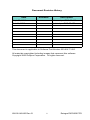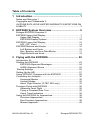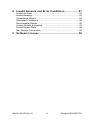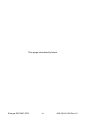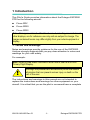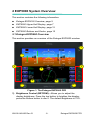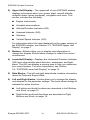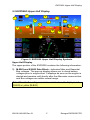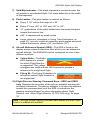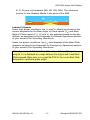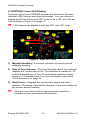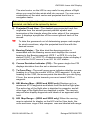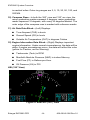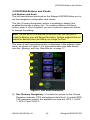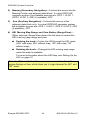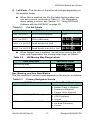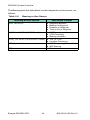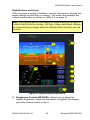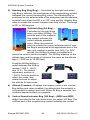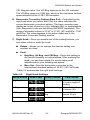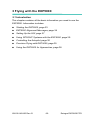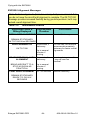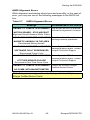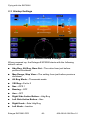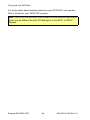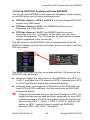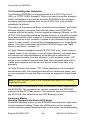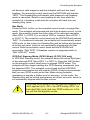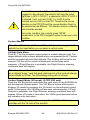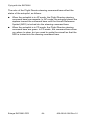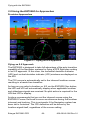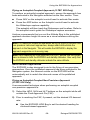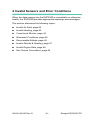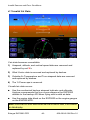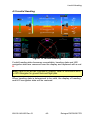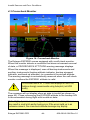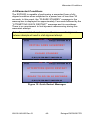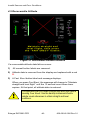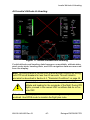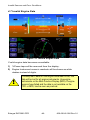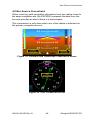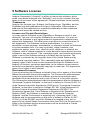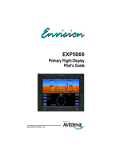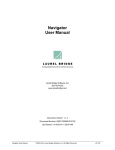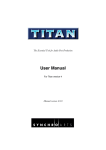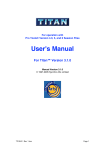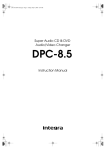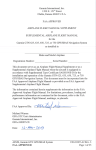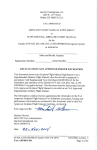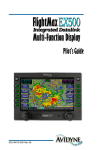Download Avidyne Entegra EXP5000 Operating instructions
Transcript
Cirrus EXP5000 Primary Flight Display Pilot’s Guide 600-00142-000 Rev 01 Document Revision History Date Revision Description Sept. 30, 2005 00 Released per ECO-05-162 Oct. 14, 2005 01 Updated per ECO-05-179 This document is applicable to Software Part Number 530-00177-000. All materials copyrighted including images that represent this software Copyright 2005 Avidyne Corporation. All rights reserved. 600-00142-000 Rev 01 -i- Entegra EXP5000 PFD Table of Contents 1 Introduction .............................................................. 1 Notes and Warnings 1 Copyrights and Trademarks 2 AVIDYNE EXCLUSIVE LIMITED WARRANTY/LIMITATIONS ON LIABILITY .................................................................................... 3 2 EXP5000 System Overview ..................................... 5 Entegra EXP5000 Overview 5 EXP5000 Upper Half Display ...................................................... 7 Upper Half Display ................................................................ 7 EXP5000 Display Options................................................... 10 EXP5000 Lower Half Display .................................................... 12 HSI (120° View) .................................................................. 14 EXP5000 Buttons and Knobs .................................................... 15 Left Buttons and Knob......................................................... 15 Nav, Bearing, and Aux Data Blocks .................................... 17 Right Buttons and Knob ...................................................... 19 3 Flying with the EXP5000........................................ 22 Introduction 22 Starting the EXP5000 ................................................................ 23 EXP5000 Alignment Messages........................................... 24 AHRS Alignment Errors ...................................................... 25 Startup Settings ........................................................................ 26 Setting Up the HSI..................................................................... 27 Using GPS/VHF Systems with the EXP5000 ............................ 29 Controlling the Autopilot ............................................................ 30 Horizontal Modes ................................................................ 30 Vertical Modes .................................................................... 32 About Flight Director (S-TEC 55X only) .............................. 33 Precision Flying with EXP5000.................................................. 35 Obtaining Level Flight ......................................................... 35 Flying a Constant Rate Turn ............................................... 35 Using Trend Indicators ........................................................ 36 Using the EXP5000 for Approaches.......................................... 38 Precision Approaches ......................................................... 38 Non-Precision Approaches ................................................. 39 Missed Approach ................................................................ 40 600-00142-000 Rev 01 -ii- Entegra EXP5000 PFD 4 Invalid Sensors and Error Conditions ................. 41 Invalid Air Data .......................................................................... 42 Invalid Heading.......................................................................... 43 Crosscheck Monitor................................................................... 44 Warmstart Conditions ................................................................ 45 Recoverable Attitude ................................................................. 46 Invalid Attitude & Heading ......................................................... 47 Invalid Engine Data ................................................................... 48 Nav Source Crosscheck ............................................................ 49 5 Software License ................................................... 50 600-00142-000 Rev 01 -iii- Entegra EXP5000 PFD This page intentionally blank. Entegra EXP5000 PFD -iv- 600-00142-000 Rev 01 1 Introduction This Pilot’s Guide provides information about the Entegra EXP5000 PFD for the following aircraft: ● Cirrus SRV ● Cirrus SR20 ● Cirrus SR22 Note: All images contained within this document, including screenshots and other displays, are for reference use only and are subject to change. The images contained herein may differ slightly from your actual equipment or display. 1.1 Notes and Warnings Notes and warnings provide guidance for the use of the EXP5000. Avidyne strongly suggests that you pay close attention to notes and warnings for your own safety. For example: Note: Notes provide useful information about how to use the EXP5000 Primary Flight Display. ! Warnings are prefaced with exclamation points and denote information that can prevent serious injury or death on the part of the user. The instructions and warnings in this manual are not intended to replace the instructions and warnings for other equipment on your aircraft. It is critical that you as the pilot in command have a complete 600-00142-000 Rev 01 -1- Entegra EXP5000 PFD Introduction understanding of the warnings, operating instructions, and limitations for all equipment installed on your aircraft. ! ! This manual assumes that the reader is an appropriately licensed pilot. Avidyne strongly recommends that you use the EXP5000 only under VFR conditions until you are very familiar with the EXP5000. If you have questions, please contact Avidyne at 800-2843963 (800-AVIDYNE) before operating with the Entegra PFD under IFR conditions. When using the EXP5000, be sure to cross-check the data displayed against other data sources for accuracy including other flight deck instruments and charts. 1.2 Copyrights and Trademarks All trademarks and trade names are the property of their respective owners. All materials copyrighted including images that represent this software. Copyright 2005 Avidyne Corporation. All rights reserved. Entegra EXP5000 PFD -2- 600-00142-000 Rev 01 AVIDYNE EXCLUSIVE LIMITED WARRANTY/LIMITATIONS ON LIABILITY 1.3 AVIDYNE EXCLUSIVE LIMITED WARRANTY/ LIMITATIONS ON LIABILITY Avidyne warrants the Product manufactured by it against defects in material and workmanship for a period of twenty-four (24) months from delivery. If Avidyne's Product fails to conform to this warranty, Avidyne, in its sole discretion, will either repair or replace the Product or provide a refund of the purchase price paid for the Product. This warranty is made upon the express conditions that: (a) Avidyne is given prompt written notice of any claimed non-conformity in the Product, with a reasonable explanation thereof; (b) The Product is returned to Avidyne or to an Avidyne authorized service facility; (c) The Product has not been altered in any manner other than as previously authorized by Avidyne in writing; and (d) Repairs to the Product have not been made by anyone other than Avidyne or an Avidyne authorized service facility. This warranty does not apply to any Product which is not installed, maintained and operated in accordance with Avidyne's written instructions or which is otherwise misused, including, without limitation, to any Product which is damaged due to improper installation, maintenance or operation, tampering, alteration of serial numbers or other manufacturers data, lightning or other electrical source, or otherwise. If warranty protection is applicable to the Product, Avidyne will use reasonable efforts to repair or replace Product within ten (10) business days of its receipt of the Product. Any Product that has been repaired by Avidyne or replaced by Avidyne under this warranty will be subject to remainder of the original warranty term applicable to the repaired or replaced Product or will be warranted under the warranty terms above for ninety days from the date of repair or replacement, whichever period is longer. THIS EXCLUSIVE LIMITED WARRANTY APPLIES IN LIEU OF AND EXPRESSLY SUPERCEDES AND EXCLUDES ALL OTHER REPRESENTATIONS, AFFIRMATIONS AND/OR WARRANTIES, WHETHER EXPRESS OR IMPLIED, ORAL OR WRITTEN, INCLUDING, WITHOUT LIMITATION, ANY WARRANTY OF MERCHANTABILITY, OF FITNESS FOR A PARTICULAR PURPOSE, OF TITLE AND/OR OF NON-INFRINGEMENT. PURCHASER EXPRESSLY AND KNOWINGLY AGREES THAT NO OTHER REPRESENTATIONS, AFFIRMATIONS OR WARRANTIES, WHETHER EXPRESS OR IMPLIED, ORAL OR WRITTEN, FORM PART OF ANY PURCHASE AND SALE TRANSACTION RELATED TO THE PRODUCT. AVIDYNE'S (AND ITS AFFILIATES') AND ANY PRODUCT COMPONENT SUPPLIER'S SOLE RESPONSIBILITY AND LIABILITY RELATED TO THE PRODUCT OR ARISING OUT OF OR RELATED TO ITS PURCHASE, SALE, PERFORMANCE, RELIABILITY OR USE ARE LIMITED TO ITS REPAIR OR REPLACEMENT, OR TO A REFUND OF THE PURCHASE PRICE, IN AVIDYNE'S SOLE DISCRETION. IN NO EVENT WILL AVIDYNE (OR ITS AFFILIATES) OR ANY SUPPLIERS OF PRODUCT COMPONENTS BE RESPONSIBLE OR LIABLE FOR ANY OTHER DAMAGE OF ANY NATURE WHATSOEVER, INCLUDING DIRECT, INDIRECT, INCIDENTAL, CONSEQUENTIAL, SPECIAL, LOSS OF USE, LOSS OF REVENUE OR PROFIT, PROPERTY DAMAGE, PERSONAL INJURY, WRONGFUL DEATH, OR OTHER DAMAGE (WHETHER OR NOT 600-00142-000 Rev 01 -3- Entegra EXP5000 PFD Introduction AVIDYNE (OR ITS AFFILIATES) WERE NOTIFIED OF THE POSSIBILITY THAT ANY DAMAGE MIGHT BE INCURRED), ARISING OUT OF OR RELATED TO THE PRODUCT, ITS PURCHASE OR SALE, ITS PERFORMANCE OR RELIABILITY, OR THE USE OR INABILITY TO USE THE PRODUCT, FOR ANY REASON, INCLUDING DUE TO ANY PRODUCT DEFECT OR DEFECTS OR ANY ACTION OR INACTION OF ANY NATURE (INCLUDING CLAIMED OR ACTUAL NEGLIGENCE OR GROSS NEGLIGENCE) BY AVIDYNE OR ANY SUPPLIERS OF PRODUCT COMPONENTS. NEITHER THIS EXCLUSIVE LIMITED WARRANTY NOR AVIDYNE'S OR ANY PRODUCT COMPONENT SUPPLIER'S RESPONSIBILITY OR LIABILITY WILL IN ANY WAY BE ENLARGED OR OTHERWISE ALTERED DUE TO AVIDYNE'S PROVISION OF TECHNICAL SUPPORT OR TRAINING RELATED TO THE PRODUCT. WITHOUT LIMITING THE FOREGOING, NEITHER AVIDYNE (NOR ITS AFFILIATES) MAKE ANY REPRESENTATIONS, AFFIRMATIONS OR WARRANTIES REGARDING OR RELATED TO PRODUCTS NOT MANUFACTURED BY AVIDYNE OR REGARDING OR RELATED TO THE PERFORMANCE OR RELIABILITY OF ANY SUCH PRODUCT, EITHER ALONE OR WHEN USED WITH ANY PRODUCT MANUFACTURED BY AVIDYNE, OR THE SUITABILITY OF ANY SUCH PRODUCT FOR USE WITH ANY PRODUCT MANUFACTURED BY AVIDYNE. AVIDYNE (AND ITS AFFILIATES) EXPRESSLY DISCLAIM ANY AND ALL REPRESENTATIONS, AFFIRMATIONS AND/OR WARRANTIES REGARDING OR RELATED TO ANY SUCH PRODUCTS. IN NO EVENT WILL AVIDYNE (OR ITS AFFILIATES) BE RESPONSIBLE OR LIABLE FOR ANY DAMAGE OF ANY NATURE WHATSOEVER, INCLUDING DIRECT, INDIRECT, INCIDENTAL, CONSEQUENTIAL, SPECIAL, LOSS OF USE, LOSS OF REVENUE OR PROFIT, PROPERTY DAMAGE, PERSONAL INJURY, WRONGFUL DEATH, OR OTHER DAMAGE (WHETHER OR NOT AVIDYNE (OR ITS AFFILIATES) WERE NOTIFIED OF THE POSSIBILITY THAT ANY DAMAGE MIGHT BE INCURRED), ARISING OUT OF OR RELATED TO PRODUCTS NOT MANUFACTURED BY AVIDYNE, THE PURCHASE OR SALE OF SUCH PRODUCTS, THEIR PERFORMANCE OR RELIABILITY, EITHER ALONE OR WHEN USED WITH ANY PRODUCT MANUFACTURED BY AVIDYNE, OR THE SUITABILITY OF ANY SUCH PRODUCT FOR USE WITH ANY PRODUCT MANUFACTURED BY AVIDYNE. THIS EXCLUSIVE LIMITED WARRANTY ALSO APPLIES IN LIEU OF AND EXPRESSLY SUPERCEDES AND EXCLUDES ALL OTHER RIGHTS ANY PURCHASER HAS OR MAY HAVE RELATED TO THE PRODUCT AND/OR ARISING OUT OF OR RELATED TO ITS PURCHASE, SALE, PERFORMANCE, RELIABILITY OR USE, EITHER ALONE OR WITH ANY OTHER PRODUCT OR PRODUCTS, WHETHER IN CONTRACT, IN TORT (INCLUDING RIGHTS SOUNDING IN NEGLIGENCE, STRICT LIABILITY AND MISREPRESENTATION), UNDER STATUTE, AT LAW, IN EQUITY, OR OTHERWISE, AND PURCHASER EXPRESSLY AND KNOWINGLY WAIVES ALL SUCH RIGHTS TO THE FULLEST EXTENT PERMITTED BY LAW. PURCHASER ALSO EXPRESSLY AND KNOWINGLY AGREES THAT THE PRODUCT IS NOT A CONSUMER GOOD. THE FOREGOING FOUR PARAGRAPHS DEFINE AND LIMIT AVIDYNE'S SOLE RESPONSIBILITY AND LIABILITY AND PURCHASER'S SOLE AND EXCLUSIVE REMEDIES RELATED TO THE PRODUCT. Some jurisdictions may not allow the exclusion or limitation of warranties or liabilities, in which case the above limitations or exclusions, or some of them, may not apply in those jurisdictions. Entegra EXP5000 PFD -4- 600-00142-000 Rev 01 2 EXP5000 System Overview This section contains the following information: ● Entegra EXP5000 Overview, page 5 ● EXP5000 Upper Half Display, page 7 ● EXP5000 Lower Half Display, page 12 ● EXP5000 Buttons and Knobs, page 15 2.1 Entegra EXP5000 Overview This section provides an overview of the Entegra EXP5000 window. 1 2 3 3 4 5 5 6 6 Figure 1. The Entegra EXP5000 PFD 1) Brightness Control (BRT/DIM)—Allows you to adjust the display brightness. Press the top button to brighten the display; press the bottom button to dim it. The default brightness is 75%. 600-00142-000 Rev 01 -5- Entegra EXP5000 PFD EXP5000 System Overview 2) Upper Half Display—The upper half of your EXP5000 window displays information about your power plant, aircraft attitude, autopilot status (when equipped), navigation and more. This section includes the following: ■ Engine instruments ■ Autopilot annunciations ■ Attitude Direction Indicator (ADI) ■ Airspeed Indicator (ASI) ■ Altimeter ■ Vertical Speed Indicator (VSI) For information about the data displayed on the upper section of the EXP5000 window, see Section 2.2, "EXP5000 Upper Half Display" on page 7. 3) Buttons—Buttons allow you to display new information or change the display. Button labels change to reflect the current environment. 4) Lower Half Display—Displays the Horizontal Situation Indicator (HSI) and other details about direction, windspeed, and flight plans. The HSI can display a moving map to help you determine your exact location. For more information, see Section 2.3, "EXP5000 Lower Half Display" on page 12. 5) Data Blocks—The left and right data blocks contains information about Air Data and Engine Data. 6) Left and Right Knobs—Knobs allow you to change the display as indicated for the particular settings. The knob labels change to indicate the active function. ■ Left button and knob functions are described in Left Buttons and Knob, on page 15. ■ Right button and knob functions are described in Right Buttons and Knob, on page 19. Entegra EXP5000 PFD -6- 600-00142-000 Rev 01 EXP5000 Upper Half Display 2.2 EXP5000 Upper Half Display 3 6 1 4 7 12 8 9 2 13 5 10 15 14 11 Figure 2. EXP5000 Upper Half Display Symbols Upper Half Display The upper portion of the EXP5000 contains the following information: 1) M-BUS and E-BUS Data Block—Indicates Main and Essential Bus voltages. The pop-up display allows you to check battery voltages prior to engine start. It displays as soon as the engine is started and remains until shortly after the Alternator comes online and Bus voltages are within normal range. Note: When the Bus voltages are below normal values, the display in red (E-BUS) or yellow (M-BUS). 600-00142-000 Rev 01 -7- Entegra EXP5000 PFD EXP5000 System Overview 2) %Power Tape—Indicates the calculated percent of maximum rated power currently being produced by the engine. Percent Power is calculated by the EXP5000 based on engine RPM, manifold pressure, pressure altitude, outside air temperature, and fuel flow. If your aircraft is not configured for Primary Engines, the M-BUS and E-BUS data blocks and the % Power tape will not display. 3) Autopilot Annunciation Area—Displays the autopilot annunciations in your primary field of view. For more information, see the autopilot POH. 4) Airspeed Tape—Indicated airspeed with a display range from 20 kts to 300 kts. Each minor graduation represents 2 knots and each 10 knot major graduation is labeled. Color bands on the airspeed tape are as follows: Band Color Meaning Red VNE up to top of the airspeed tape. Yellow VNO up to VNE. Green VS up to VNO. White VSO up to VFE. Red 20 kts up to VSO. This red band is removed during takeoff. 5) Airspeed Window—Displays current indicated airspeed in knots. Hash marks are displayed below 20 knots. 6) Bank Angle Indicator—The bank angle indicator is composed of an inverted white triangle and an upright white triangular Roll Pointer. The upright white triangle points to the current bank angle. Graduations are at 0, 10, 20, 30, 45, & 60 degrees. (Note: The 0 and 45 degree marks are inverted triangles). Entegra EXP5000 PFD -8- 600-00142-000 Rev 01 EXP5000 Upper Half Display 7) Skid/Slip Indicator—The black trapezoid is centered under the roll pointer in coordinated flight. Full scale deflection is the width of the trapezoid. 8) Pitch Ladder—The pitch ladder is marked as follows: ■ Every 2 1/2° within the range of ± 20°. ■ Every 5° from +20° to +50° and -20° to -30°. ■ 10° graduations of the pitch ladder have bar ends that point toward the horizon line. ■ ±90° is represented by small circles. ■ Large chevrons, described in Using Trend Indicators, on page 36,” are only visible at excessive pitch angles and point toward the horizon (above +50° and below -30°). 9) Aircraft Reference Symbol (ARS)—The ARS is fixed on the display and provides a reference from which you can determine aircraft attitude. The EXP5000 can be configured as one of two different symbols: ■ Yellow Delta—The Delta ARS displays in aircraft for which Flight Director is supported. The yellow outriggers are used with the ARS symbol to provide a reference for wings level flight. ■ Flying W—The flying W displays in aircraft for which Flight Director is not supported. 10) Flight Director Steering Command Bars—SR20 and SR22 only. Displays the accuracy of the pilot or autopilot tracking the autopilot commands. The pilot or autopilot is to steer the airplane toward the command bars until the ARS is tucked into the steering command bars.For more information about Flight Director, see About Flight Director (S-TEC 55X only), on page 33. Note: The Flight Director steering command bars display only when Flight Director is enabled and available. 600-00142-000 Rev 01 -9- Entegra EXP5000 PFD EXP5000 System Overview 11) Horizontal Deviation Indicator (HDI)—Displays when: ■ The NAV source is VLOC. ■ The localizer signal has been received. The source of the HDI data is displayed immediately to the right of the HDI (e.g. LOC or ILS). If the signal is lost, the HDI is replaced with a red X and the source letters turn red. To remove the HDI, change either the NAV source or the VOR/ LOC frequency. 12) Altitude Tape—Displays baro-corrected altitude with a display range from -1,000 feet to 35,000 feet. Each minor graduation represents 20 feet and each 100 foot graduation is labeled. 13) Altitude Window—Displays the current baro-corrected altitude. 14) Vertical Deviation Indicator (VDI)—Displays only when the NAV source is VLOC and an ILS glideslope signal has been received. ■ When the GS signal is received, the letters ILS display in green below the VDI. ■ If the GS signal is lost, the VDI is replaced with a red X and the letters ILS turn red. To remove the VDI display, change either the NAV Source or the localizer frequency. 15) Vertical Speed Indicator (VSI)—Displays the vertical speed in Feet per Minute (fpm). The VSI shows ±2,000 fpm VSI scale. Scale graduations display every 100 fpm between ±1,000 fpm. When vertical speed is above scale limits, a digital readout of the current vertical speed is displayed on the appropriate end of the VSI scale. The maximum displayed value of the digital readout is ±4,000 fpm. EXP5000 Display Options The following display options are set during installation: Horizon Heading Reference Marks Horizon Heading Reference Marks provide heading information on the ADI. If Horizon Heading Reference Marks are installed on your EXP5000, the marks and labels appear at each quadrant (N, Entegra EXP5000 PFD -10- 600-00142-000 Rev 01 EXP5000 Upper Half Display E, S, W) and mid-quadrant (NE, SE, SW, NW). The reference pointer for the Heading Marks is the apex of the ARS. Labeled VSpeeds Under high power conditions, the Vx and VY labels are shown at the correct airspeeds for the Best Angle of Climb speed (VX) and Best Rate of Climb speed (VY). VX and VY are adjusted based on density altitude, as described in the Airspeeds for Normal Operations section of your aircraft Pilot Operating Handbook. Under low power conditions, the VG label displays at the Best Glide airspeed as listed in the Airspeeds for Emergency Operations section of your aircraft Pilot Operating Handbook Note: If your aircraft POH lists Best Glide airspeeds for multiple gross weights, VG is displayed as a range between the highest and lowest Best Glide airspeed. Make sure you consult the POH for the correct Best Glide airspeed for a particular gross weight. 600-00142-000 Rev 01 -11- Entegra EXP5000 PFD EXP5000 System Overview 2.3 EXP5000 Lower Half Display The lower half of your EXP5000 provides the Horizontal Situation Indicator (HSI) function and other information. You can choose to display the HSI as either a full 360° circle or as a 120° arc. The arc view is shown in Figure 4 on page 14. ➥ All features can display in both the 360° and 120° views. 1 2 3 5 4 6 8 7 9 11 12 10 Figure 3. EHSI 360° View 1) Magnetic Heading—A numeric indication of current aircraft magnetic heading. 2) Rate of Turn Indicator—The tip of the blue rate of turn indicator displays the current rate of turn. The indicator is marked for 1/2 and full standard rate of turn. An arrowhead indicates a value beyond 1 1/2 standard rate. For more information, see Using Trend Indicators, on page 36. 3) Wind Vector—Displays the current wind speed and wind direction. The arrow indicates the direction of the wind relative to the current aircraft heading. ➥ After you turn, there will be a lag of several seconds in updating current wind speed and direction. Entegra EXP5000 PFD -12- 600-00142-000 Rev 01 EXP5000 Lower Half Display The wind vector on the HSI is very useful in any phase of flight where you need to take winds aloft into account. You can use a combination of the wind vector and projected track line in navigation tasks. Note: Under very light wind conditions or when wind speed cannot be calculated, wind data will be replaced by dashes. 4) Projected Track Line—The dashed gray projected track line originates from the aircraft present position symbol and terminates at the triangle along the outer edge of the compass rose. It displays a projection of the current ground track of the aircraft. ➥ To take the guesswork out of determining proper crab angles for wind corrections, align the projected track line with the desired course 5) Bearing Pointer—The blue dual-line bearing pointer is associated with the Bearing source and displays the current bearing to the Bearing waypoint (GPS 1 or GPS 2) or to the station (VLOC 1 or VLOC 2). A bearing pointer does not display if you tune the VLOC source to an ILS or LOC station. 6) Course Deviation Indicator (CDI)—The green single-line CDI displays deviation from the set or desired course. 7) To-From Flag—The small green arrow indicates whether you are heading to or from the current VOR or GPS waypoint. If you are heading to the VOR, the arrow points the direction you are flying. If from, the arrow points towards your most recent VOR or waypoint. 8) HSI Moving Map—(SR20 and SR22 only) Displays up to a maximum of 15 waypoints and labels from the active flight plan. The active leg of the flight plan is depicted in magenta, and all other legs of the flight plan are depicted in white. The moving map will also display waypoints and labels of an approach and hold. 9) HSI Map Range—(SR20 and SR22 only) When the moving map is selected for display on the HSI via the View knob, the outer and inner rings of the compass rose are labeled with range 600-00142-000 Rev 01 -13- Entegra EXP5000 PFD EXP5000 System Overview in nautical miles. Outer ring ranges are 2, 5, 10, 20, 50, 100, and 200 NM. 10) Compass Rose—In both the 360° view and 120° arc view, the minor graduation marks represent 5 degrees, major graduation marks represent 10 degrees, with every 30 degrees labeled. The outer edge of the compass rose is marked with reference marks. 11) Air Data Data Block—(Left) Displays: ■ True Airspeed (TAS) in knots ■ Ground Speed (GS) in knots ■ Outside Air Temperature (OAT) in degrees Celsius 12) Engine Information Data Block—(Right) Displays important engine information. Under normal circumstances, the data will be white; if engine exceedances occur, the data will reflect the color (yellow for Caution, red for Warning): ■ Tachometer (Tach) in RPM ■ Manifold Absolute Pressure (MAP) in inches-Mercury ■ Fuel Flow (FF) in Gallons per Hour ■ Oil Pressure (Oil) in PSI HSI (120° View) Figure 4. EHSI Arc (120°) View Entegra EXP5000 PFD -14- 600-00142-000 Rev 01 EXP5000 Buttons and Knobs 2.4 EXP5000 Buttons and Knobs Left Buttons and Knob The left-hand buttons and knob on the Entegra EXP5000 allow you to set the navigation configuration and course. The Nav (Primary Navigation) button is enabled by default (the enabled button has a green rim). To enable a different left-hand button, press it. Once enabled, you can continue to press the button to change the setting. Note: The Nav button is re-enabled ten seconds after you last push or rotate the Bearing, Aux, and Range/View button. Avidyne suggests that you enable the desired button just before you change the knob. The state of each navigation button is displayed in the adjacent data block, as shown in Figure 5. For information about the data blocks, see Nav, Bearing, and Aux Data Blocks, on page 17. 1 2 3 4 5 Figure 5. Left Knob & Buttons 1) Nav (Primary Navigation)—Controls the source for the Course Deviation Indicator (CDI) and adjacent data block. In a dual GPS/ VHF navigator system, the available sources are: GPS 1, VLOC 1, GPS 2, and VLOC 2. 600-00142-000 Rev 01 -15- Entegra EXP5000 PFD EXP5000 System Overview 2) Bearing (Secondary Navigation)—Controls the source for the Bearing Pointer and adjacent data block. In a dual GPS/VHF navigator system, the available sources are: GPS 1, VLOC 1, GPS 2, VLOC 2, ADF (if available), OFF. 3) Aux (Auxiliary Navigation)—Controls the source of the adjacent data block only. In a dual GPS/VHF navigator system, the available sources are: GPS 1, VLOC 1, GPS 2, VLOC 2, ADF (if available), OFF. 4) HSI Moving Map Range and View Button (Range/View)— When selected, Range/View allows the left knob to control the HSI’s moving map range and view: ■ Pushing the knob—Cycles the HSI through the HSI views (360° with map; 360° without map, 120° with map; 120° without map). ■ Rotating the knob—Changes the HSI moving map range when the map is available. For more information about the HSI Map, see Setting Up the HSI, on page 27. Note: For SRV aircraft, the HSI moving map is not available; this button always displays as View, which allows you to toggle between the 360° and 120° views. Entegra EXP5000 PFD -16- 600-00142-000 Rev 01 EXP5000 Buttons and Knobs 5) Left Knob—The function of the left knob changes depending on the enabled button. ■ When Nav is enabled, the Crs Set label displays when you can set a course, as shown in Table 2.1. For information about setting a course, see Section 3.5, "Using GPS/VHF Systems with the EXP5000" on page 29. Table 2.1 Crs Set Labels NAV Source GPS Nav Condition GPS 1 or GPS 2 GPS in Auto-Leg mode GPS 1 or GPS 2 GPS in OBS mode Left Knob Label None VLOC 1 or VLOC 2 Tuned NavAid is a VOR VLOC 1 or VLOC 2 Tuned NavAid is an ILS or LOC ■ When Range/View is enabled, the left knob controls the HSI view, and if applicable, the moving map range, as follows: Table 2.2 HSI Moving Map Range Labels View Selection Left Knob Label With moving map Without moving map Nav, Bearing, and Aux Data Blocks The Nav data block content varies depends on the source, as follows: Table 2.3 Primary Navigation Source NAV Source Data Block Format GPS 1 or GPS 2 ■ ■ ■ ■ VLOC 1 or VLOC 2 (VOR Tuned) ■ ■ ■ VLOC 1 or VLOC 2 (ILS or LOC Tuned) ■ ■ ■ 600-00142-000 Rev 01 -17- Waypoint Identifier Desired Track to Waypoint Distance to Waypoint Time-to-Go to Waypoint “VOR” VOR Frequency Course “ILS” or “LOC” Localizer Frequency Course Entegra EXP5000 PFD EXP5000 System Overview The Bearing and Aux data block content depends on the source, as follows: Table 2.4 Bearing or Aux Source Bearing or Aux Source Data Block Format GPS 1 or GPS 2 ■ ■ ■ ■ VLOC 1 or VLOC 2 (VOR Tuned) ■ ■ ■ VLOC 1 or VLOC 2 (ILS or LOC Tuned) ■ ■ ADF (if available) ■ ■ OFF ■ Entegra EXP5000 PFD -18- Waypoint Identifier Bearing to Waypoint Distance to Waypoint Time-to-Go to Waypoint “VOR” VOR Frequency Bearing to station “ILS” or “LOC” Localizer Frequency ADF Frequency (if available) ADF Bearing Blank 600-00142-000 Rev 01 EXP5000 Buttons and Knobs Right Buttons and Knob After you press a button to enable it, use the right knob to change the target settings for that Bug (or setting). The knob label displays the current functionality, as shown in Table 2.5 on page 21. Note: The Hdg Bug button is re-enabled ten seconds after you last push or rotate the knob to set the Alt Bug, VSI Bug, or Baro Set buttons. Avidyne recommends that you always select the desired button just before you use the knob. 1 4 3 5 6 2 2 3 5 6 7 Figure 6. Right Buttons and Knob 1) Brightness Control (BRT/DIM)—Allows you to adjust the display brightness. Press the top button to brighten the display; press the bottom button to dim it. 600-00142-000 Rev 01 -19- Entegra EXP5000 PFD EXP5000 System Overview 2) Heading Bug (Hdg Bug)— Controlled by the right knob when Hdg Bug is selected, the notched part of the magenta bug symbol indicates the current Heading Bug value. The Heading Bug is positioned on the selected side of the compass rose and remains in partial view when the HSI is in 120° view and the Heading Bug value is outside the current compass rose field of view. The range is 001 to 360 degrees. 3)Altitude Bug (Alt Bug)— Controlled by the right knob when you select Alt Bug. The notched part of the magenta bug symbol indicates the current altitude preselect Solid Hollow value. When the selected value is outside the current altimeter field of view, the Bug is positioned at the appropriate end of the tape and remains in partial view (left). For SRV Partial aircraft, the Alt Bug is always uncoupled and cannot be used to set the Autopilot. The Alt Bug displays on the altitude tape and the range of values is the same as the altitude tape (–1,000 feet to 35,000 feet). Press the Alt Bug button to switch between the Alt Bug modes (1,000 ft., 100 ft., and 10 ft.). The default adjustment position is 1,000 ft. Push the button to select the mode, then rotate the knob to adjust the altitude for that mode. 4) Altitude Preselect—Displays the numeric value of the Altitude Bug setting and, when enabled, the altitude that the autopilot is commanded to capture and hold. When Alt Bug is selected, the numbers appear as black on magenta. 5) Vertical Speed Indicator Bug (VSI Bug)—(SR20 and SR22 only) Controlled by the right knob when you select VSI Bug. The notched part of the magenta bug symbol indicates the current Entegra EXP5000 PFD -20- 600-00142-000 Rev 01 EXP5000 Buttons and Knobs VSI Bug set value. The VSI Bug displays on the VSI Indicator. The VSI Bug range is ±1,600 fpm, which is the maximum vertical speed allowed by the S-TEC 55X autopilot. 6) Barometric Correction Setting (Baro Set)—Controlled by the right knob when you select Baro Set, the value indicates the current barometric correction setting. The baro correction may display as inches of mercury (Hg), millibars (Mb), or hectopascals (Hp). Barometric units are set during EXP5000 installation. The range of allowable values is 27.50” to 31.50” (931 mb/HPa - 1067 mb/HPa). The value appears in the button label and in the Barometric Correction Setting window. 7) Right Knob—Once you enable one of the setting buttons, you can either rotate or push the knob: ■ Rotate—Allows you to change the desired setting one number at a time. ■ Push: ◆ Hdg Bug, Alt Bug, and VSI Bug—Syncs the setting to the current heading or vertical speed. After pushing the knob, you can then rotate it to easily make small adjustments to your heading and speed. ◆ Baro Set—Sets the barometric correction to the international standard setting of 29.92” (1012 hPA/mb). Table 2.5 summarizes the right knob settings: Table 2.5 Right Knob Settings Active Button Knob Label Rotary Action Push Action Hdg Bug Sets Heading Bug Syncs Heading Bug to current magnetic heading. Alt Bug Sets Altitude Bug Syncs Altitude Bug to nearest 100’. VSI Bug Sets VSI Heading Syncs VSI Bug to Bug nearest 50 fpm. Baro Set Sets Baro 600-00142-000 Rev 01 -21- Sets Baro to 29.92. Entegra EXP5000 PFD 3 Flying with the EXP5000 3.1 Introduction This chapter contains all the basic information you need to use the EXP5000. Information includes: ● Starting the EXP5000, page 23 ● EXP5000 Alignment Messages, page 24 ● Setting Up the HSI, page 27 ● Using GPS/VHF Systems with the EXP5000, page 29 ● Controlling the Autopilot, page 30 ● Precision Flying with EXP5000, page 35 ● Using the EXP5000 for Approaches, page 38 600-00142-000 Rev 01 -22- Entegra EXP5000 PFD Starting the EXP5000 3.2 Starting the EXP5000 The EXP5000 includes a solid state Air Data and Attitude Heading Reference System (ADAHRS) which requires an alignment time before you are ready for flight. The EXP5000 is designed to operate during engine start and shut down procedures. EXP5000 start-up is automatic once power is applied via the battery switch. ➥ A common startup procedure is to turn on BAT and conduct the aircraft preflight during the ADAHRS alignment process. The PFD and the ADAHRS alignment process may restart when you start the engine. Approximately 10 seconds after turning on the EXP5000, the AHRS Alignment message box displays. In addition to AHRS Alignment messages, the box also displays the aircraft model, product name, and software part number. The informational messages automatically transition as described in Table 3.6 on page 24. When warm-up is complete, the message box is removed. Figure 7. Entegra EXP5000 AHRS Alignment Message Typical alignment time is 3 minutes but may take longer if the aircraft is subjected to motion. Air data (airspeed, altitude, vertical speed) will become valid prior to attitude data. Engine instruments are available after EXP5000 start-up. The start-up message block displays a series of messages as shown in Figure 3.6 on page 24, and is automatically removed when warm-up is complete. 600-00142-000 Rev 01 -23- Entegra EXP5000 PFD Flying with the EXP5000 EXP5000 Alignment Messages Note: For faster alignments (3 minutes or less), Avidyne recommends that you do not move the aircraft until alignment is complete. The OK TO TAXI message provides increased flexibility during ground operations, but it may extend overall alignment time. Table 3.6 Initialization Phases Alignment Phase & Dialog Displayed Approximate Duration INITIAL AHRS ALIGNMENT 30 Seconds Pilot Action Remain Stationary REMAIN STATIONARY OK TO TAXI IN xx SECONDS AHRS WARMING UP 90 seconds, if stationary. OK TO TAXI Up to several minutes if moving. READY FOR FINAL AHRS 5 seconds, if ALIGNMENT stationary. BRING AIRCRAFT TO A STOP AS SOON AS PRACTICAL You can taxi, but Avidyne recommends remaining stationary for faster overall alignments If moving, bring aircraft to a stop as soon as practical. Up to several minutes if moving. FINAL AHRS ALIGNMENT 40 - 45 seconds Remain stationary REMAIN STATIONARY READY TO GO IN X SECONDS Entegra EXP5000 PFD -24- 600-00142-000 Rev 01 Starting the EXP5000 AHRS Alignment Errors While alignment and startup should proceed smoothly, in the case of error, you may see one of the following messages in the AHRS Init box: Table 3.7 AHRS Alignment Errors Message Recommended Pilot Action UNABLE TO COMPLETE ALIGNMENT Stop aircraft as soon as practical and wait for alignment to resume. MOTION SENSED - STOP AIRCRAFT Alignment Should Resume Within 2 Mins. UNABLE TO COMPLETE ALIGNMENT Move Aircraft to different location and begin startup operations. MAGNETIC ANOMALY IN THE AREA Recommend Moving Aircraft UNABLE TO COMPLETE ALIGNMENT Power Cycle the PFD. If message displays again, contact SOFTWARE FAULT EXPERIENCED Avidyne Technical Support. Recommend Power Cycle UNABLE TO COMPLETE ALIGNMENT Power Cycle the PFD. If message displays again, contact Avidyne Technical Support. ATTITUDE SENSOR FAILURE Recommend One-Time Power Cycle UNABLE TO COMPLETE ALIGNMENT Contact an Avidyne Entegra Certified Service Center. NO COMM. WITH MAGNETOMETER Note: If any error message continues to display, contact an Avidyne Entegra Certified Service Center. 600-00142-000 Rev 01 -25- Entegra EXP5000 PFD Flying with the EXP5000 3.3 Startup Settings Figure 8. Default Startup Settings When powered up, the Entegra EXP5000 starts with the following default values: ● Hdg Bug, Alt Bug, Baro Set—The value from just before previous shutdown ● Map Range, Map View—The setting from just before previous shutdown ● Alt Bug Mode—Thousands mode ● VSI Bug—Set to 0 ● Nav—GPS 1 ● Bearing—OFF ● Aux—OFF ● Right Side Active Button—Hdg Bug ● Left Side Active Button—Nav ● Right Knob—Sets Hdg Bug ● Left Knob—Inactive Entegra EXP5000 PFD -26- 600-00142-000 Rev 01 Setting Up the HSI 3.4 Setting Up the HSI The Entegra EXP5000 can integrate with single or dual GNS 400/ 500-series GPS or GPS/VHF navigator systems. When your EXP5000 PFD is installed, it is configured for the number and type of navigator systems on board. Use the Nav button (Primary Nav) to select the navigator source for the green single-line CDI and the moving map data. The active flight plan from the selected navigator unit drives the moving map on the HSI and will display up to 15 waypoints, including the curved approach path and holding pattern segments. GPS 1 is also the primary source for ground-speed readout and a required element for the wind vector calculation and display. If GPS 1 is unavailable, ground speed and wind vector data are derived from GPS 2. If the Nav source is selected to a VOR or localizer source, the HSI will display the appropriate course deviation indicator. The moving map from the associated GPS will still display. For more information about the Wind Vector and the HSI moving map display, see Magnetic Heading—A numeric indication of current aircraft magnetic heading., on page 12. HSI moving map data is not available on SRV aircraft. Use the Bearing button to select the Nav source for the blue doubleline bearing pointer. If the selected bearing source is a Localizer, the bearing pointer does not display. To take full advantage of the EXP5000, GPS 2 can be loaded with Direct-To waypoints, alternative flight plans, or Navaid frequencies to provide additional guidance beyond what is loaded into GPS 1. This information can be selected for display on the EXP5000 as the Bearing or Aux. While using the crossfill capability of dual-configured GPS systems is fully supported and a common technique, it can prevent you from taking full advantage of the multiple Nav source display capability of the EXP5000. 600-00142-000 Rev 01 -27- Entegra EXP5000 PFD Flying with the EXP5000 For information about loading data into your GPS/VHF unit see the Pilot’s Guide for your GPS/VHF system. Note: The CDI on the EXP5000’s HSI comes from the selected Nav source which may be different from the CDI displayed on the GPS 1 or GPS 2 displays. Entegra EXP5000 PFD -28- 600-00142-000 Rev 01 Using GPS/VHF Systems with the EXP5000 3.5 Using GPS/VHF Systems with the EXP5000 You can use the EXP5000 to set a primary navigation course setting on the HSI when one of three conditions is met: ● PFD Nav Source = GPS 1 or GPS 2 and the selected GPS/VHF system is in OBS mode. ● PFD Nav Source = VLOC 1 or VLOC 2 and the current frequency is a VOR station. ● PFD Nav Source = VLOC 1 or VLOC 2 and the current frequency is an ILS or localizer. In this case, you can set a course for reference. The CDI is driven by the received localizer signal, regardless of the course set. The CDI scale on the EXP5000’s HSI is automatically set by the GPS/VHF system as a function of the Nav source you select with the PFD Nav button. The source you select for Nav is coupled with the CDI button on the GPS/VHF unit, as follows: ● When you toggle the Nav button on the EXP5000 from GPS 1 to VLOC 1 and back, the CDI source on GPS 1 changes from GPS to VLOC and back to match the current Nav setting. ● Similarly, when you toggle the CDI button on the GPS/VHF unit from GPS to VLOC and back, the Nav source on the EXP5000 changes to match. ➥ Avidyne recommends that you use the CDI button on GPS 1 to toggle the Nav source back and forth, especially for dual-GPS installations where the PFD Nav button cycles through all four Nav sources (GPS 1, VLOC 1, GPS 2, VLOC 2), and the CDI button on GPS 1 makes it easy to switch the EXP5000 between GPS 1 and VLOC 1 and back. 600-00142-000 Rev 01 -29- Entegra EXP5000 PFD Flying with the EXP5000 3.6 Controlling the Autopilot Your Entegra EXP5000 is integrated with the S-TEC Fifty Five X (55X) or S-TEC 55SR Autopilot. When you select an active autopilot mode, full guidance is provided from the EXP5000 to the autopilot, including heading captures and, for the S-TEC 55X only, smooth transitions to altitude. The status of the reference Bugs, autopilot annunciations, and Flight Director steering command bars indicate when the EXP5000 is coupled with the autopilot. A solid magenta Heading, Altitude, or VSI (S-TEC 55X only) Bug indicates that the function is currently coupled to an active mode of the autopilot. A hollow magenta Bug indicates that the function is not currently coupled to the autopilot in an active mode. In other words, a hollow Bug indicates manual or “hand-flying” status. For more information about the EXP5000 bugs, see Right Buttons and Knob, on page 19. In Flight Director-equipped aircraft (S-TEC 55X only), when using a vertical mode of the autopilot, a set of Flight Director command bars will indicate the required steering of the aircraft to achieve the commanded tracking from the autopilot. In full autopilot mode, “AP” will be in the autopilot annunciation field, the command bars will be visible and magenta and the aircraft should track those bars very precisely. In Flight Director only mode, “FD” will be displayed in the autopilot annunciation field, the command bars will be visible and green, and you are expected to use the flight controls as required to track those bars. Note: A small amount of jitter of the command bars when in FD mode is considered normal. The following is a description of the six autopilot modes supported by the EXP5000. The autopilot can only be coupled to the GPS/VHF selected as the PFD Nav source. The autopilot cannot be coupled to the GPS/VHF unit selected as the PFD Bearing source. Horizontal Modes Heading Capture/Hold Mode (HDG Mode) Press the Hdg Bug button on the EXP5000 and rotate the right knob to set a desired heading. Press the HDG button on the autopilot control head to engage heading mode. At this point, the Heading Bug Entegra EXP5000 PFD -30- 600-00142-000 Rev 01 Controlling the Autopilot will become solid magenta and the autopilot will track the input heading. The autopilot control head and the EXP5000 will indicate “HDG”. The Heading Bug will remain solid magenta until heading mode is cancelled. Select a new heading at any time while the autopilot is in heading mode and the autopilot will track the new Heading Bug value. Nav Mode Press the NAV button on the autopilot control head to engage Nav mode. The autopilot will intercept and track the desired course. In this mode, the autopilot tracks the active plan of the selected navigator (Nav=GPS 1 or GPS 2) or an active VOR or localizer (Nav=VLOC 1 or VLOC 2). The autopilot control head and the EXP5000 will indicate “NAV”. If a localizer is selected, the autopilot will automatically select APR mode. In this mode, the Heading Bug will be hollow and remains at its last set value, which is not necessarily aligned with the Nav course. Both the autopilot control head and the EXP5000 will annunciate “NAV APR”. Glideslope capture is supported while in “NAV APR ALT” mode. GPS Roll Steering Mode (GPSS Mode) (S-TEC 55X only) In GPS Roll Steering mode, the autopilot tracks the active flight plan of the selected GPS (Nav=GPS 1 or GPS 2). Press the NAV button on the autopilot control head twice to engage GPSS mode. The autopilot will then begin tracking the GPS steering commands from the selected GPS. The autopilot control head and the EXP5000 autopilot annunciation bar will indicate GPSS. Avidyne recommends that you use GPSS mode as the Nav Mode during autopilot operations to provide a higher level of accuracy. In this mode, the Heading Bug will be hollow and remains at its last set value, which is not necessarily aligned with the Nav course. ! Do not use GPSS mode on the final approach segment of a VLOC approach (ILS, LOC or non-GPS-overlay VOR). You must select NAV mode (and clear GPSS mode) prior to the turn onto the final approach course. 600-00142-000 Rev 01 -31- Entegra EXP5000 PFD Flying with the EXP5000 ! If a VLOC is selected in NAV on the PFD and GPSS mode is engaged on the autopilot, the autopilot will track the active flight plan in GPS 1 if VLOC 1 is selected or GPS 2 if VLOC 2 is selected. It will not track VLOC 1 or VLOC 2 as the selected source in NAV on the PFD. Therefore the course deviation on the PFD CDI and the course deviation flown by the autopilot can be different. This situation may be confusing and should be avoided. During this condition, the normally green “GPSS” annunciation on the PFD changes to amber to alert you to this condition. Vertical Modes Note: One of the Horizontal Modes (HDG or NAV) must be engaged on the autopilot control head before you can select a vertical mode. Altitude Hold Mode Push ALT on the autopilot control panel to enable altitude hold. The target altitude is the current altitude when you pressed the ALT button and the autopilot will hold that altitude. The Alt Bug will be set to the nearest 100 feet of the current altitude and will become solid magenta. If Flight Director is available, the Flight Director steering command bars will display. Note: You can use the knob on the right side of the autopilot control head as an altitude “bump,” such that each rotational click of the knob will change target altitude by 20 feet. The Altitude Bug setting will not change. Vertical Speed Mode (VS mode) (S-TEC 55X only) Push the VSI Bug button and rotate the right knob on the EXP5000 to set the desired vertical speed. The VSI Bug is hollow at this point. Engage VS mode by pressing the VS button on the autopilot control head. At this point, the VSI Bug will become solid magenta. If Flight Director is available, the Flight Director steering command bars will display. When VS mode is cancelled, the VSI Bug will become hollow but remains at its last value. Note: The VSI Bug may be set to a range of +/- 1,600 fpm. This range coincides with the VS limits of the autopilot. Entegra EXP5000 PFD -32- 600-00142-000 Rev 01 Controlling the Autopilot Altitude Capture Mode (S-TEC 55X only) Push the Alt Bug button on the EXP5000 and rotate the right knob on the EXP5000 to set a desired target altitude. Engage Altitude Capture mode by simultaneously pressing the ALT and VS buttons on the autopilot control head. The Alt Bug and VSI Bug will become solid magenta, while the Flight Director steering command bars, if configured on the aircraft, are shifted to correspond with the autopilot commands. ● In autopilot mode, the autopilot control head and the EXP5000 autopilot annunciation bar will indicate “AP”, and the autopilot will follow the VSI Bug to the selected target altitude. ● In Flight Director mode, the autopilot control head and the EXP5000 autopilot annunciation bar will indicate “FD”, and the Flight Director command bars will move to the appropriate location, but it is your responsibility to match the command bars. As the target altitude is approached, the VSI Bug will automatically move toward zero and will become hollow when the target altitude is captured. At the target altitude, the delta-shaped aircraft reference symbol is tucked into the Flight Director command bars. ! When engaging the Altitude Capture Mode, confirm that both ALT and VS are engaged on the autopilot. If VS is not engaged the autopilot will level the aircraft at the current altitude when ALT is engaged on the autopilot. Autopilot Operation During PFD Failures (S-TEC 55X only) In the unlikely event of a total PFD failure, the autopilot can still be controlled via its control head. GPS roll steering (GPSS Mode) is the only autopilot horizontal mode available. Alt Hold Mode and VS mode are still available and may be controlled using the ALT and VS buttons and the rotary knob on the autopilot control head. See the autopilot POH for usage instructions. Note: Only Navigator1 is capable of being the navigation source to the autopilot in the event of a PFD failure. About Flight Director (S-TEC 55X only) The Flight Director is a display of the flight profile commanded from the autopilot. Typically, a remote switch on the instrument panel allows you to toggle control of the autopilot modes between autopilot (AP), and Flight Director (FD). 600-00142-000 Rev 01 -33- Entegra EXP5000 PFD Flying with the EXP5000 The color of the Flight Director steering command bars reflect the status of the autopilot, as follows: ● When the autopilot is in AP mode, the Flight Director steering command bars are magenta. In AP mode, the autopilot steers the airplane toward the command bars until the Aircraft Reference Symbol (ARS) is tucked into the steering command bars. ● When the autopilot is in FD mode, the Flight Director steering command bars are green. In FD mode, the command bars show you where to steer, but you need to guide the aircraft so that the ARS is tucked into the steering command bars. Entegra EXP5000 PFD -34- 600-00142-000 Rev 01 Precision Flying with EXP5000 3.7 Precision Flying with EXP5000 This section describes several techniques which take advantage of the EXP5000’s features to produce precision flight performance. Obtaining Level Flight You can obtain level flight by placing the apex of the yellow deltashaped reference symbol on the horizon line in cruise conditions of 6000’ MSL at 160 KIAS. The pitch angle for level flight will vary with flight conditions, depending on speed, altitude and weight. There is no manual adjust capability (i.e. parallax adjust). Flying a Constant Rate Turn The proper technique for flying a constant rate turn involves using a combination of the turn indicator and the bank angle indicator. Figure 9 shows a constant rate turn to the left. Figure 9. Flying a Constant Rate Turn Initiate the standard rate turn by banking to an initial bank angle of 20 degrees with reference to the bank angle indicator, then adjust the bank angle to standard rate by reference to the standard rate turn indicator. Deviations from an intended bank angle are extremely easy to notice with the EXP5000 ADI horizon line. 600-00142-000 Rev 01 -35- Entegra EXP5000 PFD Flying with the EXP5000 Using Trend Indicators Use the trend indicators to capture and maintain a desired airspeed and altitude by adjusting the pitch and/or power to the airspeed or altitude you want. This results in a smooth capture of the desired airspeed and altitude. 1 4 2 3 Figure 10. Trend Indicators 1) Airspeed Trend Indicator—The tip of the blue airspeed trend indicator displays the predicted airspeed six seconds into the future at the current rate of change. The Airspeed Trend Indicator displays changes greater than 0.8 knots/sec. An arrowhead indicates a value beyond the current tape field of view. 2) Excessive Pitch Chevrons—Large white chevrons display at pitch values greater than +50 degrees and less than -30 degrees. In all cases, the chevrons point towards the horizon line. 3) Rate of Turn Indicator—The tip of the blue rate of turn indicator displays the current rate of turn. The indicator is marked for 1/2 and full standard rate of turn. An arrowhead indicates a value beyond 1 1/2 standard rate. Entegra EXP5000 PFD -36- 600-00142-000 Rev 01 Precision Flying with EXP5000 4) Altitude Trend Indicator—The tip of the blue airspeed trend indicator displays the predicted altitude six seconds into the future at the current rate of change. An arrowhead indicates a value beyond the current tape field of view. 600-00142-000 Rev 01 -37- Entegra EXP5000 PFD Flying with the EXP5000 3.8 Using the EXP5000 for Approaches Precision Approaches Figure 11. Flying an ILS Approach Flying an ILS Approach The EXP5000 is designed to take full advantage of the auto transition capability of the Navigator systems for flying a GPS flight plan ending in an ILS approach. In this case, the horizontal deviation indicator (HDI) and vertical deviation indicator (VDI) windows are displayed on the ADI. The CDI course is automatically set to the inbound localizer course resulting in a hands-free transition. As long as you select a localizer or ILS via the EXP5000 Nav button, the HDI and VDI will automatically display when applicable localizer and glideslope signals are received. No pilot action is required for the HDI and VDI to display. Avidyne recommends that you set the inbound course using the EXP5000 Course Set knob to serve as reference during the localizer intercept and tracking. This is automatic if the Navigator system has been set to Autoslew. The CDI deflection will be driven by the localizer signal itself, regardless of the course setting. Entegra EXP5000 PFD -38- 600-00142-000 Rev 01 Using the EXP5000 for Approaches Flying an Autopilot-Coupled Approach (S-TEC 55X Only) To perform an autopilot-coupled approach, ensure the approach has been activated in the Navigator selected as the Nav source. Then: ● Press NAV on the autopilot control head to activate Nav mode. ● Press the APR button on the Autopilot control head to activate the Glideslope capture capability. The autopilot will then track the Glidescope and localizer. Refer to the autopilot user’s guide for Glideslope capture scenarios. Avidyne recommends that you set the Altitude Bug to the published approach decision height to serve as a visual reference during the approach. Note: For maximum situational awareness during all types of precision and non-precision instrument approaches, always select and activate the approach in the Navigator. This will enable the EXP5000 to display the approach waypoints on its moving map. Note: Upon reaching the Final Approach Fix (FAF), ensure that the correct baro is entered in both the EXP5000 and standby altimeter. Also verify that the EXP5000 and standby altimeter indicate the same altitude. Non-Precision Approaches The EXP5000 is also designed to aid in the flying of non-precision approaches. Once the published approach has been activated in the Navigator system, the inbound course on the EXP5000 will be automatically set to match the inbound course of the published approach. Flying an Autopilot-Coupled Non-Precision Approach (S-TEC 55X Only) A recommended technique when performing an autopilot-coupled non-precision approach is: 1) Select the HDG, NAV and ALT buttons on the autopilot while still outside the Final Approach Fix (FAF). 2) Prior to reaching the FAF, if present, set the desired VS descent rate: ■ Use the EXP5000 HDG Bug to set the desired heading for climbout/missed approach. 600-00142-000 Rev 01 -39- Entegra EXP5000 PFD Flying with the EXP5000 ■ Use the EXP5000 Alt Bug to set the desired intermediate level off altitude or the minimum descent altitude (MDA) as a visual reminder. 3) After crossing the FAF, select VS mode on the autopilot. 4) Just prior to reaching MDA, select ALT on the autopilot to command altitude hold. Flying a Back Course Localizer Approach The EXP5000 is designed to fully support flying back course localizer approaches. To perform a back course localizer approach, ensure the front course value is set via the EXP5000 Course Set knob. As soon as the EXP5000 determines that it is established on the back course localizer, the HDI source label indicates “LOC BCRS” and both the HDI and CDI display correct sensing. There is no further pilot action required. Note: For coupled approaches, the Autopilot may have to be set to reverse mode. Please consult the Autopilot POH for proper operation. Missed Approach Prior to missed approach, disconnect the autopilot, ensure the aircraft is trimmed for the power setting, establish a climb attitude and use the EXP5000 Alt Bug to set the desired missed approach altitude. On the climbout, select HDG or NAV (depending on missed approach instructions) on the autopilot, press ALT and VS simultaneously on the autopilot, and press OBS on the Navigator to continue the coupled missed approach. Entegra EXP5000 PFD -40- 600-00142-000 Rev 01 4 Invalid Sensors and Error Conditions When the data coming into the EXP5000 is unavailable or otherwise invalid, the EXP5000 provides appropriate warnings and messages. This section discusses the following topics: ● Invalid Air Data, page 42 ● Invalid Heading, page 43 ● Crosscheck Monitor, page 44 ● Warmstart Conditions, page 45 ● Recoverable Attitude, page 46 ● Invalid Attitude & Heading, page 47 ● Invalid Engine Data, page 48 ● Nav Source Crosscheck, page 49 600-00142-000 Rev 01 -41- Entegra EXP5000 PFD Invalid Sensors and Error Conditions 4.1 Invalid Air Data Figure 12. Invalid Air Data If air data becomes unavailable: 1) Airspeed, altitude, and vertical speed data are removed and replaced by red X’s. 2) Wind Vector data is removed and replaced by dashes. 3) Outside Air Temperature and True airspeed data are removed and replaced by dashes. 4) The % Power ape is removed. If invalid air data occurs: ● Use the mechanical backup airspeed indicator and altimeter. Avidyne recommends that you cross reference the EXP5000 attitude to the backup ADI when flying with invalid air data. ● Use the engine data block on the EXP5000 or the engine gauges on the EX5000 MFD. Note: When the EXP5000 determines that the air data is valid, it will resume air data display. Entegra EXP5000 PFD -42- 600-00142-000 Rev 01 Invalid Heading 4.2 Invalid Heading Figure 13. Invalid Heading If valid heading data becomes unavailable, heading data and HSI navigation data are removed from the display and replaced with a red X. Note: Refer to the aircraft compass for heading. Refer to the EX5000 MFD or GPS Navigator for ground track and flight plan. When heading data is determined to be valid, the display of heading and HSI navigation data will be restored. 600-00142-000 Rev 01 -43- Entegra EXP5000 PFD Invalid Sensors and Error Conditions 4.3 Crosscheck Monitor Figure 14. Crosscheck Monitor The Entegra EXP5000 comes equipped with a self-check monitor. When this monitor detects a condition that does not warrant removal of data, a CROSSCHECK ATTITUDE warning message displays. When this message is displayed, scan all backup instruments and auxiliary instruments (backup attitude indicator, backup airspeed indicator, and back up altimeter) to crosscheck the aircraft attitude. The warning message is automatically removed when the self-check monitor confirms the EXP5000 attitude is valid. ! If a CROSSCHECK ATTITUDE alert displays on the PFD, Avidyne strongly recommends using Autopilot (not HDG mode). The message will not display when air data is invalid (as shown on page 42). Cross referencing the EXP5000 attitude to the backup ADI is recommended during flight with invalid air data. Note: Highly dynamic maneuvering such as multiple linked lazy-8 leaves may result in small pitch and/or bank errors. If the errors build up to an excessive amount, the crosscheck attitude message may display. Entegra EXP5000 PFD -44- 600-00142-000 Rev 01 Warmstart Conditions 4.4 Warmstart Conditions The EXP5000 is capable of performing a warmstart from a fully aligned condition when subjected to a power loss of less than 30 seconds. In this event, the “PLEASE STANDBY” message in the warmup box is displayed for approximately 2 seconds followed by the “ATTEMPTING QUICK RESTART” message and its countdown. There is no requirement to limit dynamic maneuvering during this warmstart attempt. Note: Two warmstart attempts in a row without a successful alignment between attempts will result in a full alignment attempt. Figure 15. Quick Restart Messages 600-00142-000 Rev 01 -45- Entegra EXP5000 PFD Invalid Sensors and Error Conditions 4.5 Recoverable Attitude Figure 16. Recoverable Attitude Situation If a recoverable attitude data failure occurs: 1) All normal button labels are removed. 2) Attitude data is removed from the display and replaced with a red X. 3) A Fast Erect button label and message displays. When you press Fast Erect, the message will change to “Maintain straight and level flight” until the 10 second count-down timer expires. At that point, all attitude data is restored. ! It is imperative that you obtain straight and level flight before pressing Fast Erect. Use the backup instruments and/or outside visual references to obtain straight and level conditions. Entegra EXP5000 PFD -46- 600-00142-000 Rev 01 Invalid Attitude & Heading 4.6 Invalid Attitude & Heading Figure 17. Invalid Attitude and Heading If valid attitude and heading data becomes unavailable, attitude data, wind vector data, heading data, and HSI navigation data are removed from the display. Note: You may be able to recover from a failed attitude condition by pulling both PFD circuit breakers for less than 20 seconds. This will initiate a warmstart as described in Section 4.4, "Warmstart Conditions" on page 45. ! If warmstart is unsuccessful, use back-up instruments for attitude and heading for the remainder of the flight. During IFR flights, proceed to the nearest VMC conditions and do not reenter IMC. Note: For autopilot-equipped aircraft, consider using the autopilot to reduce workload. Use GPSS mode to maintain the flight plan route. 600-00142-000 Rev 01 -47- Entegra EXP5000 PFD Invalid Sensors and Error Conditions 4.7 Invalid Engine Data Figure 18. Invalid Engine Data If valid engine data becomes unavailable: 1) %Power tape will be removed from the display. 2) Engine Instrument numeric readouts will be shown as white dashes instead of digits. ! It is likely that if data for one engine instrument is lost, that data will be lost for all engine instruments. Use engine instruments on the Multi-Function Display (MFD). If engine sensors have failed and the data is not available on the PFD or MFD, land as soon as practical. Entegra EXP5000 PFD -48- 600-00142-000 Rev 01 Nav Source Crosscheck 4.8 Nav Source Crosscheck When receiving valid navigation information from two radios tuned to the same navigation aid, the EXP5000 compares the data from the two and provides an alert if there is a miscompare. This comparison is only done when one of the radios is selected as the primary navigation source. Figure 19. Localizer and Glideslope Crosscheck Errors Figure 20. VOR Crosscheck Error 600-00142-000 Rev 01 -49- Entegra EXP5000 PFD 5 Software License Avidyne Corporation (“Avidyne”) is willing to license this software, pilot's guide, and related materials (the “Software”) only on the condition that you agree to all the terms of this agreement. Please read these terms carefully. Trademarks Avidyne, the Avidyne logo, Entegra, the Entegra Logo, FlightMax, and the FlightMax logo are trademarks of Avidyne Corporation. Other brands or products are the trademarks or registered trademarks of their respective holders and should be treated as such. License and Certain Restrictions You may use the Software on the FlightMax or Entegra on which it was delivered. You may not copy the Software for any purpose. You may not transfer the Software or any rights under this Agreement to another party without this Agreement. The other party must agree to accept the terms of this Agreement. The Software contains trade secrets. You may not decompile, reverse engineer, disassemble, or otherwise reduce the Software to human-readable form. You may not modify, adapt, translate, rent, sublicense, assign, lease, loan, resell for proof, distribute, or network the Software, disk or related materials or create derivative works based upon the software or any part thereof. Title, ownership rights, and intellectual property rights in and to the Software belongs to Avidyne and its licensors. The Software is protected by the copyright laws of the United States and by international copyright treaties. Title, ownership rights and intellectual property rights in and to the content accessed through the Software is the property of Avidyne, and where applicable, to the licensor content owners and may be protected by applicable copyright or other law. This Agreement gives you no rights to such content. Government Licensee If you are acquiring the Software on behalf of any unit or agency of the United States Government, this provision applies. The Government acknowledges Avidyne's representation that the Software and its documentation were developed at private expense and no part of them is in the public domain. The Government acknowledges Avidyne's representation that the Software is “Restricted Computer Software” as that term is defined in Clause 52.227-19 of the Federal Acquisition Regulations (FAR) and is “Commercial Computer Software” as that term is defined in Subpart 227.401 of the Department of Defense Federal Acquisition Regulation Supplement (DFARS). The Government agrees that: If the Software is supplied to the Department of Defense (DoD), the Software is classified as “Commercial Computer Software” and the Government is acquiring only “restricted rights” in the Software and its documentation as that term is defined in Clause 52.2277013(c)(1) of the DFARS, and If the Software is supplied to any unit or agency of the United States Government other than DoD, the Government's rights in the Software and its documentation will be as defined in Clause 52.227-19(c)(2) of the FAR. 600-00142-000 Rev 01 -50- Entegra EXP5000 PFD Restricted Rights Legend Use, duplication, or disclosure by the Government is subject to restrictions as set forth in subparagraph (c)(1)(ii) of the Rights in Technical Data and Computer Software clause at DFARS 52.227-7013, and when applicable subparagraphs (a) through (d) of the Commercial Computer-Restricted rights clause at FAR 52.227-19, and in similar clauses in the NASA FAR Supplement. - Avidyne Corporation, 55 Old Bedford Road, Lincoln, MA 01773. Export Law Assurances You acknowledge and agree that the Software is subject to restrictions and controls imposed by the United States Export Administration Act and Arms Export Control Act (the “Acts”) and the regulations thereunder. You agree and certify that neither the Software nor any direct product thereof is being or will be acquired, shipped, transferred or exported, directly or indirectly, into any country prohibited by the Acts and the regulations thereunder or will be used for any purpose prohibited by the same. Miscellaneous This Agreement will be governed by the internal laws of the State of Massachusetts. If any provision of this Agreement is held to be unenforceable, that provision will be removed and the remaining provisions will remain in full force. This Agreement is the complete and exclusive statement of the agreement between us which supersedes any other communications between us in relation to the subject matter of this Agreement. This Software contains dated information. Use of the Software is based on your understanding that this Software may not include all the information or the most current information relevant to your particular situation. If you have any questions concerning this Agreement, you may contact Avidyne by writing to Avidyne Corporation, 55 Old Bedford Road, Lincoln, MA 01773. You acknowledge that, in providing you with the Software, Avidyne and its licensors rely upon you to read this Agreement, understand it, and agree to be bound by its terms and not those contained in your purchase order. If you do not agree to the terms of this license, Avidyne is unwilling to license the product to you. In such event, you may not use or copy the product, and you should promptly contact Avidyne for instructions on return of the unused product(s) for a refund. Copyright © 2005 Avidyne Corporation. All rights reserved. Reproduction of this publication or any portion thereof by any means without the express written consent of Avidyne Corporation is prohibited. For further information contact Avidyne Corporation, 55 Old Bedford Road, Lincoln, MA 01773, 781-4027400. Information in this document is subject to change without notice. Avidyne reserves the right to change or improve their products and to make changes in the content of this material without obligation to notify any person or organization of such changes or improvements. 600-00142-000 Rev 01 -51- Entegra EXP5000 PFD AVIDYNE CORPORATION 55 Old Bedford Road Lincoln, MA 01773 Telephone: 781-402-7400 Toll Free: 800-AVIDYNE (800-284-3963) FAX:781-402-7599 www.avidyne.com P/N 600-00142-000 Rev 01 10/05 ©2005 Avidyne Corporation All Rights Reserved. Avidyne®, FlightMax® and CSS™ are trademarks of Avidyne Corp.