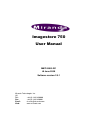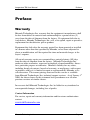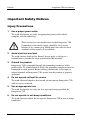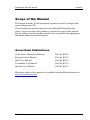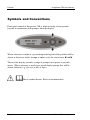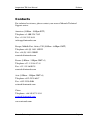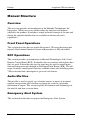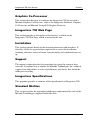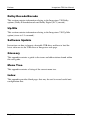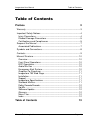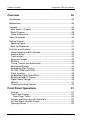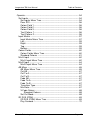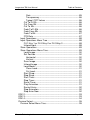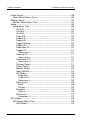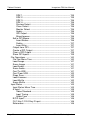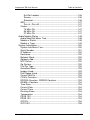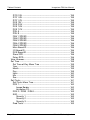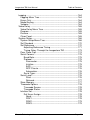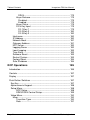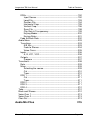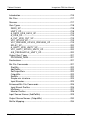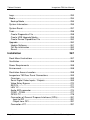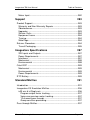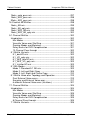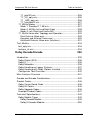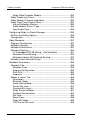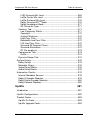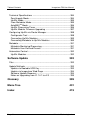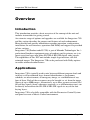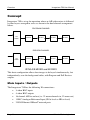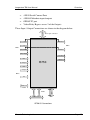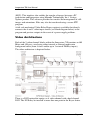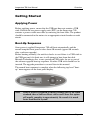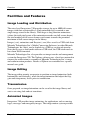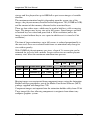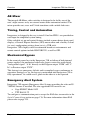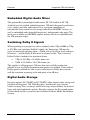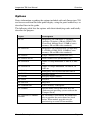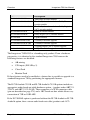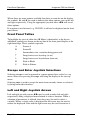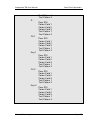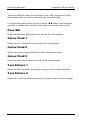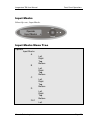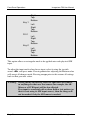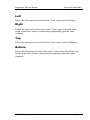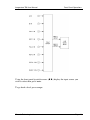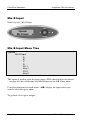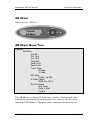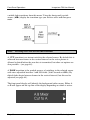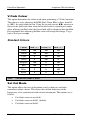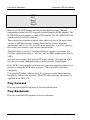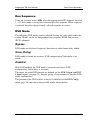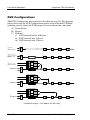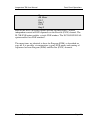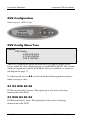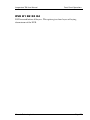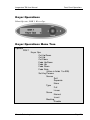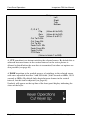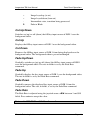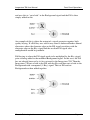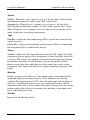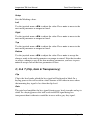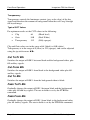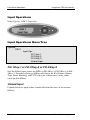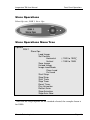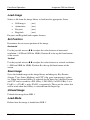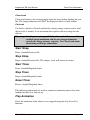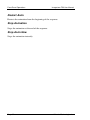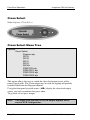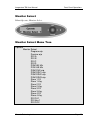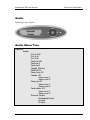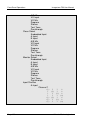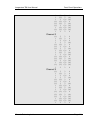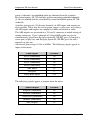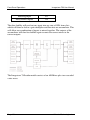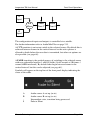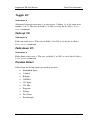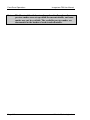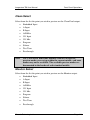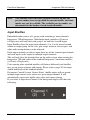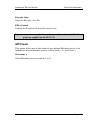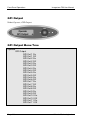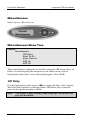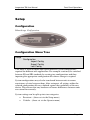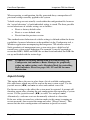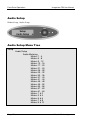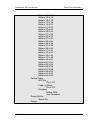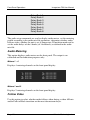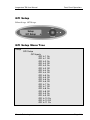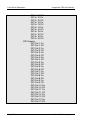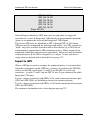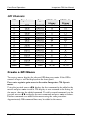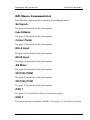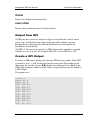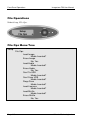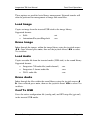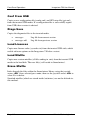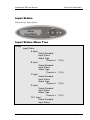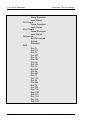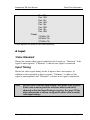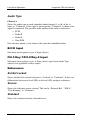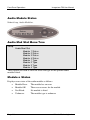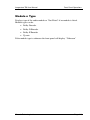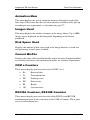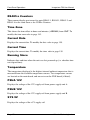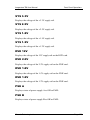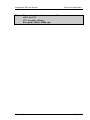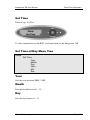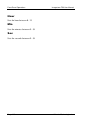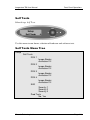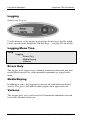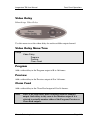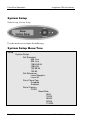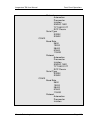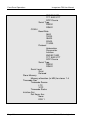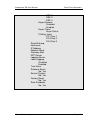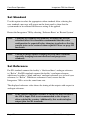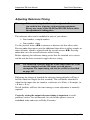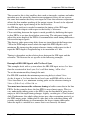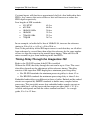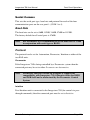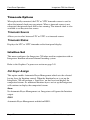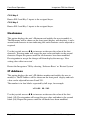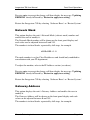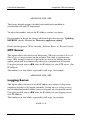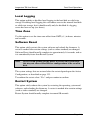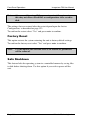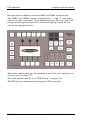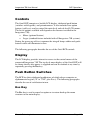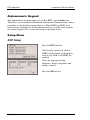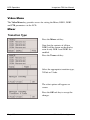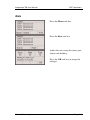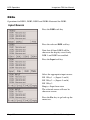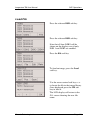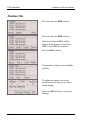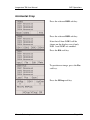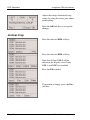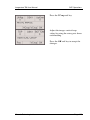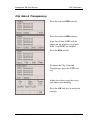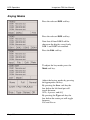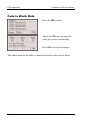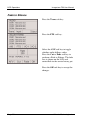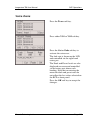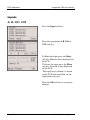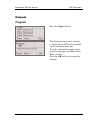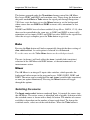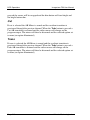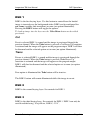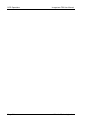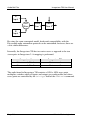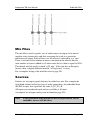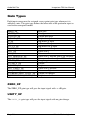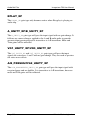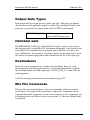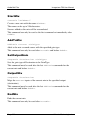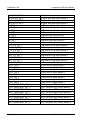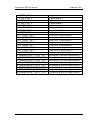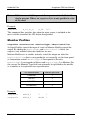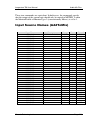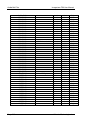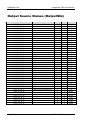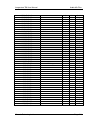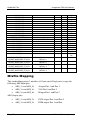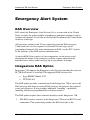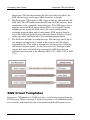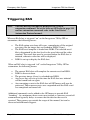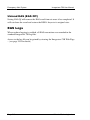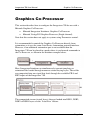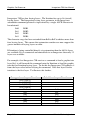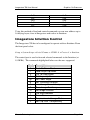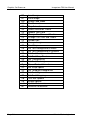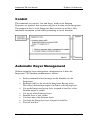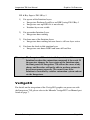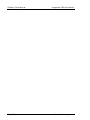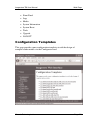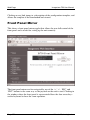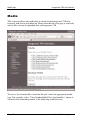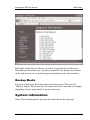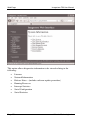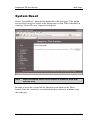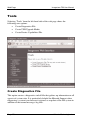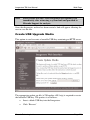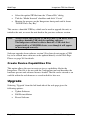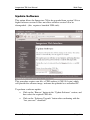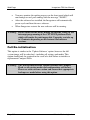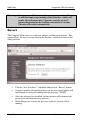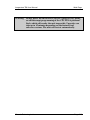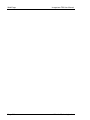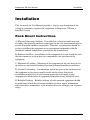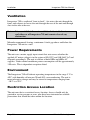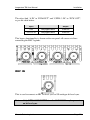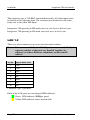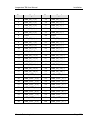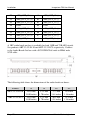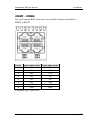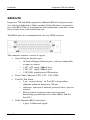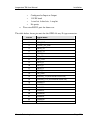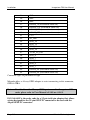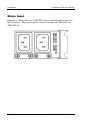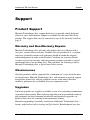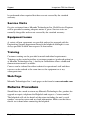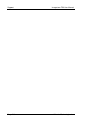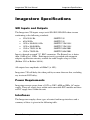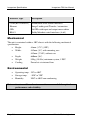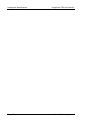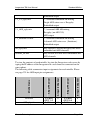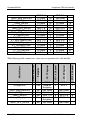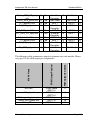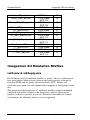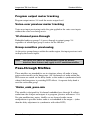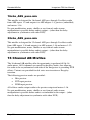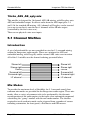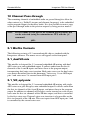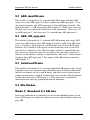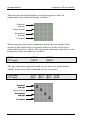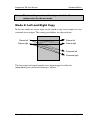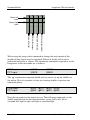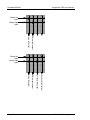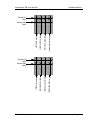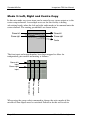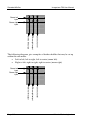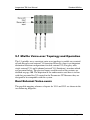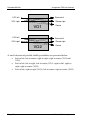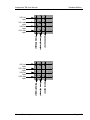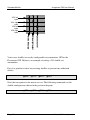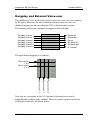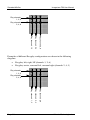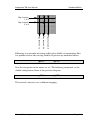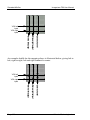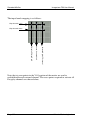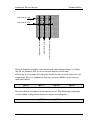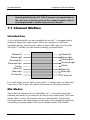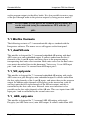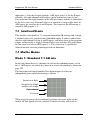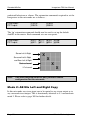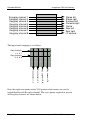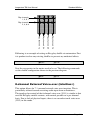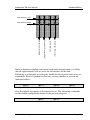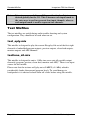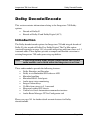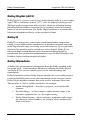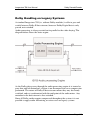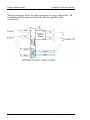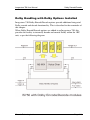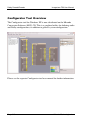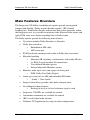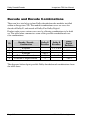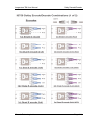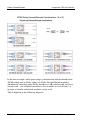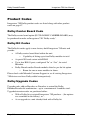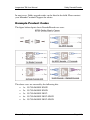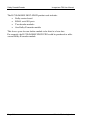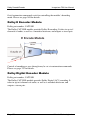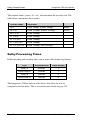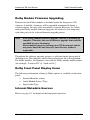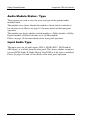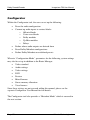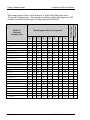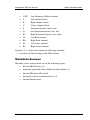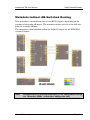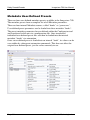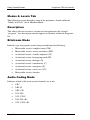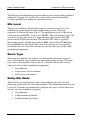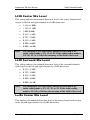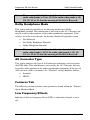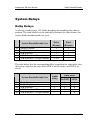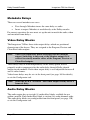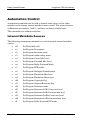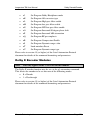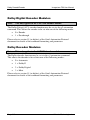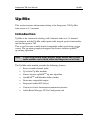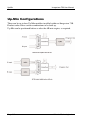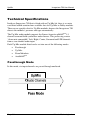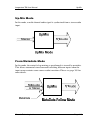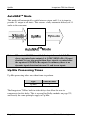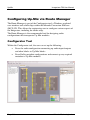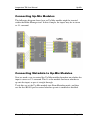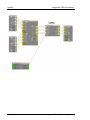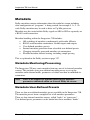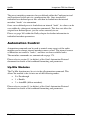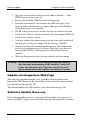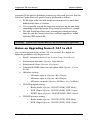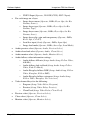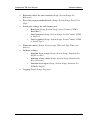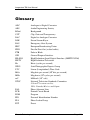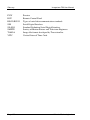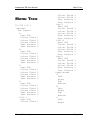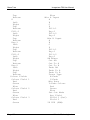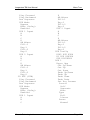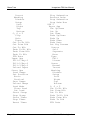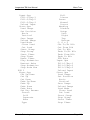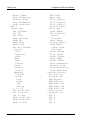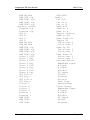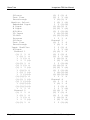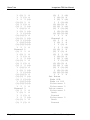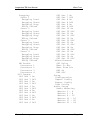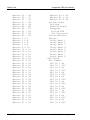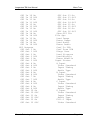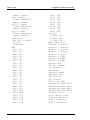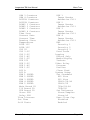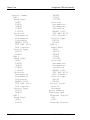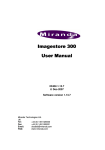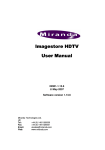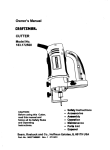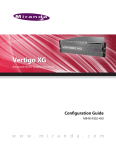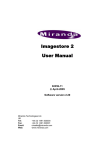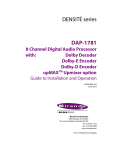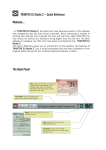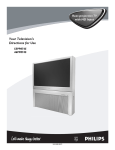Download Miranda Imagestore 2 User manual
Transcript
Imagestore 750 User Manual M872-9900-201 June-2009 Software version 2.0.1 Miranda Technologies Inc. UK Tel: +44 (0) 1491 820000 Fax: +44 (0) 1491 820001 Email: [email protected] Web: www.miranda.com Preface Imagestore 750 User Manual Copyright © 1999-2009 Miranda Technologies Inc. All rights are reserved and, under the copyright laws, this manual may not be reproduced in any form, in whole or in part, without the prior written consent of Miranda Technologies Inc. Printed in Canada. Page 2 Miranda Technologies Inc. Imagestore 750 User Manual Preface Preface Warranty Miranda Technologies Inc. warrants that the equipment it manufactures shall be free from defects in material and workmanship for a period of two (2) years from the date of shipment from the factory. If equipment fails due to such defects, Miranda Technologies Inc. will, at its option, repair or provide a replacement for the defective part or product. Equipment that fails after the warranty period, has been operated or installed in a manner other than that specified by Miranda, or has been subjected to abuse or modification, will be repaired for time and material charges at the buyer's expense. All out-of-warranty repairs are warranted for a period of ninety (90) days from the date of shipment from the factory. Miranda Technologies Inc. makes no other warranties, expressed or implied, of merchantability, fitness for a particular purpose or otherwise. Miranda's liability for any cause, including breach of contract, breach of warranty, or negligence, with respect to products sold by it, is limited to repair or replacement by Miranda, at its sole discretion. The current pricing structure for this service is available from Miranda Technologies Inc. technical support services. As of January 1st 2004, the above clauses in this statement have precedence over all other previous versions of similar clauses. In no event shall Miranda Technologies Inc. be liable for any incidental or consequential damages, including loss of profits. Contact Information For service, repair and warranty information and for returns authorisation contact: [email protected] Miranda Technologies Inc. Page 3 Preface Imagestore 750 User Manual Important Safety Notices Injury Precautions 1. Use a proper power cable. To avoid fire hazard, use only an appropriate power cable which complies with the following: There are no user-serviceable fuses in the Imagestore 750 Connection to the mains supply should be via a circuit breaker or by a mains plug which meets the relevant local standards in the country of installation. 2. Avoid electrical overload. To avoid electric shock or fire hazard, do not apply a voltage to a terminal that is outside the range specified for that terminal. 3. Ground the product. Imagestore 750 is grounded through the grounding conductor of the power cable. To avoid electrical shock, the grounding conductor must be connected to earth ground. Before making connections to the input or output terminals of Imagestore 750, ensure that the product is properly grounded. 4. Do not operate without the covers. To avoid electrical shock or fire hazard, do not operate Imagestore 750 with its covers removed. 5. Use an appropriate fuse. To avoid fire hazard, use only the fuse type and rating specified for Imagestore 750. 6. Do not operate in wet/damp conditions. To avoid electrical shock, do not operate Imagestore 750 in wet or damp conditions. Page 4 Miranda Technologies Inc. Imagestore 750 User Manual Preface 7. Do not operate in an explosive atmosphere. To avoid injury or fire hazard, do not operate Imagestore 750 in an explosive atmosphere. 8. Use an appropriate CMOS battery. There is risk of explosion if the CMOS battery is replaced by an incorrect type. Dispose of used batteries according to the instructions. Product Damage Precautions 9. Provide proper ventilation. To prevent Imagestore 750 overheating, provide proper ventilation. 10. Do not operate with suspected failures. If you suspect there is damage to Imagestore 750, have it inspected by qualified service personnel. Certifications and Compliances Imagestore 750 equipment complies with: • CSA C22.2 No. 60950-1:2003, Safety of Information Technology Equipment, Including Electrical Business Equipment • IEC 60950-1:2001 (A1, A2), Safety of Information Technology Equipment, Including Electrical Business Equipment NOTE: This equipment has been tested and found to comply with the limits for a Class A digital device, pursuant to Part 15 of the FCC Rules. These limits are designed to provide reasonable protection against harmful interference when the equipment is operated in a commercial environment. This equipment generates, uses, and can radiate radio frequency energy and, if not installed and used in accordance with the instruction manual, may Miranda Technologies Inc. Page 5 Preface Imagestore 750 User Manual cause harmful interference to radio communications. Operation of this equipment in a residential area is likely to cause harmful interference in which case the user will be required to correct the interference at his own expense. Page 6 Miranda Technologies Inc. Imagestore 750 User Manual Preface Scope of the Manual The manual includes all the information required to install, configure and operate Imagestore 750. Serial automation control protocol used by Miranda Technologies Inc. mixers, keyers and still-store products is outside the scope of this manual. Details of this protocol and other related issues are found in the appropriate documents shown in the following list. Associated Publications Oxtel Series Automation Protocol Presmaster User Manual MCS User Manual Textbuilder User Manual Intuition User Manual Part No. 01035 Part No. 01232 Part No. 01033 Part No. 02735 Part No. 03457 Electronic copies of the manuals are available from the Miranda website at: http://www.miranda.com Miranda Technologies Inc. Page 7 Preface Imagestore 750 User Manual Symbols and Conventions Front panel control of Imagestore 750 is achieved using a four-position joystick in conjunction with prompts from the display. Where reference is made to a joystick input the legend of the position will be shown in lowercase italics (escape or enter) or by the arrow icons ⊳ and . The two-line display provides a range of prompts in response to joystick moves. Where reference is made to an actual display prompt this will be shown italicised, e.g. Operate or Mix A Input. These symbols denote ‘Refer to documentation’. Page 8 Miranda Technologies Inc. Imagestore 750 User Manual Preface Contacts For technical assistance, please contact your nearest Miranda Technical Support centre: Americas (9:00am - 9:00pm EST) Telephone +1-800-224-7882 Fax: +1-514-335-1614 [email protected] Europe, Middle East, Africa, UK (9:00am - 6:00pm GMT) Telephone +44 (0) 1491 820222 Fax: +44 (0) 1491 820002 [email protected] France (9:00am - 5:00pm GMT+1) Telephone +33 1 55 86 87 88 Fax: +33 1 55 86 00 29 [email protected] Asia (9:00am - 5:00pm GMT+8) Telephone +852-2539-6987 Fax: +852-2539-0804 [email protected] China Telephone: +86-10-5873-1814 [email protected] www.miranda.com Miranda Technologies Inc. Page 9 Preface Imagestore 750 User Manual Manual Structure Overview The overview provides an introduction to the Miranda Technologies Inc. Imagestore 750 for new users and describes the functions and features offered by the product. It includes a simple technical concept of the unit and details the optional modules that are available to enhance the unit's capabilities. Front Panel Operations This section describes how to operate Imagestore 750 using the front-panel controls. Each manual function, feature and parameter is fully described. RCP Operations This section provides an introduction to Miranda Technologies Ltd's Oxtel Remote Control Panel (RCP). It identifies the user controls and explains how they are used. It describes the way the panel may be used to control more than one Imagestore unit through an Intelligent Panel Router (IPR). The full range of remote control panel functions available when used with Imagestore 750 are detailed and a description is given of each feature. Audio Mix files The mix file is used to specify sets of audio sources or inputs to be mixed together using certain rules and then assigning the result to a particular destination or output. This section explains the function and terminology of the mix file and how to create them. Emergency Alert System This section describes how to operate the Emergency Alert System. Page 10 Miranda Technologies Inc. Imagestore 750 User Manual Preface Graphics Co-Processor This section describes how to configure the Imagestore 750 for use with a Miranda Graphics Co-Processor, such as the Imagestore Intuition+ Graphics Co-Processor and Miranda VertigoXG Graphics Processor. Imagestore 750 Web Page This section provides a description of the features available on the Imagestore 750 Web Page, which is hosted on the unit. Installation This section contains details of the unit interconnections and interfaces. It describes all the set-up procedures required for a successful installation including reference source selection, internal timing and synchronisation setup. Support The support section describes the procedures for using the return-to-base warranty. It explains how to contact the Miranda Technologies Inc. technical support team and outlines a series of preliminary unit checks that should be made prior to calling. Imagestore Specifications This appendix provides a summary of the specifications of Imagestore 750. Standard Mixfiles This section explains the operational differences implemented by each of the Miranda Technologies supplied Audio Mix files. Miranda Technologies Inc. Page 11 Preface Imagestore 750 User Manual Dolby Decode/Encode This section contains information relating to the Imagestore 750 Dolby options (Dolby E decode/encode and Dolby Digital (AC3) encode). Up-Mix This section contains information relating to the Imagestore 750 Up-Mix option (stereo to 5.1-surround). Software Update Instructions on how to format a bootable USB drive and how to load the latest software via the USB drive or Imagestore web page. Glossary This appendix contains a guide to the terms and abbreviations found within this user guide. Menu Tree This appendix contains a listing of the current menu tree. Index This appendix provides blank pages that may be used to record useful unit configuration data. Page 12 Miranda Technologies Inc. Imagestore User Manual Table of Contents Table of Contents Preface 3 Warranty --------------------------------------------------------------------------- 3 Important Safety Notices ------------------------------------------------------- 4 Injury Precautions-------------------------------------------------------------- 4 Product Damage Precautions ---------------------------------------------- 5 Certifications and Compliances -------------------------------------------- 5 Scope of the Manual ------------------------------------------------------------ 7 Associated Publications ------------------------------------------------------ 7 Symbols and Conventions ----------------------------------------------------- 8 Contacts ---------------------------------------------------------------------------- 9 Manual Structure --------------------------------------------------------------- 10 Overview ----------------------------------------------------------------------- 10 Front Panel Operations----------------------------------------------------- 10 RCP Operations-------------------------------------------------------------- 10 Audio Mix files ---------------------------------------------------------------- 10 Emergency Alert System--------------------------------------------------- 10 Graphics Co-Processor ---------------------------------------------------- 11 Imagestore 750 Web Page ------------------------------------------------ 11 Installation --------------------------------------------------------------------- 11 Support ------------------------------------------------------------------------- 11 Imagestore Specifications ------------------------------------------------- 11 Standard Mixfiles------------------------------------------------------------- 11 Dolby Decode/Encode------------------------------------------------------ 12 Up-Mix -------------------------------------------------------------------------- 12 Software Update ------------------------------------------------------------- 12 Glossary------------------------------------------------------------------------ 12 Menu Tree --------------------------------------------------------------------- 12 Index ---------------------------------------------------------------------------- 12 Table of Contents Miranda Technologies Inc. 13 Page 13 Table of Contents Overview Imagestore 750 User Manual 35 Introduction-----------------------------------------------------------------------35 Applications ----------------------------------------------------------------------35 Concept ---------------------------------------------------------------------------36 Main Inputs / Outputs --------------------------------------------------------36 Block Diagram-----------------------------------------------------------------38 Video Architecture------------------------------------------------------------39 Video Standards ----------------------------------------------------------------40 Getting Started ------------------------------------------------------------------41 Applying Power ---------------------------------------------------------------41 Boot-Up Sequence -----------------------------------------------------------41 Facilities and Features --------------------------------------------------------42 Image Loading and Distribution -------------------------------------------42 Image Editing ------------------------------------------------------------------42 Transmission ------------------------------------------------------------------42 Animated Images -------------------------------------------------------------42 AB Mixer ------------------------------------------------------------------------44 Timing, Control and Automation ------------------------------------------44 Mechanical Bypass ----------------------------------------------------------44 Emergency Alert System ---------------------------------------------------44 2D DVE (PGM and PVW) --------------------------------------------------45 Clock Insertion ----------------------------------------------------------------45 Embedded Digital Audio Mixer --------------------------------------------46 Switching Dolby E Signals--------------------------------------------------46 Digital Audio Storage --------------------------------------------------------46 Options --------------------------------------------------------------------------47 Checking Installed Options-------------------------------------------------49 Front Panel Operations 51 Controls -------------------------------------------------------------------------51 Front Panel Display ----------------------------------------------------------51 Front Panel Tallies --------------------------------------------------------52 Escape and Enter Joystick Selections ----------------------------------52 Left and Right Joystick Arrows --------------------------------------------52 Opening Screen---------------------------------------------------------------53 Page 14 Miranda Technologies Inc. Imagestore 750 User Manual Table of Contents Operate--------------------------------------------------------------------------- 54 Set Inputs ---------------------------------------------------------------------- 54 Set Inputs Menu Tree ---------------------------------------------------- 54 Pass SDI -------------------------------------------------------------------- 56 Colour Field 1 -------------------------------------------------------------- 56 Colour Field 2 -------------------------------------------------------------- 56 Colour Field 3 -------------------------------------------------------------- 56 Test Pattern 1 -------------------------------------------------------------- 56 Test Pattern 2 -------------------------------------------------------------- 56 Input Masks ------------------------------------------------------------------- 57 Input Masks Menu Tree ------------------------------------------------- 57 Left---------------------------------------------------------------------------- 59 Right-------------------------------------------------------------------------- 59 Top --------------------------------------------------------------------------- 59 Bottom ----------------------------------------------------------------------- 59 Colour Fields ------------------------------------------------------------------ 60 Colour Fields Menu Tree------------------------------------------------ 60 Standard Colours --------------------------------------------------------- 61 Mix A Input -------------------------------------------------------------------- 62 Mix A Input Menu Tree -------------------------------------------------- 62 Mix B Input -------------------------------------------------------------------- 64 Mix B Input Menu Tree -------------------------------------------------- 64 AB Mixer ----------------------------------------------------------------------- 65 AB Mixer Menu Tree ----------------------------------------------------- 65 Cut AB ----------------------------------------------------------------------- 67 Cut To A--------------------------------------------------------------------- 67 Cut To B--------------------------------------------------------------------- 67 Fade AB --------------------------------------------------------------------- 67 Fade To A------------------------------------------------------------------- 67 Fade To B------------------------------------------------------------------- 67 Transition Type ------------------------------------------------------------ 67 Mix Rate--------------------------------------------------------------------- 67 V-Fade Colour ------------------------------------------------------------- 68 Standard Colours----------------------------------------------------- 68 Set Cut Mode -------------------------------------------------------------- 68 2D DVE (PGM) --------------------------------------------------------------- 69 2D DVE (PGM) Menu Tree --------------------------------------------- 69 Play Forward --------------------------------------------------------------- 70 Miranda Technologies Inc. Page 15 Table of Contents Imagestore 750 User Manual Play Backward--------------------------------------------------------------70 Run Sequence--------------------------------------------------------------71 DVE Mode -------------------------------------------------------------------71 Bypass-------------------------------------------------------------------71 None (Delay) -----------------------------------------------------------71 Enabled------------------------------------------------------------------71 DVE Configurations -------------------------------------------------------72 DVE 1 Input -----------------------------------------------------------------73 DVE 2 Input -----------------------------------------------------------------73 2D DVE (PVW)----------------------------------------------------------------74 2D DVE (PVW) Menu Tree----------------------------------------------74 DVE Configuration -----------------------------------------------------------76 DVE Config Menu Tree --------------------------------------------------76 K1 K2 DVE K3 K4 ---------------------------------------------------------76 K1 DVE K2 K3 K4 ---------------------------------------------------------76 DVE K1 K2 K3 K4 ---------------------------------------------------------77 DSK 1 ---------------------------------------------------------------------------78 Keyer Operations ----------------------------------------------------------79 Keyer Operations Menu Tree -------------------------------------------79 Cut Up/Down-----------------------------------------------------------81 Cut Up -------------------------------------------------------------------81 Cut Down ---------------------------------------------------------------81 Fade Up/Down---------------------------------------------------------81 Fade Up -----------------------------------------------------------------81 Fade Down -------------------------------------------------------------81 Fade Rate---------------------------------------------------------------81 Set Key Params -------------------------------------------------------82 Source ----------------------------------------------------------------84 Type -------------------------------------------------------------------84 Sense -----------------------------------------------------------------84 Masking --------------------------------------------------------------84 Disable----------------------------------------------------------------84 Setup------------------------------------------------------------------85 Left---------------------------------------------------------------------85 Right-------------------------------------------------------------------85 Top --------------------------------------------------------------------85 Bottom ----------------------------------------------------------------85 C, G & T (Clip, Gain & Transparency) ---------------------------85 Clip --------------------------------------------------------------------85 Page 16 Miranda Technologies Inc. Imagestore 750 User Manual Table of Contents Gain ------------------------------------------------------------------ 85 Transparency------------------------------------------------------- 86 Typical CGT Values ---------------------------------------------- 86 Cut To/Fr Blk ---------------------------------------------------------- 86 Cut From Blk ---------------------------------------------------------- 86 Cut To Blk -------------------------------------------------------------- 86 Fade To/Fr Blk -------------------------------------------------------- 86 Fade From Blk -------------------------------------------------------- 86 Fade To Blk------------------------------------------------------------ 87 FTB Rate --------------------------------------------------------------- 87 Input Operations----------------------------------------------------------- 88 Input Operations Menu Tree ------------------------------------------- 88 Fill-1/Key-1 or Fill-2/Key-2 or Fill-3/Key-3 ---------------------- 88 Unload Input ----------------------------------------------------------- 88 Store Operations ---------------------------------------------------------- 89 Store Operations Menu Tree------------------------------------------- 89 Load Image ------------------------------------------------------------ 90 Set Position ------------------------------------------------------------ 90 Horizontal ----------------------------------------------------------- 90 Vertical --------------------------------------------------------------- 90 Save Image ------------------------------------------------------------ 90 Unload Image --------------------------------------------------------- 90 Load Mode ------------------------------------------------------------- 90 Clean Load---------------------------------------------------------- 91 Cut Load------------------------------------------------------------- 91 Start Strap-------------------------------------------------------------- 91 Stop Strap-------------------------------------------------------------- 91 Start Timer ------------------------------------------------------------- 91 Stop Timer ------------------------------------------------------------- 91 Reset Timer------------------------------------------------------------ 91 Play Animation -------------------------------------------------------- 91 Restart Anim----------------------------------------------------------- 92 Stop Animation-------------------------------------------------------- 92 Stop Anim Now ------------------------------------------------------- 92 DSK 2--------------------------------------------------------------------------- 93 DSK 3--------------------------------------------------------------------------- 93 DSK 4--------------------------------------------------------------------------- 94 Preview Select---------------------------------------------------------------- 95 Preview Select Menu Tree---------------------------------------------- 95 Miranda Technologies Inc. Page 17 Table of Contents Imagestore 750 User Manual Clean Select -------------------------------------------------------------------96 Clean Select Menu Tree -------------------------------------------------96 Monitor Select -----------------------------------------------------------------97 Monitor Select Menu Tree -----------------------------------------------97 Audio ----------------------------------------------------------------------------99 Audio Menu Tree ----------------------------------------------------------99 Cut A/B ---------------------------------------------------------------- 110 Cut to A---------------------------------------------------------------- 110 Cut to B---------------------------------------------------------------- 110 Fade A/B -------------------------------------------------------------- 110 Fade to A-------------------------------------------------------------- 110 Fade to B-------------------------------------------------------------- 110 Toggle Silence ------------------------------------------------------- 110 Fade to Sil ------------------------------------------------------------ 110 Fade from Sil--------------------------------------------------------- 110 Toggle VO ------------------------------------------------------------ 111 Voice-over n------------------------------------------------------- 111 Fade up VO ---------------------------------------------------------- 111 Voice-over n------------------------------------------------------- 111 Fade down VO------------------------------------------------------- 111 Voice-over n------------------------------------------------------- 111 Preview Select ------------------------------------------------------- 111 Clean Select---------------------------------------------------------- 113 Monitor Select ------------------------------------------------------- 113 Input Shuffles -------------------------------------------------------- 114 Set Rates ------------------------------------------------------------- 115 Fade A/B ----------------------------------------------------------- 115 Fade to Sil --------------------------------------------------------- 115 Voice-over n------------------------------------------------------- 115 Voice-overs----------------------------------------------------------- 115 Duck----------------------------------------------------------------- 116 Preset --------------------------------------------------------------- 116 Easyplay -------------------------------------------------------------- 116 Store n -------------------------------------------------------------- 116 MD Preset ------------------------------------------------------------ 117 Processor n------------------------------------------------------- 117 GPI Output ------------------------------------------------------------------- 118 GPI Output Menu Tree ------------------------------------------------- 118 GPI Output------------------------------------------------------------ 119 Page 18 Miranda Technologies Inc. Imagestore 750 User Manual Table of Contents Miscellaneous----------------------------------------------------------------120 Miscellaneous Menu Tree ---------------------------------------------120 GPI Delay -------------------------------------------------------------120 Emer To Air (Emergency To Air) --------------------------------121 Emer From Air (Emergency From Air) -------------------------121 EAS On ----------------------------------------------------------------121 EAS Off ----------------------------------------------------------------122 Setup-----------------------------------------------------------------------------123 Configuration-----------------------------------------------------------------123 Configuration Menu Tree-----------------------------------------------123 Import Config ---------------------------------------------------------124 Export Config---------------------------------------------------------125 Last Config------------------------------------------------------------125 Audio Setup ------------------------------------------------------------------126 Audio Setup Menu Tree ------------------------------------------------126 Audio Metering-------------------------------------------------------128 Meters 1 - 4 --------------------------------------------------------128 Meters 1 and 2 ----------------------------------------------------128 Follow Video----------------------------------------------------------128 A/B Mix--------------------------------------------------------------129 Fade-to-Black -----------------------------------------------------129 Easyplay------------------------------------------------------------129 Select Mixfile ---------------------------------------------------------129 Delays------------------------------------------------------------------130 GPI Setup---------------------------------------------------------------------131 GPI Setup Menu Tree---------------------------------------------------131 Input to GPI----------------------------------------------------------------133 GPI Channels --------------------------------------------------------134 Create a GPI Macro -----------------------------------------------------134 GPI Macro Command List ---------------------------------------------135 Set Inputs -------------------------------------------------------------135 Input Masks-----------------------------------------------------------135 Colour Fields ---------------------------------------------------------135 Mix A Input ------------------------------------------------------------135 Mix B Input ------------------------------------------------------------135 AB Mixer---------------------------------------------------------------135 2D DVE (PGM) ------------------------------------------------------135 2D DVE (PVW) ------------------------------------------------------135 Miranda Technologies Inc. Page 19 Table of Contents Imagestore 750 User Manual DSK 1 ------------------------------------------------------------------ 135 DSK 2 ------------------------------------------------------------------ 135 DSK 3 ------------------------------------------------------------------ 136 DSK 4 ------------------------------------------------------------------ 136 Preview Select ------------------------------------------------------- 136 Clean Select---------------------------------------------------------- 136 Monitor Select ------------------------------------------------------- 136 Audio ------------------------------------------------------------------- 136 GPI Output------------------------------------------------------------ 136 Miscellaneous-------------------------------------------------------- 136 Edit a GPI Macro--------------------------------------------------------- 136 Insert Before --------------------------------------------------------- 136 Delete ------------------------------------------------------------------ 137 Insert After ------------------------------------------------------------ 137 Output from GPI---------------------------------------------------------- 137 Create a GPI Output ---------------------------------------------------- 137 Clear a GPI Output ------------------------------------------------------ 139 Show GPI Inputs --------------------------------------------------------- 139 File Operations -------------------------------------------------------------- 140 File Ops Menu Tree ----------------------------------------------------- 140 Load Image---------------------------------------------------------------- 141 Erase Image -------------------------------------------------------------- 141 Load Audio ---------------------------------------------------------------- 141 Erase Audio --------------------------------------------------------------- 141 Conf To USB-------------------------------------------------------------- 141 Conf From USB ---------------------------------------------------------- 142 Diags Save ---------------------------------------------------------------- 142 Load Licences ------------------------------------------------------------ 142 Load Mixfile --------------------------------------------------------------- 142 Erase Mixfile -------------------------------------------------------------- 142 Input Status ------------------------------------------------------------------ 143 Input Status Menu Tree ------------------------------------------------ 143 A Input ---------------------------------------------------------------------- 145 Video Standard ------------------------------------------------------ 145 Input Timing ---------------------------------------------------------- 145 Audio Type ----------------------------------------------------------- 146 B/C/D Input ---------------------------------------------------------------- 146 Fill-1/Key-1/Fill-2/Key-2 Input ----------------------------------------- 146 References ---------------------------------------------------------------- 146 Page 20 Miranda Technologies Inc. Imagestore 750 User Manual Table of Contents Ext Ref Locked-------------------------------------------------------146 Source -----------------------------------------------------------------146 Standard---------------------------------------------------------------146 AES--------------------------------------------------------------------------147 Pair nL, Pair nR------------------------------------------------------147 Clocks-----------------------------------------------------------------------147 74 MHz Clk -----------------------------------------------------------147 54 MHz Clk -----------------------------------------------------------147 27 MHz Clk -----------------------------------------------------------147 Audio Module Status -------------------------------------------------------148 Audio Mod Stat Menu Tree --------------------------------------------148 Module n Status ----------------------------------------------------------148 Module n Type ------------------------------------------------------------149 System Information---------------------------------------------------------150 System Info Menu Tree-------------------------------------------------150 Serial Number ------------------------------------------------------------151 IP Address -----------------------------------------------------------------152 Hostname ------------------------------------------------------------------152 Network Mask-------------------------------------------------------------152 Gateway Add--------------------------------------------------------------152 NTP Server ----------------------------------------------------------------152 Op System -----------------------------------------------------------------152 File Sys Type -------------------------------------------------------------152 Animation Mem -----------------------------------------------------------153 Images Used --------------------------------------------------------------153 Disk Space Used---------------------------------------------------------153 Current MixFile -----------------------------------------------------------153 COM n Counters ---------------------------------------------------------153 RS232A Counters, RS232B Counters ------------------------------153 RS485 n Counters -------------------------------------------------------154 Time Zone -----------------------------------------------------------------154 Current Date --------------------------------------------------------------154 Current Time --------------------------------------------------------------154 Running Since ------------------------------------------------------------154 Temperature --------------------------------------------------------------154 PSUA 12V -----------------------------------------------------------------154 PSUB 12V -----------------------------------------------------------------154 SYS 5V ---------------------------------------------------------------------154 SYS 3.3V-------------------------------------------------------------------155 Miranda Technologies Inc. Page 21 Table of Contents Imagestore 750 User Manual SYS 2.5V ------------------------------------------------------------------ 155 SYS 1.8V ------------------------------------------------------------------ 155 SYS 1.2V ------------------------------------------------------------------ 155 DVE 12V ------------------------------------------------------------------- 155 DVE 2.5V ------------------------------------------------------------------ 155 DVE 1.8V ------------------------------------------------------------------ 155 DVE 1.2V ------------------------------------------------------------------ 155 PSU A ---------------------------------------------------------------------- 155 PSU B ---------------------------------------------------------------------- 155 FAN 1 SPEED ------------------------------------------------------------ 156 FAN 2 SPEED ------------------------------------------------------------ 156 FAN 3 SPEED ------------------------------------------------------------ 156 FAN 4 SPEED ------------------------------------------------------------ 156 FAN 5 SPEED ------------------------------------------------------------ 156 Main Board ID ------------------------------------------------------------ 156 I/O Board ID--------------------------------------------------------------- 156 DVE Board ID------------------------------------------------------------- 156 Store SPD ----------------------------------------------------------------- 156 Delay SPD----------------------------------------------------------------- 156 View Licences --------------------------------------------------------------- 158 Set Time ---------------------------------------------------------------------- 159 Set Time-of-Day Menu Tree ------------------------------------------ 159 Year ------------------------------------------------------------------------- 159 Month ----------------------------------------------------------------------- 159 Day -------------------------------------------------------------------------- 159 Hour ------------------------------------------------------------------------- 160 Min -------------------------------------------------------------------------- 160 Sec -------------------------------------------------------------------------- 160 Self Tests --------------------------------------------------------------------- 161 Self Tests Menu Tree--------------------------------------------------- 161 DSK 1----------------------------------------------------------------------- 162 Image Border -------------------------------------------------------- 162 Animation Fill--------------------------------------------------------- 162 DSK 2 / DSK3 / DSK4 -------------------------------------------------- 163 EAS ------------------------------------------------------------------------- 163 Severity 1 ------------------------------------------------------------- 163 Severity 2 ------------------------------------------------------------- 163 Severity 3 ------------------------------------------------------------- 163 Prod Tests ----------------------------------------------------------------- 163 Page 22 Miranda Technologies Inc. Imagestore 750 User Manual Table of Contents Logging------------------------------------------------------------------------164 Logging Menu Tree------------------------------------------------------164 Errors Only ----------------------------------------------------------------164 Media/Keying -------------------------------------------------------------164 Verbose --------------------------------------------------------------------164 Video Delay ------------------------------------------------------------------165 Video Delay Menu Tree ------------------------------------------------165 Program --------------------------------------------------------------------165 Preview ---------------------------------------------------------------------165 Clean Feed ----------------------------------------------------------------165 System Setup ----------------------------------------------------------------166 System Setup Menu Tree----------------------------------------------166 Set Standard --------------------------------------------------------------170 Set Reference ------------------------------------------------------------170 Adjusting Reference Timing --------------------------------------171 Timing Delay Through the Imagestore 750 -------------------173 Pass Close Cap ----------------------------------------------------------174 Serial Comms -------------------------------------------------------------175 Baud Rate-------------------------------------------------------------175 Protocol ----------------------------------------------------------------175 Presmaster---------------------------------------------------------175 Intuition -------------------------------------------------------------175 EAS ------------------------------------------------------------------176 RCP Classic -------------------------------------------------------176 Automation---------------------------------------------------------176 Serial Type------------------------------------------------------------176 Serial Level ----------------------------------------------------------------176 Strict -----------------------------------------------------------------176 Relaxed -------------------------------------------------------------177 Store Memory-------------------------------------------------------------177 Timecode Options -------------------------------------------------------178 Timecode Source ---------------------------------------------------178 Timecode Status ----------------------------------------------------178 Intuition Set ----------------------------------------------------------------178 Def Keyer Assign----------------------------------------------------178 None-----------------------------------------------------------------178 DSK1 ----------------------------------------------------------------178 DSK2 ----------------------------------------------------------------179 DSK3 ----------------------------------------------------------------179 Miranda Technologies Inc. Page 23 Table of Contents Imagestore 750 User Manual DSK4---------------------------------------------------------------- 179 Keyer Release ------------------------------------------------------- 179 Disabled ------------------------------------------------------------ 179 Enabled------------------------------------------------------------- 179 Keyer Status --------------------------------------------------------- 179 Fill & Key Input ------------------------------------------------------ 179 Fill-1/Key-1 -------------------------------------------------------- 179 Fill-2/Key-2 -------------------------------------------------------- 180 Fill-3/Key-3 -------------------------------------------------------- 180 Hostname------------------------------------------------------------------ 180 IP Address----------------------------------------------------------------- 180 Network Mask ------------------------------------------------------------ 181 Gateway Address-------------------------------------------------------- 181 NTP Server---------------------------------------------------------------- 182 Logging Server ----------------------------------------------------------- 182 Local Logging------------------------------------------------------------- 183 Time Zone ----------------------------------------------------------------- 183 Software Reset ----------------------------------------------------------- 183 Restart System ----------------------------------------------------------- 183 Factory Reset------------------------------------------------------------- 184 Safe Shutdown ----------------------------------------------------------- 184 RCP Operations 185 Introduction--------------------------------------------------------------------- 185 Controls ------------------------------------------------------------------------- 187 Display -------------------------------------------------------------------------- 187 Push Button Switches ------------------------------------------------------- 187 Esc Key ----------------------------------------------------------------------- 187 Alphanumeric Keypad ----------------------------------------------------- 188 Setup Menu ------------------------------------------------------------------ 188 RCP Setup------------------------------------------------------------ 188 DSK3/DSK4 Control Setup --------------------------------------- 189 Video Menu ------------------------------------------------------------------ 190 Mixer ------------------------------------------------------------------------ 190 Transition Type ------------------------------------------------------ 190 Rate -------------------------------------------------------------------- 191 Page 24 Miranda Technologies Inc. Imagestore 750 User Manual Table of Contents DSKn------------------------------------------------------------------------192 Input Source ----------------------------------------------------------192 Load File---------------------------------------------------------------193 Position File-----------------------------------------------------------194 Horizontal Crop ------------------------------------------------------195 Vertical Crop----------------------------------------------------------196 Save File --------------------------------------------------------------198 Clip Gain & Transparency-----------------------------------------199 Keying Modes --------------------------------------------------------200 Keying Rates ---------------------------------------------------------201 Fade to Black Rate ------------------------------------------------------202 Audio Menu ------------------------------------------------------------------203 Transitions -----------------------------------------------------------------203 A/B Mix-----------------------------------------------------------------203 Fade to Silence ------------------------------------------------------204 Voice Overs-----------------------------------------------------------205 Inputs -----------------------------------------------------------------------206 A, B, VO1, VO2 ------------------------------------------------------206 Outputs ---------------------------------------------------------------------207 Program ---------------------------------------------------------------207 Transitions --------------------------------------------------------------------208 Rate -------------------------------------------------------------------------209 Mixer ------------------------------------------------------------------------209 Selecting the source ------------------------------------------------209 Cut ----------------------------------------------------------------------210 Trans -------------------------------------------------------------------210 DSK 1 -----------------------------------------------------------------------211 Cut ----------------------------------------------------------------------211 Trans -------------------------------------------------------------------211 DSK 2 -----------------------------------------------------------------------211 DSK 3 -----------------------------------------------------------------------211 DSK 4 -----------------------------------------------------------------------212 Take----------------------------------------------------------------------------212 Black and Silence-----------------------------------------------------------212 Voice-Over 1 -----------------------------------------------------------------213 Voice-Over 2 -----------------------------------------------------------------213 Chan Sel ----------------------------------------------------------------------213 Audio Mix Files Miranda Technologies Inc. 215 Page 25 Table of Contents Imagestore 750 User Manual Introduction--------------------------------------------------------------------- 215 Mix Files ------------------------------------------------------------------------ 217 Sources ------------------------------------------------------------------------- 217 Gain Types --------------------------------------------------------------------- 218 ZERO_XP -------------------------------------------------------------------- 218 UNITY_XP-------------------------------------------------------------------- 218 A_DATA_XP/B_DATA_XP ----------------------------------------------- 219 A_XP/B_XP ------------------------------------------------------------------ 219 A_CUT_XP/B_CUT_XP -------------------------------------------------- 219 VO1_XP/VO3_XP ---------------------------------------------------------- 219 VO1_PREVIEW_XP/VO3_PREVIEW_XP --------------------------- 219 EPLAY_XP ------------------------------------------------------------------- 220 A_UNITY_XP/B_UNITY_XP --------------------------------------------- 220 VO1_UNITY_XP/VO3_UNITY_XP ------------------------------------- 220 A/B_PRESHUFFLE_UNITY_XP---------------------------------------- 220 Output Gain Types ----------------------------------------------------------- 221 PROGRAM_GAIN---------------------------------------------------------- 221 Destinations -------------------------------------------------------------------- 221 Mix File Commands ---------------------------------------------------------- 221 StartMix ----------------------------------------------------------------------- 222 AddToMix--------------------------------------------------------------------- 222 SetOutputGain -------------------------------------------------------------- 222 OutputMix--------------------------------------------------------------------- 222 EndMix ------------------------------------------------------------------------ 222 Simple mix structure ------------------------------------------------------- 223 Input Bunches --------------------------------------------------------------- 223 Enhanced Mix File Commands-------------------------------------------- 226 Input Bunch Profiles ------------------------------------------------------- 226 MixDown ---------------------------------------------------------------------- 227 Monitor Profiles ------------------------------------------------------------- 228 Input Source Names (AddToMix) ----------------------------------------- 229 Output Source Names (OutputMix) -------------------------------------- 232 Mixfile Mapping---------------------------------------------------------------- 234 Page 26 Miranda Technologies Inc. Imagestore 750 User Manual Emergency Alert System Table of Contents 235 EAS Overview -----------------------------------------------------------------235 Imagestore EAS Option -----------------------------------------------------235 EAS Crawl Templates -------------------------------------------------------236 Triggering EAS ----------------------------------------------------------------238 Control of EAS via the Front Panel ---------------------------------------239 EAS Receivers --------------------------------------------------------------239 Baud Rates -------------------------------------------------------------------239 Load EAS (EAS On) -------------------------------------------------------239 Unload EAS (EAS Off)-----------------------------------------------------240 EAS Logs -----------------------------------------------------------------------240 Graphics Co-Processor 241 Imagestore Intuition Control ------------------------------------------------243 Control ---------------------------------------------------------------------------245 Automatic Keyer Management --------------------------------------------245 Front Panel Menu-----------------------------------------------------------246 Def Keyer Assign---------------------------------------------------------246 Keyer Release ------------------------------------------------------------246 Keyer Status --------------------------------------------------------------246 Fill & Key Input------------------------------------------------------------246 Keyer Management Example --------------------------------------------246 VertigoXG -----------------------------------------------------------------------247 Web Interface 249 Logging In-----------------------------------------------------------------------249 Home-----------------------------------------------------------------------------250 Overview ------------------------------------------------------------------------250 Configuration Templates ----------------------------------------------------251 Front Panel Mirror-------------------------------------------------------------252 Miranda Technologies Inc. Page 27 Table of Contents Imagestore 750 User Manual Logs ------------------------------------------------------------------------------ 253 Media ---------------------------------------------------------------------------- 254 Backup Media --------------------------------------------------------------- 255 System Information----------------------------------------------------------- 255 System Reset------------------------------------------------------------------ 257 Tools ----------------------------------------------------------------------------- 258 Create Diagnostics File --------------------------------------------------- 258 Create USB Upgrade Media --------------------------------------------- 259 Create Device Capabilities File ----------------------------------------- 260 Upgrade ------------------------------------------------------------------------- 260 Update Software ------------------------------------------------------------ 261 Full Re-initialisation -------------------------------------------------------- 262 Revert ------------------------------------------------------------------------- 264 Installation 267 Rack Mount Instructions ---------------------------------------------------- 267 Ventilation ---------------------------------------------------------------------- 268 Power Requirements -------------------------------------------------------- 268 Environment-------------------------------------------------------------------- 268 Restriction Access Location------------------------------------------------ 268 Imagestore 750 Rear Panel Connections ------------------------------ 269 Overview---------------------------------------------------------------------- 269 Serial Digital Video Inputs / Outputs ----------------------------------- 269 Video Relay Bypass ------------------------------------------------------- 270 REF IN ------------------------------------------------------------------------ 271 LAN 1-2 ----------------------------------------------------------------------- 272 Audio AES connector ------------------------------------------------------ 274 COM1 - COM4 -------------------------------------------------------------- 277 GPIO/LTC -------------------------------------------------------------------- 278 Connection of General Purpose Interfaces (GPIs) ----------------- 281 Input to GPI --------------------------------------------------------------- 281 Output from GPI---------------------------------------------------------- 281 Connection LTC------------------------------------------------------------- 281 Page 28 Miranda Technologies Inc. Imagestore 750 User Manual Table of Contents Mains Input -------------------------------------------------------------------282 Support 283 Product Support ---------------------------------------------------------------283 Warranty and Non-Warranty Repairs ----------------------------------283 Obsolescence----------------------------------------------------------------283 Upgrades ---------------------------------------------------------------------283 Service Visits-----------------------------------------------------------------284 Equipment Loans -----------------------------------------------------------284 Training------------------------------------------------------------------------284 Web Page --------------------------------------------------------------------284 Returns Procedure------------------------------------------------------------284 Transit Packaging-----------------------------------------------------------285 Imagestore Specifications 287 SDI Inputs and Outputs ---------------------------------------------------287 Power Requirements-------------------------------------------------------287 Interfaces ---------------------------------------------------------------------287 Mechanical -------------------------------------------------------------------288 Environmental ---------------------------------------------------------------288 Oxtel RCP ----------------------------------------------------------------------289 Mechanical -------------------------------------------------------------------289 Environmental ---------------------------------------------------------------289 Power Requirements-------------------------------------------------------289 RTC Battery --------------------------------------------------------------------289 Standard Mixfiles 291 Introduction ---------------------------------------------------------------------291 Imagestore 2/3 Emulation Mixfiles ----------------------------------------296 is23.mix & is23eply.mix ---------------------------------------------------296 Program output meter tracking ---------------------------------------297 Voice-over preview meter tracking-----------------------------------297 12 channel pass-through-----------------------------------------------297 Group sensitive previewing--------------------------------------------297 Pass-through Mixfiles --------------------------------------------------------297 Miranda Technologies Inc. Page 29 Table of Contents Imagestore 750 User Manual 16chn_emb_pass.mix ----------------------------------------------------- 297 16chn_AES_pass.mix ----------------------------------------------------- 298 32chn_AES_pass.mix ----------------------------------------------------- 298 16 Channel AB Mixfiles ----------------------------------------------------- 298 16chn_AB.mix --------------------------------------------------------------- 299 16chn_AB_eply.mix-------------------------------------------------------- 299 16chn_AES_AB.mix ------------------------------------------------------- 299 16chn_AES_AB_eply.mix ------------------------------------------------ 300 5.1 Channel Mixfiles --------------------------------------------------------- 300 Introduction------------------------------------------------------------------- 300 Mix Modes ----------------------------------------------------------------- 300 Versatile Voice-over Shuffling ---------------------------------------- 301 Preview Modes and Metering----------------------------------------- 301 Delay Banks for DVE Compensation ------------------------------- 301 10 Channel Pass-through --------------------------------------------- 302 5.1 Mixfile Variants --------------------------------------------------------- 302 5.1_dualVO.mix ---------------------------------------------------------- 302 5.1_VO_eply.mix--------------------------------------------------------- 302 5.1_AES_dualVO.mix -------------------------------------------------- 303 5.1_AES_VO_eply.mix ------------------------------------------------- 303 5.1_IntuitionVO.mix ----------------------------------------------------- 303 5.1 Mix Modes--------------------------------------------------------------- 303 Mode 1: Standard 5.1 AB mix ---------------------------------------- 303 Mode 2: Left and Right Copy ----------------------------------------- 305 Mode 3: Left, Right and Centre Copy------------------------------- 310 5.1 Mixfile Voice-over Topology and Operation --------------------- 313 Dual External Voice-overs --------------------------------------------- 313 Easyplay and External Voice-over----------------------------------- 317 6-channel External Voice-over (Intuition+) ------------------------ 321 7.1 Channel Mixfiles --------------------------------------------------------- 324 Introduction------------------------------------------------------------------- 324 Mix Modes ----------------------------------------------------------------- 324 Versatile Voice-over Shuffling ---------------------------------------- 325 Preview Modes and Metering----------------------------------------- 325 Delay Banks for DVE Compensation ------------------------------- 325 8 Channel Pass-through ----------------------------------------------- 325 7.1 Mixfile Variants --------------------------------------------------------- 326 Page 30 Miranda Technologies Inc. Imagestore 750 User Manual Table of Contents 7.1_dualVO.mix ----------------------------------------------------------326 7.1_VO_eply.mix ---------------------------------------------------------326 7.1_ AES_eply.mix ------------------------------------------------------326 7.1_IntuitionVO.mix------------------------------------------------------327 7.1 Mixfile Modes -----------------------------------------------------------327 Mode 1: Standard 7.1 AB mix-----------------------------------------327 Mode 2: AB Mix Left and Right Copy -------------------------------328 Mode 3: Left, Right and Centre Mix ---------------------------------329 7.1 Mixfile Voice-over Topology and Operation ---------------------329 Dual External Voice-over-----------------------------------------------329 Easyplay and External Voice-over -----------------------------------329 8-channel External Voice-over (Intuition+)-------------------------331 Test Mixfiles --------------------------------------------------------------------334 test_eply.mix -----------------------------------------------------------------334 testtone_all.mix--------------------------------------------------------------334 Dolby Decode/Encode 335 Introduction ---------------------------------------------------------------------335 Dolby Digital (AC3) ---------------------------------------------------------336 Dolby E ------------------------------------------------------------------------336 Dolby Metadata--------------------------------------------------------------336 Dolby Handling on Legacy Systems -----------------------------------337 Dolby Handling with Dolby Options Installed-------------------------339 Configurator Tool Overview ----------------------------------------------340 Main Features Overview ----------------------------------------------------341 Decode and Encode Combinations---------------------------------------342 Product Codes -----------------------------------------------------------------346 Dolby Carrier Board Code ------------------------------------------------346 Dolby Kit Codes -------------------------------------------------------------346 Dolby Upgrade Codes -----------------------------------------------------346 Example Product Codes --------------------------------------------------347 Technical Specifications-----------------------------------------------------349 Dolby Module Types -------------------------------------------------------349 Dolby Decode Module --------------------------------------------------349 Dolby E Encoder Module-----------------------------------------------350 Miranda Technologies Inc. Page 31 Table of Contents Imagestore 750 User Manual Dolby Digital Encoder Module ---------------------------------------- 350 Dolby Processing Times -------------------------------------------------- 352 Dolby Module Firmware Upgrading ------------------------------------ 353 Dolby Front Panel Display Items---------------------------------------- 353 Internal Metadata Sources -------------------------------------------- 353 Audio Module Status / Type------------------------------------------- 354 Input Audio Type--------------------------------------------------------- 354 Configuring Dolby via Route Manager----------------------------------- 355 MixFiles and Dolby Options ---------------------------------------------- 355 Configurator------------------------------------------------------------------ 356 Dolby Metadata --------------------------------------------------------------- 357 Program Configuration ---------------------------------------------------- 357 Metadata Sources ---------------------------------------------------------- 359 Metadata Destinations ---------------------------------------------------- 360 Metadata Routing----------------------------------------------------------- 360 5.1 Embedded SDI AB-Mixing – (No Metadata) ----------------- 361 Metadata Direct Routing ----------------------------------------------- 362 Metadata Indirect AB-Switched Routing --------------------------- 363 Metadata User-Defined Presets ---------------------------------------- 364 Metadata Parameters-------------------------------------------------------- 365 Metadata Tab---------------------------------------------------------------- 365 Metadata Type ----------------------------------------------------------- 365 Program Configuration ------------------------------------------------- 365 Pitch Shift ------------------------------------------------------------------ 365 Programs ------------------------------------------------------------------ 365 Modes & Levels Tab ------------------------------------------------------- 366 Description ---------------------------------------------------------------- 366 Bitstream Mode ---------------------------------------------------------- 366 Audio Coding Mode ----------------------------------------------------- 366 Center Mix Level --------------------------------------------------------- 367 Surround Mix Level------------------------------------------------------ 367 Dolby Surround Mode -------------------------------------------------- 367 Dialogue Normalization ------------------------------------------------ 367 Mix Level------------------------------------------------------------------- 368 Room Type ---------------------------------------------------------------- 368 Dolby Mix Mode ---------------------------------------------------------- 368 Lt/Rt Center Mix Level -------------------------------------------------- 369 Page 32 Miranda Technologies Inc. Imagestore 750 User Manual Table of Contents Lt/Rt Surround Mix Level-----------------------------------------------369 Lo/Ro Center Mix Level ------------------------------------------------369 Lo/Ro Surround Mix Level ---------------------------------------------370 TM Dolby Surround EX Mode -------------------------------------------370 Dolby Headphone Mode -----------------------------------------------371 AD Converter Type ------------------------------------------------------371 Features Tab-----------------------------------------------------------------371 Low Frequency Effects -------------------------------------------------371 Copyright-------------------------------------------------------------------372 Original Bitstream --------------------------------------------------------372 High Pass Filter-----------------------------------------------------------372 Bandwidth Low Pass Filter --------------------------------------------372 LFE Low Pass Filter -----------------------------------------------------372 Surround 90 Degrees Phase------------------------------------------372 Surround Attenuation ---------------------------------------------------373 RF Pre-emphasis --------------------------------------------------------373 Compression Tab -----------------------------------------------------------373 Profile -----------------------------------------------------------------------374 Dynamic Range Tab -------------------------------------------------------374 System Delays-----------------------------------------------------------------375 Dolby Delays -----------------------------------------------------------------375 Metadata Delays ------------------------------------------------------------376 Video Delay Blocks---------------------------------------------------------376 Audio Delay Blocks---------------------------------------------------------376 Automation Control -----------------------------------------------------------378 Internal Metadata Sources -----------------------------------------------378 Dolby E Encoder Modules ------------------------------------------------379 Dolby Digital Encoder Modules------------------------------------------380 Dolby Decoder Modules---------------------------------------------------380 Up-Mix 381 Introduction ---------------------------------------------------------------------381 Up-Mix Configurations -------------------------------------------------------382 Product Codes -----------------------------------------------------------------383 Up-Mix Kit Code-------------------------------------------------------------383 Up-Mix Upgrade Code-----------------------------------------------------383 Miranda Technologies Inc. Page 33 Table of Contents Imagestore 750 User Manual Technical Specifications ---------------------------------------------------- 384 Passthrough Mode --------------------------------------------------------- 384 Up-Mix Mode ---------------------------------------------------------------- 385 From Metadata Mode------------------------------------------------------ 385 TM AutoMAX Mode ---------------------------------------------------------- 386 Up-Mix Processing Times ------------------------------------------------ 386 Up-Mix Module Firmware Upgrading ---------------------------------- 387 Configuring Up-Mix via Route Manager --------------------------------- 388 Configurator Tool ----------------------------------------------------------- 388 Connecting Up-Mix Modules--------------------------------------------- 389 Connecting Metadata to Up-Mix Modules ---------------------------- 389 Metadata ------------------------------------------------------------------------ 391 Metadata Monitoring/Processing --------------------------------------- 391 Metadata User-Defined Presets ---------------------------------------- 391 Automation Control----------------------------------------------------------- 392 Up-Mix Modules------------------------------------------------------------- 392 Software Update 393 Files ------------------------------------------------------------------------------ 393 Update Methods -------------------------------------------------------------- 393 Update via Bootable USB Key ------------------------------------------ 393 Update via Imagestore Web Page ------------------------------------- 394 Software Update Recovery----------------------------------------------- 394 Notes on Upgrading from v1.14.1 to v2.0 ---------------------------- 395 Glossary 399 Menu Tree 401 Index 419 Page 34 Miranda Technologies Inc. Imagestore 750 User Manual Overview Overview Introduction This introduction provides a basic overview of the concept of the unit and includes instructions for getting started. An extensive range of options and upgrades are available for Imagestore 750 and this section describes the purpose and features of each enhancement. More detailed and specific information regarding operation, configuration, installation, the web interface, operation with Dolby and support are provided in later sections. Imagestore 750 (Product code IS-750) is part of Miranda Technologies Inc.'s professional broadcast equipment range of products and its primary use is to insert up to four logos into either SD-SDI or HD-SDI digital video signals. The capabilities of this 1RU unit include simple logo insertion, still and animated images. The Imagestore 750 can be purchased with Dolby options to enable enhanced audio features. Applications Imagestore 750 is typically used to mix between different program feeds and to insert a still or animated logo, channel identification, a programme schedule, an advertisement, an emergency image, or a combination of any four of those. Each of these resources may be brought on-air from the image library of up to 4000 images. Alternatively, up to three separate external 'live' fill and key signals (from a character generator, or a still/animation store) can be directly inserted into the SD-SDI or HD-SDI signal via any of the four keying layers. Imagestore 750 is also fully compatible with the Presmaster Control System and panel to create a Master Control environment. Miranda Technologies Inc. Page 35 Overview Imagestore 750 User Manual Concept Imagestore 750 is set up for operation where an A/B video mixer is followed by four keyers arranged in series as shown in the dual-channel arrangement below. PROGRAM CHANNEL A/B MIXER KEYER1 KEYER2 KEYER3 KEYER4 KEYER3 KEYER4 PREVIEW CHANNEL A/B MIXER KEYER1 KEYER2 IS750 A/B MIXER and KEYERS This basic configuration allows four images to be keyed simultaneously, but independently, over the background video, with Program and Full Preview outputs. Main Inputs / Outputs The Imagestore 750 has the following IO connections:• 8 video BNC inputs • 4 video BNC outputs • 16 channel AES in and out (i.e. 32 mono channels in, 32 mono out) • 1 BNC Analogue Reference Input (SD bi-level or HD tri-level) • 2 RJ45 Ethernet 100baseT network ports Page 36 Miranda Technologies Inc. Imagestore 750 User Manual Overview • 4 RJ45 Serial Comms Ports • 4 RS485 Metadata inputs/outputs • GPIO/LTC port • Video Relay Bypass across 2 of the Outputs AES IN OUT These Input / Output Connections are shown in the diagram below: SCSI-style connector A PGM OUT BNCs B BNCs C (or Fill3) PVW OUT D (or Key3) CLN OUT Fill 1 MON OUT IS750 Key 1 Fill 2 Key 2 BNCs Ref GPIO / LTC RJ45s COM1 - 4 LAN 2 LAN 1 25wD EtherNet IS750 I/O Connections Miranda Technologies Inc. Page 37 Overview Imagestore 750 User Manual Block Diagram Main signal paths within the Imagestore 750 unit are shown below: RELAY BYPASS AUDIO 16 Ch AES OUT AUDIO 16 Ch AES IN HD SCSI CONNR HD SCSI CONNR AUDIO PROCESSING LINE FIFOS BNC BIN LINE FIFOS Video BNC CIN BNC PGM OUT LINE FIFOS BNC DIN VIDEO PGM CHANNEL Video AIN VIDEO INPUT ROUTER EMBD AUDIO MUX VIDEO PVW CHANNEL PVW OUT LINE FIFOS BNC FILL1 KEY1 LINE FIFOS FILL2 KEY2 LINE FIFOS Fill/Key CLEAN FEED SELECT BNC Fill/ Keys LINE FIFOS LINE FIFOS BNC Fill/ Keys Eth Net Eth Net RJ45 CPU HDD STORES 1-4 Store Store Store MONITOR SELECT Fill/Key KEYER LOADING BNC CLN FEED BNC MONITOR OUT BNC REF IN BNC IS750 Block Diagram – Main Signal Paths There are line FIFOs on each SDI video input, feeding 2 Video Channel Blocks (Program and Preview) and one parallel Audio Processing block. Each video channel has and AB Mix and 4 keyers which may be fed from up to 3 external Fill/Keys or one of 4 internal stores and an optional dualchannel DVE. Still (.oxt), animated and Easytext (.oxa) images are typically stored in the unit's storage library (compact flash or hard disk, depending upon the option purchased) and then loaded into the internal stores. Images may be added to the library using a USB stick but the files must be in an appropriate format. Miranda Technologies Inc.'s Media Conversion Software is designed for this purpose and is supplied with each Imagestore 750. An Ethernet interface provides for the rapid loading of images and animations over a 100BaseT network using Media Conversion Software Page 38 Miranda Technologies Inc. Imagestore 750 User Manual Overview (MCS). This interface also enables the transfer of images between a PC workstation and Imagestore using Miranda Technologies Inc.'s Vertigo Xplorer product. This software provides for transfer and management of stillimages and animations. Files may also be transferred using a secure FTP program. A fail-safe mechanical Video Relay Bypass option is available that directly connects the A and C video input sources (see block diagram below) to the program and preview outputs in the event of a power supply problem. Video Architecture Each of the 2 video channel blocks within the Imagestore 750 contains an AB Mixer and 4 Keyers, overlaying either internal or external media onto background video (from 4 stores and/or up to 3 external Fill/Key inputs). The video architecture is depicted below: There is a DVE option that equips each video channel with a dual-channel DVE. The DVE may be inserted at more than one point in the Keyer chains. Miranda Technologies Inc. Page 39 Overview Imagestore 750 User Manual Additionally, Clean Feed and Monitor outputs allow various internal “nodes” to be accessed including between keyers on the PGM channel for partially branded output. Audio processing is done in parallel. Video Standards Imagestore 750 supports SMPTE 259M 270Mb/s and SMPTE 292M 1.485Gb/s at the following resolutions: SD 525i/59.94 Hz 625i/50 Hz SMPTE 259M-1997 SMPTE 259M-1997 HD 1920 x 1080i/59.94 Hz 1920 x 1080i/50 Hz 1280 x 720/59.94 Hz 1280 x 720/50 Hz SMPTE 274M 1998 SMPTE 274M 1998 SMPTE 296M 2001 SMPTE 296M 2001 Pixels per active line (S/AL) Active lines per frame Frame rate (Hz) 525i59.94 720 486 30/1.001 625i50 720 576 25 1920 1080 30/1.001 1920 1080 25 1280 720 60/1.001 1280 720 50 Standard Interface sampling clock frequency Fs (MHz) Clock periods per total line (S/TL) Total lines per frame 13.5MHz 858 525 13.5MHz 864 625 2:1 interlaced 74.25/1.001 2200 1125 2:1 interlaced 74.25 2640 1125 74.25/1.001 1650 750 74.25 1980 750 Scanning format SMPTE 259M SMPTE 274M 1920 x 1080/ 59.94/2:1 1920 x 1080/ 50/2:1 SMPTE 296M 1280 x 720/ 59.94 1280 x 720/ 50 Page 40 2:1 interlaced 2:1 interlaced 1:1 Progressive 1:1 Progressive Miranda Technologies Inc. Imagestore 750 User Manual Overview Getting Started Applying Power Before applying power, ensure that the USB port does not contain a USB stick. Each of the two power supply units (PSU) on the Imagestore 750 contains a power switch accessible by removing the front facia. The product should be connected to the mains via an appropriate circuit breaker on each circuit. Boot-Up Sequence Once power is applied, Imagestore 750 will boot automatically and the normal complete boot process takes about 50 seconds (approx 90 seconds after a software upgrade). Before booting normally, the unit first checks to see if there is a USB stick in the USB port and, if it finds one, it will attempt to boot from that disk. Miranda Technologies Inc. issues specialised USB sticks for use as part of the software upgrade boot-up sequence. No other USB stick should ever be inserted. The upgrade procedure is covered later in this manual. The normal boot sequence is complete when the following top level "bootup" menu appears on the front panel display. Note: When a restart is required to change settings such as the video standard, then a Software Reset can be used. Since this option will usually complete in approximately 16 seconds it is much faster than Restart System. Miranda Technologies Inc. Page 41 Overview Imagestore 750 User Manual Facilities and Features Image Loading and Distribution The entry-level Imagestore 750 provides storage for up to 4000 full-screen images with their associated keys. Each animated clip is counted as one single image stored in the library. With large or long duration animations (where the total pixel count of the animation exceeds one full-screen frame) the total number of full screen frames used counts towards the permitted maximum of full-screen images in the library. Images (.oxt), animations and Easytext (.oxa) files saved to a USB stick from Miranda Technologies Inc.'s Media Conversion Software (or other Miranda Technologies Inc. units) can be loaded via a USB key or network transfer. Note that to save or load media to/from a USB stick, the USB stick needs to have been DOS formatted. Miranda Technologies Inc. also provides an image transfer and management system for Imagestore 750. The Xplorer software uses a local area network to connect the workstation to a number of Miranda Technologies Inc.'s image and audio insertion products. Details of Xplorer are contained in a separate manual user guide. Image Editing The image editor permits an operator to position an image/animation (both horizontally and vertically), mask the image/animation and adjust the clip, gain and transparency levels prior to transmission. Transmission Once prepared, an image/animation can be saved in the image library and sent to air using fade and cut transitions. Animated Images Imagestore 750 provides image animation, for applications such as moving logos, messages and emergency images. The image motion system provides Page 42 Miranda Technologies Inc. Imagestore 750 User Manual Overview storage and live playout for up to 4000 full or part-screen images of variable duration. The maximum animation length is dependent upon the screen-size of the images, the playout memory installed in the Imagestore 750 (512MB or 2GB) and the amount of that memory allocated to the associated keyer. There are four video stores, which may be used to hold text, stills or moving logos. The images may be any size up to full screen. Stored images and their associated keys are stored and processed at 10 bit resolution (unless the image is stored without key to save space in which case it is stored at 8 bit resolution.) The time of larger animations, up to full screen, is reduced proportionally to the area used. Areas are evaluated each frame so animations may change in size with no penalty. With 128MB of playout memory per store, a logo of ¹/64 screen size can be animated for just over half a minute. Larger screen sizes or smaller playout memory sizes affect the maximum animation time pro rata. Memory Allocated 128 Standard Rate 1080i 59.94 256 512 1024 Frame Rate MB / Frame 29.97 7.91 Max No. of Frames 16.1 32.2 64.4 128.8 Duration (s) 1/16th frame > 8.6s 17.2s 34.4s 68.8s 1/64th frame > 34.3s 68.8s 137.6s 275.2s Moving images are constructed from component images using the Animation Builder software provided as part of the Media Conversion Software (MCS) package supplied with Imagestore 750. Component images are imported into the animation builder utility from 32-bit Targa image files thus allowing components to originate from almost any computer graphics system. Miranda Technologies Inc. Page 43 Overview Imagestore 750 User Manual AB Mixer The integral AB Mixer video switcher is designed to be fed by any of the unit’s input sources or by an external router under automation control. The mixer provides cut, cross and V-fade transitions with variable fade rates. Timing, Control and Automation Imagestore is designed to be easy to install. One line FIFO’s are provided on each input for simplified system timing. Other valuable set-up and control features include a menu-driven front panel display, a General Purpose Interface (GPI) macro editor and a facility to load (or save) configuration settings from (or to) a USB stick. Imagestore 750 is highly suited to automated broadcast environments and remote control options include RS422/RS232, as well as GPI. Mechanical Bypass In the event of power loss to the Imagestore 750, or failure of both internal power supplies, the mechanical video relay bypass routes the serial digital “background signal” “A In” directly to the Program output “PGM” and “C In” to Preview output “PVW”. This feature is an emergency failsafe and is completely non-synchronous in operation. During boot-up, the bypass is maintained until Imagestore 750 is fully operational. At switch-over a glitch in the video is to be expected. Emergency Alert System Imagestore 750 supports Emergency Alert Systems providing the relevant IS750-EAS licence is installed. The two supported EAS receivers are: • Sage ENDEC Model 1822 • TFT EAS 911T To configure a communication port to accept the EAS data stream refer to the Serial Comms Setup section on page 176. For more information about EAS please refer to page 235. Page 44 Miranda Technologies Inc. Imagestore 750 User Manual Overview 2D DVE (PGM and PVW) Both of the 2D DVE licence options provide the Imagestore 750 with independent control of DVE sequences on Program (PGM) and Preview (PVW) channels. The IS-750-DVE option enables a single DVE window per channel, and the IS-750-DVE-DUAL option enables two DVE windows per channel. These options are capable of digital video effects on any of the input video streams or AB Mixer output, making them ideal for picture-in-picture applications such as over the shoulder news transitions, as well as squeezes for credits, news flashes, sports results and schedules. Clock Insertion The Bugclock option (IS-750-Clock) allows Imagestore 750 to insert customised in-vision clocks. A wide range of clocks and timers can be generated, with hour, minute and second indications. Fully customised clocks can be produced offline using the Clock Builder application (part of the Media Conversion Software (MCS) package). Bugclock can be locked to station LTC or VITC timecode. Clocks are loaded, previewed, positioned and keyed in the same way as animations and static logos. Bugclock images behave like all other images with respect to positioning, transparency and masking controls. Previewing behaviour is the same as with other clips and images and will show the clock running where appropriate All existing GPI and automation commands, that apply to still images and animations, function identically for clocks. Bugclocks like other images use a single keying layer. This means that a clock can be previewed while a different clock is shown on program. Miranda Technologies Inc. Page 45 Overview Imagestore 750 User Manual Embedded Digital Audio Mixer The optional Easysound digital audio mixer (IS-750-Audio6 or IS-750Audio16) can be enabled within Imagestore 750 and is designed to add voiceovers, jingles and other audio inserts over a program soundtrack at transmission. Easysound can also accept audio from AES/EBU sources, as well as embedded audio from the Imagestore's background video input. The mixes are available on AES/EBU outputs and can also be re-embedded into the SDI program output. Switching Dolby E Signals When operating in a progressive video standard (either 720p at50Hz or 720p at 59.94Hz) and switching Dolby E signals, the Imagestore 750 must be given an interlaced reference input – (1080i tri-level or SD bi-level analogue reference) – and the Dolby E data must be aligned to this. This is because Dolby E data is locked to the interlaced frame. • 720p @ 59.94Hz = 59.94 Hz frame rate • 1080i @ 59.94Hz = 29.97 Hz frame rate This applies to all Imagestore 750 units that receive Dolby audio data, whether or not any Dolby decode/encode options are enabled. Units without Dolby options enabled are able to cut-switch between Dolby data streams, with the transition occurring at the mid-point of an AB mix. Digital Audio Storage Easyplay options (IS-750-EP2 or IS-750-EP8) allow digital audio storage and playout for Imagestore 750. With Easyplay, broadcasters can associate sounds to image files, creating a whole new range of possibilities for musical logos and sound enhanced captions. Easyplay requires the Easysound option to be enabled and the system may be networked with the Media Distribution System. Page 46 Miranda Technologies Inc. Imagestore 750 User Manual Overview Options Status information regarding the options included with each Imagestore 750 can be accessed from the front panel display, using the panel control keys as described later in this guide. The following table lists the options with their identifying codes and briefly describes the purpose. Option Description IS-750 Imagestore 750 (AB inputs, 3 x Fill/Key (includes CD inputs), AB mix, PGM, PVW, Clean Feed, Monitor Feed, 512MB of stores memory, SD and HD video standards) IS-750-LOGO Imagestore 750 LOGO Inserter (A input only, 2 x Fill/Key, PGM, PVW, 512MB of stores memory, SD and HD video standards) IS-750-DVE Single Channel DVE (PGM and PVW) IS-750-DVE-DUAL Dual Channel DVE (PGM and PVW) IS-750-Audio6 Audio: 1 Group Embedded, 6 AES in, 6 AES out IS-750-Audio16 Audio: 4 Groups Embedded, 16 AES in, 16 AES out IS-750-EAS Emergency Alert System with one AES in IS-750-EP2 Easyplay Stereo IS-750-EP8 Easyplay Eight Channels IS-750-ET Easytext IS-750-Clock Bugclock IS-750-MEM-2GB Stores memory: 2GB option IS-750-HDD Internal media storage hard disk drive kit. (Software and operating system reside on the Compact Flash). IS-750-DOLBY-CARRIERBOARD IS-750 Dolby Carrier Board. Recommended kits to populate the carrier board are listed below. Extra module upgrades may be purchased up to a total of four modules. Miranda Technologies Inc. Page 47 Overview Imagestore 750 User Manual Option Description IS-750-DOLBY-DEC2 Two Dolby decoder modules IS-750-DOLBY-DEC2-ENCE Two Dolby decoder modules + Dolby E encoder module IS-750-DOLBY-DEC2-ENCD Two Dolby decoder modules + Dolby Digital (AC3) encoder module IS-750-DOLBY-ENCE Dolby E encoder module IS-750-DOLBY-ENCD Dolby Digital (AC3) encoder module IS-750-UMX Up-Mix module IS-750-DOLBY-DEC-UPG +1 Dolby E decoder upgrade IS-750-DOLBY-ENCE-UPG +1 Dolby E encoder upgrade IS-750-DOLBY-ENCD-UPG +1 Dolby Digital (AC3) encoder upgrade IS-750-UMX-UPG +1 Up-Mix module upgrade The Imagestore 750 LOGO is a branding-only product. From a hardware perspective, it is identical to the standard Imagestore 750; however the following features are disabled: • AB mixing • C/D inputs (Fill-3/Key-3) • Clean Feed • Monitor Feed If these features need to be enabled at a future date is possible to upgrade to a standard Imagestore 750 by purchasing the appropriate licences. The IS-750-Audio6-75/110 and IS-750-Audio16-75/110 options include an appropriate audio break-out cable hardware option – (product codes ABT-3232-D75 and ABT-32-32-D110). These comprise of a SCSI connector cable (pin-out described on page 274) and a 1RU break-out box which allows easy connection of 75R or 110R AES. If the IS-750-EAS option is purchased without the IS-750-Audio6 or IS-750Audio16 option, then a stereo audio break-out cable (product code 1872- Page 48 Miranda Technologies Inc. Imagestore 750 User Manual Overview 9100-100) is shipped with the unit. This comprises of a SCSI connector cable to a single XLR for one stereo pair voice-over capability. The Dolby modules (Dolby decode, Dolby E encode, Dolby Digital (AC3) encode) and Up-Mix module options require that a Dolby carrier board also be fitted. Whist the carrier-board and module options may be retro-fitted to older Imagestore 750 units, please note if the RS485 ports are not present then metadata input/output will not be possible via these ports. Checking Installed Options The Imagestore 750 can display the internal options installed from the front panel display. From the opening screen press the right arrow key to display Setup then press enter to display the Setup menu. Press the right arrow key until View Licences appears on the second line of the display then press enter. Repeatedly pressing the key will now cycle the display through a list of the fitted options. When completed, press the escape key a few times until the boot-up menu reappears. License Code AB Mixer Option A/B video mixer C & D Inputs C/Fill-3 and D/Key-3 Inputs Emergency Alert Emergency Alert System (EAS) Easytext Easytext Character Generator 2D DVE:1 1 channel DVE on PGM and PVW 2D DVE:2 2 channel DVE on PGM and PVW Bugclock Analogue and Digital Clocks Easysound Digital Audio Mixer Easyplay:2 Digital Audio Storage and Playout (stereo) Easyplay:8 Digital Audio Storage and Playout (8 channel) Audio Embed:1 Audio Embedding on channels 1-4 Miranda Technologies Inc. Page 49 Overview Note: Page 50 Imagestore 750 User Manual Audio Embed:4 Audio Embedding on Channels 1-16 Standard:1 SD Standards (NTSC and PAL) Standard:2 HD Standards (1080i/720p at 59.94Hz/50Hz) Standard:3 SD and HD Standards Store Mem:512 Total Store Memory 512MB Store Mem:2048 Total Store Memory 2GB LOGO Imagestore 750 LOGO Inserter Clean Feed Clean Feed Monitor Feed Monitor Feed Dolby Dec:n n x Dolby decoder modules (where n is 1 to 4) DolbyE Enc:n n x Dolby E encoder modules DolbyD Enc:n n x Dolby Digital (AC3) encoder modules Upmix:n n x Up-Mix modules C & D Inputs, clean feed and monitor feed are enabled by default for the Imagestore 750. They are disabled for the Imagestore 750 LOGO Inserter. Miranda Technologies Inc. Imagestore 750 User Manual Front Panel Operations Front Panel Operations This section of the manual explains, on a task-by-task basis, the operation of an Imagestore 750 using only the front panel controls. Each task is fully detailed, making reference to other sections unnecessary. Controls All Imagestore 750 operational and configuration features can be monitored and controlled from the front panel of the unit using the joystick and display. A simple menu-driven procedure provides access to the operational, configuration and set-up options. The front panel of Imagestore 750 contains a USB port, a four-position joystick and a front panel LCD display. Local control of the unit is "menu driven" using a combination of joystick movements together with options displayed on the front panel. Joystick up is identified on the panel as escape and joystick down is identified as enter. Left and right joystick moves ⊳ are used to move a cursor left and right accordingly to select menu options. To the right of the Joystick is a small hole, behind which there is a button used to reset the system (not recommended) or perform a software update recovery (see page 394). Front Panel Display The alphanumeric front panel display is divided into two separate lines. • The upper row of characters indicates the function • The lower row indicates the current selection and any optional configuration changes that are available. Miranda Technologies Inc. Page 51 Front Panel Operations Imagestore 750 User Manual Where there are more options available than there is room for on the display, the symbols and are used to indicate that other options exist to the left and right respectively. Using the appropriate joystick move ⊳ will reveal those options. If an option is not licensed, e.g. 2D DVE, it will not be displayed on the front panel menu. Front Panel Tallies To highlight the state of either the AB Mixer (video/audio) or the keyers, additional symbols are shown on the top line of the front panel display at the right hand edge. These symbols represent: A Source A B Source B Intermediate state, transition being processed. ↑ Image/voice-over keyed up (to air) ↓ B S Image/voice-over keyed down (from air) Fade to Black Fade to Silence Escape and Enter Joystick Selections Selecting escape is used to proceed to a menu option closer to the boot-up menu. Successive pressing of escape will bring the display to the start-up menu. Selecting enter is used to accept the menu item currently shown as selected by being enclosed in brackets. Left and Right Joystick Arrows Left and right joystick arrows ⊳ may be used to index left and right respectively along a displayed menu branch to select a function. When a selection of parameters is offered, these keys may be used to select a variable. Where a single value is displayed the left arrow may be used to reduce the displayed value and the right arrow may be used to increase it. Page 52 Miranda Technologies Inc. Imagestore 750 User Manual Front Panel Operations Opening Screen The Imagestore 750 menu has two branches: • Operate • Setup From the opening screen with Operate displayed press enter. Note: If the unit is purchased as an Imagestore 750 LOGO Inserter then the front panel will show ‘IS750L 2.0.1’. Miranda Technologies Inc. Page 53 Front Panel Operations Imagestore 750 User Manual Operate Set Inputs Select Operate, Set Inputs. Set Inputs Menu Tree Operate Set Inputs A Pass SDI Colour Field 1 Colour Field 2 Colour Field 3 Test Pattern 1 Test Pattern 2 B Pass SDI Colour Field 1 Colour Field 2 Colour Field 3 Test Pattern 1 Test Pattern 2 C Pass SDI Colour Field 1 Colour Field 2 Colour Field 3 Page 54 Miranda Technologies Inc. Imagestore 750 User Manual Front Panel Operations Test Pattern 1 Test Pattern 2 D Pass SDI Colour Field 1 Colour Field 2 Colour Field 3 Test Pattern 1 Test Pattern 2 Fill-1 Pass SDI Colour Field 1 Colour Field 2 Colour Field 3 Test Pattern 1 Test Pattern 2 Key-1 Pass SDI Colour Field 1 Colour Field 2 Colour Field 3 Test Pattern 1 Test Pattern 2 Fill-2 Pass SDI Colour Field 1 Colour Field 2 Colour Field 3 Test Pattern 1 Test Pattern 2 Key-2 Pass SDI Colour Field 1 Colour Field 2 Colour Field 3 Test Pattern 1 Test Pattern 2 Miranda Technologies Inc. Page 55 Front Panel Operations Imagestore 750 User Manual The factory default setting for each input is Pass-SDI, although any of the three colour fields or two test patterns can be selected instead. Using the front panel control joystick controls (⊳ enter) select the input you wish to modify and select the setting that you wish this input to take. Pass SDI Selects the incoming SDI signal to be used for the selected input. Colour Field 1 Selects the first colour field to be used for the selected input. Colour Field 2 Selects the second colour field to be used for the selected input. Colour Field 3 Selects the third colour field to be used for the selected input. Test Pattern 1 Selects the first (internally generated) test pattern to be used for the input. Test Pattern 2 Selects the second (internally generated) test pattern to be used for the input. Page 56 Miranda Technologies Inc. Imagestore 750 User Manual Front Panel Operations Input Masks Select Operate, Input Masks. Input Masks Menu Tree Operate Input Masks A Left Right Top Bottom B Left Right Top Bottom C Left Right Top Bottom D Left Right Top Bottom Fill-1 Left Miranda Technologies Inc. Page 57 Front Panel Operations Imagestore 750 User Manual Right Top Bottom Key-1 Left Right Top Bottom Fill-2 Left Right Top Bottom Key-2 Left Right Top Bottom This option allows a rectangular mask to be applied onto each physical SDI input. To adjust the input mask values for an input, select it using the joystick arrows ⊳ , and press enter. Pressing enter after adjusting the Bottom value will accept all changes made. Pressing escape prior to this returns all settings back to their previous values. Warning: Setting masks will directly affect the equivalent SDI source, so anything else that uses that source (for example, the AB Mixer or a DVE Input) will be also affected. If an input is associated with a colour field or test pattern (so that it is not using its SDI input source), then the image will not be masked. Only the SDI source is masked. Page 58 Miranda Technologies Inc. Imagestore 750 User Manual Front Panel Operations Left Selects the left-most extent of the mask. Value ranges from 0 to Right. Right Selects the right-most extent of the mask. Value ranges from Left to the width of the active picture (which changes depending upon the video standard). Top Selects the top-most extent of the mask. Value ranges from 0 to Bottom. Bottom Selects the bottom-most extent of the mask. Value ranges from Top to the height of the active picture (which changes depending upon the video standard). Miranda Technologies Inc. Page 59 Front Panel Operations Imagestore 750 User Manual Colour Fields Select Operate, Colour Fields. Colour Fields Menu Tree Operate Colour Fields Colour Field 1 Colour Field 2 Colour Field 3 RGB 0 <> 100% RGB 0 <> 100% RGB 0 <> 100% To adjust any colour field select it using the joystick arrows ⊳ , and press enter. The colour field is set by adjusting the RGB (Red, Green, Blue) values, from 0% to 100%, for each colour in turn. Using the joystick arrows ⊳ , increase or decrease the field value then, when the desired value is reached press enter. After adjusting the Red value the Green field will be displayed then the Blue. Pressing enter at the Blue value will accept all changes made. To go back a level without setting the colour fields press escape. Page 60 Miranda Technologies Inc. Imagestore 750 User Manual Front Panel Operations Standard Colours Colour White Red (%) 100 Green (%) 100 Blue (%) 100 Yellow 100 100 0 Cyan 0 100 100 Green 0 100 0 Magenta 100 0 100 Red 100 0 0 Blue 0 0 100 Black 0 0 0 One of two built-in test patterns may also be selected to replace SDI input for A and B inputs. Miranda Technologies Inc. Page 61 Front Panel Operations Imagestore 750 User Manual Mix A Input Select Operate, Mix A Input. Mix A Input Menu Tree Operate Mix A Input A B C D Fill-1 Key-1 Fill-2 Key-2 This option is used to select the input source (SDI, colour field or test pattern – see page 54) that will become the Mix A Input for the AB Video mixer. The standard inputs fitted to the Imagestore 750 allow selection from up to eight inputs. The illustration below shows the configuration. Page 62 Miranda Technologies Inc. Imagestore 750 User Manual Front Panel Operations Using the front panel joystick arrows (⊳ ) display the input source you wish to select then press enter. To go back a level press escape. Miranda Technologies Inc. Page 63 Front Panel Operations Imagestore 750 User Manual Mix B Input Select Operate, Mix B Input. Mix B Input Menu Tree Operate Mix B Input A B C D Fill-1 Key-1 Fill-2 Key-2 This option is used to select the input source (SDI, colour field or test pattern – see page 54) that will become the Mix B Input for the A/B Video mixer. Using the front panel joystick arrows (⊳ ) display the input source you wish to select then press enter. To go back a level press escape. Page 64 Miranda Technologies Inc. Imagestore 750 User Manual Front Panel Operations AB Mixer Select Operate, AB Mixer. AB Mixer Menu Tree Operate AB Mixer Cut AB Cut To A Cut To B Fade AB Fade To A Fade To B Trans Type X Fade V Fade Mix Rate Fields 1 to 999 V-Fade Colour RGB 0 to 100% Set Cut Mode Any Field Field 1 (Def) Field 2 The AB Mixer is an integral 2 input video switcher, which provides the background video source to the program keyers, and may also be used as input into DVE channels. The mixer can be configured for both cut and Miranda Technologies Inc. Page 65 Front Panel Operations Imagestore 750 User Manual variable fade transitions from this menu. Using the front panel joystick arrows (⊳ ) display the transition type you wish to select and then press enter. Note: Pressing enter will activate the transition. A CUT transition is an instant switch to the selected source. By default this is achieved between frames in the vertical interval so the active picture is allowed to finish before the new data is transmitted, but other cut options are also possible – (see page 68). A FADE transition is the gradual process of switching to the selected source with rates adjustable between 1 and 999 fields (16.65 seconds at 60Hz). By default fades begin between frames in the vertical interval, but this can be adjusted (see page 68). The front panel display will identify the background video source. Either A or B will appear on the top line of the display depending on which is active. Page 66 Miranda Technologies Inc. Imagestore 750 User Manual Front Panel Operations The options are: Cut AB Switches between the Mix A input and the Mix B input. Cut To A Selects the Mix A Input as the background video source. Cut To B Selects the Mix B Input as the background video source. Fade AB Fades between the Mix A input and the Mix B input. The rate, in fields, is set by the Mix Rate command. Fade To A Fades in the Mix A Input as the background video source. The rate, in fields, is set by the Mix Rate command. Fade To B Fades in the Mix B Input as the background video source. The rate, in fields, is set by the Mix Rate command. Transition Type Use this option to select the transition type, X-Fade or V-Fade. Mix Rate Use this option to select the number of fields to action a Fade. Using the joystick arrows ⊳ adjust the value between 1 and 999 fields. Press enter to accept the value. Note: At 1080i/59.94 Miranda Technologies Inc. 60 fields = 1 second Page 67 Front Panel Operations Imagestore 750 User Manual V-Fade Colour This option determines the colour used when performing a V-Fade transition. The colour is set by adjusting the RGB (Red, Green, Blue) values, from 0% to 100%, for each colour in turn. Using the joystick arrows ⊳ , increase or decrease the field value then, when the desired value is reached press enter. After adjusting the Red value the Green field will be displayed then the Blue. Pressing enter after adjusting the Blue value will accept the change. To go back a level press escape. Standard Colours Note: Colour Red (%) Green (%) Blue (%) White 100 100 100 Yellow 100 100 0 Cyan 0 100 100 Green 0 100 0 Magenta 100 0 100 Red 100 0 0 Blue 0 0 100 Black 0 0 0 The default colour is black. Set Cut Mode This option allows the user to determine exactly when cuts and fades commence within a frame. This allows the cut/fade behaviour of the Imagestore to be synchronised with external automation. The options are as follows: • Cuts/fades occur on any field • Cuts/fades occur on field 1 (default) • Cuts/fades occur on field 2 Page 68 Miranda Technologies Inc. Imagestore 750 User Manual Front Panel Operations 2D DVE (PGM) Select Operate, 2D DVE (PGM). 2D DVE (PGM) Menu Tree Operate 2D DVE (PGM) Play Forward Play Backward Run Sequence (Value 0 to 97) DVE Mode Bypass None (Delay) Enabled DVE 1 Input A B C D AB Mixer Fill-1 Key-1 Fill-2 Key-2 DVE 2 Input A B C D Miranda Technologies Inc. Page 69 Front Panel Operations Imagestore 750 User Manual AB Mixer Fill-1 Key-1 Fill-2 Key-2 Both of the 2D DVE licence options provide the Imagestore 750 with independent control of DVE sequences on the Program (PGM) channel. The IS-750-DVE option enables a single DVE window. The IS-750-DVE-DUAL option enables two DVE windows. These options are capable of digital video effects on any of the input video streams or AB Mixer output, making them ideal for picture-in-picture applications such as over the shoulder news transitions, as well as squeezes for credits, news flashes, sports results and schedules. The DVE delay is exactly 2 interlaced fields or 2 progressive frames. For 59.94Hz standards the delay is 2/59.94 s and for 50Hz standards the delay is 2/50 s. Any non-active picture data in the DVE input stream is also delayed whilst the video is resized. Embedded audio is delayed in the Audio Engine. If the DVE is not required for that channel it can be completely taken out of circuit by setting the DVE mode to bypass. This will remove the delay completely. Using the DVE editor software up to 97 sequences can be loaded onto the Imagestore 750 for later playback. The DVE editor software and manual is supplied on the MCS CD. Play Forward Plays the selected DVE sequence in the forward direction. Play Backward Plays the selected DVE sequence in reverse direction. Page 70 Miranda Technologies Inc. Imagestore 750 User Manual Front Panel Operations Run Sequence Using the joystick arrows ⊳ select the appropriate DVE sequence between 1 – 97. Press enter to accept the value and play the sequence. When sequence is selected this plays the previously selected sequence in reverse. DVE Mode The following DVE modes can be selected altering the video path within the system. Modes can be set independently for program (PGM) and preview (PVW) channels. Bypass DVE mode out of circuit (bypassed) therefore no video frame delay added. None (Delay) DVE mode in circuit but inactive. DVE compensating Video delay is in circuit. Enabled With DVE enabled, the DVE mode is in circuit and active. DVE compensating Video delay is in circuit. The inputs for each DVE channel are defined via the DVE 1 Input and DVE 2 Input menus (see page 73), thereby giving a large number of possible DVE effect combinations. The position of the DVE relative to keyers is defined via the DVE Config menu (page 76) into one of the possible modes shown below: Miranda Technologies Inc. Page 71 Front Panel Operations Imagestore 750 User Manual DVE Configurations B) DVE fitted, no scaling, DVE Compensating delay in-circuit DVE Mode = None AB MIX A) No DVE fitted Or DVE Mode = Bypass AB MIX The DVE Configuration menu option is described on page 76. The diagrams below show how the DVE Configuration option works with the DVE Mode, including exactly where the DVE pictures are inserted into the video path. A) None (Delay) B) Bypass C) Enabled i) DVE inserted before all Keyers ii) DVE inserted after 1 Keyer iii) DVE inserted after 2 Keyers COMP. DELAY DSK DSK DSK DSK DSK DSK DSK DSK DSK DSK DSK DSK DSK DSK DSK DSK DSK DSK DSK DSK IP SELECT Dual-Channel DVE i) Keyer Config = DVE K1 K2 K3 K4 AB MIX C) DVE fitted, no scaling, DVE Mode = Enabled DVE SCALER DVE SCALER COMP. DELAY ii) Keyer Config K1 DVE K2 K3 K4 AB MIX IP SELECT Dual-Channel DVE DVE SCALER DVE SCALER COMP. DELAY iii) Keyer Config K1 K2 DVE K3 K4 AB MIX IP SELECT Dual-Channel DVE DVE SCALER DVE SCALER COMP. DELAY IS750 Block Diagram – DVE Mode & KEYER Config Page 72 Miranda Technologies Inc. Imagestore 750 User Manual Front Panel Operations DVE 1 Input Selects the input that is passed into the first DVE window. The setting applies independently for PGM and PVW channels. DVE input selection can be any of the ‘Set Input’ options (SDI video, colour field or test pattern) currently chosen for the video inputs (A, B, C, D, Fill-1, Key-1, Fill-2, Key-2), or AB Mixer output. DVE 2 Input Selects the input that is passed into the second DVE window. The setting applies independently for PGM and PVW channels. DVE input selection can be any of the ‘Set Input’ options (SDI video, colour field or test pattern) currently chosen for the video inputs (A, B, C, D, Fill-1, Key-1, Fill-2, Key-2) or AB Mixer output. Miranda Technologies Inc. Page 73 Front Panel Operations Imagestore 750 User Manual 2D DVE (PVW) Select Operate, 2D DVE (PVW). 2D DVE (PVW) Menu Tree Operate 2D DVE (PVW) Play Forward Play Backward Run Sequence (Value 0 to 97) DVE Mode Bypass None (Delay) Enabled DVE 1 Input A B C D AB Mixer Fill-1 Key-1 Fill-2 Key-2 DVE 2 Input A B C Page 74 Miranda Technologies Inc. Imagestore 750 User Manual Front Panel Operations D AB Mixer Fill-1 Key-1 Fill-2 Key-2 Both of the 2D DVE licence options provide the Imagestore 750 with independent control of DVE sequences on the Preview (PVW) channel. The IS-750-DVE option enables a single DVE window. The IS-750-DVE-DUAL option enables two DVE windows. The menu items are identical to those for Program (PGM) as described on page 69. It is possible, via automation, to gang DVE modes and running of sequences between Program (PGM) and Preview (PVW) channels. Miranda Technologies Inc. Page 75 Front Panel Operations Imagestore 750 User Manual DVE Configuration Select Operate, DVE Config. DVE Config Menu Tree Operate DVE Config K1K2 DVE K3K4 K1 DVE K2K3K4 DVE K1K2K3K4 The DVE Configuration option positions the DVE outputs relative to the keyers within the video channel streams on both PGM and PVW. This setting works in conjunction with the DVE Mode (when it is enabled), as shown on the diagram on page 72. Use the joystick arrows ⊳ to select from the following options and press enter to accept a value. K1 K2 DVE K3 K4 DVE is inserted after 2 keyers. This option gives two layers of keying downstream of the DVE. K1 DVE K2 K3 K4 DVE inserted after 1 keyer. This option gives three layers of keying downstream of the DVE. Page 76 Miranda Technologies Inc. Imagestore 750 User Manual Front Panel Operations DVE K1 K2 K3 K4 DVE inserted before all keyers. This option gives four layers of keying downstream of the DVE. Miranda Technologies Inc. Page 77 Front Panel Operations Imagestore 750 User Manual DSK 1 Imagestore 750 has four keying layers (DSKs) per channel, program and preview. The output from the AB Mixer forms the background video image on the program keyers, which can accept a ‘live’ external Fill and Key signal or image from the stores, as shown in the diagrams on page 72. The following section describes how to control layer DSK 1 Select Operate, DSK 1. DSK 1menus are split into the following sub-headings: • Keyer Operations • Input Operations • Store Operations Page 78 Miranda Technologies Inc. Imagestore 750 User Manual Front Panel Operations Keyer Operations Select Operate, DSK 1, Keyer Ops. Keyer Operations Menu Tree Operate DSK 1 Keyer Ops Cut Up/Down Cut Up Cut Down Fade Up/Down Fade Up Fade Down Fade Rate (Value in fields 1 to 999) Set Key Params Source Self Separate None Type Full Linear Sense Normal Invert Masking Disable Miranda Technologies Inc. Page 79 Front Panel Operations Imagestore 750 User Manual Setup Left Right Top Bottom C, G & T Clip (Value 64 to 940) Gain (Value 64 to 940) Trans (Value 0 to 512) Cut To/Fr Blk Cut From Blk Cut To Blk Fade To/Fr Blk Fade From Blk Fade To Blk FTB Rate (Value in fields 1 to 999) A CUT transition is an instant switch to the selected source. By default this is achieved between frames in the vertical interval so the active picture is allowed to finish before the new data is transmitted, but other cut options are also possible (see page 68). A FADE transition is the gradual process of switching to the selected source with rates adjustable between 1 and 999 fields (16.65 seconds at 60Hz, 19.98 seconds at 50Hz). By default fades begin between frames in the vertical interval, but this can be adjusted (see page 68). Symbols will appear on the top line of the front panel display indicating the status of the keyer. Page 80 Miranda Technologies Inc. Imagestore 750 User Manual Front Panel Operations ∧ Image keyed up (to air) ∨ B Image keyed down (from air) Intermediate state, transition being processed. Fade to Black Cut Up/Down Switches on (up) or off (down) the fill/key input source of DSK 1 over the background video. Cut Up Displays the fill/key input source of DSK 1 over the background video. Cut Down Removes the fill/key input source of DSK 1 from being displayed over the background video. The background video is passed unchanged. Fade Up/Down Gradually switches on (up) or off (down) the fill/key input source of DSK 1 over the background video. The rate in fields is set by the Fade Rate command. Fade Up Gradually displays the key input source of DSK 1 over the background video. The rate in fields is set by the Fade Rate command. Fade Down Gradually removes the displayed key input source of DSK 1 from the background video. The rate, in fields, is set by the Fade Rate command. Fade Rate The Fade Rate is adjusted using the joystick arrows ⊳ between 1 and 999 fields. Press enter to accept the value. Note: At 1080i/59.94 Miranda Technologies Inc. 60 fields = 1 second. Page 81 Front Panel Operations Imagestore 750 User Manual Set Key Params Keying is the process of inserting one video signal (referred to as the Fill signal) into another video signal (referred to as the Background signal) according to a third signal (referred to as the Key signal). There are two separate processes to consider • Generating the Key signal • Using the Key signal Oxtel series products implement keying where the Key is contained in the luminance content of the SDI signal. The Key source is selected from either the Fill input (known as Self Key) or a separate Key signal. Once selected, the Key signal is processed with Clip, Gain and Transparency to alter the mapping function between Key input luminance to Key output values. Transparency modifies the maximum key value in the range 0 to 1. Once generated, the Key signal controls the combining of the Background and Fill video signals. Oxtel series products support both Linear and Full keying. Key invert replaces the Key output with 1-Key, thereby inverting the action of the Key. Linear keying is used where the Fill signal has been pre-computed to match the Key signal. In this case, the Fill has already been cut by its own key external to the Imagestore 750. Then the Imagestore 750 computes (1-Key) Page 82 Miranda Technologies Inc. Imagestore 750 User Manual Front Panel Operations and uses this to “cut a hole” in the Background signal and the Fill is then simply added to this. An example of this is where the output of a signal generator requires high quality keying. If a Full key was used it may cause a darkened border around characters where the character edge on the Fill signal correlates with the character edge on the Key signal and the resultant Fill signal after multiplication would be parabolic. Full keying is where the Fill signal needs to be multiplied by the Key signal prior to being added to the modified Background signal. In this case, the Fill has not already been cut by its key external to the Imagestore 750. Then the Imagestore 750 cuts a hole in the Fill with the Key and then cuts a hole in the Background with a computed (1-Key) signal. The cut Fill and cut Background are then added together. Miranda Technologies Inc. Page 83 Front Panel Operations Imagestore 750 User Manual Source Self key: When the source option is set to self, the key data is derived from the luminance content (Y value) of the "Fill" signal itself. Separate key: When the source option is set to separate, the key data is derived from the luminance content (Y value) of the separate "Key" image. None: When the source option is set to none the key for an image is set to white so that there is no image transparency. Type Full Key is where the foreground image (Fill) is passed only where the key signal is present. Linear Key is where the background and foreground (Fill) are summed and the foreground (Fill) is unaffected by the key. Sense Normal, a black-level key signal that will cause the "Fill" image to be fully transparent and not appear over a background. A white-level key signal will cause the "Fill" image to be opaque with no background appearing through. Intermediate keying levels will produce a pro-rata transparency effect. Invert reverses this effect and white-level key signals now create a fully transparent "Fill" image with black-level signals producing an opaque "Fill" image. Masking Defines a mask area for the keyer. The number range is determined by the width and height of the image in pixels, and is limited by the selected standard. To maintain correct YUV values the pixel count will increment in units of 2. Anything fed into the keyer (i.e. external fill and key, and the output from the stores) can be masked. Note that if viewing the stores on the monitor output, they will not be masked as the masking is now done in the keyer rather than in the store. Disable Ignores the Set Masking values. Page 84 Miranda Technologies Inc. Imagestore 750 User Manual Front Panel Operations Setup Sets the Masking values. Left Use the joystick arrows ⊳ to adjust the value. Press enter to move to the next mask parameter or escape to cancel. Right Use the joystick arrows ⊳ to adjust the value. Press enter to move to the next mask parameter or escape to cancel. Top Use the joystick arrows ⊳ to adjust the value. Press enter to move to the next mask parameter or escape to cancel. Bottom Use the joystick arrows ⊳ to adjust the value. Press enter to accept the changes made to the mask parameters or escape to cancel. Note that in order to accept a change to any of the four masking parameters you have to press enter to accept each of the four parameters in turn. C, G & T (Clip, Gain & Transparency) Clip Clip is the level under which the key signal will be forced to black. In a keying process this will result in a total absence of fill video in areas where the incoming key signal is less than the clip level. Gain The gain level amplifies the key signal, forcing grey levels towards and up to white. In a keying process this will result in the fill signal being less transparent than it otherwise would be in areas with a grey key signal. Miranda Technologies Inc. Page 85 Front Panel Operations Imagestore 750 User Manual Transparency Transparency controls the luminance content (grey scale value) of the key signal and therefore the amount of background video that will 'seep' through the keyed image. Typical CGT Values For optimum results set the CGT values to the following: • Clip 64 (Black level) • Gain 940 (Peak White) • Transparency 512 (Fully opaque) Clip and Gain values are in the range of 64 (black) to 940 (white). Transparency is in the range of 0 (clear) to 512 (opaque), and can be adjusted using the joystick arrows ⊳ . Cut To/Fr Blk Switches the output of DSK 1 between black and the background video, plus fill and key signals. Cut From Blk Switches the output of DSK 1 from black to the background video plus fill and key signals. Cut To Blk Switches the output of DSK 1 from the background video to black. Fade To/Fr Blk Gradually changes the output of DSK 1 between black and the background video plus fill and key signals. The rate in fields is set by the FTB Rate command. Fade From Blk Gradually changes the output of DSK 1 from black to the background video plus fill and key signals. The rate in fields is set by the FTB Rate command. Page 86 Miranda Technologies Inc. Imagestore 750 User Manual Front Panel Operations Fade To Blk Gradually changes the output of DSK 1 to black. The rate in fields is set by the FTB Rate command. FTB Rate The Fade to Black rate is adjusted using the joystick arrows ⊳ between 1 and 999 fields. Press enter to accept the value. Note: At 1080i/59.94 Miranda Technologies Inc. 60 fields = 1 second. Page 87 Front Panel Operations Imagestore 750 User Manual Input Operations Select Operate, DSK 1, Input Ops. Input Operations Menu Tree Operate DSK 1 Input Ops Fill-1/Key-1 Fill-2/Key-2 Fill-3/Key-3 Unload Input Fill-1/Key-1 or Fill-2/Key-2 or Fill-3/Key-3 Sets the fill/key input source for DSK1 to Fill-1/Key-1, Fill-2/Key-2 or Fill3/Key-3. Note that selecting a fill/key will change the Key Params (Source, Type, Sense, Masking) and CGT (clip, gain, transparency) to the values saved for that fill/key. Unload Input Unloads the keyer input (either a media file from the store, or an external fill/key). Page 88 Miranda Technologies Inc. Imagestore 750 User Manual Front Panel Operations Store Operations Select Operate, DSK 1, Store Ops. Store Operations Menu Tree Operate DSK 1 Store Ops Load Image Set Position Horizontal Vertical Save Image Unload Image Image Load Mode Clean Load Cut Load Start Strap Stop Strap Start Timer Stop Timer Reset Timer Play Animation Restart Anim Stop Animation Stop Anim Now 1 (-1920 to 1920) 1 (-1080 to 1080) 1 Note that the range depends on the standard selected, the example shown is for 1080i. Miranda Technologies Inc. Page 89 Front Panel Operations Imagestore 750 User Manual Load Image Selects a file from the image library to load into the appropriate Sstore. • Still images (.oxt) • Animations (.oxa) • Easytext (.oxa) • Bugclock (.oxa) Easytext and Bugclock both require licenses. Set Position Determines the on-screen position of the image. Horizontal Use the joystick arrows ⊳ to adjust the value between ± horizontal resolution (–1920 and 1920 for 1080i). Position 0 is the top left hand corner of the screen. Vertical Use the joystick arrows ⊳ to adjust the value between ± vertical resolution (–1080 and 1080 for 1080i). Position 0 is the top left hand corner of the screen. Save Image Saves the loaded image to the image library including any Key Params (Source, Type, Sense, Masking) and CGT (clip, gain, transparency) values set. When am external fill/key is selected via the Input Ops, the Key Params and CGT can be saved for a Fill-1/Key-1, Fill-2/Key-2 or Fill-3/Key-3 to > F1+K1 <, > F2+K2 < and > F3+K3 < respectively. These are the values that will be used when that fill/key is selected from the Input Ops. Unload Image Unloads the image from DSK 1. Load Mode Defines how the image is loaded into DSK 1. Page 90 Miranda Technologies Inc. Imagestore 750 User Manual Front Panel Operations Clean Load Clean load removes the existing image from the store before loading the new file. The image/animation will NOT be displayed until it is fully loaded. Cut Load Cut load is similar to Clean Load but the existing image remains active until the new file is loaded. A cut transition then replaces the new image for the old one. Warning: Loading a new image will fail in this mode if the sum of the resident image/animation and the new image/animation exceeds the image memory capacity. Use Clean Load mode when using such large animations. Start Strap Starts a loaded Easytext file. Stop Strap Stops a loaded Easytext file. The images (text) will freeze on screen. Start Timer Starts a loaded Bugclock timer. Stop Timer Stops a loaded Bugclock timer. Reset Timer Resets a loaded Bugclock timer. The following commands are used to control an animation once it has been loaded into the keyer and cut up. Play Animation Starts the animation from where it was stopped using the Stop Anim Now function. Miranda Technologies Inc. Page 91 Front Panel Operations Imagestore 750 User Manual Restart Anim Restarts the animation from the beginning of the sequence. Stop Animation Stops the animation at the end of the sequence. Stop Anim Now Stops the animation instantly. Page 92 Miranda Technologies Inc. Imagestore 750 User Manual Front Panel Operations DSK 2 Select Operate, DSK 2. The commands for DSK 2 are identical to DSK 1. • Keyer Operations • Input Operations • Store Operations DSK 3 Select Operate, DSK 3. The commands for DSK 3 are identical to DSK 1. • Keyer Operations • Input Operations • Store Operations Miranda Technologies Inc. Page 93 Front Panel Operations Imagestore 750 User Manual DSK 4 Select Operate, DSK 4. The commands for DSK 4 are identical to DSK 1. • Keyer Operations • Input Operations • Store Operations Page 94 Miranda Technologies Inc. Imagestore 750 User Manual Front Panel Operations Preview Select Select Operate, Preview Select. Preview Select Menu Tree Operate Preview Select Preview o/p Program o/p PGM AB Mix PGM DVE o/p PGM DSK1 o/p PGM DSK2 o/p PGM DSK3 o/p This option allows the user to switch the preview output to any of the named signal paths. The Preview output is typically used for previewing graphics, audio voice-overs and DVE moves prior to bringing them to air on the Program channel. Using the front panel joystick arrows (⊳ ) display the preview output source you wish to monitor then press enter. To go back a level press escape. Miranda Technologies Inc. Page 95 Front Panel Operations Imagestore 750 User Manual Clean Select Select Operate, Clean Select. Clean Select Menu Tree Operate Clean Select Program o/p SDI A SDI B SDI C SDI D AB Mix PGM DVE o/p PGM DSK1 o/p PGM DSK2 o/p PGM DSK3 o/p This option allows the user to switch the clean feed output to any of the named signal paths. The Clean output may be used for tapping-off partially branded video from the Program channel. Using the front panel joystick arrows (⊳ ) display the clean feed output source you wish to monitor then press enter. To go back a level press escape. Note: Page 96 The output seen with the PGM DVE output depends on the current DVE Configuration. Miranda Technologies Inc. Imagestore 750 User Manual Front Panel Operations Monitor Select Select Operate, Monitor Select. Monitor Select Menu Tree Operate Monitor Select Program o/p Preview o/p SDI A SDI B SDI C SDI D PGM AB Mix PVW AB Mix PGM DVE o/p PGM DSK1 o/p PGM DSK2 o/p PGM DSK3 o/p Store 1 Fill Store 1 Key Store 2 Fill Store 2 Key Store 3 Fill Store 3 Key Store 4 Fill Store 4 Key SDI Fill-1 SDI Key-1 SDI Fill-2 Miranda Technologies Inc. Page 97 Front Panel Operations Imagestore 750 User Manual SDI Key-2 Colour 1 Colour 2 Colour 3 Colour 4 Pattern 1 Pattern 2 PGM DVE1 PGM DVE2 PVW DVE1 PVW DVE2 This option allows the user to switch the monitor feed output to any of the named signal paths. The Monitor output can be used for monitoring video throughout the system, from the inputs through to the outputs (including between keyers) plus the contents of stores (fill and key), colour fields and test patterns. Using the front panel joystick arrows (⊳ ) display the preview output source you wish to monitor then press enter. To go back a level press escape. Note: Page 98 The output seen with the PGM DVE output depends on the current DVE Configuration. Miranda Technologies Inc. Imagestore 750 User Manual Front Panel Operations Audio Select Operate, Audio. Audio Menu Tree Operate Audio Cut to A/B Cut to A Cut to B Fade to A/B Fade to A Fade to B Toggle Silence Fade to Sil Fade from Sil Toggle VO Voice-over 1 Voice-over 2 Fade up VO Voice-over 1 Voice-over 2 Fade down VO Voice-over 1 Voice-over 2 Preview Select Embedded Input A Input B Input Miranda Technologies Inc. Page 99 Front Panel Operations Imagestore 750 User Manual A/B Mix VO Input VO Mix Program Silence Test Tone Passthrough Clean Select Embedded Input A Input B Input A/B Mix VO Input VO Mix Program Silence Test Tone Passthrough Monitor Select Embedded Input A Input B Input A/B Mix VO Input VO Mix Program Silence Test Tone Passthrough Input Shuffles A-Input Channel 1 (1) 2 3 4 1 (2) 3 4 1 2 (3) 4 1 2 3 (4) (1) (2) 3 4 (1) 2 (3) 4 (1) 2 3 (4) Page 100 Miranda Technologies Inc. Imagestore 750 User Manual Front Panel Operations 1 1 1 (1) (1) (1) 1 (1) 1 (2) (2) 2 (2) (2) 2 (2) (2) 2 (3) 3 (3) (3) 3 (3) (3) (3) 3 4 (4) (4) 4 (4) (4) (4) (4) 4 2 (2) 2 2 (2) 2 2 (2) (2) 2 (2) (2) 2 (2) (2) 2 3 3 (3) 3 3 (3) 3 (3) 3 (3) (3) 3 (3) (3) (3) 3 4 4 4 (4) 4 4 (4) 4 (4) (4) 4 (4) (4) (4) (4) 4 2 (2) 2 2 (2) 2 2 (2) (2) 2 (2) (2) 2 (2) (2) 2 3 3 (3) 3 3 (3) 3 (3) 3 (3) (3) 3 (3) (3) (3) 3 4 4 4 (4) 4 4 (4) 4 (4) (4) 4 (4) (4) (4) (4) 4 Channel 2 (1) 1 1 1 (1) (1) (1) 1 1 1 (1) (1) (1) 1 (1) 1 Channel 3 (1) 1 1 1 (1) (1) (1) 1 1 1 (1) (1) (1) 1 (1) 1 Miranda Technologies Inc. Page 101 Front Panel Operations Imagestore 750 User Manual Channel 4 (1) 1 1 1 (1) (1) (1) 1 1 1 (1) (1) (1) 1 (1) 1 2 (2) 2 2 (2) 2 2 (2) (2) 2 (2) (2) 2 (2) (2) 2 3 3 (3) 3 3 (3) 3 (3) 3 (3) (3) 3 (3) (3) (3) 3 4 4 4 (4) 4 4 (4) 4 (4) (4) 4 (4) (4) (4) (4) 4 2 (2) 2 2 (2) 2 2 (2) (2) 2 (2) (2) 2 (2) (2) 2 3 3 (3) 3 3 (3) 3 (3) 3 (3) (3) 3 (3) (3) (3) 3 4 4 4 (4) 4 4 (4) 4 (4) (4) 4 (4) (4) (4) (4) 4 Voice-over Channel 1 (1) 1 1 1 (1) (1) (1) 1 1 1 (1) (1) (1) 1 (1) 1 Channel 2 (1) 2 3 4 1 (2) 3 4 1 2 (3) 4 1 2 3 (4) (1) (2) 3 4 (1) 2 (3) 4 (1) 2 3 (4) Page 102 Miranda Technologies Inc. Imagestore 750 User Manual Front Panel Operations 1 1 1 (1) (1) (1) 1 (1) 1 (2) (2) 2 (2) (2) 2 (2) (2) 2 (3) 3 (3) (3) 3 (3) (3) (3) 3 4 (4) (4) 4 (4) (4) (4) (4) 4 2 (2) 2 2 (2) 2 2 (2) (2) 2 (2) (2) 2 (2) (2) 2 3 3 (3) 3 3 (3) 3 (3) 3 (3) (3) 3 (3) (3) (3) 3 4 4 4 (4) 4 4 (4) 4 (4) (4) 4 (4) (4) (4) (4) 4 2 (2) 2 2 (2) 2 2 (2) (2) 2 (2) (2) 2 (2) (2) 2 3 3 (3) 3 3 (3) 3 (3) 3 (3) (3) 3 (3) (3) (3) 3 4 4 4 (4) 4 4 (4) 4 (4) (4) 4 (4) (4) (4) (4) 4 Channel 3 (1) 1 1 1 (1) (1) (1) 1 1 1 (1) (1) (1) 1 (1) 1 Channel 4 (1) 1 1 1 (1) (1) (1) 1 1 1 (1) (1) (1) 1 (1) 1 Miranda Technologies Inc. Page 103 Front Panel Operations Imagestore 750 User Manual B-Input Channel 1 (1) 1 1 1 (1) (1) (1) 1 1 1 (1) (1) (1) 1 (1) 1 2 (2) 2 2 (2) 2 2 (2) (2) 2 (2) (2) 2 (2) (2) 2 3 3 (3) 3 3 (3) 3 (3) 3 (3) (3) 3 (3) (3) (3) 3 4 4 4 (4) 4 4 (4) 4 (4) (4) 4 (4) (4) (4) (4) 4 2 (2) 2 2 (2) 2 2 (2) (2) 2 (2) (2) 2 (2) (2) 2 3 3 (3) 3 3 (3) 3 (3) 3 (3) (3) 3 (3) (3) (3) 3 4 4 4 (4) 4 4 (4) 4 (4) (4) 4 (4) (4) (4) (4) 4 Channel 2 (1) 1 1 1 (1) (1) (1) 1 1 1 (1) (1) (1) 1 (1) 1 Channel 3 (1) 2 3 4 1 (2) 3 4 1 2 (3) 4 1 2 3 (4) (1) (2) 3 4 (1) 2 (3) 4 (1) 2 3 (4) Page 104 Miranda Technologies Inc. Imagestore 750 User Manual Front Panel Operations 1 1 1 (1) (1) (1) 1 (1) 1 (2) (2) 2 (2) (2) 2 (2) (2) 2 (3) 3 (3) (3) 3 (3) (3) (3) 3 4 (4) (4) 4 (4) (4) (4) (4) 4 2 (2) 2 2 (2) 2 2 (2) (2) 2 (2) (2) 2 (2) (2) 2 3 3 (3) 3 3 (3) 3 (3) 3 (3) (3) 3 (3) (3) (3) 3 4 4 4 (4) 4 4 (4) 4 (4) (4) 4 (4) (4) (4) (4) 4 Channel 4 (1) 1 1 1 (1) (1) (1) 1 1 1 (1) (1) (1) 1 (1) 1 Set Rates Fade A/B Fields 1 to 999 Fade to Sil Fields 1 to 999 Voice-over 1 Fields 1 to 999 Voice-over 2 Fields 1 to 999 Voice-overs Voice-over 1 Duck Off, -99.0dB to 28.0dB Preset Off, -99.0dB to 28.0dB Miranda Technologies Inc. Page 105 Front Panel Operations Imagestore 750 User Manual Voice-over 2 Duck Off, -99.0dB to 28.0dB Preset Off, -99.0dB to 28.0dB Easyplay Store 1 Easyplay Load Easyplay Start Easyplay Stop EPlay Unload Store 2 Easyplay Load Easyplay Start Easyplay Stop EPlay Unload Store 3 Easyplay Load Easyplay Start Easyplay Stop EPlay Unload Store 4 Easyplay Load Easyplay Start Easyplay Stop EPlay Unload MD Preset Processor 1 Processor 2 Processor 3 Processor 4 The Imagestore 750 Easysound digital audio mixer option (IS-750-Audio6 or IS-750-Audio16) adds voice-overs, jingles and other audio inserts over the program soundtrack at transmission. The de-embedder is capable of handling all four groups (16 channels) from video inputs and the embedder is capable of handling all four groups (16 channels) to the Program, Preview, Clean Feed and Monitor outputs. The first Page 106 Miranda Technologies Inc. Imagestore 750 User Manual Front Panel Operations group (4 channels) of embedded audio are inherited from the standard Easysound option (IS-750-Audio6) and the remaining embedded channels (5-16) are enabled with the extended Easysound embedded option (IS-750Audio16). A further sixteen pairs (32 discrete channels) of AES inputs and outputs are also available. These may be used as prime sources, voice-overs or as delays. All AES inputs and outputs are sampled at 48kHz and locked to video. The AES outputs are presented on a 25-way D connector to enable wiring of mating connectors. Up to 8 channels of 24-bit 48kHz audio can also be simultaneously played out. Easyplay option IS-750-EP2 gives 2 channels (a stereo pair) of play-out, and Easyplay option IS-750-EP8 gives the full 8 channels of play-out All internal processing is 24-bit at 48kHz. The following signals appear as inputs to the mixer. Audio Inputs Channels SDI A (embedded) 16 SDI B (embedded) 16 SDI C (embedded) 16 SDI D (embedded) 16 AES Inputs 32 Easyplay 8 Delay Bank Inputs 128 The following signals appear as outputs from the mixer. Audio Outputs Channels Program (embedded) 16 Preview (embedded) 16 Clean Feed (embedded) 16 Monitor (embedded) 16 AES Outputs 32 Miranda Technologies Inc. Page 107 Front Panel Operations Imagestore 750 User Manual Metering Input 64 Delay Bank Outputs 128 The data shuffler will read out any input into any one of 1024 time slots which will then be fed to a gain multiplier and then into an accumulator. This will allow any combination of inputs to mixed together. The outputs of the accumulator will then be shuffled again to route the correct mixes to the correct outputs. The Imagestore 750 audio model consists of an AB Mixer plus two cascaded voice-overs. Page 108 Miranda Technologies Inc. Imagestore 750 User Manual Front Panel Operations A Input A/B Mixer Voice Over 1 Voice Over 2 B Input The configuration of inputs and outputs is controlled via a mixfile. For further information refer to Audio Mix Files on page 215. A CUT transition is an instant switch to the selected source. By default this is achieved between frames in the vertical interval so the active picture is allowed to finish before the new data is transmitted, but other cut options are also possible (see page 68). A FADE transition is the gradual process of switching to the selected source with rates adjustable between 1 and 999 fields (16.65 seconds at 30 frames / second, 60Hz interlaced). By default fades begin between frames in the vertical interval, but this can be adjusted (see page 68). Symbols will appear on the top line of the front panel display indicating the status of the audio. A B S Audio source A cut up (to air) Audio source B cut up (to air) Intermediate state, transition being processed. Fade to Silent Miranda Technologies Inc. Page 109 Front Panel Operations Imagestore 750 User Manual Cut A/B Alternatively cuts in the A or B input source from the AB Mixer. Cut to A Cuts in the A input source from the AB Mixer. Cut to B Cuts in the B input source from the AB Mixer. Fade A/B Alternatively fades between the A and B input source from the AB Mixer. The rate, in fields (1 to 999) is set by the Set Rates, Fade A/B, command. Fade to A Fades in the A input source from the AB Mixer. The rate, in fields (1 to 999) is set by the Set Rates, Fade A/B, command. Fade to B Fades in the B input source from the AB Mixer. The rate, in fields (1 to 999) is set by the Set Rates, Fade A/B, command. Toggle Silence Alternatively swaps between program output and silence. The rate, in fields (1 to 999) is set by the Set Rates, Fade to Sil, command. Fade to Sil Fades down the output to silent. The rate, in fields (1 to 999) is set by the Set Rates, Fade to Sil, command. Fade from Sil Fades up the output from silent. The rate, in fields (1 to 999) is set by the Set Rates, Fade to Sil, command. Page 110 Miranda Technologies Inc. Imagestore 750 User Manual Front Panel Operations Toggle VO Voice-over n Alternates between voice-over 1 or voice-over 2 (where ‘n’ is the voice over number, 1 or 2). The rate, in fields (1 to 999) is set by the Set Rates, Voiceover n command. Fade up VO Voice-over n Fades up voice-over n. The rate, in fields (1 to 999) is set by the Set Rates, Voice-over n, command. Fade down VO Voice-over n Fades down voice-over n. The rate, in fields (1 to 999) is set by the Set Rates, Voice-over n, command. Preview Select Select from the list the point you wish to preview. • Embedded Input • A-Input • B-Input • A/B Mix • VO Input • VO Mix • Program • Silence • Test Tone • Passthrough Miranda Technologies Inc. Page 111 Front Panel Operations Note: Page 112 Imagestore 750 User Manual The Preview Select behaviour depends critically on how the preview modes were set up within the current mixfile, and some modes may not be available. The available preview modes are documented in the header of each standard mixfile. Miranda Technologies Inc. Imagestore 750 User Manual Front Panel Operations Clean Select Select from the list the point you wish to preview on the Clean Feed output. • Embedded Input • A Input • B Input • A/B Mix • VO Input • VO Mix • Program • Silence • Test Tone • Passthrough Note: The Clean Select behaviour depends critically on how the preview modes were set up within the current mixfile, and some modes may not be available. The available preview modes are documented in the header of each standard mixfile. Monitor Select Select from the list the point you wish to preview on the Monitor output. • Embedded Input • A Input • B Input • A/B Mix • VO Input • VO Mix • Program • Silence • Test Tone • Passthrough Miranda Technologies Inc. Page 113 Front Panel Operations Note: Imagestore 750 User Manual The Monitor Select behaviour depends critically on how the preview modes were set up within the current mixfile, and some modes may not be available. The available preview modes are documented in the header of each standard mixfile. Input Shuffles Embedded audio consists of 4 groups each containing 4 mono channels. Imagestore 750 in Imagestore 2 Emulation mode (mixfiles is23.mix or is23eply.mix) will only deal with group 1 for both the A and B inputs. Input Shuffles allow the mono input channels (1 to 4) to be moved around within an output group. In this way; pair swaps, mono to stereo copies, and other audio manipulations can be achieved. Each output channel can take its input from any of the 4 mono input channels and each input can be copied to multiple output channels. This will only have the desired effect on the audio system when running the Imagestore 750 with either of the standard Imagestore 2 emulation mixfiles (is23.mix, is23eply.mix). Units running other standard mixfiles will behave differently and shuffles may act on groups of inputs and outputs. Please refer to page 291 for input shuffle behaviour of the standard mixfiles. Presmaster Control System ‘Source Select’ shuffle matrix will not permit multiple input sources to be active on a given output channel. It will automatically correct the shuffle states after each source change. If you select A-Input then Channel 1 the front panel display will show the following: Page 114 Miranda Technologies Inc. Imagestore 750 User Manual Front Panel Operations The top line represents an input channel (or input bunch), and the bottom line represents the output channels (or output bunches) to which the input is included. In this case, input channel 1 (or input bunch 1) is included onto output channel 2 (or output bunch 2). Use the joystick arrows (⊳ enter) to select the number of output channels/bunches (from the bottom row) that the input channel/bunch (top row) is to be included in. This can range from none to all four output channels/bunches. Set Rates Use this menu to change the rate, in fields the desired operation should take. The maximum field rate is 999 • 999 fields = 16.65 seconds at 30 frames / second • 999 fields = 19.98 seconds at 25 frames / second. Fade A/B Sets the Fade to A and Fade to B rates. Fade to Sil Sets the Fades to Silence and Fade from silence rates. Voice-over n Sets the Fades rate for the selected voice-over Voice-overs Use this menu to adjust the combined levels of the background audio and incoming voice-over so as not to exceed the original background volume. Miranda Technologies Inc. Page 115 Front Panel Operations Imagestore 750 User Manual The diagram shows the voice over parameters and how Duck and Preset affect the actual audio levels. Duck The Duck option enables you to adjust (dip) the level of the background audio sound when the voice over is on – the level is measured in dBs (for example, when the voice over is on, the background ducks by –12dB) Preset The Preset enables you to adjust the level of the voice over audio when the voice over is on (for example, when the voice over is on, the voice over audio comes up to 0dB) Easyplay The optional Easyplay licences (IS-750-EP2 or IS-750-EP8) allow users to play audio files (.oxe, .oxw or .wav) off disk. Store n Select Store 1,2, 3 or 4. Easyplay Load Use the joystick arrows (⊳ enter) to select an audio file from disk. Easyplay Start Starts the Easyplay file. Page 116 Miranda Technologies Inc. Imagestore 750 User Manual Front Panel Operations Easyplay Stop Stops the Easyplay .wav file. EPlay Unload Unloads the Easyplay file from the current store. Note: .oxe and .oxw audio files can be created from the AudioBuilder program supplied on the MCS CD. MD Preset This option allows one of four banks of user-defined Metadata presets to be loaded into internal Metadata sources (called “banks” or “processors”). Processor n Select Metadata processor bank n (1 to 4). Miranda Technologies Inc. Page 117 Front Panel Operations Imagestore 750 User Manual GPI Output Select Operate, GPI Output. GPI Output Menu Tree Operate GPI Output GPI Out 1 On GPI Out 1 Off GPI Out 2 On GPI Out 2 Off GPI Out 3 On GPI Out 3 Off GPI Out 4 On GPI Out 4 Off GPI Out 5 On GPI Out 5 Off GPI Out 6 On GPI Out 6 Off GPI Out 7 On GPI Out 7 Off GPI Out 8 On GPI Out 8 Off GPI Out 9 On GPI Out 9 Off GPI Out 10 On GPI Out 10 Off GPI Out 11 On GPI Out 11 Off Page 118 Miranda Technologies Inc. Imagestore 750 User Manual Front Panel Operations GPI Out 12 On GPI Out 12 Off GPI Out 13 On GPI Out 13 Off GPI Out 14 On GPI Out 14 Off GPI Out 15 On GPI Out 15 Off GPI Out 16 On GPI Out 16 Off General Purpose Interface Input (GPI) ports may be used to trigger the execution of a series of Imagestore 750 internal pre-programmed commands (GPI macros). To set up a GPI macro please read the section of this document entitled “GPI Setup” on page 131. GPI Output Use the front panel joystick arrows (⊳ ) to scroll through the list of GPI Out macros. To start a GPI macro to press enter while the appropriate “GPI Out … On” is selected. To stop a GPI macro that is currently running press enter while the appropriate “GPI Out … Off” is selected. Miranda Technologies Inc. Page 119 Front Panel Operations Imagestore 750 User Manual Miscellaneous Select Operate, Miscellaneous. Miscellaneous Menu Tree Operate Miscellaneous GPI Delay Emer To Air Emer From Air EAS On EAS Off These miscellaneous commands are used for setting the GPI macros delay (in fields), for and instigating the emergency-to-air facility in the event of background video failure, or for showing Emergency Alerts (EAS). GPI Delay Use the front panel joystick arrows (⊳ ) to adjust the delay value, in fields. When the delay function is called up within a GPI macro, the system will pause for the specified number of fields. Note: Page 120 This feature is only available when setting up a GPI macro. See page 134 for details. Miranda Technologies Inc. Imagestore 750 User Manual Front Panel Operations Emer To Air (Emergency To Air) In the event of a background video failure an emergency message can easily be sent to air using this command. The emergency image must be stored in the image library under filename V000.oxt. When Emergency To Air is selected, DSK4 on the program output channel is faded down over 25 fields. Image V000.oxt is then loaded and faded up over a further 25 fields. Emer From Air (Emergency From Air) When Emergency From Air is selected, DSK4 on the program output channel is faded down over 25 fields and the previous image is restored, but not faded up. EAS On Setting EAS On will load the entire incoming EAS message into memory. It will cut down DSK4 if active and load the EAS template (as specified by the priority of the stored message) and then bring the crawl to air on DSK4. Note: For EAS straps to appear correctly on DSK4, the fourth store must be allocated sufficient memory. See page 177 for details of how to change the store memory allocation. To change the default appearance of the EAS messages (i.e. scroll speed, font size, colour, etc.) the following Imagestore files should be modified within the Easytext application: • • • • • • • • • EASHigh.oxa EASHighHD1080.oxa EASHighHD720.oxa EASMid.oxa EASMidHD1080.oxa EASMidHD720.oxa EASLow.oxa EASLowHD1080.oxa EASLowHD720.oxa Miranda Technologies Inc. Priority 1 (high) for NTSC or PAL Priority 1 (high) for 1080i Priority 1 (high) for 720p Priority 2 (medium) for NTSC or PAL Priority 2 (medium) for 1080i Priority 2 (medium) for 720p Priority 3 (low) for NTSC or PAL Priority 3 (low) for 1080i Priority 3 (low) for 720p Page 121 Front Panel Operations • • • EASNone.oxa EASNoneHD1080.oxa EASNoneHD720.oxa Imagestore 750 User Manual No Priority for NTSC or PAL No Priority for 1080i No Priority for 720p The render time of the text will depend on the length of the string. Maximum length = 1990 characters. See page 44. for more information about the EAS system. EAS Off Setting EAS Off will remove the EAS crawl from air once it has completed and restore the original DSK4 keyer image or external fill/key, only after the entire message has been displayed. Page 122 Miranda Technologies Inc. Imagestore 750 User Manual Front Panel Operations Setup Configuration Select Setup, Configuration. Configuration Menu Tree Setup Configuration Import Config Export Config Last Config This menu is used to import and export different system configurations required for different user applications. For example a unit may be switched between SD and HD standards by creating two configurations and then importing the appropriate configuration file when a change is required. System configurations may also be transferred between units to ensure consistency of state between them. After an import, all settings within the selected configuration file are validated against the capabilities of the new device. This ensures that any hardware or licence differences between units are catered for correctly. System settings can be split up into two categories: • Persistent – (those set via the Setup menu) • Volatile – (those set via the Operate menu) Miranda Technologies Inc. Page 123 Front Panel Operations Imagestore 750 User Manual When exporting a configuration, the file generated always encapsulates all persistent settings currently applied to the system. Volatile settings are not actually saved within the configuration file; however the “restart behaviour” of each individual setting is stored. The three possible restart behaviours of volatile settings are as follows: • Reset as factory-default value • Reset as a user-defined value • Persist from the previous session The standard restart behaviour of volatile settings is defined within the device capabilities; however behaviour can be modified via the Configurator tool, a Windows application accompanying the Imagestore 750 software release. Such granularity of management over system state gives a high level of control over system restart behaviour. For example, it may be required on restart that DSK1, DSK2 and DSK3 be cut-down and unloaded, but DSK4 be cut up and loaded with the station logo. Note: In addition to allowing modification of System Settings, the Configurator tool contains a Route Manager for graphically setting up audio routing, and a Metadata Mode for controlling Dolby metadata. Please see pages 340, 355 and 388 for more information. Import Config This option allows the user to select from a list of available configuration files and choose which one will be used on the next system restart. Use the joystick arrows (⊳ ) and enter to select and confirm a new file. For the new setting to take effect the system must be restarted. A prompt will therefore appear after selecting the new configuration file requesting a system restart. Use the joystick arrows (⊳ ) to select Yes and press enter. Alternatively a software reset can be manually selected at a later date. If the user wishes to cancel any selection made via this menu (assuming no restart occurred), then re-enter the menu and select “[Keep Current]”. This means that the active configuration will continue to persist on restart. Page 124 Miranda Technologies Inc. Imagestore 750 User Manual Front Panel Operations During the restart, the last imported configuration (or the active configuration if there was no import) is validated against the device capabilities and the resulting state becomes the new “active configuration”. The active configuration is subsequently modified on an ongoing basis by changes to persistent states (and volatile states which are flagged to persist). Assuming that no further configuration files are imported (normally the case once a system is set up correctly) then the active configuration continues to be applied on subsequent restarts. The active configuration from any Imagestore unit can be copied into the Configurator tool at any time so that granular edits can be made to the restart behaviour of volatile settings. The new configuration file can then be saved back onto the Imagestore unit and re-imported when required. Export Config This option causes the active configuration to be saved as a snapshot. The name of the file is generated from the current date and time in the form: • YYYYMMDD_HHMMSS.xml This configuration file may be re-imported some time later on this Imagestore unit, copied onto a different Imagestore unit(s), or opened within the Configurator tool for further editing. Last Config This option shows the name of the last configuration file that was imported. This is really just a reminder to the user of which configuration file the active configuration was originally based off. This value persists between system restarts providing there are no further imports. Miranda Technologies Inc. Page 125 Front Panel Operations Imagestore 750 User Manual Audio Setup Select Setup, Audio Setup. Audio Setup Menu Tree Setup Audio Setup Audio Metering Meters 1 - 4 Meters 5 - 8 Meters 9 - 12 Meters 13 - 16 Meters 17 - 20 Meters 21 - 24 Meters 25 - 28 Meters 29 - 32 Meters 33 - 36 Meters 37 - 40 Meters 41 - 44 Meters 45 - 48 Meters 49 - 52 Meters 53 - 56 Meters 57 - 60 Meters 61 - 64 Meters 1 & 2 Meters 3 & 4 Meters 5 & 6 Meters 7 & 8 Meters 9 & 10 Page 126 Miranda Technologies Inc. Imagestore 750 User Manual Front Panel Operations Meters 11 & 12 Meters 13 & 14 Meters 15 & 16 Meters 17 & 18 Meters 19 & 20 Meters 21 & 22 Meters 23 & 24 Meters 25 & 26 Meters 27 & 28 Meters 29 & 30 Meters 31 & 32 Meters 33 & 34 Meters 35 & 36 Meters 37 & 38 Meters 39 & 40 Meters 41 & 42 Meters 43 & 44 Meters 45 & 46 Meters 47 & 48 Meters 49 & 50 Meters 51 & 52 Meters 53 & 54 Meters 55 & 56 Meters 57 & 58 Meters 59 & 60 Meters 61 & 62 Meters 63 & 64 Follow Video A/B Mix On or Off Fade- to-Black On of Off Easyplay Follow DSK Use Voiceover Select Mixfile Select file Delays Miranda Technologies Inc. Page 127 Front Panel Operations Imagestore 750 User Manual Delay Bank 1 Delay Bank 2 Delay Bank 3 Delay Bank 4 Delay Bank 5 Delay Bank 6 Delay Bank 7 Delay Bank 8 The audio setup commands are used to display audio meters, set the metering profile according to the audio mix file parameters, determine whether audio follows video, whether the unit is set to Imagestore 2 Emulation mode and to set the audio delays of the 8 banks (of 16 channels) as defined in the audio mix file. Audio Metering This option displays audio meters on the front panel. The output is uncalibrated and for indication purposes only. Meters 1 - 4 Displays 4 metering channels on the front panel display. Meters 1 and 2 Displays 2 metering channels on the front panel display. Follow Video Use this option to select whether audio follows video during a video AB mix and/or Fade to Black transition on the most downstream keyer. Page 128 Miranda Technologies Inc. Imagestore 750 User Manual Front Panel Operations A/B Mix Set On or Off. If set On the system will perform an audio AB mix that follows the video AB mixer position. If the video transition type is set as V-Fade then the audio will transition through silence at the half way point of the mix. Fade-to-Black Set On or Off. If set On the system will fade to silence as the most downstream keyer (DSK4) is faded to black. Easyplay The following are Imagestore 2 legacy options: Follow DSK Set On or Off. If set to On the system will search for a corresponding audio file (.oxe) with the same filename prefix as the image loaded onto a DSK and play it out when the graphic is cut up. Use Voiceover Set On or Off. If set to On the system will activate Voiceover 1 when Easyplay is started. Select Mixfile Audio parameters are configured via audio mixfiles. A set of standard predefined mixfiles are stored in /etc/mixes. Custom mixfiles are stored in /home/mixes. A special case custom mixfile “generated.mix” is optionally generated from the Route Manager audio setup in the Configurator tool. Use this option to select a mixfile from either directory. The current mixfile (along with its path location) will be displayed on the front panel display. Use the joystick arrows (⊳ enter) to select and confirm a new file. • Select <mixfile name> Yes/No. Once selected a message is displayed "New setting takes effect on restart". Miranda Technologies Inc. Page 129 Front Panel Operations Imagestore 750 User Manual Delays Audio sources that require an internal delay can be routed through a delay bank where the delay period can then be set between 0 and 32767 samples. 1 sample = 48KHz clock period = 20.833uS, maximum delay = 682.5mS This option sets an internal audio delay within the systems for any of the 8 audio banks which are defined within the audio mix file. Use the joystick arrows (⊳ enter) to select a bank and then to adjust the timing delay between 0 and 32767 samples. Page 130 Miranda Technologies Inc. Imagestore 750 User Manual Front Panel Operations GPI Setup Select Setup, GPI Setup. GPI Setup Menu Tree Setup GPI Setup GPI Inputs GPI In 1 On GPI In 1 Off GPI In 2 On GPI In 2 Off GPI In 3 On GPI In 3 Off GPI In 4 On GPI In 4 Off GPI In 5 On GPI In 5 Off GPI In 6 On GPI In 6 Off GPI In 7 On GPI In 7 Off GPI In 8 On GPI In 8 Off GPI In 9 On GPI In 9 Off GPI In 10 On GPI In 10 Off GPI In 11 On Miranda Technologies Inc. Page 131 Front Panel Operations Imagestore 750 User Manual GPI In 11 Off GPI In 12 On GPI In 12 Off GPI In 13 On GPI In 13 Off GPI In 14 On GPI In 14 Off GPI In 15 On GPI In 15 Off GPI In 16 On GPI In 16 Off GPI Outputs GPI Out 1 On GPI Out 1 Off GPI Out 2 On GPI Out 2 Off GPI Out 3 On GPI Out 3 Off GPI Out 4 On GPI Out 4 Off GPI Out 5 On GPI Out 5 Off GPI Out 6 On GPI Out 6 Off GPI Out 7 On GPI Out 7 Off GPI Out 8 On GPI Out 8 Off GPI Out 9 On GPI Out 9 Off GPI Out 10 On GPI Out 10 Off GPI Out 11 On GPI Out 11 Off GPI Out 12 On GPI Out 12 Off GPI Out 13 On GPI Out 13 Off Page 132 Miranda Technologies Inc. Imagestore 750 User Manual Front Panel Operations GPI Out 14 On GPI Out 14 Off GPI Out 15 On GPI Out 15 Off GPI Out 16 On GPI Out 16 Off Show GPI IPs General Purpose Interface (GPI) ports may be used either to trigger the execution of a series of Imagestore 750 internal pre-programmed commands (input) or to monitor the status of the Imagestore 750 (output). The sixteen GPI ports are identified as GPI 1 through GPI 16. All sixteen GPI ports may be configured for both input and output. Any GPI, assigned to ‘input’, may have a macro associated with it that contains up to 2K bytes of command data (approximately 200 commands strings). When triggered, the commands within the macro execute sequentially, and pauses may be defined within the macro. If the GPI is assigned as an ‘output’, it may only have a single status associated with it from the list on page 137. Input to GPI Where a GPI port is used as an input, the command macro is activated either when the connection is made (GPI On), or when it is switched off (GPI Off) relative to the GPI ground pins (13 and 32) on the GPI 44-way D type connector – (or pins 13 and 15 on the GPI 25-way D type connector for older Imagestore 750 units). To start a macro associated with GPI In 1 On, make connection between pins GPI1 and (GPI GND, see Installation section for connector pinout). To start a macro associated with GPI In 1 Off, break connection between pins GPI1 and GPI GND, For connector information refer to the diagram on page 278. Miranda Technologies Inc. Page 133 Front Panel Operations Imagestore 750 User Manual GPI Channels GPI Signal name Type 1 2 3 4 5 6 7 8 9 10 11 12 13 14 15 16 GND GPI1 GPI2 GPI3 GPI4 GPI5 GPI6 GPI7 GPI8 GPI9 GPI10 GPI11 GPI12 GPI13 GPI14 GPI15 GPI16 GND IN/OUT IN/OUT IN/OUT IN/OUT IN/OUT IN/OUT IN/OUT IN/OUT IN/OUT IN/OUT IN/OUT IN/OUT IN/OUT IN/OUT IN/OUT IN/OUT GND GPI Pin No 44-way 42 12 41 11 40 10 39 9 38 36 6 35 5 34 4 33 13, 32 GPI Pin No 25-way 25 12 24 11 23 10 22 9 21 19 6 18 5 17 4 16 13, 15 Create a GPI Macro To create a macro, display the relevant GPI then press enter. If the GPI is unused >Empty< will be displayed on the front panel. Press enter again to gain access to the entire Imagestore 750 Operate menu. Using the joystick arrows ⊳ display the first command to be added to the macro and press enter to add it. The display is now returned to the listing of the macro, showing the added command. To add a second command, use the joystick arrows ⊳ to display the next command and press enter as before. Further commands are added to the macro using the same procedure. Approximately 200 command lines may be added to the macro. Page 134 Miranda Technologies Inc. Imagestore 750 User Manual Front Panel Operations GPI Macro Command List The GPI macro command list is identical to the Operate menu. Set Inputs See page 54 for details of the menu options. Input Masks See page 57 for details of the menu options. Colour Fields See page 57 for details of the menu options. Mix A Input See page 62 for details of the menu options. Mix B Input See page 64 for details of the menu options. AB Mixer See page 65 for details of the menu options. 2D DVE (PGM) See page 69 for details of the menu options. 2D DVE (PVW) See page 74 for details of the menu options. DSK 1 See pages 79, 88 and 89 for details of the menu options. DSK 2 The menu options are identical to DSK 1. See pages 79, 88 and 89 for details. Miranda Technologies Inc. Page 135 Front Panel Operations Imagestore 750 User Manual DSK 3 The menu options are identical to DSK 1. See pages 79, 88 and 89 for details. DSK 4 The menu options are identical to DSK 1. See pages 79, 88 and 89 for details. Preview Select See page 95 for details of the menu options. Clean Select See page 96 for details of the menu options. Monitor Select See page 97 for details of the menu options. Audio See page 99 for details of the menu options. GPI Output See page 118 for details of the menu options. Miscellaneous See page 120 for details of the menu options. Edit a GPI Macro Select the GPI to edit then press enter. The macro will be displayed one command line at a time. Use the joystick arrows ⊳ to index through to display the appropriate command from the Operate menu. Insert Before Inserts a new command before the displayed line. Page 136 Miranda Technologies Inc. Imagestore 750 User Manual Front Panel Operations Delete Deletes the displayed command line. Insert After Inserts a new command after the displayed line. Output from GPI A GPI port may used as an output to trigger external devices and its active status, (on), is defined by the output being internally pulled to ground. Further details concerning this electrical interface are contained in the Installation section below. All GPIs (1-16) may be assigned as a GPI Output with a condition assigned whether it is set on or off, for example GPI Out x On or GPI Out x Off . Create a GPI Output To create a GPI output, display the relevant GPI then press enter. If the GPI is unused > None < will be displayed on the front panel. Press enter again then using the joystick arrows ⊳ display the command to be added to the GPI Output and press enter to add it. Only a single function may be added to a GPI Output. The options are: > None < Mixer At Mixer At DSK1 FTB DSK1 FTB DSK2 FTB DSK2 FTB DSK3 FTB DSK3 FTB DSK4 FTB DSK4 FTB DSK1 Key A B Off On Off On Off On Off On Off Miranda Technologies Inc. Page 137 Front Panel Operations Imagestore 750 User Manual DSK1 Key On DSK2 Key Off DSK2 Key On DSK3 Key Off DSK3 Key On DSK4 Key Off DSK4 Key On DSK1 Tmr 0 DSK1 Tmr Non 0 DSK2 Tmr 0 DSK2 Tmr Non 0 DSK3 Tmr 0 DSK3 Tmr Non 0 DSK4 Tmr 0 DSK4 Tmr Non 0 DSK1 Img Busy DSK1 Img Ready DSK2 Img Busy DSK2 Img Ready DSK3 Img Busy DSK3 Img Ready DSK4 Img Busy DSK4 Img Ready DVE(PGM) Activ DVE(PGM) Bypas DVE(PGM) None DVE(PGM) Run DVE(PGM) Stop DVE(PVW) Activ DVE(PVW) Bypas DVE(PVW) None DVE(PVW) Run DVE(PVW) Stop EAS Running EAS Stopped Audio AB at A Audio AB at B Follow AB Off Follow AB On Page 138 Miranda Technologies Inc. Imagestore 750 User Manual Front Panel Operations Audio FTS Off Audio FTS On VO1 Begin Off VO1 Begin On VO2 Begin Off VO2 Begin On VO1 At Off VO1 At On VO2 At Off VO2 At On Follow FTB Off Follow FTB On Clear a GPI Output To clear a GPI output select the appropriate GPI and press enter. The current entry will be display on the front panel display. Use the joystick arrow ⊳ to select > None < then press enter. Show GPI Inputs The status screen shows the status of the 16 GPI input ports. As the GPI is triggered externally the corresponding number (or least significant digit for numbers greater than or equal to 10) will be displayed on the front panel display. Otherwise a dash “-” is shown. Miranda Technologies Inc. Page 139 Front Panel Operations Imagestore 750 User Manual File Operations Select Setup, File Ops. File Ops Menu Tree Setup File Ops Load Image Media Inserted? Erase Image No, Yes Load Audio Media Inserted? Erase Audio No, Yes Conf To USB Media Inserted? Conf From USB Media Inserted? Diags Save Media Inserted? Load Licences Media Inserted? Load Mixfile Media Inserted? Erase Mixfile No, Yes Page 140 Miranda Technologies Inc. Imagestore 750 User Manual Front Panel Operations These options are used for basic library management. Network transfer will often be preferred for management of image and sound files. Load Image Copies an image from the inserted USB stick to the image library. Supported formats: • Stills .oxt • Animations/Easytext/Bugclock .oxa Erase Image Index through the images within the image library using the joystick arrows ⊳ . Once selected press enter, then use the joystick arrows ⊳ to select Yes to delete. Load Audio Copies an audio file from the inserted media (USB stick) to the sound library. Supported formats: • Imagestore 750 audio file (multi channel) .oxe • Imagestore 2 format audio file .oxw • WAV audio file .wav Erase Audio Index through the files within the sound library using the joystick arrows ⊳ . Once selected press enter, then use the joystick arrows ⊳ to select Yes to delete. Conf To USB Saves the active configuration file (config.xml) and GPI setup file (gpi.xml) to the inserted USB media. Miranda Technologies Inc. Page 141 Front Panel Operations Imagestore 750 User Manual Conf From USB Copies a new configuration file (config.xml) and GPI setup file (gpi.xml) from the inserted USB media. If a configuration file is successfully copied from USB, then a restart is advised. Diags Save Copies the diagnostic files to the inserted media. • messages Log file from current session • messages.old Log file from previous session Load Licences Copies new licence codes (syscodes.txt) from the inserted USB stick, which enable software options on the Imagestore 750 after a restart. Load Mixfile Copies new custom mixfiles (all files ending in .mix) from the inserted USB media to the hard disk. The new file(s) will reside in /home/mixes/. Erase Mixfile Index through the files within the /home/mixes/ library using the joystick arrows ⊳ . Once selected press enter, then use the joystick arrows ⊳ to select Yes to delete. Standard mixfiles (which are stored inside /etc/mixes) can not be deleted via this method. Page 142 Miranda Technologies Inc. Imagestore 750 User Manual Front Panel Operations Input Status Select Setup, Input Status. Input Status Menu Tree Setup Input Status A Input Video Standard Input Status Audio Type Channel n (1-16) B Input Video Standard Input Status Audio Type Channel n (1-16) C Input Video Standard Input Status Audio Type Channel n (1-16) D Input Video Standard Input Status Audio Type Channel n (1-16) Fill-1 Input Video Standard Input Status Miranda Technologies Inc. Page 143 Front Panel Operations Imagestore 750 User Manual Key-1 Input Video Standard Input Status Fill-2 Input Video Standard Input Status Key-2 Input Video Standard Input Status Reference Ext Ref Locked Source Standard AES Pair 1L Pair 1R Pair 2L Pair 2R Pair 3L Pair 3R Pair 4L Pair 4R Pair 5L Pair 5R Pair 6L Pair 6R Pair 7L Pair 7R Pair 8L Pair 8R Pair 9L Pair 9R Pair 10L Pair 10R Pair 11L Pair 11R Pair 12L Pair 12R Page 144 Miranda Technologies Inc. Imagestore 750 User Manual Front Panel Operations Pair 13L Pair 13R Pair 14L Pair 14R Pair 15L Pair 15R Pair 16L Pair 16R Clocks 74 MHz Clk 54 MHz Clk 27 MHz Clk These options are used to view the following: A Input Video Standard Shows the current video signal standard on the A input, or “Unknown” if the signal is unrecognised. “Unlocked” is shown if no signal is connected. Input Timing Shows the video signal timing on the A input in lines and samples, in addition to the equivalent in micro seconds. “Unknown” is shown if the signal is unrecognised, and “Unlocked” is shown if no signal is connected. Note: In order to be valid the input timing value needs to be negative. If the value is not negative the reference offset needs to be adjusted so that the Input Timing is negative. See page 170 for more information as to how to adjust the offset value to enable valid input timings. Miranda Technologies Inc. Page 145 Front Panel Operations Imagestore 750 User Manual Audio Type Channel n Shows the audio type on each embedded audio channel (1 to 16) of the A input, or “Unknown” if the signal is unrecognised. “Unlocked” is shown if no signal is connected. The possible audio options if the audio is locked are: • PCM • DolbyE • DolbyD • Non-PCM Note that this option is only shown if the input has embedded audio. B/C/D Input Sub-menu status options as per A Input (above). Fill-1/Key-1/Fill-2/Key-2 Input Sub-menu status options as per A Input (above) apart from Audio Type which is not applicable to these inputs. References Ext Ref Locked Shows whether the external reference is “Locked” or “Unlocked”. It does not differentiate between tri-level (HD) or bi-level (SD) analogue references. Source Shows the reference source selected. This can be “External Ref”, “SDI A”, “Free Running” or “Unknown”. Standard Shows the standard currently selected for use. Page 146 Miranda Technologies Inc. Imagestore 750 User Manual Front Panel Operations AES Pair nL, Pair nR Shows whether the AES input contains a valid AES signal or not. For each individual entry, if the input is a valid AES signal the front panel will show one of the following possible audio options: • PCM • DolbyE • DolbyD • Non-PCM If the input is not a valid AES signal the front panel with display “Unlocked”. The status is shown for the left (L) and right (R) of each of the 16 channel pairs. Clocks 74 MHz Clk Shows whether the internal 74 MHz clock has successfully locked. The front panel will show either “Locked” or “Unlocked”. 54 MHz Clk Shows whether the internal 54 MHz clock has successfully locked. The front panel will show either “Locked” or “Unlocked”. 27 MHz Clk Shows whether the internal 27 MHz clock has successfully locked. The front panel will show either “Locked” or “Unlocked”. . Miranda Technologies Inc. Page 147 Front Panel Operations Imagestore 750 User Manual Audio Module Status Select Setup, Audio Mod Stat. Audio Mod Stat Menu Tree Setup Audio Mod Stat Module 1 Status Module 2 Status Module 3 Status Module 4 Status Module 1 Type Module 2 Type Module 3 Type Module 4 Type These options are used to view the status and type of the optional audio modules fitted. Module n Status Displays error status of the audio module as follows: • Module Error: The module has an error • Module OK: There are no errors for the module • Not Fitted: No module is fitted • Unknown: The module type is unknown Page 148 Miranda Technologies Inc. Imagestore 750 User Manual Front Panel Operations Module n Type Displays type of the audio module or “Not Fitted” if no module is fitted. Module types can be: • Dolby Decoder • Dolby D Encoder • Dolby E Encoder • Up-mix If the module type is unknown the front panel will display “Unknown” Miranda Technologies Inc. Page 149 Front Panel Operations Imagestore 750 User Manual System Information Select Setup, System Info. System Info Menu Tree Setup System Info Serial Number IP Address Hostname Network Mask Gateway Add NTP Server Op System (Linux X.X.XX) File Sys Type Animation Memory (DSK 1) Animation Memory (DSK 2) Animation Memory (DSK 3) Animation Memory (DSK 4) Images Used Disk Space Used Current MixFile COM 1 Counters COM 2 Counters COM 3 Counters COM 4 Counters RS232A Counters RS232B Counters RS485 1 Counters RS485 2 Counters Page 150 Miranda Technologies Inc. Imagestore 750 User Manual Front Panel Operations RS485 3 Counters RS485 4 Counters Time Zone Current Date yyyy-mm-dd Current Time hh:mm:ss Running Since yyyy-mm-dd hh:mm Temperature PSUA 12V PSUB 12V SYS 5V SYS 3.3V SYS 2.5V SYS 1.8V SYS 1.2V DVE 12V DVE 2.5V DVE 1.8V DVE 1.2V PSU A PSU B FAN 1 SPEED FAN 2 SPEED FAN 3 SPEED FAN 4 SPEED FAN 5 SPEED Main Board ID I/O Board ID DVE Board ID Store SPD Delay SPD These options are used to view the following: Serial Number Displays the unit’s serial number on the front panel display. This number is factory set and cannot be adjusted. Miranda Technologies Inc. Page 151 Front Panel Operations Imagestore 750 User Manual IP Address This menu displays the unit’s IP Address number. To modify the address refer to page 180. Hostname This section of System Information shows the unit’s Hostname. To modify the Hostname please refer to page 180. Network Mask This menu displays the unit’s Network Mask (sub-net mask) number. To modify the number refer to page 181. Gateway Add This menu displays the unit’s Gateway Address number. To modify the number refer to page 181. NTP Server This displays the IP Address of the NTP Server. To modify the number refer to page 182. If the NTP Server address is set to 255.255.255.255, then the menu displays "Disabled" Op System Shows the version number of the installed Linux operating system. File Sys Type This reports the file system type as Journaling File System (JFS) for the partition where media files are stored. JFS supports case insensitive file names. Page 152 Miranda Technologies Inc. Imagestore 750 User Manual Front Panel Operations Animation Mem This menu displays the size of animation memory allocated to each of the four stores. Please note that the total store memory available can be split up according to user requirements, as described on page 177. Images Used This menu displays the number of images in the image library. Up to 4000 images can be displayed on the front panel, depending on the licence purchased. Disk Space Used Displays the amount of disk space used in the image directory as both size and percentage of total space available. Current MixFile Displays the name of the installed mixfile and its location. Standard mixfiles are stored in /etc/mixes, and customised mixfiles are stored in /home/mixes. COM n Counters These menus display port errors for each of COM 1 to 4: • Rx Received data • Tx Transmitted data • FE Framing errors • PE Parity errors • BI Breaks • OE Overrun errors RS232A Counters, RS232B Counters These menus display port errors for each of the RS232A and RS232B communication ports in the same form as for COM n Counters. These ports are reserved for future use. Miranda Technologies Inc. Page 153 Front Panel Operations Imagestore 750 User Manual RS485 n Counters These menus display port errors for ports RS485 1, RS485 1, RS485 3 and RS485 4 in the same form as for COM n Counters. Time Zone This shows the time offset in hours and minutes (±HHMM) from GMT. To modify the time zone refer to page 183. Current Date Displays the current date. To modify the date refer to page 159. Current Time Displays the current time. To modify the time refer to page 159. Running Since Indicates date and time when the unit was last powered up (i.e. absolute time not elapsed time). Temperature The temperature displayed is the highest internal ambient temperature that is measured from the available temperature sensors. Two temperature sensors are located on the main board, and one extra on the DVE board (if fitted). PSUA 12V Displays the voltage of the 12V supply rail from power supply unit A. PSUB 12V Displays the voltage of the 12V supply rail from power supply unit B. SYS 5V Displays the voltage of the +5V supply rail. Page 154 Miranda Technologies Inc. Imagestore 750 User Manual Front Panel Operations SYS 3.3V Displays the voltage of the +3.3V supply rail. SYS 2.5V Displays the voltage of the +2.5V supply rail. SYS 1.8V Displays the voltage of the +1.8V supply rail. SYS 1.2V Displays the voltage of the +1.2V supply rail. DVE 12V Displays the voltage of the 12V supply rail on the DVE card. DVE 2.5V Displays the voltage of the 2.5V supply rail on the DVE card. DVE 1.8V Displays the voltage of the 1.8V supply rail on the DVE card. DVE 1.2V Displays the voltage of the 1.2V supply rail on the DVE card. PSU A Displays status of power supply A as OK or FAIL. PSU B Displays status of power supply B as OK or FAIL. Miranda Technologies Inc. Page 155 Front Panel Operations Imagestore 750 User Manual FAN 1 SPEED Displays the speed of fan 1 in RPM. FAN 2 SPEED Displays the speed of fan 2 in RPM. FAN 3 SPEED Displays the speed of fan 3 in RPM. FAN 4 SPEED Displays the speed of fan 4 in RPM. FAN 5 SPEED Displays the speed of fan 5 in RPM. Main Board ID Displays the main board ID revision number (or “Not Fitted”). I/O Board ID Displays the input/output board ID revision number (or “Not Fitted”). DVE Board ID Displays the DVE board ID revision number (or “Not Fitted”). Store SPD Displays the size and product ID of the store memory (or “FAILED”). Delay SPD Displays the size and product ID of the delay memory (or “FAILED”). Page 156 Miranda Technologies Inc. Imagestore 750 User Manual Note: Front Panel Operations Presmaster alarm tolerances are as follows: ±10% for 12V ±5% for other voltages Fan speeds 5000 to 15000 rpm Miranda Technologies Inc. Page 157 Front Panel Operations Imagestore 750 User Manual View Licences Select Setup, View Licences. This command will display on the front panel display all installed licenses. Use the joystick arrows ⊳ to iterate through the list. The licence options are listed on page 49. Page 158 Miranda Technologies Inc. Imagestore 750 User Manual Front Panel Operations Set Time Select Setup, Set Time . Use this command to set the RTC (real time clock) in the Imagestore 750. Set Time-of-Day Menu Tree Setup Set Time Year Month Day Hour Min Sec Year Sets the year between 2000 - 2100 Month Sets the month between 1 - 12 Day Sets the day between 1 - 31 Miranda Technologies Inc. Page 159 Front Panel Operations Imagestore 750 User Manual Hour Sets the hour between 0 - 23 Min Sets the minutes between 0 - 59 Sec Sets the seconds between 0 - 59 Page 160 Miranda Technologies Inc. Imagestore 750 User Manual Front Panel Operations Self Tests Select Setup, Self Tests. Use this menu to run from a selection of hardware and software tests. Self Tests Menu Tree Setup Self Tests DSK 1 Image Border Animation Fill DSK 2 Image Border Animation Fill DSK 3 Image Border Animation Fill DSK 4 Image Border Animation Fill EAS Severity 1 Severity 2 Severity 3 Prod Tests No, Yes Miranda Technologies Inc. Page 161 Front Panel Operations Imagestore 750 User Manual DSK 1 Image Border Displays a full screen test pattern of 4 pixel width coloured borders Animation Fill Imagestore 750 has a self-test program to verify the correct installation of store memory modules. The Animation Fill self test will generate an animation sequence to fill the store memory module of the given layer. The animation is no different from one loaded from a file, and in particular: • For the animation to fill the store, either (i) the Image Load Mode must be Clean Load, or (ii) any existing image on that layer must be unloaded. • For the animation to be visible, the layer must be cut up. • If the store memory allocation associated with the DSK is less than 512MB then the animation will only complete an appropriate percentage of its total. • The animation can be repositioned, masked, and unloaded in the normal way. The animation is in the form of a progress bar, filling the image from left to right with a green background, keyed as a ramp, and repeating continuously. • Each column that the green traverses equates to 64MB of store memory allocation. At 59.94 fields/s, the animation will run for 2.14 seconds per column (once loaded). • If the green traverses all 8 columns, the store is configured 512Mb or more. At 59.94 fields/s, the animation will run for 17 seconds. The test loading time is approximately 20 seconds. Note: Page 162 Unload the self test animation after completing the test. Refer to page 89 Store Operations. Miranda Technologies Inc. Imagestore 750 User Manual Front Panel Operations DSK 2 / DSK3 / DSK4 As DSK 1 EAS Severity 1 Red scrolling banner displaying ‘A Primary Entry Point System has issued an Emergency Action Notification for the United States beginning at 1:27 pm and ending at 2:27 pm (IMST)’ Severity 2 Amber scrolling banner displaying ‘The Civil Authorities have issued a Severe Thunderstorm Watch for San Francisco, CA beginning at 1:31 pm and ending at 2:31 pm (IMST)’ Severity 3 Green scrolling banner displaying ‘A Broadcast station or cable system has issued a Required Weekly Test for Snohomish, WA beginning at 1:26 pm and ending at 2:26 pm (IMST)’ Prod Tests Warning: This option must NOT be used when output is live on-air. The option kills off all software processes and then starts up a stand-alone front panel application from which the user can select various hardware tests. The killing off of the Imagestore software results in corrupted output being seen. The Production Tests are not recommended for general use; they are for hardware diagnosis only. Confirmation is required from the user before the sub-menu can be accessed. Miranda Technologies Inc. Page 163 Front Panel Operations Imagestore 750 User Manual Logging Select Setup, Logging. Use this menu to set the logging level used for the messages log file, which can be viewed via the Imagestore 750 Web Page – (see page 253 for details) Logging Menu Tree Setup Logging Errors Only Media/Keying Verbose Errors Only This logging level reports errors, including automation commands that were invalid when received. No valid automation commands get logged in this mode. Media/Keying In addition to errors, this logging level records all valid media and keying activity. This gives a full audit of which graphics have appeared on-air. Verbose This logging level gives a full record of all automation commands received by the unit, whether valid or not. Page 164 Miranda Technologies Inc. Imagestore 750 User Manual Front Panel Operations Video Delay Select Setup, Video Delay. Use this menu to set the video delay for each available output channel. Video Delay Menu Tree Setup Video Delay Program Preview Clean Feed Program Add a video delay to the Program output of 0 to 16 frames. Preview Add a video delay to the Preview output of 0 to 16 frames. Clean Feed Add a video delay to the Clean Feed output of 0 to 16 frames. Note: There is no video delay block associated with the Monitor output. Such delay is only seen at the Monitor output if it is selected to actually monitor either of the Program, Preview or Clean Feed outputs. Miranda Technologies Inc. Page 165 Front Panel Operations Imagestore 750 User Manual System Setup Select Setup, System Setup. Use this menu tree to adjust the following: System Setup Menu Tree Setup System Setup Set Standard 625 Line 525 Line 1080i/59.94 1080i/50 720/59.94 720/50 Set Reference Lines/Samples Lines/uS Pass Close Cap Disabled Enabled Serial Comms COM 1 Baud Rate 9600 19200 38400 57600 115200 Page 166 Miranda Technologies Inc. Imagestore 750 User Manual Front Panel Operations Protocol Automation Presmaster Intuition ENDEC 1822 TFT EAS 911T RCP Classic Serial Type RS232 RS422 COM 2 Baud Rate 9600 19200 38400 57600 115200 Protocol Automation Presmaster Intuition ENDEC 1822 TFT EAS 911T RCP Classic Serial Type RS232 RS422 COM 3 Baud Rate 9600 19200 38400 57600 115200 Protocol Automation Presmaster Intuition Miranda Technologies Inc. Page 167 Front Panel Operations Imagestore 750 User Manual ENDEC 1822 TFT EAS 911T RCP Classic Serial Type RS232 RS422 COM 4 Baud Rate 9600 19200 38400 57600 115200 Protocol Automation Presmaster Intuition ENDEC 1822 TFT EAS 911T RCP Classic Serial Type RS232 RS422 Serial Level Strict Relaxed Store Memory Memory allocation (in MB) for stores 1-4 Timecode Ops Timecode Source LTC VITC Timecode Status Intuition Set Def Keyer Ass None DSK 1 Page 168 Miranda Technologies Inc. Imagestore 750 User Manual Front Panel Operations DSK 2 DSK 3 DSK 4 Keyer Release Disabled Enabled Keyer Status Keyer Status Fill&Key Input Fill-1/Key-1 Fill-2/Key-2 Fill-3/Key-3 Send Wakeup Hostname IP Address Network Mask Gateway Add NTP Server Logging Server Local Logging Disabled Enabled Time Zone Software Reset No, Yes Restart System No, Yes Factory Reset No, Yes Safe Shutdown No, Yes Miranda Technologies Inc. Page 169 Front Panel Operations Imagestore 750 User Manual Set Standard Use this option to select the appropriate video standard. After selecting the new standard a message will appear on the front panel to show that the system needs to be restarted for the new setting to be applied. Restart the Imagestore 750 by selecting ‘Software Reset’ or ‘Restart System’. Note: Changing the standard will probably invalidate the current reference offset. It is therefore recommended that the active configuration be exported before changing standards so that the current state can be restored when required. Please see page 125 for details. Note: Unload all images before changing between video standards especially changing between interlaced and progressive standards. Set Reference For SD standards connect the facility’s ‘black and burst’ analogue reference to “Ref in”. For HD standards connect the facility’s analogue reference, which may be either a ‘black and burst’ analogue reference or a tri-level sync reference, to “Ref in”. Whichever reference is used, ensure that the Imagestore 750 is set to the same frame rate. The displayed reference value shows the timing of the outputs with respect to analogue reference. Note: Page 170 If the external analogue reference is absent, the unit will lock to the SDI A Input. This is not recommended as the A input is often switched by a router. Additionally, this results in higher output jitter for SD standards. Miranda Technologies Inc. Imagestore 750 User Manual Front Panel Operations Adjusting Reference Timing Warning: Reference timing should always be adjusted off-air since it can result in loss of picture in downstream equipment. Errors may occur in the SD-SDI or HD-SDI stream whilst the adjustment is taking place. The reference offset can be modified in units of your choice: • Line number + sample number • Line number + time Use the joystick arrows ⊳ to increase or decrease the line offset value. Pressing enter then moves onto the additional time offset in either samples or micro-seconds, which is adjusted with the joystick arrows ⊳ . Pressing enter then saves the overall reference offset setting. Before adjusting the reference timing ensure that the standard set is correct and the unit has been restarted to apply the new setting. Note: The connected reference must be at the same frame rate as the current standard and the SDI inputs to avoid picture corruption. The input timing can also be verified as described on page 145. Following the change of standard the reference timing defaults to 0 lines + half the video line length (for that standard). This will buffer about half a video line for inputs that are timed to a reference of + 0 lines + 0 samples (or + 0 lines + 0 µs). Not all facilities will have the same timing so some adjustment is normally required. Correctly setting the output reference timing is important to avoid problems such as: loss of timecode; loss of closed captions; errors in embedded audio and errors in Dolby E streams. Miranda Technologies Inc. Page 171 Front Panel Operations Imagestore 750 User Manual The reason for this is that ancillary data such as timecode, captions and audio metadata may be missed by downstream equipment if they are not seen on the same line number that they were input on. Note that reference adjustment affects the line number marking of the output stream. It needs to be adjusted to match the input signal timing of the local facility. An SDI data analyser is needed to monitor the timing of the SDI input sources and the outputs with respect to the facility’s reference. Clean switching between the inputs is made possible by buffering the inputs in-line FIFOs to co-time them before processing. The reference timing will adjust the active depth of the FIFOs to accommodate small timing differences between the input signals. The shortest video processing delay from any input through the Imagestore 750 to the PGM output occurs when the input line FIFO depth is at its minimum. By increasing the output reference timing with respect to the A input the FIFO depth is lengthened up to its maximum of 1 line. Timing is dependent on the relative phase between the SDI input and the reference. To illustrate the set up refer to the following example. Example of HD-SDI Signals with Tri-Level Sync This example deals with a system where the HD-SDI input arrives 3µs later than the associated tri level sync. Let’s call this timing ‘+0 ln +3µs’. To set the minimum delay through the unit: For HD SDI standards the minimum processing delay is about 2.6µs. As the A input is 3µs later than the tri level sync and PGM will be at least 2.6µs later than A, as a minimum starting point set the reference timing to 2.6µs + (0 ln +3µs) = 0 ln +5.6 µs. You must now increase the reference timing to buffer some data in the line FIFOs. In the example above the line FIFO is now almost empty. This is a very undesirable timing point as the FIFO is on the threshold of going from empty to full if the input timing changes slightly, resulting in a 1 line vertical shift. Furthermore, the whole video picture may show corruption precisely at the FIFO empty point. Adding half a video line to the reference timing will provide enough buffering to accommodate the largest timing differences when the input is switched to a source that is not correctly co-timed. Page 172 Miranda Technologies Inc. Imagestore 750 User Manual Front Panel Operations Co-timed inputs will then have approximately half of a line buffered in their FIFOs. Any sources that arrive earlier or later will increase or reduce the FIFO depth respectively. Line lengths of SDI standards: • 525 NTSC 63.5µs • 625 PAL 64.0µs • 1080i/59.94Hz 29.6µs • 1080i/50 35.5µs • 720p/59.94Hz 22.2µs • 720p/50 26.7µs In our example, to buffer half a line of 1080i/59.94, increase the reference timing to: 0 ln +5.6 µs (+15µs) = 0 ln +20.6 µs. Note, if the path delay of the SDI input sources is such that they are all offset from reference by several lines then adjust the reference by the same number of lines to align the output to the unusual input timing. Then add 10 to 20 micro-seconds to give some buffering in the line FIFOs. Timing Delay Through the Imagestore 750 Refer to the 2D DVE section if the DVE is installed. Without the DVE, the delay through the unit can be up to 1 line. The exact data delay depends on the adjustment of the reference timing. The delay consists of the input line FIFO depth plus a minimum processing delay. • For SD SDI standards the minimum processing delay is about 4.2µs. • For HD SDI standards the minimum processing delay is about 2.6µs. Embedded audio delays are different to those of video. Embed and de-embed circuits are required by SMPTE standards to buffer many samples before processing. This inevitably means that embedded audio samples present on input video line L will be processed then output on video line L + N. N is variable and depends on both the video standard and line L. As a rough guide, N is 5 to 12 lines. Miranda Technologies Inc. Page 173 Front Panel Operations Imagestore 750 User Manual Pass Close Cap Close caption information is usually passed through the Imagestore whatever this particular option is set to. The reason that the option exists is that when the standard is set as NTSC (525), close caption information is found within the active picture (lines 20/21), and so it will be destroyed when graphics are keyed over these lines. When this option is enabled the Imagestore ensures that the close caption information is preserved if graphics are keyed over lines 20/21. Disabling the option instructs the keyers/mixers to treat these lines as part of the active picture so that they may be keyed over. On HD standards, close caption is contained in line 9 – which is outside the active picture. Since this is never processed by the keyers the close caption information is preserved whatever the option selected. Please note that when SDI picture is routed to a DVE, the close caption information may be visible at the top of the DVE window. To avoid this problem it is recommended that all DVE sequences be cropped by 2.5% at the top to remove this undesirable effect. Page 174 Miranda Technologies Inc. Imagestore 750 User Manual Front Panel Operations Serial Comms This sets the serial port type, baud rate and protocol for each of the four communication ports on the rear panel – (COM 1 to 4). Baud Rate The baud rate can be set to 9600, 19200, 38400, 57600 or 115200. The factory default for all serial ports is 57600. Note: For Presmaster it is recommended to set the baud rate as 57600 in conjunction with serial type as RS422. Protocol The protocol can be set for Automation, Presmaster, Intuition or either of the two EAS units. Presmaster If the Imagestore 750 is being controlled by a Presmaster system then the connected port may be set to either Presmaster or Automation. Note: Presmaster software version 4.6 or higher is required for compatibility with Imagestore 750. Otherwise tallies for DSK3 and DSK4 will not be understood by the Presmaster Control System. Intuition If an Intuition unit is connected to the Imagestore 750 (for control via passthrough commands) then the connected port must be set to Intuition. Miranda Technologies Inc. Page 175 Front Panel Operations Imagestore 750 User Manual EAS When an Emergency Alert System (EAS) unit is connected to a serial port on the Imagestore 750 the port should be set to the appropriate protocol standard: • ENDEC 1822 • TFT EAS 911T For more detail on EAS please see page 235. RCP Classic If an IS300-RCP unit is connected to the Imagestore 750 then the connected port must be set to RCP Classic. Please see page 185 for details of RCP operation. Automation In all other cases where the Imagestore 750 is being controlled by automation or a Presmaster system set the port to Automation. Serial Type The serial type can be set to RS232 or RS422 depending on requirements. Serial Level This setting defines the strictness with which the Imagestore treats the STX (STX0 or STX1) that is received with each external automation command on any port. The setting is global to the Imagestore and so applies equally to all serial and network ports that are under external automation control. Please refer to the Oxtel Automation Protocol documentation for more information on STX and automation packets. Strict The value automation uses for the STX must alternate between STX0 and STX1. Good messages receive a response of ACK0 or ACK1 (the ACK Page 176 Miranda Technologies Inc. Imagestore 750 User Manual Front Panel Operations matching the STX that was sent). If no ACK is received the message must be sent again with the same type of STX. This procedure means that lost ACK's will not cause message duplication. Relaxed The value automation used for the STX does not have to alternate between STX0 and STX1 and is completely tolerant to either value. Good messages receive a response of ACK0 or ACK1 (the ACK matching the STX that was sent). If no ACK is received the message must be sent again. If the same STX is sent continually by automation in relaxed mode, then it is much harder for automation to know which command may have failed. Store Memory The standard amount of memory available for the Imagestore 750 stores is 512MB, however 2GB is available with the IS-750-MEM-2GB option. Use the joystick arrows ⊳ to increase or decrease the memory allocation for each store and pressing enter to accept each value. When the final value is accepted there will be a warning shown that a restart is required to apply the new settings. Note: The Store Memory settings can not be changed dynamically. A system restart is required before the new settings take effect. By default, the available memory is shared equally between the four available stores – (either 4 x 128MB or 4 x 512MB). However it may be that one or more keyers will be reserved for external fill/key, in which store memory can be re-arranged as required. Miranda Technologies Inc. Page 177 Front Panel Operations Imagestore 750 User Manual Timecode Options When physically connected, the LTC or VITC timecode source is used to adjust the internal clock once per minute. When a timecode source is not connected, the internal clock will be free running. The internal clock is also available as an Easytext data source. Timecode Source Allows you to select between LTC or VITC as a timecode source. Timecode Status Displays the LTC or VITC timecode on the front panel display. Intuition Set This menu configures the Imagestore 750 when used in conjunction with an Imagestore Intuition advanced channel branding system. Refer to the Graphics Co-processor section on page 241. Def Keyer Assign This option enables Automatic Keyer Management which sets the selected keying layer for Intuition control. When the Intuition keyer is cut up the Imagestore 750 will perform a ‘Load Live’ on that layer and display the composited stream. As additional Intuition layers are cut up the Imagestore will continue to display the composited stream. None No Automatic Keyer Management set. Imagestore will ignore the Intuition output. DSK1 Automatic Keyer Management enabled on DSK1. Page 178 Miranda Technologies Inc. Imagestore 750 User Manual Front Panel Operations DSK2 Automatic Keyer Management enabled on DSK2. DSK3 Automatic Keyer Management enabled on DSK3. DSK4 Automatic Keyer Management enabled on DSK4. Keyer Release The Keyer Release Mode option defines how the keyer is released from Intuition control. Disabled Disabled mode leaves the Imagestore keyer cut up when all Intuition keys are cut down. Enabled Enabled mode turns off the Imagestore keyer if all Intuition keys are cut down. Keyer Status Intuition can combine up to 12 virtual keying layers into its composited output. This menu displays the active layers, if an Intuition is connected. Fill & Key Input This option determines which external fill/key is routed to the assigned keyer during Automatic Keyer Management. Fill-1/Key-1 Routes Fill-1 and Key-1 inputs to the assigned keyer. Miranda Technologies Inc. Page 179 Front Panel Operations Imagestore 750 User Manual Fill-2/Key-2 Routes Fill-2 and Key-2 inputs to the assigned keyer. Fill-3/Key-3 Routes Fill-3 and Key-3 inputs to the assigned keyer. Hostname This option displays the unit’s Hostname and enables the user to modify it. The Hostname will be shown on the front panel display with brackets > and < around each character in turn indicating that each character can be adjusted as required. Use the joystick arrows ⊳ to increase or decrease the value of the first character. Pressing enter will accept the new value and index to the second character. Repeat the process until the all characters have been modified. Pressing enter to accept the change will then display the message ‘New setting takes effect on restart’. Restart the Imagestore 750 by selecting ‘Software Reset’ or ‘Restart System’ IP Address This option displays the unit’s IP Address number and enables the user to modify it. The IP Address will be shown on the front panel display and each value can be adjusted between 0 and 255. The number is in four blocks separated by full stops, for example: >10<96.98.240 Use the joystick arrows ⊳ to increase or decrease the value of the first block (10). Pressing enter will accept the new value and index to the second block (96). Repeat the process until the all blocks have been modified. Page 180 Miranda Technologies Inc. Imagestore 750 User Manual Front Panel Operations Pressing enter to accept the change will then display the message ‘Updating EEPROM’ shortly followed by ‘Restart to apply new setting’. Restart the Imagestore 750 by selecting ‘Software Reset’ or ‘Restart System’ Network Mask This option displays the unit’s Network Mask (sub-net mask) number and enables the user to modify it. The Network Mask number will be shown on the front panel display and each value can be adjusted between 0 and 255. The number is in four blocks separated by full stops, for example >255<255.0.0 The mask number is set for Class B addresses and should only modified in consultation with your IT department. To adjust the number, refer to the IP Address section (see above). Pressing enter to accept the change will then display the message ‘Updating EEPROM’ shortly followed by ‘Restart to apply new setting’. Restart the Imagestore 750 by selecting ‘Software Reset’ or ‘Restart System’. Gateway Address This option displays the unit’s Gateway Address and enables the user to modify it. The Gateway Address will be shown on the front panel display and each value can be adjusted between 0 and 255. The number is in four blocks separated by full stops, for example: Miranda Technologies Inc. Page 181 Front Panel Operations Imagestore 750 User Manual >255<255.255.255 The factory default option is disabled and should only modified in consultation with your IT department. To adjust the number, refer to the IP Address section (see above). Pressing enter to accept the change will then display the message ‘Updating EEPROM’ shortly followed by ‘Restart to apply new setting’. Restart the Imagestore 750 by selecting ‘Software Reset’ or ‘Restart System’. NTP Server This option allows the clock in the Imagestore 750 to be set from a Network Time Protocol server located on the network. The clock is checked once every 1024 seconds; however if the clocks are seen to be drifting then the update period will be automatically reduced to a minimum of 64 seconds. Using the joystick arrows ⊳ enter the IP address of your NTP server. (See IP Address). The number is in four blocks separated by full stops, for example: >255<255.255.255 Logging Server This option allows the user to set the IP address of a remote syslog server, permitting log files to be logged externally. Setting up of a syslog server is well documented on the Internet, however Support can also provide details. Using the joystick arrows ⊳ enter the IP address of your logging server. (See IP Address). The number is in four blocks separated by full stops, for example: >0<0.0.0 Page 182 Miranda Technologies Inc. Imagestore 750 User Manual Front Panel Operations Local Logging This option enables or disables local logging to the hard disk or solid state storage. Disabling local logging this can reduce wear to the internal hard disk or solid state storage, but it should usually only be disabled if a logging server has been set up (see above). Time Zone Use this option to set the time zone offset from GMT (+/-) in hours, minutes and seconds. Software Reset This option safely restarts the system software and reloads the firmware. A restart is needed after certain settings (such as video standard) are changed. Software Reset should usually complete in approximately 16 seconds, and so it is considerably faster than Restart System. Note: Always avoid turning off the power to restart the system since this may not allow cached files or configurations to be saved to disk. The system settings that are restored after the restart depend upon the Active Configuration, as described on page 123. To confirm the restart select “Yes” and press enter to confirm. Restart System This option safely reboots the system by restarting the operating system and software, and reloading the firmware. A restart is needed after certain settings (such as video standard) are changed. Restart System should usually complete in around 50 seconds. Miranda Technologies Inc. Page 183 Front Panel Operations Note: Imagestore 750 User Manual Always avoid turning off the power to restart the system since this may not allow cached files or configurations to be saved to disk. The settings that are restored after the restart depend upon the Active Configuration, as described on page 123. To confirm the restart select “Yes” and press enter to confirm. Factory Reset This option restarts the system returning the unit to factory default settings. To confirm the factory reset select “Yes” and press enter to confirm. Note: Use this option with extreme care as all custom set parameters will be removed. Safe Shutdown This feature halts the operating system in a controlled manner by saving files to disk before shutting down. Use this option if you wish to power off the unit. Page 184 Miranda Technologies Inc. Imagestore 750 User Manual RCP Operations RCP Operations Introduction This section provides a basic introduction to the Imagestore 750 Remote Control Panel (IS300-RCP) and describes the features and facilities provided by the unit. Note that keyer control can be configured for two possible modes: • Operation of DSK1 and DSK2 – (standard RCP) • Operation of all four keying layers – (modified RCP with DSK3 and DSK4 controlled via the keypad) The two RCP configuration options, for control of DSK1/DSK2 or DSK1/DSK2/DSK3/DSK4 respectively, are shown below. These need to be matched via the DSK CONTROL menu (see page 189). Miranda Technologies Inc. Page 185 RCP Operations Imagestore 750 User Manual Keycaps must be added for control of DSK3 and DSK4 via the keypad. The “DSK3” and “DSK4” buttons (originally keys “1” and “2”) are used to arm cuts or fades (transitions) for the appropriate keyer. The “cut” and “fade” buttons on the keypad are not active, but instead light up to show the arm state for the appropriate keyer. The remote control panel may be connected to any of the four serial ports on the rear panel (see page 277). The serial protocol must be set as ‘RCP Classic’ (see page 176). The RCP may be connected to the Imagestore 750 at any time. Page 186 Miranda Technologies Inc. Imagestore 750 User Manual RCP Operations Controls The Oxtel RCP comprises a backlit LCD display, dedicated push-button (switches with legends), and potentiometers. It also includes four option buttons (soft keys) used to control the main level and sub level LCD menus. The list of options available will depend on the licences installed in the Imagestore 750): • Mixer (optional feature) • Logos (standard feature included with all Imagestore 750 systems) During the power-up self-test sequence the integral lamps within each pushbutton switch will illuminate in turn. The following paragraphs describe the use of the Oxtel RCP controls. Display The LCD display provides interactive access to the control menus of the connected Imagestore 750. The top level menu display of the Oxtel RCP will be shown shortly after power is supplied and can be reached at any time by repeatedly pressing the Esc key. Push Button Switches The RCP has thirty dedicated pushbuttons of which eleven comprise an alphanumeric keypad ("0" to "9YZ" plus Enter). The following paragraphs describe the use of each button in turn. Esc Key The Esc key is used to cancel an option or to return back up the menu structure to the main display. Miranda Technologies Inc. Page 187 RCP Operations Imagestore 750 User Manual Alphanumeric Keypad The alphanumeric keypad comprises keys 0 to 9YZ_ and the Enter key. These keys are not normally illuminated and become illuminated only when a procedure is selected that requires their use. When DSK3 and DSK 4 are selected to be controlled six of the alphanumeric keys will be used to enable the control required. We assume this mode of operation below. Setup Menu RCP Setup Press the RCP soft key. Note that the contents of all four DSKS will be shown on the display even if only DSK 1 and DSK2 are enabled. Select the appropriate lamp brightness, display brightness and display contrast. Press the OK soft key. Page 188 Miranda Technologies Inc. Imagestore 750 User Manual RCP Operations DSK3/DSK4 Control Setup Press the DSK34 soft key. Select the DSK numbers that are desired to be controlled using the RCP where: 12 = Control of DSK 1 and 2 Only 1234 = Control of DSK 1, 2, 3 and 4 Press the OK soft key. The selection made is shown on the display. Press the OK soft key. Miranda Technologies Inc. Page 189 RCP Operations Imagestore 750 User Manual Video Menu The Video Menu key provides access for setting the Mixer, DSK1, DSK2 and FTB parameters via the LCD. Mixer Transition Type Press the Mixer soft key. Note that the contents of all four DSKS will be shown on the display even if only DSK 1 and DSK2 are enabled. Press the Trans soft key. Select the appropriate transition type, X Fade or V fade. The select option will appear on screen. Press the OK soft key to accept the changes. Page 190 Miranda Technologies Inc. Imagestore 750 User Manual RCP Operations Rate Press the Mixer soft key. Press the Rate soft key. Adjust the rates using the rotary pots above each heading. Press the OK soft key to accept the changes. Miranda Technologies Inc. Page 191 RCP Operations Imagestore 750 User Manual DSKn Operations for DSK1, DSK2, DSK3 and DSK4 illustrated for DSK1. Input Source Press the DSKs soft key Press the relevant DSK soft key. Note that all four DSKS will be shown on the display even if only DSK 1 and DSK2 are enabled. Press the Input soft key Select the appropriate input source: Fill 1 Key 1 = (Inputs 3 and 4) Fill 2 Key 2 = (Inputs 5 and 6) Fill 3 Key 3 Empty = Input from store The selected source will now be shown on screen. Press the Esc key to go back up the menu tree. Page 192 Miranda Technologies Inc. Imagestore 750 User Manual RCP Operations Load File Press the relevant DSK soft key Press the relevant DSK soft key. Note that all four DSKS will be shown on the display even if only DSK 1 and DSK2 are enabled. Press the File soft key To load an image, press the Load soft key. Use the arrow control soft keys < > to locate the file in the image library. Once displayed press the OK soft key to load it. The LCD display will return to the File screen showing the new file name. Miranda Technologies Inc. Page 193 RCP Operations Imagestore 750 User Manual Position File Press the relevant DSK soft key Press the relevant DSK soft key. Note that all four DSKS will be shown on the display even if only DSK 1 and DSK2 are enabled. Press the File soft key To position an image, press the Pos. soft key. To adjust the images on-screen position, use the rotary pots above each heading. Press the OK soft key to accept the changes. Page 194 Miranda Technologies Inc. Imagestore 750 User Manual RCP Operations Horizontal Crop Press the relevant DSK soft key Press the relevant DSK soft key. Note that all four DSKS will be shown on the display even if only DSK 1 and DSK2 are enabled. Press the File soft key To position an image, press the Pos. soft key. Press the HCrop soft key Miranda Technologies Inc. Page 195 RCP Operations Imagestore 750 User Manual Adjust the images horizontal crop values by using the rotary pots above each heading. Press the OK soft key to accept the changes. Vertical Crop Press the relevant DSK soft key Press the relevant DSK soft key. Note that all four DSKS will be shown on the display even if only DSK 1 and DSK2 are enabled. Press the File soft key To position an image, press the Pos. soft key. Page 196 Miranda Technologies Inc. Imagestore 750 User Manual RCP Operations Press the VCrop soft key Adjust the images vertical crop values by using the rotary pots above each heading. Press the OK soft key to accept the changes. Miranda Technologies Inc. Page 197 RCP Operations Imagestore 750 User Manual Save File Press the relevant DSK soft key Press the relevant DSK soft key. Note that all four DSKS will be shown on the display even if only DSK 1 and DSK2 are enabled. Press the File soft key To save a modified image press the Save soft key. Press OK soft key to replace the file in the image library. Page 198 Miranda Technologies Inc. Imagestore 750 User Manual RCP Operations Clip Gain & Transparency Press the relevant DSK soft key Press the relevant DSK soft key. Note that all four DSKS will be shown on the display even if only DSK 1 and DSK2 are enabled. Press the Edit soft key To adjust the Clip, Gain and Transparency press the CGT soft key. Adjust the values using the rotary pots above each heading. Press the OK soft key to accept the changes. Miranda Technologies Inc. Page 199 RCP Operations Imagestore 750 User Manual Keying Modes Press the relevant DSK soft key Press the relevant DSK soft key. Note that all four DSKS will be shown on the display even if only DSK 1 and DSK2 are enabled. Press the Edit soft key To adjust the key modes press the Mode soft key. Adjust the keying modes by pressing the appropriate soft key. By pressing the Srce. soft key the box below the left hand pot will toggle between: None, Separate and Self By pressing the Type soft key the box below the centre pot will toggle between: Full and Linear Page 200 Miranda Technologies Inc. Imagestore 750 User Manual RCP Operations By pressing the Sense soft key the box below the right hand pot will toggle between: Normal and Invert Press OK to accept the changes. Keying Rates Press the relevant DSK soft key Press the relevant DSK soft key. Note that all four DSKS will be shown on the display even if only DSK 1 and DSK2 are enabled. Press the Rate soft key Adjust the keying rates by using the rotary pots above each heading. Press OK to accept the changes. Miranda Technologies Inc. Page 201 RCP Operations Imagestore 750 User Manual Fade to Black Rate Press the FTB soft key Adjust the FTB rates by using the rotary pots above each heading. Press OK to accept the changes The Audio menu for the DSKs is identical in format to that for the Mixer. Page 202 Miranda Technologies Inc. Imagestore 750 User Manual RCP Operations Audio Menu The Audio Menu key provides access for setting the Mixer, Inputs and Voiceover parameters via the LCD. Transitions A/B Mix Press the Trans soft key. Press the A/B soft key. Select the AVF soft key to toggle whether audio follows video. Press the Cut or Fade soft key to perform an audio A/B mix. The fade rate is shown on the LCD and controlled via the central rotary pot. Press the OK soft key to accept the changes. Miranda Technologies Inc. Page 203 RCP Operations Imagestore 750 User Manual Fade to Silence Press the Trans soft key. Press the FTS soft key. Select the AVF soft key to toggle whether audio follows video. Press the Cut or Fade soft key to perform a Fade to Silence. The fade rate is shown on the LCD and controlled via the central rotary pot. Press the OK soft key to accept the changes. Page 204 Miranda Technologies Inc. Imagestore 750 User Manual RCP Operations Voice Overs Press the Trans soft key. Press either VO1 or VO2 soft key. Press the Cut or Fade soft key to activate the voice over. The fade rate is shown on the LCD and controlled via the right hand rotary pot. The Duck and Preset levels are also displayed on screen and controlled via the rotary pots above each heading. Note that on entering the menu the duck and preset rates do not reflect the last values selected on the RCP or front panel. Press the OK soft key to accept the changes. Miranda Technologies Inc. Page 205 RCP Operations Imagestore 750 User Manual Inputs A, B, VO1, VO2 Press the Input soft key. Press the appropriate A B VO1 or VO2 soft key. To Mute the input press the Mute soft key. Muted is then displayed on the LCD. To Invert the input press the Phase soft key. Inverted is then displayed on the LCD The input level (volume) is shown on the LCD and controlled via the right hand rotary pot. Press the OK soft key to accept the changes. Page 206 Miranda Technologies Inc. Imagestore 750 User Manual RCP Operations Outputs Program Press the O/put soft key. The Program output level (volume) is shown on the LCD and controlled via the left hand rotary pot. To index through the named signal preview points press the Prev+ and Prev- soft keys Press the OK soft key to accept the changes. Miranda Technologies Inc. Page 207 RCP Operations Imagestore 750 User Manual Transitions Page 208 Miranda Technologies Inc. Imagestore 750 User Manual RCP Operations The buttons grouped under the Transitions banner control the AB Mixer, Key layers DSK1 and DSK2 and transition rates. Those along the bottom of the panel marked Rate to Take mirror the signal path through Imagestore 750. Once a rate has been set use the Mixer button to set the background video source then use DSK1 and DSK2 to insert stills, animations or live inputs. If DSK3 and DSK4 have also been enabled (Setup Menu, DSK34, 1234), then these can be controlled in the same way as DSK1 and DSK2 to insert stills, animations or live inputs. DSK3 and DSK4 are after DSK2 in the signal flow. After the set-up is complete press the Take button to go to air. Rate Pressing the Rate button will index sequentially through the three setting of slow, med and fast. As each option is selected it is illuminated. To set the rates use the Video Menu button as described previously. The rate (in frames) will only effect the trans (variable fade transitions) selection of the AB Mixer and DSK buttons, as the cut command is an instantaneous action. Mixer The AB Mixer is an integral 2 input video switcher, which provides the background video source to the program keyers, DSK1, DSK2, DSK3 and DSK4. The mixer can be configured for cut, trans (variable fade transitions) or none (no option illuminated). Pressing the Mixer button will toggle through the options. Selecting the source The Input router select buttons numbered Input 1-6 control the source into the AB Mixer. The active source is identified with a brightly lit button whilst the switched source is shown with a dimly lit button. The number of sources available is dependant on the number of input cards fitted. To change the switched source, select one of the unlit buttons. When the Take button is Miranda Technologies Inc. Page 209 RCP Operations Imagestore 750 User Manual pressed the source will be swapped and the dim button will turn bright and the bright button dim. Cut If cut is selected the AB Mixer is armed and the resultant transition is previewed through the preview channel. When the Take button is pressed a Cut AB transition is actioned and the video source will change on the program output. The mixer will then be disarmed and the selected option set to none (no option illuminated). Trans If trans is selected the AB Mixer is armed and the resultant transition is previewed through the preview channel. When the Take button is pressed a Fade AB transition is actioned and the video source will change on the program output. The mixer will then be disarmed and the selected option set to none (no option illuminated). Page 210 Miranda Technologies Inc. Imagestore 750 User Manual RCP Operations DSK 1 DSK1 is the first keying layer. Use this button to control how the loaded image is inserted over the background video. DSK1 can be configured for cut, trans (variable fade transitions) or none (no option illuminated). Pressing the DSK 1 button will toggle the options. To load an image into the keyer use the Video Menu button as described previously. Cut If cut is selected DSK 1 is armed and the image is previewed through the preview channel. When the Take button is pressed a Cut Keyer Up transition is actioned and the image will appear on the program output. DSK 1 will then be disarmed and the selected option set to none (no option illuminated). Trans If trans is selected DSK 1 is armed and the image is previewed through the preview channel. When the Take button is pressed a Fade Keyer Up transition is actioned and the image will appear on the program output. DSK 1 will then be disarmed and the selected option set to none (no option illuminated). If no option is illuminated the Take button will be inactive. The DSK 1 button will remain illuminated whilst the image in on-air. DSK 2 DSK2 is the second keying layer. See controls for DSK 1. DSK 3 DSK3 is the third keying layer. See controls for DSK 1. DSK 3 can only be used if enabled using “Setup Menu, DSK34, 1234”, Miranda Technologies Inc. Page 211 RCP Operations Imagestore 750 User Manual The DSK 3 button will remain illuminated whilst the image in on-air unless the control of DSK3 and DSK4 has been disabled using “Setup Menu, DSK34, 12I”, DSK 4 DSK4 is the forth keying layer. See controls for DSK 1. DSK 4 can only be used if enabled using “Setup Menu, DSK34, 1234”, The DSK 4 button will remain illuminated whilst the image in on-air unless the control of DSK3 and DSK4 has been disabled using “Setup Menu, DSK34, 12I”, Take Pressing the Take button will activate all armed DSK’s (DSK1 and/or DSK2 and/or DSK3 and/or DSK4) and the Mixer, sending the transition to air. Black and Silence Pressing the Black and Silence button will send the total output of Key Layer 0 and 1 to black. The transition types are: • • • • Page 212 Cut to Black Cut from Black Fade to Black Fade from Black Miranda Technologies Inc. Imagestore 750 User Manual RCP Operations Voice-Over 1 Pressing the Voice-Over 1 button will activate an Easyplay file or external voice over on groups 1 and 2, depending on the unit’s license. Voice-Over 2 Pressing the Voice-Over 2 button will activate an external voice over on groups 3 and 4. Chan Sel Feature not yet available. Miranda Technologies Inc. Page 213 RCP Operations Page 214 Imagestore 750 User Manual Miranda Technologies Inc. Imagestore 750 User Manual Audio Mix Files Audio Mix Files The Audio Mix File is used to set up the Audio Mix Processor Engine. It specifies sets of audio sources or inputs (whether external AES, embedded or internal) to be mixed together and then assigns results to particular destinations or outputs (External AES, Embedded or Metering). The Imagestore 750 comes pre-loaded with a set of Mix Files for common audio configurations, selectable from the front panel. This section explains the function and terminology of the mix file and how to create them. Note: The ‘Route Manager’ option within the Configurator tool is now the recommended method for setting up the Imagestore audio engine. This graphical tool represents the entire audio setup and automatically generates a mixfile for the user. Introduction This section explains the mix file structure used to create the audio mix files for Imagestore 750. Please see the Standard Mixfiles section on page 291 for the extended information and in-depth functionality of the standard mixfiles. The conceptual mixer arrangement used in Imagestore 750 is based on the Imagestore 2 Easysound audio model. This is an A/B mixer followed by a number of cascaded voice-overs. Miranda Technologies Inc. Page 215 Audio Mix Files Imagestore 750 User Manual A Input A/B Mixer Voice Over 1 Voice Over 2 B Input By using the same conceptual model, backwards compatibility with the Easysound audio automation protocol can be maintained; however, there are a few subtle differences. Internally, the Imagestore 750 has two voice-overs as opposed to the two stereo pairs in Imagestore 2. A mapping is performed: Imagestore 2 Voice-over 1, Pair 1 Voice-over 1, Pair 2 Imagestore 750 Voice-over 1 Voice-over 2 The audio board in Imagestore 750 contains a 1024 x 1024 cross-point multiplier switcher where all inputs and outputs are configurable and where cross-point are controlled by the GainType field of the AddToMix command. Page 216 Miranda Technologies Inc. Imagestore 750 User Manual Audio Mix Files Mix Files The mix file is used to specify sets of audio sources or inputs to be mixed together using certain rules and then assigning the result to a particular destination or output. Each of these sets of sources is referred to as a ‘mix’. There is no limit to the number of mixes contained in the mix file but the total number of sources added to all mixes must be less than or equal to 1024. The default mix file used is named “is23.mix”. If the unit has an Easyplay licence, then a slightly different mixfile “is23eply.mix” is used. For a complete listing of the mixfiles refer to page 291 Sources Sources are any input signals that may be added to a mix. For example the right-hand channel of the first pair of audio group three, de-embedded from the SDI A input, this signal has the name A_G3_P1_R. All inputs are considered equal and are available at all times. A complete list of input sources can be found on page 229. Note: If the embedded audio option has not been purchased, the deembedder sources will be silent. Miranda Technologies Inc. Page 217 Audio Mix Files Imagestore 750 User Manual Gain Types Each input source must be assigned a cross-point gain type whenever it is added to a mix. The gain type defines the behaviour of the particular input as used in the conceptual model. ZERO_XP UNITY_XP A_DATA_XP B_DATA_XP A_XP B_XP A_CUT_XP B_CUT_XP VO1_XP VO3_XP VO1_PREVIEW_XP VO3_PREVIEW_XP EPLAY_XP A_UNITY_XP B_UNITY_XP VO1_UNITY_XP VO3_UNITY_XP A_PRESHUFFLE_UNITY_XP B_PRESHUFFLE_UNITY_XP Zero gain Unity gain A input data path B input data path A/B mixer A input A/B mixer B input A/B mixer cut A input A/B mixer cut B input Voice-over 1 Voice-over 2 Voice-over 1 with no gain, FTS, or duck. Voice-over 2 with no gain, FTS, or duck Easyplay gain A input B input Voice-over 1 preview Voice-over 2 preview A input, no shuffles B input, no shuffles ZERO_XP The ZERO_XP gain type will pass the input signal with –∞ dB gain. UNITY_XP The UNITY_XP gain type will pass the input signal with no gain change. Page 218 Miranda Technologies Inc. Imagestore 750 User Manual Audio Mix Files A_DATA_XP/B_DATA_XP The DATA_XP gain type result in zero or unity gains. The changeover occurs instantaneously at a pre-defined point during A/B transitions. Only one A_DATA_XP and B_DATA_XP should be used in any particular mix. An example mix file using a stereo data path can be found in the examples section. A_XP/B_XP The A_XP and B_XP gain types are used for the A and B inputs to the A/B mixer respectively. The gains applied depend on the position and behaviour of the A/B mixer. A_CUT_XP/B_CUT_XP The A_CUT_XP and B_CUT_XP gain types are identical to the A_XP and B_XP gain types, except that they perform a cut at the midpoint rather than a fade. VO1_XP/VO3_XP The gain types VO1_XP and VO3_XP correspond to Voiceovers 1 and 2 respectively. These apply the preset voice-over level to the assigned input when that particular voice-over is turned on. This also causes any signal before that voice-over in the audio path to be ducked to the preset duck level. If a voice-over gain type is not used in a particular mix then no ducking will occur in that mix. VO1_PREVIEW_XP/VO3_PREVIEW_XP These act in the same way as VO1_XP/VO3_XP but are not sensitive to voice-over gain, fade-to-silence or duck values. Miranda Technologies Inc. Page 219 Audio Mix Files Imagestore 750 User Manual EPLAY_XP The EPLAY_XP gain type only becomes active when Easyplay is playing an audio clip. A_UNITY_XP/B_UNITY_XP The A_UNITY_XP gain type will pass the input signal with no gain change. It follows any source changes applied to the A and B audio paths to provide accurate input previewing and is insensitive to A B transitions. Mute and Trim gains will be reflected. VO1_UNITY_XP/VO3_UNITY_XP The VO1_UNITY_XP and VO3_UNITY_XP gain types will pass the input signals for voiceovers 1 and 2 with no gain change. They are used to preview the voice-overs off air. A/B_PRESHUFFLE_UNITY_XP The A/B_PRESHUFFLE_UNITY_XP gain type will pass the input signal with no gain change and no shuffles. It is insensitive to A B transitions, however mute and Trim gains will be reflected. Page 220 Miranda Technologies Inc. Imagestore 750 User Manual Audio Mix Files Output Gain Types Each output can be assigned a cross-point gain type. The gain type defines the behaviour of the particular output as used in the conceptual model. If no gain type is specified, the output audio will be UNITY (unchanged). PROGRAM_GAIN Modify output gain by the value of the Program gain. PROGRAM_GAIN The PROGRAM_GAIN type will modify the output’s gain by the value of the program gain (set with the j103 automation command). Any channels that are required to be modified by the program gain should be set to this gain type. Additionally, if metering is required to reflect the program gain’s value, any meters assigned to program outputs should also be set to this gain type. Destinations Each mix can be mapped to any number of destinations, however, each destination can only come from one mix. An example destination would be the left-hand channel of AES output pair 5 (AES_O_P5_L) or one of the 64 metering points. A full list of output destinations can be found on page 232. Mix File Commands The mix file is constructed from a series of commands, which are used to create mixes. The order of the commands is important. Commands can be separated from their arguments by one or more spaces or tabs. Comments can be included in the mix file on a line starting with a ‘#’ character. Blank lines are ignored. Miranda Technologies Inc. Page 221 Audio Mix Files Imagestore 750 User Manual StartMix StartMix “<MixName>” Creates a new mix with the name MixName. The name can be up to 256 characters. Sources added to this mix will be accumulated. This command can only be used as the first command or immediately after EndMix. AddToMix AddToMix <Source> <GainType> Adds to the mix a named source with the specified gain type. This command can only be used after StartMix and before EndMix. SetOutputGain OutputMix <Destination> <GainType> Sets the gain type of Destination to be GainType. This command must be used after the last AddToMix commands for the current mix and before EndMix. OutputMix OutputMix <Destination> Maps the AddToMix inputs of the current mix to the specified output (destination). This command must be used after the last AddToMix commands for the current mix and before EndMix. EndMix Ends the current mix. This command can only be used after StartMix. Page 222 Miranda Technologies Inc. Imagestore 750 User Manual Audio Mix Files Simple mix structure This example show the mix structure needed to create a stereo data path. # Creates a stereo data path using AES input 1 as A, # AES input 2 as B and AES output 1 as the result. StartMix AddToMix AddToMix OutputMix EndMix "DataPathL" AES_I_P1_L AES_I_P2_L AES_O_P1_L A_DATA_XP B_DATA_XP StartMix AddToMix AddToMix OutputMix EndMix "DataPathR" AES_I_P1_R AES_I_P2_R AES_O_P1_R A_DATA_XP B_DATA_XP Input Bunches AddToMix <Source> <GainType> <InputProfile> <MixDown> To provide better management of multi-channel inputs, the concept of Input Bunches has been introduced. The rationale for this is to use Automation Commands and the User interface that already exist for finite audio configurations. Four Input Bunches are available and these correspond to the four mono input channels that were available on Imagestore 2. When a command is sent that was intended to target a certain input channel, it will be interpreted as a command to target the corresponding Input Bunch and all audio channels in the Input Bunch will be similarly controlled. To indicate that a specific crosspoint should be associated with a specified bunch, a number of new GainType specifiers have been added. A_DATA_XP_1 A_DATA_XP_2 A_DATA_XP_3 A_DATA_XP_4 Miranda Technologies Inc. A input data path input bunch 1 A input data path input bunch 2 A input data path input bunch 3 A input data path input bunch 4 Page 223 Audio Mix Files B_DATA_XP_1 B_DATA_XP_2 B_DATA_XP_3 B_DATA_XP_4 A_XP_1 A_XP_2 A_XP_3 A_XP_4 B_XP_1 B_XP_2 B_XP_3 B_XP_4 A_CUT_XP_1 A_CUT_XP_2 A_CUT_XP_3 A_CUT_XP_4 B_CUT_XP_1 B_CUT_XP_2 B_CUT_XP_3 B_CUT_XP_4 VO1_XP_1 VO1_XP_2 VO1_XP_3 VO1_XP_4 VO3_XP_1 VO3_XP_2 VO3_XP_3 VO3_XP_4 VO1_PREVIEW_XP_1 VO1_PREVIEW_XP_2 VO1_PREVIEW_XP_3 VO1_PREVIEW_XP_4 VO3_PREVIEW_XP_1 VO3_PREVIEW_XP_2 VO3_PREVIEW_XP_3 VO3_PREVIEW_XP_4 Page 224 Imagestore 750 User Manual B input data path input bunch 1 B input data path input bunch 2 B input data path input bunch 3 B input data path input bunch 4 A/B mixer A input bunch 1 A/B mixer A input bunch 2 A/B mixer A input bunch 3 A/B mixer A input bunch 4 A/B mixer B input bunch 1 A/B mixer B input bunch 2 A/B mixer B input bunch 3 A/B mixer B input bunch 4 A/B mixer cut A input bunch 1 A/B mixer cut A input bunch 2 A/B mixer cut A input bunch 3 A/B mixer cut A input bunch 4 A/B mixer cut B input bunch 1 A/B mixer cut B input bunch 2 A/B mixer cut B input bunch 3 A/B mixer cut B input bunch 4 Voice-over 1 input bunch 1 Voice-over 1 input bunch 2 Voice-over 1 input bunch 3 Voice-over 1 input bunch 4 Voice-over 2 input bunch 1 Voice-over 2 input bunch 2 Voice-over 2 input bunch 3 Voice-over 2 input bunch 4 VO1 (no gain, FTS, duck) bunch 1 VO1 (no gain, FTS, duck) bunch 2 VO1 (no gain, FTS, duck) bunch 3 VO1 (no gain, FTS, duck) bunch 4 VO2 (no gain, FTS, duck) bunch 1 VO2 (no gain, FTS, duck) bunch 2 VO2 (no gain, FTS, duck) bunch 3 VO2 (no gain, FTS, duck) bunch 4 Miranda Technologies Inc. Imagestore 750 User Manual A_UNITY_XP_1 A_UNITY_XP_2 A_UNITY_XP_3 A_UNITY_XP_4 B_UNITY_XP_1 B_UNITY_XP_2 B_UNITY_XP_3 B_UNITY_XP_4 VO1_UNITY_XP_1 VO1_UNITY_XP_2 VO1_UNITY_XP_3 VO1_UNITY_XP_4 VO3_UNITY_XP_1 VO3_UNITY_XP_2 VO3_UNITY_XP_3 VO3_UNITY_XP_4 A_PRESHUFFLE_UNITY_XP_1 A_PRESHUFFLE_UNITY_XP_2 A_PRESHUFFLE_UNITY_XP_3 A_PRESHUFFLE_UNITY_XP_4 B_PRESHUFFLE_UNITY_XP_1 B_PRESHUFFLE_UNITY_XP_2 B_PRESHUFFLE_UNITY_XP_3 B_PRESHUFFLE_UNITY_XP_4 Miranda Technologies Inc. Audio Mix Files A Input bunch 1 A Input bunch 2 A Input bunch 3 A Input bunch 4 B Input bunch 1 B Input bunch 2 B Input bunch 3 B Input bunch 4 Voice-over 1 input bunch 1 Voice-over 1 input bunch 2 Voice-over 1 input bunch 3 Voice-over 1 input bunch 4 Voice-over 2 input bunch 1 Voice-over 2 input bunch 2 Voice-over 2 input bunch 3 Voice-over 2 input bunch 4 Unshuffled A preview input bunch1 Unshuffled A preview input bunch2 Unshuffled A preview input bunch3 Unshuffled A preview input bunch4 Unshuffled B preview input bunch1 Unshuffled B preview input bunch2 Unshuffled B preview input bunch3 Unshuffled B preview input bunch4 Page 225 Audio Mix Files Imagestore 750 User Manual Enhanced Mix File Commands Whilst the basic set of mixfile commands is sufficient to configure the Imagestore 750, there are some extensions to these commands that provide advanced functionality. Input Bunch Profiles AddToMix <Source> <GainType> <InputProfile> AddToMix sources assigned in the mixfile and are usually fixed, however, there may be a need to change between sources during operation. Typically, this re-routing is known as ‘input shuffles’. Input Bunch Profiles provide a way of implementing ‘input shuffles’ by allowing the user to externally modify the content of the mix during operation by switching in and out various sources. Input profiles act as enables and are typically used where a selection of input sources have to be supported. Each input bunch has a profile associated with it. Input Bunch Profiles can be controlled using existing input shuffle Automation commands. Each GainType associated with an AddToMix command can be given an InputProfile value between 0 and 31. The relevant GainType (switch) is only then enabled (included in the mix) when the InputProfile parameter specified matches the Input Bunch Profile value set externally by Automation control. If the Input Bunch Profile value is different from the mixfile, the specified crosspoint will be excluded from the mix. If the InputProfile field is omitted from the AddToMix command, then a value of 0 is assigned and the specified GainType will only be enabled when the associated Input Bunch Profiles is set to (or left at its default value of) 0. Inputs can be included in a variety of mixes as defined in the mix file but the user may only wish to include them if certain conditions are met. The Page 226 Miranda Technologies Inc. Imagestore 750 User Manual Audio Mix Files InputProfile field is a way of externally controlling the contents of the mix. The following example shows a mix. If the InputProfile of GainType A_XP bunch 0 is externally set to 0 then the AddToMix source A_G1_P1_L will be added to the OutputMix source AES_O_P1_L, however, if the value of GainType A_XP bunch 0 is externally set to 4 then AddToMix source A_G1_P1_R will be included in the mix. StartMix AddToMix AddToMix OutputMix EndMix "Preview AB1L Mix" A_G1_P1_L A_XP_1 A_G1_P1_R A_XP_1 AES_O_P1_L 0 4 Refer to the Oxtel Automation Protocol manual for automated control of Bunch Profiles. MixDown AddToMix <Source> <GainType> <InputProfile> <MixDown> The MixDown field of the AddToMix command allows sources to be added to the mix, but at an attenuated level. Source configurations controlled by input profiles may require more than just simple re-routing operations. For missing signals that would normally be present there may often be a need to generate them from a combination of two or more existing source inputs. In such cases, the sum of the inputs is likely to give rise to a significantly louder output signal. The MixDown field is used to specify an attenuation level that is applied to the input source. The field specifies a divisor used to attenuate the source signal, e.g. a value of 2 would result in a 50% (~6dB) attenuation. If the MixDown field is omitted, a value of 1 is used. Miranda Technologies Inc. Page 227 Audio Mix Files Note: Imagestore 750 User Manual If the MixDown field is present, the InputProfile field should also be present. Where an InputProfile is not specified a value of 0 is used. Example: AddToMix B_G1_P1_R B_XP 0/2 This command line specifies that when the input source is included in the mix it will be attenuated by 50% before being added. Monitor Profiles OutputMix <Destination> <MonitorType> <MonitorProfile> As Input Profiles control the input of a mix so Monitor Profiles control the output. By adding the MonitorType and MonitorProfile fields, the output is only enabled when the conditions are met. Monitor Profiles act as enables and only switch the output on when the MonitorProfile value is correspondingly set externally via the front panel or Automation control. MonitorType 1 corresponds to Preview, MonitorType 2 corresponds to Meters and MonitorType 3 to Monitor. For this reason, the Monitor Type field can optionally be specified in the mixfile as a number or its equivalent text representation. Text representation MonitorType value PREVIEW 1 METER 2 MONITOR 3 CLEANFEED 4 Example: OutputMix OutputMix Page 228 METER_5 METER_5 2 METER 1 1 Miranda Technologies Inc. Imagestore 750 User Manual Audio Mix Files These two commands are equivalent. In both cases, the commands specify that the output of the current mix should only be routed to METER_5 when the MonitorProfile of MonitorType 2 (conventionally Meters) is set to 1. Input Source Names (AddToMix) Input Name A_G1_P1_L A_G1_P1_R A_G1_P2_L A_G1_P2_R A_G2_P1_L A_G2_P1_R A_G2_P2_L A_G2_P2_R A_G3_P1_L A_G3_P1_R A_G3_P2_L A_G3_P2_R A_G4_P1_L A_G4_P1_R A_G4_P2_L A_G4_P2_R B_G1_P1_L B_G1_P1_R B_G1_P2_L B_G1_P2_R B_G2_P1_L B_G2_P1_R B_G2_P2_L B_G2_P2_R B_G3_P1_L B_G3_P1_R B_G3_P2_L B_G3_P2_R B_G4_P1_L B_G4_P1_R B_G4_P2_L B_G4_P2_R C_G1_P1_L C_G1_P1_R C_G1_P2_L Miranda Technologies Inc. Description SDI-A de-embedder SDI-B de-embedder SDI-C de-embedder Group 1 1 1 1 2 2 2 2 3 3 3 3 4 4 4 4 1 1 1 1 2 2 2 2 3 3 3 3 4 4 4 4 1 1 1 Pair 1 1 2 2 1 1 2 2 1 1 2 2 1 1 2 2 1 1 2 2 1 1 2 2 1 1 2 2 1 1 2 2 1 1 2 Channel Left Right Left Right Left Right Left Right Left Right Left Right Left Right Left Right Left Right Left Right Left Right Left Right Left Right Left Right Left Right Left Right Left Right Left Page 229 Audio Mix Files C_G1_P2_R C_G2_P1_L C_G2_P1_R C_G2_P2_L C_G2_P2_R C_G3_P1_L C_G3_P1_R C_G3_P2_L C_G3_P2_R C_G4_P1_L C_G4_P1_R C_G4_P2_L C_G4_P2_R D_G1_P1_L D_G1_P1_R D_G1_P2_L D_G1_P2_R D_G2_P1_L D_G2_P1_R D_G2_P2_L D_G2_P2_R D_G3_P1_L D_G3_P1_R D_G3_P2_L D_G3_P2_R D_G4_P1_L D_G4_P1_R D_G4_P2_L D_G4_P2_R AES_I_P1_L AES_I_P1_R AES_I_P2_L AES_I_P2_R AES_I_P3_L AES_I_P3_R AES_I_P4_L AES_I_P4_R AES_I_P5_L AES_I_P5_R AES_I_P6_L AES_I_P6_R AES_I_P7_L AES_I_P7_R AES_I_P8_L AES_I_P8_R Page 230 Imagestore 750 User Manual SDI-D de-embedder AES Input 1 2 2 2 2 3 3 3 3 4 4 4 4 1 1 1 1 2 2 2 2 3 3 3 3 4 4 4 4 2 1 1 2 2 1 1 2 2 1 1 2 2 1 1 2 2 1 1 2 2 1 1 2 2 1 1 2 2 1 1 2 2 3 3 4 4 5 5 6 6 7 7 8 8 Right Left Right Left Right Left Right Left Right Left Right Left Right Left Right Left Right Left Right Left Right Left Right Left Right Left Right Left Right Left Right Left Right Left Right Left Right Left Right Left Right Left Right Left Right Miranda Technologies Inc. Imagestore 750 User Manual AES_I_P9_L AES_I_P9_R AES_I_P10_L AES_I_P10_R AES_I_P11_L AES_I_P11_R AES_I_P12_L AES_I_P12_R AES_I_P13_L AES_I_P13_R AES_I_P14_L AES_I_P14_R AES_I_P15_L AES_I_P15_R AES_I_P16_L AES_I_P16_R PLAY_1 PLAY_2 PLAY_3 PLAY_4 PLAY_5 PLAY_6 PLAY_7 PLAY_8 DELAY1_I_1 to 16 DELAY2_I_1 to 16 DELAY3_I_1 to 16 DELAY4_I_1 to 16 DELAY5_I_1 to 16 DELAY6_I_1 to 16 DELAY7_I_1 to 16 DELAY8_I_1 to 16 AUDIO_MODULE1_I_P1_L to AUDIO_MODULE1_P8_R AUDIO_MODULE2_I_P1_L to AUDIO_MODULE2_P8_R AUDIO_MODULE3_I_P1_L to AUDIO_MODULE3_P8_R AUDIO_MODULE4_I_P1_L to AUDIO_MODULE4_P8_R TEST_TONE SILENCE 2 Audio Mix Files 9 9 10 10 11 11 12 12 13 13 14 14 15 15 16 16 Easyplay Playout Input from Delay Bank Dolby/Up-Mix Input2 (Module 1) Dolby/Up-Mix Input (Module 2) Dolby/Up-Mix Input (Module 3) Dolby/Up-Mix Input (Module 4) 1 kHz, 0 dBFS Tone Silence Left Right Left Right Left Right Left Right Left Right Left Right Left Right Left Right 1 2 3 4 5 6 7 8 1 - 16 17 - 32 33 - 48 49 - 64 65 - 80 81 - 96 97 - 112 113 - 128 1 - 16 17 - 32 33 - 48 49 - 64 Dolby/Up-Mix must be manipulated via the Configurator tool Miranda Technologies Inc. Page 231 Audio Mix Files Imagestore 750 User Manual Output Source Names (OutputMix) Output Name PGM_G1_P1_L PGM_G1_P1_R PGM_G1_P2_L PGM_G1_P2_R PGM_G2_P1_L PGM_G2_P1_R PGM_G2_P2_L PGM_G2_P2_R PGM_G3_P1_L PGM_G3_P1_R PGM_G3_P2_L PGM_G3_P2_R PGM_G4_P1_L PGM_G4_P1_R PGM_G4_P2_L PGM_G4_P2_R PVW_G1_P1_L PVW_G1_P1_R PVW_G1_P2_L PVW_G1_P2_R PVW_G2_P1_L PVW_G2_P1_R PVW_G2_P2_L PVW_G2_P2_R PVW_G3_P1_L PVW_G3_P1_R PVW_G3_P2_L PVW_G3_P2_R PVW_G4_P1_L PVW_G4_P1_R PVW_G4_P2_L PVW_G4_P2_R CLF_G1_P1_L CLF_G1_P1_R CLF_G1_P2_L CLF_G1_P2_R CLF_G2_P1_L CLF_G2_P1_R CLF_G2_P2_L CLF_G2_P2_R Page 232 Description SDI Program Embedder SDI Preview Embedder SDI Clean Feed Embedder Group 1 1 1 1 2 2 2 2 3 3 3 3 4 4 4 4 1 1 1 1 2 2 2 2 3 3 3 3 4 4 4 4 1 1 1 1 2 2 2 2 Pair 1 1 2 2 1 1 2 2 1 1 2 2 1 1 2 2 1 1 2 2 1 1 2 2 1 1 2 2 1 1 2 2 1 1 2 2 1 1 2 2 Channel Left Right Left Right Left Right Left Right Left Right Left Right Left Right Left Right Left Right Left Right Left Right Left Right Left Right Left Right Left Right Left Right Left Right Left Right Left Right Left Right Miranda Technologies Inc. Imagestore 750 User Manual CLF_G3_P1_L CLF_G3_P1_R CLF_G3_P2_L CLF_G3_P2_R CLF_G4_P1_L CLF_G4_P1_R CLF_G4_P2_L CLF_G4_P2_R MON_G1_P1_L MON_G1_P1_R MON_G1_P2_L MON_G1_P2_R MON_G2_P1_L MON_G2_P1_R MON_G2_P2_L MON_G2_P2_R MON_G3_P1_L MON_G3_P1_R MON_G3_P2_L MON_G3_P2_R MON_G4_P1_L MON_G4_P1_R MON_G4_P2_L MON_G4_P2_R AES_O_P1_L AES_O_P1_R AES_O_P2_L AES_O_P2_R AES_O_P3_L AES_O_P3_R AES_O_P4_L AES_O_P4_R AES_O_P5_L AES_O_P5_R AES_O_P6_L AES_O_P6_R AES_O_P7_L AES_O_P7_R AES_O_P8_L AES_O_P8_R AES_O_P9_L AES_O_P9_R AES_O_P10_L AES_O_P10_R AES_O_P11_L Miranda Technologies Inc. Audio Mix Files SDI Monitor Embedder AES Output 3 3 3 3 4 4 4 4 1 1 1 1 2 2 2 2 3 3 3 3 4 4 4 4 1 1 2 2 1 1 2 2 1 1 2 2 1 1 2 2 1 1 2 2 1 1 2 2 1 1 2 2 3 3 4 4 5 5 6 6 7 7 8 8 9 9 10 10 11 Left Right Left Right Left Right Left Right Left Right Left Right Left Right Left Right Left Right Left Right Left Right Left Right Left Right Left Right Left Right Left Right Left Right Left Right Left Right Left Right Left Right Left Right Left Page 233 Audio Mix Files AES_O_P11_R AES_O_P12_L AES_O_P12_R AES_O_P13_L AES_O_P13_R AES_O_P14_L AES_O_P14_R AES_O_P15_L AES_O_P15_R AES_O_P16_L AES_O_P16_R METER_1 to METER_64 DELAY1_O_1 to 16 DELAY2_O_1 to 16 DELAY3_O_1 to 16 DELAY4_O_1 to 16 DELAY5_O_1 to 16 DELAY6_O_1 to 16 DELAY7_O_1 to 16 DELAY8_O_1 to 16 AUDIO_MODULE1_O_P1_L to AUDIO_MODULE1_O_P8_R AUDIO_MODULE2_O_P1_L to AUDIO_MODULE2_O_P8_R AUDIO_MODULE3_O_P1_L to AUDIO_MODULE3_O_P8_R AUDIO_MODULE4_O_P1_L to AUDIO_MODULE4_O_P8_R Imagestore 750 User Manual 11 12 12 13 13 14 14 15 15 16 16 Metering Points Output to Delay Bank Dolby/Up-Mix Output (Module 1) Dolby/Up-Mix Output (Module 2) Dolby/Up-Mix Output (Module 3) Dolby/Up-Mix Output (Module 4) Right Left Right Left Right Left Right Left Right Left Right 1 - 64 1 - 16 17 - 32 33 - 48 49 - 64 65 - 80 81 - 96 97 - 112 113 – 128 1 - 16 17 - 32 33 - 48 49 - 64 Mixfile Mapping The standard Imagestore 2 mixfiles (is23.mix and is23eply.mix) assign the following AES Input pins: • AES_1± and AES_2± A input Pair 1 and Pair 2 • AES_3± and AES_4± VO1 Pair1 and Pair 2 • AES_5± and AES_6± AES Output pins: B input Pair 1 and Pair 2 • AES_1± and AES_2± PVW output Pair 1 and Pair 2 • AES_3± and AES_4± PGM output Pair 1 and Pair Page 234 Miranda Technologies Inc. Imagestore 750 User Manual Emergency Alert System Emergency Alert System EAS Overview EAS stands for Emergency Alert System. It is a system used in the United States to notify the general public of pending or imminent situations such as weather emergencies. It can also be used by the President of the United States to deliver a message. All television stations in the US are required to transmit EAS messages. Cable head-ends are also required to transmit EAS messages on all programmed channels. For more information on EAS, see the FCC website or the websites of the EAS receiver manufacturers. A televised EAS alert consists of two components: an on-screen crawl displaying the nature of the emergency and the regions affected in the broadcast area, and an audio message up to two minutes in length. Imagestore EAS Option Imagestore 750 supports the Emergency Alert System providing the relevant IS-750-EAS licence is installed. The supported EAS receivers are: • • Sage ENDEC Model 1822 TFT EAS 911 The EAS option provides a mechanism for the Imagestore 750 to receive the EAS message data from an external EAS receiver and generate the required crawl and voiceover. It also provides additional “branding” capabilities, including full macro programmability and keyer control. The EAS option requires three external interfaces to the Imagestore 750: 1. The EAS receiver connects to the Imagestore 750 over an RS232 serial connection. This connection provides the EAS alert data to the Miranda Technologies Inc. Page 235 Emergency Alert System 2. 3. Imagestore 750 User Manual Imagestore 750; this data includes the alert level and crawl data. An EAS alert message can be up to 2048 characters in length. The Imagestore 750 requires a GPI trigger to initiate and terminate the EAS alert. This GPI could come directly from the EAS receiver, from automation, or be a manually initiated trigger. This GPI trigger runs a separate on and off EAS macro which allows you to build a custom branding event around the EAS crawl; this macro could include replacing program video with a background, DVE squeeze-back to reveal the crawl and keep the program video intact, and play a stored audio clip which could provide a pre-recorded announcement. The EAS alert includes an audio message. This message can be up to two minutes in length and is stored in the receiver until the alert is triggered to play. This audio is brought into the Imagestore 750 using one of the voiceover inputs. As most receivers have analogue audio outputs this audio will need to be converted to AES first using an external converter such as the Miranda ADC-1711, ASD-712i, or ASD771p. EAS Crawl Templates Imagestore 750 monitors its COM ports for a serial string received from an EAS receiver. When a message is received its priority is established and the text is written and stored into one of the following default Easytext crawl Page 236 Miranda Technologies Inc. Imagestore 750 User Manual Emergency Alert System templates. For each standard type there is a file that corresponds to the appropriate alert level for the EAS alert with appropriate background colour • • • • • • • • • • • • EASHigh.oxa EASHighHD1080.oxa EASHighHD720.oxa EASMid.oxa EASMidHD1080.oxa EASMidHD720.oxa EASLow.oxa EASLowHD1080.oxa EASLowHD720.oxa EASNone.oxa EASNoneHD1080.oxa EASNoneHD720.oxa Priority 1 (high) for NTSC or PAL Priority 1 (high) for 1080i Priority 1 (high) for 720p Priority 2 (medium) for NTSC or PAL Priority 2 (medium) for 1080i Priority 2 (medium) for 720p Priority 3 (low) for NTSC or PAL Priority 3 (low) for 1080i Priority 3 (low) for 720p No Priority for NTSC or PAL No Priority for 1080i No Priority for 720p Each of these EAS templates can be modified to suit requirements using TextBuilder. Background colour, crawl speed, font, size, shadow, and positioning are all customizable. Additional elements can also be added to the crawl such as another text field or logo/graphical element. When modifying these files please note the follow considerations: • • • • Do not change the filenames or the EAS option will not be able to load them. Always use TextBuilder or IMM to transfer modified files to the Imagestore 750 so that all of the associated fonts are also installed. Do not change the data-source name “EAS_TEXT” associated with the text crawl element in an EAS template. Blank text in the EAS template will be the default if no message has been received. Either leave it blank, or set the data-source to something harmless such as “Stand by for an important EAS alert” Miranda Technologies Inc. Page 237 Emergency Alert System Imagestore 750 User Manual Triggering EAS Note: The EAS message can only be displayed via a GPI or automation command. To set the relevant GPI refer to page 134 and for automation commands refer to the Oxtel Series Automation Protocol manual. When an EAS alert is triggered “on” on the Imagestore 750 by GPI or automation, the following occurs: • • • The EAS option cuts down all keyers, remembering all the original cut states plus the image that was loaded in DSK4 (if any). The EAS crawl template is loaded into DSK4. The selected crawl file is determined by the alert level in the crawl data and the video standard. The crawl data must be received before the EAS alert is initiated, otherwise stale data will be displayed. DSK4 is cut up to display the EAS alert. When an EAS alert is triggered “off” on the Imagestore 750 by GPI or automation, the following occurs: • • • • • The current EAS alert will complete the current crawl on DSK4. DSK4 is then cut down. The previous image (if any) is reloaded into DSK4. Any keyer that was cut up at the time the EAS alert was initiated will be turned back on again. Any remaining events in the EAS alert off GPI macro will now be processed. Those macro events were suspended until the EAS crawl was completed and turned off. Additional commands can be added to the GPI macro to provide EAS “branding”. At a minimum, those events must include a voiceover on and off command and typically delays to ensure that the data for the crawl is received. These macros are outside the scope of this manual, but can be discussed with Miranda Support. Page 238 Miranda Technologies Inc. Imagestore 750 User Manual Emergency Alert System As the Imagestore 750 retains the last EAS message received (unless it is restarted), the EASNone.oxa crawl will only be seen when the EAS mode is activated and no EAS crawl has been received or an EAS message is received with no alert level. Control of EAS via the Front Panel EAS Receivers The supported EAS receivers are: • • Sage ENDEC Model 1822 TFT EAS 911 To select the required EAS model select: Setup > System Setup > Serial Comms Setup > COMx > Protocol Use the joystick arrows ⊳ to select the required EAS unit then press enter. Baud Rates Baud rates need to be set correctly when the appropriate EAS unit is selected. Load EAS (EAS On) Setting EAS On will load the EAS message into memory. It will cut down the DSK1, DSK2 and DSK3 keyers if active and load the EAS template (as specified by the priority of the stored message) to bring the crawl to air on DSK4. (The render time of the text will depend on the length of the string. Maximum length = 1990 characters) Miranda Technologies Inc. Page 239 Emergency Alert System Imagestore 750 User Manual Unload EAS (EAS Off) Setting EAS Off will remove the EAS crawl from air once it has completed. It will cut down the crawl and restore the DSK 4 keyer to its original state. EAS Logs When verbose logging is enabled, all EAS transactions are recorded in the standard Imagestore 750 log files. Access to the log file can be gained by viewing the Imagestore 750 Web Page – (see page 253 for details) Page 240 Miranda Technologies Inc. Imagestore 750 User Manual Graphics Co-Processor Graphics Co-Processor This section describes how to configure the Imagestore 750 for use with a Miranda Graphics Co-Processor: • Miranda Imagestore Intuition+ Graphics Co-Processor • Miranda VertigoXG Graphics Processor (Single channel). Note that this section does not apply to systems using Presmaster control. It is recommended to control the Graphics Co-Processor directly from automation as it uses the same Oxtel Series Automation protocol interface. However, if an additional automation port is not available then the Imagestore 750 can be placed in a mode where it can forward commands to the Co-Processor, as shown in the Intuition example below: Here, Imagestore Intuition can simultaneously transmit templates or animation files loaded through numerous virtual keying layers. These files are composited into one signal that feeds through the available FILL and KEY inputs of the Imagestore 750. The composited stream (virtual layers) then get loaded into DSK1, DSK2, DSK3 or DSK4 layers via the ‘Load Live’ feature. Miranda Technologies Inc. Page 241 Graphics Co-Processor Imagestore 750 User Manual Imagestore 750 has four keying layers. The Intuition has up to 16 (virtual) keying layers. The Imagestore keying layer parameter in the Imagestore automation command protocol is represented by a single ASCII character in hexadecimal: 0x0 DSK1 0x1 DSK2 0x2 DSK3 0x3 DSK4 The character range has been extended from 0x0 to 0xF to address more than four keying layers. This means that automation vendors can now support the greater number of keying layers on offer. If Intuition is being controlled directly via automation then the full 16 layers are available. If it is connected and controlled via an Imagestore then only 12 layers are available. For example, if an Imagestore 750 receives a command to load a graphic into layer 0x4, it will forward this command onto the Intuition to load the graphic into the first Intuition keying layer. To do this the Imagestore 750 subtracts 4 from the layer value before relaying the command. Note that layer 0 in the intuition is the first layer. To illustrate this further: Imagestore Layer Number 0x0 (DSK1) 0x1 (DSK2) 0x2 (DSK3) 0x3 (DSK4) 0x4 0x5 0x6 0x7 0x8 0x9 0xA Page 242 Intuition Layer Number 0x0 0x1 0x2 0x3 0x4 0x5 0x6 Miranda Technologies Inc. Imagestore 750 User Manual 0xB 0xC 0xD 0xE 0xF Graphics Co-Processor 0x7 0x8 0x9 0xA 0xB Using this method of load and control commands we can now address up to 16 keying layers, four in Imagestore and twelve in Intuition. Imagestore Intuition Control The Imagestore 750 has to be configured to operate with an Intuition. From the front panel select: Setup > System Setup > Serial Comms > COM1- 4 > Protocol > Intuition. The control port is used to forward selected commands to the Intuition (at 19.2KHz). The commands highlighted below are the ones supported. Cmd 0 1 2 3 @ B 8 9 G I A O F Miranda Technologies Inc. Description Fade To/From Black Fade Keyer Up/Down Cut To/From Black Cut Keyer Up/Down Set Fader Angle Set Transition Duration Load Image From Library Save Image To Library Set Image Position File Save Masked Erase Store Enquire Loaded Image Status Set Clip Gain Transparency Page 243 Graphics Co-Processor R0 R1 Rm S0 S1 S2 Z0 Z1 Z2 Z3 Z4 Z5 Z6 Z7 Z8 Z9 ZA ZB Zg ZC ZD ZE ZF Zd Ze m0 m1 Page 244 Imagestore 750 User Manual Load Image Save Image Image Load Mode Start Animation Stop Animation Select Animation Frame Update Text Field Change Box Size and Position Change Text Font and Colour Render Box Change Image Run Strap Set Text Background to Matte Set Text Background to Gradient Set Text Background to Clear Set Text Drop Shadow Set Transparency Set Text Tracking Pause/Restart Animation Set Strap Speed Set Template Background Set Text Alignment Set Text Wrapping Text Box Update Image Update Update Datasource Remove Datasource Miranda Technologies Inc. Imagestore 750 User Manual Graphics Co-Processor Control The commands are sent in a ‘fire and forget’ mode to the Intuition. Responses are ignored, thus no processing has to be done via the Imagestore. The purpose of this is so the Imagestore does not have to act like a fully functional automation system while performing its on-air functions. Automatic Keyer Management Without automatic keyer management, automation has to drive the Imagestore 750 / Intuition combination as follows: • • • • • • • • Send a command to load an image on the Intuition (via the Imagestore). Perform Load Live on one of the Imagestore Keying layers. This allows the Intuition output to be fed in to the keying layer. Cut up the Imagestore keying layer assigned to load live so the Intuition output is visible. Cut up one of the Intuition layers. Intuition layer is now visible Cut down one of the Intuition layers Cut down the Imagestore layer assigned to load live. Turn off load live. Miranda Technologies Inc. Page 245 Graphics Co-Processor Imagestore 750 User Manual To make automation control of the Intuition easier, there are several menu options which allow you to configure the Imagestore to perform automatic keyer management. These options allow the Imagestore to automatically perform load live, cut up an Imagestore keying layer when it receives a command and to cut up an Intuition layer. Then in reverse, if automation cuts down all intuition layers the Imagestore can cut down the layer it was using and turn off load live. The Intuition setup menu is found under: Setup > System Setup > Intuition Set Front Panel Menu There are four menu items: Def Keyer Assign See page 178 for details. Keyer Release See page 179 for details. Keyer Status See page 179 for details. Fill & Key Input See page 179 for details. Keyer Management Example Below is an example of automation cutting up two layers on the Intuition. Default Keyer Assign = DSK1 Keyer Release = Enabled Page 246 Miranda Technologies Inc. Imagestore 750 User Manual Graphics Co-Processor Fill & Key Input = Fill-1/Key-1 1) Cut up one of the Intuition layers. • Imagestore Performs Load Live on DSK1 using Fill-1/Key-1 • Imagestore cuts up DSK if it is not already • Intuition layer now visible 2) Cut up another Intuition Layer • Imagestore does nothing 3) Cut down one of the Intuition layers • Imagestore does nothing because there is still one layer active 4) Cut down the final visible intuition layer • Imagestore cuts down DSK1 and turns off load live Warning: The Imagestore 750 maintains the layer status of the Intuition based on the automation commands it forwards. If the operator changes the layer status of the Intuition using the front panel, the Imagestore 750 will not be aware of any change and therefore will not be able to perform automatic keyer management correctly. The same is true if the Intuition is controlled by another automation system and not via the Imagestore. VertigoXG For details on the integration of the VertigoXG graphics co-processor with the Imagestore 750, please refer to the Miranda VertigoXG User Manual part listed on page 7. Miranda Technologies Inc. Page 247 Graphics Co-Processor Page 248 Imagestore 750 User Manual Miranda Technologies Inc. Imagestore 750 User Manual Web Interface Web Interface This section provides a description of the features available on the Imagestore 750 Web Page, which is hosted on the unit. Logging In The Imagestore 750 web page can be viewed from a standard web browser (provided that the computer is on the same subnet as the Imagestore). • Start by typing in the IP address of the unit into the location bar which will bring up the following screen. Miranda Technologies Inc. Page 249 Web Page • Imagestore 750 User Manual Log into the Imagestore web page with the web user password (“miranda”). Home The home page that will greet you is shown below. Overview The web interface provides the following menu options on the left hand side of the home page. These options remain visible as you navigate the web page. • Home • Configuration Templates Page 250 Miranda Technologies Inc. Imagestore 750 User Manual • Web Page Front Panel • Logs • Media • System Information • System Reset • Tools • Upgrade • LOGOUT Configuration Templates This page provides some configuration templates to aid the design of complex audio models via the Configurator tool. Miranda Technologies Inc. Page 251 Web Page Imagestore 750 User Manual Clicking on any link jumps to a description of the configuration template, and allows the template to be downloaded and viewed. Front Panel Mirror This shows a front panel mirror applet that allows the user full control of the front panel and is useful for setting up the unit remotely. The front panel mirror can be navigated by use of the ‘<’, ‘>’, ‘ESC’ and ‘ENT’ buttons in the same way as the joystick on the unit is used. Clicking in the window where the front panel is represented allows the four arrow keys on the keyboard to have the same operation. Page 252 Miranda Technologies Inc. Imagestore 750 User Manual Web Page Logs This web page allows the user to view and save the current and previous message log files. To view the messages log from the current session select the “messages” link. This log will continue updating as new messages are added to the log and can be used for trouble shooting. This file can also be saved from the web browser. To view the messages log from the previous session select the link named “messages.old”. This may be useful for fault diagnosis if the Imagestore was restarted after a failure, although it is always preferable for a diagnostics archive to be created before restart via the Tools menu (see page 260). Miranda Technologies Inc. Page 253 Web Page Imagestore 750 User Manual Media This selection allows the media that is stored on the Imagestore 750 to be browsed, and also to be backed up. Please note that the web page is read-only and so files can not be uploaded onto an Imagestore 750. To view a list of media files stored on the unit, select the appropriate media type. For example, if the “View Standard Mix Files (/etc/mixfiles)” option is selected, then something similar to the following would be seen: Page 254 Miranda Technologies Inc. Imagestore 750 User Manual Web Page Individual media files can then be viewed or saved from the web browser. Depending on the media type, opening a media file may display the contents in the web browser or associated program depending on the file extension. Backup Media To create a backup of all of the media on the Imagestore 750, press the "Backup" button. Please note that this option may take some time to complete depending on how much media is stored on the unit. System Information Select ‘System Information’ from the left hand side of the web page. Miranda Technologies Inc. Page 255 Web Page Imagestore 750 User Manual This option allows diagnostics information to be viewed relating to the following: • Licences • Network Information • Release Notes – (includes software update procedure) • Running Processes • Interrupt Statistics • Serial Configuration • Serial Statistics Page 256 Miranda Technologies Inc. Imagestore 750 User Manual Web Page System Reset Select ‘System Reset’ from the left hand side of the web page. This option can be used to trigger a restart of the Imagestore system. This is identical to selecting “Restart System” from the front panel Note: Since this option affects on-air output it should be used with extreme care. In order to reset the system tick the check box and click on the ‘Reset’ button. Once the system has restarted click where shown to continue using the web page. Miranda Technologies Inc. Page 257 Web Page Imagestore 750 User Manual Tools Selecting ‘Tools’ from the left hand side of the web page shows the following user options: • Create Diagnostics File • Create USB Upgrade Media • Create Device Capabilities File Create Diagnostics File This option creates a diagnostics tarball file that gathers up information on all aspects of system state. It is particularly helpful for Miranda Support when diagnosing a system issue because it captures a snapshot of the full system in addition to the normal messages log files. Page 258 Miranda Technologies Inc. Imagestore 750 User Manual Note: Web Page Please ensure that the Create Diagnostics File option is run immediately after witnessing a system fault and provided to Miranda Support for analysis. Once the diagnostics archive has been created a link will appear allowing the user to save the file. Create USB Upgrade Media This option is used to create a bootable USB key containing an HTTP server. The appropriate update zip file (is750-update-v20.5.zip) is required to create the bootable USB key. The process is as follows: • Insert a blank USB key into the Imagestore • Click “Browse” Miranda Technologies Inc. Page 259 Web Page Imagestore 750 User Manual • Select the update ZIP file from the “Choose File” dialog • Tick the “Media Inserted” checkbox and click “Create” • Monitor the progress on the Imagestore front panel until it shows “DONE! Press Any Key” This creates a bootable USB key which can be used to upgrade the unit, reinitialise the unit, or revert the unit back to the previous software version. Note: Always ensure that you use a USB Key (not a USB HDD) when creating a bootable USB stick for updating software. The Imagestore will not be able to boot off a USB stick that reports itself as a USB HDD device, even though it will appear to have imaged correctly. Software upgrades from software version 2.0 or later do not require a USB key to be created since software can be updated directly via the Web Page. Please see page 261 for details. Create Device Capabilities File This option allows the user to create or view a capabilities file for the Imagestore. This file is for use with the Configurator tool and describes the hardware present and software licences loaded. The file can be viewed as an xml file within the web browser or saved to disk for later use. Upgrade Selecting ‘Upgrade’ from the left hand side of the web page gives the following options: • Update Software • Full Re-installation • Revert Software Page 260 Miranda Technologies Inc. Imagestore 750 User Manual Web Page Update Software This option allows the Imagestore 750 to be upgraded from version 2.0 to a higher software version. It does not allow software version 2.0 to be downgraded – (this requires a bootable USB stick). This procedure requires one file; a CPIO archive (is750-2.0.1.cpio) which will provide the software image, and must be uploaded to a networked PC. To perform a software update: • Click on the “Browse” button in the “Update Software” section, and then select the required CPIO file • Click on the “Software Upgrade” button after confirming with the “Are you sure?” checkbox Miranda Technologies Inc. Page 261 Web Page Imagestore 750 User Manual • You may monitor the update progress on the front panel which will run through several parts ending with the message “DONE!” • After the software has installed, the Imagestore will automatically power cycle and boot the new software. • When Imagestore restarts the new software will be running. Warning: Do not switch off the device during an upgrade. Doing so will interrupt programming of the CPU FPGA platform flash, which will render the unit inoperable. Upgrades can take up to 15 minutes depending on the features and software versions. Full Re-initialisation This option is similar to the ‘Update Software’ option; however the full system image will be refreshed – including all settings and media. This option should only be required in the event of a disk failure to initialise a replacement Compact Flash. Warning: The ‘Full Re-initialisation’ option reformats the Compact Flash, so all existing media and configurations will be lost. Please use with extreme caution and ensure that appropriate backups are made before using this option. Page 262 Miranda Technologies Inc. Imagestore 750 User Manual Web Page To perform a full software re-initialisation: • Click on the “Browse” button in the “Full Re-initialisation” section, and then select the required CPIO file • Click on the “Full Re-initalisation” button after confirming with the “Are you sure?” checkbox • You may monitor the update progress on the front panel which will run through several parts ending with the message “DONE!” • After the software has installed, the Imagestore will automatically power cycle and boot the new software. • When Imagestore restarts the new software will be running. Miranda Technologies Inc. Page 263 Web Page Imagestore 750 User Manual Warning: Do not power off the device if you see a progress bar. Doing so will interrupt programming of the firmware, which will render the unit inoperable. Upgrades can take up to 15 minutes depending on the features and software versions. The unit will restart automatically. Revert The Compact Flash stores two software images on different partitions. This option allows the user to revert back to the previous software version on the other partition. • Tick the “Are You Sure?” checkbox and click on “Revert” button • You may monitor the update progress on the front panel which will run through several parts ending with the message "DONE!” • After the software has installed, the Imagestore will automatically power cycle and boot the new software • When Imagestore restarts the previous software version will be running Page 264 Miranda Technologies Inc. Imagestore 750 User Manual Web Page Warning: Do not power off the device if you see a progress bar. Doing so will interrupt programming of the CPU FPGA platform flash, which will render the unit inoperable. Upgrades can take up to 15 minutes depending on the features and software versions. The unit will restart automatically. Miranda Technologies Inc. Page 265 Web Page Page 266 Imagestore 750 User Manual Miranda Technologies Inc. Imagestore 750 User Manual Installation Installation This section of the User Manual provides a step by step description of the setting up procedures required for integration of Imagestore 750 into a broadcast system. Rack Mount Instructions A) Elevated Operating Ambient - If installed in a closed or multi-unit rack assembly, the operating ambient temperature of the rack environment may be greater than room ambient temperature. Therefore, consideration should be given to installing the equipment in an environment compatible with the maximum ambient temperature specified by the manufacturer. B) Reduced Air Flow - Installation of the equipment in a rack should be such that the amount of air flow does not compromise safe operation of the equipment. C) Mechanical Loading - Mounting of the equipment in the rack must be set up with even mechanical loading to prevent potential hazardous conditions. D) Circuit Overloading - Consideration should be given to the connection of the equipment to the power supply circuit and the effect that circuit overloading might have on over-current protection and supply wiring. Appropriate consideration of equipment nameplate ratings should be used. E) Reliable Earthing - Reliable earthing of rack-mounted equipment should be maintained. Particular attention should be given to supply connections other than direct connections to the branch circuit (for example, use of power strips). Miranda Technologies Inc. Page 267 Installation Imagestore 750 User Manual Ventilation Imagestore 750 is ventilated “front to back”. Air enters the unit through the front, and exhaust air leaves the unit through the rear of the unit and through slots in the side at the rear. Note: It is essential that these air ventilation holes in the front, rear and side-rear of Imagestore 750 unit remain clear of any obstruction. Miranda recommends leaving a minimum ½ inch gap above and below the Imagestore 750 unit in a rack. Power Requirements The unit uses a mains supply input circuit that auto-senses whether the applied AC mains voltage is in the region of 90-132V and 180-264V AC and responds accordingly. The unit is tolerant of both 50Hz and 60Hz AC supplies. Under normal conditions power consumption will be approximately 150 watts. This is dependent on options fitted. Environment The Imagestore 750 will tolerate operating temperatures in the range 5°C to 40°C with humidity of between 20 and 80%, non-condensing. The unit is more tolerant in storage and may be stored at temperatures ranging from -10°C to +70°C. Restriction Access Location The unit must be in a restricted access location. Access should only be granted to service persons or users who have been instructed on suitable precautions that should be taken within the location. Page 268 Miranda Technologies Inc. Imagestore 750 User Manual Installation Imagestore 750 Rear Panel Connections Overview The rear panel connections are broadly arranged in 2 rows; Top row: • 4 BNC serial digital video outputs • 8 BNC serial digital video inputs • 1 BNC Analogue reference inputs • 2 RJ45 Ethernet Network connectors (LAN 1-2) And on bottom row: • 1 AES Audio connector • 4 serial communication ports (COM1 - COM4) • 4 RS485 Metadata inputs/outputs • 1 GPIO/LTC connector (“GPIO/LTC”) • 2 Mains Inlets Serial Digital Video Inputs / Outputs Serial digital I/O (referred to below as SDI) is to SMPTE 292M-1998 (HD) and SMPTE 259M-1997 (SD) The video standards supported are: • HD 1080i50, 720p50, 1080i59.94, 720p59.94 • SD 625i50, 525i59.94 Each input / output is via a 75Ω BNC connector. Miranda Technologies Inc. Page 269 Installation Imagestore 750 User Manual Name Connector Description REF IN BNC (female) Analogue reference HD tri-level sync or SD bi-level sync (“black and burst”) MON OUT BNC (female) Selectable, SDI Monitor Output. See page 97 for options. CLN OUT BNC (female) Selectable, SDI Clean Feed Output. See page 96 for options. PVW OUT BNC (female) Selectable, SDI Preview Output. See page 95 for options. PGM OUT BNC (female) SDI Program Output A IN BNC (female) SDI video input A (Background). B IN BNC (female) SDI video input B. FILL-1 IN BNC (female) SDI video Fill-1 input. KEY-1 IN BNC (female) SDI video Key-1 input. FILL-2 IN BNC (female) SDI video Fill-2 input. KEY-2 IN BNC (female) SDI video Key-2 input. C/FILL-3 IN BNC (female) SDI video Fill-3 input or C input. D/KEY-3 IN BNC (female) SDI video Key-3 input or D input. Video Relay Bypass Two mechanical video relay bypasses are fitted which route SDI inputs to outputs in the event of a power failure and also while the Imagestore 750 unit is starting up. Page 270 Miranda Technologies Inc. Imagestore 750 User Manual Installation The relays link “A IN” to “PGM OUT” and “C/FILL 3 IN” to “PVW OUT”, as per the table below: Input Output A IN relay-bypassed to PGM Out C/FILL 3 IN relay-bypassed to PVW Out This bypass functionality is shown on the rear panel silk screen via lines connecting the BNC legends: REF IN This is used to connect an HD Tri-level sync or SD analogue bi-level sync. Note: Only VITC ANSI/SMPTE standard 12M-1995 may be present on bi-level sync. Miranda Technologies Inc. Page 271 Installation Imagestore 750 User Manual The connector type is 75Ω BNC terminated internally. All video inputs must be locked to this reference input. The reference must therefore be the same frame rate as the video SDI inputs. Imagestore 750 operating in HD mode may use a tri-level or bi-level sync. Imagestore 750 operating in SD mode, may only use a bi-level sync. LAN 1-2 These are used to connect to up to two local network switches. Note: Pin No. It is recommended that both LAN ports are connected, ideally to separate switches as the ports are ‘bonded’ together (in software) to achieve Ethernet redundancy on the same IP address. Signal Name RJ45 1 TDP 2 TDN 3 RDP 4 NC 5 NC 6 RDN 7 NC 8 NC Connector type: 8 pin RJ45. Each of the LAN ports has two integral LED indicators. Green LED indicates 100Mbps speed Yellow LED indicates active network link. Page 272 Miranda Technologies Inc. Imagestore 750 User Manual Miranda Technologies Inc. Installation Page 273 Installation Imagestore 750 User Manual Audio AES connector 68 pin SCSI VHDCI-68 female connector The AES AUDIO IN/OUT port is used to connect 16 input pairs and 16 output pairs digital AES/EBU audio channels. These are identified as: • Inputs AES_IN_1 to AES_IN_16. • Outputs AES_OUT_1 to AES_OUT_16. This provides for 32 mono audio channels in and 32 out. Each “AES” channel should be connected to the Imagestore 750 over two wires using balanced (differential +/-) signals and a grounded shield. Signal and associated pin-out connections are given in the following table. Page 274 Miranda Technologies Inc. Imagestore 750 User Manual Pin Signal Installation Pin Signal 1 AES_IN_1 (+) 35 AES_IN_1 (-) 2 AES_IN_2 (+) 36 AES_IN_2 (-) 3 AES_IN_3 (+) 37 AES_IN_3 (-) 4 AES_IN_4 (+) 38 AES_IN_4 (-) 5 AES_IN_5 (+) 39 AES_IN_5 (-) 6 GND 40 GND 7 AES_IN_6 (+) 41 AES_IN_6 (-) 8 AES_IN_7 (+) 42 AES_IN_7 (-) 9 AES_IN_8 (+) 43 AES_IN_8 (-) 10 AES_IN_9 (+) 44 AES_IN_9 (-) 11 AES_IN_10 (+) 45 AES_IN_10 (-) 12 AES_IN_11 (+) 46 AES_IN_11 (-) 13 AES_IN_12 (+) 47 AES_IN_12 (-) 14 AES_IN_13 (+) 48 AES_IN_13 (-) 15 AES_IN_14 (+) 49 AES_IN_14 (-) 16 AES_IN_15 (+) 50 AES_IN_15 (-) 17 AES_IN_16 (+) 51 AES_IN_16 (-) 18 AES_OUT_1 (+) 52 AES_OUT_1 (-) 19 AES_OUT_2 (+) 53 AES_OUT_2 (-) 20 AES_OUT_3 (+) 54 AES_OUT_3 (-) 21 AES_OUT_4 (+) 55 AES_OUT_4 (-) 22 AES_OUT_5 (+) 56 AES_OUT_5 (-) 23 AES_OUT_6 (+) 57 AES_OUT_6 (-) 24 AES_OUT_7 (+) 58 AES_OUT_7 (-) 25 AES_OUT_8 (+) 59 AES_OUT_8 (-) 26 AES_OUT_9 (+) 60 AES_OUT_9 (-) Miranda Technologies Inc. Page 275 Installation Imagestore 750 User Manual 27 AES_OUT_10 (+) 61 AES_OUT_10 (-) 28 AES_OUT_11 (+) 62 AES_OUT_11 (-) 29 AES_OUT_12 (+) 63 AES_OUT_12 (-) 30 GND 64 GND 31 AES_OUT_13 (+) 65 AES_OUT_13 (-) 32 AES_OUT_14 (+) 66 AES_OUT_14 (-) 33 AES_OUT_15 (+) 67 AES_OUT_15 (-) 34 AES_OUT_16 (+) 68 AES_OUT_16 (-) A 1RU audio break-out box is available for both 110R and 75R AES signals. See products ABT-32-32-D110 and ABT-32-32-D75 respectively. Connect to the Audio Break-Out box with a SCSI VHDCI-68 male to HD68 male SCSI cable. The following table shows the dimensions of the audio break-out boxes: Product W H D1 D2 ABT-32-32-D110 482.6 mm 19.00 inches 43.2 mm 1.70 inches 37.7 mm 1.48 inches 29.4 mm 1.16 inches ABT-32-32-D75 482.6 mm 19.00 inches 43.2 mm 1.70 inches 40.1 mm 1.58 inches 31.9 mm 1.26 inches Page 276 Miranda Technologies Inc. Imagestore 750 User Manual Installation COM1 - COM4 For serial comms RJ45 connectors are provided, software-selectable as RS422 or RS232. Pin No. Signal Name RS422 Signal Name RS232 1 TX+ RTS 2 TX- TXD 3 RX+ CTS 4 NC NC 5 NC NC 6 RX- RXD 7 NC NC 8 GND GND Connector type: 8 pin RJ45. Miranda Technologies Inc. Page 277 Installation Imagestore 750 User Manual GPIO/LTC Imagestore 750 with Dolby options has additional RS485 serial ports on the rear, which are dedicated to Dolby metadata. Dolby Metadata is transmitted on a serial RS485 link as an intermittent and asynchronous serial data stream, bursts of data occur at the video frame rate. The RS485 ports are accommodated in a 44-way GPIO connector. This connector contains a variety of signals: • General Purpose Interface port o 16 General Purpose Interface ports, software configurable as inputs or outputs o 1 GP_+12V supply (500mA max) o 1 GP_+5V supply (500mA max) o 1 GP_GND ground pin for GPI interface • Linear Time Code port (LTC+, LTC-, LTC_GND) • Total DC Fail Alarm o 2 pin “contact closure” for Total DC voltage failure condition within the Imagestore 750 unit o Otherwise, when unit is normally powered, these 2 pins are isolated. o May be used to switch on some external warning buzzer/lamp (provided this is less than 400mA, and less than 25V) • Dolby Metadata RS485 serial ports o 4 ports, 4 differential signals Page 278 Miranda Technologies Inc. Imagestore 750 User Manual Configured as Input or Output 115.2K baud 1 start bit, 8 data bits, 1 stop bit No parity o o o o • Installation Two extra RS232 port for future use. The table below shows pin-outs for the GPIO 44-way D-type connector. Pin No Signal Name 1 LTC- 2 LTC_GND 3 TOTAL_DC_FAIL 4 GPIO_15 5 GPIO_13 6 GPIO_11 7 GP_+5V 8 GP_+12V 9 GPIO_8 10 GPIO_6 11 GPIO_4 12 GPIO_2 13 GP_GND 14 RS232B_TX (reserved for future use) 15 RS232B_RTS (reserved for future use) 16 RS485/1+ 17 RS485/1- 18 RS485/2+ 19 RS485/2- 20 RS485/3+ 21 RS485/3- 22 RS485/4+ 23 RS485/4- Miranda Technologies Inc. Page 279 Installation Imagestore 750 User Manual 24 GND 25 GND 26 GND 27 RS232A_TX (reserved for future use) 28 RS232A_CTS (reserved for future use) 29 RS232A_RTS (reserved for future use) 30 RS232B_CTS (reserved for future use) 31 LTC+ 32 GP_GND 33 GPIO_16 34 GPIO_14 35 GPIO_12 36 GPIO_10 37 TOTAL_DC_FAIL 38 GPIO_9 39 GPIO_7 40 GPIO_5 41 GPIO_3 42 GPIO_1 43 RS232A_RX (reserved for future use) 44 RS232B_RX (reserved for future use) Connector type: 44 pin female D type Miranda offers a 44-way GPIO adapter to assist connecting to this connector, GPIO-44TBA. Note: For details on the 25-way GPIO port on earlier Imagestore 750 units, please refer to User Manual v1.14.0 or v1.14.1. IS-25-44-ADP is the order code for a 25-pin to 44-pin adaptor that allows wiring designed for the 25-pin GPI/LTC connector to be used with the 44-pin GPI/LTC connector. Page 280 Miranda Technologies Inc. Imagestore 750 User Manual Installation Connection of General Purpose Interfaces (GPIs) The General Purpose Interface port may be used either to trigger the execution of a series of internal pre-programmed commands (input) or to monitor the status of the Imagestore 750 (output). The process of assigning command macros to an individual GPI port is described in the Front Panel commands section on page 134. All GPIs can be assigned as either an input or an output. Input to GPI Where a GPI port is used as an input, the command macro may be activated by either connecting or disconnecting the input line to GPI ground (pin 13 or 15) depending whether ‘GPI On’ or ‘GPI Off’ has been assigned. Output from GPI A GPI port may used as an output and its active status (on) is defined by the output being internally pulled to ground by a "Darlington" configured transistor such that an active low will be represented by +0.7V. Lamps or relays attached to an output GPI may use the GP +12V supply (pin 8) or GP_+5V supply (pin 7) but the maximum current drawn from either supply should not exceed 500mA. These supplies are fused. Where a GPI output is used to drive a relay coil, reverse voltage protection diodes should be incorporated in the circuit to protect the Imagestore from voltage transients. Connection LTC Where linear timecode is provided for Imagestore 750 it should conform to ANSI/SMPTE standard 12M-1995. The input level should be between one and two volts peak-to-peak. Miranda Technologies Inc. Page 281 Installation Imagestore 750 User Manual Mains Input Imagestore 750 can have two 350W PSUs fitted, each fed from its own rear IEC connector. The power supplies are auto-ranging from 100-120V and 200-240V AC. Page 282 Miranda Technologies Inc. Imagestore 750 User Manual Support Support Product Support Miranda Technologies Inc. support desk exists to provide timely help and advice to users and telephone support is available for the entire life of the product. The support desk may be contacted at any of the locations listed on page 9. Warranty and Non-Warranty Repairs Miranda Technologies Inc. provides all products that are sold new with a two-year, return-to-base warranty. Products that are purchased as “ex-demo” may have a limited warranty and reference should be made the original acknowledgement of order or the Product Certificate for warranty details. A repair service for warranty and non-warranty products provides a typical turnaround time of ten working days. The procedure for returning a unit to Miranda Technologies Inc. is given later in this section. Obsolescence Obsolete products will be supported for a minimum of 3 years from the date of obsolescence. Miranda Technologies Inc. will continue to provide support beyond this period, but will not replenish service stock and is therefore unable to guarantee the availability of every component used. Upgrades Software upgrades are regularly available as part of a continuing commitment to product improvement. Most software upgrades can be performed remotely and customers are kept informed of software and hardware upgrades via Release Notes that are e-mailed to the nominated contact. Hardware upgrading is normally carried out at Miranda Technologies Inc.’s factory and involves full re-testing and QA checks. Refurbishment can also Miranda Technologies Inc. Page 283 Support Imagestore 750 User Manual be performed where required but these are not covered by the standard warranty. Service Visits On-site assistance from a Miranda Technologies Inc. Field Service Engineer will be provided assuming adequate notice is given. Service visits are normally chargeable and are not covered by the standard warranty. Equipment Loans A variety of loan agreements are possible and can be arranged with the Engineering Support department through the helpdesk although it is not always possible to fulfil loan requests at short notice. Training Customer training can be provided to match individual requirements. Training can be carried out either at customer premises (preferred option) or at Miranda Technologies Inc.’s facility in Oxfordshire where a dedicated demonstration room is available. Courses can be tailored for either technical or operational staff and these courses can be ordered at the same time as the equipment or at any subsequent time. Web Page Miranda Technologies Inc.’s web page can be found at www.miranda.com. Returns Procedure Should there be a need to return any Miranda Technologies Inc. product for upgrade or repair, telephone the Helpdesk and request a "return number". The helpdesk will ask for details of the return including the unit’s serial number, reason for return and any fault information. Make sure that these details are to hand when contacting the helpdesk. Page 284 Miranda Technologies Inc. Imagestore 750 User Manual Support Mark the “return number” clearly on any packaging as well as on the return paperwork. Any subsequent correspondence should reference this “return number”. Transit Packaging When returning equipment, ensure that it is adequately packaged using good quality materials. Particularly ensure that the unit is tightly packed within a strong carton (preferably the original) and avoid common polythene or polystyrene chips, since the product may contain static sensitive devices. Some components, such as hard drives, may be susceptible to damage by physical shock and caution is required when removing the equipment from racks. Units received at Miranda Technologies Inc. with obvious damage, not described on the accompanying documentation, or not notified to Miranda Technologies Inc. by the customer, are assumed damaged in transit and this is chargeable. Customers are strongly advised to insure the equipment against damage in transit when returning it to Miranda Technologies Inc.. Should a unit be received from Miranda Technologies Inc. in a damaged state (either new or repaired), this should be reported to both the courier and Miranda Technologies Inc. immediately. Miranda Technologies Inc. Page 285 Support Page 286 Imagestore 750 User Manual Miranda Technologies Inc. Imagestore 750 User Manual Imagestore Specifications Imagestore Specifications SDI Inputs and Outputs The Imagestore 750 inputs accept serial SD-SDI / HD-SDI video streams conforming to the following standards: • • • • • • 525i/59.94 Hz 625i/50 Hz 1920 x 1080i/59.94 Hz 1920 x 1080i/50 Hz 1280 x 720/59.94 Hz 1280 x 720/50 Hz SMPTE 259 SMPTE 259 SMPTE 274M 1998 SMPTE 274M 1998 SMPTE 296M 2001 SMPTE 296M 2001 Input is through screened 75Ω BNC connectors. The Return Loss is better than -15dB up to 1.5GHz. Each input circuit is provided with automatic adaptive equalisation circuitry suitable for cable lengths of up to 110m – (Belden 8281 or Belden 1694A). All outputs have amplitudes of 800mV (± 10%). Imagestore 750 will delay the video path by no more than one line, excluding any in-circuit DVE delay. Power Requirements Imagestore accepts power from a 110V or 230V, 60Hz or 50Hz, AC mains supply. There are supply fuses within each removable PSU module and there are DC supply fuses within the unit. Interfaces The Imagestore employs three types of control and image interfaces and a summary of these is given in the following table. Miranda Technologies Inc. Page 287 Imagestore Specifications Imagestore 750 User Manual Interface Type Description COM (RS232/RS422) Automation serial control interfaces Ethernet Image Loading and Transfer / automation GPIs RS485 16 GPIs with input and output macro editor Dolby Metadata serial interfaces (4 off) Mechanical The unit is contained within a 1RU chassis with the following mechanical specification. • Height: 44mm (1.75") (1RU) • Width: 482mm (19") with mounting ears 442mm (17.40") without ears • Depth: 660mm (26") • Weight: 9.0kg (19.8lbs) minimum system, 1 PSU • Cooling: Forced air via internal fans Environmental • Operating temp. 5°C to 40°C • Storage temp. -10°C to 70°C • Humidity 20°C to 80°C non-condensing Note: Page 288 An air-conditioned environment is recommended for optimal performance and reliability. Miranda Technologies Inc. Imagestore 750 User Manual Imagestore Specifications Oxtel RCP Mechanical • Height 132.5mm (5.22") • Width 216.0mm (8.50") • Depth 67.1mm (2.64") • Weight 1.3Kg (2.86lbs) • Cooling none • Panel cut-out 208mm x 128mm (8.07" x 5.04") Environmental • Operating temp. 0°C to 40°C • Storage temp. -10°C to 70°C • Humidity 20°C to 80°C non-condensing Power Requirements • Voltage +12V DC The Oxtel RCP obtains its power from either: • An external power supply • An Intelligent Panel Router (IPR) using the signal data interconnection lead RTC Battery The CPU card contains a lithium back-up battery (3V CR2032 or equivalent) for the Real Time Clock. Should this need replacing, dispose of the depleted battery in accordance with local regulations. Miranda Technologies Inc. Page 289 Imagestore Specifications Page 290 Imagestore 750 User Manual Miranda Technologies Inc. Imagestore 750 User Manual Standard Mixfiles Standard Mixfiles Introduction A set of mixfiles are provided as standard with the Imagestore software and are stored in /etc/mixes. Customised mixfiles may also be added to the Imagestore via the front panel, and these are stored in /home/mixes. The preferred mixfile can be selected via the front panel (see page 129) and this will configure the audio engine the next time the Imagestore is restarted. Audio functionality can be controlled via automation commands. A small set of commands are used within this appendix. Please refer to the Oxtel Automation Protocol document for more detail of these commands, or contact Miranda Support for further information. The following list gives a brief description of each of the standard mixfiles. Mixfiles with the string “eply” in the file name are designed to work with the Easyplay sound clip playout system and will only be available for use on units that have the Easyplay licence installed. Mixfile Name Description is23.mix One group of AB mixing with group selection (including AES) Dual AES voice-overs Embedded and AES output is23eply.mix One group of AB mixing with group selection (including AES) Single AES voice-overs + Easyplay Embedded and AES output 16chn_emb_pass.mix 16 channel embedded pass-through 16chn_AES_pass.mix 16 channel AES pass-through 16chn_AB.mix 16 channel embedded AB mixing Miranda Technologies Inc. Page 291 Standard Mixfiles Imagestore 750 User Manual Dual AES voice overs Embedded output 16chn_AB_eply.mix 16 channel embedded AB mixing Single AES voice over + Easyplay Embedded output 16chn_AES_AB.mix 16 channel AES AB mixing Embedded and AES output 16chn_AES_AB_eply.mix 16 channel AES AB mixing Easyplay Embedded and AES output 32chn_AES_pass.mix 32 channel AES pass-through 5.1_dualVO.mix 5.1 surround embedded AB mixing Dual AES voice overs Embedded output 5.1_VO_eply.mix 5.1 surround embedded AB mixing Single AES voice over + Easyplay Embedded output 5.1_AES_dualVO.mix 5.1 surround AES AB mixing Dual AES voice overs AES output 5.1_AES_VO_eply.mix 5.1 surround AES AB mixing Single AES voice over + Easyplay AES output 5.1_IntuitionVO.mix 5.1 surround embedded AB mixing 6 channel AES voice over (Intuition+) Embedded output 7.1_dualVO.mix 7.1 surround embedded AB mixing Dual AES voice overs Page 292 Miranda Technologies Inc. Imagestore 750 User Manual Standard Mixfiles Embedded output 7.1_VO_eply.mix 7.1 surround embedded AB mixing Single AES voice over + Easyplay Embedded output 7.1_AES_eply.mix 7.1 surround AES AB mixing Easyplay (no AES VO) AES output 7.1_IntuitionVO.mix 7.1 surround embedded AB mixing 8 channel AES voice over (Intuition+) Embedded output test_eply.mix Play currently selected Easyplay file on all embedded and AES channels testtone_all.mix Play in-built test tone on all embedded and AES channels is23.mix is23eply.mix Miranda Technologies Inc. A Video AES 1–2 A Video 4 4 B Video AES 5–6 B Video B Input # Channels B Input Physical A Input # Channels A Input Physical Mixfile Name To view the contents of each mixfile, log into the Imagestore web server by typing the IP address of the Imagestore in a web browser connected on the same subnet. The following table summarises input assignments for each mixfile. Please see page 274 for AES input pin assignments. 4 4 Page 293 Standard Mixfiles Imagestore 750 User Manual 16chn_emb_pass.mix 16chn_AES_pass.mix 16chn_AB.mix 16chn_AB_eply.mix 16chn_AES_AB.mix 16chn_AES_AB_eply.mix 32chn_AES_pass.mix 5.1_dualVO.mix 5.1_VO_eply.mix 5.1_AES_dualVO.mix 5.1_AES_VO_eply.mix 5.1_IntuitionVO.mix 7.1_dualVO.mix 7.1_VO_eply.mix 7.1_AES_eply.mix AES 1–2 A Video AES 1–8 A Video A Video AES 1-8 AES 1-8 AES 1-16 A Video A Video AES 1–3 AES 1–3 A Video A Video A Video AES 1–4 16 16 16 16 16 16 32 6 6 6 6 6 8 8 8 AES 5–6 Not Used Not Used B Video B Video AES 9-16 AES 9-16 Not Used B Video B Video AES 4–6 AES 4–6 B Video B Video B Video AES 5–8 16 16 16 16 6 6 6 6 6 8 8 8 16chn_emb_pass.mix 16chn_AES_pass.mix 16chn_AB.mix 16chn_AB_eply.mix 0 0 2 1 No No No Yes 16chn_AES_AB.mix 0 No Page 294 AES 3 Used for Easyplay Not Used Not Used AES 1–4 Used for Easyplay Not Used VO 2 # Channels No Yes VO 2 Physical Easyplay 2 1 VO 1 # Channels Num Voice Overs is23.mix is23eply.mix VO 1 Physical Mixfile Name The following table summarises voice-over assignments for each mixfile: 2 2 AES 4 AES 4 2 2 8 8 Not Used Not Used AES 5–8 AES 5–8 8 8 Not Used Miranda Technologies Inc. Imagestore 750 User Manual Standard Mixfiles 16chn_AES_AB_eply. mix 32chn_AES_pass.mix 5.1_dualVO.mix 5.1_VO_eply.mix 0 Yes 0 2 1 No No Yes 5.1_AES_dualVO.mix 5.1_AES_VO_eply.mix 2 1 No Yes 5.1_IntuitionVO.mix 7.1_dualVO.mix 7.1_VO_eply.mix 1 2 1 No No Yes 7.1_AES_eply.mix 0 Yes Used for Easyplay Not Used AES 1 Used for Easyplay AES 7 Used for Easyplay AES 1–3 AES 1 Used for Easyplay Used for Easyplay 8 Not Used 2 6 Not Used AES 2 AES 1 2 2 2 6 AES 8 AES 7 2 2 6 2 8 Not Used AES 2 AES 1 2 2 Not Used is23.mix is23eply.mix 16chn_emb_pass.mix 16chn_AES_pass.mix 16chn_AB.mix Miranda Technologies Inc. PGM Video AES 3-4 PGM Video AES 3-4 PGM Video AES 1-8 PGM Video PGM Output # Channels PGM Output Physical Mixfile Name The following table summarises output assignments for each mixfile. Please see page 274 for AES output pin assignments. 4 4 16 16 16 Page 295 Standard Mixfiles 16chn_AB_eply.mix 16chn_AES_AB.mix 16chn_AES_AB_eply.mix 32chn_AES_pass.mix 5.1_dualVO.mix 5.1_VO_eply.mix 5.1_AES_dualVO.mix 5.1_AES_VO_eply.mix 5.1_IntuitionVO.mix 7.1_dualVO.mix 7.1_VO_eply.mix 7.1_AES_eply.mix Imagestore 750 User Manual PGM Video PGM Video AES 1-8 PGM Video AES 1-8 AES 1-16 PGM Video PGM Video PGM Video AES 1-3 PGM Video AES 1-3 PGM Video PGM Video PGM Video PGM Video AES 1-4 16 16 16 32 6 6 6 6 6 8 8 8 Imagestore 2/3 Emulation Mixfiles is23.mix & is23eply.mix For the Imagestore 2/3 emulation mixfiles, a ‘group’ refers to a collection of four mono inputs. Mixing occurs between the group currently selected for Program (PGM) and the group selected for Preset (PST). Further still, selectable cross-points for each channel allow mapping of both groups for the mix. The operation of the Imagestore 2/3 emulation mixfiles remains unchanged compared with earlier versions of the Imagestore software. However to improve usability (especially as part of a Presmaster based Master Control environment) the following features are now supported: Page 296 Miranda Technologies Inc. Imagestore 750 User Manual Standard Mixfiles Program output meter tracking Program output meters 5-8 track the master output level. Voice-over preview meter tracking Voice-over input previewing tracks the gain applied to the voice-over inputs without the voice-over being on-air. 12 channel pass-through Embedded audio on groups 2-4 passes through to output groups 2-4 regardless of which input group is active for the AB mix. Group sensitive previewing As the active group changes within the audio engine, the input previews track to display the correct inputs. Note: Due to the way these are implemented within the mixfile interface these features only apply to is2/3 emulation mixfiles. Pass-through Mixfiles These mixfiles are intended for use in situations where all audio is being processed externally to the Imagestore. All 16 channels of audio within the SDI stream are routed via the delay banks so that audio is synchronised with video if the Imagestore is providing DVE effects. A separate delay bank is used for each audio group. 16chn_emb_pass.mix This mixfile is designed for 16 channel embedded pass-through. It collects audio from the A input and outputs it to program, preview and meters 1-16. No gain modification, mutes, shuffles or any form of audio stream manipulation is possible before audio is re-embedded to the output – (other than the delay adjustment to synchronise with video DVE). Miranda Technologies Inc. Page 297 Standard Mixfiles Imagestore 750 User Manual 16chn_AES_pass.mix This mixfile is designed for 16 channel AES pass-through. It collects audio from AES inputs 1-8 and outputs it to AES outputs 1-8, preview (embedded) and meters 1-16. No gain modification, mutes, shuffles or any form of audio stream manipulation is possible before audio is output – (other than the delay adjustment to synchronise with video DVE). 32chn_AES_pass.mix This mixfile is designed for 32 channel AES pass-through. It collects audio from AES inputs 1-16 and outputs it to AES outputs 1-16 and meters 1-32. No gain modification, mutes, shuffles or any form of audio stream manipulation is possible before audio is output – (other than the delay adjustment to synchronise with video DVE). 16 Channel AB Mixfiles The 16 channel AB mixfiles offer the opportunity to perform full 16–16 audio mixes. All 16 channels are routed via the delay banks, thus allowing for audio to be resynchronised with video if the Imagestore is providing DVE effects. Variants are provided for dual voice over insertion or Easyplay insertion. The following preview modes are provided: • Mix preview • PST input preview • PGM input preview All of these modes output audio to the preview output and meters 1-16. No gain modification, mutes, shuffles or any form of audio stream manipulation is possible before audio is re-embedded to the output – (other than the delay adjustment to synchronise with video DVE). Page 298 Miranda Technologies Inc. Imagestore 750 User Manual Standard Mixfiles 16chn_AB.mix This mixfile is designed for 16 channel embedded AB mixing, with dual AES (8 channel) voice overs and embedded output. It collects embedded audio from the A and B inputs for standard AB mixing. Dual voice over insertion is possible on the first 8 channels of the AB mix. Each voice-over control (i.e. VO 1 pair 1 and VO 2 pair 1) controls an 8 channel voice-over insertion onto the first 8 channels of the embedded output. Both of these voice-overs source their audio from the AES inputs. The physical voice-over inputs are as follows… • First voice-over (VO 1 Pair 1 channels 1-8) = AES inputs 1–4 • Second voice-over (VO 2 Pair 1 channels 1-8) = AES inputs 5-8 Note: These voice-overs were selected to allow for dual voice-over control in a Presmaster master control environment 16chn_AB_eply.mix This mixfile is designed for 16 channel embedded AB mixing, with single AES voice over plus Easyplay onto embedded output. It collects audio from the A and B inputs for standard AB mixing. All 8 channels of Easyplay can be inserted (on a one-to-one basis) onto the first 8 channels of the AB mix output (controlled by the first voice over). External voice over insertion is also possible on the first 8 channels of the AB mix using AES inputs (controlled by the second voice over). The physical voice-over inputs are as follows… • Second voice-over (VO 2 Pair 1 channels 1-8) = AES inputs 5-8 16chn_AES_AB.mix This mixfile is designed for 16 channel AES AB mixing onto AES and embedded output. It collects audio from the AES input pairs 1-8 and 9-16 for standard AB mixing. There are no physical voice-over inputs. Miranda Technologies Inc. Page 299 Standard Mixfiles Imagestore 750 User Manual 16chn_AES_AB_eply.mix This mixfile is designed for 16 channel AES AB mixing, with Easyplay onto AES and embedded output. It collects audio from the AES input pairs 1-8 and 9-16 for standard AB mixing. All 8 channels of Easyplay can be inserted (on a one-to-one basis) onto the first 8 channels of the AB mix output (controlled by the first voice over). There are no physical voice-over inputs. 5.1 Channel Mixfiles Introduction A set of related mixfiles are now provided to cater for 5.1 surround mixing within the Imagestore audio engine. There are variations for AES and embedded mixing, with Easyplay and/or external AES voice-over insertion. All of the 5.1 mixfiles use the channel ordering presented below: Stereo left Stereo right Centre Surround left Surround right LF channel Stereo left Stereo right Centre Surround left Surround right LF channel Mix Modes To provide the maximum level of flexibility for 5.1 surround sound, three common mix modes are provided for the Imagestore audio engine. These mix modes allow a variety of common tasks to be performed by the dynamic reconfiguration of the audio engine via the input select automation command, substituting the “group” number with the mix mode number. The shuffles required to tweak each mix mode can be triggered from a number of sources including automation, the front panel, a Presmaster and GPI macros. Page 300 Miranda Technologies Inc. Imagestore 750 User Manual Standard Mixfiles Please see page 303 for more detail. Versatile Voice-over Shuffling The majority of voice-overs in a surround-sound environment are performed onto the stereo left, stereo right and centre outputs. To provide the maximum level of flexibility for users, the voice-over shuffle matrix will allow free mapping of each voice-over input onto the left, right and centre outputs. These mixfiles have been designed to be as compatible as possible with the Presmaster master control system. Easyplay versions of the 5.1 mixfiles offer voice-over control via VO2. Dual voice-over versions offer independently controllable voice-overs on both VO1 and VO2. In addition to the Presmaster control, the shuffles required to manipulate each of the voice-over effects can be triggered from sources such as automation and GPI macros. The Easyplay versions of the mixfiles allow six Easyplay channels to be inserted onto the output of the AB mixer via voice-over 1. Preview Modes and Metering Preview modes enable monitoring of different stages of the audio stream from input to final output. This monitoring can be audible (via the preview output) and visual (via audio metering). Using the first two groups of the preview output and meters 1-8, the 5.1 surround mixfiles offer the following preview modes: • Mix preview • PST input preview • PGM input preview • VO1 mix / Easyplay preview • VO2 mix preview Delay Banks for DVE Compensation As with all mixfiles for the Imagestore, delay banks are available to allow for the propagation delay introduced by a DVE effect. As with other mixfiles, each group of output channels is given its own delay bank of four channels. Details about how to adjust these delays is provided in the Automation Protocol Document available from the Miranda Technologies website. Miranda Technologies Inc. Page 301 Standard Mixfiles Imagestore 750 User Manual 10 Channel Pass-through The remaining channels of embedded audio are passed through to allow for other content (e.g. Dolby E streams and alternate languages) to be embedded on the program output via the delay banks. It is also possible to route a copy of the pass-through audio to the preview outputs by using preview mode 8. Note: Preview mode 8 is not part of the standard preview modes but can be activated (using the automation or GPI) with the ‘j6’ command: j608: 5.1 Mixfile Variants The following variants of 5.1 surround mixfile ship as standard with the Imagestore software. The names are as will appear on the front panel. 5.1_dualVO.mix This mixfile is designed for 5.1 surround embedded AB mixing with dual AES voice-over onto embedded output. It collects audio from the first 6 channels of the A and B inputs and mixes these to the program output, incorporating dual voice-over insertion. Both voice-overs use the dual voiceover matrix described later in this document. Voice-over 1 is on AES input pair 1 and voice-over 2 is sourced from AES input pair 2. 5.1_VO_eply.mix This mixfile is designed for 5.1 surround embedded AB mixing with single AES voice-over plus Easyplay onto embedded output. It collects audio from the first six channels of the A and B inputs, and mixes these to the program output. In addition six channels of Easyplay can be inserted on a one-to-one basis onto the first six channels of the AB mix output, and this is controlled by the first voice-over. External voice-over insertion is also possible on the first six channels of the AB mix. This uses inputs from AES input pair 1 and is controlled by the second voice-over. Page 302 Miranda Technologies Inc. Imagestore 750 User Manual Standard Mixfiles 5.1_AES_dualVO.mix This mixfile is designed for 5.1 surround AES AB mixing with dual AES voice-overs onto AES output. It collects audio from AES input pairs 1-3 for the A input channels, and AES input pairs 4-6 for the B input channels. The mixfile provides 5.1 AB mixing onto AES outputs 1-3. Both voice-overs use the dual voice-over matrix described later in this document. Voice-over 1 is on AES input pair 7, and voice-over 2 is sourced from AES input pair 8. 5.1_AES_VO_eply.mix This mixfile is designed for 5.1 surround AES AB mixing with single AES voice-over and Easyplay onto AES output. It collects audio from AES input pairs 1-3 for the A input channels, and AES input pairs 4-6 for the B input channels. All 8 channels of Easyplay can be inserted on a one-to-one basis onto the first 8 channels of the AB mix output, and this is controlled by the first voice-over. External voice-over insertion is also possible on the first 8 channels of the AB mix, and this is controlled by voice-over 2 which sources its inputs from AES input pair 7. The output of the AB mixing is routed to AES outputs 1-3. 5.1_IntuitionVO.mix This mixfile is designed for 5.1 surround embedded AB mixing with a single 6 channel voice-over insertion onto embedded output. It collects audio from the first six channels of the A and B inputs, and mixes these to the program output, incorporating a single 6-channel voice-over insertion. Physical inputs for the voice-over are on AES inputs 1-3. The voice-over is specifically tailored towards receiving audio input from an Intuition+. 5.1 Mix Modes Mode 1: Standard 5.1 AB mix In this mix mode the first 6 channels of each of the embedded inputs (or the first 6 AES inputs) are mixed in a direct one-to-one relationship as shown on page 300. Miranda Technologies Inc. Page 303 Standard Mixfiles Imagestore 750 User Manual The four input and output bunches have been mapped to allow for independent gain control and muting as follows… Stereo left and right Centre channel Surround left and right LF channel When using the group select command to change the active mode of this mixfile all four inputs must be switched. Failure to do this will result in undesired behaviour or silence. The automation commands required to set the Imagestore to this mix mode are as follows: PGM input: PST input: j01510: j03510: j01520: j03520: The ‘jg’ automation command should now be used to set up the default shuffles in the matrix. Each command sets one crosspoint. PGM input: PST input: Stereo left and right Centre channel Surround left and right LF channel Page 304 jg101: jg112: jg124: jg138: jg301: jg312: jg324: jg338: X X X X Miranda Technologies Inc. Imagestore 750 User Manual Note: Standard Mixfiles The above diagram shows the only permitted shuffle configuration for this mix mode. Mode 2: Left and Right Copy In this mix mode any stereo input can be routed to any stereo output or to any surround stereo output. The routing possibilities are shown below: Stereo left Stereo right Stereo left Stereo right Surround left Surround right The four input and output bunches have been mapped to allow for independent gain control and muting as follows: Miranda Technologies Inc. Page 305 Standard Mixfiles Imagestore 750 User Manual Stereo left input Stereo right input Surround right output Surround left output Stereo right output Stereo left output When using the group select command to change the active mode of this mixfile all four inputs must be switched. Failure to do this will result in undesired behaviour or silence. The automation commands required to set the Imagestore to this mix mode are as follows: PGM input: PST input: j01512: j03512: j01522: j03522: The ‘jg’ automation command should now be used to set up the shuffles in the matrix. First it is prudent to clear any existing shuffles to prevent any undesired effects: PGM input: PST input: jg100: jg110: jg120: jg130: jg300: jg310: jg320: jg330: Next the crosspoints in the matrix are set. The following commands set the shuffle configuration for the diagram below, giving left to left, left to surround left, right to right, and right to surround right. Page 306 Miranda Technologies Inc. Imagestore 750 User Manual PGM input: PST input: Stereo left input Stereo right input Standard Mixfiles jg105: jg305: X jg11a: jg31a: X X X Surround right output Surround left output Stereo right output Stereo left output The following diagrams give examples of further shuffles that may be set up within this mix mode: • Left to left, right to right • Left to right, left to surround right, right to left, right to surround left • Left to all outputs (mono left) • Right to all outputs (mono right) Miranda Technologies Inc. Page 307 Standard Mixfiles Stereo left input Stereo right input Imagestore 750 User Manual X X X X X X Surround right output Surround left output Stereo right output Stereo left output Page 308 Stereo right output Stereo left output Stereo left input Stereo right input Miranda Technologies Inc. Surround right output Surround left output Surround right output Surround left output Stereo right output Stereo left output Page 309 Miranda Technologies Inc. Stereo right output Stereo left output X X X X Stereo left input Stereo right input XX X X Stereo left input Stereo right input Standard Mixfiles Imagestore 750 User Manual Standard Mixfiles Imagestore 750 User Manual Mode 3: Left, Right and Centre Copy In this mix mode any stereo input can be routed to any stereo output or to the centre output channel. An example use-case for this facility is during advertising breaks when the left and right audio needs to be summed onto the centre channel. The routing possibilities are shown below. Stereo left Stereo left Stereo right Stereo right Centre The four input and output bunches have been mapped to allow for independent gain control and muting as follows: Stereo left input Stereo right input Centre channel Stereo right output Stereo left output When using the group select command to change the active mode of this mixfile all four inputs must be switched. Failure to do this will result in Page 310 Miranda Technologies Inc. Imagestore 750 User Manual Standard Mixfiles undesired behaviour or silence. The automation commands required to set the Imagestore to this mix mode are as follows: PGM input: PST input: j01514 j03514: j01524: j03524: The ‘jg’ automation command should now be used to set up the shuffles in the matrix. First it is prudent to clear any existing shuffles to prevent any undesired effects: PGM input: PST input: jg100: jg110: jg120: jg130: jg300: jg310: jg320: jg330: Next the crosspoints in the matrix are set. The following commands set the shuffle configuration for the diagram below, giving left to left, left to centre, right to right, and right to centre. PGM input: PST input: Miranda Technologies Inc. jg105: jg305: jg116: jg316: Page 311 Standard Mixfiles X X X Stereo right output Centre channel X Stereo left output Stereo left input Stereo right input Imagestore 750 User Manual The following diagrams give examples of further shuffles that may be set up within this mix mode: • Left to left, left to right, left to centre (mono left) • Right to left, right to right, right to centre (mono right) Stereo left input Stereo right input X X X Centre channel Stereo right output Stereo left output Page 312 Miranda Technologies Inc. Imagestore 750 User Manual Standard Mixfiles 5.1 Mixfile Voice-over Topology and Operation The 5.1 mixfiles use a consistent voice over topology to enable easy control of both Easyplay and external VO insertion. However, there is an important distinction between configurations for dual external VO, Easyplay with single external VO, and 6-channel external VO (Intuition+) insertion which are presented below. The physical inputs used for each of the variants are detailed on page 300. The depiction of the audio matrix used here is in-line with that presented for VO control in the Presmaster GUI because they are designed to be compatible with this system. Dual External Voice-overs The possible mapping schemes of inputs for VO1 and VO2 are shown in the two following diagrams: Miranda Technologies Inc. Page 313 Standard Mixfiles Imagestore 750 User Manual VO1 left Stereo left VO1 right Stereo right VO1 VO2 left Centre Stereo left VO2 right Stereo right VO2 Centre A small selection of possible shuffle possibilities are presented below: • Left to left, left to centre, right to right, right to centre (VO1 and VO2) • Left to left, left to right, left to centre (VO1), right to left, right to right, right to centre (VO2) • Left to left, right to right (VO1), left to centre, right to centre (VO2) Page 314 Miranda Technologies Inc. Imagestore 750 User Manual Standard Mixfiles X X X X X X X X X X Centre channel VO1 left input VO1 right input VO2 left input VO2 right input Stereo right output X Stereo left output VO1 left input VO1 right input VO2 left input VO2 right input X X X Centre channel Stereo right output Stereo left output Miranda Technologies Inc. Page 315 Standard Mixfiles VO1 left input VO1 right input VO2 left input VO2 right input Imagestore 750 User Manual X X X X Centre channel Stereo right output Stereo left output Voice-over shuffles are easily configurable via automation, GPI or the Presmaster GUI. Below is an example of setting a VO shuffle via automation: First it is prudent to clear any existing shuffles to prevent any undesired effects. jg200: jg210: jg220: jg230: Next the crosspoints in the matrix are set. The following commands set the shuffle configuration shown in the previous diagram. jg201: jg212: jg224: jg234: Page 316 Miranda Technologies Inc. Imagestore 750 User Manual Standard Mixfiles Easyplay and External Voice-over The shuffles for VO1 (in the dual external voice-over case) are now replaced by Easyplay. However, the one remaining external voice-over uses an identical mapping to that described for VO2 in the preceding section. The mapping of Easyplay channels to outputs is shown below: Easyplay channel 1 Easyplay channel 2 Easyplay channel 3 Easyplay channel 4 Easyplay channel 5 Easyplay channel 6 Stereo left Stereo right Centre Surround left Surround right LF channel The input bunch mapping is as follows: Play channels 1, 3, 5 Play channels 2, 4, 6 Play channels 5, 6 Play channels 3, 4 Play channels 1, 2 Note that six crosspoints in the VO1 portion of the matrix are used to enable/disable each Easyplay channel. The cross-points required to activate all Easyplay channels are shown below: Miranda Technologies Inc. Page 317 Standard Mixfiles Play channels 1, 3, 5 Play channels 2, 4, 6 Imagestore 750 User Manual XX X XX X Play channels 5, 6 Play channels 3, 4 Play channels 1, 2 Examples of different Easyplay configurations are shown in the following diagrams: • Easyplay left, right, LF (channels 1, 2, 6) • Easyplay centre, surround left, surround right (channels 2, 4, 5) Play channels 1, 3, 5 Play channels 2, 4, 6 X X Play channels 5, 6 Play channels 3, 4 Play channels 1, 2 Page 318 X Miranda Technologies Inc. Imagestore 750 User Manual Standard Mixfiles X X X Play channels 1, 3, 5 Play channels 2, 4, 6 Play channels 5, 6 Play channels 3, 4 Play channels 1, 2 Following is an example of setting an Easyplay shuffle via automation. First it is prudent to clear any existing shuffles to prevent any undesired effects. jg200: jg210: Next the crosspoints in the matrix are set. The following commands set the shuffle configuration shown in the previous diagram. jg206: jg212: The external voiceover uses a different mapping: Miranda Technologies Inc. Page 319 Standard Mixfiles Imagestore 750 User Manual VO2 left input VO2 right input Centre channel Stereo right output Stereo left output An example shuffle for the mapping above is illustrated below, giving left to left, right to right, left and right summed to centre. Centre channel X X X Stereo right output Page 320 X Stereo left output VO2 left input VO2 right input Miranda Technologies Inc. Imagestore 750 User Manual Note: Standard Mixfiles For other examples of VO2 shuffles please refer to the previous section. The physical inputs used for this voice-over vary depending on which mixfile variant is in use. See page 300 for more details Following is an example of setting the shuffle for the external voice-over via automation. First it is prudent to clear any existing (VO2) shuffles taking care not to accidentally disable the shuffles that modify Easyplay. jg220: jg230: Next the default crosspoints in the matrix are set. The following commands set the shuffle configuration shown in the previous diagram. jg225: jg236: 6-channel External Voice-over (Intuition+) This option allows for 5.1 surround external voice-over insertion. This is particularly tailored towards receiving audio input from an Intuition+. The topology for control of the 6-channel voice-over (VO1) is similar to that used for Easyplay mixfile variants, with control possible on a per-channel basis. Due to lack of physical inputs, there is no second external voice-over (VO2) in this mode. The mapping of external AES channels is shown below: Clips channel 1 Clips channel 2 Clips channel 3 Clips channel 4 Clips channel 5 Clips channel 6 Miranda Technologies Inc. Stereo left Stereo right Centre Surround left Surround right LF channel Page 321 Standard Mixfiles Imagestore 750 User Manual The input bunch mapping is as follows: 3 5 2 4 6 Centre , Surround Left Surround Right, LFE channel Clips channels 2,4,6 1 Stereo Left, Stereo Right Clips channels 1,3,5 Note that six crosspoints in the VO1 portion of the matrix are used to enable/disable each external channel. The cross-points required to activate all Easyplay channels are shown below: Page 322 Miranda Technologies Inc. Imagestore 750 User Manual Clips channels 1,3,5 Clips channels 2,4,6 Standard Mixfiles XX X XX X Surround Right, LFE channel Centre , Surround Left Stereo Left, Stereo Right Since an Intuition template can control each audio channel input, it is likely that all six channels will set active for the majority of the time. Following is an example of setting the shuffle for the external voice-over via automation. First it is prudent to clear any existing shuffles to prevent any undesired effects. jg200: jg210: jg220: jg230: Next the default crosspoints in the matrix are set. The following commands set the shuffle configuration shown in the previous diagram. jg207: Miranda Technologies Inc. jg217: Page 323 Standard Mixfiles Note: Imagestore 750 User Manual It is not recommended to use VO preset level unless this is desired globally for the VO. This is because each input bunch to the voice-over is used to represent three input channels, whereas each output bunch is used to represent two channels. 7.1 Channel Mixfiles Introduction A set of related mixfiles are now provided to cater for 7.1 surround mixing within the Imagestore audio engine. There are variations for AES and embedded mixing, with Easyplay and/or external AES voice-over insertion. All of the 7.1 mixfiles use the channel ordering presented below: Stereo left Stereo right Surround left Surround right Centre Rear left Rear right LF channel Stereo left Stereo right Surround left Surround right Centre Rear left Rear right LF channel It is worth noting that the AES variant of the 7.1 mixfiles does not offer dual voice-overs. This is due to the physical limitation of AES input channels. Mix Modes To provide the maximum level of flexibility for 7.1 surround sound, three common mix modes are provided for the Imagestore audio engine. These mix modes allow a variety of common tasks to be performed by the dynamic reconfiguration of the audio engine via the input select automation command, substituting the group number with the mix mode number. The shuffles Page 324 Miranda Technologies Inc. Imagestore 750 User Manual Standard Mixfiles required to tweak each mix mode can be triggered from a number of sources including automation, the front panel, a Presmaster and GPI macros. Please see page 327 for more details. Versatile Voice-over Shuffling The voice-over shuffling for 7.1 surround mixfiles operates in the same way as the voice-over shuffling for 5.1 surround mixfiles (see page 301). The only difference occurs with Easyplay mixfile variants since it is possible to toggle all eight channels of Easyplay. Preview Modes and Metering Preview modes enable monitoring of different stages of the audio stream from input to final output. This monitoring can be audible (via the preview output) and visual (via audio metering). Using the first two groups of the preview output and meters 1-8, the 7.1 surround mixfiles offer the same previewing modes as the 5.1 surround mixfiles. • Mix preview • PST input preview • PGM input preview • VO 1 mix / Easyplay preview • VO 2 mix preview Delay Banks for DVE Compensation As with all mixfiles for the Imagestore, delay banks are available to allow for the propagation delay introduced by a DVE effect. As with other mixfiles, each group of output channels is given its own delay bank of four channels. Details about how to adjust these delays is provided in the Automation Protocol Document available from the Miranda Technologies website. 8 Channel Pass-through The remaining channels of embedded audio are passed through to allow for other content (e.g. DolbyE streams and alternate languages) to be embedded Miranda Technologies Inc. Page 325 Standard Mixfiles Imagestore 750 User Manual on the program output via the delay banks. It is also possible to route a copy of the pass-through audio to the preview outputs by using preview mode 8. Note: Preview mode 8 is not part of the standard preview modes but can be activated (using the automation or GPI) with the ‘j6’ command: j608: 7.1 Mixfile Variants The following variants of 7.1 surround mixfile ship as standard with the Imagestore software. The names are as will appear on the front panel. 7.1_dualVO.mix This mixfile is designed for 7.1 surround embedded AB mixing with dual AES voice-over onto embedded output. It collects audio from the first 8 channels of the A and B inputs and mixes these to the program output, incorporating dual voice-over insertion. Both voice-overs use the dual voiceover matrix described later in this document. Voice-over 1 is on AES input pair 1 and voice-over 2 is sourced from AES input pair 2. 7.1_VO_eply.mix This mixfile is designed for 7.1 surround embedded AB mixing with single AES voice-over plus Easyplay onto embedded output. It collects audio from the first eight channels of the A and B inputs, and mixes these to the program output. In addition eight channels of Easyplay can be inserted on a one-toone basis onto the first eight channels of the AB mix output, and this is controlled by the first voice-over. External voice-over insertion is also possible on the first eight channels of the AB mix. This uses inputs from AES input pair 1 and is controlled by the second voice-over. 7.1_ AES_eply.mix This mixfile is designed for 7.1 surround AES AB mixing with single Easyplay (no AES voice-over) onto AES output. It collects audio from AES Page 326 Miranda Technologies Inc. Imagestore 750 User Manual Standard Mixfiles input pairs 1-4 for the A input channels, AES input pairs 5-8 for the B input channels. All eight channels of Easyplay can be inserted on a one-to-one basis onto the first eight channels of the AB mix output, and this is controlled by the first voice-over. External voice-over insertion is not possible since all AES inputs are used for the A and B inputs. The output of the AB mixing is routed to AES outputs 1-4. 7.1_IntuitionVO.mix This mixfile is designed for 7.1 surround embedded AB mixing with a single 8 channel voice-over insertion onto embedded output. It collects audio from the first eight channels of the A and B inputs, and mixes these to the program output, incorporating a single 8-channel voice-over insertion. Physical inputs for the voice-over are on AES inputs 1-4. The voice-over is specifically tailored towards receiving audio input from an Intuition+. 7.1 Mixfile Modes Mode 1: Standard 7.1 AB mix In this mix mode the first 8 channels of each of the embedded inputs (or the first 8 AES inputs) are mixed in a direct one-to-one relationship as shown on page 324. The four input and output bunches have been mapped to allow for independent gain control and muting as follows… Stereo Left & Right Surround Left & Right and Rear Left & Right Centre channel LF channel When using the group select command to change the active mode of this mixfile all four inputs must be switched. Failure to do this will result in Miranda Technologies Inc. Page 327 Standard Mixfiles Imagestore 750 User Manual undesired behaviour or silence. The automation commands required to set the Imagestore to this mix mode are as follows… PGM input: PST input: j01510: j03510: j01520: j03520: The ‘jg’ automation command should now be used to set up the default shuffles in the matrix. Each command sets one crosspoint. PGM input: PST input: jg101: jg112: jg124: jg138: jg301: jg312: jg324: jg338: Stereo Left & Right Surround Left & Right and Rear Left & Right Centre channel LF channel Note: X X X X The above diagram shows the only permitted shuffle configuration for this mix mode. Mode 2: AB Mix Left and Right Copy In this mix mode any stereo input can to be routed to any stereo output or to any surround stereo output. This is functionally identical to 5.1 surround mix mode 2. Please refer to page 305 for further details. Page 328 Miranda Technologies Inc. Imagestore 750 User Manual Standard Mixfiles Mode 3: Left, Right and Centre Mix In this mix mode any stereo input can be routed to any stereo output or to the centre output channel. This is functionally identical to 5.1 surround mix mode 2. Please refer to page 310 for further details. 7.1 Mixfile Voice-over Topology and Operation The 7.1 mixfiles use a consistent voice over topology to enable easy control of both Easyplay and external VO insertion. However, there is an important distinction between configurations for dual external VO, Easyplay with single external VO, and 8-channel external VO (Intuition+) insertion. The physical inputs used for each of the variants are detailed on page 324. The depiction of the audio matrix used here is in-line with that presented for VO control in the Presmaster GUI because they are designed to be compatible with this system. Dual External Voice-over The dual external voice-over mapping is identical to the 5.1 surround equivalent. For full details please refer to page 313. Easyplay and External Voice-over The shuffles for VO1 (in the dual external voice-over case) are now replaced by Easyplay. However, the external voice-over uses an identical mapping to that described for VO2 in the preceding section. The mapping of Easyplay channels to outputs is shown below: Miranda Technologies Inc. Page 329 Standard Mixfiles Imagestore 750 User Manual Stereo left Stereo right Surround left Surround right Centre Rear left Rear right LF channel Easyplay channel 1 Easyplay channel 2 Easyplay channel 3 Easyplay channel 4 Easyplay channel 5 Easyplay channel 6 Easyplay channel 7 Easyplay channel 8 The input bunch mapping is as follows: Play channels 1, 3, 5, 7 Play channels 2, 4, 6, 8 Play channels 7,8 Play channels 5, 6 Play channels 3, 4 Play channels 1, 2 Note that eight crosspoints in the VO1 portion of the matrix are used to enable/disable each Easyplay channel. The cross-points required to activate all Easyplay channels are shown below. Page 330 Miranda Technologies Inc. Imagestore 750 User Manual Play channels 1, 3, 5, 7 Play channels 2, 4, 6, 8 Standard Mixfiles X X X X XX X X Play channels 7,8 Play channels 5, 6 Play channels 3, 4 Play channels 1, 2 Following is an example of setting an Easyplay shuffle via automation. First it is prudent to clear any existing shuffles to prevent any undesired effects. jg200: jg210: Next the crosspoints in the matrix need to be set. The following commands set the shuffle configuration shown in the previous diagram. jg20f: jg21f: 8-channel External Voice-over (Intuition+) This option allows for 7.1 surround external voice-over insertion. This is particularly tailored towards receiving audio input from an Intuition+. The topology for control of the 6-channel voice-over (VO1) is similar to that used for Easyplay mixfile variants, with control possible on a per-channel basis. Due to lack of physical inputs, there is no second external voice-over (VO2) in this mode. Miranda Technologies Inc. Page 331 Standard Mixfiles Imagestore 750 User Manual The mapping of external AES channels is shown below: Stereo left Stereo right Surround left Surround right Centre Rear left Rear right LF channel Clips channel 1 Clips channel 2 Clips channel 3 Clips channel 4 Clips channel 5 Clips channel 6 Clips channel 7 Clips channel 8 The input bunch mapping is as follows: 3 5 7 2 4 6 8 Surround Left, surround Right Centre, Rear Left Rear Right, LFE channel Clips channels 2,4,6,8 1 Stereo Left, Stereo Right Clips channels 1,3,5,7 Note that eight crosspoints in the VO1 portion of the matrix are used to enable/disable each external channel. The cross-points required to activate all Easyplay channels are shown below: Page 332 Miranda Technologies Inc. Imagestore 750 User Manual Clips channels 1,3,5,7 Clips channels 2,4,6,8 Standard Mixfiles 3 X 7 1 X 5 X X 8 6 X 2 X 4 X X Rear Right, LFE channel Centre, Rear Left Surround Left, surround Right Stereo Left, Stereo Right Since an Intuition template can control each audio channel input, it is likely that all eight channels will set active for the majority of the time. Following is an example of setting the shuffle for the external voice-over via automation. First it is prudent to clear any existing shuffles to prevent any undesired effects. jg200: jg210: jg220: jg230: Next the default crosspoints in the matrix are set. The following commands set the shuffle configuration shown in the previous diagram. jg20f: Miranda Technologies Inc. jg21f: Page 333 Standard Mixfiles Note: Imagestore 750 User Manual It is not recommended to use VO preset level unless this is desired globally for the VO. This is because each input bunch to the voice-over is used to represent four input channels, whereas each output bunch is used to represent two channels. Test Mixfiles The test mixfiles are useful during audio trouble-shooting and system configuration. They should not be used when on-air. test_eply.mix This mixfile is designed to play the current Easyplay file out of the first eight channels of embedded program outputs, preview outputs, clean feed outputs, monitor outputs and AES channels. testtone_all.mix This mixfile is designed to emit a 1 kHz sine wave onto all possible output channels (program, preview, clean feed, monitor and AES). There is no input source for this mixfile. Please note that the testtone will play out at 0 dBFS (+18 dBu) which is considerably louder than normal program levels. To avoid damage to loudspeakers it is advised to back them off a little before using this mixfile. Page 334 Miranda Technologies Inc. Imagestore 750 User Manual Dolby Decode/Encode Dolby Decode/Encode This section contains information relating to the Imagestore 750 Dolby options: • Decode of Dolby E • Encode of Dolby E and Dolby Digital (AC3) Introduction The Dolby decode/encode options for Imagestore 750 add integral decode of Dolby E, plus encode of Dolby E or Dolby Digital. The Up-Mix option (covered separately on page 381) also adds integral up-mix from stereo to 5.1 surround audio. These options provide a compact and flexible extension to existing Imagestore 750 audio processing capabilities. Note: A total of up to four Dolby Decode, Dolby Encode and Up-Mix audio modules can be fitted within the Imagestore at one time. These audio modules provide the following features: • Dolby Encoders and Decoders • Dolby in via Embedded SDI video or AES • Metadata handling • Metadata RS485 serial ports • Audio input status monitoring • Integral video delays • Up-Mix from stereo to 5.1 surround • Integrated within 1RU chassis • Control via Oxtel Automation command extensions • Audio Route Manager GUI in Configurator tool Please see page 341 for further detail on main features for Dolby decode/encode. Miranda Technologies Inc. Page 335 Dolby Decode/Encode Imagestore 750 User Manual Dolby Digital (AC3) Dolby Digital is a process used to carry multi-channel audio in a stereo audio signal. This is sometimes termed “AC3”, after the coding technology used. The high quality compression achieved takes advantage of human hearing. Resulting decoded audio is not meant for re-encoding, rather for listening; hence its use in transmission. The Dolby Digital bitstream is a transmission bitstream, intended for delivery to the consumer at home. Dolby E Dolby E is a high quality, video frame-synchronized audio compression coding system which enables broadcasters to distribute surround sound and multi-lingual audio using an existing stereo infrastructure. Up to eight audio channels plus metadata can be carried on a stereo channel. Dolby E can tolerate multiple encode/decode cycles encountered during broadcast contribution, post-production and distribution stages. Dolby E Encoders and Decoders convert to/from compressed audio. Dolby Metadata A Dolby data-stream contains information about the Dolby-encoded audio bit-stream itself – called metadata. Metadata is different for Dolby Digital and Dolby E. It is used to control aspects of the audio decoding and reproduction. Dolby E metadata contains Dolby Digital metadata for every audio program carried in the Dolby data-stream, plus information on the transport stream. Dolby Digital metadata contains data to be used by consumer electronics. The metadata is a list of various parameters, for example: • Audio Coding Mode – describes a program’s associated audio channels. • Dynamic Range – used to compress audio dynamic range at the consumer equipment for, say, late night viewing. • Dialog Normalisation – adjusts consumer equipment audio output for consistent viewer loudness; for example, across commercials, films, local news. Page 336 Miranda Technologies Inc. Imagestore 750 User Manual Dolby Decode/Encode Dolby Handling on Legacy Systems A standard Imagestore 750 (i.e. without Dolby modules) is able to pass and switch between Dolby E data-streams; however Dolby Digital data is only passed, not switched. Audio processing is always carried out in parallel to the video keying. The diagram below shows the basic engine: As the Dolby data passes through the audio processing engine it is treated as pure data and left untouched; so there is no decompression or re-compression performed. The nature of Dolby E data-streams means they may be cleanly switched, and cut-synchronised with the mid-point of the audio mixer. Any metadata in the data-stream is also switched. Since all Dolby audio remains compressed throughout the system, it is not possible to apply audio AB-mixing or voice-overs on legacy systems. Miranda Technologies Inc. Page 337 Dolby Decode/Encode Imagestore 750 User Manual The diagram below shows the audio processing of a legacy Imagestore 750 handling both PCM audio and Dolby E (AB-mix and AB-switch respectively): Page 338 Miranda Technologies Inc. Imagestore 750 User Manual Dolby Decode/Encode Dolby Handling with Dolby Options Installed Imagestore 750 Dolby Encode/Decode options provide additional integrated Dolby encode and decode functionality. This is described in the remainder of this chapter. When Dolby Encode/Decode options are added to an Imagestore 750, this provides the facility to internally decode and encode Dolby within the 1RU unit, as per the following diagram: Miranda Technologies Inc. Page 339 Dolby Decode/Encode Imagestore 750 User Manual Configurator Tool Overview The Configurator tool for Windows XP is now distributed on the Miranda Conversion Software (MCS) CD. This is a graphical utility for defining audio and Dolby configurations, in addition to general system configuration. Please see the separate Configurator tool user manual for further information. Page 340 Miranda Technologies Inc. Imagestore 750 User Manual Dolby Decode/Encode Main Features Overview The Imagestore 750 Dolby encode/decode options provide an integrated, compact and flexible “Dolby encode-/decode-capable” 1RU channel branding box. With Dolby decodes and encodes being done internally within the Imagestore unit, it is possible to mix/cross-fade between Dolby inputs and apply PCM voice-overs before encoding back to Dolby audio. The Dolby options provide the following main features: • Up to four modular Dolby Encoders or Decoders • Dolby data carried on: o Embedded in SDI video o AES stereo pair • PCM (baseband, uncompressed) audio to Dolby data conversion • Metadata handling o Metadata AB-switching synchronously with audio AB-mix o 4 x RS485 serial metadata I/O connections o User-defined Metadata presets o Internal adjustable Metadata sources • Monitors audio input status and reports on front panel o PCM, Dolby E or Dolby Digital • Audio type status bits in AES and embedded SDI audio o “Audio” / “Non-Audio” • Integral video delays provide video delay compensation • No additional video reference o Existing bi-level or tri-level reference signal is used • Imagestore 750 GPIs are available for control • Automation commands are available for control • 1RU overall video/audio solution • Windows GUI application for setup of audio configurations Miranda Technologies Inc. Page 341 Dolby Decode/Encode Imagestore 750 User Manual Decode and Encode Combinations There can be a total of up to four Dolby decoder/encoder modules installed within an Imagestore 750. The module combinations cover use cases for decode of Dolby E, and encode of Dolby E or Dolby Digital. Product codes cover various user cases by allowing combinations to be built up. The table below summarises some of the possible encode/decode usecase combinations: ID Encode / Decode Combination 1 2 3 4 5 E encode Digital encode E decode E decode + E encode E decode + Digital encode Dolby E Decoders Dolby E Encoders Dolby Digital Encoders 1, 2, 3 or 4 1, 2, 3 or 4 2 or 4 2 2 1 or 2 1 or 2 The diagrams below depict possible Dolby decode/encode combinations from the table above. Page 342 Miranda Technologies Inc. Imagestore 750 User Manual Miranda Technologies Inc. Dolby Decode/Encode Page 343 Dolby Decode/Encode Imagestore 750 User Manual In the next example, audio processing is performed on both baseband audio (PCM coded) and on Dolby audio (via Dolby Decode/Encode modules). Additionally, incoming input Dolby metadata is AB-switched and used to reencode with – (the switched metadata is also available in a serial form). A mixture of encode and decode modules can be used. This is depicted in the following diagram: Page 344 Miranda Technologies Inc. Imagestore 750 User Manual Miranda Technologies Inc. Dolby Decode/Encode Page 345 Dolby Decode/Encode Imagestore 750 User Manual Product Codes Imagestore 750 Dolby product codes are listed along with other product codes on page 47. Dolby Carrier Board Code The Dolby carrier board option (IS-750-DOLBY-CARRIER-BOARD) may be purchased to make an Imagestore 750 “Dolby-ready”. Dolby Kit Codes The Dolby kit codes apply to new factory-built Imagestore 750 units and provide: • A Dolby carrier board fitted within the unit o Capability of fitting up to four Dolby modules in total • A special I/O card variant with RS485 • Up to four RS485 ports, configured “In” or “Out”, for serial Metadata • Dolby Encode and/or Decode modules fitted as per the kit option o Room for one or more modules in future. Please check with Miranda Customer Support to see if existing Imagestore 750 devices can have Dolby added retrospectively. Dolby Upgrade Codes Upgrade codes add on Encoders or Decoders to extend the Dolby Encoder/Decoder kit combination – up to a maximum of 4 modules total. Upgrade/extension codes are purchased either: • With a Dolby kit at original Imagestore 750 purchase – (the options are assembled in the factory), or… • As an upgrade to a unit already fitted with a Dolby kit Page 346 Miranda Technologies Inc. Imagestore 750 User Manual Dolby Decode/Encode In most cases, Dolby upgrade codes can be fitted in the field. Please contact your Miranda Customer Support for advice. Example Product Codes The figure below depicts basic Decode/Encode use cases: The above cases are covered by the following kits: • 1a: IS-750-DOLBY-ENCE • 2a: IS-750-DOLBY-ENCD • 3a: IS-750-DOLBY-DEC2 • 4a: IS-750-DOLBY-DEC2-ENCE • 5a: IS-750-DOLBY-DEC2-ENCD Miranda Technologies Inc. Page 347 Dolby Decode/Encode Imagestore 750 User Manual The IS-750-DOLBY-DEC2-ENCE product code includes: • Dolby carrier board • RS485 serial I/O ports • Two decoder modules • One Dolby E encoder module This leaves space for one further module to be fitted at a later date. For example, the IS-750-DOLBY-ENCE-UPG could be purchased to add a second Dolby E encoder module. Page 348 Miranda Technologies Inc. Imagestore 750 User Manual Dolby Decode/Encode Technical Specifications Inside an Imagestore 750 that is fitted with a Dolby kit, there is a Dolby carrier card fitted which contains four available slots for Dolby modules. There are no specific slots for Encode or Decode modules because the Imagestore 750 detects the modules’ presence and type automatically. Dolby Module Types The Dolby modules used in the Imagestore 750 are as follows: • Dolby Decoder Module • Dolby E Encoder Module • Dolby Digital Encoder Module Dolby Decode Module Dolby part number: CAT552 The Dolby CAT552 module has capability for both Dolby-E and Dolby Digital decode. The Imagestore 750 decoder application here is for Dolby E contribution audio only. The module accepts a stereo pair, and outputs a metadata stream, and eight audio channels. Miranda Technologies Inc. Page 349 Dolby Decode/Encode Imagestore 750 User Manual Oxtel automation commands exist for controlling the module’s decoding mode. Please see page 380 for details. Dolby E Encoder Module Dolby part number: CAT559E The Dolby CAT559E module provides Dolby-E encoding. It takes in up to 8 channels of audio, as well as a metadata bitstream, and outputs a stereo pair. Control of encoding or pass-through may be set via automation commands. Please see page 379 for details. Dolby Digital Encoder Module Dolby part number: CAT559D The Dolby CAT559D module provides Dolby Digital (AC3) encoding. It takes in up to 6 channels of audio, as well as a metadata bitstream, and outputs a stereo pair. Page 350 Miranda Technologies Inc. Imagestore 750 User Manual Dolby Decode/Encode Control of encoding or pass-through may be set via automation commands. Please see page 380 for details. The Dolby AC3 encoder has automatic data rate modes: • Auto 384 • Auto 448 The data rate is adapted to the channel coding (1/0, 2/0, …, 3/2 ) where 384kbps and 448kbps are the maximum rates. This is the recommended mode. Note: The standard data rate for ATSC transmission in the USA is 384kbps. The Dolby AC3 encode data rate may be set to any one of the following: 32kbps, 40kbps, 48kbps, 56kbps, 64kbps, 80kbps, 96kbps, 112kbps, 128kbps, 160kbps, 192kbps, 224kbps, 256kbps, 320kbps, 384kbps, 448kbps, 512kbps, 576kbps, 640kbps. Miranda Technologies Inc. Page 351 Dolby Decode/Encode Imagestore 750 User Manual The channel modes (stereo, 5.1, etc.) will determine the best data rate. The table below summarizes these modes: Channel Mode Data Rate 1/0 C From 56kbps, usually 96kbps Mono 2/0 L,R From 112kbps, usually 192kbps Stereo 3/0 L,C,R From 256kbps 2/1 L,R,S From 256kbps 3/1 L,C,R,S From 320kbps 2/2 L,R,Ls,Rs From 320kbps 3/2 L,C,R,Ls,Lr From 384kbps, often 448kbps Dolby Processing Times Dolby decoding and encoding takes one or more video frames to perform. Type Decode/Encode Video Frames Dolby E Decode 1 Dolby Digital Decode 1 Dolby E Encode 1 Dolby Digital Encode 6 The Imagestore 750 has built-in video delays that allow the user to compensate for this delay. This is covered in more detail on page 375. Page 352 Miranda Technologies Inc. Imagestore 750 User Manual Dolby Decode/Encode Dolby Module Firmware Upgrading Firmware for the Dolby modules is included within the Imagestore 750 software. A module’s firmware will be upgraded automatically during a software update, but only when an update is required. However, it is worth noting that Dolby module firmware upgrades are relatively slow compared with other parts of the software/firmware upgrade process. Note: Each Dolby module firmware upgrade can take 3-4 minutes to complete. Therefore the overall software upgrade time could be extended by up to 16 minutes. Please monitor progress on Imagestore 750 front panel and do not power down the unit too early since this may render it inoperable. Throughout the software upgrade, progress is reflected on the front panel of the Imagestore. This indicates which software/firmware file is being loaded. For Dolby modules, the filenames start with the Dolby module model number (for example, “Load cat552” or “Load cat559”). Dolby Front Panel Display Items The following information relating to Dolby options is available via the front panel: • Internal Metadata sources • Audio Module Status / Type • Input Audio Type Internal Metadata Sources Please see page 117 for details of the front panel operation. Miranda Technologies Inc. Page 353 Dolby Decode/Encode Imagestore 750 User Manual Audio Module Status / Type These options are used to view the status and type of the optional audio modules fitted. The module status shows whether the module is fitted, and if so whether it has an error or not. Please see page 148 for more details of the front panel operation. The module type shows whether a fitted module is a Dolby decoder, a Dolby Digital encoder, a Dolby E encoder, or an Up-Mix module. Please see page 149 for more details of the front panel operation. Input Audio Type The input status for all audio inputs (SDI A, SDI B, SDI C, SDI D and all AES inputs) is available from the front panel. This shows whether an input is carrying PCM, Dolby E, Dolby Digital, Non-PCM or if the input is unlocked. Please see pages 146 and 147 for details of the front panel operation. Page 354 Miranda Technologies Inc. Imagestore 750 User Manual Dolby Decode/Encode Configuring Dolby via Route Manager Prior to version 2.0 software, audio configuration has always been done via hand-crafted mixfiles. This is still possible, but the new graphical Route Manager is now the recommended method for designing audio configurations. The Route Manager is part of the Configurator tool, which ships within the Miranda Conversion Software (MCS) CD. MixFiles and Dolby Options Mixfiles are still used “under-the-hood” to define the structure of the audio processing circuit, including the inter-connection of Dolby decoders and encoders. The difference with version 2.0 software is that this mixfile may be generated graphically via the Route Manager. This is the recommended option since the routing is much clearer compared with hand-crafting mixfiles, and delays through audio modules can also be calculated automatically by the Route Manager. Note: Users upgrading to v2.0 or higher from v1.14.x software may prefer to retain their previous audio mixfile. References to Dolby modules within mixfiles are independent of the slot the module is fitted into. Where two identical module types are fitted the software automatically decides which is which, for example “DOLBY_DECODER1” and “DOLBY_DECODER2”. Connecting up Dolby modules in mixfiles is similar to connecting up audio delay banks in the mixfile. Please see page 352 for the delays of different audio modules. For assistance on drafting Dolby configurations in a mixfile, please contact Miranda Support. Miranda Technologies Inc. Page 355 Dolby Decode/Encode Imagestore 750 User Manual Configurator Within the Configurator tool, the user can set up the following: • Draw the audio configuration • Connect up audio inputs to various blocks o AB mix blocks o Voice-over blocks o Dolby modules o Up-Mix modules o Delays • Define where audio outputs are derived from • Draw Dolby Metadata configurations • Define Dolby Metadata user-defined presets When in “Configuration Mode”, parameters for the following system settings may also be set up in addition to the Route Manager: • Video standard • Audio settings • Video settings • DVE • Devices • Miscellaneous • Stores memory allocation • View licences Since these settings are not covered within this manual, please see the separate Configurator User Manual for full details. The Configurator tool also provides a “Metadata Mode” which is covered in the next section. Page 356 Miranda Technologies Inc. Imagestore 750 User Manual Dolby Decode/Encode Dolby Metadata Dolby Metadata contains information about the audio bit-stream and is different for Dolby Digital and Dolby E. • Dolby E metadata contains a copy of the Dolby Digital metadata for every program carried in the transport stream, as well as parameters specific to the transport stream such as what audio configuration of programs is being carried, for example 5.1 + 2. • Dolby Digital metadata contains data to be used by consumer electronics, such as mix levels for down-mixing surround sound into stereo. Metadata can accompany the audio input into an Imagestore 750 and be routed though, or it can be supplied separately for use directly at the audio outputs. Metadata is routed through the Imagestore 750, connected between various metadata sources and destinations. Metadata may be carried with the audio within SDI or AES transport or separately on a RS485 serial connection. The Metadata handling includes: • AB switching of metadata synchronously with audio AB-mixer • RS485 serial metadata connections, flexible inputs and outputs3 • User-defined Metadata presets • Internal Metadata generation from selectable user-defined presets • Changing internally-generated metadata via automation • Flexible Metadata internal routing Program Configuration Each Dolby encoder/decoder deals with up to eight (8) mono audio channels. A “program configuration” contains a set of audio “programs”, each of which contains a number of audio “channels”. For example, the program configuration “5.1 + 2” comprises of two audio programs (5.1 surround + stereo) with a total of eight audio channels. 3 Please refer to page 278 for details of the RS485 ports Miranda Technologies Inc. Page 357 Dolby Decode/Encode Imagestore 750 User Manual 7 8 Channel Count Dolby E Program Configuration Program Count The composition of these eight channels is what Dolby Metadata terms “Program Configuration”, and metadata handling within the Imagestore 750 includes the following Program Configurations for Dolby E: 1Rs 2L 2R 2 8 1Rs 2C 3C 3 8 2C 2S 2L 2R 2 8 3L 3R 2L 2R 3 8 8 Main Output Channel Assignment 1 2 3 4 5 6 5.1 + 2 1L 1R 1C 1LFE 1Ls 5.1 + 1 + 1 1L 1R 1C 1LFE 1Ls 4+4 1L 1R 1C 1S 4+2+2 1L 1R 1C 1S 4+2+1+1 1L 1R 1C 1S 3C 4C 2L 2R 4 4+1+1+1+1 1L 1R 1C 1S 4C 5C 2C 3C 5 8 2+2+2+2 1L 1R 3L 3R 4L 4R 2L 2R 4 8 2+2+2+1+1 1L 1R 3L 3R 4C 5C 2L 2R 5 8 2+2+1+1+1+1 1L 1R 3C 4C 5C 6C 2L 2R 6 8 2+1+1+1+1+1+1 1L 1R 4C 5C 6C 7C 2C 3C 7 8 1+1+1+1+1+1+1+1 1C 2C 3C 4C 5C 6C 7C 8C 8 8 5.1 1L 1R 1C 1LFE 1Ls 1Rs - - 1 6 4+2 1L 1R 1C 1S - - 2L 2R 2 6 4+1+1 1L 1R 1C 1S - - 2C 3C 3 6 2+2+2 1L 1R 3L 3R - - 2L 2R 3 6 2+2+1+1 1L 1R 3C 4C - - 2L 2R 4 6 2+1+1+1+1 1L 1R 4C 5C - - 2C 3C 5 6 1+1+1+1+1+1 1C 2C 3C 4C 5C 6C - - 6 6 4 1L 1R 1C 1S - - - - 1 4 2+2 1L 1R - - - - 2L 2R 2 4 2+1+1 1L 1R - - - - 2C 3C 3 4 1+1+1+1 1C 2C 3C 4C - - - - 4 4 7.1 1L 1C 1Ls 1Lb 1R 1LFE 1Rs 1Rb 1 8 7.1 Screen 1L 1C 1Ls 1Lc 1R 1LFE 1Rs 1Rc 1 8 Page 358 Miranda Technologies Inc. Imagestore 750 User Manual • LFE Low Frequency Effects channel • L Left channel (front) • R Right channel (front) • C Centre channel (front) • S Surround channel (centre rear) • Ls Left Surround channel (rear, left) • Rs Right Surround channel (rear, right) • Lb Left Back channel • Rb Right Back channel • Lc Left Centre channel • Rc Right Centre channel Dolby Decode/Encode Notation “5.1” reflects the number of full-range channels. “.1” to reflect the limited range of the LFE channel. Metadata Sources Metadata can be sourced from any of the following inputs: • External RS485 ports (4) • Internally generated from a Dolby decoder module (4) • Internal Metadata AB-switch • Internally-stored user-defined preset (4) • Internal blank source Miranda Technologies Inc. Page 359 Dolby Decode/Encode Imagestore 750 User Manual Metadata Destinations Metadata passing through the Imagestore can be supplied to a number of possible destinations: • External RS485 Ports (4) • Dolby encoder module (4) • Internal Metadata AB-switch Metadata Routing All audio configurations that use Dolby and metadata have an accompanying metadata configuration. Metadata may be connected from any available “source” to any available “destination”. Metadata typically feeds an internal Dolby encoder or is output from the Imagestore. Metadata configuring is done via the Configurator tool, and the diagrams below illustrate how to configure some simple metadata use cases. Page 360 Miranda Technologies Inc. Imagestore 750 User Manual Dolby Decode/Encode 5.1 Embedded SDI AB-Mixing – (No Metadata) The following diagram shows a simple 5.1 channel AB mix, with SDI inputs and SDI output. Miranda Technologies Inc. Page 361 Dolby Decode/Encode Imagestore 750 User Manual Metadata Direct Routing Next we insert metadata at the output. In this case a Dolby E encoder module is added into the configuration, and fed by external metadata from a serial RS485 communication port; however the metadata it could equally have been input from any other available metadata source. The metadata is then included within the Dolby E output via the PGM SDI stream. Page 362 Miranda Technologies Inc. Imagestore 750 User Manual Dolby Decode/Encode Metadata Indirect AB-Switched Routing Next metadata is sourced from one of two RS485 inputs, depending on the position of the audio AB mixer. The metadata sources are cut at the half-way point of an audio AB mix. The metadata is then included within the Dolby E output via the PGM SDI stream as before. Note: Metadata that is generated internally by the Imagestore is set up via “Metadata Mode” within the Configurator tool. Miranda Technologies Inc. Page 363 Dolby Decode/Encode Imagestore 750 User Manual Metadata User-Defined Presets There are four user-defined metadata presets available in the Imagestore 750. The metadata presets form a complete list of all Metadata parameters. There are four internal Metadata sources, called “banks” or “processors”. User-defined preset parameters can be loaded into these metadata “banks”. The preset metadata parameters for are defined within the Configurator tool and transferred to the unit via a configuration file. Once transferred, individual user-defined preset files can then be loaded into the internal metadata “banks” via automation. Once a user-defined preset is loaded into an internal “bank”, its values can be over-ridden by subsequent automation commands. This does not affect the original user-defined preset, just the values currently in use. Page 364 Miranda Technologies Inc. Imagestore 750 User Manual Dolby Decode/Encode Metadata Parameters Some metadata parameters are briefly described in this section. For full description of Dolby Metadata, refer to Dolby Metadata documentation: • SMPTE RDD 6-2008, “Description and Guide to the Use of the Dolby E Audio Metadata Serial Bitstream” • Dolby Labs “Metadata Guide” Metadata Tab The following parameters are found on the main left-hand pane of the Configuration Tool when in Metadata Mode. Metadata Type This specifies which type of Dolby metadata should be generated: • Dolby E: Professional Metadata • Dolby Digital: Consumer Metadata Program Configuration Available program configuration options are listed in full on page 357. Note: This option is only enabled for Dolby E. Pitch Shift This indicates the amount of pitch shift between the original playback speed and the current playback speed. Programs This control shows the available audio “programs” specified by the current Program Configuration selection (above). When more than one “program” is available, the user should select the one that he wishes to modify before making changes to the tabs in the right-hand pane of the Configuration Tool. Note: This option is only enabled for Dolby E. Miranda Technologies Inc. Page 365 Dolby Decode/Encode Imagestore 750 User Manual Modes & Levels Tab The following section describes some of the parameters found within the “Modes & Levels” tab in Metadata Mode. Description This allows the user to enter a custom text description for the selected “program”. Any description entered appears in brackets within the Programs list. Bitstream Mode Indicates type of program service being carried from the following: • Main audio service: complete main (CM) • Main audio service: music and effects (ME) • Associated service: visually impaired (VI) • Associated service: hearing impaired (HI) • Associated service: dialogue (D) • Associated service: commentary (C) • Associated service: emergency (E) • Associated service: voice over (VO) • Main audio service: karaoke Audio Coding Mode Indicates which of the main service channels are in use. • 1/0 C • 2/0 L,R • 3/0 L,C,R • 2/1 L,R,S • 3/1 L,C,R,S • 2/2 L,R,Ls,Rs • 3/2 L,C,R,Ls,Rs Page 366 Miranda Technologies Inc. Imagestore 750 User Manual Dolby Decode/Encode Center Mix Level This indicates nominal down mix level of the centre (C) channel with respect to Left (L) and Right (R) channels. • 0.707 (-3 dB) • 0.595 (-4.5 dB) • 0.500 (-6 dB) Note: This option is only enabled for Dolby E. Surround Mix Level This indicates the nominal down mix level of the surround channels if they are in use. • 0.707 (-3 dB) • 0.500 (-6 dB) • 0 Note: This option is only enabled for Dolby E. Dolby Surround Mode This indicates whether program has been encoded in Dolby Surround. It can take one of the following values: • Not indicated • Not encoded • Encoded Note: This option is not used by the AC3 decoder, but may be used by other portions of the audio reproduction equipment. Dialogue Normalization The dialog element of program audio generally serves as a reference for the loudness of all the other audio. When audio from different sources is reproduced, the apparent loudness of the dialog element frequently varies from source to source. Miranda Technologies Inc. Page 367 Dolby Decode/Encode Imagestore 750 User Manual The Dialogue Normalization parameter indicates the average dialog loudness during the program. It is used by the section of the sound reproduction system responsible for setting the reproduction level. Mix Level The mix level indicates the absolute acoustic sound pressure level of an individual program during the final audio mixing session. The code represents a value in the range 0 to 31. The peak mixing level is 80 plus the value of mixlevel dB SPL, or 80 to 111 dB SPL. The peak mixing level is the acoustic level of a sine wave in a single channel whose peaks reach 100 percent in the PCM representation. The absolute SPL value is typically measured by means of pink noise with an RMS value of 20 or 30 dB below the peak RMS sine wave level. The value of the mix level is not typically used within the AC-3 decoder, but may be used by other parts of the audio reproduction equipment. Room Type The room type indicates the relative size and monitor frequency response curve of the mixing room used for the final audio mixing session. The room type value is not typically used by the AC-3 decoder, but may be used by other parts of the audio reproduction equipment. • Not indicated • Large room, X curve monitor • Small room, flat monitor Dolby Mix Mode The preferred stereo down-mix mode setting indicates the type of stereo down-mix preferred by the mastering engineer. This information may be used by the AC-3 decoder to automatically configure the type of stereo down-mix, but may also be overridden or ignored. • Not indicated • Lt/Rt downmix preferred • Lo/Ro downmix preferred Page 368 Miranda Technologies Inc. Imagestore 750 User Manual Dolby Decode/Encode Lt/Rt Center Mix Level This setting indicates the nominal down mix level of the centre channel with respect to the left and right channels in a Lt/Rt down-mix. • 1.414 (+3.0dB) • 1.189 (+1.5dB) • 1.000 (0.0dB) • 0.841 (-1.5dB) • 0.707 (-3.0dB) • 0.595 (-4.5dB) • 0.500 (-6.0dB) • 0.000 (-inf dB) Note: The meaning of this field is only defined as described if the audio coding mode is 3/0, 3/1 or 3/2. If the audio coding mode is 1/0, 2/0, 2/1, or 2/2 then the meaning of this field is Reserved. Lt/Rt Surround Mix Level This setting indicates the nominal down mix level of the surround channels with respect to the left and right channels in a Lt/Rt down-mix. • 0.841 (-1.5dB) • 0.707 (-3.0dB) • 0.595 (-4.5dB) • 0.500 (-6.0dB) • 0.000 (-inf dB) Note: The meaning of this field is only defined as described if the audio coding mode is 2/1, 3/1, 2/2 or 3/2. If the audio coding mode is 1/0, 2/0 or 3/0 then the meaning of this field is Reserved. Lo/Ro Center Mix Level This indicates the nominal down mix level of the centre channel with respect to the left and right channels in a Lo/Ro down-mix. Miranda Technologies Inc. Page 369 Dolby Decode/Encode • 0.841 (-1.5dB) • 0.707 (-3.0dB) • 0.595 (-4.5dB) • 0.500 (-6.0dB) • 0.000 (-inf dB) Note: Imagestore 750 User Manual The meaning of this field is only defined as described if the audio coding mode is 3/0, 3/1 or 3/2. If the audio coding mode is 1/0, 2/0, 2/1 or 2/2 then the meaning of this field is Reserved. Lo/Ro Surround Mix Level This setting indicates the nominal down mix level of the centre channel with respect to the left and right channels in a Lo/Ro down-mix. • 0.841 (-1.5dB) • 0.707 (-3.0dB) • 0.595 (-4.5dB) • 0.500 (-6.0dB) • 0.000 (-inf dB) Note: The meaning of this field is only defined as described if the audio coding mode is 2/1, 3/1, 2/2 or 3/2. If the audio coding mode is 1/0, 2/0, or 3/0 then the meaning of this field is Reserved. Dolby Surround EXTM Mode This mode indicates whether or not the program has been encoded in Dolby Surround EXTM. This information is not used by the AC-3 decoder, but may be used by other portions of the audio reproduction equipment. • Not Indicated • Not Dolby Surround EXTM encoded • Dolby Surround EXTM encoded Page 370 Miranda Technologies Inc. Imagestore 750 User Manual Note: Dolby Decode/Encode The meaning of this field is only defined as described if the audio coding mode is 2/2 or 3/2. If the audio coding mode is 1/0, 2/0, 3/0, 2/1 or 3/1 then the meaning of this field is Reserved. Dolby Headphone Mode This setting indicates whether or not the program has been Dolby Headphone-encoded. This information is not used by the AC-3 decoder, but may be used by other portions of the audio reproduction equipment. If the value is set to the reserved code, the decoder should still reproduce audio. • Not Indicated • Not Dolby Headphone Encoded • Dolby Headphone Encoded Note: The meaning of this field is only defined as described if the audio coding mode is 2/0. If the audio coding mode is 1/0, 3/0, 2/1, 3/1, 2/2 or 3/2 then the meaning of this field is Reserved. AD Converter Type This setting indicates the type of A/D converter technology used to capture the PCM audio. This information is not used by the AC-3 decoder, but may be used by other portions of the audio reproduction equipment. If the type of A/D converter used is not known, the "Standard" setting should be chosen. • Standard • HDCD Features Tab The following section describes some parameters found within the “Features” tab in Metadata Mode. Low Frequency Effects Indicates if the low-frequency effects (LFE) or subwoofer channel is on or off. Miranda Technologies Inc. Page 371 Dolby Decode/Encode Imagestore 750 User Manual Copyright If this attribute is set then the information in the bitstream is indicated as protected by copyright. Otherwise it is not indicated as protected. Original Bitstream This attribute indicates whether the bitsteam is original or a copy of another bitstream. High Pass Filter This frame element indicates whether or not the DC blocking 3 Hz highpass filter is applied to the main input channels in the Dolby Digital encoder. It is used to remove DC offsets in the program audio and would only be switched off in exceptional circumstances. Bandwidth Low Pass Filter This parameter determines whether a lowpass filter is applied to the main input channels of a Dolby Digital encoder prior to encoding. The filter removes high frequency signals that are not encoded. At the suitable data rates this filter operates above 20 kHz. In all cases it prevents aliasing on decoding and is normally switched on. This parameter is not passed to the consumer (AC3) decoder. LFE Low Pass Filter This frame element determines whether a 120 Hz lowpass filter (used to remove frequencies above 120 Hz that would cause aliasing when decoded) is applied to the LFE channel input of a Dolby Digital encoder prior to encoding. It is ignored if the LFE channel is disabled. This filter should only be switched off if the audio to be encoded is known to have no signal above 120 Hz. This parameter is not sent to the consumer decoder. Surround 90 Degrees Phase This frame element causes the Dolby Digital encoder to apply a 90-degree phase shift to the surround channels. This allows a Dolby Digital decoder to create a Lt/Rt downmix simply. For most material the phase shift has a Page 372 Miranda Technologies Inc. Imagestore 750 User Manual Dolby Decode/Encode minimal impact when the Dolby Digital program is decoded to 5.1 channels, but provides a Lt/Rt output that can be Pro Logic® decoded to L, C, R, and S, if desired. However, for some phase-critical material (such as music) this phase shift is audible when listening in 5.1 channels. Likewise some material down-mixes to a satisfactory Lt/Rt signal without needing this phase shift. It is therefore important to balance the needs of the 5.1 mix and the Lt/Rt downmix for each program. This parameter is not sent to the consumer decoder. Surround Attenuation The Surround 3 dB Attenuation frame element determines whether the surround channel(s) are attenuated 3 dB before encoding. It is used to compensate for the level of the surround signal(s) originating from a theatrical mixing room (dubbing stage) and those originating from mixing rooms used for Television and DVDs. For compatibility with older film formats, theatrical mixing rooms set the surround playback channel sensitivity (and thus the reproduced SPL) 3 dB lower than the sensitivity (thus reproduced SPL) of the front channels. The consequence is that the surround signal levels on tapes produced in a dubbing stage are 3 dB higher than those produced in a consumer mixing room. Therefore, to convert to a consumer mix from a theatrical mix, it is necessary to reduce the surround levels by 3 dB by enabling this frame element. RF Pre-emphasis This frame element is designed to protect against over modulation when a decoded Dolby Digital bitstream is RF modulated. When enabled ("1") the Dolby Digital encoder includes pre-emphasis in its calculations for RF Mode compression. The parameter has no effect when decoding using Line Mode compression. Except in rare cases, this parameter should be disabled. Compression Tab The following section describes the compression profile parameter found within the “Compression” tab in Metadata Mode. Miranda Technologies Inc. Page 373 Dolby Decode/Encode Imagestore 750 User Manual Profile This field indicates the RF compression word of the AC-3 bitstream associated with the specified program. The setting allows the program provider (or broadcaster) to implement a large dynamic range reduction (heavy compression) in a way which assures that a monophonic downmix will not exceed a certain peak level. The heavily compressed audio program may be desirable for certain listening situations such as movie delivery to a hotel room, or to an airline seat. The peak level limitation is useful when, for instance, a monophonic downmix will feed an RF modulator and over modulation must be avoided. A compression profile is one of the following: • None • Film, Standard • Film, Light • Music, Standard • Music, Light • Speech Dynamic Range Tab Each audio “program” (see page 365) carried within a Dolby E stream has a stream of dynamic range control profiles associated with it. The dynamic range is composed of the profile to which the value applies (value between 1 and 8), and the actual dynamic range profile value: • None • Film, Standard • Film, Light • Music, Standard • Music, Light • Speech Page 374 Miranda Technologies Inc. Imagestore 750 User Manual Dolby Decode/Encode System Delays Dolby Delays As already stated on page 352, Dolby decoding and encoding takes time to perform. The table below lists the audio delay incurred (in video frames) for various Dolby decode/encode use cases: 1a 2a 3a 4a 5a System Encode/Decode Case Delay (Frames) Total (Frames) Single E encode Single Digital encode A/B E decode A/B E decode + 1 E encode A/B E decode + 1 Digital encode 1 6 1 1+1 1+6 1 6 1 2 7 The table below lists the corresponding delay required in the video path, after the keying stages for the cases when DVE is out-of-circuit, and DVE is incircuit. System Encode/Decode Case 1a 2a 3a 4a 5a Single E encode Single Digital encode A/B E decode A/B E decode + 1 E encode A/B E decode + 1 Digital encode Miranda Technologies Inc. Audio Delay 1 6 1 2 7 Video Delay No DVE 1 6 1 2 7 DVE 0 5 0 1 6 Page 375 Dolby Decode/Encode Imagestore 750 User Manual Metadata Delays There are several metadata use-cases: • Pass-through: Metadata incurs the same delay as audio • Insert at output: Metadata is used directly at the Dolby encoder For correct operation, the user must set up the unit to match the audio, video and metadata frame delays. Video Delay Blocks The Imagestore 750 has three video output delays which are positioned downstream of the keyers. They are assigned to the Program, Preview and Clean Feed video outputs. Note: There is no video delay block associated with the Monitor output. Such delay is only seen at the Monitor output if it is selected to actually monitor either of the Program, Preview or Clean Feed outputs. These delays may be used independently of the Dolby option, but are primarily used to compensate for the audio delay through Dolby decode and/or encode modules. Each video output delay is user-adjustable between 0 and 16 video frames. Video frame delays may be set via the front panel (see page 165 for details), or via the Configurator tool. Note: When the DVE is “in circuit” then video output already incurs a frame of delay. Audio Delay Blocks The audio engine has up to eight (8) audio delay blocks available for use within a mixfile. Each audio delay block is sixteen (16) audio channels wide. The audio delay blocks are configurable from the front panel (see page 130) or via the Configurator tool. Page 376 Miranda Technologies Inc. Imagestore 750 User Manual Dolby Decode/Encode Each delay block can provide from 1 to 32767 audio samples of delay, where the audio sample rate is 48KHz. This gives over 16 video frames of delay per audio delay block, although the actual delay in frames depends upon the frame rate for the current video standard as follows: • 50Hz standards 17.06 frames audio delay • 59.94Hz standards 20.45 frames audio delay Audio delay banks and video frame delays may be used in conjunction to ensure the audio and video are kept in sync when processing Dolby E/Digital Encode or Decode, or performing stereo to 5.1 Up-Mix. Miranda Technologies Inc. Page 377 Dolby Decode/Encode Imagestore 750 User Manual Automation Control Automation commands can be used to control some aspects of the audio modules and to change internal metadata source values. The internal sources of Metadata are termed a “banks”, and there are four available banks. The commands are summarised below. Internal Metadata Sources The following automation commands are used to control internal metadata sources. • o0 Set Pitch shift code • o1 Set Program Description • o2 Set Program bitstream mode • o3 Set Program audio coding mode • o4 Set Program Center Mix Level • o5 Set Program Surround Mix Level • o6 Set Program Dolby Surround Mode • o7 Set Program LFE enable • o8 Set Program Dialogue Normalization • o9 Set Program Production Mix level • oA Set Program Production Room type • oB Set Program Copyright flag • oC Set Program Original Bitstream flag • oD Set Program Downmix mode • oE Set Program Downmix Lt/Rt Center mix level • oF Set Program Downmix Lt/Rt Surround mix level • oG Set Program Downmix Lo/Ro Center mix level • oH Set Program Downmix Lo/Ro Surround mix level • oI Set Program Dolby Surround EX mode Page 378 Miranda Technologies Inc. Imagestore 750 User Manual • oJ Set Program Dolby Headphone mode • oK Set Program AD converter type Dolby Decode/Encode • oL Set Program High pass filter enable • oM Set Program low pass filter enable • oN Set Program LFE low pass filter enable • oO Set Program Surround 90 degree phase shift • oP Set Program Surround 3dB attenuation • oQ Set Program RF pre-emphasis • oR Set Program Compression Profile • oS Set Program Dynamic range value • oT Load metadata Preset • oU Set Program Dynamic range type Please refer to version 15 (or higher) of the Oxtel Automation Protocol document for details of the command formatting and parameters Dolby E Encoder Modules Note: This only applies to the CAT559E encoder module. The Dolby E encoder function may be set via the q1 automation command. This allows the encoder to be set into one of the following modes: • 0 = Encode • 1 = Passthrough Please refer to version 15 (or higher) of the Oxtel Automation Protocol document for details of the command formatting and parameters Miranda Technologies Inc. Page 379 Dolby Decode/Encode Imagestore 750 User Manual Dolby Digital Encoder Modules Note: This only applies to the CAT559D encoder module. The Dolby Ditigal (AC3) encoder function may be set via the q2 automation command. This allows the encoder to be set into one of the following modes: • 0 = Encode • 1 = Passthrough Please refer to version 15 (or higher) of the Oxtel Automation Protocol document for details of the command formatting and parameters Dolby Decoder Modules Note: This only applies to the CAT552 decoder module. The Dolby decoder function may be set via the q3 automation command. This allows the decoder to be set into one of the following modes: • 0 = Automatic • 1 = Dolby E • 2 = Dolby Digital • 3 = Mute Please refer to version 15 (or higher) of the Oxtel Automation Protocol document for details of the command formatting and parameters Page 380 Miranda Technologies Inc. Imagestore 750 User Manual Up-Mix Up-Mix This section contains information relating to the Imagestore 750 Up-Mix from stereo to 5.1 surround. Introduction Up-Mix is the solution for dealing with 2-channel audio in a 5.1-channel environment and the Up-Mix audio option adds integral up-mix functionality into the Imagestore 750. This is used to create a multi-channel compatible audio signal from a stereo source. The up-mixing employed supports the Linear Acoustic upMAXTM up-mixing algorithm. Note: A total of up to four Dolby Encode, Dolby Decode and Up-Mix audio modules can be fitted within the Imagestore at one time. The Up-Mix audio module provides the following features: • Stereo to multi-channel audio • Up to four Up-Mix modules • Linear Acoustic upMAXTM up-mix algorithm • AutoMAXTM and Metadata follow modes • Down-mix compatible output • Integrated within 1RU chassis • Control via Oxtel Automation command extensions • Audio Route Manager GUI in Configurator tool Miranda Technologies Inc. Page 381 Up-Mix Imagestore 750 User Manual Up-Mix Configurations There can be up to four Up-Mix modules installed within an Imagestore 750. Product codes allow various combinations to be built up. Up-Mix can be positioned before or after the AB mix engine, as required. Page 382 Miranda Technologies Inc. Imagestore 750 User Manual Up-Mix Product Codes Product codes for Imagestore 750 are as follows: • IS-750-UMX Up-mix kit • IS-750-UMX-UPG Up-mix upgrade The complete set of Imagestore 750 Product Codes is listed on page 47. Up-Mix Kit Code The IS-750-UMX product code is available at factory build time and provides the Up-Mix kit option. This comprises of: • Audio module carrier card • Additional RS485 serial-ports • Up-Mix module (1-off) Up-Mix Upgrade Code The IS-750-UMX-UPG product code provides an Up-Mix upgrade for Imagestore 750. This is used either to supplement a factory built unit with Up-Mix kit and/or Dolby kit option, or as a separate purchase of additional Up-Mix modules. This option is only applicable to an Imagestore 750 already fitted with a Dolby carrier board, and comprises of: • Up-Mix module (1-off) Miranda Technologies Inc. Page 383 Up-Mix Imagestore 750 User Manual Technical Specifications Inside an Imagestore 750 that is fitted with an Up-Mix kit, there is a carrier card fitted which contains four available slots for Up-Mix or Dolby modules. There are no specific slots for Up-Mix modules because the Imagestore 750 detects the modules’ presence and type automatically. The Up-Mix audio module supports the Linear Acoustic upMAXTM 5.1 channel surround-field synthesizer under license. This processing creates “down-mix-compatible” Left, Right, Centre, Surround and LFE channels from a two-channel audio input. Each Up-Mix module fitted can be set into one of the following modes: • Passthrough • Up-Mix • From Metadata • AutoMAXTM Passthrough Mode In this mode, six input channels are passed through unaltered. Page 384 Miranda Technologies Inc. Imagestore 750 User Manual Up-Mix Up-Mix Mode In this mode, a multi-channel audio signal is synthesized from a stereo audio input. From Metadata Mode In this mode, the control of up-mixing or passthrough is steered by metadata. This allows automated stereo/surround switching between inputs when the input source contains same-source audio transitions. Please see page 389 for more details. Miranda Technologies Inc. Page 385 Up-Mix Imagestore 750 User Manual AutoMAXTM Mode This mode will automatically switch between stereo and 5.1 at its input to provide 5.1 output at all times. This ensures a fully automatic delivery of 5.1 audio to the consumer. Note: When AutoMAX™ is enabled, the input channels 1-2 (L/R) are always up-mixed onto outputs 1-6 (L/R/C/LFE/Ls/Rs). If input channels 3-6 are also present then these signals are mixed onto the up-mixed C/LFE/Ls/Rs outputs. In summary there is no dynamic signal detection between 5.1 and stereo inputs. Up-Mix Processing Times Up-Mix processing takes one video frame to perform. Type Up-Mix Video Frames 1 The Imagestore 750 has built-in video delays that allow the user to compensate for this delay. This is covered for Dolby modules on page 375, and exactly the same principles apply to Up-Mix. Page 386 Miranda Technologies Inc. Imagestore 750 User Manual Up-Mix Up-Mix Module Firmware Upgrading Firmware for the Up-Mix modules is included within the Imagestore 750 software release. A module’s firmware will be upgraded automatically during a software update, but only when an update is required. However, it is worth noting that Up-Mix module firmware upgrades are relatively slow compared with other parts of the software/firmware upgrade process. Note: Each Up-Mix module firmware upgrade can take 3-4 minutes to complete. Therefore the overall software upgrade time could be extended by up to 16 minutes. Please monitor progress on Imagestore 750 front panel and do not power down the unit too early since this may render it inoperable. Throughout the software upgrade, progress is reflected on the front panel of the Imagestore 750. This indicates which software/firmware file is being loaded. For Up-Mix modules, the firmware upgrade will be seen as “Load upmix”. Miranda Technologies Inc. Page 387 Up-Mix Imagestore 750 User Manual Configuring Up-Mix via Route Manager The Route Manager is part of the Configurator tool, a Windows graphical user interface tool which ships within the Miranda Conversion Software (MCS) CD. This allows the engineering user to configure various aspects of the Imagestore, including the audio setup. The Route Manager is the recommended tool for designing audio configurations that incorporate Up-Mix modules. Configurator Tool Within the Configurator tool, the user can set up the following: • Draw the audio configuration connecting up audio inputs/outputs and other blocks to Up-Mix blocks • Draw Dolby metadata configurations and connect up any required metadata to Up-Mix modules Page 388 Miranda Technologies Inc. Imagestore 750 User Manual Up-Mix Connecting Up-Mix Modules The following diagram shows how an Up-Mix module might be inserted within the Route Manager tool. In this example, the inputs may be in stereo or 5.1 surround. Connecting Metadata to Up-Mix Modules Next we need a way to control the Up-Mix module dependent on whether the input is stereo or 5.1 surround. This is so the module can know whether to up-mix the input, or pass it straight through. To do this we set the Up-Mix module into From Metadata mode, and then use the first RS485 port to control whether up-mix is enabled or disabled. Miranda Technologies Inc. Page 389 Up-Mix Page 390 Imagestore 750 User Manual Miranda Technologies Inc. Imagestore 750 User Manual Up-Mix Metadata Dolby metadata contains information about the audio bit-stream including what configuration of “programs” is being carried; for example 5.1 + 2. As such, Dolby metadata may be used to drive an Up-Mix processor. Metadata may be carried within Dolby signal on AES or SDI or separately on a RS485 serial connection. Metadata handling within the Imagestore 750 includes: • AB switching of metadata synchronously with audio AB-mix • RS485 serial metadata connections, flexible inputs and outputs • User-defined metadata presets • Internal metadata generation from selectable user-defined presets • Changing internally-generated metadata via automation • Flexible metadata internal routing, including simple passing This is explained in the Dolby section on page 357. Metadata Monitoring/Processing The Imagestore 750 may route metadata from any one of its internal metadata sources. This includes using user-defined metadata presets to set up the metadata audio channel mode, parameters of which can then be modified via automation. Note: There is no support for dynamic processing of metadata parameters contained within an external Dolby bit-stream. Metadata User-Defined Presets There are four user-defined metadata presets available in the Imagestore 750. The metadata presets form a complete list of all metadata parameters. There are four internal metadata sources, called “banks” or “processors”. User-defined preset parameters can be loaded into these metadata “banks”. Miranda Technologies Inc. Page 391 Up-Mix Imagestore 750 User Manual The preset metadata parameters for are defined within the Configurator tool and transferred to the unit via a configuration file. Once transferred, individual user-defined preset files can then be loaded into the internal metadata “banks” via automation. Once a user-defined preset is loaded into an internal “bank”, its values can be over-ridden by subsequent automation commands. This does not affect the original user-defined preset, just the values currently in use. Please see page 365 within the Dolby chapter for further information in individual metadata parameters. Automation Control Automation commands can be used to control some aspects of the audio modules and to change internal metadata source values. The internal sources of Metadata are termed a “banks”, and there are four available banks. The metadata commands are summarised on page 378. Please refer to version 15 (or higher) of the Oxtel Automation Protocol document for details of the command formatting and parameters Up-Mix Modules The Up-Mix function may be set via the q0 automation command. This allows the module to be set into one of the following modes: • 0 = Passthrough • 1 = Enable • 2 = AutoMD (follow metadata) Please refer to version 15 (or higher) of the Oxtel Automation Protocol document for details of the command formatting and parameters. Page 392 Miranda Technologies Inc. Imagestore 750 User Manual Software Update Software Update Files The software update procedure requires the following files: • CPIO archive is750-2.0.1.cpio • ZIP file is750-update-v20.5.zip The CPIO archive provides the software update image. This file is required for all upgrade mechanisms. The ZIP file is used to create a bootable USB key containing an HTTP server. This file is not required when updating software via the Imagestore web page on a running unit. Update Methods There are two possible mechanisms for upgrading the Imagestore 750: • Update via a bootable USB key that contains an HTTP server • Update via the Imagestore web page on a running unit Update via Bootable USB Key The bootable USB key upgrade method must be used when upgrading from v1.14.x to v2.x software. It should also be used when a unit requires initialisation or is not currently bootable. The Software Update ZIP file is used to create a bootable USB key that contains a HTTP server. This is done via the Imagestore web page as described on page 259. The CPIO archive file is then used to upgrade the connected Imagestore when it is booted off the USB key created in the previous section. • Insert the bootable USB key and power up the Imagestore Miranda Technologies Inc. Page 393 Software Update • Imagestore 750 User Manual Wait for the front panel to display its IP address number – “Goto HTTP Server xxx.xxx.xxx.xxx” • Remove the bootable USB key from the Imagestore • From the networked PC that contains the CPIO file open a web browser (Microsoft Explorer or similar) and type in the IP address of the Imagestore to be upgraded • NOTE: It may be necessary to clear the browser cache at this time • Click on the “Browse” button, and then select the required CPIO file • Click on the “Update” button • You may monitor the update progress on the front panel which will run through several parts ending with the message “DONE!” • After the software has installed, the Imagestore will automatically power cycle and boot the new software. Note that if you have not removed the USB key, the Imagestore will boot back into the installer • When the Imagestore restarts the new software will be running Warning: Do not switch off the device during an upgrade. Doing so may interrupt programming of the firmware, which will render the unit inoperable. Upgrades can take up to 15 minutes depending on the features and software versions. Update via Imagestore Web Page The web page upgrade method is only available when upgrading from Imagestore 750 software v2.0 or later. This is the fastest and easiest method for upgrading an Imagestore 750. This method utilises the CPIO archive, and is described on page 261. Software Update Recovery If the software update process is interrupted (for example, by a power loss) prior to “DONE!” being seen on the front panel then the update may become Page 394 Miranda Technologies Inc. Imagestore 750 User Manual Software Update corrupted. If the unit has problems powering up after such an event, then the Software Update Recovery process can be performed as follows: • To the right of the Joystick on the unit front panel is a small hole, behind which there is a button. • Use a paperclip to push this button in and power up the unit while continuing to push the button. Keep button pressed for 15 seconds. • The unit should now boot using an emergency firmware image. Once the unit has booted, carry out a software upgrade as before with the CPIO archive file. Warning: System reset switch must not be used in normal operation. Notes on Upgrading from v1.14.1 to v2.0 On a system upgrade from version 1.14.x to version 2.0 or higher the following parameters will be preserved: • Serial / automation level (Setup, System Setup, Serial Level) • Source input selections (Operate, Input Masks) • Source mask values (Operate, Set Inputs) • Colour field RGB values for each colour field (Operate, Colour Fields) • AB mixer settings o AB mixer input A (Operate, Mix A Input) o AB mixer input A (Operate, Mix B Input) o AB mixer cut mode (Operate, AB Mixer, Set Cut Mode) • 2D DVE program settings o Router mode (Operate, 2D DVE (PGM), DVE Mode) o DVE 1 Input (Operate, 2D DVE (PGM), DVE 1 Input) o DVE21 Input (Operate, 2D DVE (PGM), DVE 2 Input) • 2D DVE preview settings o Router mode (Operate, 2D DVE (PVW), DVE Mode) o DVE 1 Input (Operate, 2D DVE (PVW), DVE 1 Input) Miranda Technologies Inc. Page 395 Software Update o Imagestore 750 User Manual DVE21 Input (Operate, 2D DVE (PVW), DVE 2 Input) • For each image on a layer: o Image keyer source (Operate, DSKn, Keyer Ops, Set Key Params, Source) o Image keyer type (Operate, DSKn, Keyer Ops, Set Key Params, Type) o Image keyer sense (Operate, DSKn, Keyer Ops, Set Key Params, Sense) o Image keyer clip, gain and transparency (Operate, DSKn, Keyer Ops, C,G & T) o Load live input (if set) (Operate, DSKn, Input Ops) o Image load mode (Operate, DSKn, Store Ops, Load Mode) • Audio preview select (Operate, Audio, Preview Select ) • Audio clean feed select (Operate, Audio, Clean Select ) • Audio monitor select (Operate, Audio, Monitor Select ) • Audio follows video information settings: o Audio follows AB mix (Setup, Audio Setup, Follow Video, A/B Mix) o Audio follows fade to black (Setup, Audio Setup, Follow Video, Fade-To-Black) o Audio Easyplay follows DSK (Setup, Audio Setup, Follow Video, Easyplay, Follow DSK) o Audio Easyplay follows voiceover (Setup, Audio Setup, Follow Video, Easyplay, Use Voiceover) • Video frame delays for the following: o Program (Setup, Video Delay, Program) o Preview (Setup, Video Delay, Preview) o Clean Feed (Setup, Video Delay, Clean Feed) • Preview select (Operate, Preview Select) • Clean select (Operate, Clean Select) • Monitor select (Operate, Monitor Select) Page 396 Miranda Technologies Inc. Imagestore 750 User Manual Software Update • Reference offset for each standard (Setup, System Setup, Set Reference) • Pass close caption enable/disable (Setup, System Setup, Pass Close Cap) • Serial port settings for each comm. port: o Baud rate (Setup, System Setup, Serial Comms, COM n, Baud Rate) o Serial protocol (Setup, System Setup, Serial Comms, COM n, Protocl) o Serial standard (Setup, System Setup, Serial Comms, COM n, Serial Type) • Timecode source (Setup, System setup, Timecode Ops, Timecode Source) • Intuition settings o Intuition keyer assign (Setup, System Setup, Intuition Set, Def Keyer Ass) o Intuition release mode (Setup, System Setup, Intuition Set, Keyer Release) o Intuition keyer input (Setup, System Setup, Intuition Set, Fill&Key Input) • Logging Level (Setup, Logging) Miranda Technologies Inc. Page 397 Software Update Page 398 Imagestore 750 User Manual Miranda Technologies Inc. Imagestore 750 User Manual Glossary Glossary ADC AES BGnd CGT DAC DSK EAS EBU FIFO FTB GPI HD-SDI HDTV Hz JPEG LTC Mb/s MHz mV NTSC PAL PCB PGM PIN PLL PST Analogue to Digital Converter Audio Engineering Society Background Clip, Gain and Transparency Digital to Analogue Converter Down Stream Keyer Emergency Alert System European Broadcasting Union First-In-First-Out (a data buffer) Fade to Black General Purpose Interface High Definition Serial Digital Interface (SMPTE 292M) High Definition Television Hertz (cycles per second) Joint Photographic Experts Group Linear (Longitudinal) Time Code Megabits per second (106 bits per second) Megahertz (106 cycles per second) Millivolt (10-3 volt) National Television Standards Committee Colour TV system used in; USA, Canada, Mexico and Japan Phase Alternate Line Printed Circuit Board Program Personal Identification Number Phase Locked Loop Preset Miranda Technologies Inc. Page 399 Glossary PVW RCP RS422/RS232 SDI SD-SDI SMPTE TARGA VITC Page 400 Imagestore 750 User Manual Preview Remote Control Panel Types of serial data communication standards Serial Digital Interface Standard Definition Serial Digital Interface Society of Motion Picture and Television Engineers Image-file format developed by Truevision Inc. Vertical Interval Time Code Miranda Technologies Inc. Imagestore 750 User Manual Menu Tree IS-750 2.0.1 Operate Set Inputs A Pass SDI Colour Field Colour Field Colour Field Test Pattern Test Pattern B Pass SDI Colour Field Colour Field Colour Field Test Pattern Test Pattern C Pass SDI Colour Field Colour Field Colour Field Test Pattern Test Pattern D Pass SDI Colour Field Colour Field Colour Field Test Pattern Test Pattern Fill-1 Pass SDI Colour Field Miranda Technologies Inc. 1 2 3 1 2 1 2 3 1 2 1 2 3 1 2 1 2 3 1 2 1 Menu Tree Colour Field Colour Field Test Pattern Test Pattern Key-1 Pass SDI Colour Field Colour Field Colour Field Test Pattern Test Pattern Fill-2 Pass SDI Colour Field Colour Field Colour Field Test Pattern Test Pattern Key-2 Pass SDI Colour Field Colour Field Colour Field Test Pattern Test Pattern Input Masks A Left Right Top Bottom B Left Right Top Bottom C Left Right 2 3 1 2 1 2 3 1 2 1 2 3 1 2 1 2 3 1 2 Page 401 Menu Tree Top Bottom D Left Right Top Bottom Fill-1 Left Right Top Bottom Key-1 Left Right Top Bottom Fill-2 Left Right Top Bottom Key-2 Left Right Top Bottom Colour Fields Colour Field 1 Red Green Blue Colour Field 2 Red Green Blue Colour Field 3 Red Green Page 402 Imagestore 750 User Manual Blue Mix A Input A B C D Fill-1 Key-1 Fill-2 Key-2 Mix B Input A B C D Fill-1 Key-1 Fill-2 Key-2 AB Mixer Cut AB Cut To A Cut To B Fade AB Fade To A Fade To B Trans Type X-Fade V-Fade Mix Rate V-Fade Colour Red Green Blue Set Cut Mode Any Field Field 1 (Def) Field 2 2D DVE (PGM) Miranda Technologies Inc. Imagestore 750 User Manual Play Forward Play Backward Run Sequence DVE Mode Bypass None (Delay) Enabled DVE 1 Input A B C D AB Mixer Fill-1 Key-1 Fill-2 Key-2 DVE 2 Input A B C D AB Mixer Fill-1 Key-1 Fill-2 Key-2 2D DVE (PVW) Play Forward Play Backward Run Sequence DVE Mode Bypass None (Delay) Enabled DVE 1 Input A B C Miranda Technologies Inc. Menu Tree D AB Mixer Fill-1 Key-1 Fill-2 Key-2 DVE 2 Input A B C D AB Mixer Fill-1 Key-1 Fill-2 Key-2 DVE Config K1K2 DVE K3K4 K1 DVE K2K3K4 DVE K1K2K3K4 DSK 1 Keyer Ops Cut Up/Down Cut Up Cut Down Fade Up/Down Fade Up Fade Down Fade Rate Set Key Params Source Self Separate None Type Full Linear Sense Normal Page 403 Menu Tree Invert Masking Disable Setup Left Right Top Bottom C, G & T Clip Gain Trans Cut To/Fr Blk Cut From Blk Cut To Blk Fade To/Fr Blk Fade From Blk Fade To Blk FTB Rate Input Ops Fill-1/Key-1 Fill-2/Key-2 Fill-3/Key-3 Unload Input Store Ops Load Image Set Position Horiz Vertical Save Image Unload Image Load Mode Clean Load Cut Load Start Strap Stop Strap Start Timer Stop Timer Reset Timer Page 404 Imagestore 750 User Manual Play Animation Restart Anim Stop Animation Stop Anim Now DSK 2 Keyer Ops Cut Up/Down Cut Up Cut Down Fade Up/Down Fade Up Fade Down Fade Rate Set Key Params Source Self Separate None Type Full Linear Sense Normal Invert Masking Disable Setup Left Right Top Bottom C, G & T Cut To/Fr Blk Cut From Blk Cut To Blk Fade To/Fr Blk Fade From Blk Fade To Blk FTB Rate Miranda Technologies Inc. Imagestore 750 User Manual Input Ops Fill-1/Key-1 Fill-2/Key-2 Fill-3/Key-3 Unload Input Store Ops Load Image Set Position Horiz Vertical Save Image Unload Image Load Mode Clean Load Cut Load Start Strap Stop Strap Start Timer Stop Timer Reset Timer Play Animation Restart Anim Stop Animation Stop Anim Now DSK 3 Keyer Ops Cut Up/Down Cut Up Cut Down Fade Up/Down Fade Up Fade Down Fade Rate Set Key Params Source Self Separate None Type Miranda Technologies Inc. Menu Tree Full Linear Sense Normal Invert Masking Disable Setup Left Right Top Bottom C, G & T Cut To/Fr Blk Cut From Blk Cut To Blk Fade To/Fr Blk Fade From Blk Fade To Blk FTB Rate Input Ops Fill-1/Key-1 Fill-2/Key-2 Fill-3/Key-3 Unload Input Store Ops Load Image Set Position Horiz Vertical Save Image Unload Image Load Mode Clean Load Cut Load Start Strap Stop Strap Start Timer Stop Timer Page 405 Menu Tree Reset Timer Play Animation Restart Anim Stop Animation Stop Anim Now DSK 4 Keyer Ops Cut Up/Down Cut Up Cut Down Fade Up/Down Fade Up Fade Down Fade Rate Set Key Params Source Self Separate None Type Full Linear Sense Normal Invert Masking Disable Setup Left Right Top Bottom C, G & T Cut To/Fr Blk Cut From Blk Cut To Blk Fade To/Fr Blk Fade From Blk Fade To Blk Page 406 Imagestore 750 User Manual FTB Rate Input Ops Fill-1/Key-1 Fill-2/Key-2 Fill-3/Key-3 Unload Input Store Ops Load Image Set Position Horiz Vertical Save Image Unload Image Load Mode Clean Load Cut Load Start Strap Stop Strap Start Timer Stop Timer Reset Timer Play Animation Restart Anim Stop Animation Stop Anim Now Preview Select Preview o/p Program o/p PGM AB Mix PGM DVE o/p PGM DSK1 o/p PGM DSK2 o/p PGM DSK3 o/p Clean Select Program o/p SDI A SDI B SDI C SDI D Miranda Technologies Inc. Imagestore 750 User Manual PGM AB Mix PGM DVE o/p PGM DSK1 o/p PGM DSK2 o/p PGM DSK3 o/p Monitor Select Program o/p Preview o/p SDI A SDI B SDI C SDI D PGM AB Mix PVW AB Mix PGM DVE o/p PGM DSK1 o/p PGM DSK2 o/p PGM DSK3 o/p Store 1 Fill Store 1 Key Store 2 Fill Store 2 Key Store 3 Fill Store 3 Key Store 4 Fill Store 4 Key SDI Fill-1 SDI Key-1 SDI Fill-2 SDI Key-2 Colour 1 Colour 2 Colour 3 Colour 4 Pattern 1 Pattern 2 PGM DVE1 PGM DVE2 PVW DVE1 Miranda Technologies Inc. Menu Tree PVW DVE2 Audio Cut A/B Cut to A Cut to B Fade A/B Fade to A Fade to B Toggle Silence Fade to Sil Fade from Sil Toggle VO Voice-over 1 Voice-over 2 Fade Up VO Voice-over 1 Voice-over 2 Fade Down VO Voice-over 1 Voice-over 2 Preview Select Embedded Input A Input B Input A/B Mix VO Input VO Mix Program Silence Test Tone Passthrough Clean Select Embedded Input A Input B Input A/B Mix VO Input VO Mix Program Page 407 Menu Tree Silence Test Tone Passthrough Monitor Select Embedded Input A Input B Input A/B Mix VO Input VO Mix Program Silence Test Tone Passthrough Input Shuffles A-Input Channel 1 (1) 2 3 4 1 (2) 3 4 1 2 (3) 4 1 2 3 (4) (1)(2) 3 4 (1) 2 (3) 4 (1) 2 3 (4) 1 (2)(3) 4 1 (2) 3 (4) 1 2 (3)(4) (1)(2)(3) 4 (1)(2) 3 (4) (1) 2 (3)(4) 1 (2)(3)(4) (1)(2)(3)(4) 1 2 3 4 Channel 2 (1) 2 3 4 1 (2) 3 4 1 2 (3) 4 1 2 3 (4) (1)(2) 3 4 Page 408 Imagestore 750 User Manual (1) 2 (3) 4 (1) 2 3 (4) 1 (2)(3) 4 1 (2) 3 (4) 1 2 (3)(4) (1)(2)(3) 4 (1)(2) 3 (4) (1) 2 (3)(4) 1 (2)(3)(4) (1)(2)(3)(4) 1 2 3 4 Channel 3 (1) 2 3 4 1 (2) 3 4 1 2 (3) 4 1 2 3 (4) (1)(2) 3 4 (1) 2 (3) 4 (1) 2 3 (4) 1 (2)(3) 4 1 (2) 3 (4) 1 2 (3)(4) (1)(2)(3) 4 (1)(2) 3 (4) (1) 2 (3)(4) 1 (2)(3)(4) (1)(2)(3)(4) 1 2 3 4 Channel 4 (1) 2 3 4 1 (2) 3 4 1 2 (3) 4 1 2 3 (4) (1)(2) 3 4 (1) 2 (3) 4 (1) 2 3 (4) 1 (2)(3) 4 1 (2) 3 (4) 1 2 (3)(4) Miranda Technologies Inc. Imagestore 750 User Manual (1)(2)(3) 4 (1)(2) 3 (4) (1) 2 (3)(4) 1 (2)(3)(4) (1)(2)(3)(4) 1 2 3 4 Voice-over Channel 1 (1) 2 3 4 1 (2) 3 4 1 2 (3) 4 1 2 3 (4) (1)(2) 3 4 (1) 2 (3) 4 (1) 2 3 (4) 1 (2)(3) 4 1 (2) 3 (4) 1 2 (3)(4) (1)(2)(3) 4 (1)(2) 3 (4) (1) 2 (3)(4) 1 (2)(3)(4) (1)(2)(3)(4) 1 2 3 4 Channel 2 (1) 2 3 4 1 (2) 3 4 1 2 (3) 4 1 2 3 (4) (1)(2) 3 4 (1) 2 (3) 4 (1) 2 3 (4) 1 (2)(3) 4 1 (2) 3 (4) 1 2 (3)(4) (1)(2)(3) 4 (1)(2) 3 (4) (1) 2 (3)(4) 1 (2)(3)(4) Miranda Technologies Inc. Menu Tree (1)(2)(3)(4) 1 2 3 4 Channel 3 (1) 2 3 4 1 (2) 3 4 1 2 (3) 4 1 2 3 (4) (1)(2) 3 4 (1) 2 (3) 4 (1) 2 3 (4) 1 (2)(3) 4 1 (2) 3 (4) 1 2 (3)(4) (1)(2)(3) 4 (1)(2) 3 (4) (1) 2 (3)(4) 1 (2)(3)(4) (1)(2)(3)(4) 1 2 3 4 Channel 4 (1) 2 3 4 1 (2) 3 4 1 2 (3) 4 1 2 3 (4) (1)(2) 3 4 (1) 2 (3) 4 (1) 2 3 (4) 1 (2)(3) 4 1 (2) 3 (4) 1 2 (3)(4) (1)(2)(3) 4 (1)(2) 3 (4) (1) 2 (3)(4) 1 (2)(3)(4) (1)(2)(3)(4) 1 2 3 4 B-Input Channel 1 (1) 2 3 4 Page 409 Menu Tree 1 (2) 3 4 1 2 (3) 4 1 2 3 (4) (1)(2) 3 4 (1) 2 (3) 4 (1) 2 3 (4) 1 (2)(3) 4 1 (2) 3 (4) 1 2 (3)(4) (1)(2)(3) 4 (1)(2) 3 (4) (1) 2 (3)(4) 1 (2)(3)(4) (1)(2)(3)(4) 1 2 3 4 Channel 2 (1) 2 3 4 1 (2) 3 4 1 2 (3) 4 1 2 3 (4) (1)(2) 3 4 (1) 2 (3) 4 (1) 2 3 (4) 1 (2)(3) 4 1 (2) 3 (4) 1 2 (3)(4) (1)(2)(3) 4 (1)(2) 3 (4) (1) 2 (3)(4) 1 (2)(3)(4) (1)(2)(3)(4) 1 2 3 4 Channel 3 (1) 2 3 4 1 (2) 3 4 1 2 (3) 4 1 2 3 (4) (1)(2) 3 4 (1) 2 (3) 4 Page 410 Imagestore 750 User Manual (1) 2 3 (4) 1 (2)(3) 4 1 (2) 3 (4) 1 2 (3)(4) (1)(2)(3) 4 (1)(2) 3 (4) (1) 2 (3)(4) 1 (2)(3)(4) (1)(2)(3)(4) 1 2 3 4 Channel 4 (1) 2 3 4 1 (2) 3 4 1 2 (3) 4 1 2 3 (4) (1)(2) 3 4 (1) 2 (3) 4 (1) 2 3 (4) 1 (2)(3) 4 1 (2) 3 (4) 1 2 (3)(4) (1)(2)(3) 4 (1)(2) 3 (4) (1) 2 (3)(4) 1 (2)(3)(4) (1)(2)(3)(4) 1 2 3 4 Set Rates Fade A/B Fade to Sil Voice-over 1 Voice-over 2 Voice-overs Voice-over 1 Duck Preset Voice-over 2 Duck Preset Miranda Technologies Inc. Imagestore 750 User Manual Easyplay Store 1 Easyplay Load Easyplay Start Easyplay Stop EPlay Unload Store 2 Easyplay Load Easyplay Start Easyplay Stop EPlay Unload Store 3 Easyplay Load Easyplay Start Easyplay Stop EPlay Unload Store 4 Easyplay Load Easyplay Start Easyplay Stop EPlay Unload MD Preset Processor 1 Processor 2 Processor 3 Processor 4 GPI Output GPI Out 1 On GPI Out 1 Off GPI Out 2 On GPI Out 2 Off GPI Out 3 On GPI Out 3 Off GPI Out 4 On GPI Out 4 Off GPI Out 5 On GPI Out 5 Off GPI Out 6 On GPI Out 6 Off Miranda Technologies Inc. Menu Tree GPI Out 7 On GPI Out 7 Off GPI Out 8 On GPI Out 8 Off GPI Out 9 On GPI Out 9 Off GPI Out 10 On GPI Out 10 Off GPI Out 11 On GPI Out 11 Off GPI Out 12 On GPI Out 12 Off GPI Out 13 On GPI Out 13 Off GPI Out 14 On GPI Out 14 Off GPI Out 15 On GPI Out 15 Off GPI Out 16 On GPI Out 16 Off Miscellaneous GPI Delay Emer To Air Emer From Air EAS On EAS Off Setup Configuration Import Config Export Config Last Config Audio Setup Audio Metering Meters 1 - 4 Meters 5 - 8 Meters 9 - 12 Meters 13 - 16 Meters 17 - 20 Meters 21 - 24 Page 411 Menu Tree Meters Meters Meters Meters Meters Meters Meters Meters Meters Meters Meters Meters Meters Meters Meters Meters Meters Meters Meters Meters Meters Meters Meters Meters Meters Meters Meters Meters Meters Meters Meters Meters Meters Meters Meters Meters Meters Meters Meters Page 412 Imagestore 750 User Manual 25 - 28 29 - 32 33 - 36 37 - 40 41 - 44 45 - 48 49 - 52 53 - 56 57 - 60 61 - 64 1 & 2 3 & 4 5 & 6 7 & 8 9 & 10 11 & 12 13 & 14 15 & 16 17 & 18 19 & 20 21 & 22 23 & 24 25 & 26 27 & 28 29 & 30 31 & 32 33 & 34 35 & 36 37 & 38 39 & 40 41 & 42 43 & 44 45 & 46 47 & 48 49 & 50 51 & 52 53 & 54 55 & 56 57 & 58 Meters 59 & 60 Meters 61 & 62 Meters 63 & 64 Follow Video A/B Mix Fade-To-Black Easyplay Follow DSK Use Voiceover Select Mixfile Delays Delay Bank 1 Delay Bank 2 Delay Bank 3 Delay Bank 4 Delay Bank 5 Delay Bank 6 Delay Bank 7 Delay Bank 8 GPI Setup GPI Inputs GPI In 1 On GPI In 1 Off GPI In 2 On GPI In 2 Off GPI In 3 On GPI In 3 Off GPI In 4 On GPI In 4 Off GPI In 5 On GPI In 5 Off GPI In 6 On GPI In 6 Off GPI In 7 On GPI In 7 Off GPI In 8 On GPI In 8 Off GPI In 9 On GPI In 9 Off Miranda Technologies Inc. Imagestore 750 User Manual GPI In 10 On GPI In 10 Off GPI In 11 On GPI In 11 Off GPI In 12 On GPI In 12 Off GPI In 13 On GPI In 13 Off GPI In 14 On GPI In 14 Off GPI In 15 On GPI In 15 Off GPI In 16 On GPI In 16 Off GPI Outputs GPI Out 1 On GPI Out 1 Off GPI Out 2 On GPI Out 2 Off GPI Out 3 On GPI Out 3 Off GPI Out 4 On GPI Out 4 Off GPI Out 5 On GPI Out 5 Off GPI Out 6 On GPI Out 6 Off GPI Out 7 On GPI Out 7 Off GPI Out 8 On GPI Out 8 Off GPI Out 9 On GPI Out 9 Off GPI Out 10 On GPI Out 10 Off GPI Out 11 On GPI Out 11 Off GPI Out 12 On GPI Out 12 Off Miranda Technologies Inc. Menu Tree GPI Out 13 On GPI Out 13 Off GPI Out 14 On GPI Out 14 Off GPI Out 15 On GPI Out 15 Off GPI Out 16 On GPI Out 16 Off Show GPI IPs File Ops Load Image Erase Image Load Audio Erase Audio Conf To USB Conf From USB Diags Save Load Licences Load Mixfile Erase Mixfile Input Status A Input Video Standard Input Timing Audio Type B Input Video Standard Input Timing Audio Type C Input Video Standard Input Timing Audio Type D Input Video Standard Input Timing Audio Type Fill-1 Input Video Standard Page 413 Menu Tree Input Timing Key-1 Input Video Standard Input Timing Fill-2 Input Video Standard Input Timing Key-2 Input Video Standard Input Timing Reference Ext Ref Locked Source Standard AES Pair 1L Pair 1R Pair 2L Pair 2R Pair 3L Pair 3R Pair 4L Pair 4R Pair 5L Pair 5R Pair 6L Pair 6R Pair 7L Pair 7R Pair 8L Pair 8R Pair 9L Pair 9R Pair 10L Pair 10R Pair 11L Pair 11R Pair 12L Pair 12R Page 414 Imagestore 750 User Manual Pair 13L Pair 13R Pair 14L Pair 14R Pair 15L Pair 15R Pair 16L Pair 16R Clocks 74 MHz Clk 54 MHz Clk 27 MHz Clk Audio Mod Stat Module 1 Status Module 2 Status Module 3 Status Module 4 Status Module 1 Type Module 2 Type Module 3 Type Module 4 Type System Info Serial Number IP Address Hostname Network Mask Gateway Add NTP Server Op System File Sys Type Animation Mem DSK1 Animation Mem DSK2 Animation Mem DSK3 Animation Mem DSK4 Images Used Disk Space Used Current MixFile COM 1 Counters COM 2 Counters Miranda Technologies Inc. Imagestore 750 User Manual COM 3 Counters COM 4 Counters RS232A Counters RS232B Counters RS485 1 Counters RS485 2 Counters RS485 3 Counters RS485 4 Counters Time Zone Current Date Current Time Running Since Temperature PSUA 12V PSUB 12V SYS 5V SYS 3.3V SYS 2.5V SYS 1.8V SYS 1.2V DVE 12V DVE 2.5V DVE 1.8V DVE 1.2V PSU A PSU B FAN 1 SPEED FAN 2 SPEED FAN 3 SPEED FAN 4 SPEED FAN 5 SPEED Main Board ID I/O Board ID DVE Board ID Store SPD Delay SPD View Licences Set Time Self Tests Miranda Technologies Inc. Menu Tree DSK 1 Image Border Animation Fill DSK 2 Image Border Animation Fill DSK 3 Image Border Animation Fill DSK 4 Image Border Animation Fill EAS Severity 1 Severity 2 Severity 3 Prod Tests Logging Errors Only Media/Keying Verbose Video Delay Program Preview Clean Feed System Setup Set Standard 625 Line 525 Line 1080i/59.94 1080i/50 720p/59.94 720p/50 Set Reference Lines/Samples Lines/uS Pass Close Cap Disabled Enabled Page 415 Menu Tree Serial Comms COM 1 Baud Rate 9600 19200 38400 57600 115200 Protocol Automation Presmaster Intuition ENDEC 1822 TFT EAS 911T RCP Classic Serial Type RS232 RS422 COM 2 Baud Rate 9600 19200 38400 57600 115200 Protocol Automation Presmaster Intuition ENDEC 1822 TFT EAS 911T RCP Classic Serial Type RS232 RS422 COM 3 Baud Rate 9600 19200 Page 416 Imagestore 750 User Manual 38400 57600 115200 Protocol Automation Presmaster Intuition ENDEC 1822 TFT EAS 911T RCP Classic Serial Type RS232 RS422 COM 4 Baud Rate 9600 19200 38400 57600 115200 Protocol Automation Presmaster Intuition ENDEC 1822 TFT EAS 911T RCP Classic Serial Type RS232 RS422 Serial Level Strict Relaxed Store Memory Timecode Ops Timecde Source LTC VITC Timecde Status Miranda Technologies Inc. Imagestore 750 User Manual Menu Tree Intuition Set Def Keyer Ass None DSK 1 DSK 2 DSK 3 DSK 4 Keyer Release Disabled Enabled Keyer Status Keyer Status Fill&Key Input Fill-1/Key-1 Fill-2/Key-2 Fill-3/Key-3 Send Wakeup Hostname IP Address Network Mask Gateway Add NTP Server Logging Server Local Logging Disabled Enabled Time Zone Software Reset Restart System Factory Reset Safe Shutdown Miranda Technologies Inc. Page 417 Menu Tree Page 418 Imagestore 750 User Manual Miranda Technologies Inc. Imagestore 750 User Manual Index Index .oxa, 38, 42, 90 .oxt, 38, 42, 90 A Input, 8, 62, 67, 99, 100 AB Mixer, 44, 49, 52, 65, 78, 108, 110, 211, 212 AES, 46, 107, 232, 235, 401 Alphanumeric, 190 Animation, 89, 92, 153, 161, 162 Applying Power, 41 Audio, 10, 46, 49, 50, 99, 109, 118, 126, 128, 130, 217, 401 Automation, 7, 44, 167, 175, 176, 240 AVF, 205, 206 B Input, 64, 67, 99, 100 Baud, 166, 167, 241 Bugclock, 45, 90, 91 Bypass, 39, 69, 71, 74 CGT, 86, 201, 401 Clean, 89, 91 Clip, 80, 82, 85, 86, 201, 401 Clock Builder, 45 colour field, 56, 60 Comms, 44, 166, 175, 241 composited, 243 Control, 44, 187, 402 control keys, 47, 63, 66, 81, 95, 96, 98 cut, 42, 44, 65, 91, 109, 121, 211, 212, 213, 241, 242 Cut, 65, 67, 79, 80, 81, 86, 89, 91, 99, 110, 212, 213, 214 CUT, 66, 80, 109 Day, 159 Miranda Technologies Inc. Delay, 69, 71, 74, 120, 128 Delays, 127, 130 Diagnostic, 142 DSK, 78, 79, 81, 86, 87, 88, 89, 90, 91, 93, 94, 137, 138, 161, 162, 163, 164, 192, 194, 195, 196, 197, 198, 200, 201, 202, 203, 211, 213, 214, 242, 401 Duck, 105, 106, 116, 207 DVE, 45, 49, 52, 69, 70, 71, 74, 76, 173, 289 EAS, 44, 46, 53, 120, 121, 122, 161, 164, 165, 167, 175, 176, 237, 238, 240, 241, 242, 401 Easyplay, 46, 49, 106, 116, 117, 129, 215, 219, 220, 222, 233 Easysound, 46, 49, 106, 167, 175 Easytext, 38, 49, 90, 91, 178, 238 Emergency, 44, 49, 120, 121, 237, 401 Emergency Alert System, 44, 49, 237, 401 Environmental, 290 Erase, 140, 141 Ethernet, 38 Fade, 52, 65, 67, 79, 80, 81, 86, 87, 99, 105, 109, 110, 111, 115, 127, 128, 129, 192, 204, 205, 206, 207, 212, 213, 214, 401 FADE, 66, 80, 109 Fader, 137, 138 FIFO, 44, 172, 173, 401 Fill, 62, 64, 78, 82, 83, 84, 88, 90, 161, 162, 194 Page 419 Index FILL, 243 Follow, 127, 128, 129 FTB, 204 FTS, 206 gain, 42, 85, 108, 134 Gain, 80, 82, 85, 86, 201, 223, 401 Gateway, 152, 182 GMT, 154 GPI, 44, 45, 119, 120, 131, 132, 133, 134, 135, 136, 137, 139, 240, 401 Horizontal, 89, 90, 197 Hour, 159, 160 Input, 78, 88, 93, 94, 100, 111, 133, 225, 228, 230, 231, 233, 273 Inputs, 54, 57, 60, 131, 133, 139, 194, 289 Intuition, 175, 178, 179, 243, 244, 245, 247, 248, 249 IP Address, 150, 152, 181, 182, 183 IPR, 10, 291 IS2 Emulation, 127 Key, 62, 64, 78, 79, 82, 83, 84, 88, 189, 194, 211, 214, 215 KEY, 243 Keyer, 78, 79, 93, 94, 178, 179, 213, 247, 248, 401 Keying, 82, 202, 203 LCD, 189, 192, 195, 205 licence codes, 142 Licences, 158 Load, 89, 90, 91, 106, 116, 140, 141, 142, 195, 241 LTC, 45, 178, 401 macro, 44, 120, 133, 134, 136 MCS, 7, 39, 45, 70, 117 Page 420 Imagestore 750 User Manual Mechanical, 44, 290 Mechanical Bypass, 44 memory, 43, 121, 162, 241 Meters, 126, 127, 128 Min, 159, 160 mix, 109, 128, 129, 130 Mix, 8, 62, 64, 65, 67, 100, 109, 127, 129, 217 mix file, 10, 217, 222 Mixer, 46, 49, 137, 189, 192, 193, 211, 214 Mixfile, 129 mixfiles, 114, 236 Month, 159 Network Mask, 150, 152, 182, 183 Network Time Protocol, 183 NTP, 152, 183 Operate, 8, 53, 54, 57, 60, 62, 64, 65, 69, 74, 76, 78, 79, 88, 89, 93, 94, 95, 96, 97, 99, 118, 120, 134 Operating System, 147, 152 Options, 47, 49, 177, 178 PGM, 172, 234, 401 Phase, 401 Play, 69, 70, 74 Position, 89, 90, 196 Preset, 105, 106, 116, 207 Preview, 95, 99, 100, 106, 111, 113, 229, 230, 234, 402 Program, 95, 96, 97, 100, 106, 209, 234 PSU, 290 Rate, 43, 65, 67, 79, 80, 81, 86, 87, 166, 167, 168, 193, 211 Rates, 105, 110, 111, 115, 241 RCP, 10, 187, 188, 189, 291, 402 Reference, 166, 170 Miranda Technologies Inc. Imagestore 750 User Manual RGB, 57, 58, 60 RS232, 44, 153, 154, 166, 167, 238, 241 RS422, 44, 402 RTC, 159 Sage ENDEC, 44, 237, 241 Save, 89, 90, 140, 142, 200 SDI, 35, 46, 54, 55, 56, 82, 172, 234, 235, 289, 401, 402 Sec, 159, 160 Self, 79, 82, 84, 161, 202 Sequence, 41, 69, 71, 74 Serial Number, 143, 144, 148, 150, 151 Setup, 44, 49, 80, 85, 123, 125, 126, 131, 140, 143, 148, 150, 158, 159, 161, 164, 165, 166, 174, 175, 190, 241 Severity, 161, 163 Shuffles, 100, 114 Silence, 99, 100, 105, 110, 115 slots, 108 SMPTE 274M 1998, 40, 289 SMPTE 292M, 40, 401 SMPTE 296M 2001, 40, 289 source, 194, 211, 212, 223 Standard, 40, 43, 61, 166, 170 Store, 78, 89, 90, 93, 94, 106, 116, 162 Strap, 89, 91 Miranda Technologies Inc. Index Supply, 154, 155, 156 System, 46, 150, 166, 184, 185, 241 Take, 211, 212, 213, 214 Targa, 43 Temp, 154 template, 243 Tests, 161, 164, 165 TFT, 44, 46, 53, 167, 176, 237, 241 Time, 151, 154, 159, 401, 402 Timecode, 178 Timer, 89, 91, 138 Timezone, 184 Timing, 44, 172 Toggle, 99, 110, 111 trans, 211, 212, 213 Trans, 80, 85 Transistion, 192 Transparency, 82, 86, 201, 401 Unload, 88, 89, 90, 162, 170, 242 Vertical, 89, 90, 198, 402 VFD, 51, 52, 128, 178, 181, 182 VITC, 45, 178, 402 VO, 99, 111 Voice-over, 100, 115, 220 Voice-Over, 215 Voice-overs, 105, 115 XP, 220, 222, 223 Year, 159 Page 421