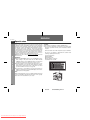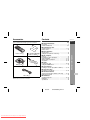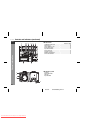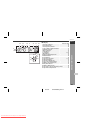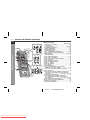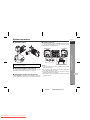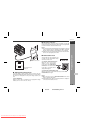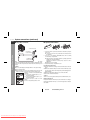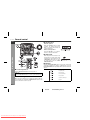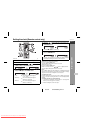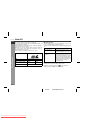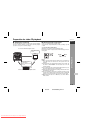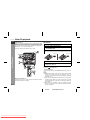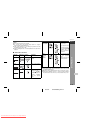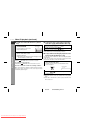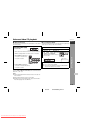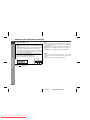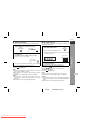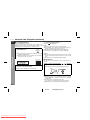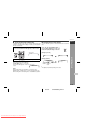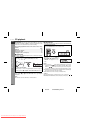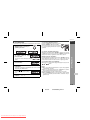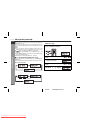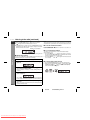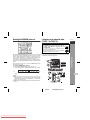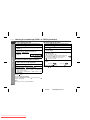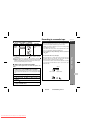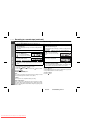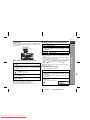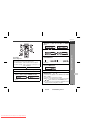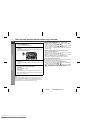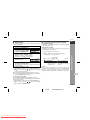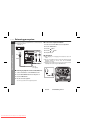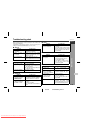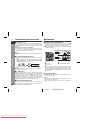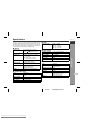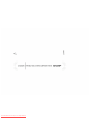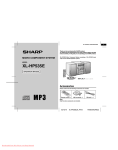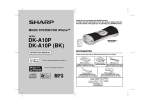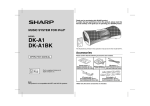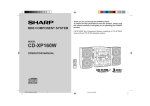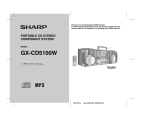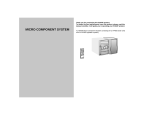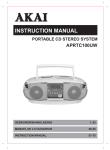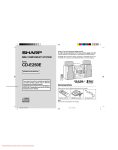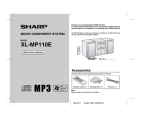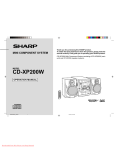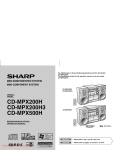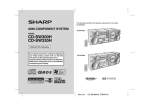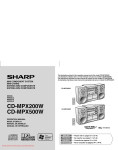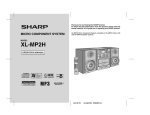Download Sharp GX-CD5200V Specifications
Transcript
Thank you for purchasing this SHARP product. To obtain the best PORTABLE VIDEO CD STEREO COMPONENT SYSTEM MINI-CHAÎNE STÉRÉO PORTATIVE À COMPOSANTES AUDIO ET VIDÉO SISTEMA ESTÉREO DE CD VÍDEO PORTÁTIL 便攜式影音光碟立體聲組合系統 performance from this product, please read this manual carefully. It will guide you in operating your SHARP product. Nous vous remercions d'avoir porté votre choix sur ce produit SHARP. Pour en tirer le meilleur parti, veuillez lire ce mode d'emploi très attentivement. Muchas gracias por haber adquirido este producto SHARP. Lea atentamente este manual para conseguir el mejor rendimiento del aparato. Le servirá también como guía operativa de este producto SHARP. 深謝惠購夏普 (SHARP)產品。為發揮本產品的最佳性能,請仔細閱讀 本手冊。它是此夏普 ( SHARP)產品的操作指南。 MODEL MODÈLE MODELO GX-CD5200V OPERATION MANUAL MODE D’EMPLOI MANUAL DE MANEJO E-42. F-42. S-42. 42 NTSC/PAL SHARP CORPORATION 06/4/6 Downloaded From Disc-Player.com Sharp Manuals GX-CD5200V_FRONT.fm TINSEA095AWZZ ENGLISH GX-CD5200V General Information ENGLISH Special notes Supply of this product does not convey a license nor imply any right to distribute content created with this product in revenue-generating broadcast systems (terrestrial, satellite, cable and/or other distribution channels), revenue-generating streaming applications (via Internet, intranets and/or other networks), other revenue-generating content distribution systems (pay-audio or audio-on-demand applications and the like) or on revenue-generating physical media (compact discs, digital versatile discs, semiconductor chips, hard drives, memory cards and the like). An independent license for such use is required. For details, please visit http://mp3licensing.com. MPEG Layer-3 audio coding technology licensed from Fraunhofer IIS and Thomson. WARNINGS: ● When the ON/STAND-BY button is set at STAND-BY position, mains voltage is still present inside the unit. When the ON/ STAND-BY button is set at STAND-BY position, the unit may be brought into operation by the timer mode or remote control. ● This unit contains no user serviceable parts. Never remove covers unless qualified to do so. This unit contains dangerous voltages, always remove mains plug from the socket before any service operation and when not in use for a long period. ● To prevent fire or shock hazard, do not expose this appliance to dripping or splashing. No objects filled with liquids, such as vases, shall be placed on the apparatus. CAUTION: ● This product is classified as a CLASS 1 LASER product. ● Use of controls, adjustments or performance of procedures other than those specified herein may result in hazardous radiation exposure. As the laser beam used in this compact disc player is harmful to the eyes, do not attempt to disassemble the cabinet. Refer servicing to qualified personnel only. Laser Diode Properties Material: GaAIAs Wavelength: 780 nm Emission Duration: continuous Laser Output: max. 0.6 mW Note: Audio-visual material may consist of copyrighted works which must not be recorded without the authority of the owner of the copyright. Please refer to the relevant laws in your country. E-1 04/1/28 Downloaded From Disc-Player.com Sharp Manuals GX-CD5200V_EN1.fm Accessories Contents Please confirm that the following accessories are included. GX-CD5200V ■ General Information Page ENGLISH Precautions . . . . . . . . . . . . . . . . . . . . . . . . . . . . . . . . . . . . . . . . . 3 Controls and indicators . . . . . . . . . . . . . . . . . . . . . . . . . . . . .4 - 7 ■ Preparation for Use System connections . . . . . . . . . . . . . . . . . . . . . . . . . . . . . . .8 - 11 Remote control . . . . . . . . . . . . . . . . . . . . . . . . . . . . . . . . . . . . . 12 ■ Basic Operation "AA" size battery (UM/SUM-3, R6, HP-7 or similar) 2 General control . . . . . . . . . . . . . . . . . . . . . . . . . . . . . . . . . . . . . 13 Setting the clock (Remote control only) . . . . . . . . . . . . . . . . . 14 ■ Disc Playback Video CD . . . . . . . . . . . . . . . . . . . . . . . . . . . . . . . . . . . . . . . . . . . 15 Preparation for video CD playback . . . . . . . . . . . . . . . . . . . . . 16 Video CD playback . . . . . . . . . . . . . . . . . . . . . . . . . . . . . . .17 - 19 Advanced video CD playback . . . . . . . . . . . . . . . . . . . . . . .20 - 24 CD playback . . . . . . . . . . . . . . . . . . . . . . . . . . . . . . . . . . . . .25 - 28 ■ Radio AM loop aerial 1 AC Power Lead 1 Listening to the radio . . . . . . . . . . . . . . . . . . . . . . . . . . . . .28 - 29 Setting the FM/MW interval . . . . . . . . . . . . . . . . . . . . . . . . . . . . 30 ■ Tape Playback Listening to a cassette tape (TAPE 1 or TAPE 2) . . . . . . .30 - 32 ■ Tape Recording General Information Remote control 1 Recording to a cassette tape . . . . . . . . . . . . . . . . . . . . . . .32 - 35 ■ Advanced Features Timer and sleep operation (Remote control only) . . . . . .35 - 38 Enhancing your system . . . . . . . . . . . . . . . . . . . . . . . . . . . . . . 39 Video cable 1 Note: Only the above accessories are included. ■ References Troubleshooting chart . . . . . . . . . . . . . . . . . . . . . . . . . . . . .40 - 41 Maintenance . . . . . . . . . . . . . . . . . . . . . . . . . . . . . . . . . . . . . . . . 41 Specifications . . . . . . . . . . . . . . . . . . . . . . . . . . . . . . . . . . . . . . 42 E-2 04/1/28 Downloaded From Disc-Player.com Sharp Manuals GX-CD5200V_EN1.fm GX-CD5200V ENGLISH Precautions ■ General General Information ● Please ensure that the equipment is 10 cm (4") positioned in a well ventilated area and ensure that there is at least 10 cm (4") of free space along the sides, top and back of the equipment. 10 cm(4") ● Use the unit on a firm, level surface free from vibration. ● Keep the unit away from direct sunlight, strong magnetic fields, excessive dust, humidity and electronic/electrical equipment (home computers, facsimiles, etc.) which generate electrical noise. ● Do not place anything on top of the unit. ● Do not expose the unit to moisture, to temperatures higher than 60°C (140°F) or to extremely low temperatures. ● If your system does not work properly, disconnect the AC power lead from the wall socket. Plug the AC power lead back in, and then turn on your system. ● In case of an electrical storm, unplug the unit for safety. ● Hold the AC power plug by the head when removing it from the wall socket, as pulling the lead can damage internal wires. ● The AC power lead/ AC power input socket is used as disconnect device and shall always remain readily operable. ● Do not remove the outer cover, as this may result in electric shock. Refer internal service to your local SHARP service facility. ● The ventilation should not be impeded by covering the ventilation openings with items, such as newspapers, tablecloths, curtains, etc. ● No naked flame sources, such as lighted candles, should be placed on the apparatus. ● Attention should be drawn to the environmental aspects of battery disposal. ● This unit should only be used within the range of 5°C - 35°C (41°F - 95°F). Warning: The voltage used must be the same as that specified on this unit. Using this product with a higher voltage other than that which is specified is dangerous and may result in a fire or other type of accident causing damage. SHARP will not be held responsible for any damage resulting from use of this unit with a voltage other than that which is specified. ■ Volume control The sound level at a given volume setting depends on speaker efficiency, location, and various other factors. It is advisable to avoid exposure to high volume levels. Do not turn the volume on to full at switch on and listen to music at moderate levels. ■ Care of compact discs Compact discs are fairly resistant to damage, however mistracking can occur due to an accumulation of dirt on the disc surface. Follow the guidelines below for maximum enjoyment from your CD collection and player. ● Do not write on either side of the disc, particularly the non-label side from which signals are read. Do not mark this surface. ● Keep your discs away from direct sunlight, heat, and excessive moisture. ● Always hold the CDs by the edges. Fingerprints, dirt, or water on the CDs can cause noise or mistracking. If a CD is dirty or does not play properly, clean it with a soft, dry cloth, wiping straight out from the centre, along the radius. NO YES Correct E-3 04/1/28 Downloaded From Disc-Player.com Sharp Manuals GX-CD5200V_EN1.fm Controls and indicators GX-CD5200V ENGLISH ■ Top 1 1. Disc Compartment PUSH OPEN/CLOSE 10 9 8 7 6 5 4 11 12 13 14 15 16 17 18 19 3 2 1 20 21 22 23 24 25 26 27 28 29 30 31 Reference page 1. Tape 1 Cassette Compartment . . . . . . . . . . . . . . . . . . . . . . 30 2. Built in Microphone . . . . . . . . . . . . . . . . . . . . . . . . . . . . . . . 34 3. Headphone Socket . . . . . . . . . . . . . . . . . . . . . . . . . . . . . . . . 39 4. Tuning Down Button. . . . . . . . . . . . . . . . . . . . . . . . . . . . . . . 28 5. Tuning Up Button . . . . . . . . . . . . . . . . . . . . . . . . . . . . . . . . . 28 6. Line In Button . . . . . . . . . . . . . . . . . . . . . . . . . . . . . . . . . . . . 39 7. On/Stand by Button . . . . . . . . . . . . . . . . . . . . . . . . . . . . . . . 13 8. Tuner (Band) Button . . . . . . . . . . . . . . . . . . . . . . . . . . . . . . . 28 9. Tape (1 2) Button . . . . . . . . . . . . . . . . . . . . . . . . . . . . . . . 30 10. Timer Indicator . . . . . . . . . . . . . . . . . . . . . . . . . . . . . . . . . . . 37 11. Video CD Skip or Previous, CD/MP3 disc Track Down or Fast Reverse Button . . . . . . . . . . . . . . . . . . . . . . . . . . . . . . . 18 12. Video CD Play or Repeat or Select or Resume, CD/MP3 Disc Play or Repeat Button . . . . . . . . . . . . . . . . . . . . 17, 18, 23, 25 13. CD/Video CD/MP3 Button . . . . . . . . . . . . . . . . . . . . . . . . . . 17 14. Video CD Stop or Return, CD/MP3 Disc/Stop Button . . . . 18 15. Video CD Skip or Next, CD/MP3 disc Track Up or Fast Forward Button . . . . . . . . . . . . . . . . . . . . . . . . . . . . . . . . . . . 18 16. Remote Sensor . . . . . . . . . . . . . . . . . . . . . . . . . . . . . . . . . . . 12 17. Volume Control . . . . . . . . . . . . . . . . . . . . . . . . . . . . . . . . . . . 13 18. Simba Mode/Demo Button . . . . . . . . . . . . . . . . . . . . . . . . . . 13 19. Mixing Microphone Socket . . . . . . . . . . . . . . . . . . . . . . 32, 34 20. Tape 2 Cassette Compartment . . . . . . . . . . . . . . . . . . . . . . 30 21. Tape 1 Play Button . . . . . . . . . . . . . . . . . . . . . . . . . . . . . . . . 30 22. Tape 1 Stop Button . . . . . . . . . . . . . . . . . . . . . . . . . . . . . . . . 30 23. Tape 1 Rewind Button . . . . . . . . . . . . . . . . . . . . . . . . . . . . . 30 24. Tape 1 Fast Forward Button . . . . . . . . . . . . . . . . . . . . . . . . 30 25. Tape Continuous Playback Button . . . . . . . . . . . . . 29, 31, 41 26. Tape High Speed Dubbing Button. . . . . . . . . . . . . . . . . . . . 35 27. Tape 2 Reverse Play Button . . . . . . . . . . . . . . . . . . . . . . . . 33 28. Tape 2 Forward Play Button . . . . . . . . . . . . . . . . . . . . . . . . 33 29. Tape 2 Stop Button . . . . . . . . . . . . . . . . . . . . . . . . . . . . . . . . 33 30. Tape 2 Fast Wind Buttons . . . . . . . . . . . . . . . . . . . . . . . . . . 32 31. Tape 2 Record Pause Button . . . . . . . . . . . . . . . . . . . . . . . . 33 04/1/28 Downloaded From Disc-Player.com Sharp Manuals GX-CD5200V_EN1.fm General Information ■ Front panel E-4 GX-CD5200V Controls and indicators (continued) ENGLISH General Information 1 2 3 4 8 5 6 ■ Rear Panel 7 Reference page 1. AM Loop Aerial Socket . . . . . . . . . . . . . . . . . . . . . . . . . . . . . 9 2. Beat Cancel . . . . . . . . . . . . . . . . . . . . . . . . . . . . . . . . . . . . . . 34 3. Video Output Socket . . . . . . . . . . . . . . . . . . . . . . . . . . . . . . 16 4. Line Input Sockets . . . . . . . . . . . . . . . . . . . . . . . . . . . . . . . . 39 5. Speaker Terminals . . . . . . . . . . . . . . . . . . . . . . . . . . . . . . . . . 8 6. AC Power Lead . . . . . . . . . . . . . . . . . . . . . . . . . . . . . . . . . . . 10 7. Voltage Selector . . . . . . . . . . . . . . . . . . . . . . . . . . . . . . . . . . 10 8. Battery Compartment . . . . . . . . . . . . . . . . . . . . . . . . . . . . . . 11 9. DC Power Terminal . . . . . . . . . . . . . . . . . . . . . . . . . . . . . . . . 11 9 ■ Speaker system 1 1. Tweeter 2. Bass Reflex Hole 3. Woofer 4. Speaker Wire 2 3 4 E-5 04/1/28 Downloaded From Disc-Player.com Sharp Manuals GX-CD5200V_EN1.fm GX-CD5200V 3 4 5 6 7 8 9 10 11 12 2 1 13 14 15 16 17 21 20 19 18 Reference page 1. Disc Pause Indicator. . . . . . . . . . . . . . . . . . . . . . . . . . . . . . . 18 2. Disc Play Indicator . . . . . . . . . . . . . . . . . . . . . . . . . . . . . . . . 18 3. Disc Repeat Play Indicator . . . . . . . . . . . . . . . . . . . . . . . . . 25 4. Tape Continuous Playback Indicator . . . . . . . . . . . . . . . . 31 5. Extra Bass Indicator . . . . . . . . . . . . . . . . . . . . . . . . . . . . . . 13 6. Memory Indicator . . . . . . . . . . . . . . . . . . . . . . . . . . . . . . . . . 26 7. VCD Indicator . . . . . . . . . . . . . . . . . . . . . . . . . . . . . . . . . . . . 21 8. CD Indicator. . . . . . . . . . . . . . . . . . . . . . . . . . . . . . . . . . . 25, 26 9. MP3 Indicator . . . . . . . . . . . . . . . . . . . . . . . . . . . . . . . . . . . . 27 10. High Speed Dubbing Indicator . . . . . . . . . . . . . . . . . . . . . . 35 11. Random Indicator . . . . . . . . . . . . . . . . . . . . . . . . . . . . . . . . 25 12. Sleep Indicator . . . . . . . . . . . . . . . . . . . . . . . . . . . . . . . . . . . 38 13. Tape 2 Record Indicator . . . . . . . . . . . . . . . . . . . . . . . . 33, 35 14. Timer Play Indicator . . . . . . . . . . . . . . . . . . . . . . . . . . . . . . . 36 15. Timer Recording Indicator . . . . . . . . . . . . . . . . . . . . . . . . . 36 16. Tape 2 Reverse Mode Indicator . . . . . . . . . . . . . . . . . . . . . 31 17. FM Stereo Receiving Indicator . . . . . . . . . . . . . . . . . . . . . . 29 18. Daily Timer Indicator . . . . . . . . . . . . . . . . . . . . . . . . . . . . . . 36 19. FM Stereo Mode Indicator . . . . . . . . . . . . . . . . . . . . . . . . . . 29 20. Tape 1 Play or Tape 2 Forward Play Indicator . . . . . . . . . 31 21. Tape 2 Reverse Play Indicator . . . . . . . . . . . . . . . . . . . . . . 31 General Information ENGLISH ■ Display E-6 04/1/28 Downloaded From Disc-Player.com Sharp Manuals GX-CD5200V_EN1.fm GX-CD5200V Controls and indicators (continued) ENGLISH ■ Remote control 12 General Information 1 2 10 11 3 17 4 5 6 18 19 20 7 8 9 25 28 29 30 31 13 14 15 16 21 22 23 24 26 27 Reference page 1. Remote Control Transmitter . . . . . . . . . . . . . . . . . . . . . . . . 12 2. Clear Button . . . . . . . . . . . . . . . . . . . . . . . . . . . . . . . . . . . . . 26 3. Clock/Timer Button . . . . . . . . . . . . . . . . . . . . . . . . . 14, 36, 38 4. Simba Mode/Demo Button . . . . . . . . . . . . . . . . . . . . . . . 10, 13 5. Equaliser Mode Button . . . . . . . . . . . . . . . . . . . . . . . . . . . . 13 6. Dimmer/Display Button . . . . . . . . . . . . . . . . . . . . . . . . . 13, 27 7. Direct Search Buttons . . . . . . . . . . . . . . . . . . . . . . . . . . . . . 20 8. Video CD Auto/On/Audio Mode Button . . . . . . . . . . . . . 24, 28 9. Video CD Playback Control Auto/Off Button . . . . . . . . . . . 19 10. Memory Button . . . . . . . . . . . . . . . . . . . . . . . . . . 14, 26, 28, 36 11. On/Stand-by Button . . . . . . . . . . . . . . . . . . . . . . . . . . . . . . . 13 12. Tape 2 Reverse Mode Button . . . . . . . . . . . . . . . . . . . . 30, 33 13. Tape 2 Reverse Play Button . . . . . . . . . . . . . . . . . . . . . . . . 30 14. Tape 1 Play or Tape 2 Forward Play Button . . . . . . . . . . . 30 15. Tape Stop Button . . . . . . . . . . . . . . . . . . . . . . . . . . . . . . . . . 30 16. Tape 2 Record Pause Button . . . . . . . . . . . . . . . . . . . . . . . 30 17. Video CD/CD/MP3 Disc Button . . . . . . . . . . . . . . . . . . . . . . 17 18. Tape (1 2) Button . . . . . . . . . . . . . . . . . . . . . . . . . . . . . . . 30 19. Tuner (Band) Button . . . . . . . . . . . . . . . . . . . . . . . . . . . . . . 28 20. Line In Button . . . . . . . . . . . . . . . . . . . . . . . . . . . . . . . . . . . . 39 21. Disc Random Button . . . . . . . . . . . . . . . . . . . . . . . . . . . . . . 25 22. Video CD Play or Repeat or Select or Resume, CD/MP3 Disc Play or Repeat Button . . . . . . . . . . . . . . . 23, 25 23. Video CD Stop or Return, CD/MP3 Disc Stop Button . . . . 18 24. Disc Pause Button. . . . . . . . . . . . . . . . . . . . . . . . . . . . . . . . . 18 25. Video CD Skip or Previous, CD/MP3 Disc Track Down or Fast Reverse, Tape Rewind, Tuner Preset Down, Time Down Button . . . . . . . . . . . . . . . . . . . 14, 18, 28, 30, 32, 36, 38 26. Volume Up and Down Buttons . . . . . . . . . . . . . . . . . . . . . . 13 27. Video CD Skip or Next, CD/MP3 Disc Track Up or Fast Forward, Tape Fast Forward, Tuner Preset Up, Time Up Button . . . . . . . . . . . . . . . . . 14, 18, 28, 30, 32, 36, 38 28. Video CD Digest/Time Search Button . . . . . . . . . . . . . . 22, 23 29. Video CD On Screen Display On/Off Button . . . . . . . . . . . 24 30. PAL/NTSC Select Button . . . . . . . . . . . . . . . . . . . . . . . . . . . 16 31. Video CD Bookmark Button . . . . . . . . . . . . . . . . . . . . . . . . 20 E-7 04/1/28 Downloaded From Disc-Player.com Sharp Manuals GX-CD5200V_EN1.fm System connections ■ Detachable speakers GX-CD5200V ENGLISH ■ Speaker connection Connect each speaker wire to the SPEAKER terminals as shown. Use speakers with an impedance of 8 ohms or more, as lower impedance speakers can damage the unit. Left speaker Red Red Black ● Set the FUNCTION switch to STAND-BY before connecting or disconnecting the speakers. ■ Mounting the speakers to the main unit Fit the grooves of the speaker to the guides on the main unit, and then slide the speaker all the way down to lock it in place. ■ Removing the speakers from the main unit Push the RELEASE lever as shown in the illustration to unlock the speaker, and then lift up the speaker to remove it from the main unit. Caution: ● Connect the black wire to the minus (-) terminal, and the red wire to the plus (+) terminal. ● Do not mix the right channel and left channel wiring when connecting the speakers to the unit. ● Do not let the bare speaker wires touch each other as this may damage the amplifier and/or speakers. ● Do not stand or sit on the speakers. If the speakers fall or collapse, you may be injured. Preparation for Use Right speaker E-8 04/1/28 Downloaded From Disc-Player.com Sharp Manuals GX-CD5200V_EN1.fm GX-CD5200V System connections (continued) ENGLISH Supplied AM Loop aerial: Connect the AM loop aerial to the AM LOOP socket. Position the AM loop aerial for optimum reception. Aerial Adjustment FM Preparation for Use MW/SW1 SW1/SW2 Note: Placing the aerial on the unit or near the AC power lead may cause noise pickup. Place the aerial away from the unit for better reception. E-9 04/1/28 Downloaded From Disc-Player.com Sharp Manuals GX-CD5200V_EN1.fm GX-CD5200V ■ AC power connection ENGLISH ■ Demonstration mode The first time the unit is plugged in, the unit will enter the demonstration mode. You will see words scroll. To the wall socket AC 110V - 127V AC 220V - 240V VOLTAGE SELECTOR AC 110V - 127V AC 220V - 240V VOLTAGE SELECTOR 110-127/220-240 V 50/60 Hz ■ Setting the AC voltage selector Check the setting of the AC voltage selector located on the rear panel before plugging the unit into a wall socket. If necessary, adjust the selector to correspond to the AC power voltage used in your area. Selector adjustment: Slide the selector with a screwdriver to the appropriate voltage number (AC 110 - 127 V or AC 220 - 240 V). To cancel the demonstration mode: When the unit is in the power stand-by mode (demonstration mode), press the SIMBA MODE/ DEMO button. The demonstration mode will be cancelled and the display will disappear. Preparation for Use After checking all the connections have been made correctly, plug the AC power lead of this unit into the wall socket. If you plug the unit first, the unit will enter the demonstration mode. Notes: ● The unit will start the tape initialisation when plugged in to the wall socket. During this process, initialising sound will be heard and the unit cannot be turned on. Wait until the process is finished. ● Unplug the AC power lead from the wall socket if the unit will not be in use for a prolonged period of time. To return to the demonstration mode: When the unit is in the power stand-by mode, press the SIMBA MODE/DEMO button again. Notes: ● When the power is on, the SIMBA MODE/DEMO button can be used to select the simba mode. ● Demonstration mode will not be displayed when DC Adaptor is connected or when battery is in use. E-10 04/1/28 Downloaded From Disc-Player.com Sharp Manuals GX-CD5200V_EN1.fm GX-CD5200V ENGLISH System connections (continued) ■ DC power connection ■ Operation with batteries 6 7 2 1 9 3 5 To the wall socket Preparation for Use To DC IN 12V socket AC Adaptor Socket: 12VDC 1 2 OR Car Adaptor Socket: 12VDC Plug the AC Adaptor/Car Adaptor into the wall socket/car supply socket then insert the plug on the other end into the DC IN 12V socket. Connection of the AC power lead to the unit disconnects the DC power supply. Caution: ● Use only AC Adaptor/Car Adaptor with DC 12V output voltage. ● Insert the plugs firmly. ● When the unit is not in use for an extended period, remove the AC Adaptor/Car Adaptor from the wall socket/car supply socket. Attention: connection of DC lead and battery terminals. Black ª: Connect the red battery clip to (+) on Red the battery terminal. ·: Connect the black battery clip to (–) on 12V the battery terminal. DC power can only be used for a 12V battery. Do not use any battery besides a 12V. 24V 3 Disconnect the AC power lead, and remove the battery compartment cover. ● Connection of the AC or DC power lead to the unit disconnects the batteries. Insert 10 "D" size batteries (UM/SUM-1, R20, HP-2 or similar) into the battery compartment. ● When inserting or removing the batteries 5 and !, push them towards the · battery terminals. Installing the batteries incorrectly may cause the unit to malfunction. ● Batteries are not included. Replace the battery compartment cover. Precautions for battery use: ● Insert the batteries according to the direction indicated on the rear panel. ● Remove the batteries if they are weak or if the unit will not be used for long periods of time. This will prevent potential damage due to battery leakage. ● Replace all old batteries with new ones at the same time. ● Do not mix old and new batteries. Caution: ● Do not use rechargeable batteries (nickel-cadmium battery, etc.). Battery replacement: Replace the batteries when they become weak and/or recording or playback is impaired. This may occur even though radio broadcasts are audible. E-11 04/1/28 Downloaded From Disc-Player.com Sharp Manuals 10 8 4 GX-CD5200V_EN1.fm Remote control 1 2 3 Open the battery cover. Insert the supplied batteries according to the direction indicated in the battery compartment (back of the battery cover). When inserting or removing the batteries, push them towards the battery terminals. Close the cover. Notes concerning use: ● Replace the batteries if the operating distance is reduced or if the operation becomes erratic. Purchase 2 "AA" size batteries (UM/ SUM-3, R6, HP-7 or similar) ● Periodically clean the transmitter on the remote control and the sensor on the unit with a soft cloth. ● Exposing the sensor on the unit to strong light may interfere with operation. Change the lighting or the direction of the unit. ● Keep the remote control away from moisture, heat, shock, and vibrations. ■ Test of the remote control Check the remote control after checking all the connections (see pages 8 - 11). Point the remote control directly at the remote sensor on the unit. Precautions for battery use: ● Replace all old batteries with new ones at the same time. ● Do not mix old and new batteries. ● Remove the batteries if the unit will not be used for long periods of time. This will prevent potential damage due to battery leakage. Caution: ● Do not use rechargeable batteries (nickel-cadmium battery, etc.). ● Installing the batteries incorrectly may cause the unit to malfunction. Battery removal: Open the battery cover and pull up the battery to take out. The remote control can be used within the range shown below: Press the ON/STAND-BY button. Does the power turn on? Now, you can enjoy music. Remote sensor ENGLISH Preparation for Use ■ Battery installation GX-CD5200V 0.2 m - 6 m (8" - 20') E-12 04/1/28 Downloaded From Disc-Player.com Sharp Manuals GX-CD5200V_EN1.fm GX-CD5200V General control ENGLISH ■ Volume control Main unit operation: When the VOLUME control is turned clockwise, the volume will increase. When it is turned anti-clockwise, the volume will decrease. Remote control operation: Press the VOLUME (+ or –) button to increase or decrease the volume. 0 ..... 30 MAXIMUM ■ Simba mode Basic Operation When the power is first turned on, the unit will enter the simba mode which emphasises the bass frequencies, and "SIMBA MODE" will scroll in. To cancel the simba mode, press the SIMBA MODE/DEMO button. ■ Equaliser When the EQUALIZER MODE button is pressed, the current mode setting will be displayed. To change to a different mode, press the EQUALIZER MODE button repeatedly until the desired sound mode appears. ■ To turn the power on Press the ON/STAND-BY button to turn the power on. After use: Press the ON/STAND-BY button to enter the power stand-by mode. ■ Illumination light control When the power is turned on, the content of the display is light up. To dim the light, press and hold the DIMMER/DISPLAY button on the remote control for more than 2 seconds. FLAT No equalisation. ROCK For rock music. CLASSIC For classical music. POPS For pop music. VOCAL Vocals are enhanced. JAZZ For jazz. E-13 04/1/28 Downloaded From Disc-Player.com Sharp Manuals GX-CD5200V_EN1.fm Setting the clock (Remote control only) GX-CD5200V ENGLISH 5 Press the or button to adjust the hour and then press the MEMORY button. or button once to advance the time by 1 hour. Press the Hold it down to advance continuously. In this example, the clock is set for the 24-hour (0:00) display. 1 2 3 4 Press the ON/STAND-BY button to turn the power on. Press the CLOCK/TIMER button. Within 10 seconds, press the or button to select "CLOCK", and press the MEMORY button. Press the or button to select 24-hour or 12-hour display and then press the MEMORY button. "0:00" "AM 12:00" "AM 0:00" The 24-hour display will appear. (0:00 - 23:59) The 12-hour display will appear. (AM 12:00 - PM 11:59) The 12-hour display will appear. (AM 0:00 - PM 11:59) Press the or button to adjust the minutes and then press the MEMORY button. Press the or button once to advance the time by 1 minute. Hold it down to change the time in 5-minute intervals. To confirm the time display: [When the unit is in the stand-by mode] Press the CLOCK/TIMER button. The time display will appear for about 10 seconds. [When the power is on] Press the CLOCK/TIMER button. or button to display the time. Within 10 seconds, press the The time display will appear for about 10 seconds. Note: The "CLOCK" will appear or time will flash to confirm the time display when the AC power supply is restored after a power failure or unplugging the unit. If incorrect, readjust the clock as follows. To readjust the clock: Perform "Setting the clock" from step 1. If the "CLOCK" is not appear in step 3, step 4 (for selecting the 24-hour or 12-hour display) will be skipped. To change the 24-hour or 12-hour display: 1 Clear all the programmed contents. [Refer to "Clearing all the memory (reset)" on page 41 for details.] 2 Perform "Setting the clock" from step 1. Basic Operation 6 E-14 04/1/28 Downloaded From Disc-Player.com Sharp Manuals GX-CD5200V_EN1.fm GX-CD5200V ENGLISH Video CD Any CD that contains motion pictures can be played. You can enjoy motion pictures with the sound quality of MDs and the picture quality of VHS tapes. Digital compression technology allows the continuous playback of up to 74 minutes from a 12 cm disc. With video CDs, you can select the items you want to watch from the on-screen menu. Discs which support "Playback control" can display still pictures (see page 17). The disc symbols are found on the disc labels or jackets. Disc Playback Video recording format This unit handles video CDs that support P.B.C. (version 2.0). (P.B.C. is an abbreviation of "Playback control".) You can enjoy the following two types of playback, depending on the disc. Disc type Video CDs without P.B.C. (version 1.1) Video CDs with P.B.C. (version 2.0) Symbol Size Label sides Audio recording format ■ Types of discs 8 cm (3") 1 side Digital (max. 20 min) MPEG 1 12 cm (5") 1 side Digital (max. 74 min) Features Sound and motion pictures can be played using the same control operations as applied to music CDs. In addition to the features shown above (for discs without P.B.C.), P.B.C. CDs have a menu that is displayed on the TV screen. You can play interactive games and make use of other software with the retrieval function (menu playback). You can also display high resolution or normal still pictures. Notes: ● Video CDs are recorded in PAL or NTSC format. ● Analogue system CDVs (12 cm) cannot be played. ● Photo CDs and CD-ROMs cannot be played. E-15 04/1/28 Downloaded From Disc-Player.com Sharp Manuals GX-CD5200V_EN1.fm Preparation for video CD playback GX-CD5200V ENGLISH ■ Adjusting the TV and VCR ■ Selecting the video output format The TV and VCR input varies according to the connection method. Be sure to make the settings correctly. (Then, follow the playback procedure on page 17 to check the settings.) Video CD is recorded in PAL or NTSC format. Select the video output format (NTSC or PAL) according to your TV or VCR. Set the input selector to VCR. To select the video output format: Whilst in the stop mode, press the PAL/NTSC button. Each time this button is pressed, the format will change in the following order: NTSC TV Set the input selector to Game/Video. Set the TV/VCR selector to VCR. VCR <For TV sets without a video input socket> PAL Notes: ● When you watch a PAL disc in the NTSC mode or an NTSC disc in the PAL mode, the vertical size of the picture will not be modified. ● If a multi-mode TV is equipped with an input selector switch, set the switch to "MULTI MODE". For the details, refer to the TV operation manual. ● Do not change the video output format during playback. If you do, the picture signal may not be output properly. ● Picture may be distorted when the setting is switched. This is not the malfunction of the unit. ● The selected NTSC or PAL mode is retained even when you turn on/off the unit or switch functions. The mode returns to the default if the AC power lead is left disconnected. Select a mode again. ● Whilst playing an audio CD or MP3 disc, you cannot switch to NTSC or PAL. Disc Playback <For TV sets with a video input socket> E-16 04/1/28 Downloaded From Disc-Player.com Sharp Manuals GX-CD5200V_EN1.fm GX-CD5200V ENGLISH Video CD playback Playback control: Video CDs that support "Playback control" can display still pictures. This function can be used with video CD software (video CDs with playback control) that have a playback method recorded on them. You can select items you want to watch from the menu displayed on the TV screen, or you can show still pictures. Turn on the TV and set the input selector to "VCR". ■ Playback 1 2 3 Press the ON/STAND-BY button to turn the power on. 4 Place a disc on the spindle, label side up. Be sure to place 8 cm (3") discs in the middle of the disc trays. Press the VCD/CD (VCD/CD) button. Open the CD compartment by pushing the area marked "PUSH OPEN/CLOSE". Disc Playback 12 cm (5") 8 cm (3") 5 Close the CD compartment by firmly pushing the right corner of it. 6 Press the playback. / ( / SELECT/RESUME) button to start To stop playback: Press the ( RETURN) button. To remove the discs: In the stop mode, press the PUSH OPEN/CLOSE portion on the CD door. Auto power off function: In the stop mode of CD operation, the main unit enters the stand-by mode after 15 minutes of inactivity. E-17 Notes: ● Playback control allows a video CD to be played back according to instructions recorded on the disc. The "previous", "next", "return" and "select" operations may function differently, depending on the P.B.C. CDs. ● Some video CDs with playback control may have an "auto pause" recorded on them. When such a disc is played, the screen will stop automatically at the point where an "auto pause signal" has been inserted. ● If the picture looks dirty when a video CD is played back, there may be a scratch on the video CD. Replace it with another video CD in good condition. 04/1/28 Downloaded From Disc-Player.com Sharp Manuals GX-CD5200V_EN1.fm GX-CD5200V ■ Various disc functions Function Main Unit Remote Control Operation Play Press in the stop mode. Stop Press in the playback mode. Pause Press in the playback mode. Press the / ( / SELECT/ RESUME) button to resume playback from the paused point. ENGLISH Track up/ Track down Press in the playback or stop mode. If you press the button in the stop mode, press the / ( / SELECT/RESUME) button to start the desired track. Fast forward/ Fast reverse Press and hold down in the playback mode. Release the button to resume playback. Notes: ● Track up/track down and fast forward/fast reverse are possible only within individual discs. ● Operations may be different from the above in the P.B.C. mode. ● During fast forward/fast reverse, no sound is produced. Images may be distorted or become noisy, or discolouration may occur. Disc Playback Caution: ● Do not place two discs in the spindle. ● Do not play discs with special shapes (heart- or octagonshaped). It may cause malfunctions. ● If TV or radio interference occurs during CD operation, move the unit away from the TV or radio. ● If a disc is damaged, dirty, or loaded upside down, the disc will not playback. E-18 04/1/28 Downloaded From Disc-Player.com Sharp Manuals GX-CD5200V_EN1.fm GX-CD5200V ENGLISH Video CD playback (continued) ■ Playback of a video CD with P. B. C. (Version 2.0) 1 Press the / ( / SELECT/ RESUME) button. A menu will appear on the TV and playback will be paused. <TV screen> 1 2 Disc Playback 2 Select the desired menu number using the direct search buttons on the remote control. ● Playback will begin. ● After playback has finished, the menu will reappear. Select the menu number you want to play. To stop the current operation and return to the menu: Press the ( RETURN) button for less than 0.5 seconds. ■ To move the menu screen (menu screen with more than 1 page) (Video CD with P.B.C. only) To move to the next menu screen: Whilst in the stop mode, press the button. To return to the previous menu screen: Whilst in the stop mode, press the button. Note: ● This function may not work, depending on the disc. ■ To play without activating the playback control function (Video CD with P.B.C. only) You can play a video CD with P.B.C. without activating the playback control function. In this case, the menu screen will not appear, and the disc will be played in the same way as a video CD without P.B.C. 1 To completely stop the video CD: Hold down the ( RETURN) button for more than 1 second. The P.B.C. function will not work in the following conditions. When repeat, random, programme, bookmark, resume, disc digest, direct track search, track digest or time search play has been selected and playback begins. Whilst in the stop mode, press the P.B.C. AUTO/OFF button to cancel the P.B.C. mode. The P.B.C. function cannot be cancelled whilst the menu screen is displayed. <TV screen> P.B.C PBC OFF 2 Press the / ( / Playback will begin. SELECT/RESUME) button. Notes: ● The P.B.C. function can also be cancelled whilst in the playback mode. ● Some video CDs with P.B.C. cannot be played back when the P.B.C. mode is off. E-19 04/1/28 Downloaded From Disc-Player.com Sharp Manuals GX-CD5200V_EN1.fm Advanced video CD playback GX-CD5200V ENGLISH ■ Direct track search ■ To create a bookmark By using the direct search buttons, the desired tracks on the current disc can be played. This function marks the desired scene on the video CD to play it back easily. (Up to 9 scenes per disc can be marked.) Selected track number ● The direct search buttons allow you to select up to number 9. ● When selecting number 10 or more, use the "+10" button. 1 2 3 A. For example, to choose 13 1 Press the "+10" button once. 2 Press the "3" button. Press the VCD/CD (VCD/CD) button to select the disc. Press the / ( / SELECT/RESUME) button. Press the BOOK MARK button on the remote control when the desired scene is displayed. "B-M" will appear on the TV screen for a few seconds. <TV screen> B-M 4 B. For example, to choose 30 1 Press the "+10" button three times. 2 Press the "0" button. Repeat step 3. ● Up to 9 scenes can be marked. ● If more than 9 bookmarks are created, bookmarks will be erased in the order they were created. Disc Playback Use the direct search buttons on the remote control to select the desired track whilst playing the selected disc. If the direct search buttons are pressed whilst the disc is stopped, press the / ( / SELECT/RESUME) button to start the desired track on the current disc. Notes: ● A track number higher than the number of tracks on the disc cannot be selected. ● During random play, direct search is not possible. ● This function does not work during P.B.C. play. Cancel the P.B.C. mode when playing video CDs with P.B.C. E-20 04/1/28 Downloaded From Disc-Player.com Sharp Manuals GX-CD5200V_EN1.fm GX-CD5200V Advanced video CD playback (continued) ENGLISH Disc Playback To recall a bookmarked scene: 1 Whilst in the stop or playback mode, hold down the BOOK MARK button on the remote control for more than 1 second. "BOOKMARK DIGEST" will appear before the marked scenes and numbers are displayed on the TV screen. Each time a bookmarked scene is displayed, you can hear the first several seconds of the scene. After displaying every scene, this unit will enter the pause mode automatically. 2 Press the direct search buttons on the remote control to select the scene you want to play back. Playback will begin from the selected scene. Notes: ● Even if the unit is set to the stand-by mode or the function is changed from CD/VIDEO CD to some other function, the marks will not be erased. ● Opening the CD compartment automatically erases the marks. ● This function is invalid with still pictures (menu display, photo, etc.). ● This function is not available with an audio CD or MP3 disc. Caution: ● The bookmark function will not work during P.B.C. play. Cancel the P.B.C. mode before using this function on a video CD with P.B.C. ● This function will not work during programmed play. <TV screen> 1 2 3 5 4 To cancel the bookmark function: Press the ( RETURN) button. E-21 04/1/28 Downloaded From Disc-Player.com Sharp Manuals GX-CD5200V_EN1.fm GX-CD5200V ENGLISH ■ Time search selection ■ Disc digest selection You can play back from the desired scene by specifying the time. You can play back a desired track by selecting one from the 9 displayed tracks on the screen. Whilst in the playback mode, hold down the DIGEST/TIME SEARCH button to enter the time search mode. DIGEST/ TIME SEARCH GO TO 2 1 <TV screen> Whilst in the stop mode, press the DIGEST/TIME SEARCH button. : ● Up to 9 tracks will be displayed on the screen. ● Each time a track is displayed, you can hear the first several seconds of the track. Use the direct search buttons on the remote control to specify the time. [For example, to select 2 minutes and 30 seconds.] Press "0", "2", "3", "0" successively. <TV screen> <TV screen> GO TO DIGEST/ TIME SEARCH 1 2 3 8 9 4 7 6 5 02:30 Selected time The point of specified time will be located on the track being played and playback will resume from that point. To cancel the time search operation: Press the ( RETURN) button. Notes: ● Time search mode will be cancelled automatically if the desired time is not entered within 10 seconds. ● This operation is not accepted by still pictures (menu display, photo, etc.). ● This function is not available with an audio CD or MP3 disc. Caution: ● The time search function will not work during P.B.C. play. Cancel the P.B.C. mode before using this function on a video CD with P.B.C. ● This function does not work during programmed play. 2 Press the direct search buttons on the remote control to select the desired track. Playback will be started from the selected track. When there are more than 9 tracks on the video CD: Each press of the button will display the next 9 tracks. Press the button to return to the previous display. Disc Playback 1 To cancel the disc digest: Press the ( RETURN) button. Notes: ● The disc digest function is available only in the stop mode. ● This function is not available with an audio CD or MP3 disc. Caution: ● This function does not work in the P.B.C. mode, which will automatically cancelled when you press the DIGEST/TIME SEARCH button. ● This function does not work during programmed play. E-22 04/1/28 Downloaded From Disc-Player.com Sharp Manuals CX-GD5200V_EN2.fm GX-CD5200V ENGLISH Advanced video CD playback (continued) ■ Track digest selection Each track is divided into 9 sections. You can look at the sections and select the scene you want to start watching from. This function is convenient when you want to start from the middle of an undivided track, for example, a movie. 1 During playback, press the DIGEST/ TIME SEARCH button. DIGEST/ TIME SEARCH Disc Playback ● The track being played back will be divided into 9 sections and playback will be paused. ● Each time a divided section is displayed, you can hear the first several seconds of the section. <TV screen> 2 1 2 3 8 9 4 7 6 5 Press the direct search buttons on the remote control to select the scene you want to watch. Playback will be started from the selected scene. To cancel the track digest operation: Press the ( RETURN) button. Notes: ● The track digest function works only during playback. ● This operation is not accepted by a short time track (less than one minute) or still pictures (menu display, photo, etc.). ● One track is divided into nine frames of equal playing time. ● This function is not available with an audio CD or MP3 disc. Caution: ● The track digest function will not work during P.B.C. play. Cancel the P.B.C. mode before using this function on a video CD with P.B.C. ● This function does not work during programmed play. ■ Resume play This function is to restart playback from the point where it has stopped. During the stop mode, hold down the / ( / SELECT/ RESUME) button for more than 1 second. Playback will begin at the point where playback has stopped. Notes: ● Resume play cannot be activated when the function is changed from CD/VIDEO CD to another or the unit is set to the power stand-by mode. ● This function does not work during P.B.C. play. Cancel the P.B.C. mode when playing video CDs with P.B.C. ● Resume play cannot be performed after changing the disc. E-23 04/1/28 Downloaded From Disc-Player.com Sharp Manuals CX-GD5200V_EN2.fm GX-CD5200V ■ To play back the video CD manually ■ Changing the TV screen display Usually this unit detects the video CD and plays back pictures and sounds. In case this unit fails to judge it correctly, you can play back the video CD manually. You can check the operation of the main unit by the on-screen display. 1 Press and hold the VCD AUTO/VCD/AUDIO MODE button for 3 seconds until "VCD ON" appears on the TV screen. <TV screen> ENGLISH Each time the OSD ON/OFF button is pressed during playback or in the stop mode, the display will change as follows: [During stop mode] VCD ON 2 Press the / ( / SELECT/RESUME) button. To return to the automatic video CD detection mode: Press and hold the VCD AUTO/VCD/ AUDIO MODE button for 3 seconds <TV screen> until "VCD AUTO" appears on the TV VCD AUTO screen. Notes: ● This setting will be cancelled when you change the discs. ● Whilst in the "VCD ON" state, you cannot play back audio CDs. ● This setting will not work during video CD and MP3 disc playback. No display [During playback] 002/010 Track number 01:26 No display Elapsed time Total number of tracks Note: The displays may differ depending on the discs. Disc Playback 00:00 E-24 04/1/28 Downloaded From Disc-Player.com Sharp Manuals CX-GD5200V_EN2.fm GX-CD5200V ENGLISH CD playback This system can also play audio CD-R and CD-RW discs, but cannot record on them. Some audio CD-R and CD-RW discs may not be playable due to the state of disc or the device that was used for recording. The following playback functions are the same as video CD operations. Page Playback . . . . . . . . . . . . . . . . . . . . . . . . . . . . . . . . . . . . . . . . . . . 17 Various disc functions . . . . . . . . . . . . . . . . . . . . . . . . . . . . . . . . 18 Direct track search . . . . . . . . . . . . . . . . . . . . . . . . . . . . . . . . . . . 20 Changing the TV screen display . . . . . . . . . . . . . . . . . . . . . . . . 24 ■ Random play The tracks on the disc can be played in random order automatically. To random play all tracks : Press the RANDOM button on the remote control. ■ Repeat play Disc Playback All tracks or a programmed sequence can be continuously repeated. To repeat all tracks: Press the / ( / SELECT/RESUME) button twice. To repeat a desired track: Perform steps 1 - 6 in the "Programmed play" section on page 26 and then press the / ( / SELECT/RESUME) button twice. To cancel repeat play: Press the / ( / SELECT/RESUME) button again. " " will disappear. Note: This function also works with video CD without P.B.C. To cancel random play: Press the / ( / SELECT/ RESUME) or DIRECT PLAY button. "NORMAL" will appear for 2 seconds. Notes: ● If you press the button during random play, you can move to the track selected next by the random operation. On the other hand, the button does not allow you to move to the previous track. The beginning of the track being played will be located. ● In random play, the unit will select and play tracks automatically. (You cannot select the order of the tracks.) ● This function also works on video CD without P.B.C. Caution: After performing repeat or random play, be sure to press the RETURN) button. Otherwise, the disc will play continuously. E-25 04/1/28 Downloaded From Disc-Player.com Sharp Manuals CX-GD5200V_EN2.fm ( GX-CD5200V You can choose up to 32 selections for playback in the order you like. 1 2 Whilst in the stop mode, press the MEMORY button to enter the programming save mode. Press the direct search buttons on the remote control to select the desired track. Selected track number You can also select a track by pressing the or button. 3 Press the MEMORY button to save the track number. 4 Repeat steps 2 - 3 for other tracks. Up to 32 tracks can be programmed. If you make a mistake, the programmed tracks can be cleared by pressing the CLEAR button. 5 Press the ( RETURN) button. The total number of memory will appear. 6 Press the playback. / ( / SELECT/RESUME) button to start To clear the programmed selections: Press the CLEAR button on the remote control whilst the "MEMORY" indicator is flashing. Each time the button is pressed, one track will be cleared, beginning with the last track programmed. ENGLISH To cancel the programmed play mode: Whilst in the stop mode and the "MEMORY" indicator is lit, press the CLEAR button on the remote control. The "MEMORY" indicator will disappear and all the programmed contents will be cleared. Adding tracks to the programme: If a programme has been previously stored, the "MEMORY" indicator will be displayed. Then follow steps 1 - 5 to add tracks. The new tracks will be stored after the last track of the original programme. To check which tracks are programmed: Whilst the unit is stopped in the programmed play mode, press the or button. Notes: ● When a disc with programmed tracks is ejected, the programme is automatically cancelled. ● Even if you change the function from CD/VIDEO CD to another, the programmed selections will not be cleared. ● During programme operation, random play is not possible. ● When the MEMORY button is pressed in P.B.C. mode, it will be cancelled automatically and the unit will be switched to the programme mode. Disc Playback ■ Programmed play E-26 04/1/28 Downloaded From Disc-Player.com Sharp Manuals CX-GD5200V_EN2.fm GX-CD5200V Disc Playback ENGLISH CD playback (continued) MP3 disc: MP3 is a form of compression. It is an acronym which stands for MPEG Audio Layer 3. MP3 is a type of audio code which is processed by significant compression from the original audio source with very little loss in sound quality. Notes: ● Due to the structure of its disc information, it takes longer to read an MP3 disc than a normal CD (approximately 20 to 90 seconds). ● " " indicator will light up if an MP3 disc is initialised. ● This system supports MPEG 1 Layer 3, MPEG 2 Layer 3, and VBR files. ● During VBR file playback, time counter in the FL display may differ from its actual playback time. ● Bitrate which is supported by MP3 is 32 ~ 320 kbps. ■ To change the display (MP3 discs only) Whilst in the stop mode or playback mode, press the DIMMER/DISPLAY button. Each time the button is pressed, the display will change as follows. [When in the stop mode] Total number of tracks Folder name ■ To select the desired folder or track by name (MP3 discs only) 1 Whilst in the stop mode, press the DIMMER/DISPLAY button to display the folder name. 2 Select the desired folder by pressing the button. 3 Press the DIMMER/DISPLAY button to display the track name. 4 Select the desired track by pressing the button. 5 Press the / ( / SELECT/ RESUME) button to begin playback. Track name [When in the playback mode] Track number Elapsed playback time Folder name Track name E-27 04/1/28 Downloaded From Disc-Player.com Sharp Manuals CX-GD5200V_EN2.fm or or Listening to the radio GX-CD5200V ENGLISH ■ To change the audio mode Sound of the playback source can be switched among the STEREO, L-CH, R-CH, and V-CANCEL (VOCAL CANCEL) modes. The audio mode function is used when the left and right channels have individual signals from each other. Press the VCD AUTO/VCD/AUDIO MODE button on the remote control until the desired audio mode is displayed. Each time the VCD AUTO/VCD/ AUDIO MODE button is pressed, the mode will change as follows: L-CH R-CH V-CANCEL STEREO Sounds on the left and right channels are played. L-CH Sounds on the left channel only are played. R-CH Sounds on the right channel only are played. V-CANCEL The main vocal is lowered. Notes: ● The initial audio mode setting is "STEREO". ● When playing a sound multiplexed disc on which a vocal and music have been separately recorded, select the audio mode as desired. 1 2 Press the ON/STAND-BY button to turn the power on. 3 Press the TUNING ( station. Press the TUNER (BAND) button repeatedly to select the desired frequency band (FM, SW-1, SW-2 or MW). or ) button to tune in to the desired Radio STEREO ■ Tuning Manual tuning: Press the TUNING button as many times as required to tune in to the desired station. Auto tuning: When the TUNING button is pressed for more than 0.5 seconds, scanning will start automatically and the tuner will stop at the first receivable broadcast station. Notes: ● When radio interference occurs, auto scan tuning may stop automatically at that point. ● Auto scan tuning will skip weak signal stations. ● To stop the auto tuning, press the TUNING button again. E-28 04/1/28 Downloaded From Disc-Player.com Sharp Manuals CX-GD5200V_EN2.fm GX-CD5200V ENGLISH Listening to the radio (continued) To receive an FM stereo transmission: Press the TUNER (BAND) button to display the "ST" indicator. ● " " will appear when an FM broadcast is in stereo. ● If the FM reception is weak, press the TUNER (BAND) button to extinguish the "ST" indicator. The reception changes to monaural, and the sound becomes clearer. FM stereo mode indicator Note: The backup function protects the memorised stations for a few hours should there be a power failure or the AC power lead disconnection. ■ To recall a memorised station Press the PRESET ( or lect the desired station. ) button for less than 0.5 seconds to se- ■ To scan the preset stations FM stereo receiving indicator ■ Memorising a station Radio You can store 40 (FM, SW-1, SW-2 and MW) stations in memory and recall them at the push of a button. (Preset tuning) 1 2 The stations saved in memory can be scanned automatically. (Preset memory scan) 1 Press the PRESET ( or ) button for more than 0.5 seconds. The preset number will flash and the programmed stations will be tuned in sequentially, for 5 seconds each. 2 Press the PRESET ( or ) button again when the desired station is located. Perform steps 1 - 3 in "Tuning" on page 28. Press the MEMORY button to enter the preset tuning saving mode. 3 Within 30 seconds, press the PRESET ( or ) button to select the preset channel number. Store the stations in memory, in order, starting with preset channel 1. 4 Within 30 seconds, press the MEMORY button to store that station in memory. ■ To erase entire preset memory 1 2 Press the ON/STAND-BY button to enter the stand-by mode. Whilst pressing down the REC PAUSE button and the CONTINUOUS PLAYBACK button, press the TUNER (BAND) button until "TUNER CL" appears. If the "MEMORY" and preset number indicators disappear before the station is memorised, repeat the operation from step 2. 5 E-29 Repeat steps 1 - 4 to set other stations, or to change a preset station. When a new station is stored in memory, the station previously memorised will be erased. 04/1/28 Downloaded From Disc-Player.com Sharp Manuals CX-GD5200V_EN2.fm Setting the FM/MW interval Listening to a cassette tape (TAPE 1 or TAPE 2) GX-CD5200V ENGLISH Before playback: ● For playback, use normal or low-noise tapes for the best sound. (Metal or CrO tapes are not recommended.) ● Do not use C-120 tapes or poor-quality tapes, as they may cause malfunctions. ● Before loading a tape into the cassette compartment, tighten the slack with a pen or a pencil. Auto power off function: In the stop mode of tape operation, the main unit enters the standby mode after 15 minutes of inactivity. Tape Playback The International Telecommunication Union (ITU) has established that member countries should maintain either a 100 kHz or 50 kHz interval between broadcasting frequencies of FM stations and 10 kHz or 9 kHz for MW stations. The illustration shows the 50/9 kHz zones (regions 1 and 3), and the 100/10 kHz zone (region 2). This product is not equipped with a span selector. However, it will be adjusted to a 50 kHz FM (9 kHz MW) interval when shipped from the factory. Before using the unit, be sure to set it to the FM/MW tuning interval (span) used in your area. To change the FM/MW tuning interval: 1 Press the ON/STAND-BY button to turn the power on. 2 Press and hold down the TUNER (BAND) button, for 3 seconds. or 3 The display will appear for 2 seconds and the new setting is activated. Caution: ● When the unit is left for a few hours after the span has been switched and the AC power lead disconnected, the FM span will be automatically returned to 50 kHz (MW span to 9 kHz). If this happens, set the span again. ● When the span is switched, all the memorised stations will be cancelled. E-30 04/1/28 Downloaded From Disc-Player.com Sharp Manuals CX-GD5200V_EN2.fm GX-CD5200V Tape Playback ENGLISH Listening to a cassette tape (TAPE 1 or TAPE 2) (continued) ■ Tape 1 playback (one side) ■ Tape 2 playback (two sides) 1 2 3 Press the ON/STAND-BY button to turn the power on. 1 2 3 Press the ON/STAND-BY button to turn the power on. 4 Load a cassette into the TAPE 1 cassette compartment with the side to be played facing towards you. 4 Load a cassette into the TAPE 2 cassette compartment with side A facing you. 5 Press the playback. 5 Press the button on the remote control to choose one side or both sides. … To listen to both sides. To play both sides ( ), start from side A. When playback starts from side B, side A will not be played. …For endless repeat play of both sides. …To listen to one side. 6 Press the side B. Press the TAPE (1 2) button to select TAPE 1. Open the cassette compartment by pushing the area marked " ". button to start Tape play indicator ■ Continuous playback (TAPE 2 to TAPE 1) 1 Press the area marked " " and load cassettes into the TAPE 1 and TAPE 2 cassette compartments. 2 3 4 Press the TAPE (1 2) button to select TAPE 2. Open the cassette compartment by pushing the area marked " ". button to listen to side A, or the Forward play 2) button to select TAPE 1. Press the CONTINUOUS PLAYBACK Press the TAPE (1 Reverse play To change the side of tape: Press the or button during playback. button. Press the TAPE 1 button to start playback. ● Playback begins from side A on TAPE 1, the playback sequence will be as follows: TAPE 1 side A → TAPE 2 side A → TAPE 2 side B → stop To stop playback: Press the button. To cancel continuous playback: Press the CONTINUOUS PLAYBACK indicator will disappear. button again and " " Note: This function cannot be operated from TAPE 2. E-31 04/1/28 Downloaded From Disc-Player.com Sharp Manuals CX-GD5200V_EN2.fm button for Recording to a cassette tape ENGLISH Main unit Remote control Operation Press in the playback or stop mode. Caution: ● To remove the cassette, press the button, and then open the compartment. ● Before changing from one tape operation to another, press the button. ● If a power failure occurs during tape operation, the tape head will remain engaged with the tape and the cassette door will not open. In this case, wait until the power is restored. ■ Mixing from a microphone and TAPE Before recording: ● When recording important selections, make a preliminary test to ensure that the desired material is properly recorded. ● SHARP is not liable for damage or loss of your recording arising from malfunction of this unit. ● The volume and sound controls can be adjusted with no effect on the recorded signal (Variable Sound Monitor). ● For recording, use only normal tapes. Do not use metal or CrO tapes. Erase-prevention tab of cassette tapes: ● When recording on a cassette tape, make sure that the eraseprevention tabs are not removed. Cassettes have removable tabs that prevent accidental recording or erasing. ● To protect the recorded sound, remove the tab after recording. Cover the tab hole with adhesive tape to record on the tape without the tab. To listen to mixed signals from an external microphone and TAPE. 1 Side A To protect the speakers from shock noise and to avoid disturbing noises, set the VOLUME control to minimum. Be sure that the microphone has a 3.5mm (1/8") diameter plug, and is of 600 ohms impedance: if not, use an appropriate adaptor. 2 3 4 Connect the microphone plug to the Mixing Mic socket. 5 6 Press the Press the TAPE (1 Tab for side B Tape Recording ■ To fast wind (TAPE 1 or TAPE 2) Function Fast forward/ rewind GX-CD5200V Tab for side A 2) button. Load a cassette into the TAPE 1 or TAPE 2 cassette compartment. button of the TAPE 1 or TAPE 2. Adjust the volume of the audio source and the microphone using the VOLUME control. E-32 04/1/28 Downloaded From Disc-Player.com Sharp Manuals CX-GD5200V_EN2.fm GX-CD5200V Tape Recording ENGLISH Recording to a cassette tape (continued) ■ Recording from a CD ■ Recording from the radio 1 2 1 2 Press the ON/STAND-BY button to turn the power on. Load a cassette into the TAPE 2 cassette compartment with side A facing you. Wind past the leader of the tape, on which recording cannot be performed. 3 Press the VCD/CD (VCD/CD) button and load the desired disc. 4 Press the button to choose one side or both sides. ... To record on both sides. ... To record on only one side. 5 Press the button. Recording will be paused. 6 Press the button to record on side A, or the button for side B. CD playback will start approximately 7 seconds after the tape starts. To perform programmed recording: 1 Programme discs and tracks. (See page 26.) 2 Press the (TAPE-2 ) button. 3 Press the button to record on side A, or the To stop recording: Press the ( RETURN) button. The CD and tape will stop. button for side B. Note: To record on both sides, begin with side A. (if recording is started from side B, the tape will not switch over to side A.) Tune in to the desired station. (See page 28.) Load a cassette into the TAPE 2 cassette compartment with the side A facing you. Wind past the leader of the tape, on which recording cannot be performed. 3 Press the button to choose one side or both sides. … To record on both sides. …To record on only one side. 4 Press the button. Recording will be paused. 5 Press the button to record on side A, or the button on the remote control for side B. To record on both sides, begin with side A. (If recording is started from side B, the tape will not switch over to side A.) To interrupt recording: Press the button. To resume recording, press the same recording button you pressed in step 5. Other buttons do not allow resuming. To stop recording: Press the button. Caution: Do not open the CD compartment during recording. E-33 Auto restart function: If the recording side is switched from side A to B during recording, the system will record the interrupted track on side B from its beginning. The recording will be made without cutting the beginning of the track on side B. 04/1/28 Downloaded From Disc-Player.com Sharp Manuals CX-GD5200V_EN2.fm GX-CD5200V ■ Recording from the built in microphone 1 Press the TAPE (1 display. 2 Load a cassette into the TAPE 2 cassette compartment with the side A facing you. Wind past the leader of the tape, on which recording cannot be performed. 3 4 2) button until TAPE 2 appears on the Press the button to choose one side or both sides. … To record on both sides. … To record on only one side. ■ Mixing recording from microphone and tape 1 2 3 Connect the microphone plug to the Mixing Mic socket. 4 5 Press the 5 Press the button again to begin recording on side A or button for side B. Notes: ● Do not connect anything to the Mixing Mic socket. ● Monitoring of the recording is not possible. ● Recording from the built-in microphone is not in stereo. Press the TAPE 1 function. Load a blank tape into the TAPE 2 cassette compartment. Insert a pre-recorded cassette into the TAPE 1 cassette compartment. Press the button. button of TAPE 1. Notes: ● Place the microphone about 10 - 15 cm (4-6") away from the source. ● If the howling occurs, lower the volume or move the microphone as far as possible from the speaker. ● To record the microphone signals only, load a cassette into the TAPE 2 cassette compartment, set the FUNCTION to TAPE 2. Press the button and then press the TAPE 2 button. Caution: When not using the microphone, remove the microphone plug from the Mixing Mic socket. ■ Dubbing from tape to tape You can record from TAPE 1 to TAPE 2. 1 2 Press the ON/STAND-BY button to turn the power on. 3 Press the TAPE (1 2) button until "TAPE 1" appears on the display. The reverse mode will be set to " ". Press the button. Recording will be paused. Load a pre-recorded cassette into the TAPE 1 cassette compartment. Insert a blank tape into the TAPE 2 cassette compartment. It is recommended that the recording tape is the same length as the master tape. E-34 04/1/28 Downloaded From Disc-Player.com Sharp Manuals ENGLISH Tape Recording Beat cancel switch: If a whistling noise occurs when recording from an MW, SW1 or SW2 station, set the BEAT CANCEL switch to A, B or C, whichever gives the best reception. CX-GD5200V_EN2.fm GX-CD5200V ENGLISH Recording to a cassette tape (continued) 4 Press the button. Recording will be paused. Timer playback: The unit turns on and plays the desired source (Video CD, CD, MP3 disc, tuner, tape) at the preset time. 5 Press the TAPE 1 Timer recording: The unit turns on and starts recording from the tuner at the preset time. button to start dubbing. High speed dubbing: After step 4 of the above operation, press the HI-SPEED DUBBING button. Tape Recording Timer and sleep operation (Remote control only) To stop dubbing: Press the button. TAPE 1 and TAPE 2 will simultaneously stop. ■ Erasing recorded tapes 1 2 3 4 Load the tape to be erased into the TAPE 2 cassette compartment with the side to be erased facing towards you. Press the TAPE (1 2) button until "TAPE 1" appears on the display. Press the button. Press the TAPE 2 button to erase side A, or the button on the main unit to erase side B Note: Make sure that the TAPE 1 is not in use. Do not connect anything to the Mixing Mic socket. This unit has 2 types of timer: ONCE TIMER and DAILY TIMER. Once timer: Once timer play and once timer recording works for one time only at a preset time. For example, if you are away but want to record a programme on a radio station. Daily timer: Daily timer play and daily timer recording works at the same preset time everyday. For example, set the timer as a wake up call every morning. Using the once timer and daily timer in combination: For example, use the once timer to record a radio programme, and use the daily timer to wake up. 1 2 Set the daily timer (pages 35 - 37). Set the once timer (pages 35 - 37). 1 minute or more Daily timer Start E-35 Start Stop Note: When the setting times for the daily timer and once timer overlap, the once timer takes priority. Allow an interval of at least 1 minute between operations. 04/1/28 Downloaded From Disc-Player.com Sharp Manuals Once timer Stop CX-GD5200V_EN2.fm GX-CD5200V Within 10 seconds, press the or button to select "ONCE SET" or "DAILY SET", and press the MEMORY button. 5 Press the or button to select "PLAY" or "REC", and press the MEMORY button. 6 Press the or button to adjust the hour and then press the MEMORY button. The illustrations show the daily timer setting. Timer playback or timer recording Before setting timer: 1 Check that the clock is set to the correct time (refer to page 14). If it is not set, you cannot use the timer function. 2 For timer playback: Load a cassette or disc to be played. For timer recording: Load a cassette for recording in the cassette compartment. 1 2 3 Press the ON/STAND-BY button to turn the power on. Press the CLOCK/TIMER button. Within 10 seconds, press the or button to select "ONCE" or "DAILY", and press the MEMORY button. Set the unit to the correct time if "ONCE" or "DAILY" does not appear. The illustrations show the timer playback setting in the daily timer mode. 7 Press the or button to adjust the minutes and then press the MEMORY button. 8 9 Set the time to finish as in steps 6 and 7 above. Advanced Features ENGLISH 4 Switch input with the or button, and then press the MEMORY button. To select the timer playback source: VIDEO CD/CD, TUNER, TAPE 1 or TAPE 2. To select the timer recording source: TUNER. ● When you select the tuner, select a station by pressing the or button, and then press the MEMORY button. ● If a station has not been programmed, "NO P.SET" will be displayed and timer setting will be cancelled. E-36 04/1/28 Downloaded From Disc-Player.com Sharp Manuals CX-GD5200V_EN2.fm GX-CD5200V Timer and sleep operation (Remote control only) (continued) Advanced Features ENGLISH 10 Adjust the volume using the VOLUME control, and then press the MEMORY button. Do not turn the volume up too high. 11 Press the ON/STAND-BY button to enter the power standby mode. The "TIMER" indicator lights up and the unit is ready for timer playback or timer recording. 12 When the preset time is reached, playback or recording will start. The volume will increase gradually until it reaches the preset volume. 13 When the timer end time is reached, the system will enter the power stand-by mode automatically. Once timer: The timer will be cancelled. Daily timer: The timer will operate at the same time every day. It will continue until the daily timer setting is cancelled. Cancel the daily timer when it is not used. Checking the timer setting in the timer stand-by mode: 1 Press the CLOCK/TIMER button. 2 Within 10 seconds, press the or button to select "ONCE" or "DAILY", and press the MEMORY button. 3 Within 10 seconds, press the or button to select "ONCE CAL" or "DAILY CAL", and press the MEMORY button. The unit returns to the timer stand-by mode after displaying the settings in order. Cancelling the timer setting in the timer stand-by mode: 1 Press the CLOCK/TIMER button. 2 Within 10 seconds, press the or button to select "ONCE" or "DAILY", and press the MEMORY button. 3 Within 10 seconds, press the or button to select "ONCE OFF" or "DAILY OFF", and press the MEMORY button. Timer will be cancelled (the setting will not be cancelled). Reusing the memorised timer setting: The timer setting will be memorised once it is entered. To reuse the same setting, perform the following operations. 1 Turn the power on and press the CLOCK/TIMER button. 2 Within 10 seconds, press the or button to select "ONCE" or "DAILY", and press the MEMORY button. 3 Within 10 seconds, press the or button to select "ONCE ON" or "DAILY ON", and press the MEMORY button. 4 Press the ON/STAND-BY button to enter the power stand-by mode. Note: When performing timer playback or recording using another unit connected to the LINE INPUT sockets, select "LINE IN" in step 9. This unit will turn on or enter the power stand-by mode automatically, however, the connected unit will not turn on or off. E-37 04/1/28 Downloaded From Disc-Player.com Sharp Manuals CX-GD5200V_EN2.fm GX-CD5200V ■ Sleep operation ■ To use timer and sleep operation together The video CD, CD, MP3 disc, radio and cassette tape can all be turned off automatically. Sleep and timer playback: For example, you can fall asleep listening to the radio and wake up to tape in the next morning. Sleep and timer recording: For example, you can fall asleep listening to the tape and record radio programmes whilst sleeping. Play back the desired sound source. Press the CLOCK/TIMER button. Within 10 seconds, press the or button to select "SLEEP", and press the MEMORY button. 4 Press the or button to select the time. (Maximum: 3 hours - Minimum: 1 minute) ● 3 hours - 5 minutes 5-minute intervals ● 5 minutes - 1 minute 1-minute intervals 5 Press the MEMORY button. "SLEEP" will appear. 6 The unit will enter the power stand-by mode automatically after the preset time has elapsed. The volume will be turned down 1 minute before the sleep operation finishes. 1 2 Set the sleep time (see left, steps 1 - 5). Whilst the sleep timer is set, set the timer playback or recording (steps 2 - 10, pages 36 - 37). Sleep timer setting Timer playback or recording setting 1 minute - 3 hours To confirm the remaining sleep time: 1 Whilst "SLEEP" is indicated, press the CLOCK/TIMER button. 2 Within 10 seconds, press the or button to select "SLEEP X : XX". "X : XX" is sleep remaining time. ● The remaining sleep time is displayed for about 10 seconds. ● You can change the remaining sleep time whilst it is displayed by pressing the MEMORY button (steps 4 - 5). End time Desired time Sleep operation will automatically stop. Timer playback or recording start time Caution: When using the cassette deck, be sure the tape length is long enough to perform both functions. If you want to sleep and wake up listening to a tape, and the length of the tape is shorter than the sleep timer setting, timer playback or recording will not be possible. Advanced Features 1 2 3 ENGLISH To cancel the sleep operation: Press the ON/STAND-BY button whilst "SLEEP" is indicated. To cancel the sleep operation without setting the unit to the stand-by mode, proceed as follows. 1 Whilst "SLEEP" is indicated, press the CLOCK/TIMER button. 2 Within 10 seconds, press the or button to select "SLEEP OFF", and press the MEMORY button. E-38 04/1/28 Downloaded From Disc-Player.com Sharp Manuals CX-GD5200V_EN2.fm GX-CD5200V ENGLISH Enhancing your system The connection lead is not included. Purchase a commercially available lead as shown below. VCR, DVD, etc. To the line output sockets LINE INPUT RIGHT LEFT Advanced Features Red ■ To record on a tape from VCR etc. 1 Insert a cassette in the TAPE 2 cassette compartment. 2 Press the LINE IN button. 3 Press the button. 4 Press the or 5 Play the VCR, etc. button. ■ Headphones White Red White ● Before plugging in or unplugging the headphones, reduce the volume. ● Be sure your headphones have a 3.5 mm (1/8") diameter plug and impedance between 16 and 50 ohms. The recommended impedance is 32 ohms. ● Plugging in the headphones disconnects the speakers automatically. Adjust the volume using the VOLUME control. RCA lead (not supplied) ■ Listening to playback sounds of VCR, DVD, etc. 1 Connect a VCR, DVD, etc. to the LINE INPUT sockets. 2 Press the ON/STAND-BY button to turn the power on. 3 Press the LINE IN button. 4 Play the connected equipment. You can enjoy sounds from the supplied speakers. E-39 04/1/28 Downloaded From Disc-Player.com Sharp Manuals CX-GD5200V_EN2.fm Troubleshooting chart ■ General Symptom Possible cause ● The clock is not set to the ● Did a power failure occur? Reset the correct time. clock. (Refer to page 14.) ● When a button is ● Set the unit to the power stand-by pressed, the unit does mode and then turn it back on. not respond. ● If the unit still malfunctions, reset it. (Refer to page 41.) ● No sound is heard. ● Is the volume level set to "0"? ● Are the headphones connected? ● Are the speaker wires disconnected? ENGLISH ■ Tuner Symptom Possible cause ● The radio makes unusual noises continuously. ■ Remote control Symptom ● The remote control does not operate. ■ Video CD Symptom ● The picture is not displayed during playback. ● The picture quality is poor or it is distorted. Possible cause ● Is the TV unplugged? ● Is the unit connected improperly? ● Is the input selector on the TV set to other than "VCR"? ● Is the unit being played without selecting video CD? ● Is the disc very dirty? ■ CD player Symptom ● Playback does not start. ● Playback stops in the middle or is not performed properly. ● Playback sounds are skipped, or stopped in the middle of a track. Possible cause ● Is the disc loaded upside down? ● Does the disc satisfy the standards? ● Is the disc distorted or scratched? ● Is the unit located near excessive vibrations? ● Is the disc very dirty? ● Has condensation formed inside the unit? Possible cause ● Is the AC power lead of the unit plugged in? ● Is the battery polarity correct? ● Are the batteries dead? ● Is the distance or angle incorrect? ● Does the remote control sensor receive strong light? ■ Cassette deck Symptom ● Cannot record. ● ● ● ● ● Possible cause ● Is the erase-prevention tab removed? Cannot record tracks with ● Is it a normal tape? (You cannot proper sound quality. record on a metal or CrO tape.) Cannot erase completely. Sound skipping. ● Is there any slack? Cannot hear treble. ● Is the tape stretched? Sound fluctuation. ● Are the capstans, pinch rollers, or heads dirty? ● Cannot remove the tape. ● If a power failure occurs during playback, the heads remain engaged with the tape. Do not open the compartment with great force. E-40 04/1/28 Downloaded From Disc-Player.com Sharp Manuals ● Is the unit placed near the TV or computer? ● Is the FM aerial or AM loop aerial placed properly? Move the aerial away from the AC power lead if it's located nearby. References Many potential problems can be resolved by the owner without calling a service technician. If something is wrong with this product, check the following before calling your authorised SHARP dealer or service centre. GX-CD5200V CX-GD5200V_EN2.fm GX-CD5200V ENGLISH Troubleshooting chart (continued) Maintenance ■ If trouble occurs ■ Cleaning the tape-handling parts When this product is subjected to strong external interference (mechanical shock, excessive static electricity, abnormal supply voltage due to lightning, etc.) or if it is operated incorrectly, it may malfunction. If such a problem occurs, do the following: 1 Set the unit to the stand-by mode and turn the power on again. 2 If the unit is not restored in the previous operation, unplug and plug in the unit, and then turn the power on. ● Dirty heads, capstans or pinch rollers can cause poor sound and tape jams. Clean these parts with a cotton swab moistened with commercial head/pinch roller cleaner or isopropyl alcohol. ● When cleaning the heads, pinch rollers, etc., unplug the unit which contains high voltages. ■ Clearing all the memory (reset) References 1 2 Press the ON/STAND-BY button to enter the power stand-by mode. Whilst pressing down the REC PAUSE button and the CONTINUOUS PLAYBACK button, press the SIMBA MODE/ DEMO button until "CLEAR AL" appears. SIMBA MODE D E B C B C TAPE 2 Playback head Capstans Pinch rollers Erase head Recording/Playback head /DEMO Caution: This operation will erase all data stored in memory including clock, timer settings and tuner preset. ■ Condensation Sudden temperature changes, storage or operation in an extremely humid environment may cause condensation inside the cabinet (CD pickup, tape heads, etc.) or on the transmitter on the remote control. Condensation can cause the unit to malfunction. If this happens, leave the power on with no disc (or cassette) in the unit until normal playback is possible (about 1 hour). Wipe off any condensation on the transmitter with a soft cloth before operating the unit. ■ Before transporting the unit E-41 A TAPE 1 Note: If neither operation above restores the unit, clear all the memory by resetting it. Remove CDs from the unit. Make sure there is no CD in the disc spindle. Then, set the unit to the power stand-by mode. Carrying the unit with discs left inside can damage the unit. ● After long use, the deck's heads and capstans may become magnetised, causing poor sound. Demagnetise these parts once every 30 hours of playing/recording time by using a commercial tape head demagnetiser. Read the demagnetiser's instructions carefully before use. ■ Cleaning the cabinet Periodically wipe the cabinet with a soft cloth and a diluted soap solution, then with a dry cloth. Caution: ● Do not use chemicals for cleaning (petrol, paint thinner, etc.). It may damage the cabinet finish. ● Do not apply oil to the inside of the unit. It may cause malfunctions. 04/1/28 Downloaded From Disc-Player.com Sharp Manuals CX-GD5200V_EN2.fm Specifications Frequency range ■ General Power source Power consumption Output power Output terminal Input terminals Dimensions Weight AC 110-127/220-240 V, 50/60 Hz DC IN 12V DC 15 V ... , (UM/SUM-1 or R20) x 10 40 W PMPO: 400 W (Total) (AC operation) MPO: 36 W (18 W + 18 W) (AC operation, 10% T.H.D) RMS: 25 W (12.5 W + 12.5 W) (AC operation,10% T.H.D) Headphones: 16 - 50 ohms (recommended: 32 ohms) Mixing microphone : 600 ohms Line input: 350 mV/47 kohms Width: 300 mm (11-4/5") Height: 252 mm (9-9/10") Depth: 260 mm (10-1/4") 4.12 kg (9.08 lbs.) without batteries ■ Compact disc player Type Signal readout Audio channels Filter D/A converter Wow and flutter Compact disc Non-contact, 3-beam semiconductor laser pickup 2 8-times over sampling digital filter 1-bit D/A converter Unmeasurable (less than 0.001% WRMS) ENGLISH ■ Radio FM: 88 - 108 MHz SW1: 3.2 - 7.3 MHz SW2: 9.5 - 21.85 MHz MW: 531 - 1,602 kHz ■ Tape recorder Frequency response 60 - 8,000 Hz (Normal tape) Signal/noise ratio 40 dB Wow and flutter 0.3% (WRMS) Motor DC 12 V electric governor Bias system AC bias Erase system Magnet erase ■ Speaker section Type Speakers 2-way type 13 cm (5-1/8") Woofer 5 cm (2") Tweeter Maximum input power Rated input power Impedance Dimensions 25 W 12.5 W 8 ohms Width: 232 mm (9-1/8") Height: 262 mm (10-5/16") Depth: 235 mm (9-1/4") 1.92 kg (4.23 lbs.)/each Weight References As part of our policy of continuous improvement, SHARP reserves the right to make design and specification changes for product improvement without prior notice. The performance specification figures indicated are nominal values of production units. There may be some deviations from these values in individual units. GX-CD5200V E-42 04/1/28 Downloaded From Disc-Player.com Sharp Manuals CX-GD5200V_EN2.fm Downloaded From Disc-Player.com Sharp Manuals