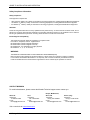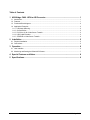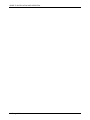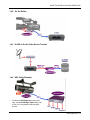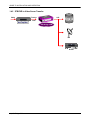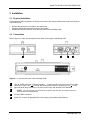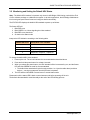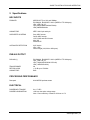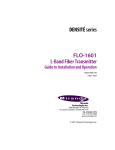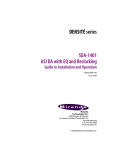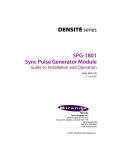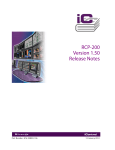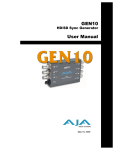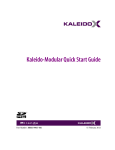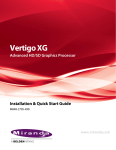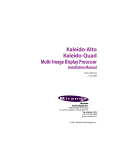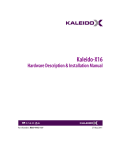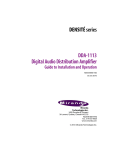Download Miranda ASI-Bridge CAM Operating instructions
Transcript
ASI-Bridge CAM Guide to Installation and Operation M816-9900-102 7 Aug 2008 Miranda Technologies Inc. 3499 Douglas-B.-Floreani St-Laurent, Québec, Canada H4S 1Y6 Tel. 514-333-1772 Fax. 514-333-9828 www.miranda.com © 2008 Miranda Technologies Inc.. GUIDE TO INSTALLATION AND OPERATION Safety Compliance Information Safety Compliance This equipment complies with: - CSA C22.2 No. 60950-1-03 / Safety of Information Technology Equipment, Including Electrical Business Equipment. st UL 60950-1 (1 Edition) / Safety of Information Technology Equipment, Including Electrical Business Equipment. IEC 60950-1 (1st Edition) / Safety of Information Technology Equipment, Including Electrical Business Equipment. CAUTION These servicing instructions are for use by qualified service personnel only. To reduce the risk of electric shock, do not perform any servicing other than that contained in the operating instructions unless you are qualified to do so. Refer all servicing to qualified service personnel. Servicing should be done in a static-free environment. Electromagnetic Compatibility This equipment has been tested for verification of compliance with: FCC Part 15, Subpart B, Class A - Digital Devices EN 55022 Class A, Electromagnetic Emissions, EN 55024 Class A, Electromagnetic Immunity EN 61000-3-2 & -3-3, Disturbance in Supply Systems EN 61000-4-3, -4, -5, -6, -11 Immunity WARNING: THIS DEVICE IS SUSCEPTIBLE TO ELECTROSTATIC DISCHARGES (ESD). ESD can influence the operation of this device either by a direct contact or by inductive coupling or radiation. In accordance with Standard EN 61000-4-2: "A temporary loss of function is allowed, provided such function is self-recoverable when the test stimulus is suppressed or can be restored by the operation of controls." CONTACT MIRANDA For technical assistance, please contact the Miranda Technical support centre nearest you: Americas Telephone: +1-800-224-7882 e-mail: [email protected] Asia Telephone: +81-3-5730-2987 e-mail: [email protected] Visit our web site at www.miranda.com ASI-Bridge CAM Europe, Middle East, Africa, UK Telephone: +44 (0) 1491 820222 e-mail: [email protected] France (only) Telephone: +33 (0) 1 55 86 87 88 e-mail: [email protected] Table of Contents 1 ASI-Bridge CAM: HDV to ASI Converter .................................................................... 1 1.1 Introduction .............................................................................................................................................. 1 1.2 Features ................................................................................................................................................... 1 1.3 Functional Block diagram......................................................................................................................... 2 1.4 Application Examples............................................................................................................................... 2 1.4.1 HD News Gathering........................................................................................................................... 2 1.4.2 On Set Dailies.................................................................................................................................... 3 1.4.3 D-VHS to On-Air Video Server Transfer............................................................................................ 3 1.4.4 HDV Cable Extender ......................................................................................................................... 3 1.4.5 STB/PVR to Video Server Transfer................................................................................................... 4 2 Installation ..................................................................................................................... 5 2.1 Physical Installation ................................................................................................................................. 5 2.2 Connections ............................................................................................................................................. 5 3 Operation ....................................................................................................................... 6 3.1 User Interface........................................................................................................................................... 6 3.2 Monitoring and Setting the Default HDV Status....................................................................................... 7 4 Special Features and Notes ......................................................................................... 8 5 Specifications................................................................................................................ 9 ASI-Bridge CAM GUIDE TO INSTALLATION AND OPERATION ASI-Bridge CAM GUIDE TO INSTALLATION AND OPERATION 1 ASI-Bridge CAM: HDV to ASI Converter 1.1 Introduction The ASI-Bridge CAM is an HDV (MPEG2 on IEEE-1394) to ASI (MPEG2 on coaxial) converter. The ASI-Bridge CAM provides a convenient way of overcoming the operational limitations caused by the four meter maximum cable length of the IEEE-1394 interface. ASI signals can be carried for over 300 meters on coaxial cable, and over several kilometers by fiber. For example, the ASI-Bridge CAM in combination with Miranda’s HD-Bridge Dec+ is the ideal way to connect an HDV camera to an HD mobile truck. In a ‘News Gathering’ situation, the HDV MPEG2 stream of an HDV camera passing through an ASI-Bridge CAM is naturally pre-formatted for transmission purposes. This new approach allows HD news production to be very economical. In a broadcast environment, it is possible to record satellite HD feeds on D-VHS for later transfer to an MPEG2 on-air server. ASI is the way to transport the MPEG2 signal without any quality loss, so if the D-VHS recorder does not provide an ASI output, the ASI-Bridge CAM can do the job.. 1.2 Features • • • • • • • HDV/IEEE-1394 to MPEG2/ASI interface DVB-ASI compliant ◊ Supports the HDV cameras from Sony, JVC and Canon Transforms the VBR stream from Sony HDV cameras into a CBR 27Mbps stream Supported Formats: ◊ SD 525/625: HD1 @ 19.8Mbps ◊ HD 720p: HD1 @ 19.8Mbps ◊ HD 1080i: HD2 @ 25Mbps ◊ ATSC: 19.4Mbps ◊ DVHS, STB, PVR: Any MPEG2/4 CBR Transport Stream between 500Kbps and 85Mbps Compact and slick camera-attached design Flexible 6V to 17V input power range Very low 2 Watts power consumption ASI-Bridge CAM | 1 GUIDE TO INSTALLATION AND OPERATION 1.3 Functional Block diagram Figure 1.1 Functional block diagram of the ASI-Bridge CAM 1.4 Application Examples Here are some examples of typical uses and applications for the ASI-Bridge CAM. 1.4.1 HD News Gathering 2 | ASI-Bridge CAM GUIDE TO INSTALLATION AND OPERATION 1.4.2 On Set Dailies 1.4.3 D-VHS to On-Air Video Server Transfer 1.4.4 HDV Cable Extender ♦ Combine the HD-Bridge Dec+ with its ASI input, and the ASI-Bridge CAM feeding coax or fiber, for a long-distance HDV transport solution ASI-Bridge CAM | 3 GUIDE TO INSTALLATION AND OPERATION 1.4.5 STB/PVR to Video Server Transfer Firewire Cable ASI 1394 Set Top Box ASI-Bridge CAM D-VHS 4 | ASI-Bridge CAM GUIDE TO INSTALLATION AND OPERATION 2 Installation 2.1 Physical Installation The ASI-Bridge CAM is designed to fit directly to the base of the camera, between the camera and its tripod or shoulder mount. ♦ ♦ ♦ Remove the camera from it’s tripod or shoulder mount. Install the ASI-Bridge CAM onto the base of the camera Reinstall the tripod or shoulder mount onto the base of the ASI-Bridge CAM 2.2 Connections Refer to figure 2.1 and to the descriptions below when connecting the ASI-Bridge CAM. 1 2 3 4 Figure 2.1 Front and side views of the ASI-Bridge CAM 1 & 2 HDV IN (IEEE-1394 iLink or Firewire interface) – Connect an HDV source to one of the two HDV connectors. There is one 1 on the left side panel (small connector) as well as the one 2 on the right side panel (large connector). The source must comply with the IEEE-1394 standard. 3 4 ASI OUT (BNC Connector) NOTE: you can only use one of the HDV connectors at a time. Do not connect sources to both connectors simultaneously Power IN – connect an appropriate DC power supply (see technical specifications) ASI-Bridge CAM | 5 GUIDE TO INSTALLATION AND OPERATION 3 Operation Turn the ASI-Bridge CAM ON using the front-panel power button (see fig. 3.1) 3.1 User Interface The ASI-Bridge CAM has a very simple user interface, consisting of an ON/OFF pushbutton, and two status LEDs. 1 2 3 Figure 3.1 ASI-Bridge CAM – Power button and status LEDs 1 Status LED – shows the signal status as follows: RED GREEN YELLOW Flashing RED Flashing GREEN 2 No Signal MPEG2 Presence Locked MPEG2 Presence, Unlocked Problem / Error Indicates the default HDV standard (see 3.2 below for details) Power Button – push AUTO OFF / push ON / push OFF – press and hold for more than 4 seconds to change the default HDV video standard (see 3.2 below for details) 3 AUTO OFF status – shows the status of the power supply’s AUTO OFF mode, as follows: GREEN Power Auto Off enabled The AUTO OFF mode will cause the ASI-Bridge CAM to switch OFF automatically when no HDV input is detected for 30 seconds, preserving battery power in some operational environments. • Use the ON mode instead of AUTO OFF if occasional no-signal time intervals are expected and you want to force the unit to remain ON. The Status LED will be lit when the ASI-Bridge CAM is in the ON or AUTO-OFF modes. 6 | ASI-Bridge CAM GUIDE TO INSTALLATION AND OPERATION 3.2 Monitoring and Setting the Default HDV Status Note: The default HDV standard is important only when the ASI-Bridge CAM is being used with the Final Cut Pro software package on a Macintosh computer. In all other applications, the ASI-Bridge CAM detects the incoming transport stream format and configures itself automatically. The STATUS LED displays the default HDV standard at power-up as follows: The Status LED will: 1. Blink RED once 2. Blink GREEN 1 to 4 times signaling the video standard 3. Blink RED once when done 4. Go back to the Status mode Interpret the LED indication according to the following table: GREEN LED blinks Default HDV video standard 1 1080i50 2 1080i59.94 3 720p50, 720p25 4 720p59.94, 720p29.97, 720p23.98 To change the default HDV video standard: 1. Power-up the unit. The unit will indicate the current standard as described above 2. Press and hold the power button for at least 4 seconds 3. When you release the power button, the HDV standard will be incremented by one, and the Status LED will blink GREEN the code for the new standard ¾ The default video standard will cycle through positions 1 to 4 (see the table above) and then back to 1, moving one step each time this process is repeated. 4. The LED will then blink RED once and return to normal status mode Please wait until the status LED is back to normal status mode before powering-off the unit. The default video standard is saved internally at the end of the LED blinking process. ASI-Bridge CAM | 7 GUIDE TO INSTALLATION AND OPERATION 4 Special Features and Notes Sony HDV cameras: In case of use with a Sony HDV camera that output a VBR stream without NULL packets, the ASI-Bridge CAM performs the following processes: • add the NULL packets to have a CBR 27Mbps stream. • Distribute the packets evenly in time to output the stream at 27Mbps CBR • Corrects the PCR packets timing information. All other cameras: In case of use with a Canon 1080i camera, or JVC 720p cameras, the ASI-Bridge CAM does not perform any special processes. DVHS, STB, PVR: A Firmware modification has been made to be able to support STB (Set-Top Box) and STB/PVR (Personal Video Recorder). Be aware, though, that the STB outputs one program from the TS that can contain several programs in real time without a buffer, and the packets are not re-distributed evenly in time. So in this case check that the end-point equipment (example: decoder) is able to take such a ‘VBR like’ stream. If the program has been recorded on the hard drive of a PVR, then the PVR will output it with a better distribution of the packets in time. General: The ASI-Bridge CAM is able to take any TS whose bit rate is from 500Kbps to 85Mbps (tested). The unit can even take transport streams whose bit rates are up to 200 Mbps if you are using a Firewire 200 or 400 Mbps. This has not been tested. Glossary: STB. Set-Top Box – a Digital TV receiver. PVR. Personal Video Recorder TS. Transport Stream – a stream that can contain one or several programs. PCR. Program Clock Reference – time stamp in the TS that is used to synchronize the decoder’s clock to the clock of the TS source. VBR. Variable Bit Rate CBR. Constant Bit Rate DVHS. Digital Video Home System 8 | ASI-Bridge CAM GUIDE TO INSTALLATION AND OPERATION 5 Specifications HDV INPUTS FORMATS MPEG2 HD TS at 19.2 and 25Mbps EN 50083-9, EN/ISO/IEC 13818-1(MPEG-2 TP 188 bytes), HDV_VER1.00_55: HD1(720p23.98/25/50/29.97/59.94) HD2(1080i50/59.94Hz CONNECTOR IEEE-1394 6-pin and 4-pin SUPPORTED SYSTEMS Sony HDV formats Canon HDV formats JVC D-VHS and HDV formats MAC OS Windows XP AUTOMATIC DETECTION AV/C device HD1 / HD2 Packet length (188, 204 or 208 bytes) DVB-ASI OUTPUT DVB-ASI (1) TRANSFORMER RETURN LOSS: CONNECTOR: EN 50083-9, EN/ISO/IEC 13818-1(MPEG-2 TP 188 bytes), HDV_VER1.00_55: HD1 (720p23.98/25/50/29.97/59.94) HD2 (1080i50/59.94Hz) No > 15 dB up to 270 MHz BNC PROCESSING PERFORMANCE Data path: 8-bit MPEG2 packets stream ELECTRICAL POWER INPUT RANGE: POWER CONSUMPTION: 6 to 17 VDC <2W over the entire voltage range Note: Power efficiency is better at 6V than at 17V ASI-Bridge CAM | 9